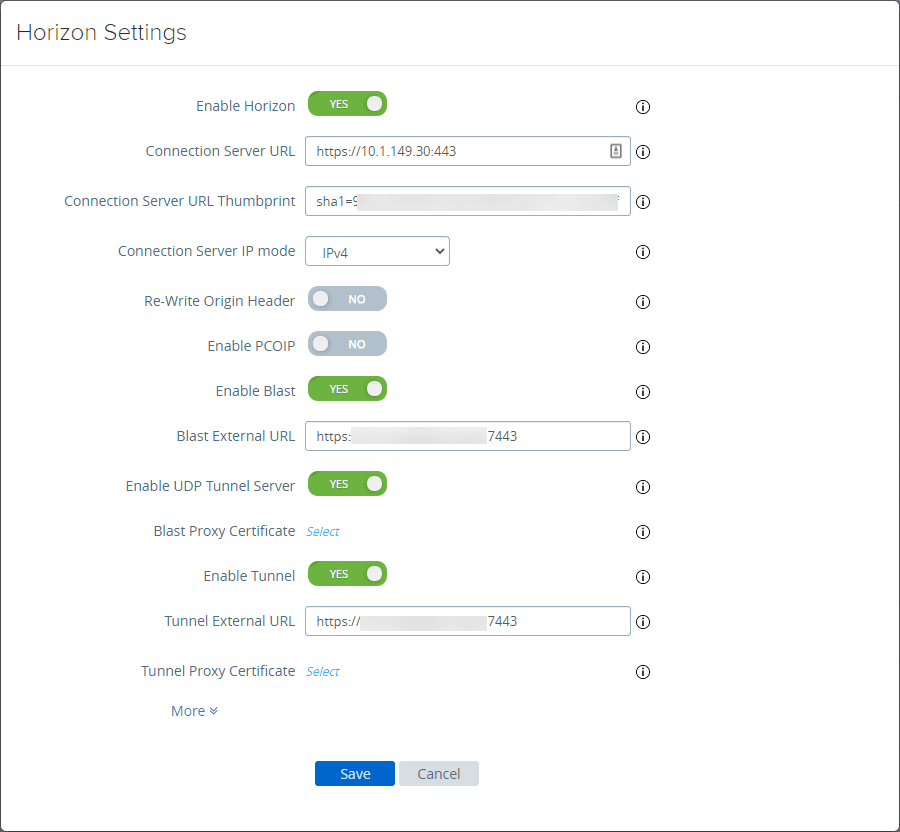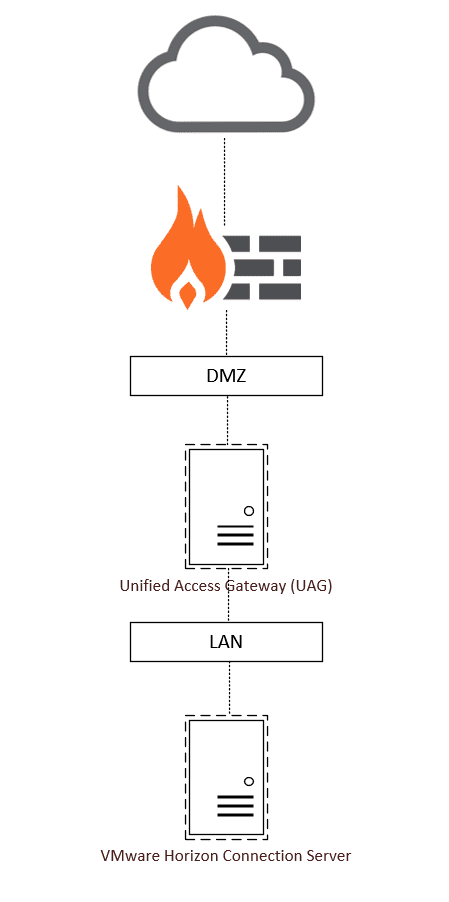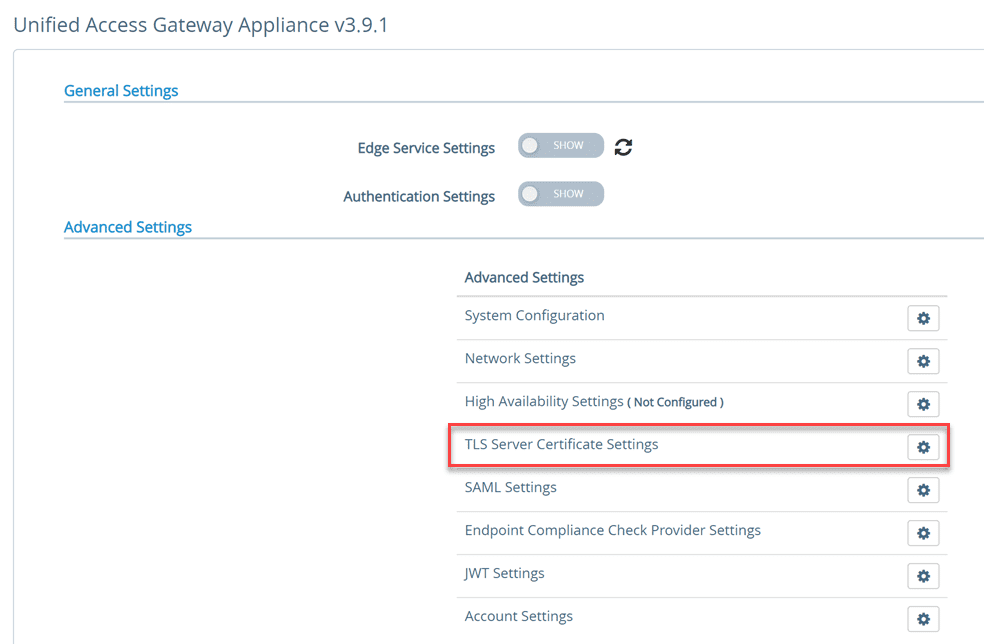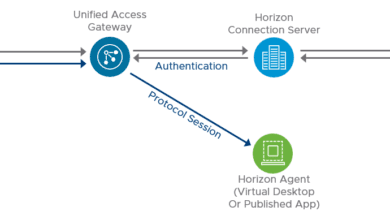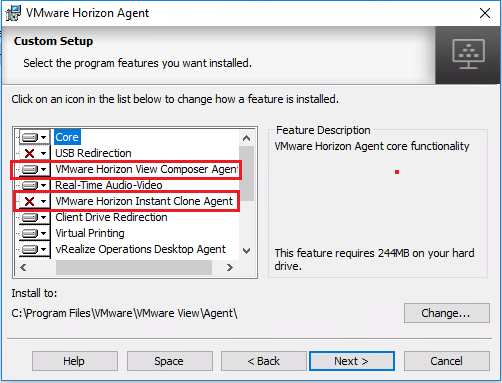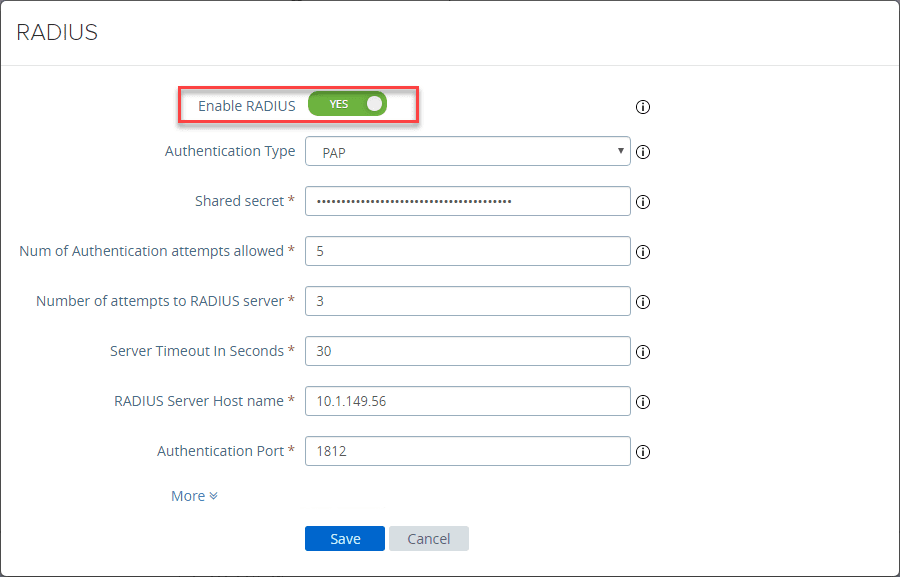VMware Horizon Home Lab Build
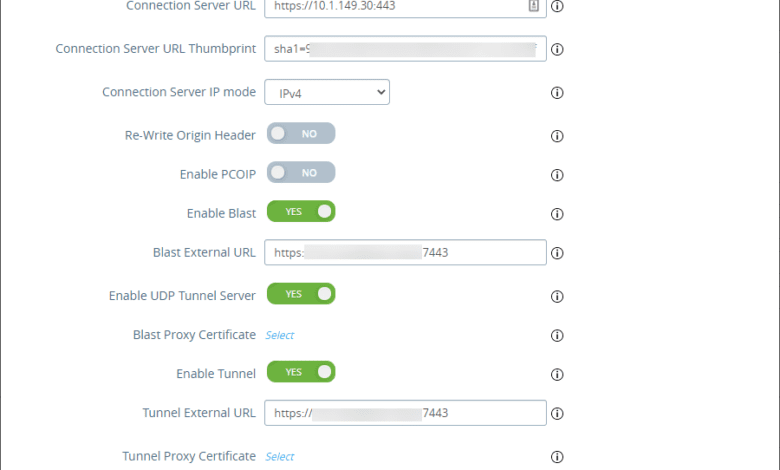
Many of you already have a VMware vSphere home lab where you are running the latest and greatest vSphere version, including vCenter Server, ESXi hosts, and maybe a vSAN cluster. You may have NSX-T running in your lab as well. However, with this year being called many titles, including “the year of remote work” and “the year of VDI,” are you running a VMware Horizon home lab? If not, this post is for you. I wanted to detail the basics of what you will need for a VMware Horizon home lab build that will allow you to get familiar with the architecture and how the solution works, even with a residential Internet connection ingress traffic.
Why build a VMware Horizon home lab?
You may wonder, why would I have the need or the desire to build out a VMware Horizon home lab as this is obviously overkill for remote access to your home network. This is true. However, like any home lab endeavor, building it is part of the hands-on learning experience. Additionally, once you learn to troubleshoot the various issues in your VMware Horizon home lab, you will be well-versed in tackling many of the same problems in a true production environment, albeit at a larger scale.
VMware Horizon arguably is one of the technologies that touch every layer of the stack. You really have to know from “soup to nuts” how the underlying infrastructure works to troubleshoot VMware Horizon successfully. It relies on every layer from networking, to the storage, to vSphere cluster health, all the way down to the end-user desktop. It is cool to create your own VMware Horizon home lab to understand how the pieces and parts work together to form the overall solution, which certainly helps design a real-world production solution.
Also, while I mentioned above that it is overkill for remote access, it really isn’t that much infrastructure when you boil it down to the necessities that you need. I highly prefer using VMware Horizon to access my home lab network as opposed to VPN connection. It allows easily accessing the environment from not only a Windows device but all my other mobile devices as well with the mobile VMware Horizon client.
VMware Horizon home lab hardware
To begin with, how do you run VMware Horizon? I have written about my home lab hardware in numerous articles. However, I run Supermicro servers in the home lab as I have found these to have the same enterprise feel without breaking the bank on hardware. All of the Supermicro servers I have running in the lab have been ultra-stable and problem-free so far and have gained my trust over the years of using them. They have served as the underlying hardware infrastructure for my now vSphere 7 U1 home lab.
These boxes, running the Xeon-D chips have enough horsepower to do anything I throw at them from a compute perspective, and with consumer NVMe storage, they provide more than enough IOPs. You can build a VMware Horizon home lab on top of any number of physical hardware. If you are serious about running a home lab 24x7x365, it will pay off in your time and effort to buy something stable and even on the VMware HCL. Supermicro, among others, certainly fit this bill.
Take a look at my articles here on my home lab setup and configuration, detailing hardware, etc.
- Supermicro VMware Home Lab
- VMware ESXi Remote Install using SuperMicro IPMI
- Supermicro VMware Home Lab Automatic Power On and Power Off
- Update Supermicro BIOS using IPMI SUM
- Supermicro IPMI management walkthrough
VMware Horizon software and licensing
There are a couple of places you can get the VMware Horizon software for a home lab. VMUG Advantage is literally the ultimate value for those running a VMware-based home lab. For $200 (less if you find a discount code which is easy to come by), you can have. With VMUG Advantage, you gain access, not only to the core VMware vSphere components such as vCenter, ESXi, and vSAN, but also VMware Horizon. It is a killer deal that you will certainly want to snag for any VMware Horizon home lab.
Check out VMUG Advantage here:
Also, I have written about the many benefits of VMUG Advantage as well. Below are a few of the articles I have written:
- VMware Cloud Foundation vCF 4.0 added to VMUG Advantage
- VMware Cloud Foundation added to VMUG Advantage Eval Experience
- VMware TestDrive added to VMUG Advantage Subscriptions
- VMware Site Recovery Manager SRM added to VMUG Advantage
- VMUG Advantage adds vRealize Automation 7.3 Enterprise
- VMUG Advantage EvalExperience adds VMware NSX
Those that have applied for and been accepted as part of the VMware vExpert program also have free access to core vSphere components along with VMware Horizon. VMware vExpert is certainly an achievable goal and is a worthwhile endeavor. It is certainly one of the best industry recognition programs out there.
Building your VMware Horizon Home Lab
Let’s now transition into thinking about what you will need to build out your VMware Horizon home lab. As mentioned, you will need to have some type of hardware platform on which to load your underlying VMware vSphere environment, software licensing for that environment and VMware Horizon. You can work with evaluation Windows licensing if it is simply going to be a true playground for testing and learning the solution.
At a bare minimum, you will need:
- VMware Horizon Connection Server
However, for most, you will want to deploy a VMware Horizon Unified Access Gateway (UAG) for a more secure deployment that is forward-facing. The UAG is a hardened Linux appliance that sits out in the DMZ and forwards traffic into your Horizon Connection Server.
For a home lab, you could forward traffic directly to your Horizon Connection Server, however, this is not how you would want to design it in production, so it makes sense to do it the right way for a home lab. I have written many articles around UAG and the Horizon Connection Server that steps through many of the setup and installation tasks. Take a look here:
Horizon Connection Server:
- VMware Horizon Make Replica Connection Server Standard
- VMware Horizon 8 Upgrade Connection Servers
- Install VMware Horizon 7 Lets Encrypt SSL Certificate
- VMware Horizon Connection Server 7.11 Installation and Configuration
- Installing VMware Horizon 7.9 Connection Server Step-by-Step
- Upgrading to Horizon 7.8 Connection Server
- Setup VMware Horizon View Connection Server vCenter Connection
Unified Access Gateway:
- VMware Unified Access Gateway UAG 3.10 Upgrade
- Unified Access Gateway UAG Certificate Install
- Deploy VMware UAG with New Unified Access Gateway Deployment Utility Fling
- VMware Unified Access Gateway UAG 3.8 Installation and Configuration
Residential Internet Ingress with VMware Horizon home lab
If you are like me and making use of a residential Internet connection, most likely, your ISP is filtering incoming ports 80 and 443 to your external IP address. This can be a challenge when you are testing functionality that involves web connectivity. There are many ways you can overcome this hurdle.
If you are using a fully-featured firewall with NAT’ing and port forwarding capabilities, you can simply “twist” traffic coming in from a different external port to your Horizon environment. The Unified Access Gateway (UAG) can also be set to listen on any configured port for Blast External and Tunnel External ports in the Horizon Settings configuration.
As shown below, I have the Blast External URL and Tunnel External URL configured for port 7443 which is open from my external ISP provider and allowed to forward to my external IP address.
Then you simply add the port number to the end of your URL as normal when connecting to your home lab using the VMware Horizon Client.
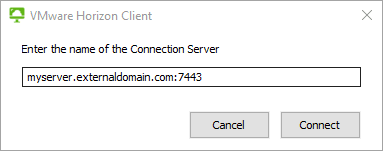
Below, is a very simplified drawing of conceptually how you want to architect your ingress connections.
Additional things to consider
While having one UAG and one Connection Server works, adding redundancy and load balancing to the mix is always better. You can easily add an extra UAG and use the built-in HA that comes in-the-box with the UAG appliance when you run two or more.
Also, you can use true load balancers in front of both UAGs and/or your Horizon Connection Servers to learn how to build up high-availability in your solution. The nice thing about the way VMware Horizon works is you can start very simple and grow the solution.
Wrapping Up
Configuring a VMware Horizon Home Lab Build is not too difficult and it provides a great way to both learn the product and have an ultra-cool remote access solution to your home lab environment. Hopefully, this post will help any questioning the need to build a VMware Horizon home lab or how you go about doing it.