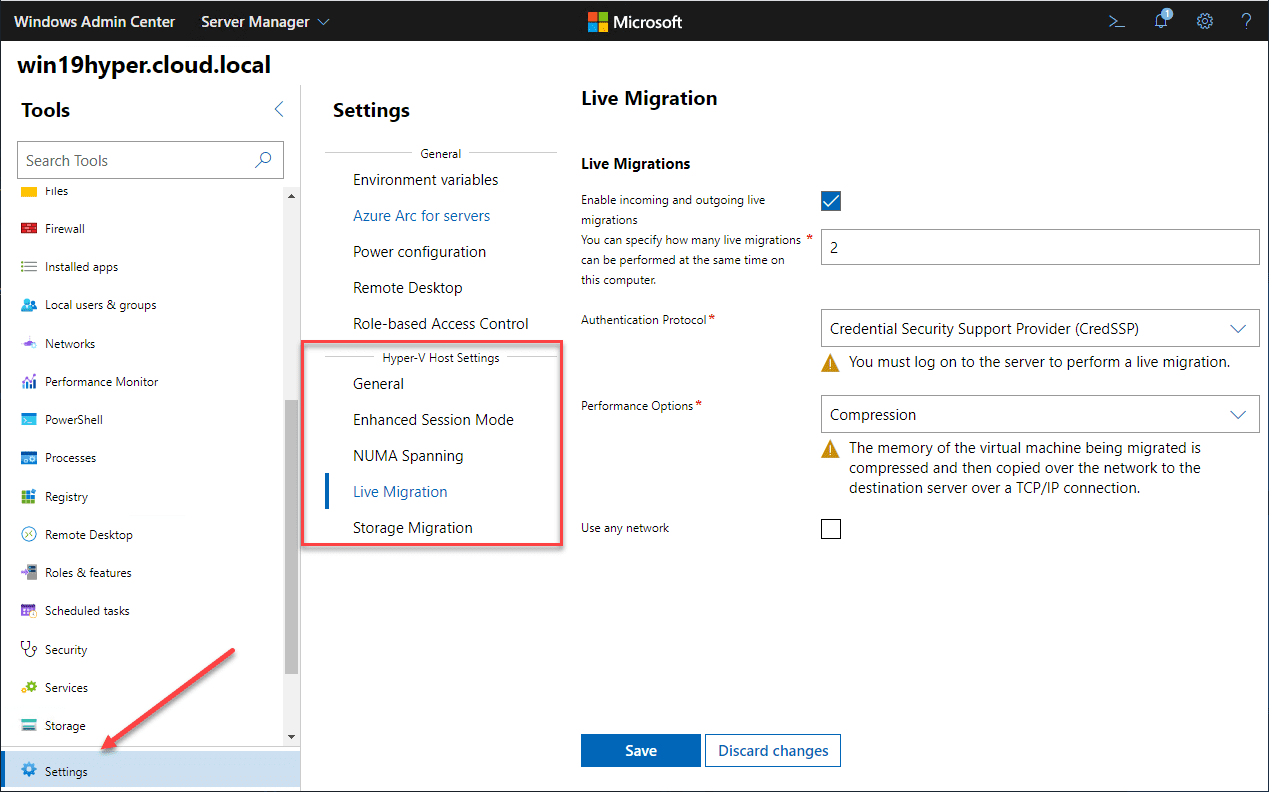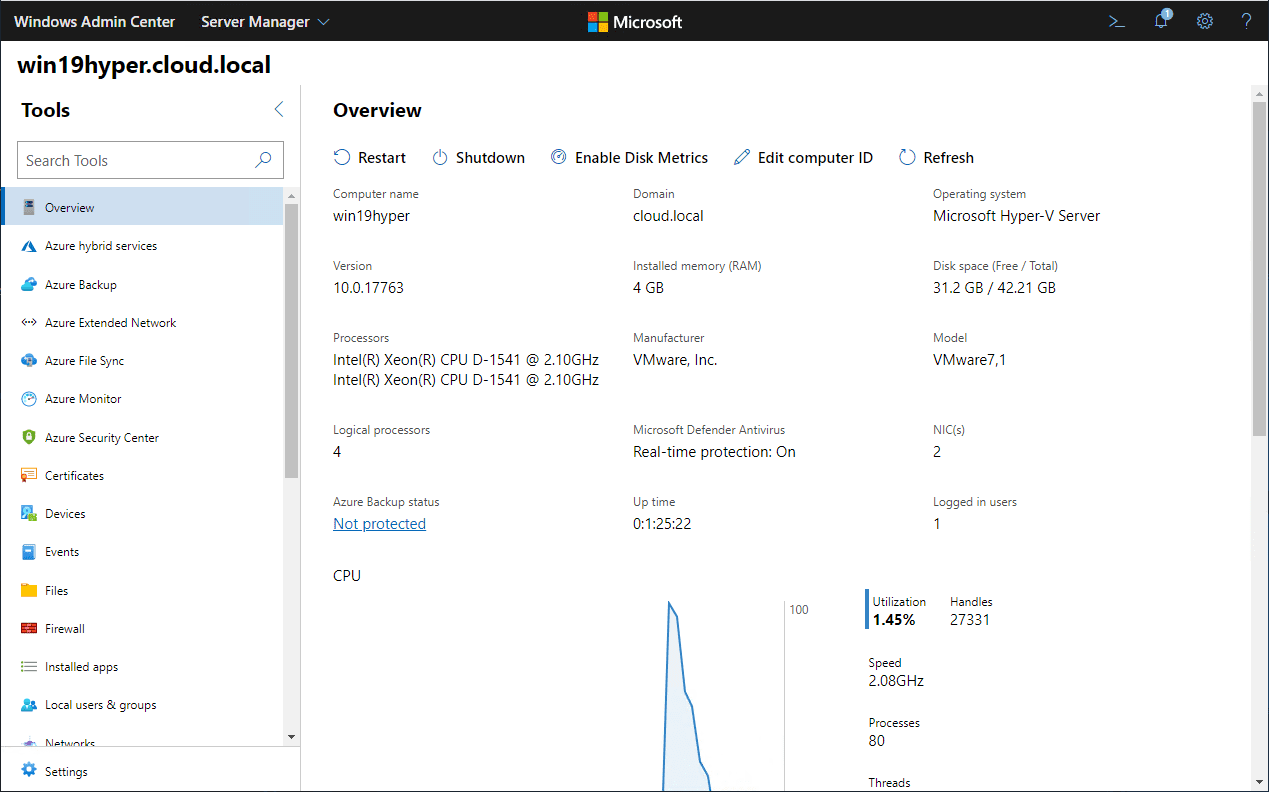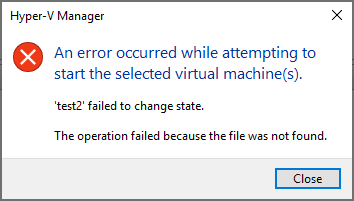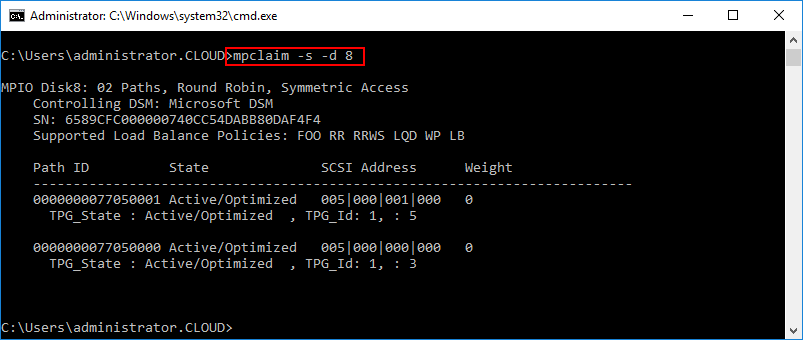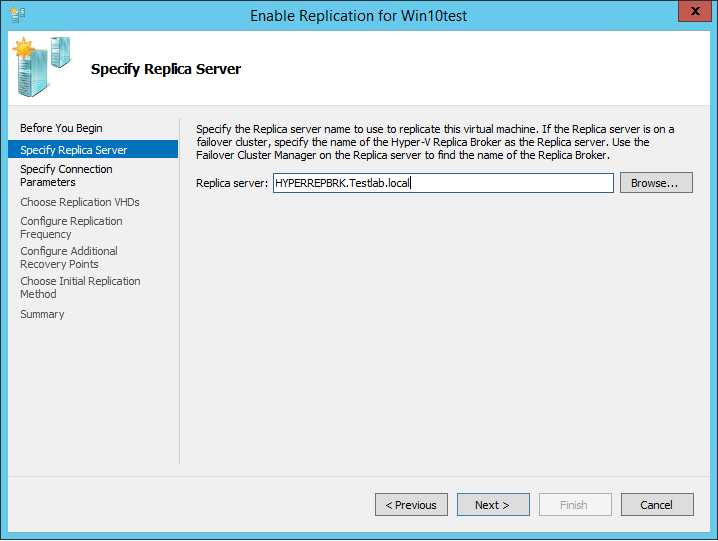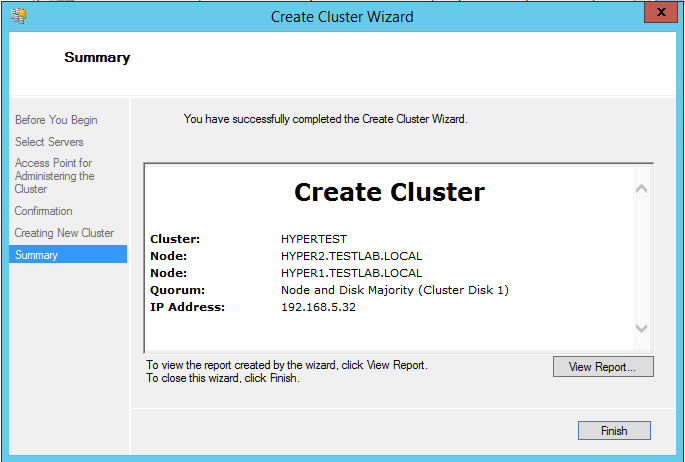Hyper-V Server 2019 Windows Admin Center Management
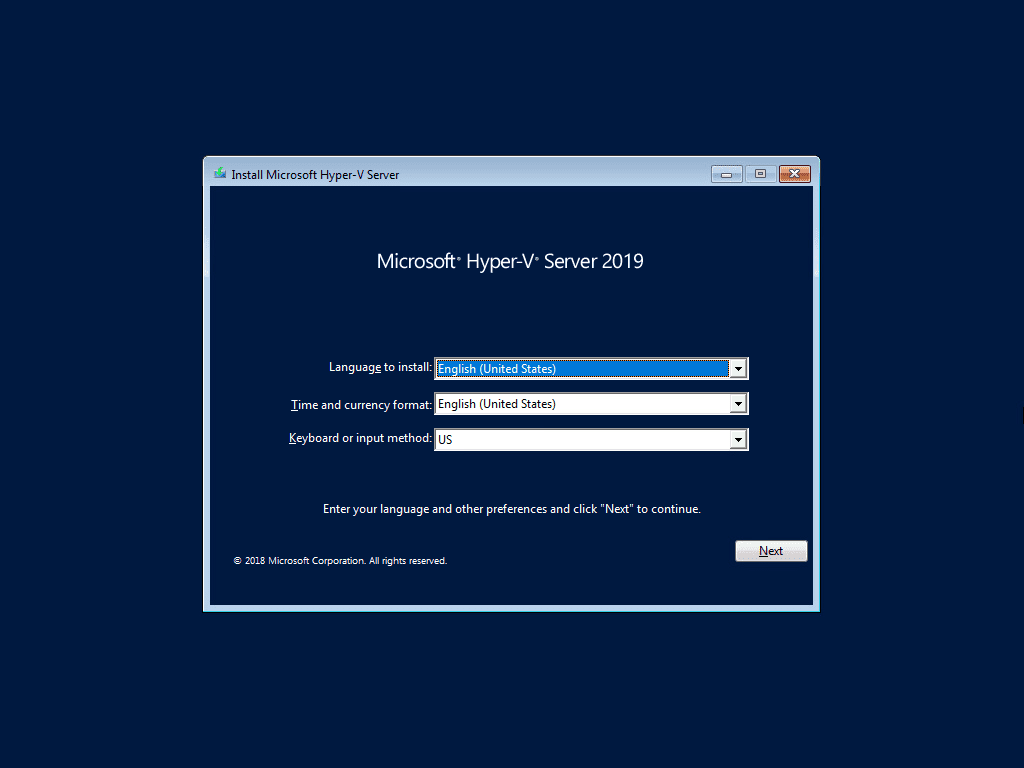
Starting in Windows Server 2019, Microsoft has made it clear that the way forward for managing Windows Server 2019 and future Windows versions will be the new Windows Admin Center (WAC) management tool.
Windows Admin Center provides a new management dashboard that replaces the now aging Server Manager tool that is found in Windows Server 2019 and previous Windows Server releases.
Windows Admin Center now provides the ability to manage Windows Server 2019 Hyper-V as well as many other management tasks to note. What about the free Hyper-V 2019 Server?
In this post we will look at Hyper-V server 2019 Windows Admin Center management and see what features are found in Microsoft’s new administration tool for Windows Server 2019 and Hyper-V Server 2019 to manage your Hyper-V environment.
What is Hyper-V Server 2019?
In case you are not familiar with Hyper-V Server 2019, it is the free version of Hyper-V that you can download to run virtualized workloads. The hyper-V is totally free, much like VMware’s ESXi free hypervisor.
Hyper-V Server 2019 is nothing more than a special version of Windows Server Core with the Hyper-V role preinstalled. So, as soon as you install the Hyper-V Server 2019 box, you are ready to start spinning up VMs.
There are some limitations with Hyper-V Server 2019. One of the big ones is that you don’t get any licensing benefits with your Windows guest virtual machines like you do with either Windows Server 2019 Standard or Windows Server 2019 Datacenter.
However, especially if you are going to be running Linux workloads, Hyper-V Server 2019 provides a great platform to do this for free.
The question arises, what about Hyper-V Server 2019 Windows Admin Center Management? Can you use the new Microsoft tool to manage the free version of Hyper-V Server 2019? Yes you can.
Hyper-V Server 2019 Windows Admin Center Management
One of the things that has always bugged me about Hyper-V is the myriad of tools that you need to use to really be effective as an administrator. You find that you need to use Hyper-V Manager for some things, then Failover Cluster Manager for others.
Windows Admin Center management of Hyper-V Server 2019 shows promise. With Windows Admin Center, you can manage your single host Hyper-V servers as well as Windows Server Failover Clusters running the Hyper-V role.
WAC provides a tool that helps to consolidate the tooling needed to interact with your Hyper-V environment effectively and efficiently in most cases. The nice thing about Windows Admin Center is that it is not just a Hyper-V only tool. It allows interacting with all other aspects of your Windows Server.
This includes:
- Device management
- Event Viewer
- Files
- Firewall
- Installed apps
- Networks
- Performance Monitor
- PowerShell
- Processes
- Registry
- Remote Desktop
- Roles & features
- Scheduled tasks
- Services
- Storage
- Updates
What about the Hyper-V specific tasks that can be performed within the Windows Admin Center? You can interact with the following:
- Hyper-V host settings
- Hyper-V host performance dashboard
- Virtual machines
- Hyper-V virtual machine performance
- Virtual machine settings
- Virtual switches
- Checkpoints
- Viewing Hyper-V event logs
Hyper-V host settings
With the Hyper-V host settings, you can configure various settings related to Hyper-V on the host side of things. This includes.
- General settings
- Enhanced Session Mode
- NUMA Spanning
- Live Migration
- Storage Migration
In addition, you can monitor the overall performance statistics of your Hyper-V host as well.
Virtual Machines
Within your Windows Admin Center connected to Hyper-V Server 2019, you can create new virtual machines. This includes all the configuration parameters that you would expect to have normally.
- Name
- Generation
- Path
- Processor and memory configuration
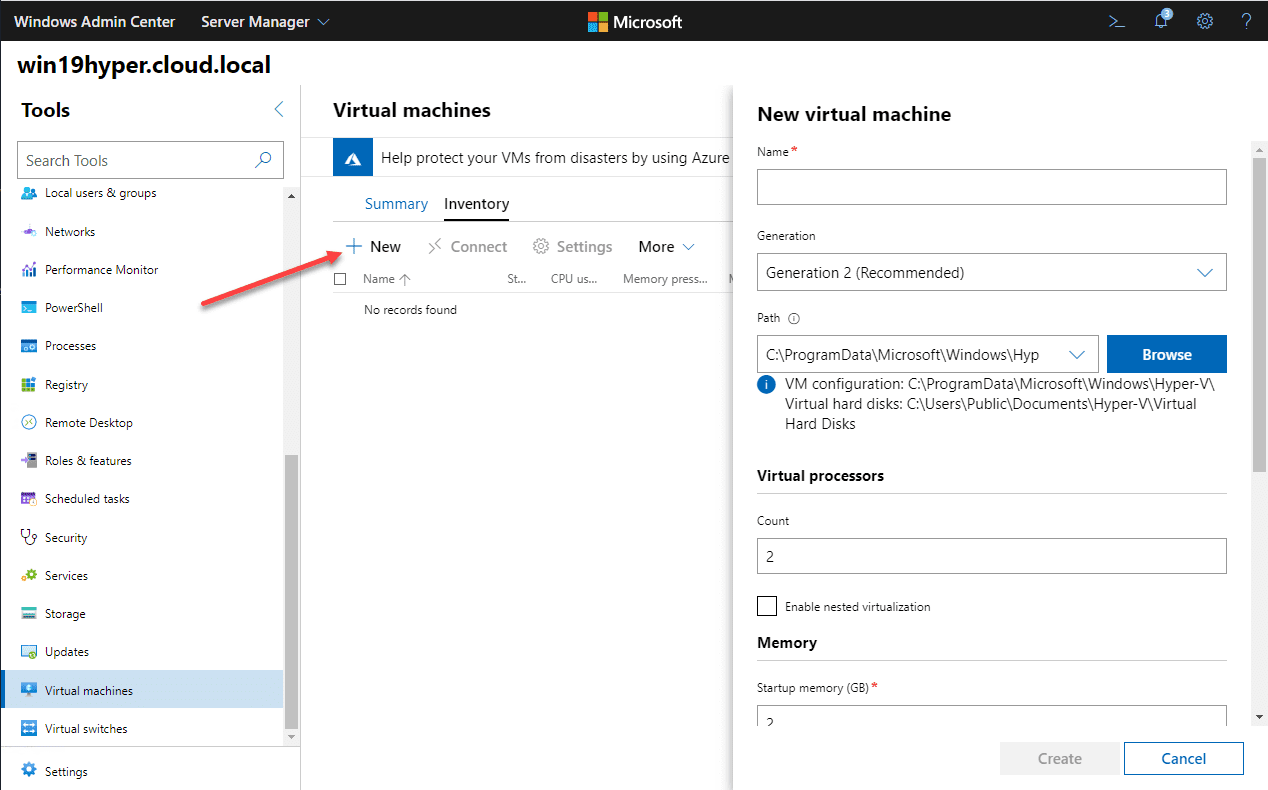
You can also dive deeper into the configuration of an existing Hyper-V Server 2019 virtual machine by clicking the virtual machine and choosing Settings.
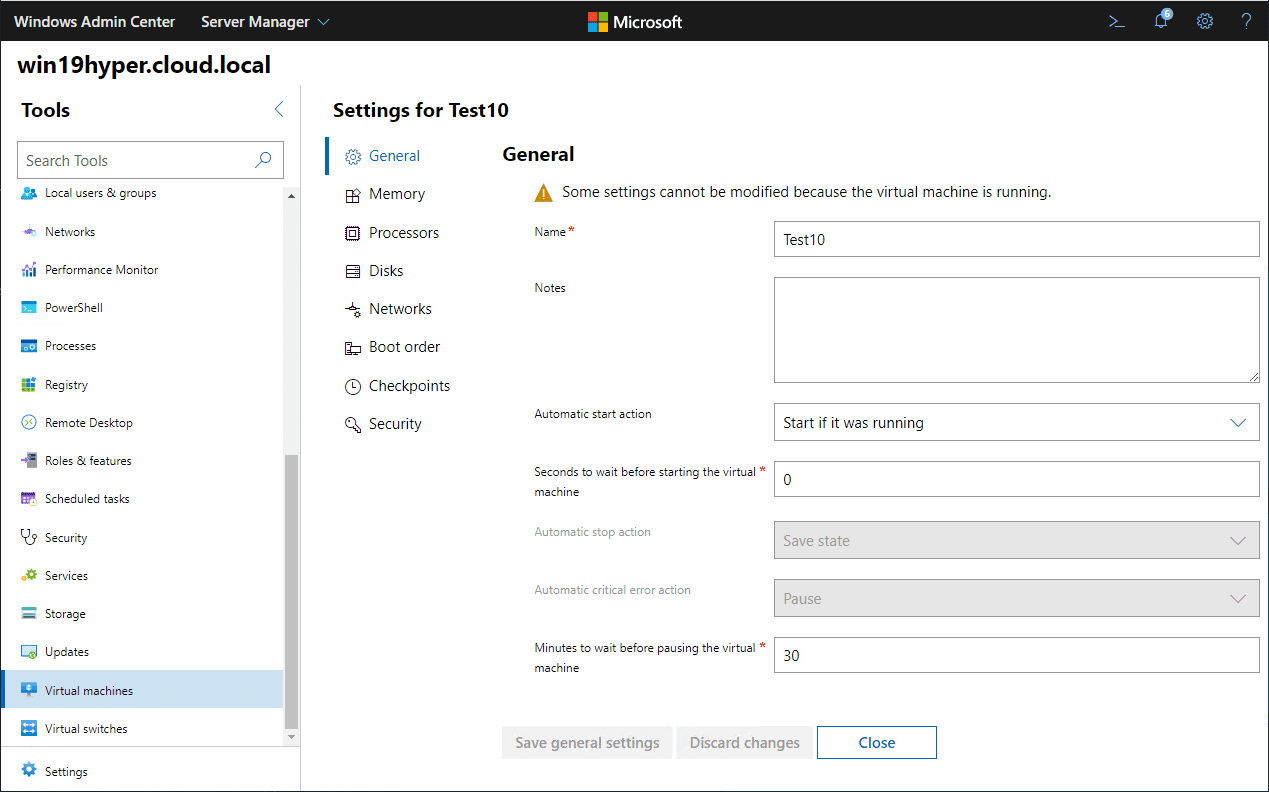
Drilling down further into the performance of the virtual machine, you have visibility by way of the virtual machine dashboard to see the general performance statistics of the virtual machine running on your Hyper-V Server 2019 host.
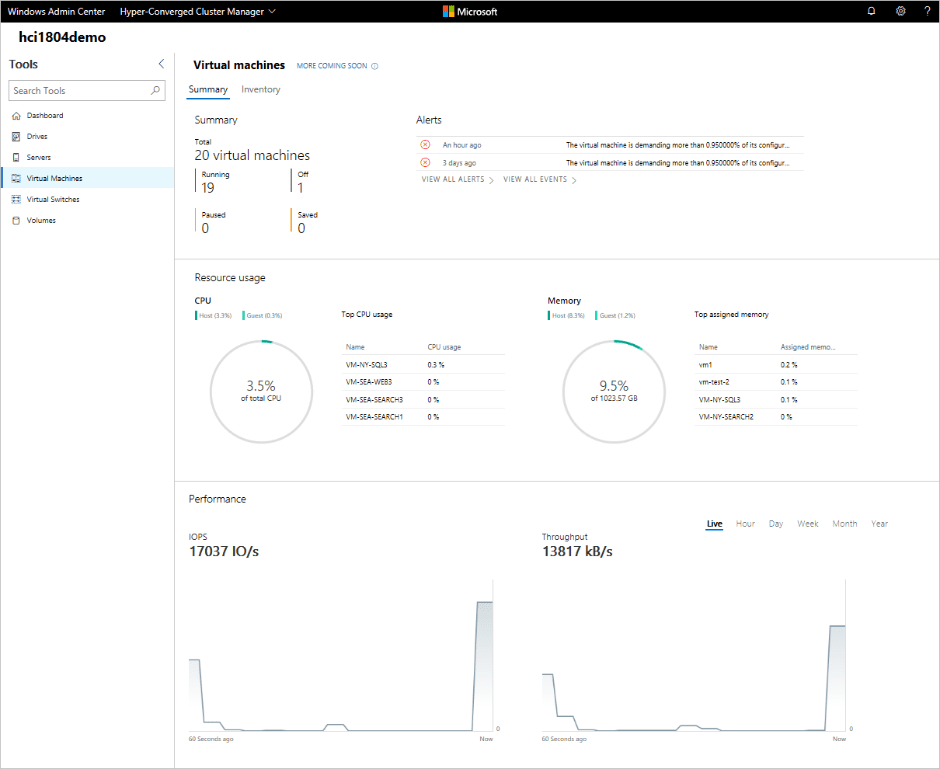
Virtual Switches
Virtual networking is a crucial aspect of your Hyper-V host and virtual machine configuration. It is nice to see that you can create the Hyper-V virtual switches in Windows Admin Center and you don’t have to fire up the trusty old Hyper-V manager to do this.
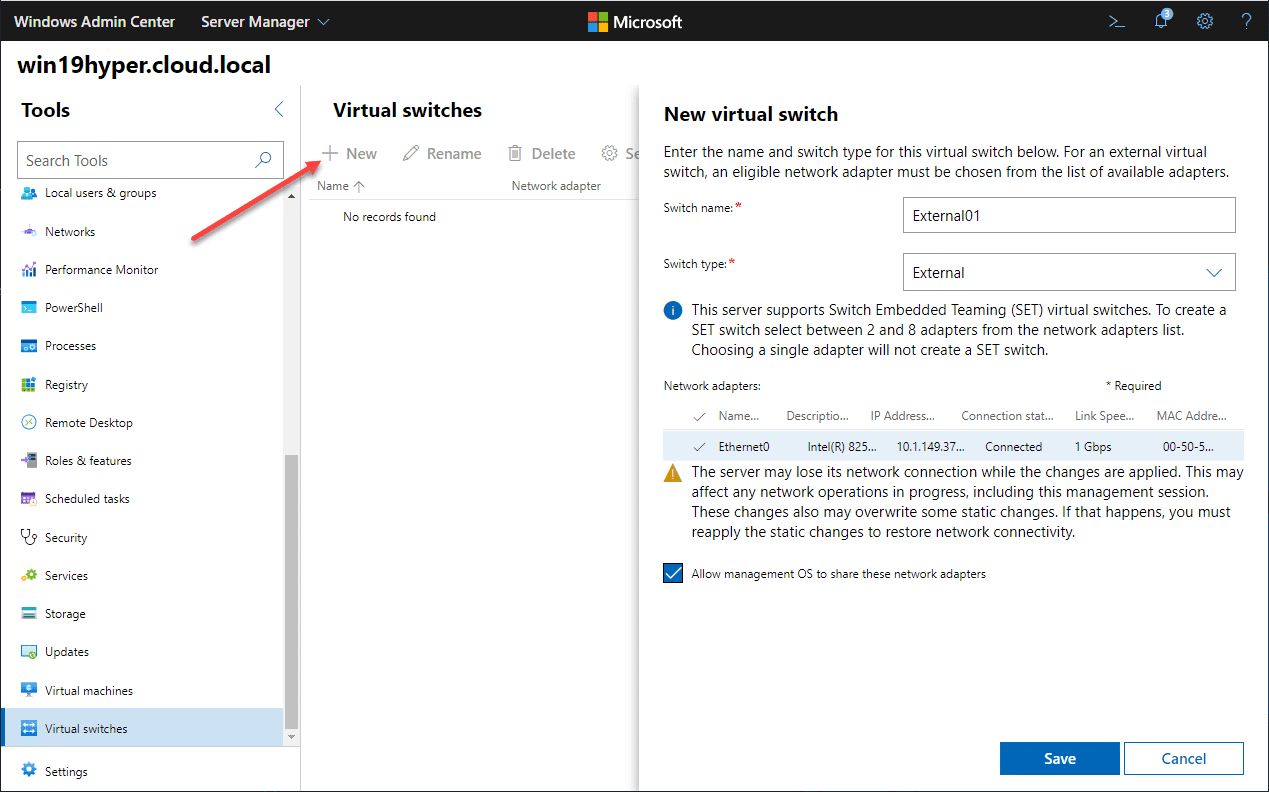
Checkpoints
Checkpoints are also something you can create in the Windows Admin Center interface to your Hyper-V Server 2019 host.
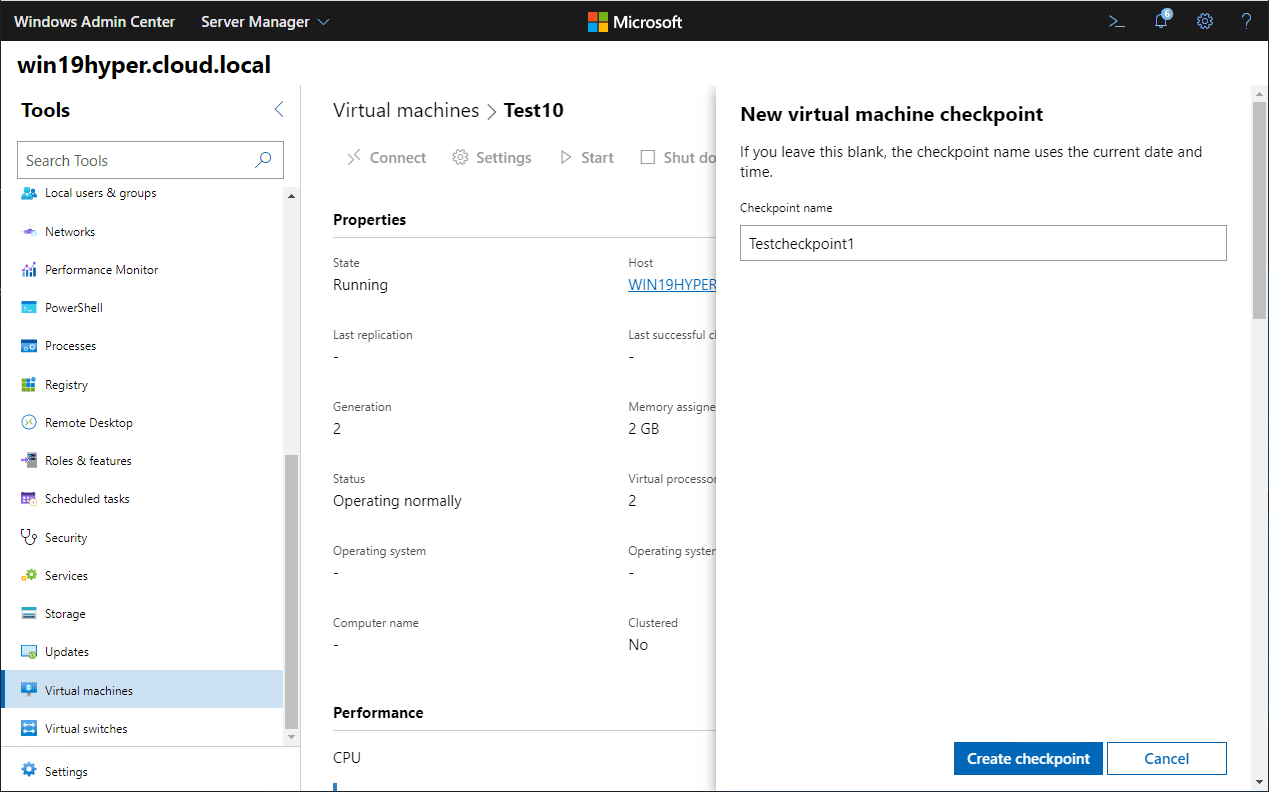
VMConnect and Remote Management
To enable the ability to connect remotely to your Hyper-V virtual machines, you need to enable remote desktop on the Hyper-V host.
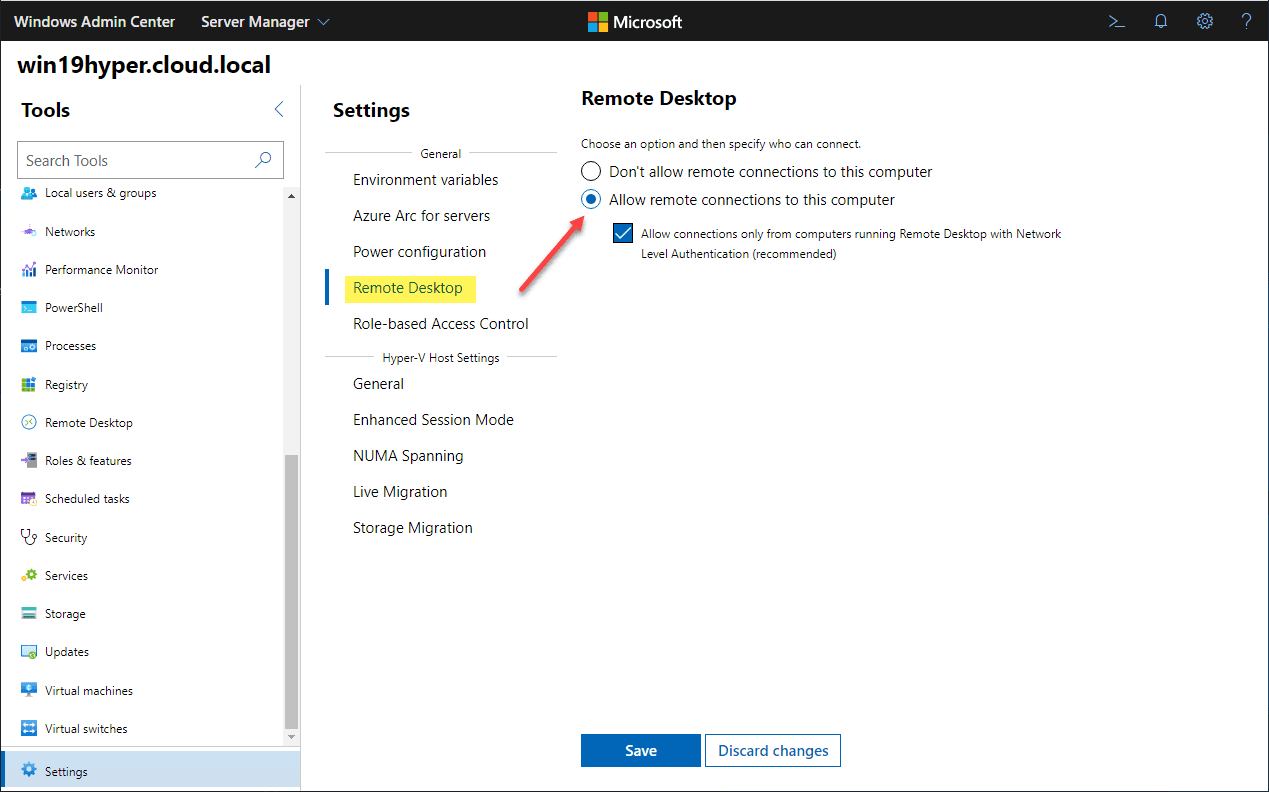
Viewing Hyper-V Event Logs
Viewing event logs is an essential part of troubleshooting any issues that may arise or to validate various Hyper-V related configuration and services. You can easily view your Hyper-V host Hyper-V logs from WAC with the Event logs module.
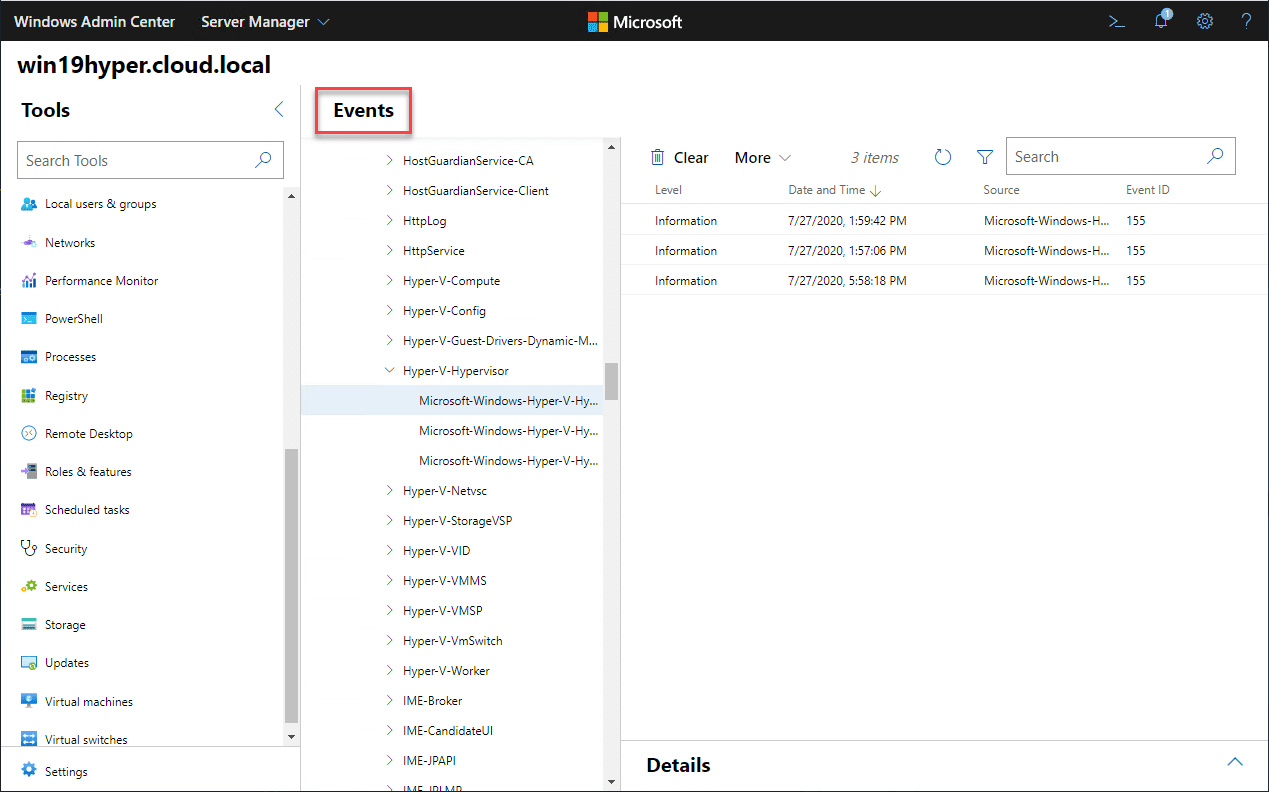
Wrapping Up
Hyper-V is a great virtualization platform for the enterprise datacenter that has come a long way. It can be used for traditional virtualization as well as running your hyper converged infrastructure (HCI).
Hyper-V Server 2019 Windows Admin Center Management allows you to fully make use of the free Hyper-V hypervisor while at the same time having a great management tool for the platform.
Instead of using different tools to manage the platform, Windows Admin Center allows administering your Hyper-V Server 2019 environment and all other Windows Servers you may have in the environment from a centralized management plane.
The best part about both Hyper-V Server 2019 and Windows Admin Center is they are both free for download.