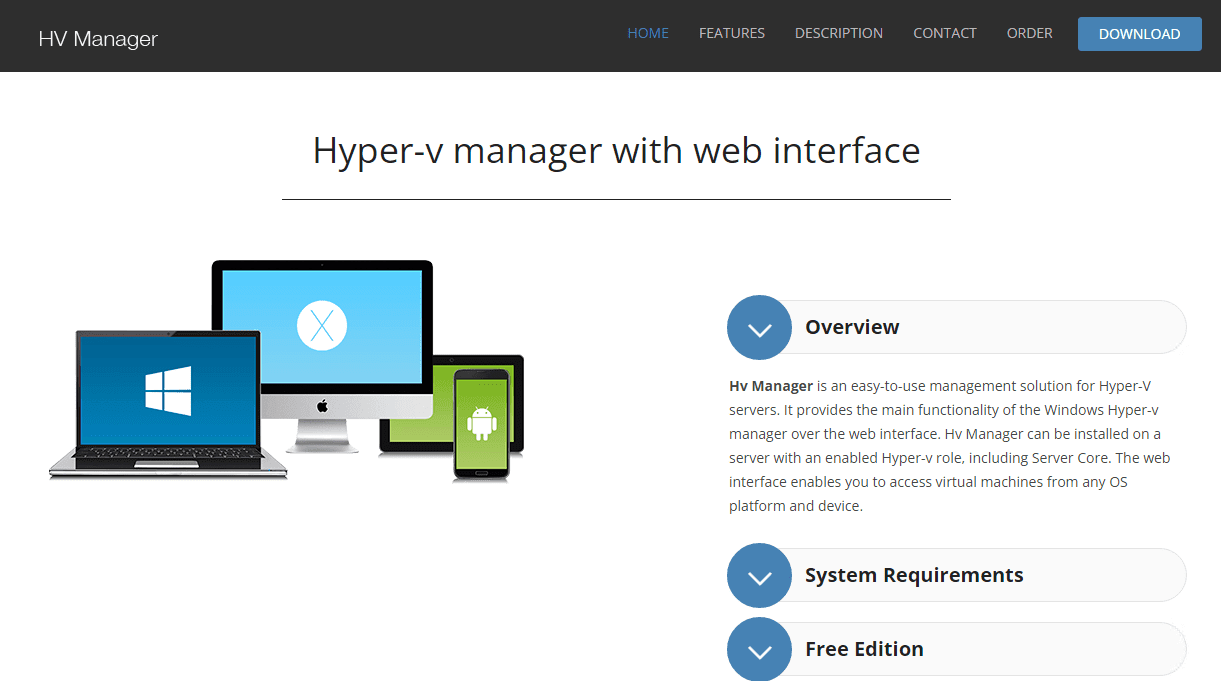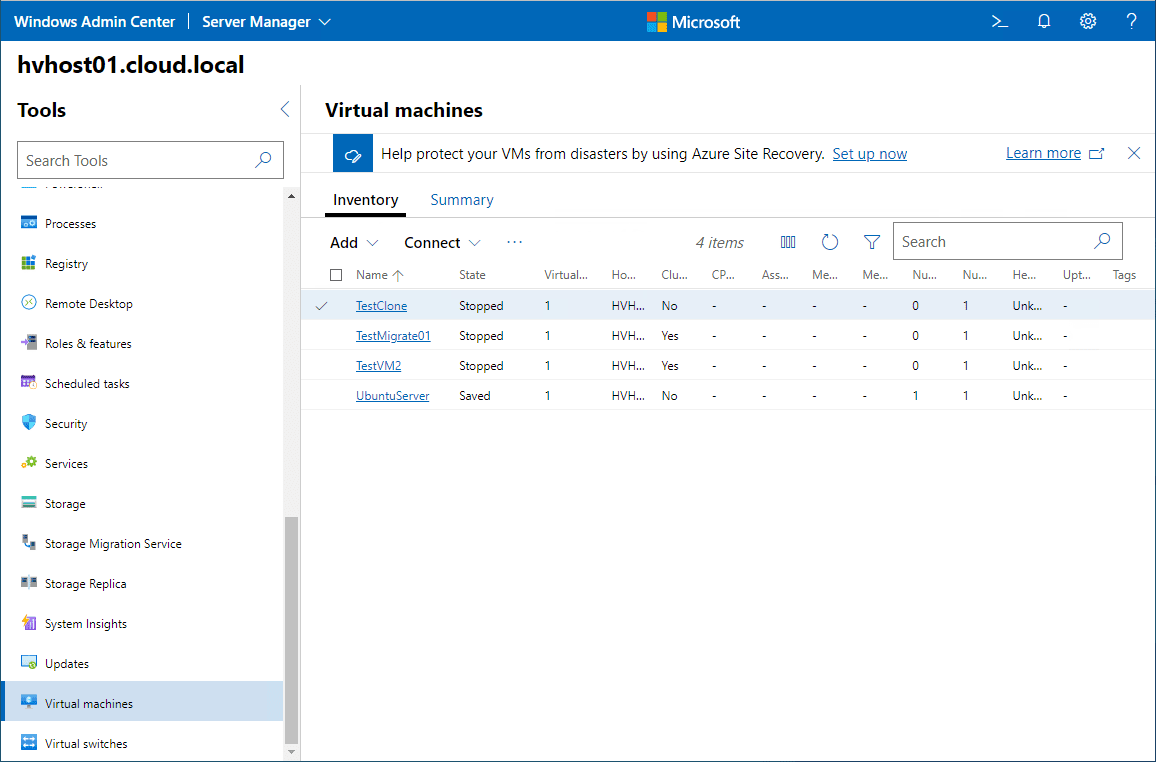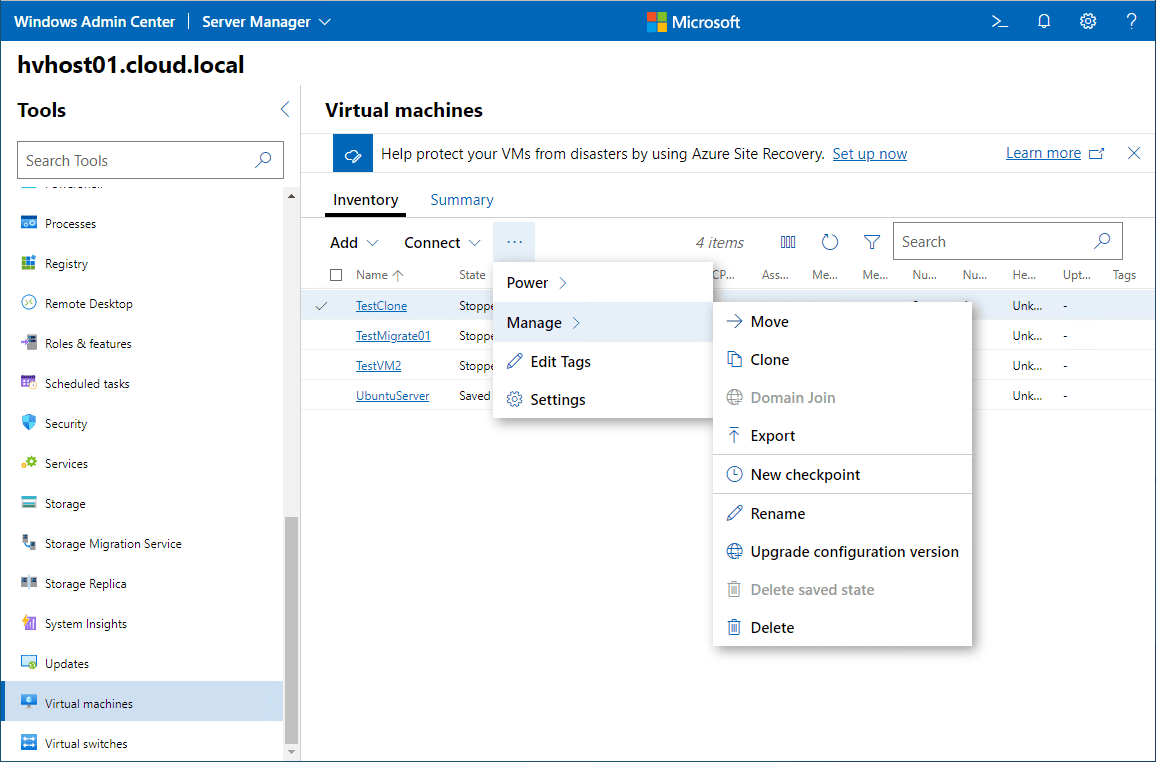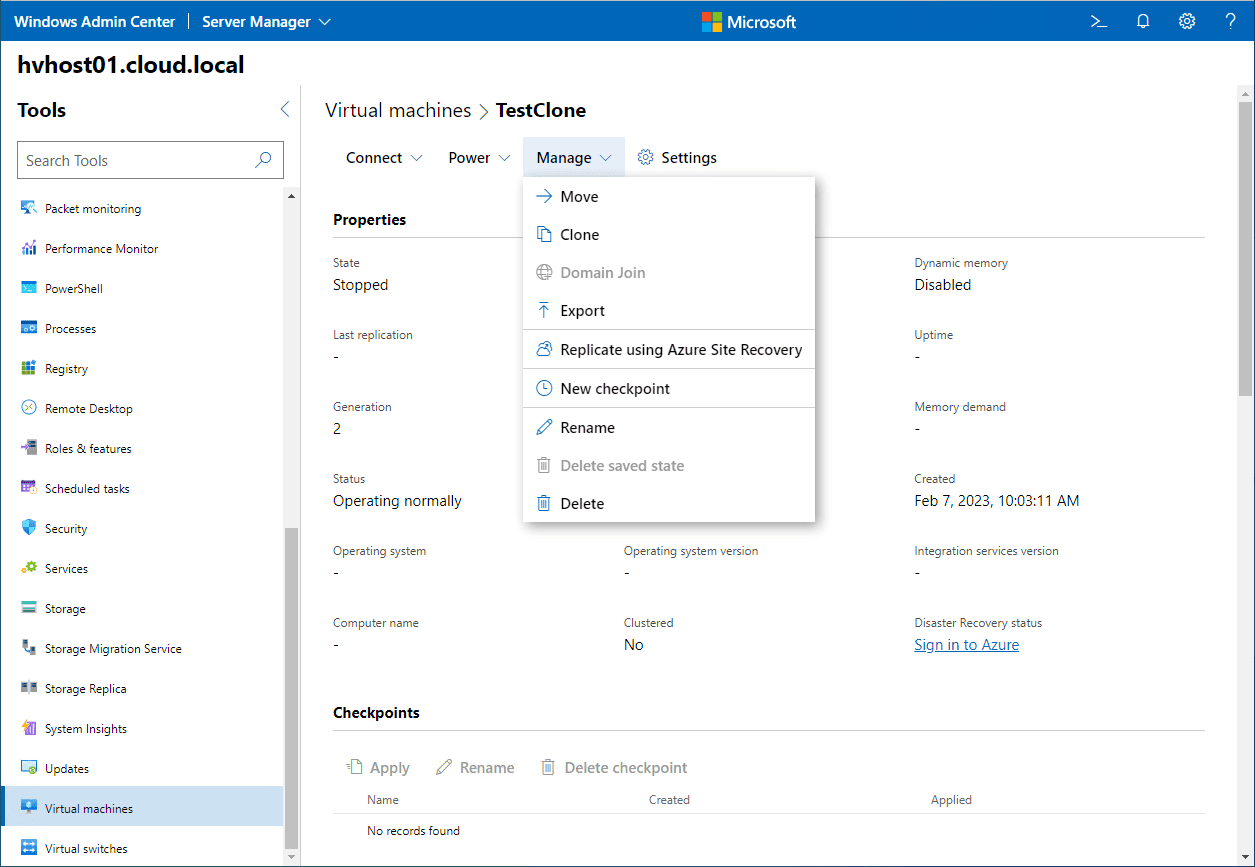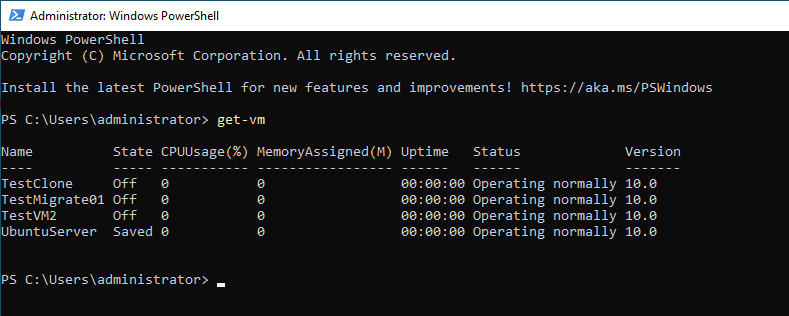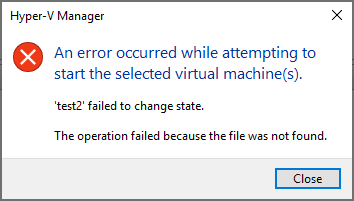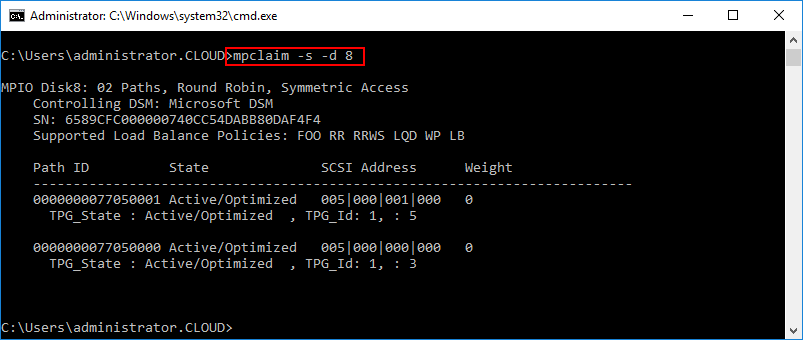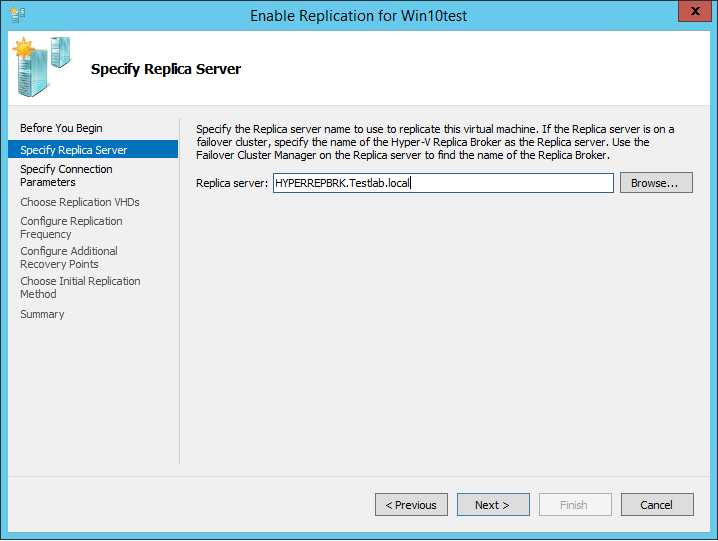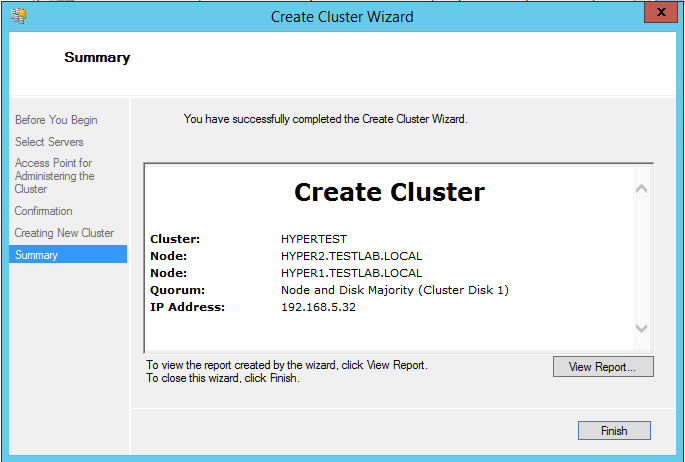Hyper-V Web Client download for Free
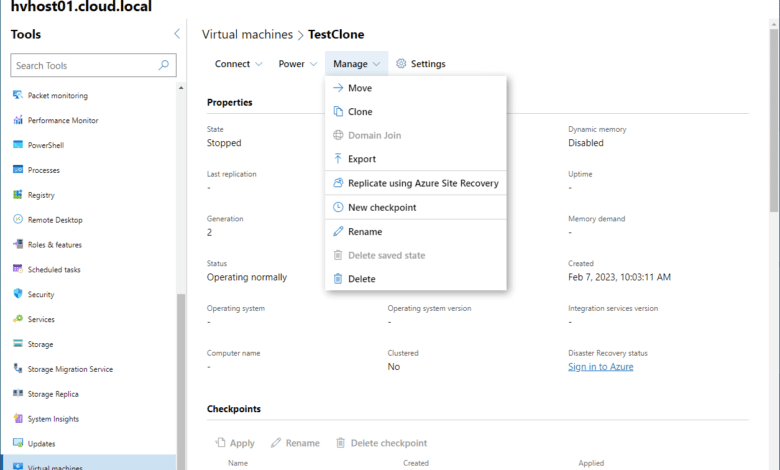
Hyper-V is a great virtualization platform allowing organizations to run virtual machines, including Windows Server and Linux, and experience the benefit of containerized workloads with Hyper-V isolated Docker containers. Managing Hyper-V has always been a challenge with the legacy tools for managing Hyper-V Server. Today’s management tools are web-driven and accessible from anywhere, even using mobile devices. Is there a Hyper-V web client for free to use?
Traditional Hyper-V management tools
First of all, why do you need a Hyper-V Manager with a web interface client? Managing the Hyper-V role traditionally involves using Hyper-V Manager, which is the legacy MMC console, like Server Manager, used to manage your Hyper-V server or Windows Server Core instance of Hyper-V.
Hyper-V Manager
In Hyper-V Manager, you can manage multiple virtual machines, hosts, virtual switches, virtual hard disk files, set up Hyper-V replicas, etc. It has been the Hyper-V management tool of choice for most Hyper-V admins. However, Hyper-V Manager is old and clunky and doesn’t include some features and functionality you would expect to see with the tool to manage Microsoft Hyper-V.
For example, to manage your Microsoft Hyper-V clusters, you must use Failover Cluster Manager to manage Hyper-V cluster hosts in a Windows Server Failover Cluster. Moreover, none of these MMC consoles allow accessing the management tools over a web-enabled device.
Hyper-v manager with web interface
Many have wanted a solution to manage Hyper-V and Hyper-V virtual machines using a web interface. A commercial product with a free version and a de facto tool provides a modern web interface for managing Hyper-V. Let’s look at the following:
HV Manager Free Edition
Windows Admin Center
HV Manager Free Edition
One of the first solutions to mention that has been around for a while is the HV Manager Free edition. With HV Manager, you can have a fully featured solution to manage Hyper-V and Windows Servers using a web interface to access Hyper-V.
HV manager supports the following:
Windows Server 2022 added since v3.2.4
Windows Server 2019
Windows Server 2012 R2
Windows Server 2012 R2 Core
Microsoft Hyper-V Server 2012 R2
Windows 8.1 with Hyper-V role enabled
Windows 10 with Hyper-V role enabled
There are a few features of HV Manager that you can use to manage Hyper-V servers in your Hyper-V environment, including the following:
Web interface
RDP connection
Server Core support
VM status reporting
User authenticating for users and groups
Logging
The HV Manager restricted limit for the free version is set to 5 servers and one user.
Windows Admin Center
Windows Admin Center is the new defacto standard for managing Hyper-V environments with a web interface. With Windows Admin Center, Hyper-V admins have a modern web interface to manage Hyper-V host configurations and many others, including:
Hyper-V VMs
Guest VMs
Web-based management
Application logs
VM settings
Viewing running VMs
Users and groups of Windows Server
Connect to manage remote Hyper-V
Memory and CPU configurations
Clone virtual machines
VM status messages
Docker containers
Access Hyper-V clusters
With Windows Server, you can do things like:
Remote PowerShell
Manage Windows users and groups
Manage OS platform settings
Storage migration
Remote command line
You can manage your virtual machines running in your Hyper-V environment with Windows Admin Center. Windows Admin Center provides a modern web interface that manages Hyper-V, Windows Server, and hybrid connectivity.
When you add the virtual machine extension installed, you can effectively manage all basic tasks with Hyper-V.
Below, you see a test Hyper-V server with a few VMs running.
With virtual machines listed in Windows Admin Center, you can perform many different operations, including:
Move
Clone
Export
New checkpoint
Rename
Upgrade configuration version
Delete Saved State
Delete
In addition to the normal Hyper-V operations you see above, Windows Admin Center provides hybrid connectivity features allowing you to interact with Azure services, like Azure Site Recovery.
Features found only in Windows Admin Center
Even though Windows Admin Center does not quite have feature parity with Hyper-V Manager with deeper advanced configurations, such as setting up DHCP guard and router guard, you can manage bandwidth for a virtual machine on the network adapter properties, but otherwise, some configurations are still limited.
One of the features you will note you can do with Windows Admin Center compared to Hyper-V Manager is clone a virtual machine from the web interface. Cloning is not an available option in Hyper-V Manager.
Pros of PowerShell
PowerShell is another way to manage Hyper-V environments, including Windows Server with enabled Hyper-V role. PowerShell shines in automation and carrying out management and configuration tasks consistently.
Cons of PowerShell
PowerShell requires knowledge of scripting. While it is one of the easiest and most intuitive scripting languages, there is still a learning curve. It can also be dangerous if you perform bulk operations; if code is not vetted correctly, you can inadvertently affect a large amount of infrastructure.
Wrapping up
A couple of options may make sense if you are looking for a Hyper-V web interface. HV manager is a paid solution for multiple servers if you want to surpass the 5-server limit. However, Windows Admin Center is a great option if you want a free solution implementing modern Microsoft technologies into a single interface that can manage more than just Hyper-V.