Upgrade vSphere ESXi 6.0 to 6.7 in Three Ways
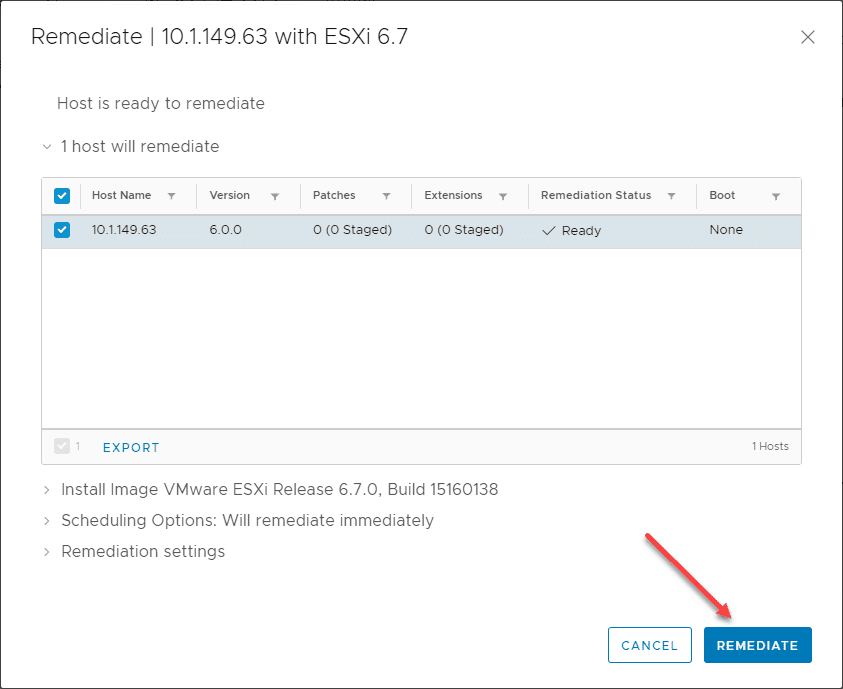
In the previous post, we took a look at how to Upgrade vSphere 6.0 to 6.7 – vCenter Server VCSA. Now that we have the vCenter Server upgraded to 6.7, we can now start upgrading hosts to ESXi 6.7. Let’s take a look at the upgrade methods available for getting your ESXi hosts upgraded to 6.7 and ultimately, finishing out the project o upgrade vSphere 6.0 to 6.7 at least across your core VMware vSphere infrastructure.
ESXi 6.0 to ESXi 6.7 Upgrade Methods
Like many things in technology, there are multiple ways to perform an upgrade of your ESXi hosts. We will discuss the following methods:
First things first though, make sure you are running the latest vCenter Server version. This helps to make sure there are no compatibility issues or problems that are due to a known bug on your VCSA appliance.
Update your VCSA Appliance
Even though you may have vCenter Server 6.7 running, you want to make sure you are running the latest release. Often, you won’t be able to download the latest release in ISO form to run the vCenter Server Appliance 6.7 Installer utility from. So, this means you most likely will have patches to be applied.
This is accomplished in the VAMI interface. Login to port 5480 and run updates from the Updates menu.
Once you have selected the updates you want to apply, select the Stage and Install. The VCSA appliance will pull down the latest updates and reboot automatically.
Use vSphere Update Manager (VUM)
VMware’s vSphere Update Manager or VUM as it is affectionately known is the preferred way to update. You can do everything from the vSphere Client, schedule upgrades, and perform upgrades at scale on entire clusters or multiple clusters if you want.
Before using vSphere Update Manager (VUM) to upgrade your ESXi 6.0 host to ESXi 6.7, we need to download the ESXi 6.7 ISO image from VMware. Download the latest version that is available in “My VMware”. At the time of this writing, ESXi 6.7 U3b is available for download.
After you have the ESXi 6.7 ISO image downloaded, you will need to Import the image into the ESXi images location under the global Update Manager settings page. You can get here by clicking the Menu dropdown button and select Update Manager.
Next, click the Browse button to find the downloaded ESXi 6.7 ISO image downloaded from VMware. Once you select it, click the Import button.
The ESXi 6.7 ISO image will be uploaded and added to the vSphere Update Manager catalog.
Once the file is uploaded, you need to select the image, and click New Baseline. The baseline is the actual “upgrade” template you will apply to your ESXi host(s).
This launches the Create Baseline wizard. Enter a name for the ESXi 6.7 upgrade baseline. Click Next.
The image will already be selected. Click Next.
Finally, click Finish.
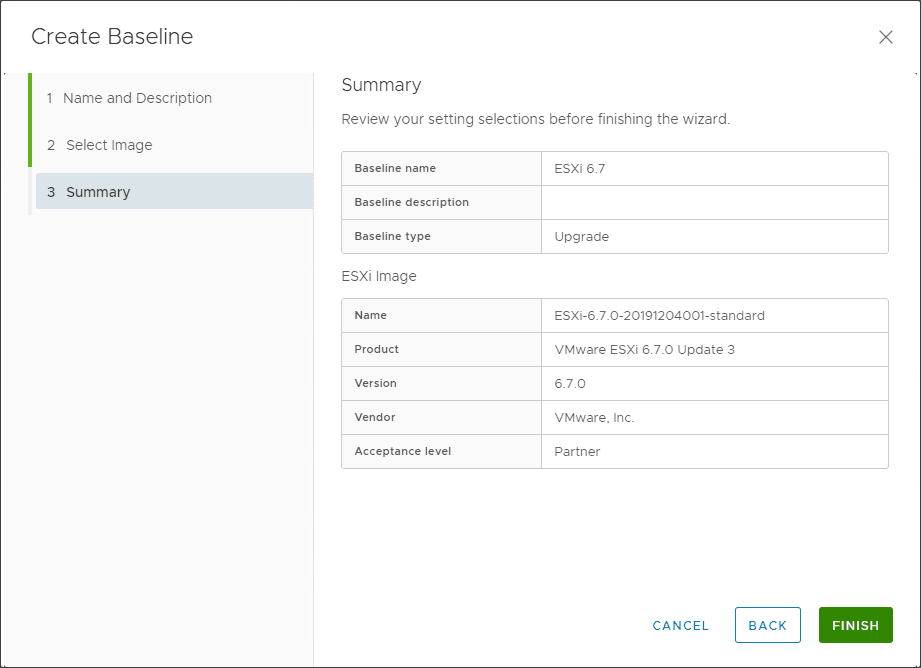
Attach the ESXi 6.7 Baseline and Upgrade ESX 6.0 to 6.7
After the baseline has been created, we need to attach it to the ESXi 6.0 host we want to upgrade to 6.7. Click the host, click Updates and then click the Attach drop down under Attached Baselines.
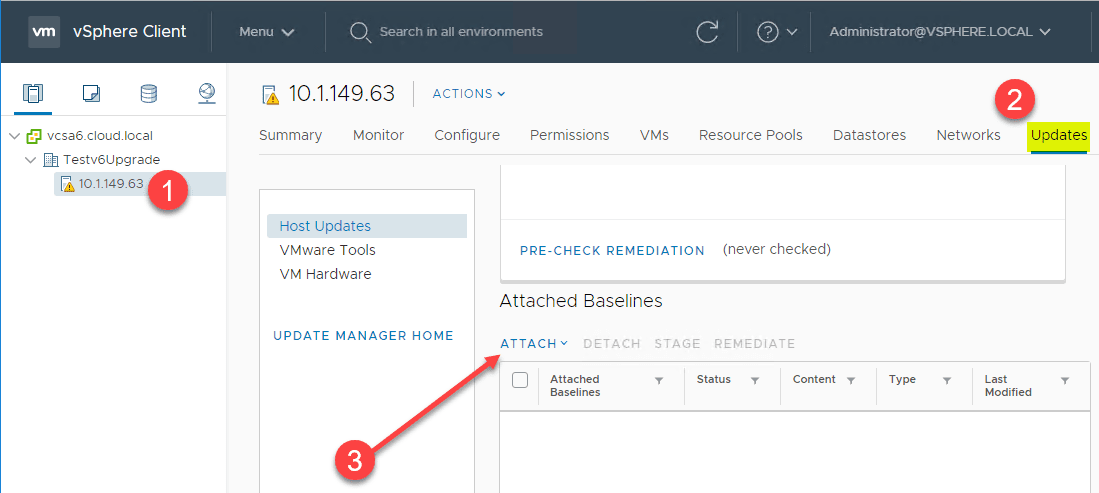
Place a check by your ESXi 6.7 upgrade baseline.
Place your host in maintenance mode. ***Note*** I am demonstrating this with a single node connected to vCenter Server. To place a host in maintenance mode with production workloads running, you will of course need to have more than one host, vMotion the workloads to the other hosts, run the update, and then you can take the host out of maintenance mode for it to begin running workloads again.
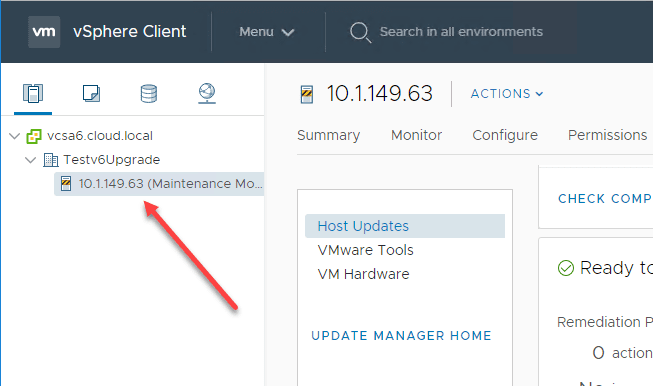
Click the ESXi 6.7 upgrade baseline and select the Remediate hyperlink.
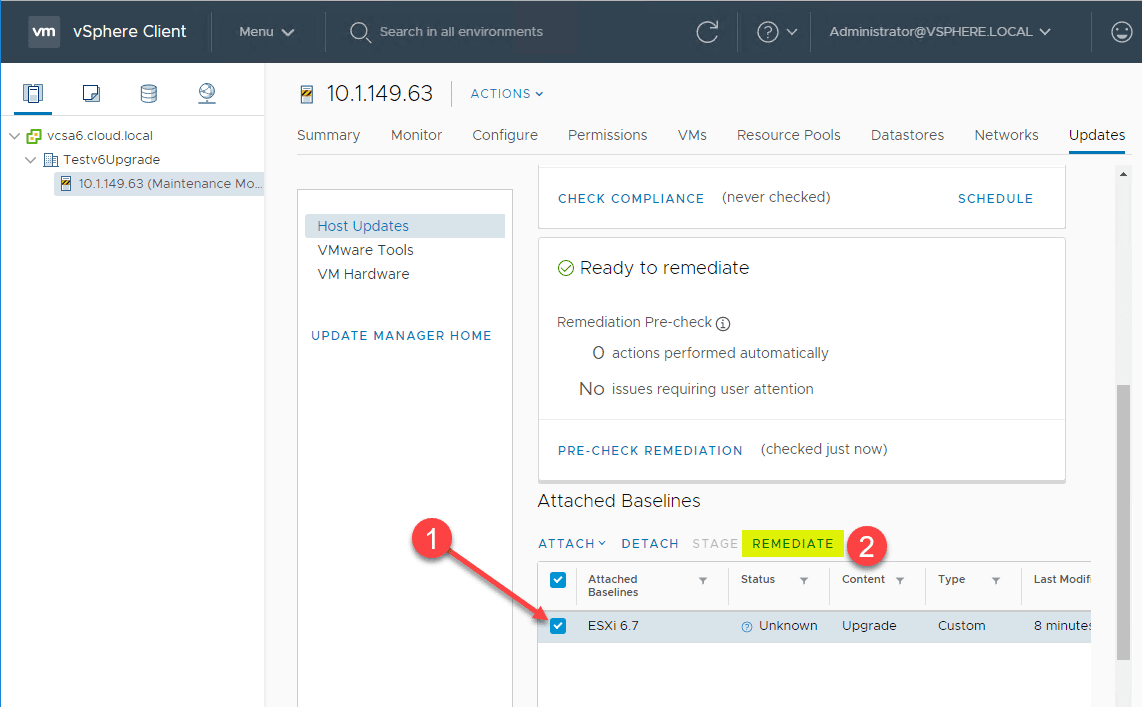
The host will begin the process to upgrade to ESXi 6.7. The first thing you will need to do is accept the EULA that pops up.
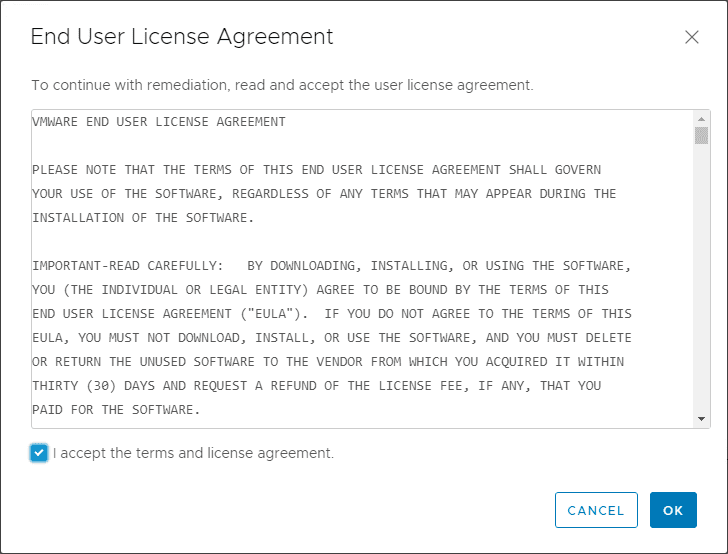
The host will be selected already. You can simply click the Remediate to begin the upgrade process.
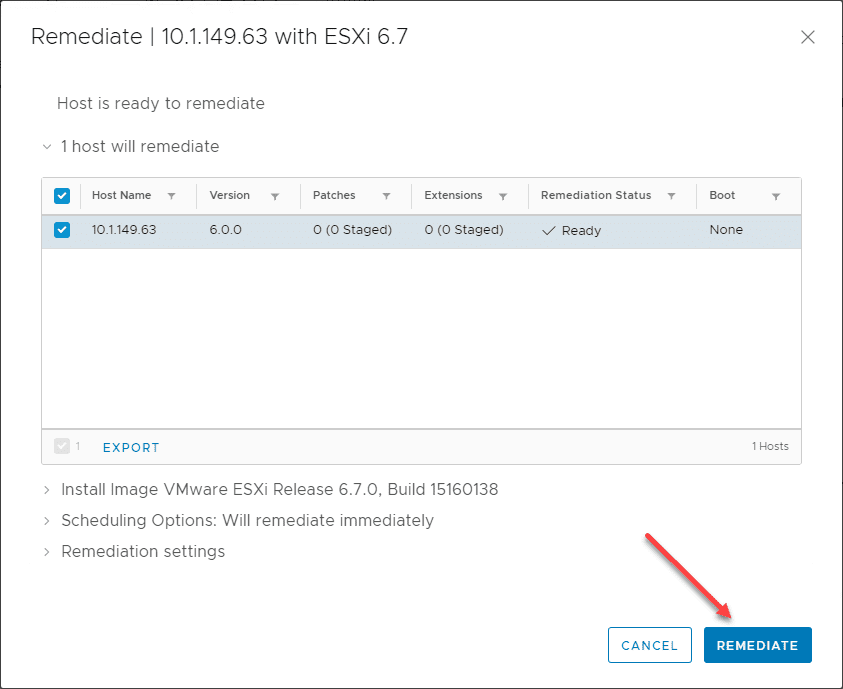
You will see the host reboot during the process. Once the reboot has successfully initiated and the host comes back online, the upgrade process will successfully complete. Take the host out of maintenance mode. Verify the version of ESXi now installed. It should now be running ESXi 6.7.
Use the ESXCLI command line to Upgrade vSphere ESXi 6.0 to 6.7
Compared to the vSphere Update Manager steps involved, using the esxcli command line command to upgrade appears simple, and it is. However, it is not as good with “at scale” upgrades. You would have to remote into every host and run the command.
VMware vSphere Update Manager is a much slicker solution when it comes to upgrading multiple hosts and entire clusters. However, if you have only a handful of hosts, or if you don’t have a vCenter Server in the mix, the esxcli command line can effectively allow you to upgrade ESXi 6.0 to 6.7 easily with just a couple of simple commands.
First, you need to allow HTTP client traffic out on your ESXi 6.0 host with the following:
esxcli network firewall ruleset set -e true -r httpClient
Use the following command you can upgrade your ESXi 6.0 host to a ESXi 6.7 profile of your choosing.
esxcli software profile update -d https://hostupdate.vmware.com/software/VUM/PRODUCTION/main/vmw-depot-index.xml -p ESXi-6.7.0-20191204001-standard
The ESXi 6.7 upgrade profile will be pulled from the Internet and applied to your ESXi 6.0 host. After installing, it will prompt for a reboot. Once it reboots, it will be running ESXi 6.7.
Boot from ESXi 6.7 Media to Upgrade ESXi 6.0 to 6.7
The last way is to simply boot your ESXi 6.0 host from the ESXi 6.7 install media and choose an Upgrade. This will retain all your settings, network configuration, and so on.
After choosing the install location, it will scan and find your ESXi 6.0 installation. Choose the Upgrade option.
Simply follow the prompts for the Upgrade process to get your host upgraded to ESXi 6.7.
Wrapping Up
In this post, we have looked at three ways to upgrade vSphere 6.0 ESXi to 6.7. This included using the vSphere Update Manager (VUM), using esxcli from the command line, and also booting your ESXi 6.0 host from the ESXi 6.7 install media.
All three will produce the same end result – your ESXi 6.0 host will be upgraded to ESXi 6.7. However, keep in mind they each have their strengths. VUM is seamless, can be done completely from the vSphere Client and performed at scale, however, it requires vCenter Server.
The ESXCLI command is super easy and great for standalone ESXi 6.0 hosts that you want to upgrade to ESXi 6.7. It does not require vCenter Server, but it doesn’t scale very well.
Booting from the ESXi 6.7 install media is very similar in strengths and weaknesses to ESXCLI. It is great for standalone hosts or hosts that you might only have console access to. Simply mount the install media, reboot the host and follow the prompts.


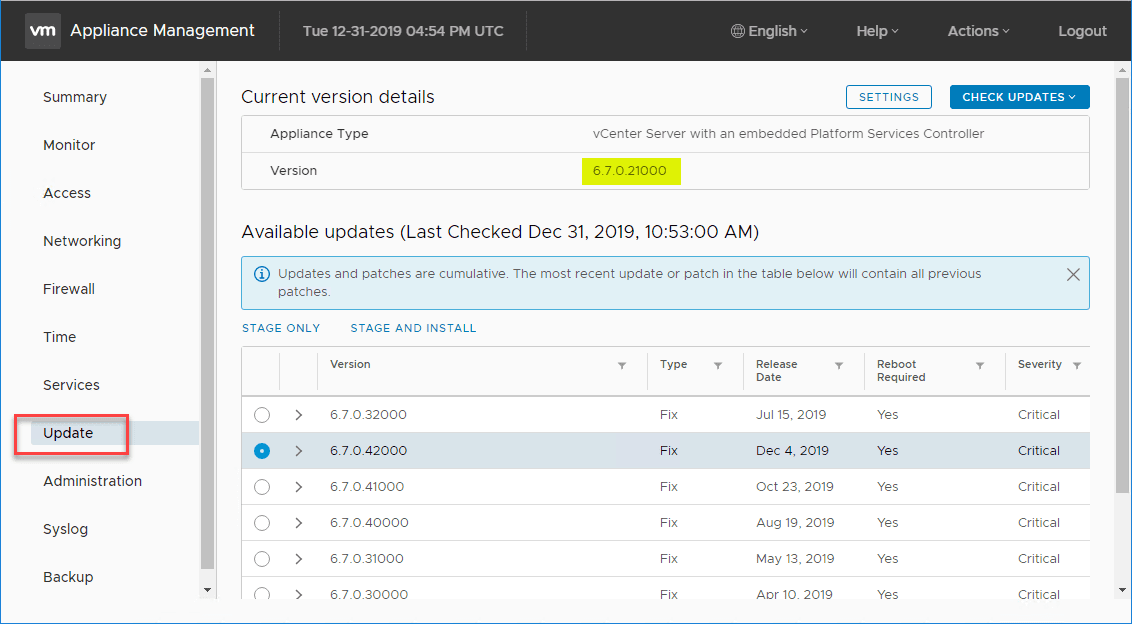
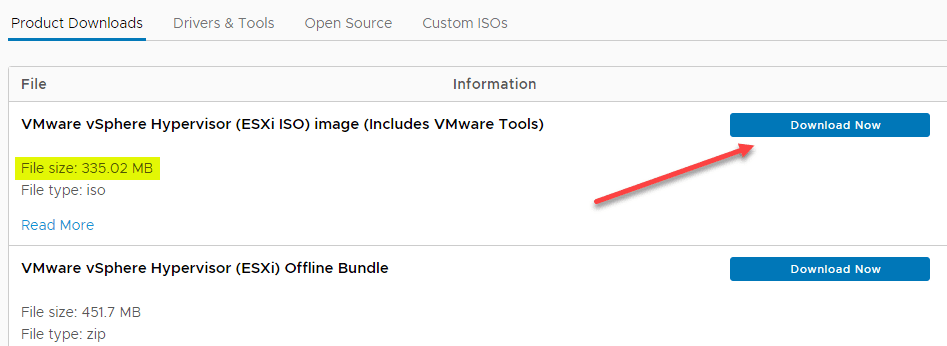
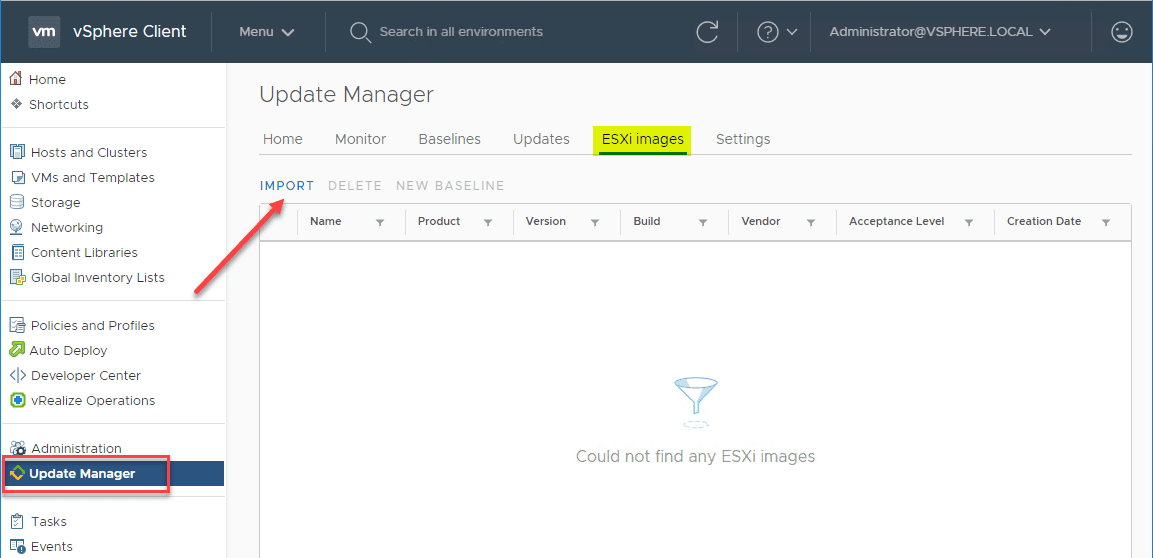
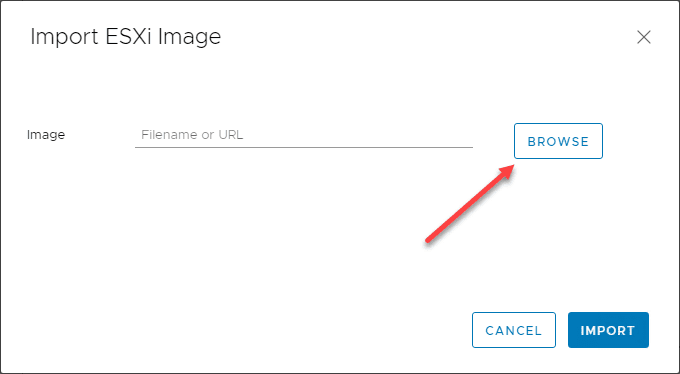
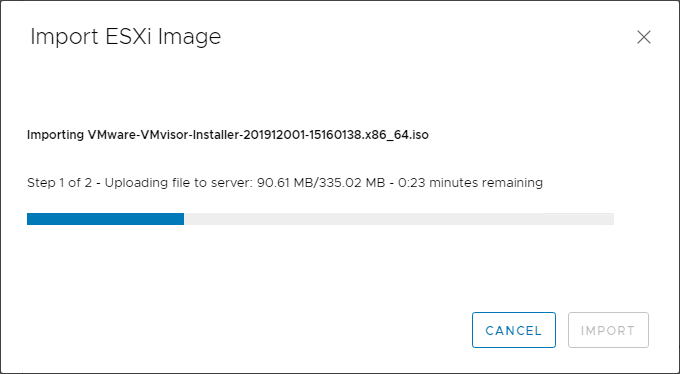
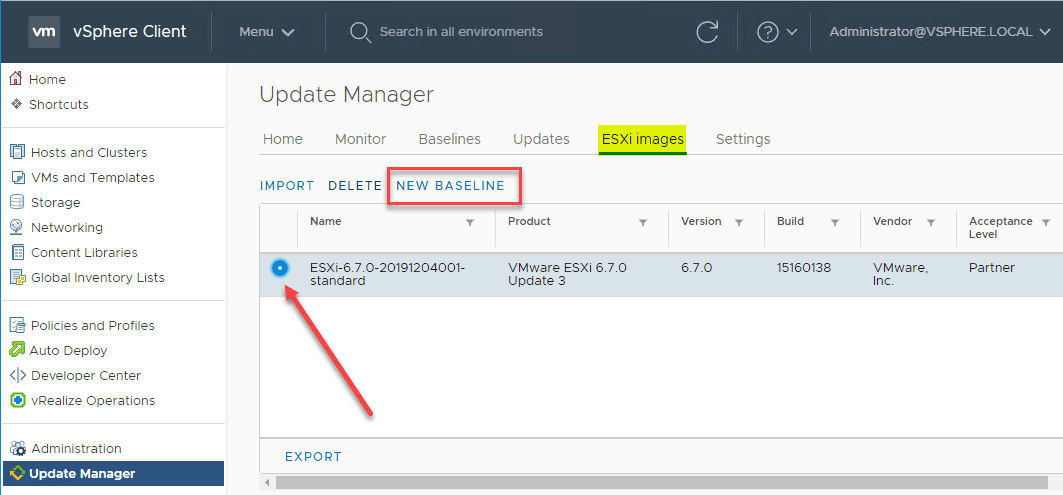
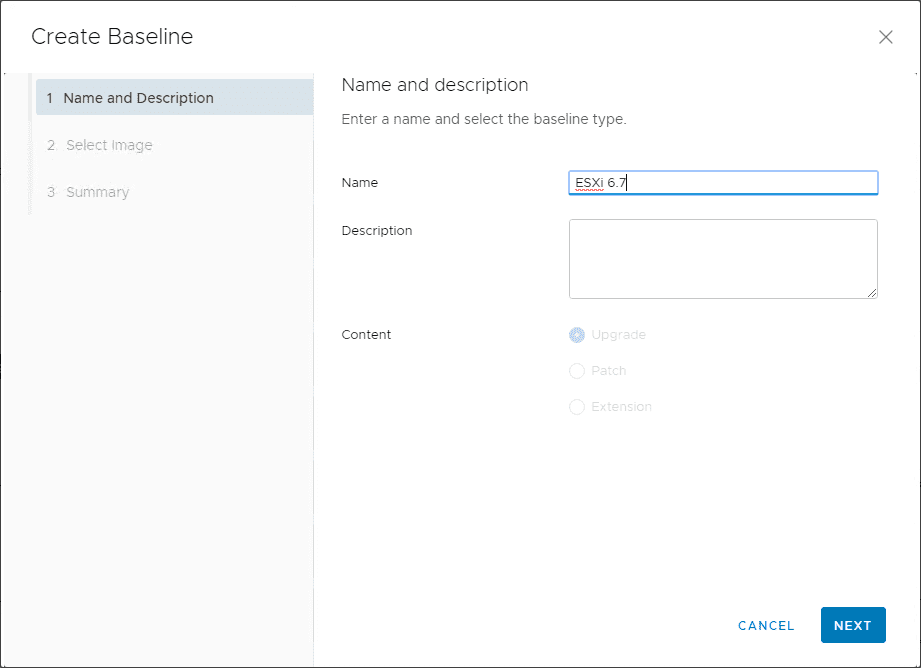
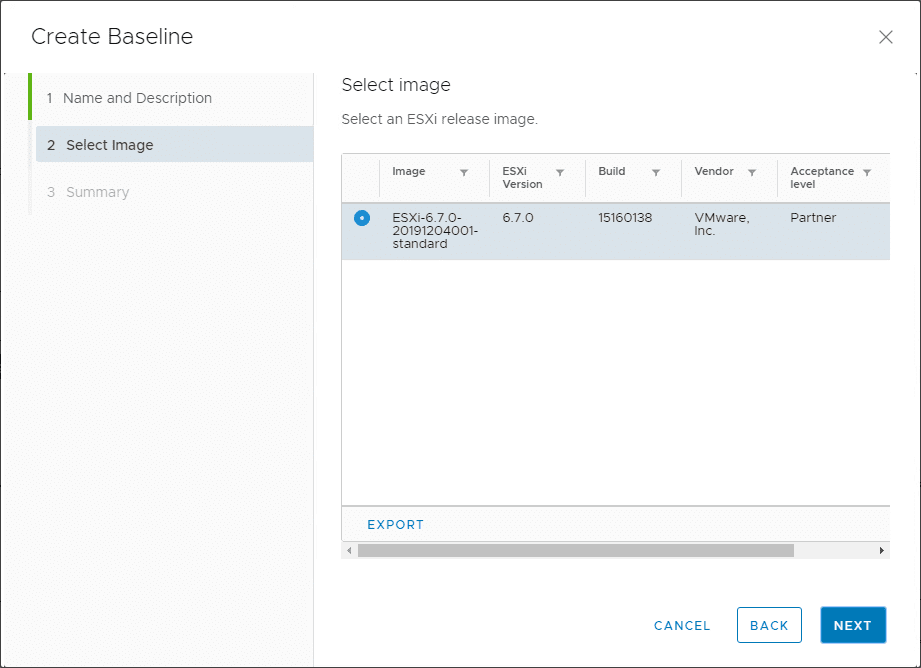
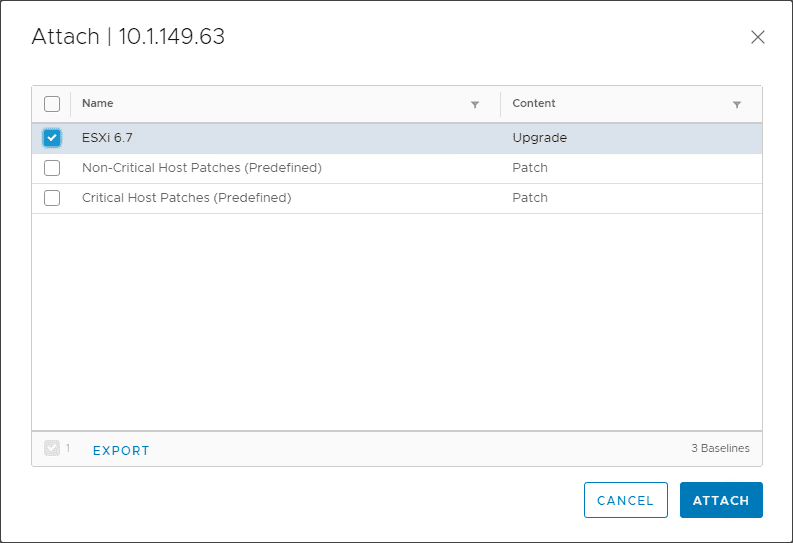
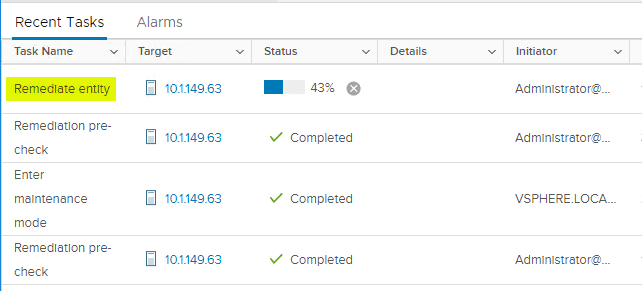
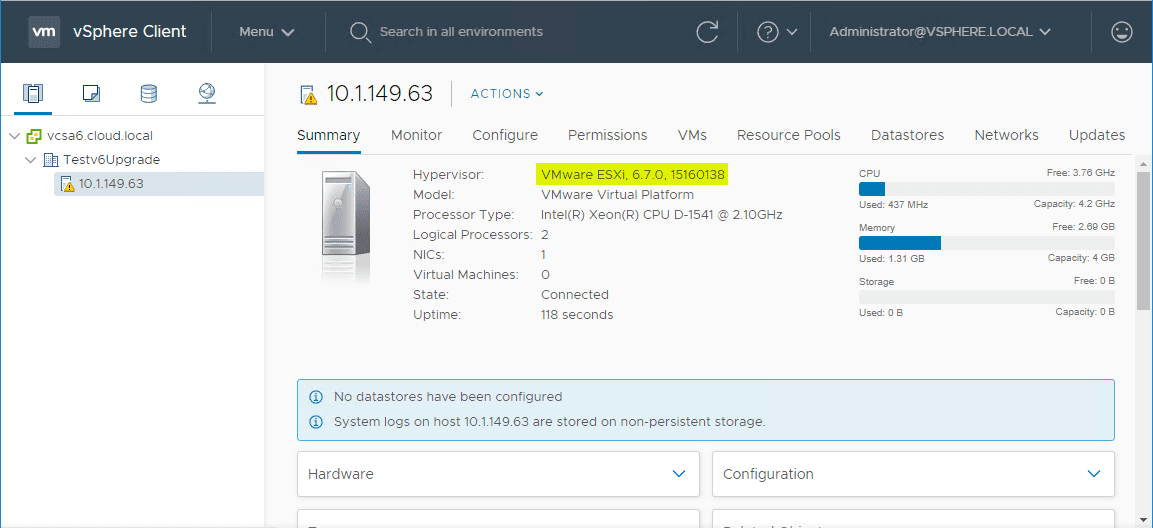
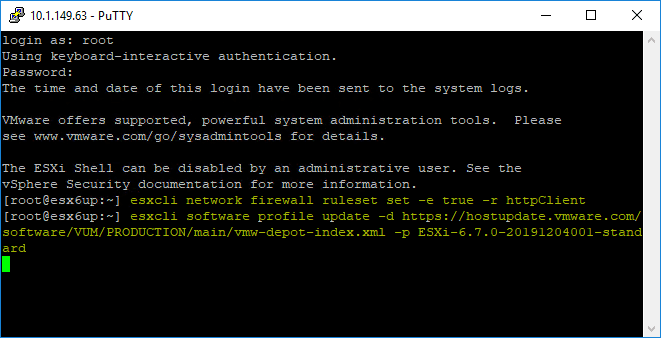
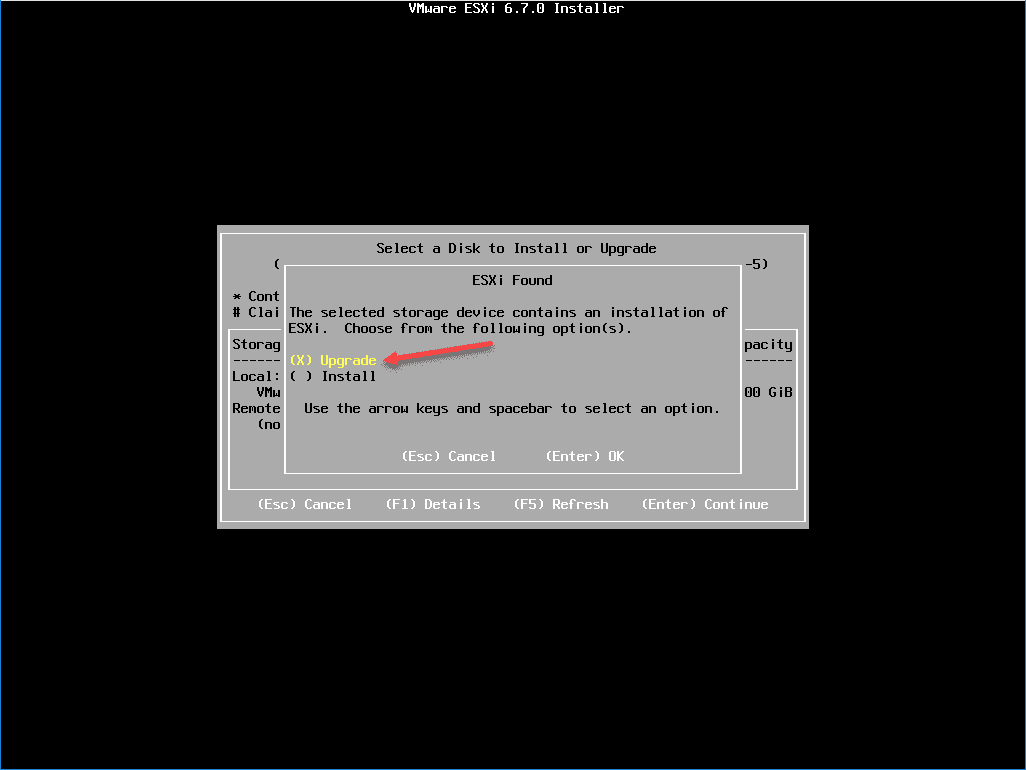




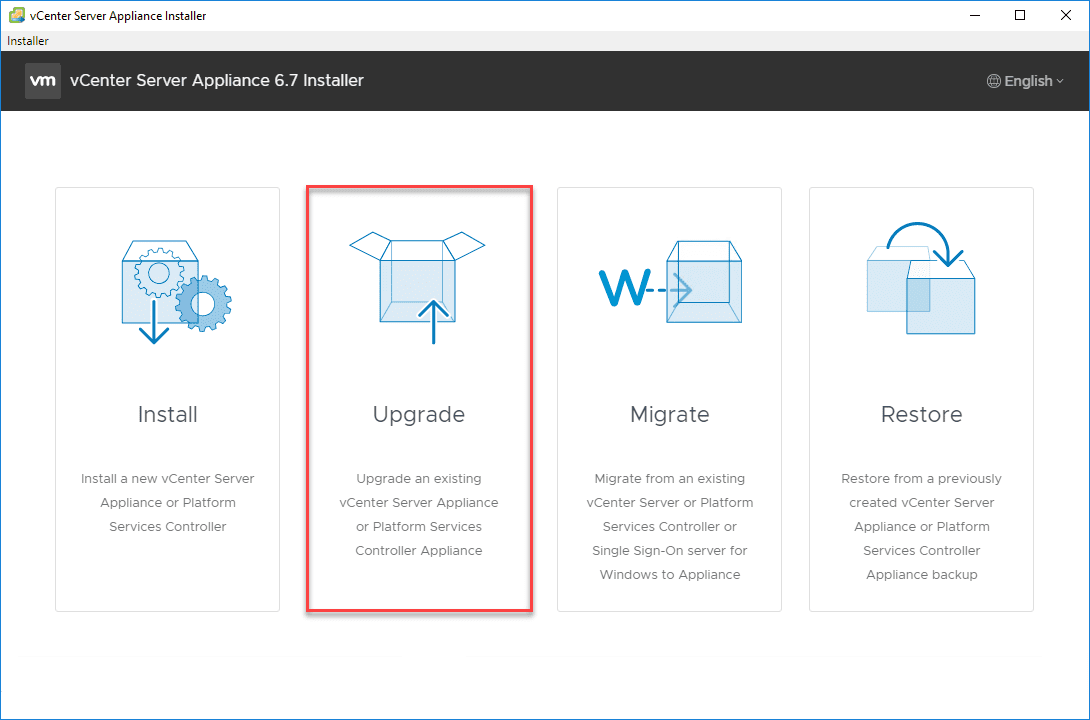

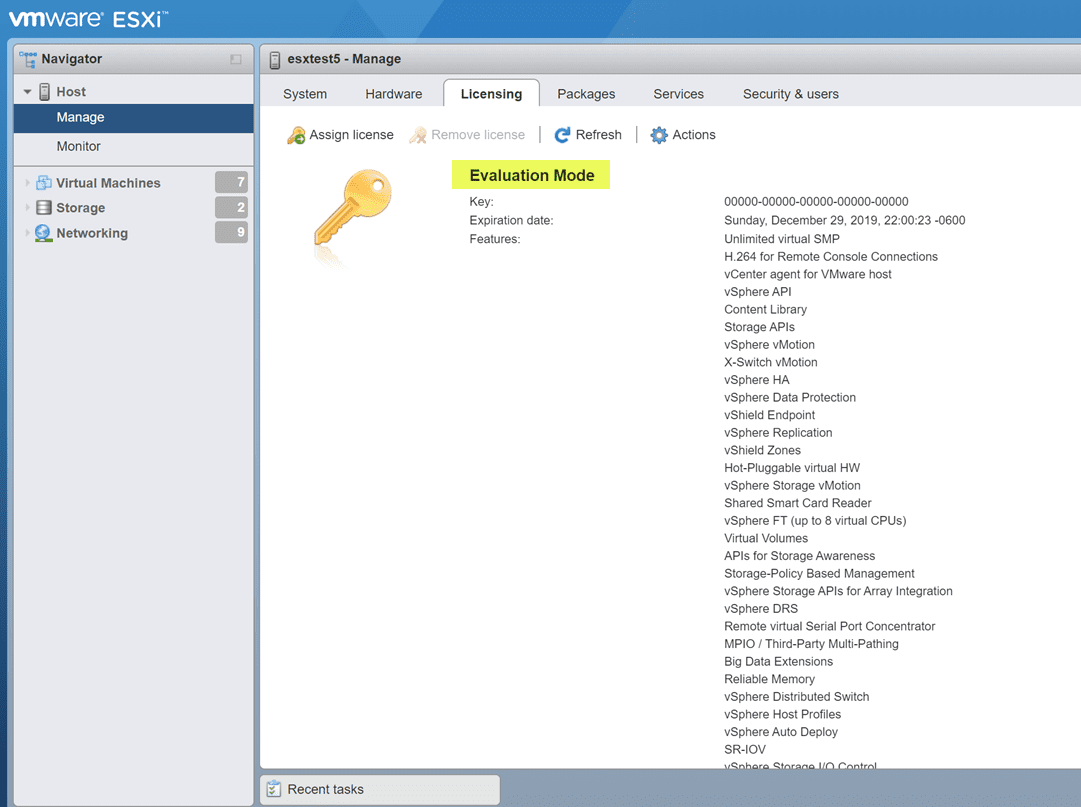





Well written. Thank you for posting this.
Thank you Handles, Brandon