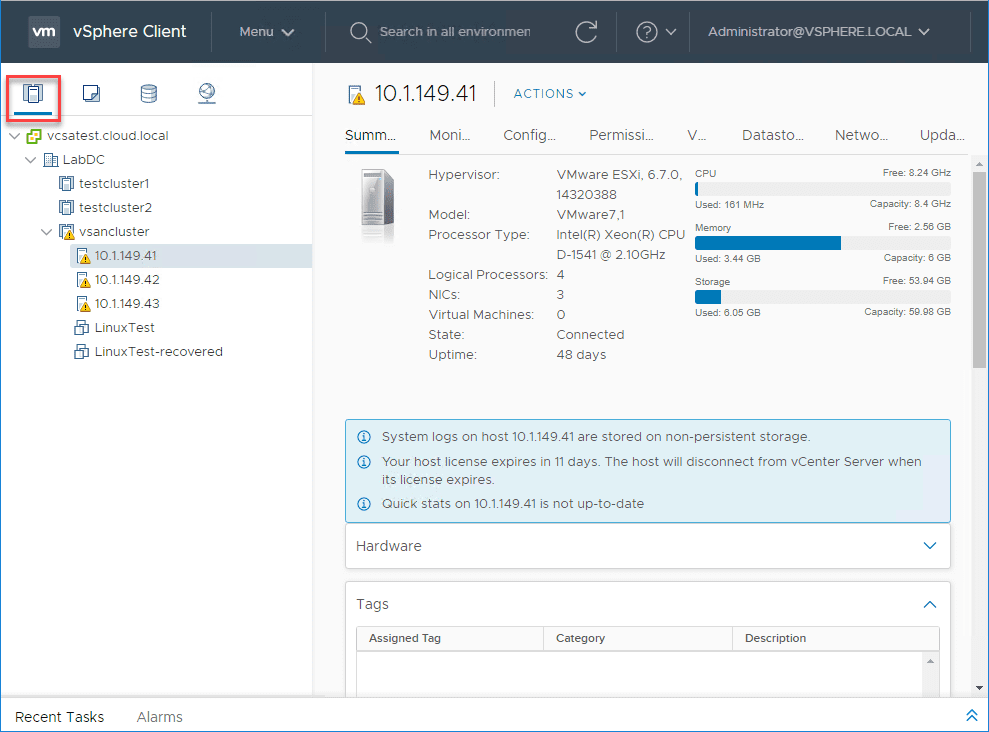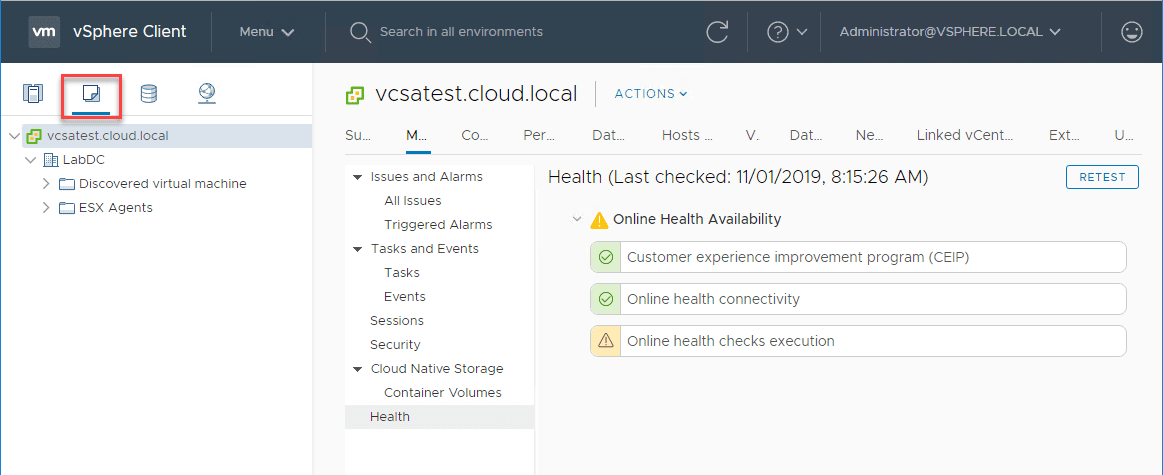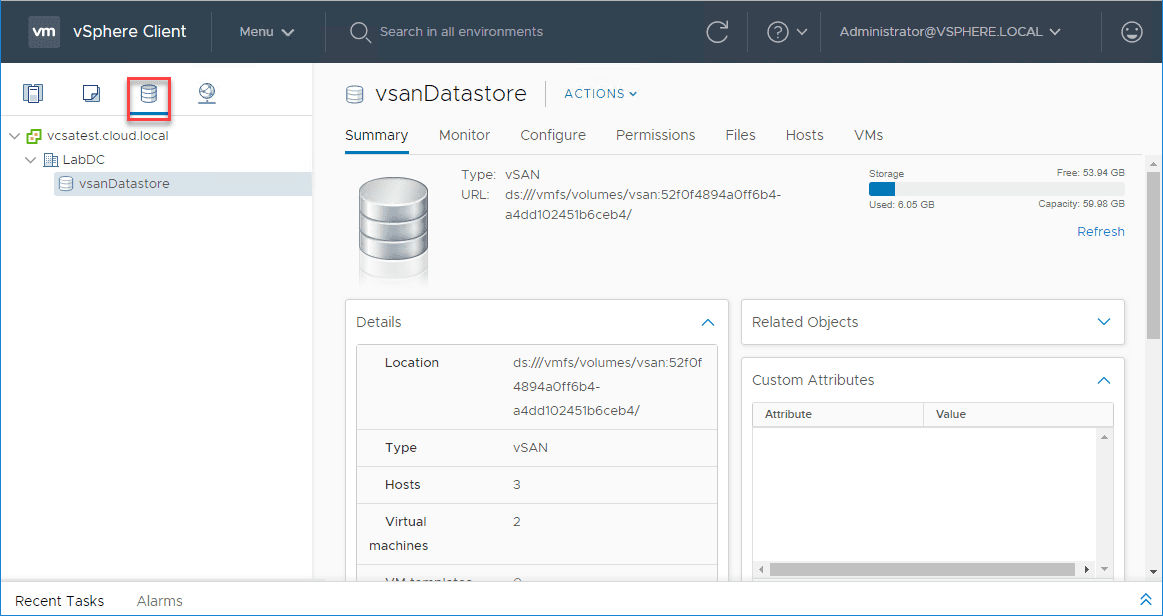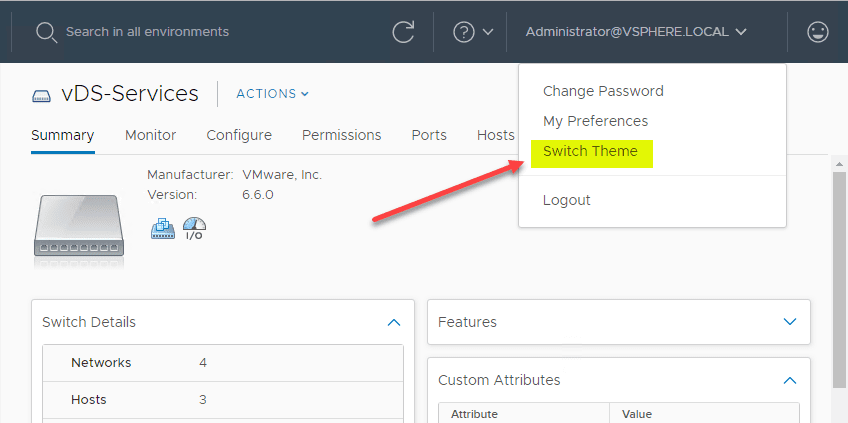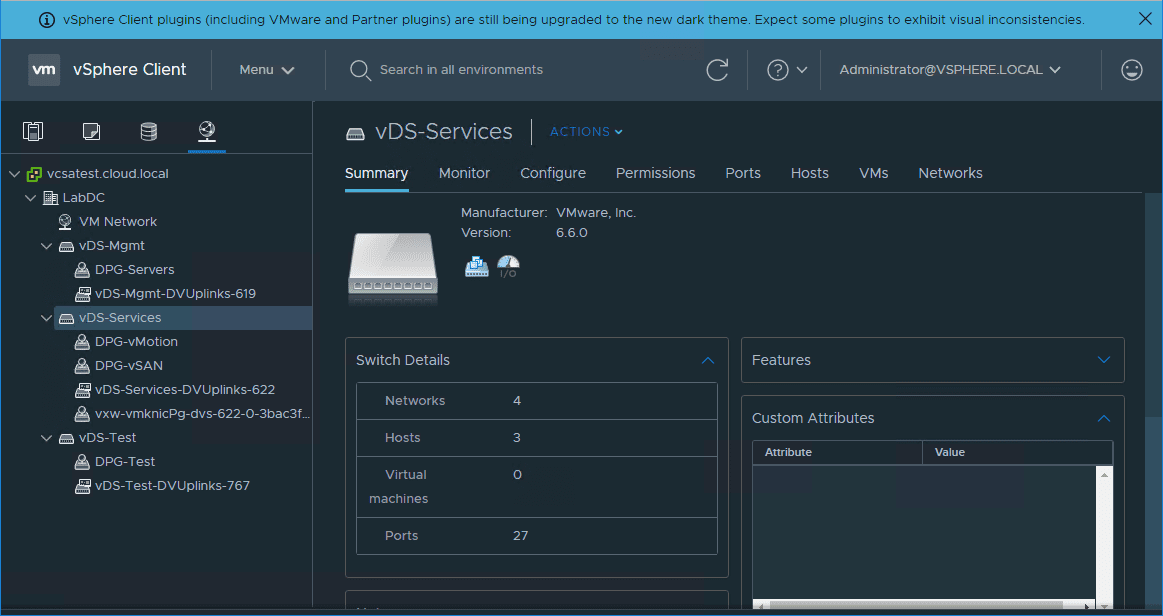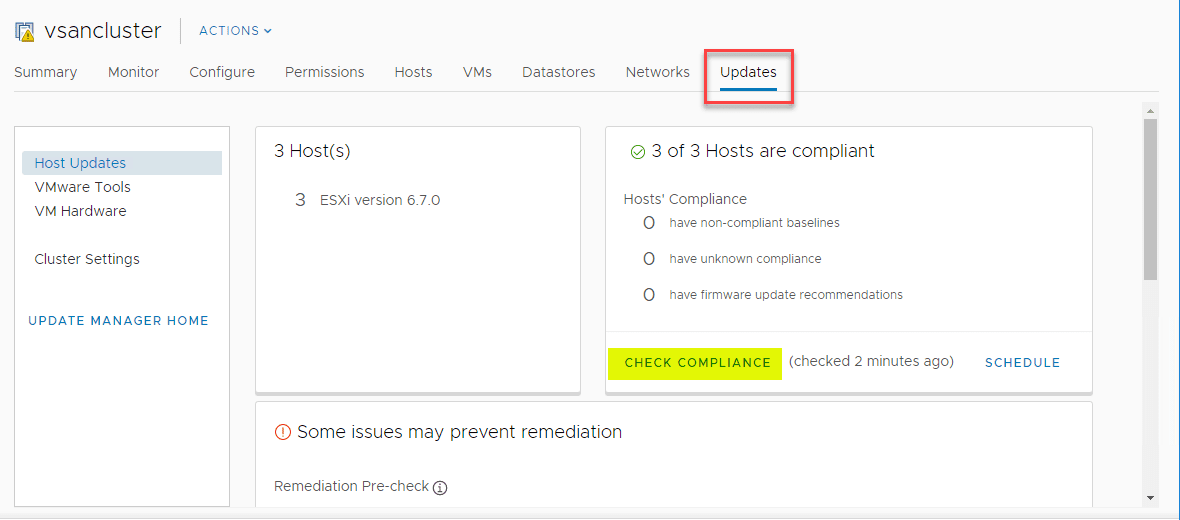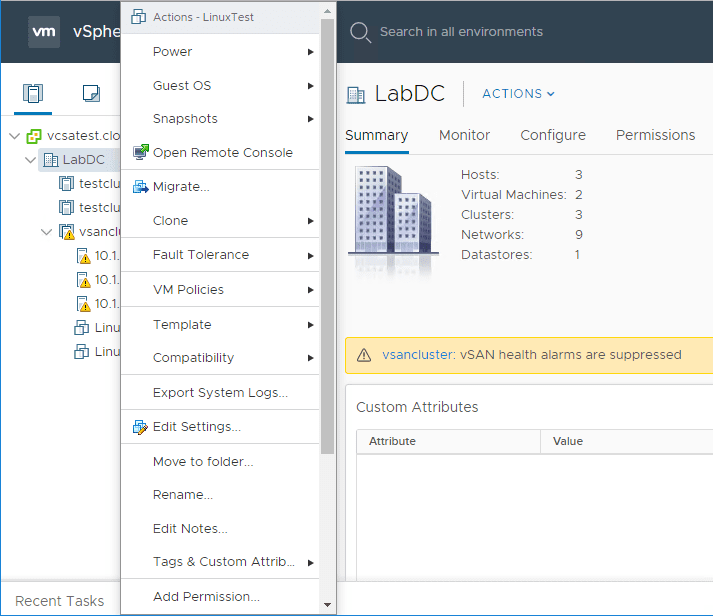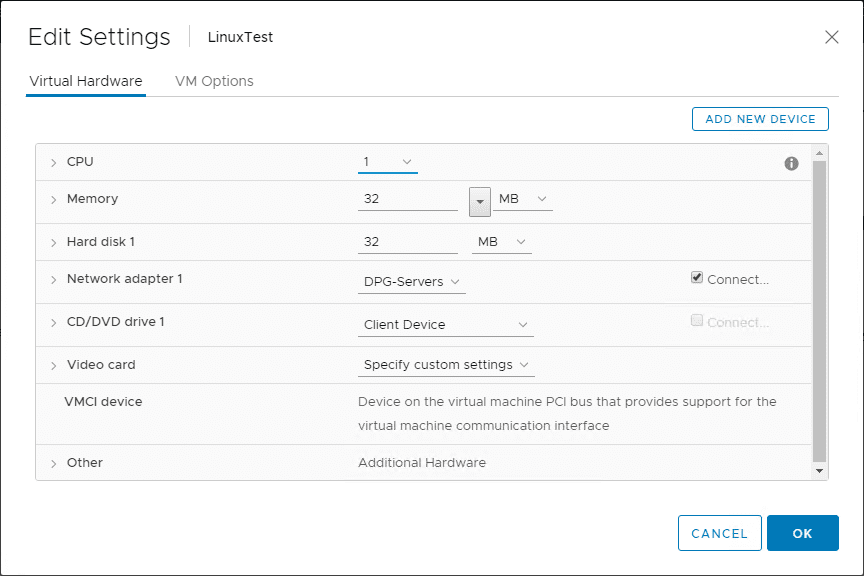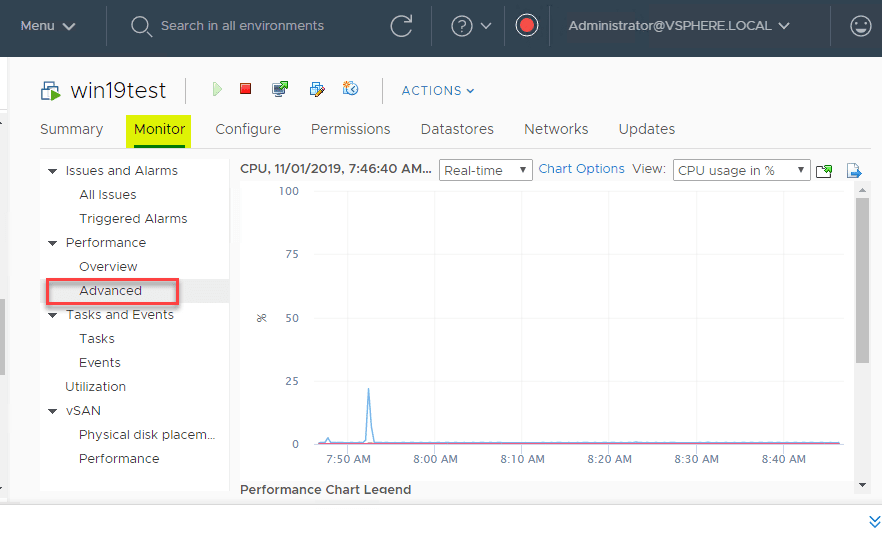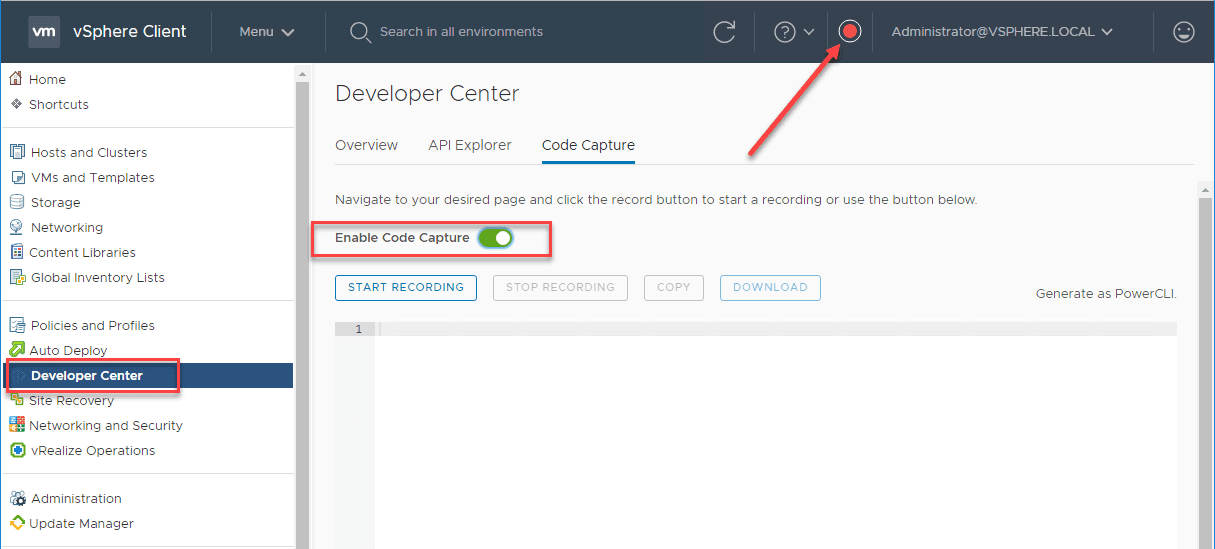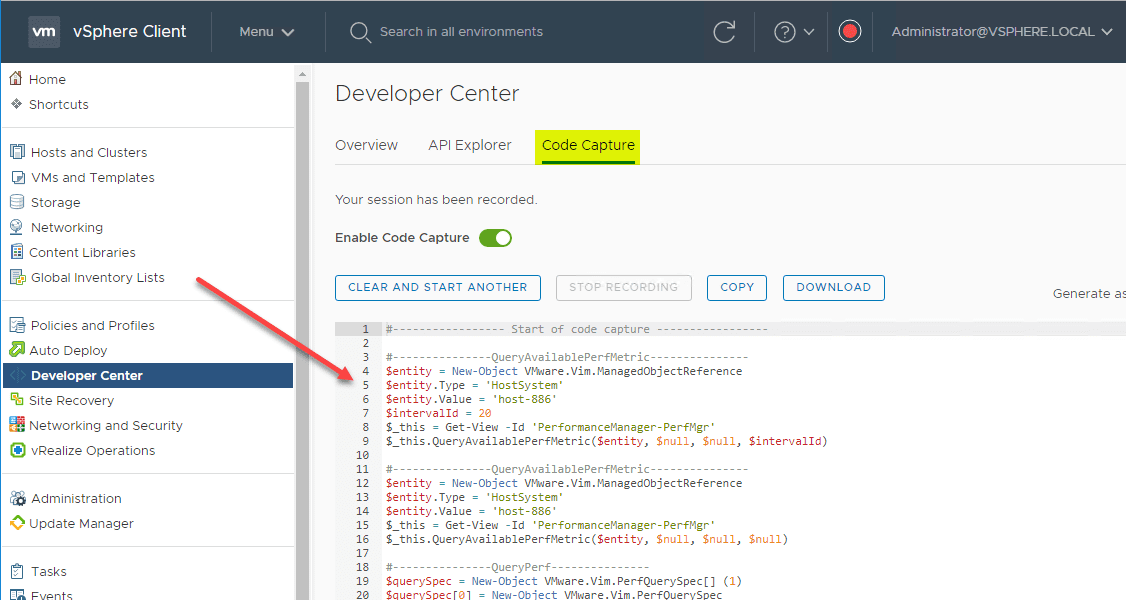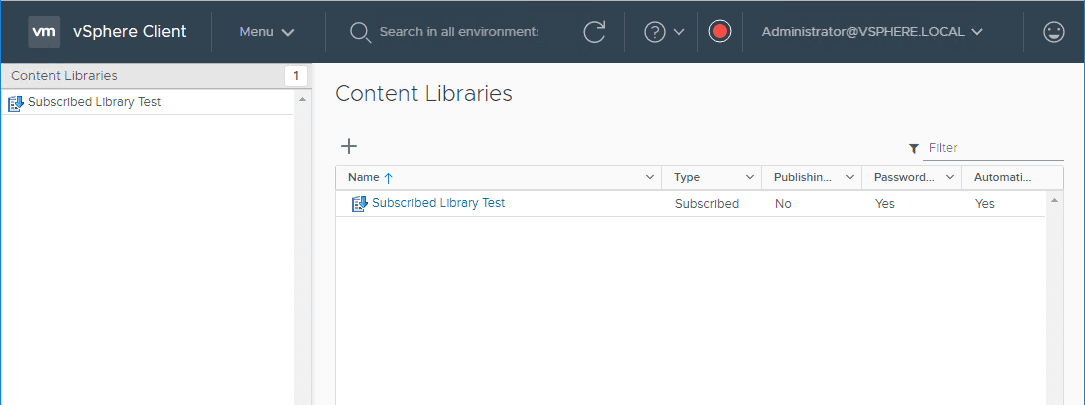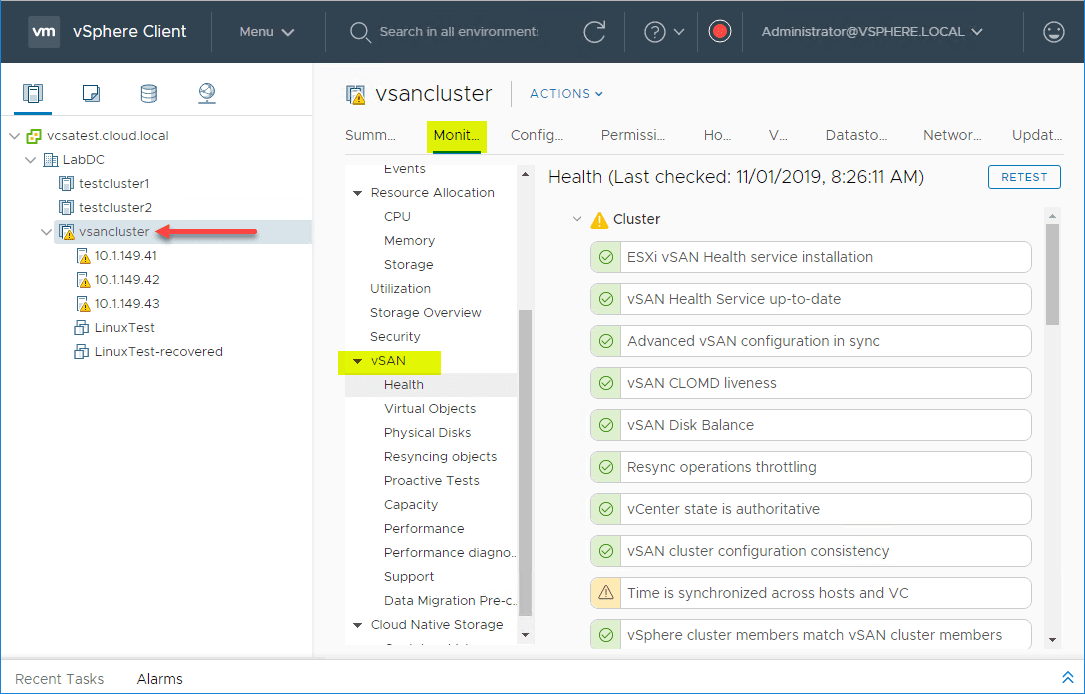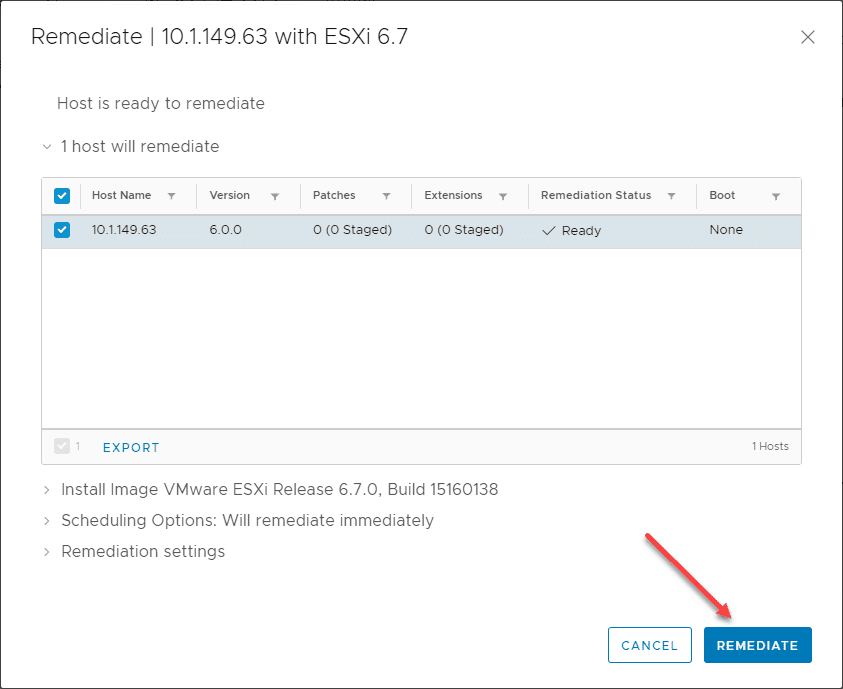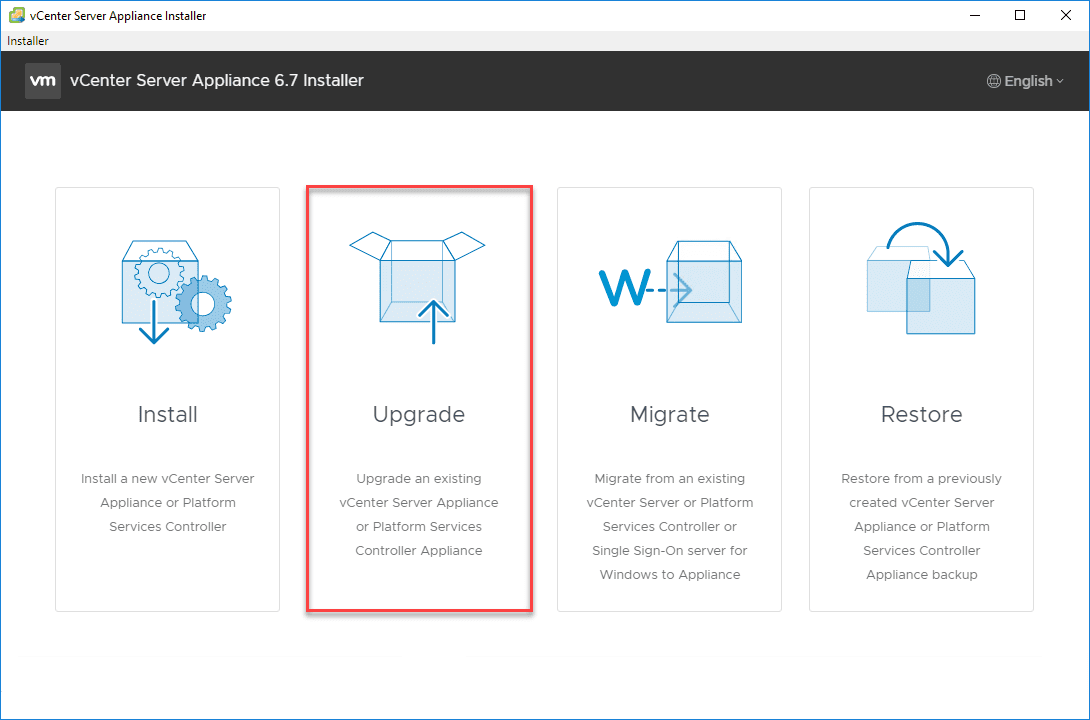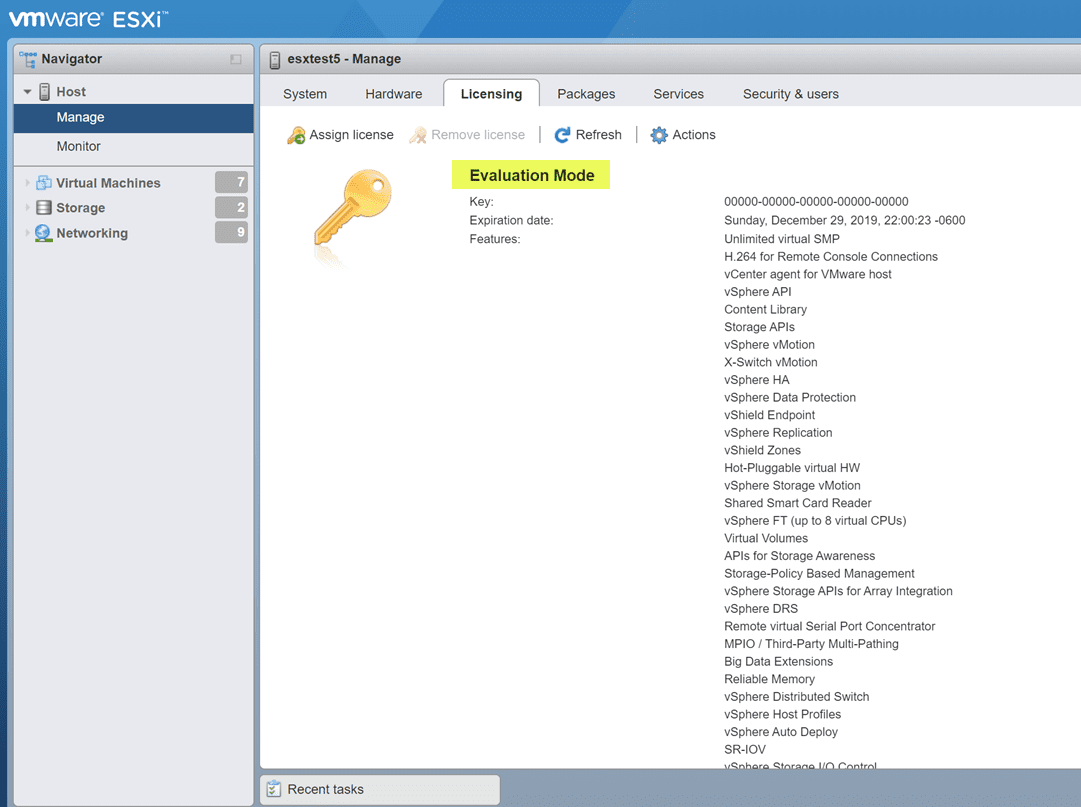vSphere Client 6.7 Download and Features

One of the great features of the new vSphere versions since vSphere 6.5 is the vSphere Client. It has been extremely cool to see how the various clients to access VMware vSphere have evolved over the past couple of years. Not too long ago we all remember using the VMware vSphere Client that was a “fat client” installed on our Windows workstations. As VMware dipped their toes into the web client, the web client that was introduced, the Flash driven vSphere Web Client (Flex client), was the client we all loved to hate. However, by vSphere 6.5 U1, things have changed drastically for the better as now, we have a fully-featured HTML5 client known simply as the vSphere Client. In this post, we will take a closer look at the vSphere Client 6.7 download and features to get a better idea of what this client can do.
vSphere Client 6.7 Download and Features
A question you see from ones who haven’t closely followed the various releases of vSphere is, “where do I get the vSphere Client 6.7 download?”. The great thing about the vSphere Client interface is that you don’t have to download or install it. It is included with your vSphere 6.7 vCenter Server installation as part of the web services running on the VCSA appliance.
The look and feel of the vSphere 6.7 Client is great. The “Clarity” themed UI is extremely pleasing to the eye and everything that needs to stand out does in the interface. Additionally, VMware made tremendous efforts to not just upgrade the interface, but completely overhaul it along with the workflows of how you go about managing the vSphere environment with vSphere 6.7.
vSphere Client 6.7 Overview
As an overview of the features of vSphere Client 6.7 features, let’s look at a few screenshots of the new vSphere Client 6.7 and how each of the main screens look and feel in vSphere 6.7.
The first view that is where many spend most of their time in the vSphere 6.7 Client is the Hosts and Clusters view. The vSphere Client 6.7 provides a great experience working with your Hosts and Clusters, including the ability to run Update Manager seamlessly from the UI.
The VMs and Templates view is virtual machine-centric and allows you to see your VMs arranged in folders as well as any virtual machine templates you have. Again, the vSphere Client shines in this view as well with great look and feel as well as workflows that match very well to the interface.
The storage view has great functionality and features as well. It allows you in the vSphere Client 6.7 to easily work with your storage and provision things quickly.
In the networking view, you can with the fully-featured client in vSphere Client have all the expected functionality with Distributed virtual switches.
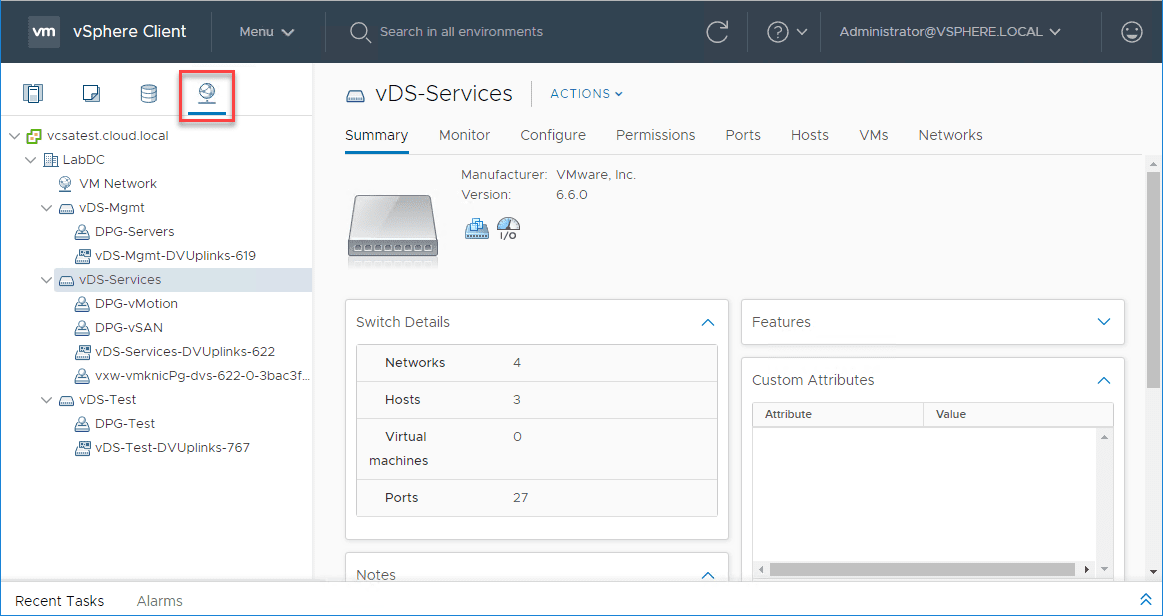
Change the vSphere Client 6.7 Interface Theme
One of the great new features of the vSphere Client Interface is the ability to change themes in your vSphere Client. VMware has introduced a new dark mode theme for those who prefer dark themes.
As shown, the dark mode theme looks great. However, as the banner notes, you can expect a few inconsistencies in the look of certain screens, especially from third-party vendors who need to update their plugin code to match the new interface.
vSphere Client 6.7 Update Manager
With the VCSA appliance, the Update Manager is fully integrated into your vSphere solution and the vSphere Client interface. This allows you to control updates and upgrades of your hosts right from within the vSphere Client 6.7.
Manage Virtual Machines
Managing virtual machines is extremely easy in the vSphere interface. You can change settings easily, migrate VMs, control power, snapshots, and many other things with the quickness and speed of the HTML 5 interface.
You can easily change the settings of your VMs and have full features available in the fully mature vSphere Client interface.
Monitoring VMs
In the vSphere Client interface, monitoring your VMs is easy and powerful. You have access to great looking and performing real-time graphs that allow you to easily and quickly troubleshoot issues with VMs.
Capture PowerCLI Code with vSphere Client 6.7 Code Capture
A great new feature that is found in the vSphere Client interface is the Code Capture feature. This is a component of the Developer Center now found in the vSphere Client interface. This allows you to record your actions and series of actions and then have PowerCLI code automatically generated for you which is super cool.
After you stop the code capture, you will see the PowerCLI code generated from your actions in the vSphere Client 6.7 interface.
Content Libraries
Content Libraries with the vSphere Client 6.7 interface have gotten even more powerful with the latest versions of vSphere. With content libraries you can share installation media and even virtual machine templates across hosts in your environment. You can even share content by way of subscribed content libraries between different vCenter Servers.
vSAN Management
The vSphere Client 6.7 interface makes managing your vSAN environment easy. With full management and configuration functionality found in the vSphere Client interface for vSAN, you can easily manage, configure, and troubleshoot your vSAN environment using the vSphere Client 6.7 UI.
Wrapping Up
When you look at vSphere Client 6.7 download and features, you will find the best vSphere Client to date. It allows you to do anything you need to do as a VI admin and allows you to do it quicker than ever before. All you need to do is upgrade your environment to vSphere 6.7 to benefit. Check out our posts here on upgrading to vSphere 6.7 in your environment:
- Upgrade to VMware vSphere vCenter VCSA 6.7 Update 2 with VAMI
- Upgrade VMware vSphere ESXi to 6.7 Update 2 with VUM New Features
- Upgrade to VMware vSphere ESXi 6.7 Update 2 with Command Line
- VMware vSphere VCSA 6.5 to VCSA 6.7 Postgres Upgrade Error Fix
- Upgrade Stretched VMware vSAN Cluster to vSphere 6.7 Update 1