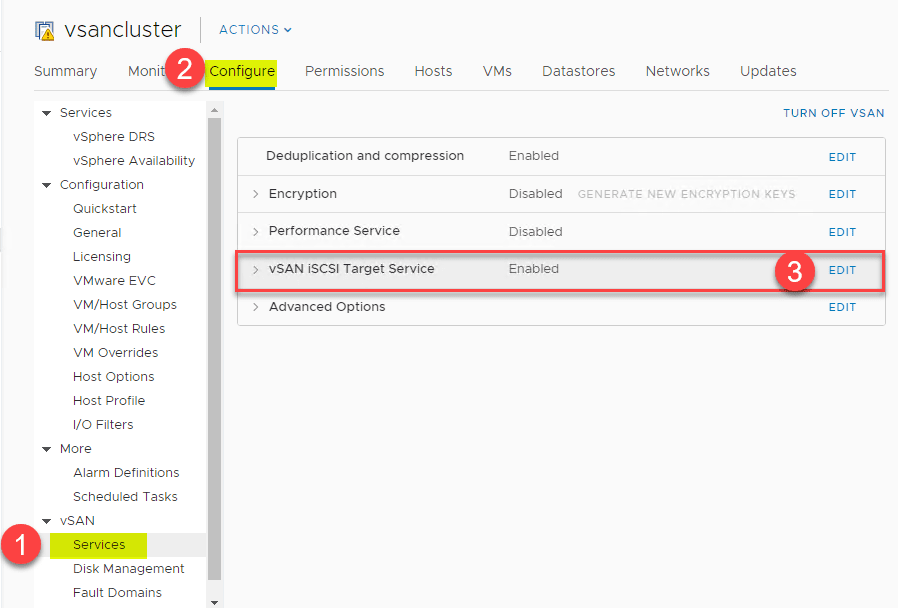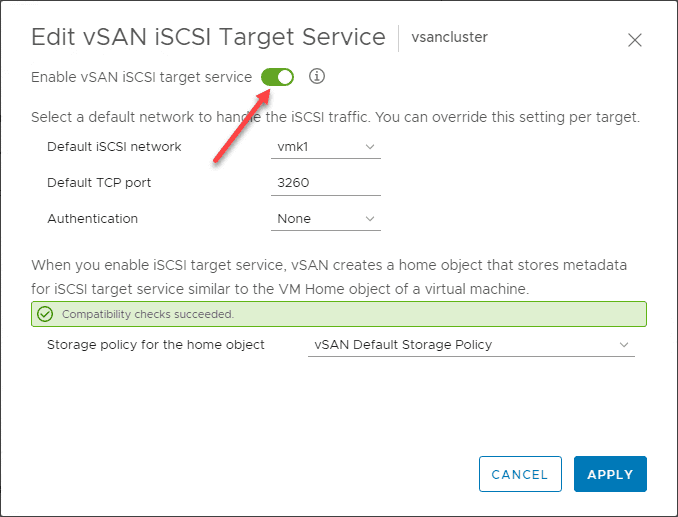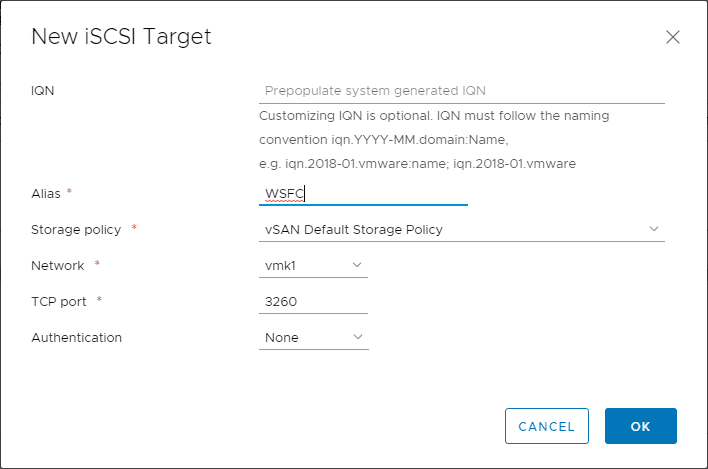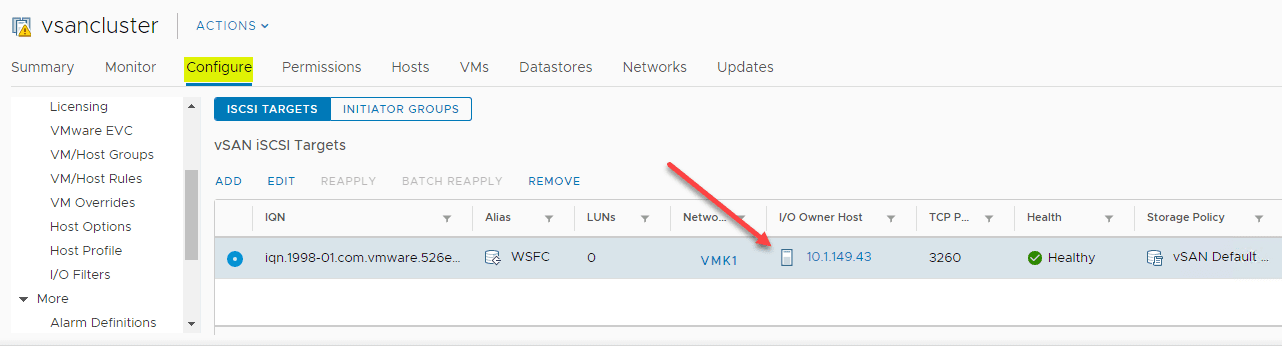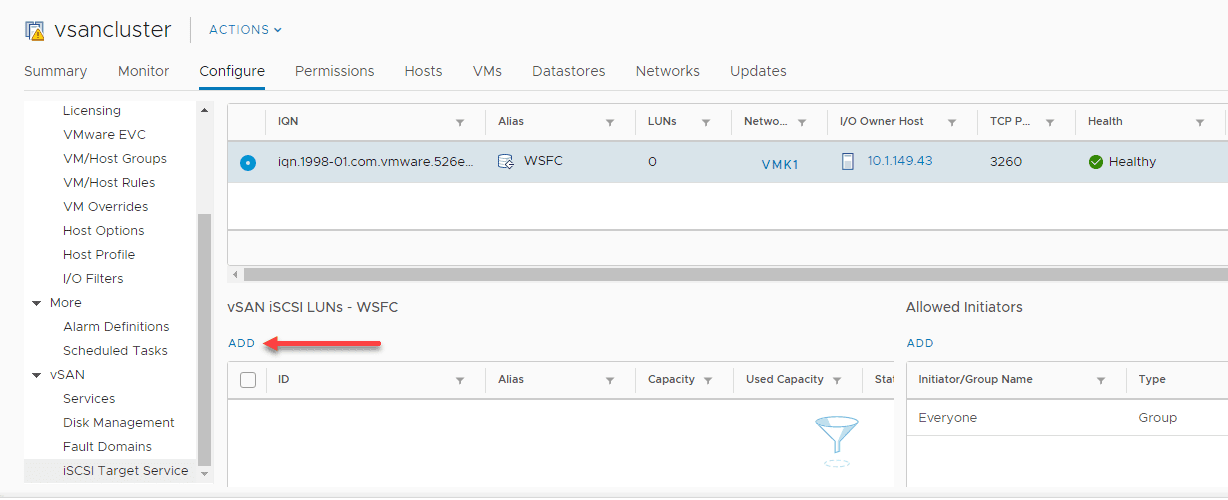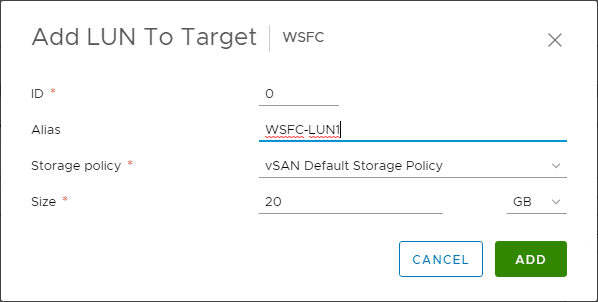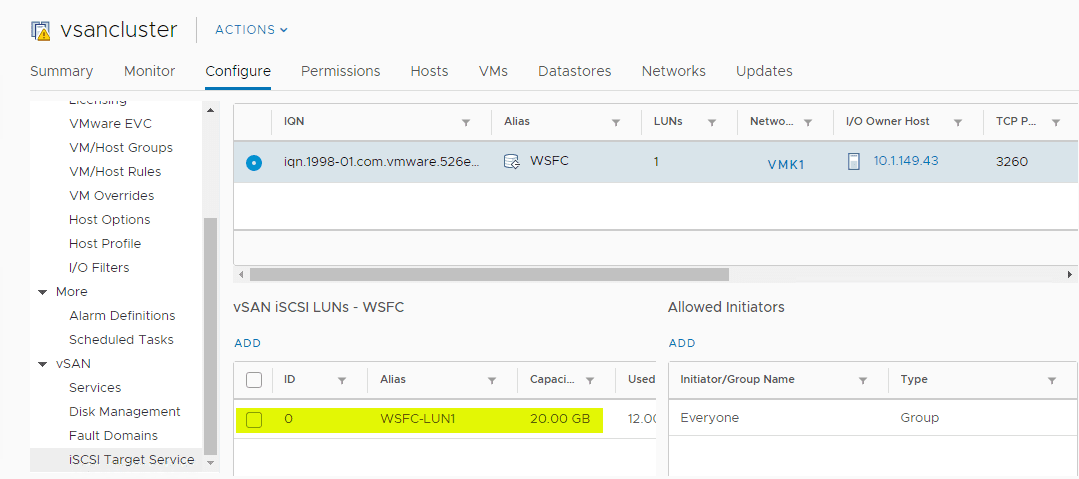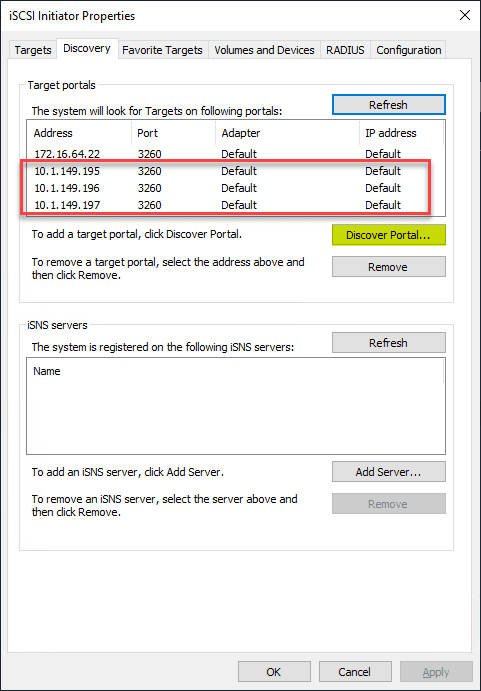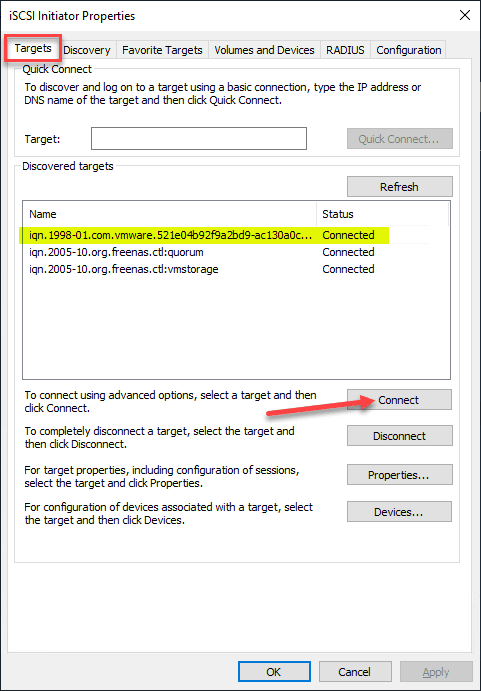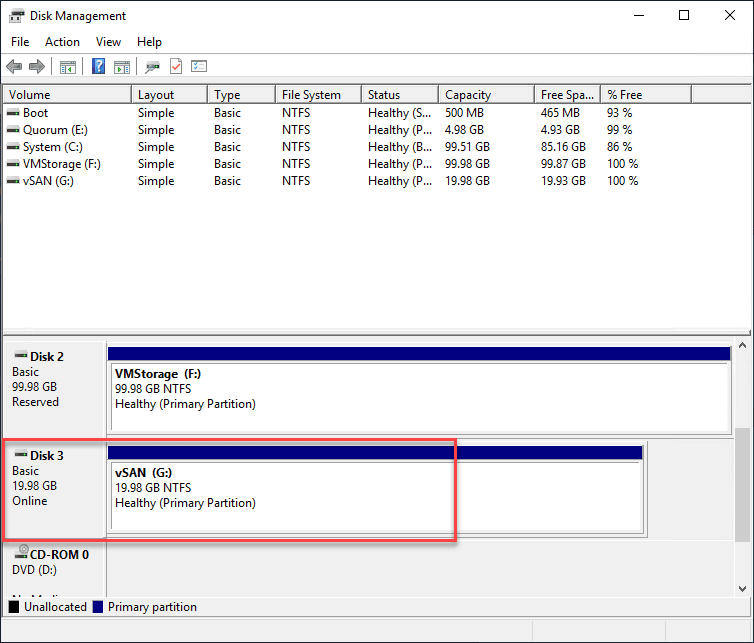Configure VMware vSAN iSCSI for Windows Server Failover Cluster WSFC
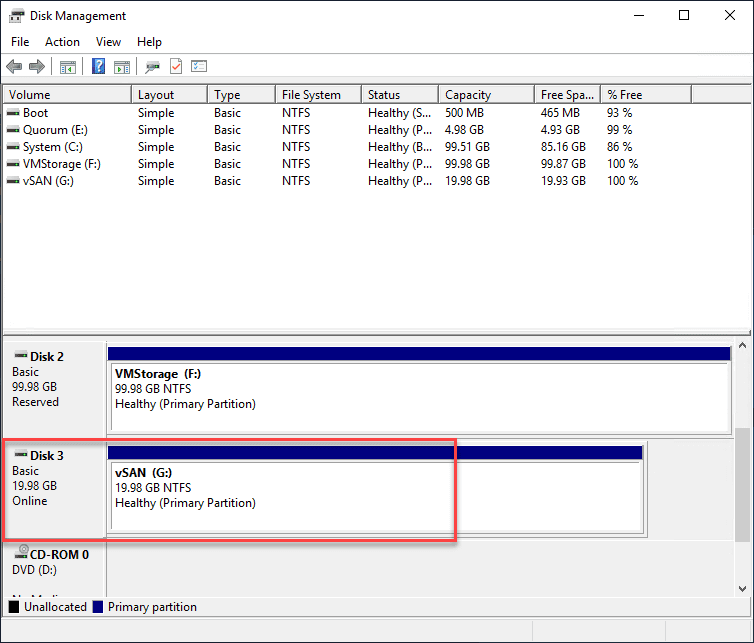
VMware vSAN has had some very interesting developments in the past several releases with many great new features and functionalities added. One of the very interesting use cases with VMware vSAN is using the storage for other things besides storing virtal machines. One of these unique use cases is using VMware vSAN storage for external Windows Server Failover Cluster storage. New in VMware vSAN 6.7 VMware introduced support for using vSAN storage for Windows Server Failover Clusters. In this post, we will take a look at how to configure VMware vSAN iSCSI for Windows Server Failover Cluster WSFC and see how this can easily be accomplished.
Benefits of WSFC on VMware vSAN
There are many benefits that can be perceived by hosting Windows Server Failover Cluster storage on top of VMware vSAN storage. This includes being able to take advantage of vSAN deduplication, compression, encryption, and QoS for physical hosts external to the VMware vSAN cluster.
One of the tremendous benefits of having the supported WSFC storage is the ability to now migrate away from RDMs. One of the last holdouts for using RDMs is hosting WSFC instances that require access to shared disks to use for quorum, SQL Failover Cluster Instances (FCI) and Scale-out File Server (SOFS).
With the vSAN 6.7 release, transparent failover of LUNs is possible with the iSCSI service using in vSAN in conjunction with WSFC. VMware vSAN supports MPIO in Active/Standby mode with iSCSI on vSAN. This allows you to create multiple sessions pointing to the VMkernel adapter of each host in the VMware vSAN cluster. If an entire host fails or goes down, the connection will transparently failover to a healthy host.
Configure VMware vSAN iSCSI for Windows Server Failover Cluster WSFC
The process to configure the VMware vSAN iSCSI service is fairly straightforward. Navigate to your vSAN cluster properties, Configure > vSAN > Services > vSAN iSCSI Target Service > Edit.
In the Edit vSAN iSCSI Target Service, flag the Enable vSAN iSCSI target service toggle button on. Pay attention to the Default iSCSI network VMkernel adapter. You will need to ensure to configure the VMkernel adapter here that you will be using to connect to the vSAN iSCSI service.
After enabling the service, navigate to Configure > vSAN > iSCSI Target Service > Add to add a new iSCSI target.
Creating a vSAN iSCSI Target
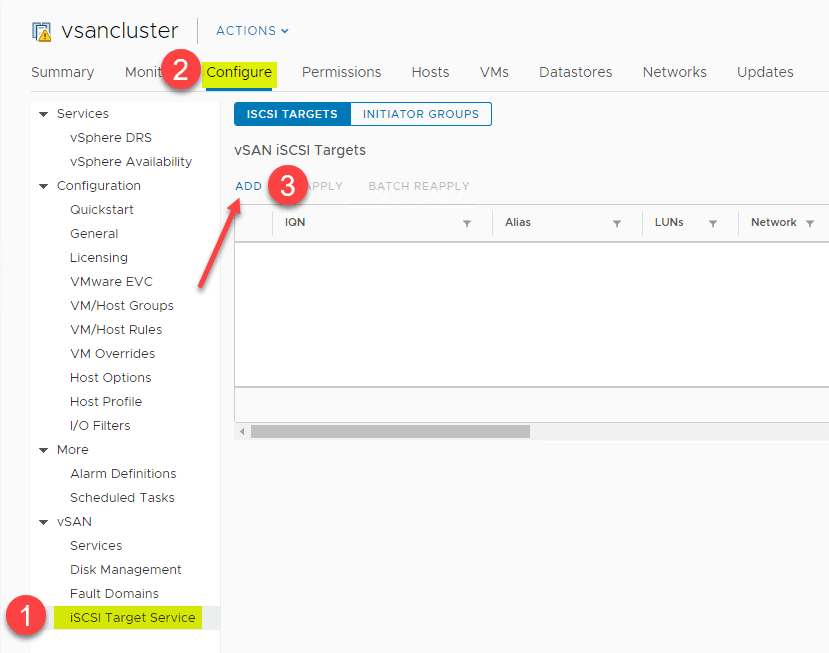
In the New iSCSI Target dialog box, create an Alias, choose Storage policy, Network, TCP port, and Authentication options. All of the options are prepopulated besides the Alias.
You should be able to see the new iSCSI target added. The entry in vSphere Client shows the I/O Owner Host.
Next, add a vSAN iSCSI LUN. Up until this point, we have only enabled the service, and configured the target for connectivity. Now, we need to actually add the storage itself to the vSAN iSCSI service.
Choose an ID and Alias for the LUN. Configure the Storage Policy and also choose a Size for the LUN.
Th new vSAN iSCSI LUN appears in the vSphere Client.
Adding the vSAN iSCSI LUN to Windows Server Failover Cluster WSFC
After you have created the vSAN iSCSI LUN with the process outlined above, you are ready to actually mount the new drive to your Windows Server Failover Cluster hosts.
Due to the ability of the WSFC hosts being able to transparently fail over between vSAN cluster hosts, you can add the appropriate VMkernel IPs from each vSAN cluster host as a Target Portal in Windows Server. Launch the iSCSI Initiator Properties in Windows Server. You can get to this by typing iscsicpl.
Under the Targets tab, you should see the target appear. Click the Connect button to connect to the newly discovered vSAN iSCSI target.
Under Volumes and Devices you can click the Auto Configure button to automatically discover the LUN.
After the new vSAN iSCSI LUN is provisioned, bring the new drive online and initialized it. Then you can format the new volume as you would any other drive. At this point, once you have it added to all the cluster hosts, you can now start using it.
VMware vSAN 6.7 Update 3 iSCSI New Features
There are two new features specific to vSAN 6.7 Update 3 that enhance the iSCSI functionality. These include:
- iSCSI LUNs presented from vSAN can now be resized without the need to take the volume offline, preventing application disruption.
- SCSI-3 persistent reservations (SCSI-3 PR) allow for native support for Windows Server Failover Clusters (WSFC) requiring a shared disk.
Wrapping Up
The vSAN iSCSI LUN functionality provided in VMware vSAN is a great way to extend the use cases and functionality of vSAN. It certainly can allow a great path to migrate away from RDM disks for Windows Server Failover Clusters (WSFC). The process to Configure VMware vSAN iSCSI for Windows Server Failover Cluster WSFC is very straightforward and easy both from a VMware vSphere and Windows Server perspective.