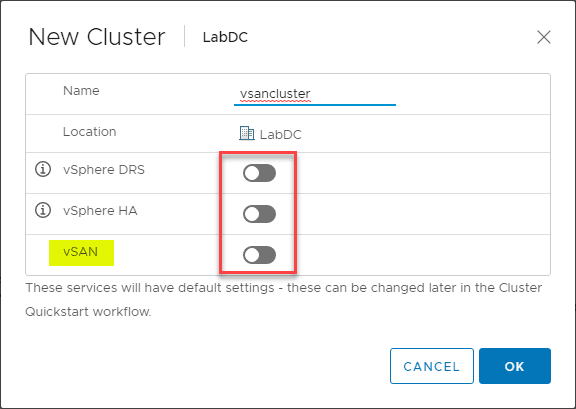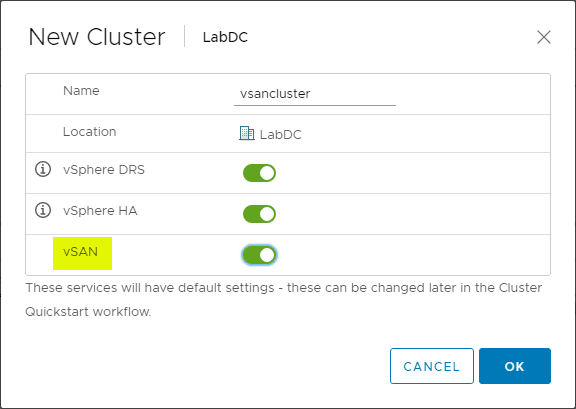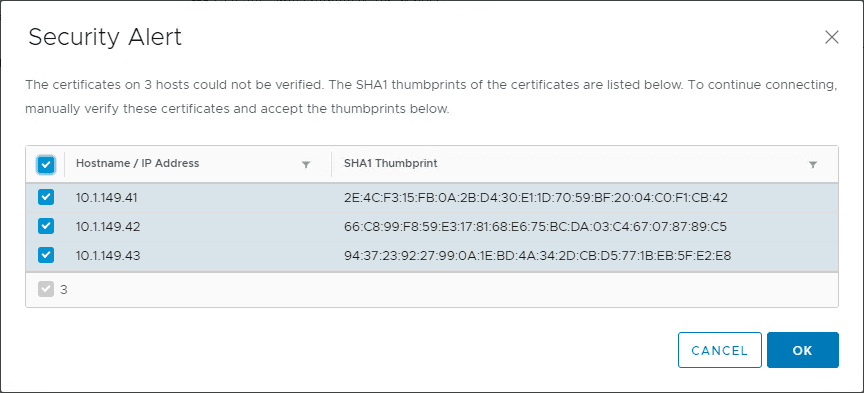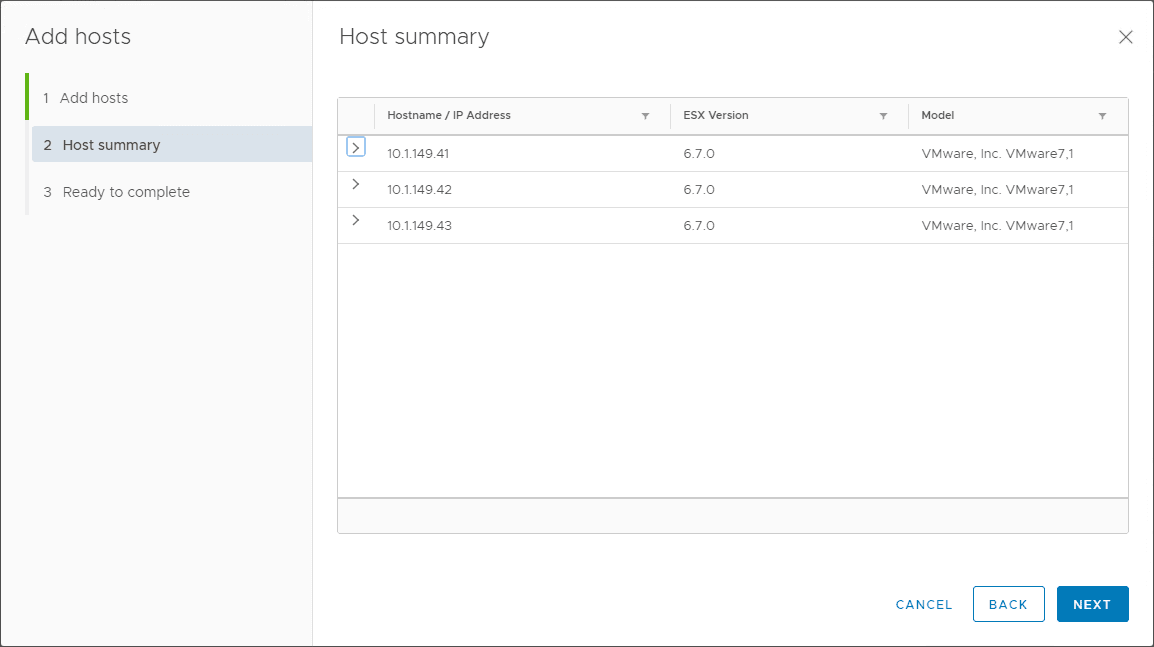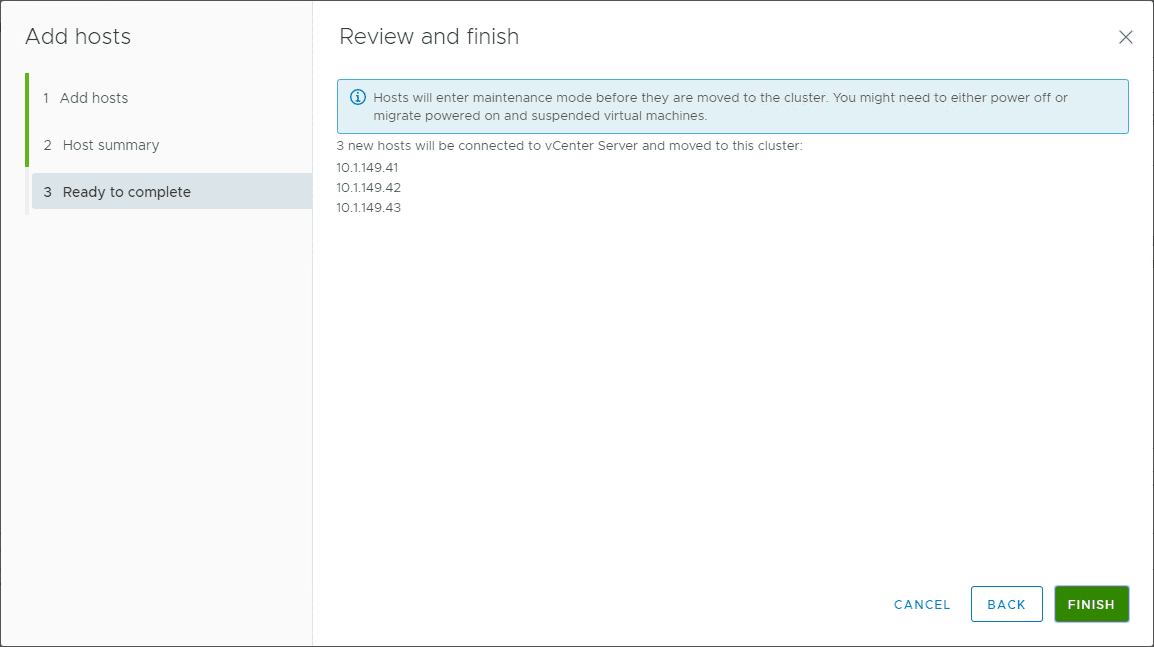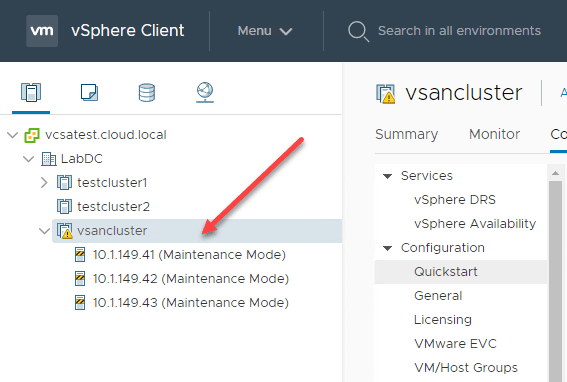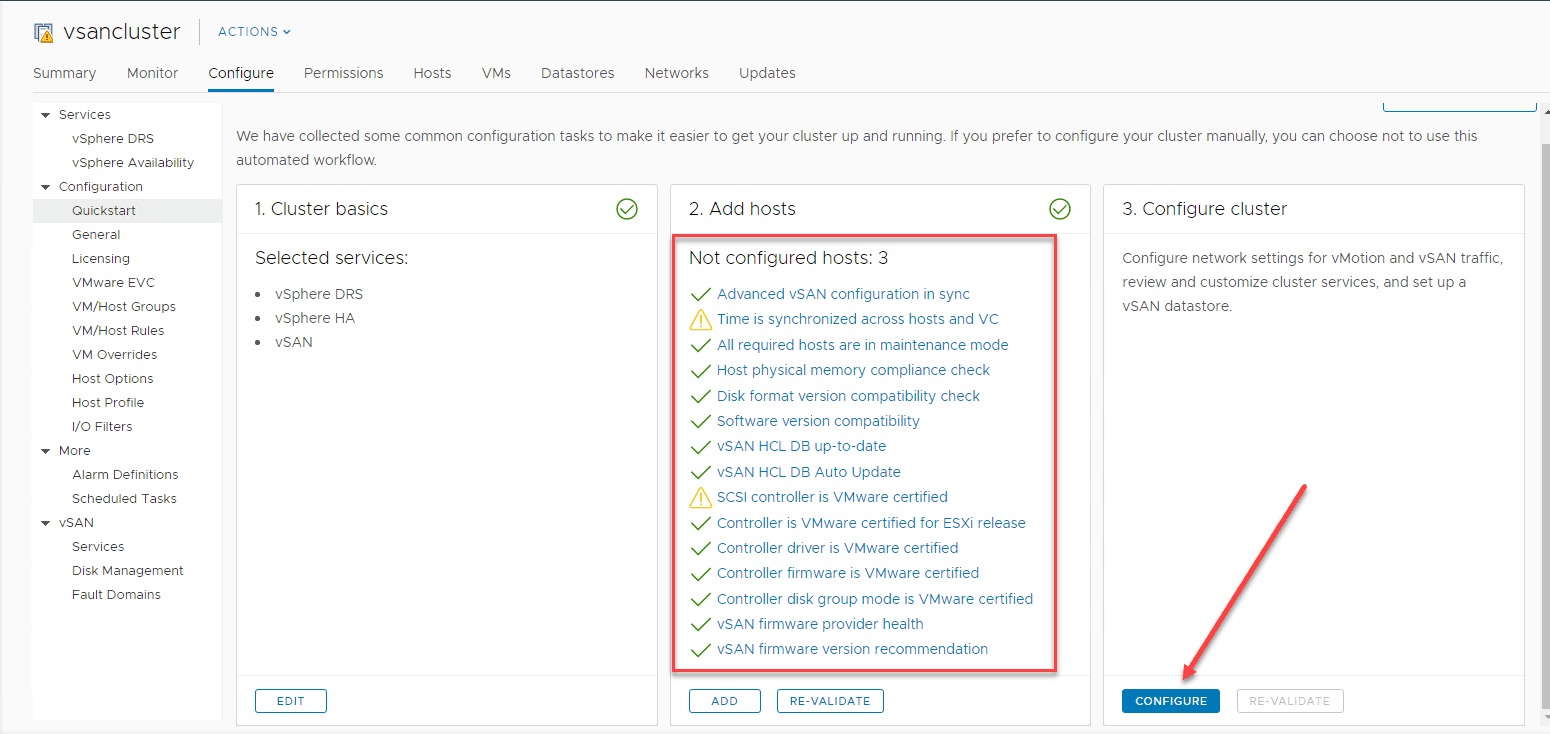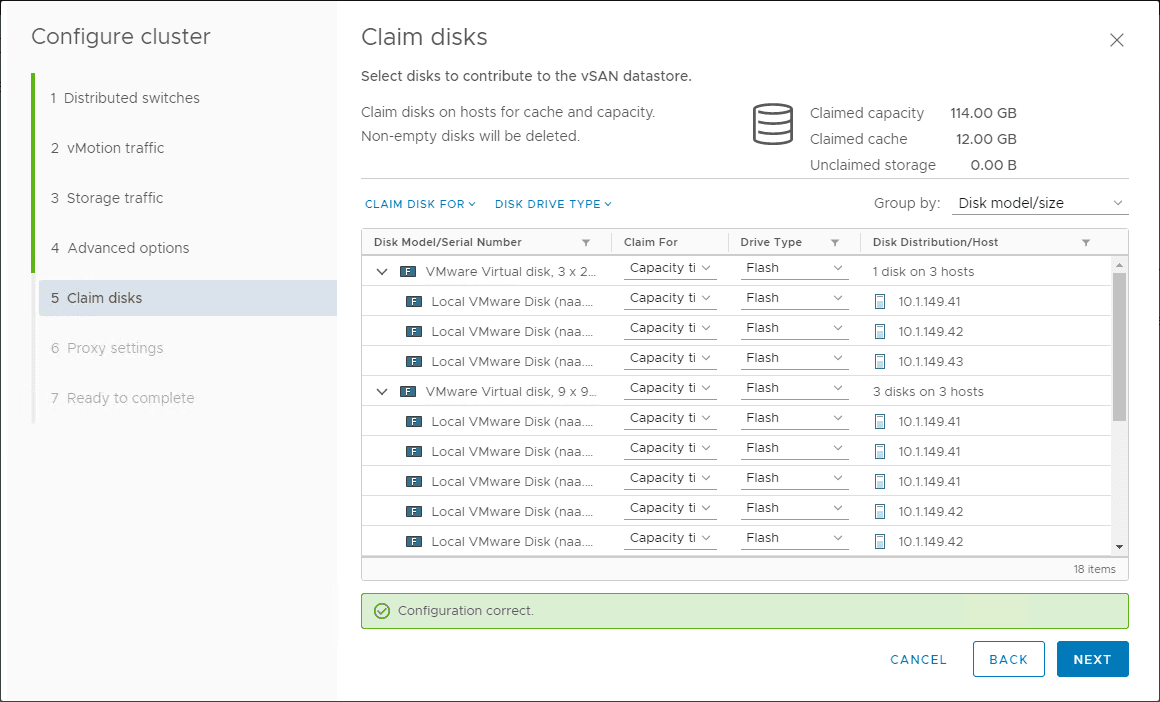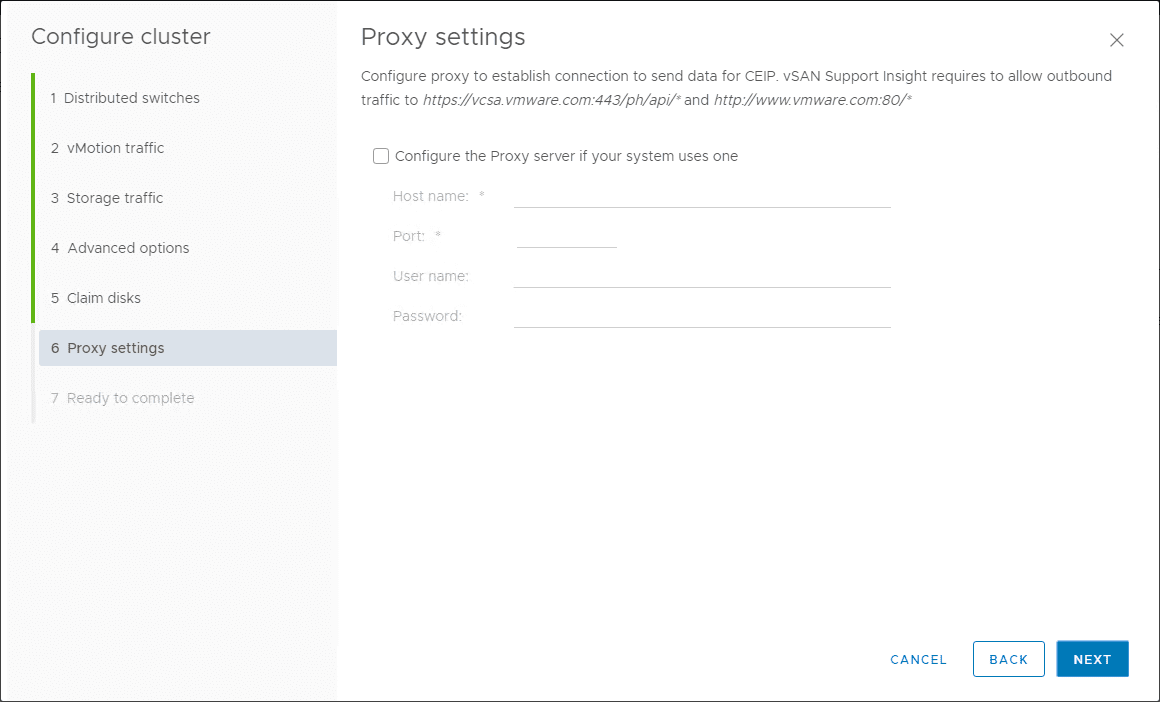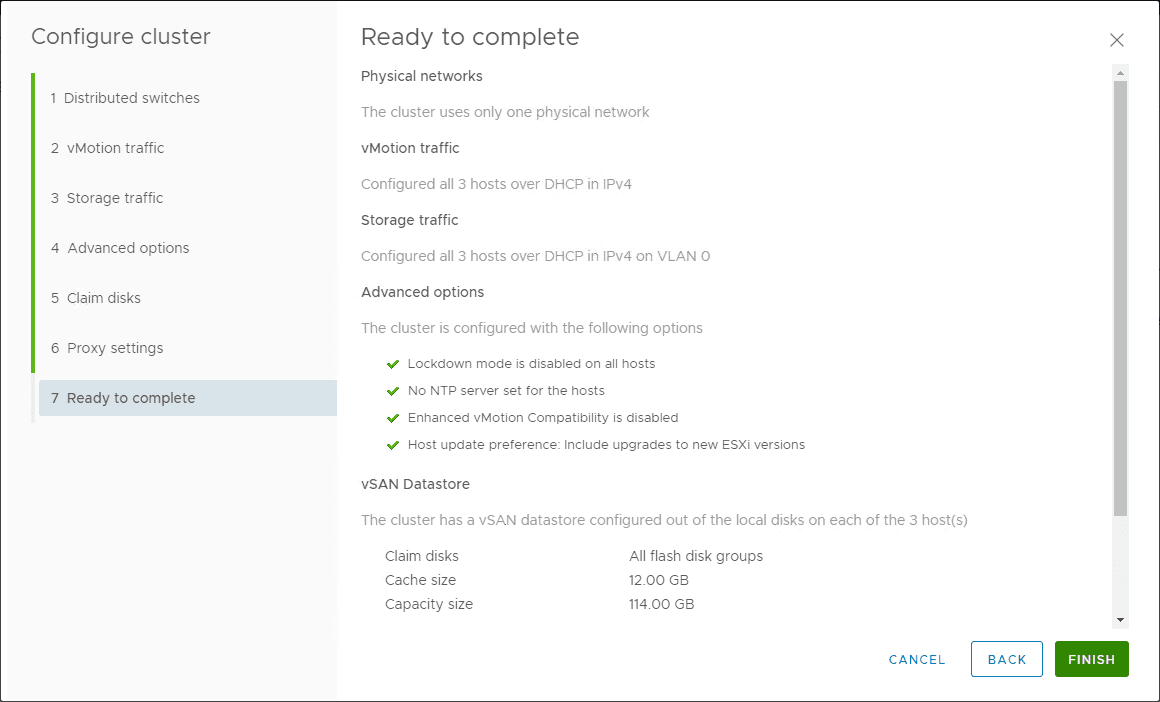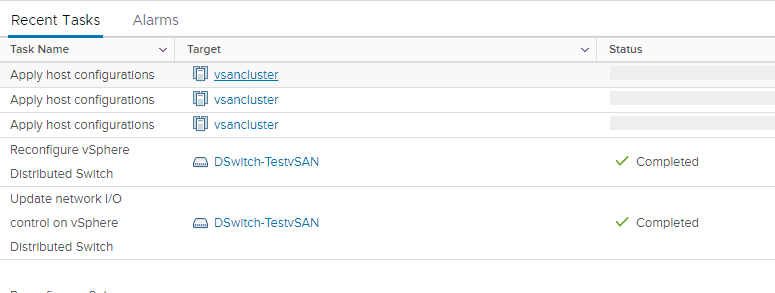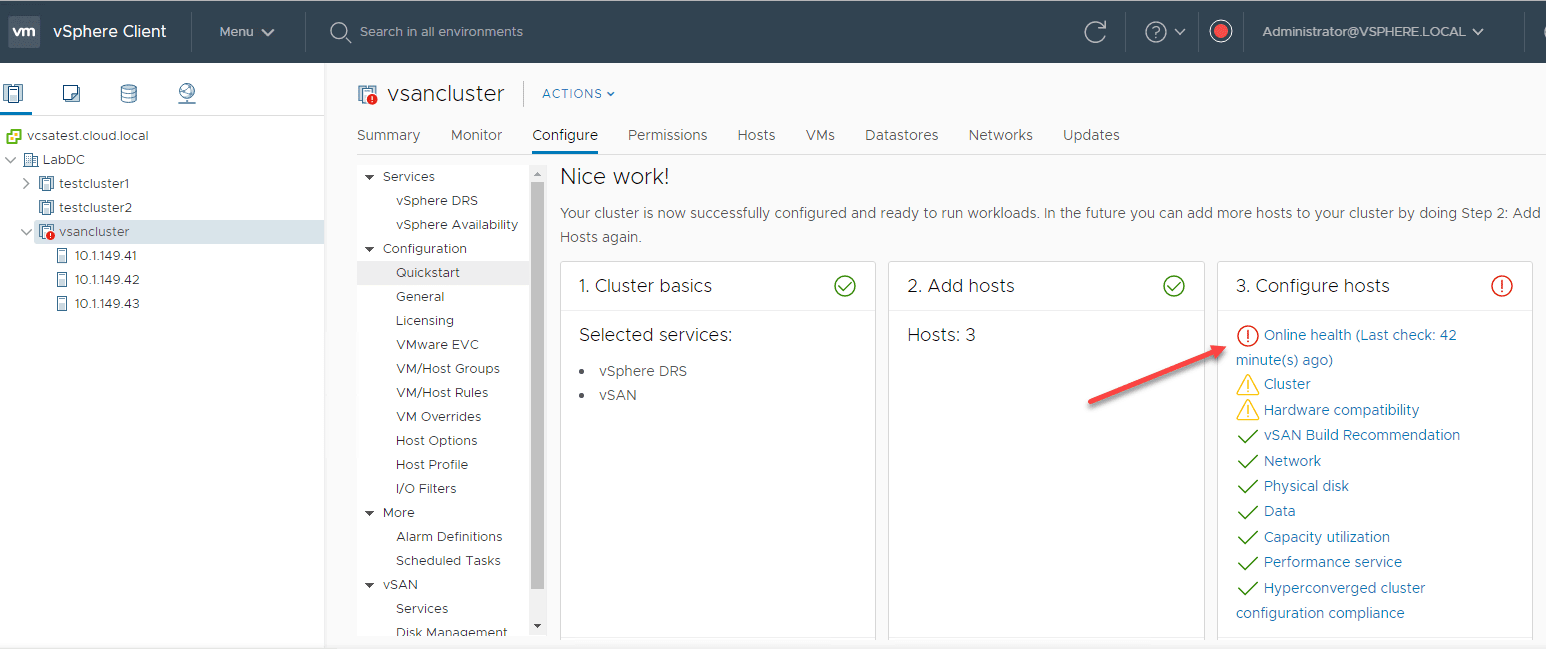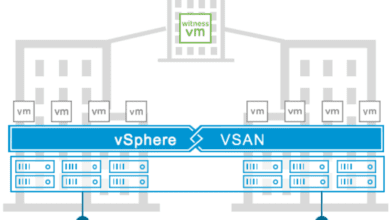How to Install VMware vSAN

VMware vSAN is arguably the most popular software-defined storage solution available in the enterprise datacenter today. While Microsoft has made great strides with Storage Spaces Direct, it is still a bit rough around the edges, especially from a management perspective. This may be greatly solved for S2D by the release of Windows Admin Center 1910 which also introduces the Cluster Creation extension. This will bring things forward quite a bit for S2D. However, for now, VMware vSAN is still the most manageable, fully-featured software-defined storage solution that is available to the enterprise datacenter. If you are looking to provision VMware vSAN, where do you start? Let’s take a look at how to install VMware vSAN and see step-by-step what you need to look for to provision VMware’s software-defined storage solution.
VMware vSAN Requirements
Before you actually get into the process of a VMware vSAN install, you need to consider VMware vSAN requirements for installation. There are requirements from both a hardware perspective and a software perspective to install VMware vSAN. Many of the storage requirements revolve around the storage layer in the physical ESXi hosts. Let’s look at the hardware requirements.
VMware vSAN Hardware Requirements
Storage Device Requirements
Cache
- One SAS or SATA SSD or flash device
- In looking at the cache sizing, it needs to be at least 10 percent of the capacity storage
- No formatting of VMFS on the cache devices
- vSphere flash read cache must not use cache assigned for vSAN cache
VM Storage
- Hybrid group configurations will have at least one magnetic disk
- All-flash disk groups will have all SSD or PCIe flash devices
Storage controllers
- Storage controllers must include the ability to do passthrough mode or RAID 0
- VMware vSAN needs direct level access to the RAW disk without any mediation by a RAID controller
- Do not mix the controller mode for the vSAN and non-vSAN disks
Memory Requirements
For memory requirements, VMware has a really good KB located here for memory considerations you need to make, depending on the number diskgroups.
Network Requirements
Software-defined storage solutions are very reliant on high-bandwidth connectivity between the participating hosts for synchronizing data between the nodes. VMware vSAN is no different in this regard. You want to make sure you meet the various network-level requirements for enabling VMware vSAN.
- Make sure you have at least a 1 Gbps connect for hybrid environments
- All-flash requires a dedicated or shared 10 Gbps connection
- Make sure you have a VMkernel network adapter in place for vSAN traffic
- All hosts in the vSAN cluster need to be connected to a vSAN L2 or L3 network
- IPv4 and IPv6 are both supported
- Latency requirements are as follows:
- 1 ms max RTT for standard non-stretched vSAN clusters
- 5 ms max RTT between two sites for stretched configurations
- 200 ms max RTT from main site to witness node
VMware vSAN Install Software Requirements
First, let’s take a look at the cluster requirements. This is part of the software considerations you need to make. Since VMware vSAN is enabled at the cluster-level, you want to make sure your host cluster meets the requirements for enabling vSAN.
Cluster requirements
- Make sure you have all your physical ESXi hosts have the same devices, drivers, firmware versions and that your vSAN environment is all included in the VMware compatibility guide.
- For most environments, you will want to make sure you have at least (3) hosts for the vSAN cluster. A two-node configuration is also possible, however, this is usually best suited for ROBO and edge environments that are limited on hardware.
- Your vSAN cluster hosts can only be a part of one vSAN cluster at a time.
VMware vSphere Requirements
You want to make sure you are using the latest and greatest version of VMware vSphere if possible. This allows you to have all the latest and greatest features available with vSAN. With each release, VMware provides new features and capabilities in the solution as well as benefits from updated on-disk formats.
Licensing Requirements
Don’t forget about licensing. When you install vSAN you will have a 60-day grace period. There are standard and advanced licensing for VMware vSAN. Advanced licensing allows you to do RAID 5/6, deduplication and compression among other features. Licensing is based on the number of CPUs in the cluster.
VMware vSAN Architecture
You may be wondering how VMware vSAN works especially if you are looking at how to install VMware vSAN. Just as a quick primer of the technology, let’s consider how it works to distribute your data between the various nodes of the vSAN cluster.
VMware vSAN is shared object datastore that is created using local storage devices in each host of the vSAN cluster. It does not support the use of other shared storage types such as SAN and NAS.
VMware vSAN uses the concept of fault domains to protect your data. By default, each host in the vSAN cluster is a fault domain. VMware vSAN distributes the data across the hosts to provide resilience against hardware or other failures. It also has the ability to create explicit fault domains that include multiple hosts. VMware vSAN can then distribute data across these fault domains to provide resilience against other failure domains such as a failure in an entire server rack.
VMware vSAN also has the concept of nested fault domains where you have multi-level replication. This is in use in the vSAN stretched cluster architecture. The nested fault domain construct is able to provide additional levels of resiliency to your data. However, keep in mind, it has a greater cost in terms of storage consumption.
Create VMware vSAN using Cluster QuickStart Wizard
VMware has made a lot of progress in making VMware vSAN installs even easier when it comes to getting the hosts added, validation tests ran, networking configured, and storage provisioned. They have created an entire workflow called the Cluster QuickStart that allows you to get up and running quickly and easily with a new vSAN configuration for your cluster.
It is amazing to watch the wizard do all the heavy lifting to get the new VMware vSAN installation configured for you. Let’s take a look at what that process looks like from a workflow standpoint. Let’s go through this process.
How to Install VMware vSAN using Cluster QuickStart
If you navigate in your vSphere Client and choose to create a new cluster, you will be presented with the New Cluster dialog box.
One of the things you will notice is that you have the ability, via simple toggle switches, to enable DRS, HA, and vSAN all in the initial creation of the new vSphere cluster.
After creating the new cluster via the first dialog box, you will see the Cluster quickstart workflow displaying in the vSphere client UI. The first dialog box is essentially Step 1 in the process to install VMware vSAN in your vSphere cluster.
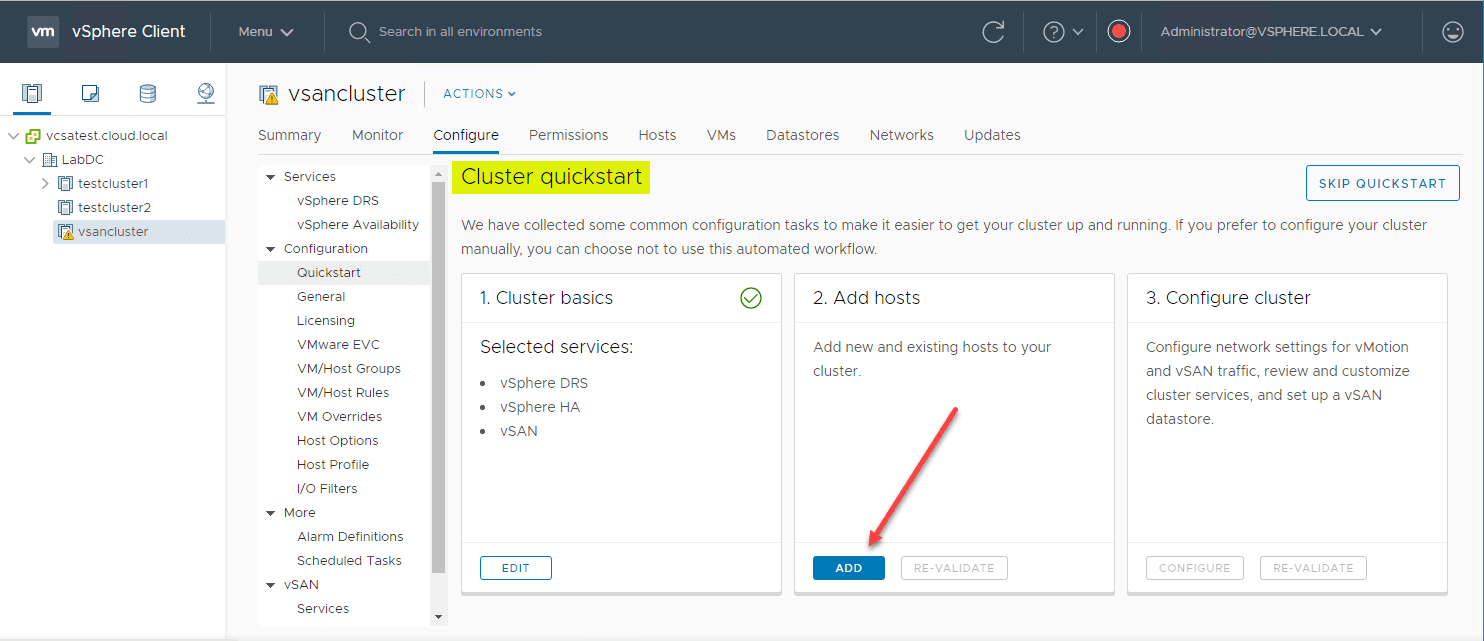
This opens the Add hosts wizard. The workflow here is super simple. You add the IP addresses/FQDN names for your vSphere ESXi hosts as well as the passwords to connect. VMware has taken some of the heavy lifting out here with a checkbox to use the same credentials for al hosts. You can check this and simply add the credential set once.
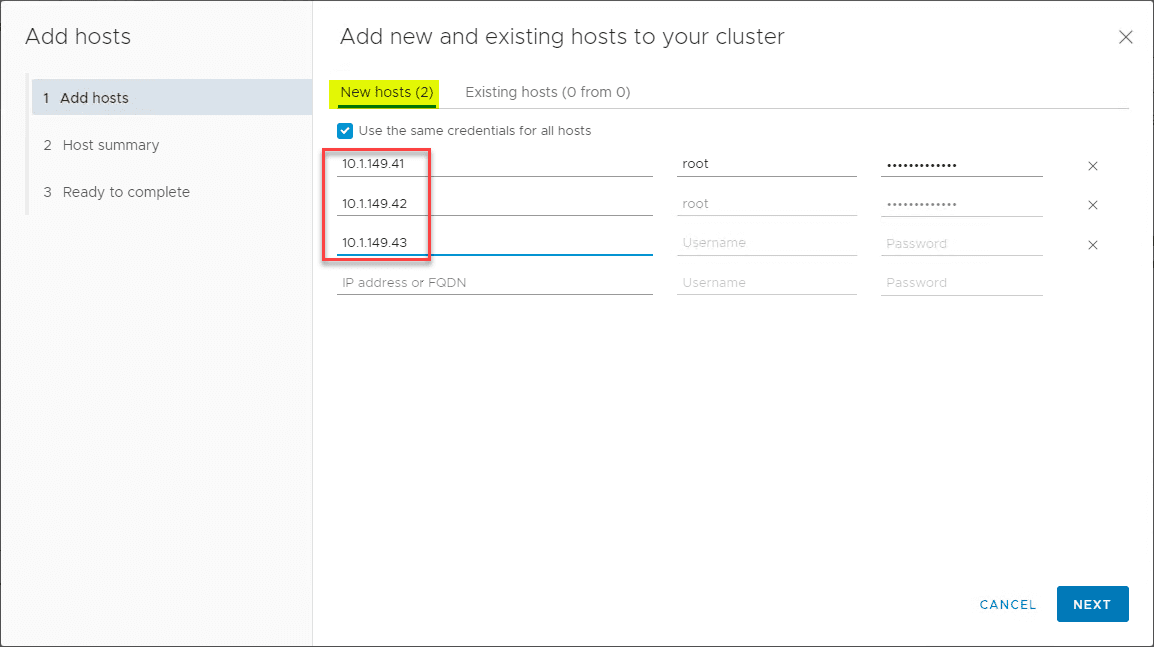
You will need to verify the certificates presented by the ESXi hosts. You can simply check the top checkbox to accept all of the host certificates.
After the wizard connects to the ESXi hosts, you will see the Host summary screen. This will show you the version of ESXi as well as other details.
Finally, you will be able to review and finish the process to add your new ESXi hosts to your vSAN cluster. Click Finish.
Once you click Finish, you will see the hosts added in the new cluster in the vSphere Client. They will be placed in maintenance mode.
You will see various host-related tasks kick off in the vSphere client Recent Tasks pane.
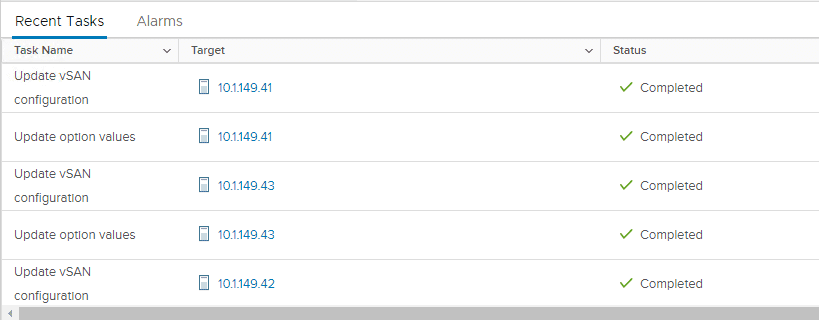
After the hosts have been successfully added, and you have no errors in the validation of Step 2, you will see the next step activated for you to proceed. The validation process checks several areas including:
- Time synchronization
- Hosts in maintenance mode
- Physical memory compliance check
- Disk format version
- vSAN HCL
- Controller certified by VMware
- ….many others…
Click Configure in Step 3.
This launches the Configure Cluster wizard that will complete the configuration of the network and storage for the VMware vSAN install.
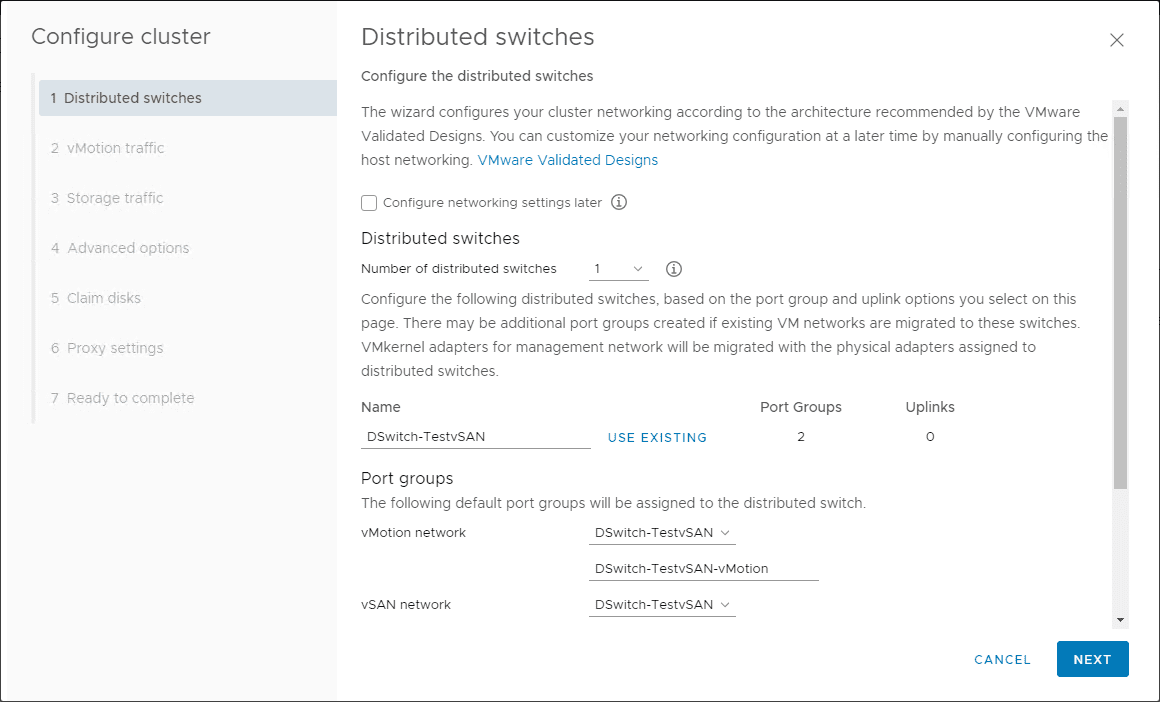
You will be asked to configure settings for vMotion in the VMware vSAN install.
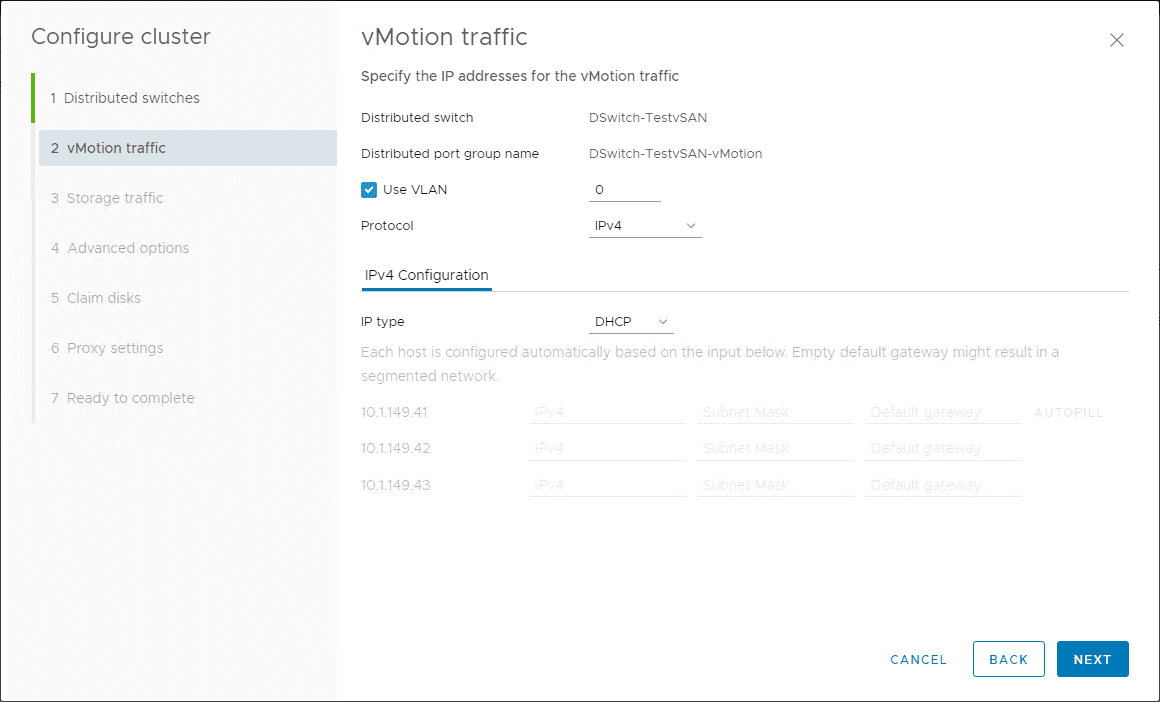
Advanced options include configuring vSphere HA, vSphere DRS, and vSAN options including deployment type, etc.

Claim the disks for your VMware vSAN install to setup the vSAN datastore.
If you need to enter proxy settings, do that on the proxy screen. This is for transmitting CEIP data.
You are ready to complete the configuration implemented in Step 3.
You can monitor the tasks as they kick off in the vSphere Client Recent Tasks pane.
After just a few minutes, the vSAN cluster build will have finished. Make note of any errors that are presented in the Configure hosts step. Below, you see the error concerning Online health. Otherwise at this point, the vSAN cluster is functional and ready to go. As you can see also, the vSAN cluster hosts are also taken out of maintenance mode.
I drilled into the Online Health error and it is indeed related to a missing patch. This helps to illustrate the power of this wizard as it proactively helps you find potential errors in the vSAN configuration or important items to note for a properly functioning vSAN cluster.
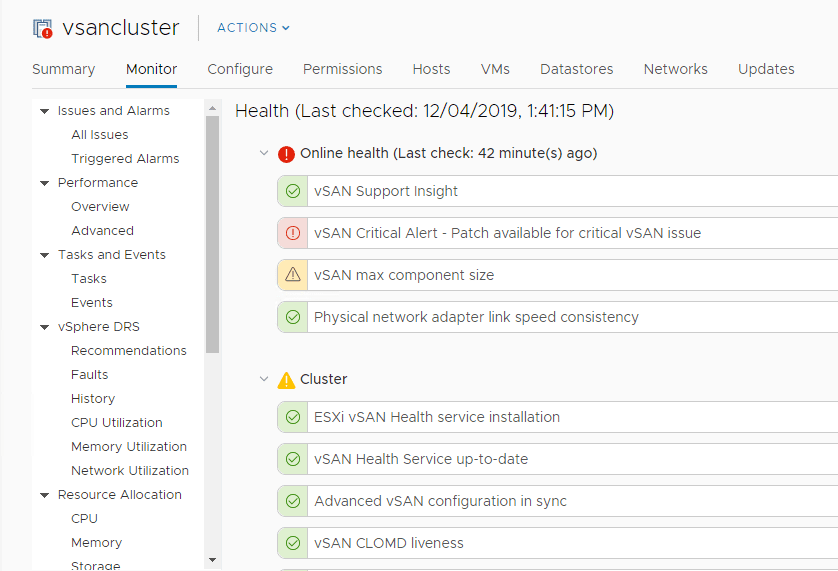
PreFlight Check Prior to Placing VMware vSAN into Production
The you install VMware vSAN, even if things look to be operating correctly in your “pre-production” environment, there are several things you want to make sure of before you place your new vSAN cluster into production. What are the important items to note?
- Follow the steps outlined in the vSAN Performance Evaluation Checklist
- Make sure you have the Storage Policies configured and ready for those VMs that may need customized policies
- Evaluate “cluster-wide” data services. It is much easier to get this right before placing into production. Things to be considered are whether or not you need VM encryption, will the cluster mainly need to be optimized for capacity or performance, and other considerations
- Asking questions regarding the sizing of the cluster – has the cluster been sized appropriately? Do you need more clusters for the workloads or perhaps scale-out?
Considering all these variables beforehand is a much more efficient way to approach putting your VMware vSAN cluster into production. It also helps to flush out potential problems before production workloads are running on the cluster and have to be migrated off to performance maintenance or reconfiguration.
Wrapping up a VMware vSAN Install
The task to install VMware vSAN is made much easier by the new tools included in the recent releases of VMware vSphere. The Cluster QuickStart workflow takes all the heavy lifting out of installing VMware vSAN and helps to reduce configuration errors by manual efforts to configure all the needed settings in an install of VMware vSAN.
Be sure to take advantage of the VMware vSAN Cluster QuickStart. Additionally, consider all the prerequisites beforehand and not afterwards. This includes getting hardware and software requirements right the first time. Also, running a Production Pre-Flight checklist including the items listed above is an essential part of how to install VMware vSAN correctly and in a way that eliminates issues down the road.