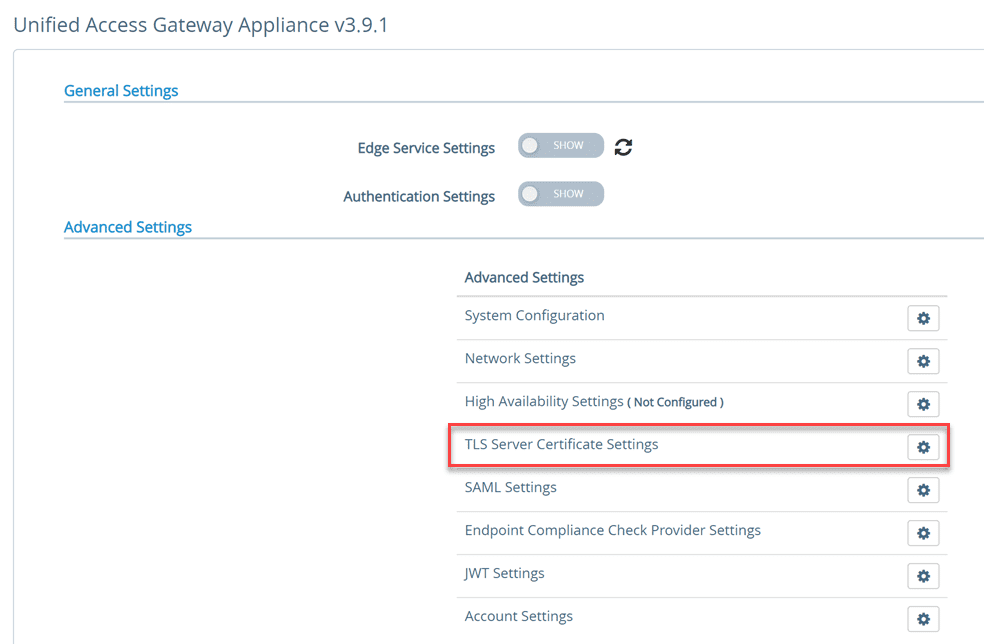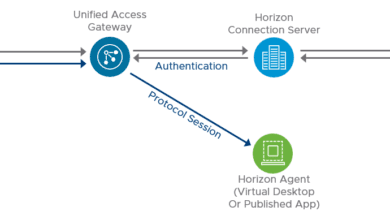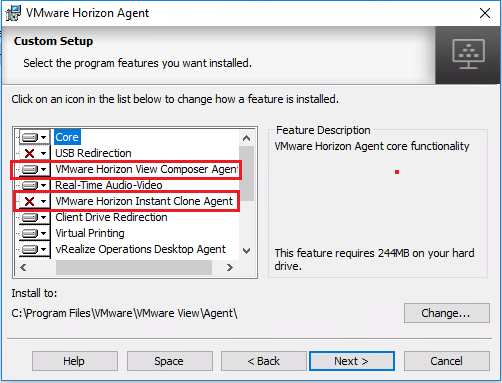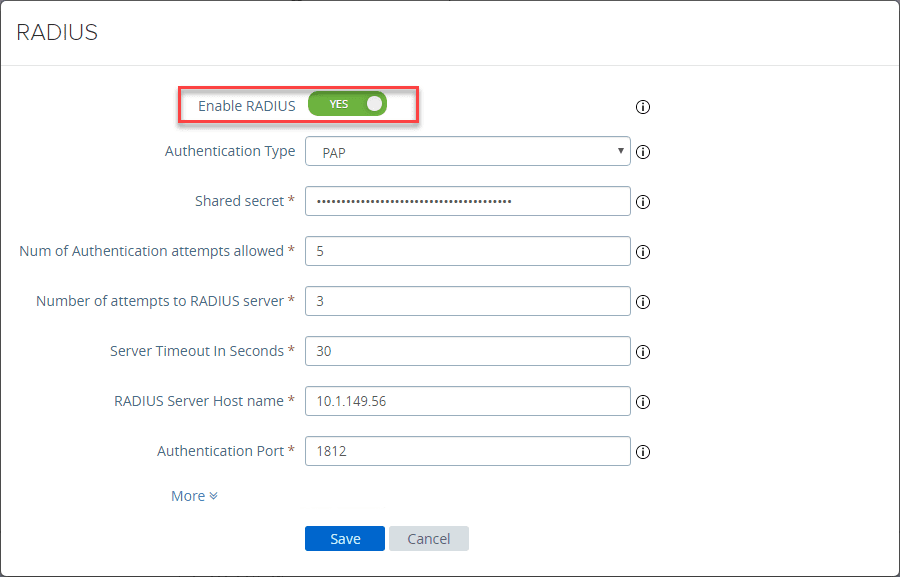Installing VMware Horizon 7.5 Connection Server
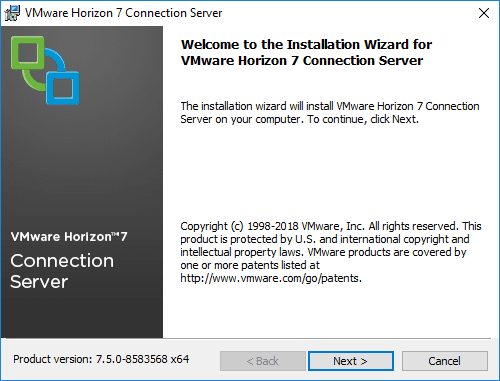
As we have already covered, VMware Horizon 7.5 is a major step forward for VMware VDI as it provides all the latest and greatest features and functionality and integration with the latest vSphere release – vSphere 6.7. In the post VMware Horizon 7.5 Released with New Features, we covered the new functionality in addition to vSphere 6.7 support, Horizon 7.5 on VMware Cloud on AWS, vSphere 6.7 Instant Clone support, Help Desk Tool Support, Linux Agent and many other new features. In this post, we will take a look at Installing VMware Horizon 7.5 Connection Server.
VMware Horizon 7.5 Connection Server Requirements
Before we look at installing VMware Horizon 7.5 Connection Server, let’s take a look at the requirements. First, the hardware requirements. VMware documents the following hardware requirements for Horizon 7.5:
|
Hardware Component |
Required |
Recommended |
|---|---|---|
|
Processor |
Pentium IV 2.0GHz processor or higher |
4 CPUs |
|
Network Adapter |
100Mpbs NIC |
1Gbps NICs |
|
Memory Windows Server 2008 R2 64-bit |
4GB RAM or higher |
At least 10GB RAM for deployments of 50 or more remote desktops |
|
Memory Windows Server 2012 R2 64-bit |
4GB RAM or higher |
At least 10GB RAM for deployments of 50 or more remote desktops |
For supported operating systems, the following Windows Server operating systems are supported:
|
Operating System |
Version |
Edition |
|---|---|---|
|
Windows Server 2008 R2 SP1 |
64-bit |
Standard Enterprise Datacenter |
|
Windows Server 2012 R2 |
64-bit |
Standard Datacenter |
|
64-bit |
Standard Datacenter |
For virtualization software requirements, VMware provides the great resource of the VMware Product Interoperability Matrices that allow quickly finding the supported versions of vSphere products that interoperate with other products. For Horizon 7.5, the following ESXi versions are supported.
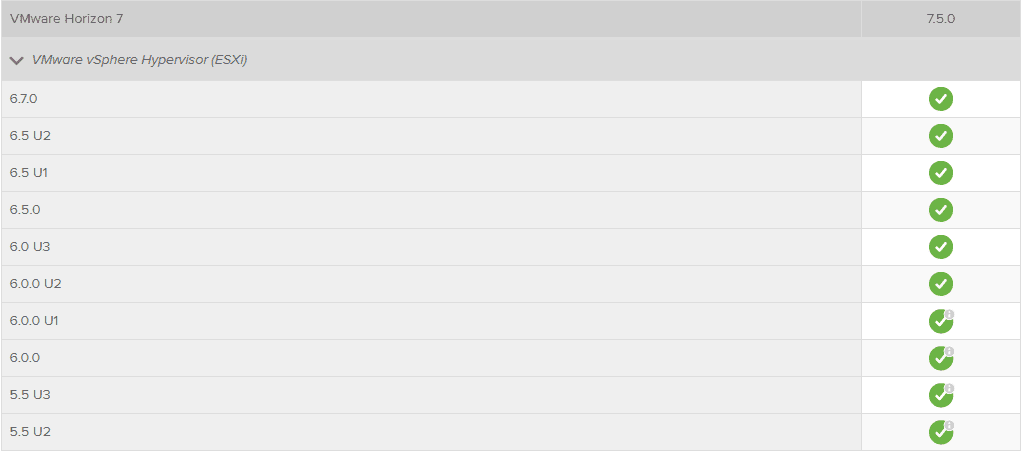
Installing VMware Horizon 7.5 Connection Server
For the purposes of Installing VMware Horizon 7.5 Connection Server, in this lab, I am using a Windows Server 2016 guest operating system. First things first, whichever supported Windows Server operating system you choose as the platform for Horizon 7.5, make sure you have it fully patched.
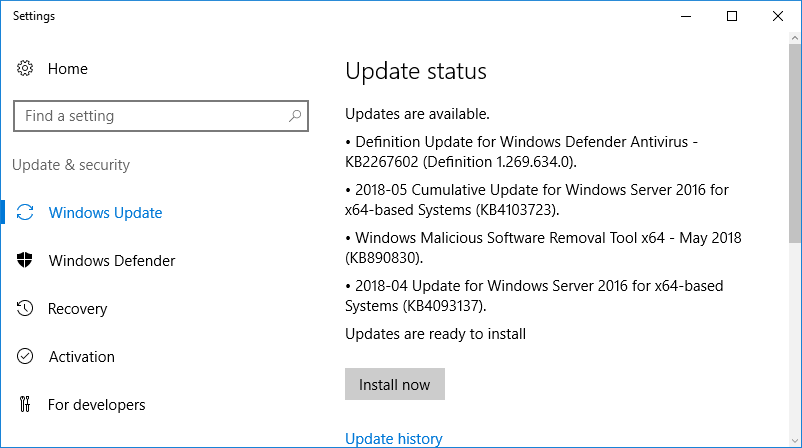
Now that we know the requirements of the Horizon 7.5 Connection Server and a fully patched Windows Server 2016 platform, we can begin installing VMware Horizon 7.5 Connection Server. The Horizon Connection server is a 64-bit installation that is fairly lightweight. Weighing in at 233.05 MB, pretty small by today’s standards.

The connection server installation is a very straightforward and easy install. It is basically a “next, next, finish” process with only a few user inputs.
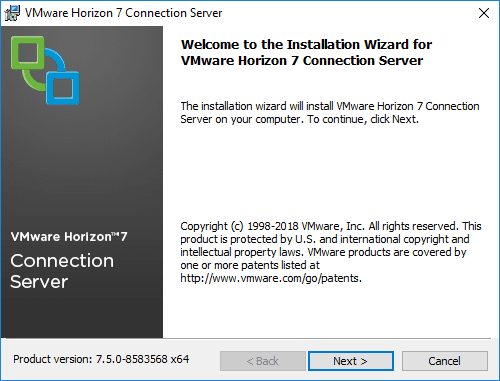
First things first, accept the EULA.
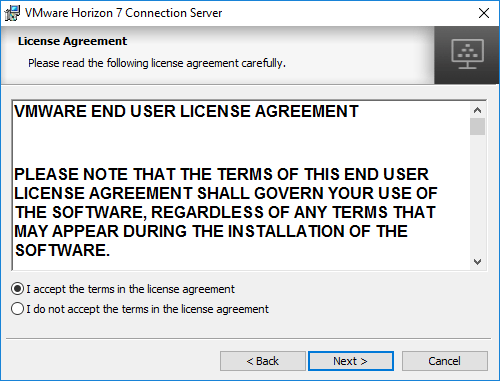
Next, we can select the destination folder. For most, the default here will suffice.
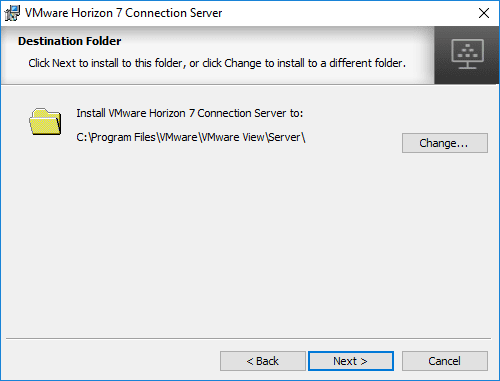
On the Installation Options, you can choose the type of Horizon 7.5 connection server instance you want to install. Also, you can select to Install HTML Access as well as specify whether you will be using IPv4 or IPv6.
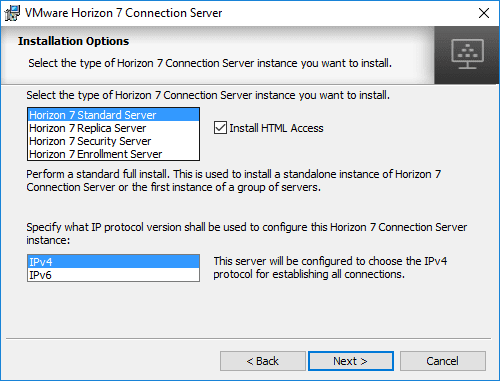
Specify the Data Recovery password that will be used to recover a backup of the Horizon 7 Connection Server.
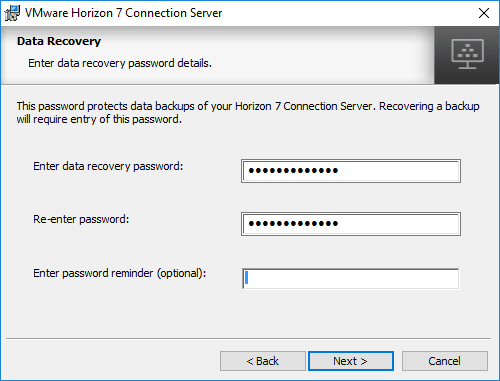
Next, you can allow the Horizon 7.5 Connection Server installation to automatically provision Windows firewall with the needed ports.
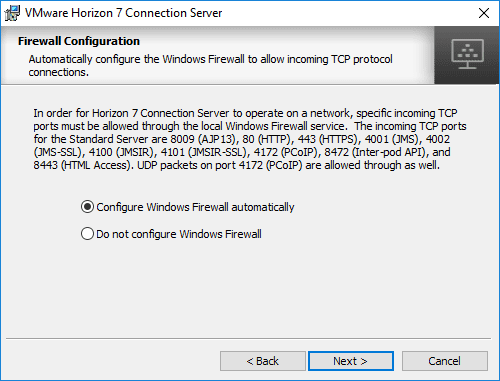
Logins to the Horizon 7.5 Connection Server will have to be authorized. On the Initial Horizon 7 Administrators screen, select the local Administrators group option or enter the name of a domain user or group that will be initially allowed to login and granted full administrative rights. Below, in the home lab, I am simply allowing a domain administrator. In production, you will most likely want to setup Horizon specific groups.
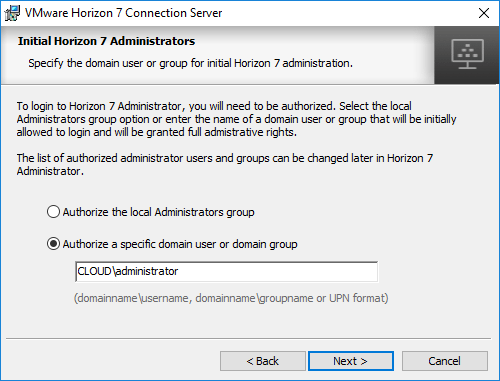
Choose whether or not you want to join the User Experience Improvement Program.
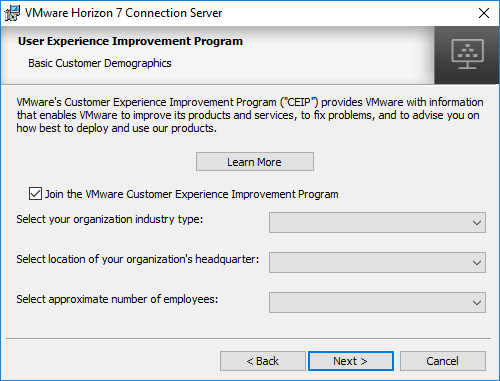
The install has everything it needs to begin installing VMware Horizon 7.5 Connection Server.
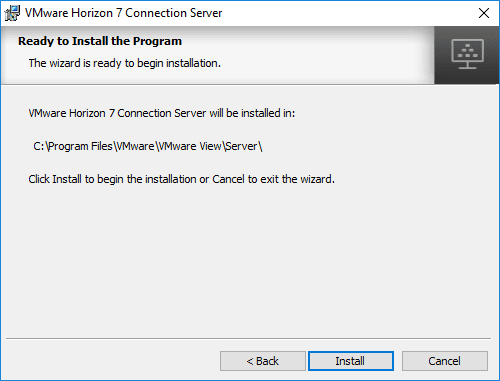
Installation of Horizon 7.5 Connection Server begins.
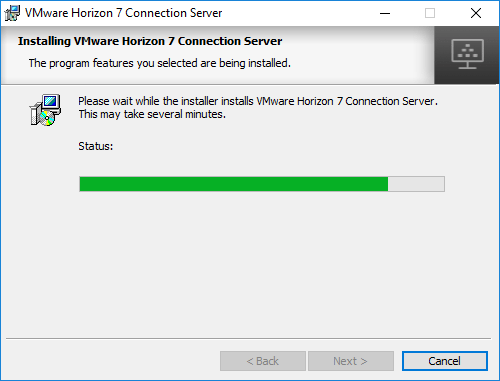
Very shortly, the Horizon 7.5 Connection Server installation will complete.
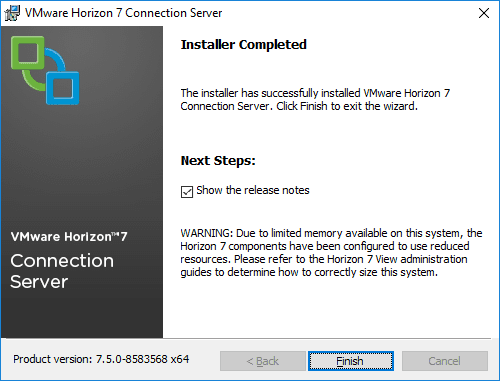
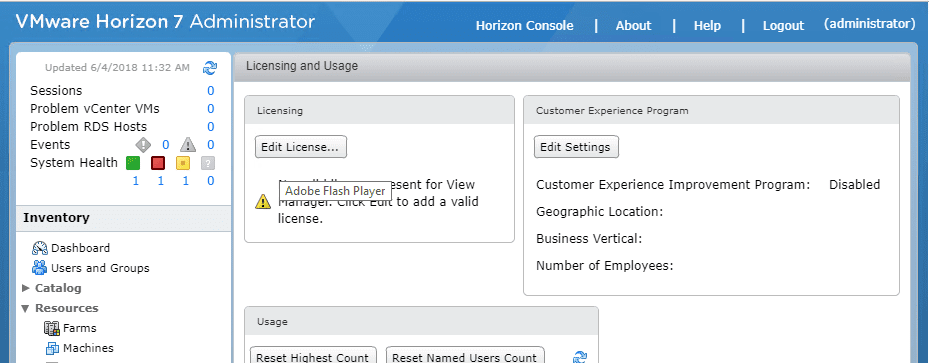
Takeaways
As shown in this quick post, installing VMware Horizon 7.5 Connection Server is a piece of cake. The installation is similar to previous versions of Horizon and is basically a simple wizard process to get the Connection server portion installed. The integrated support for vSphere 6.7 as well as VMware Cloud on AWS will certainly spurn along the adoption of this new version of VMware’s VDI product. Stay tuned for more VMware Horizon 7.5 posts.