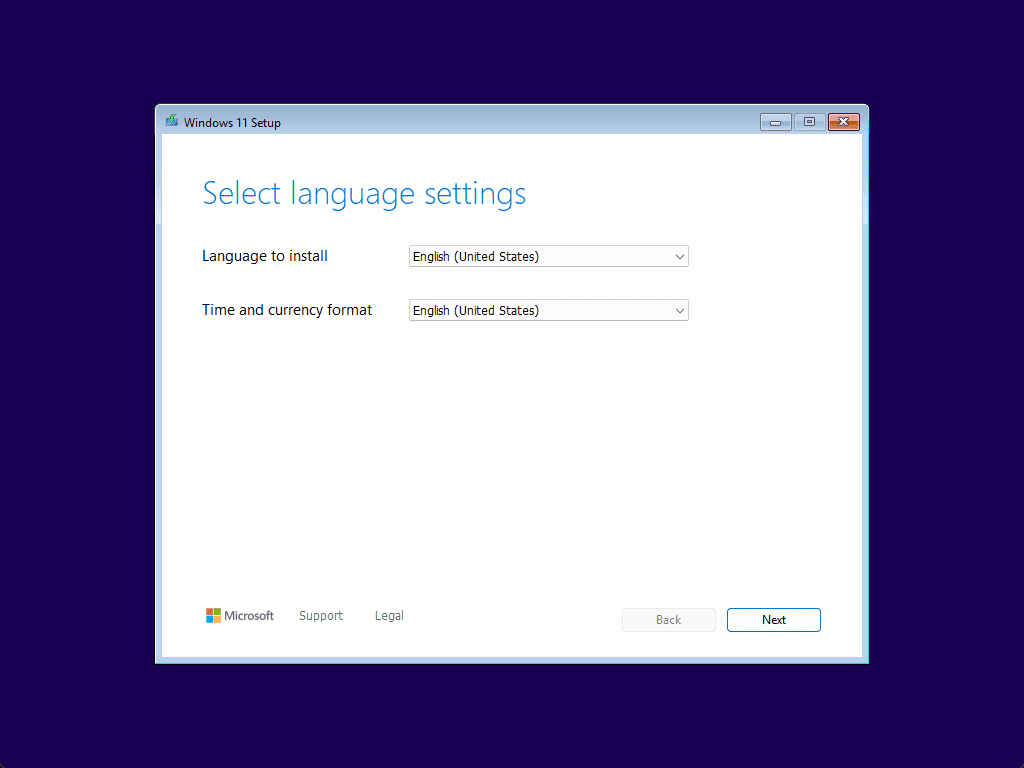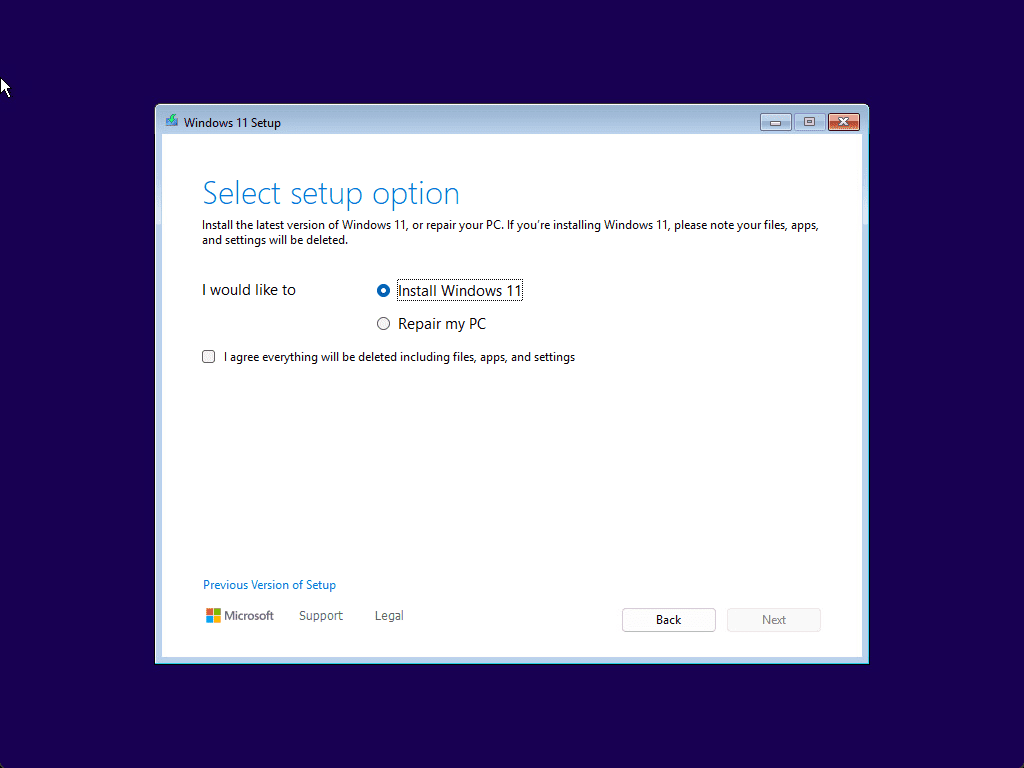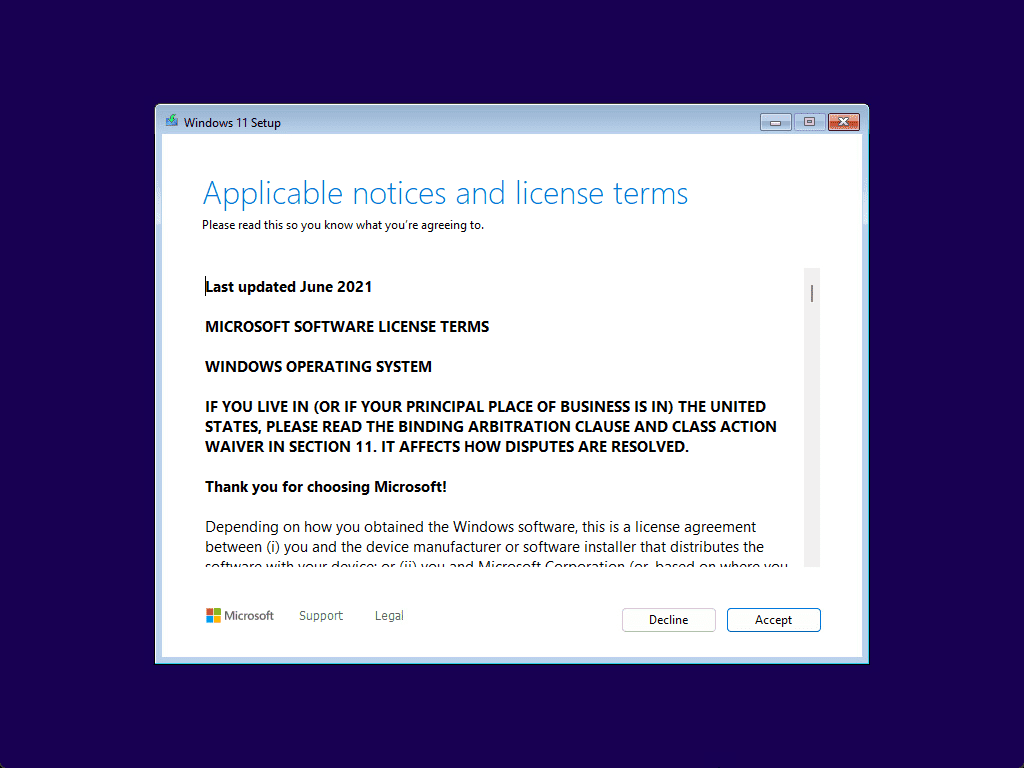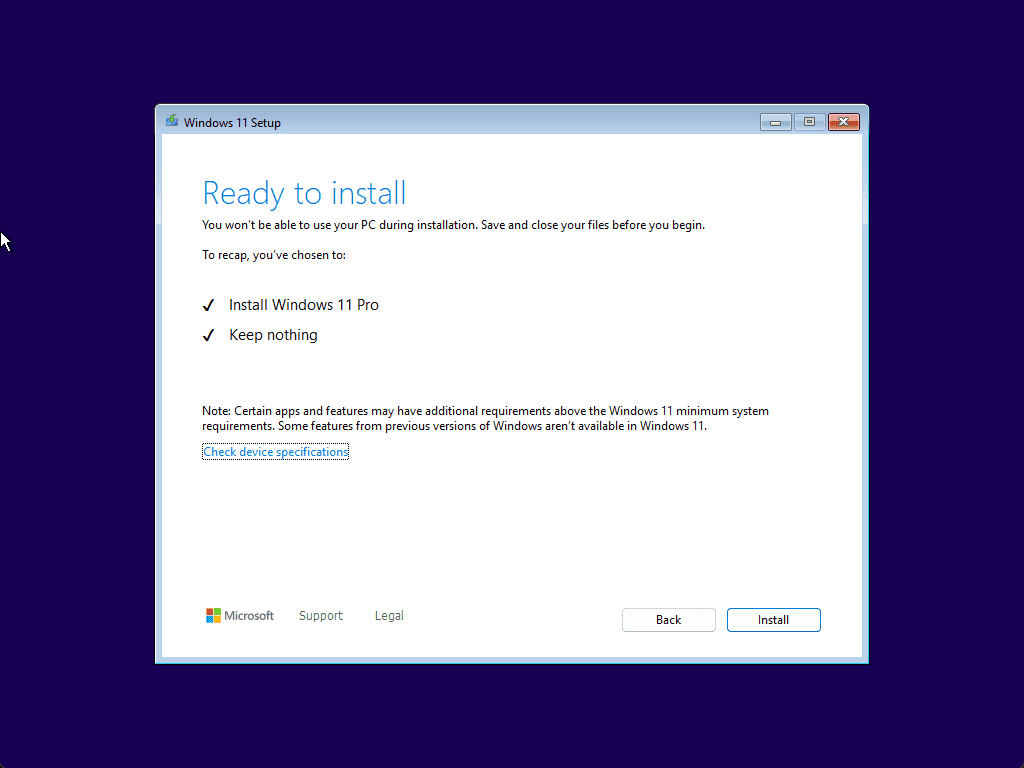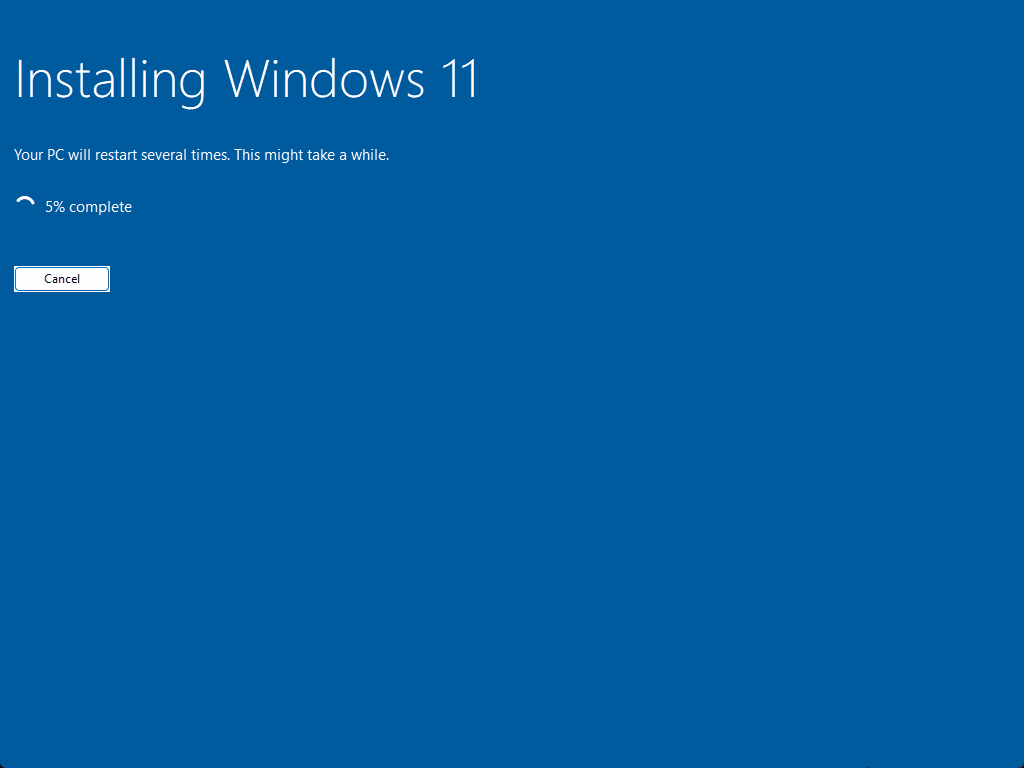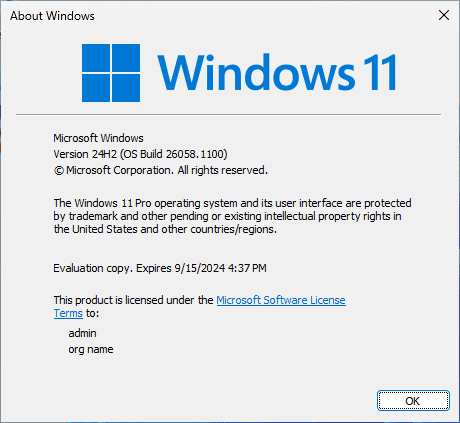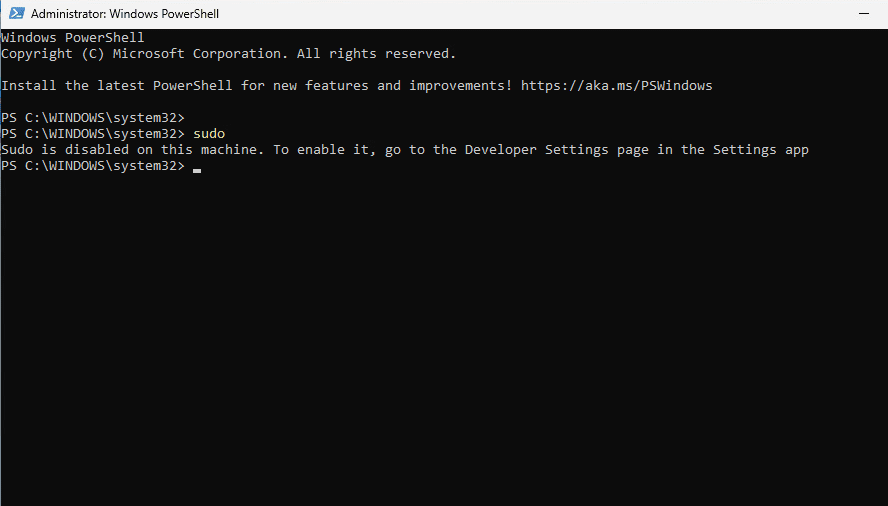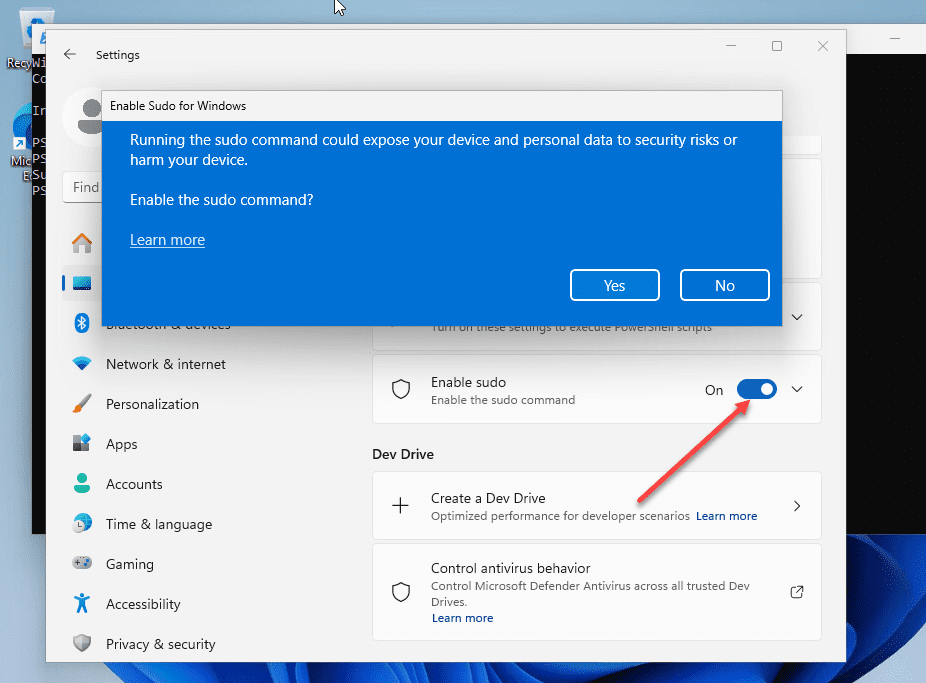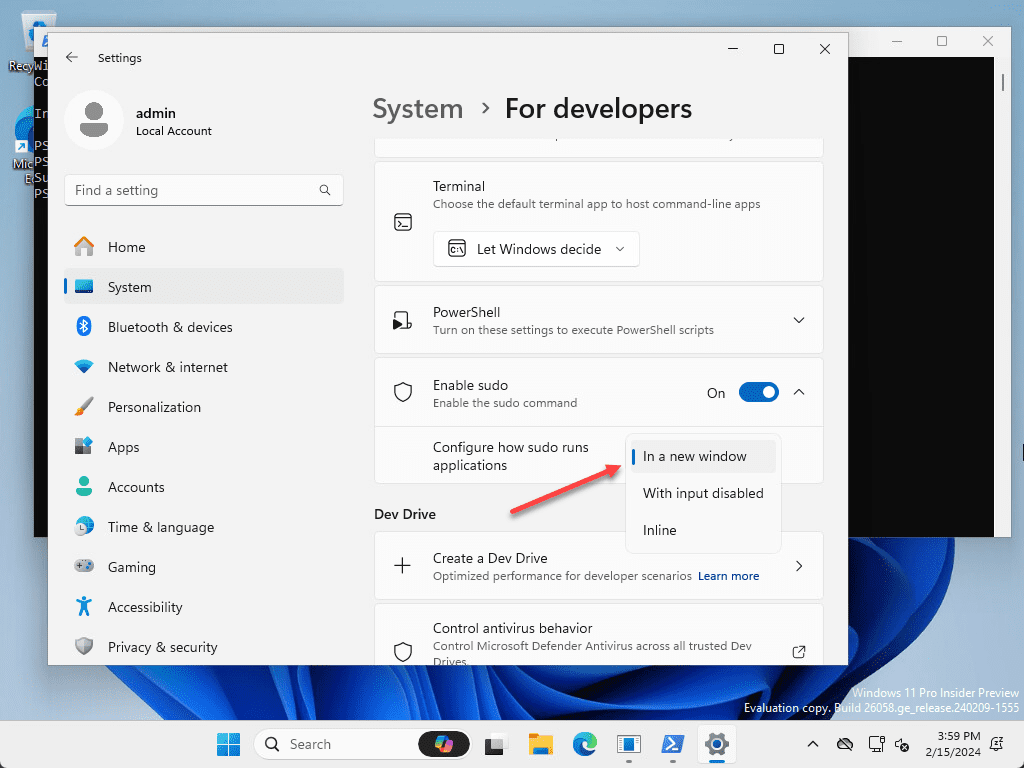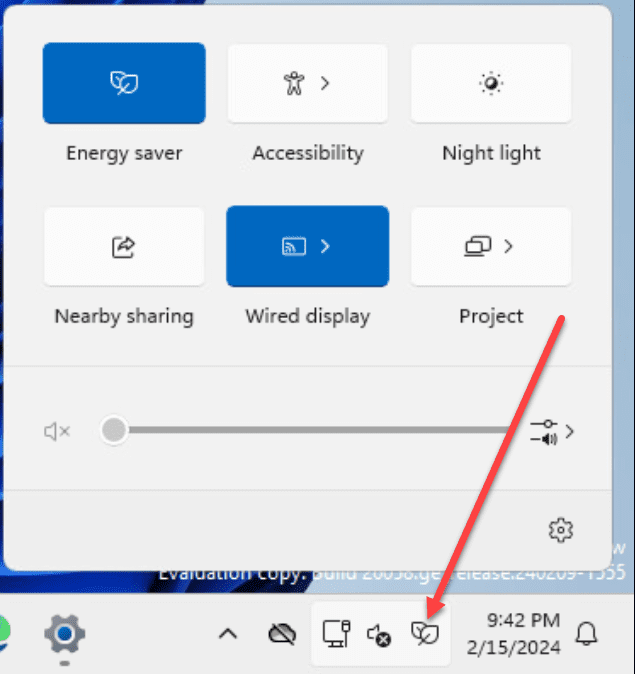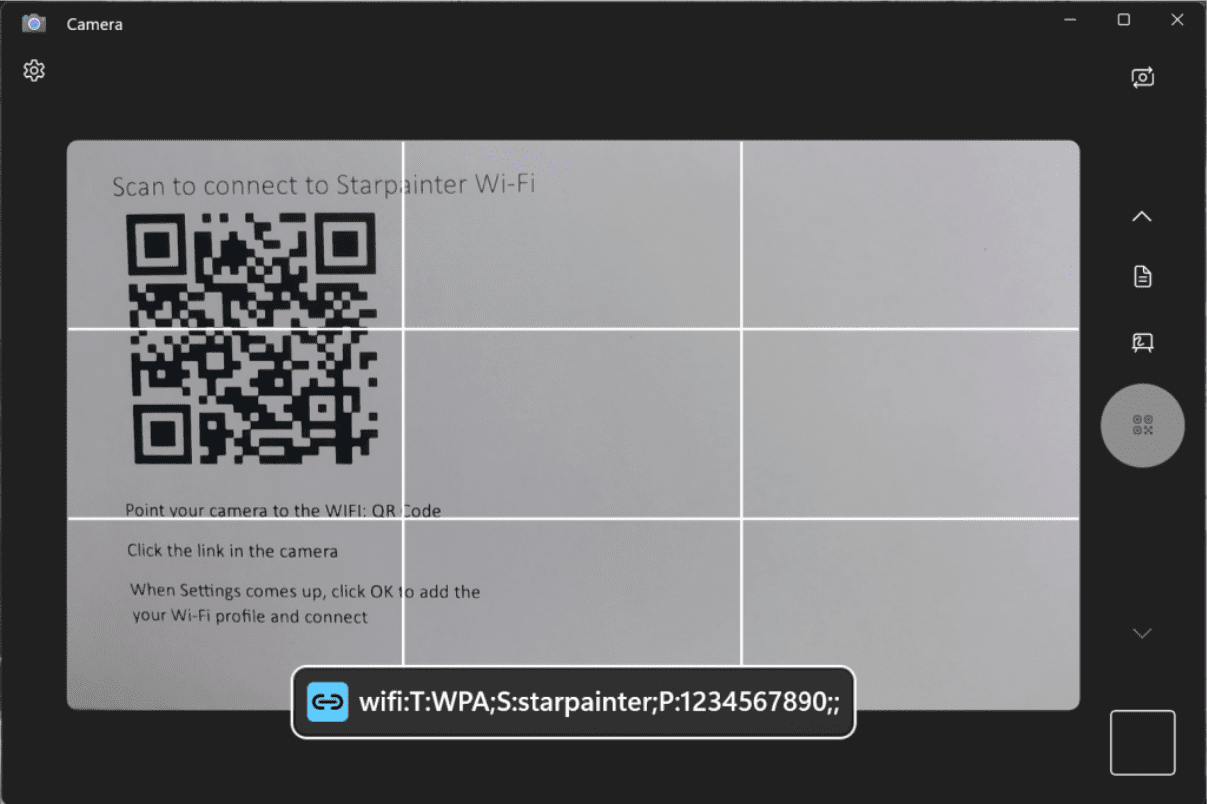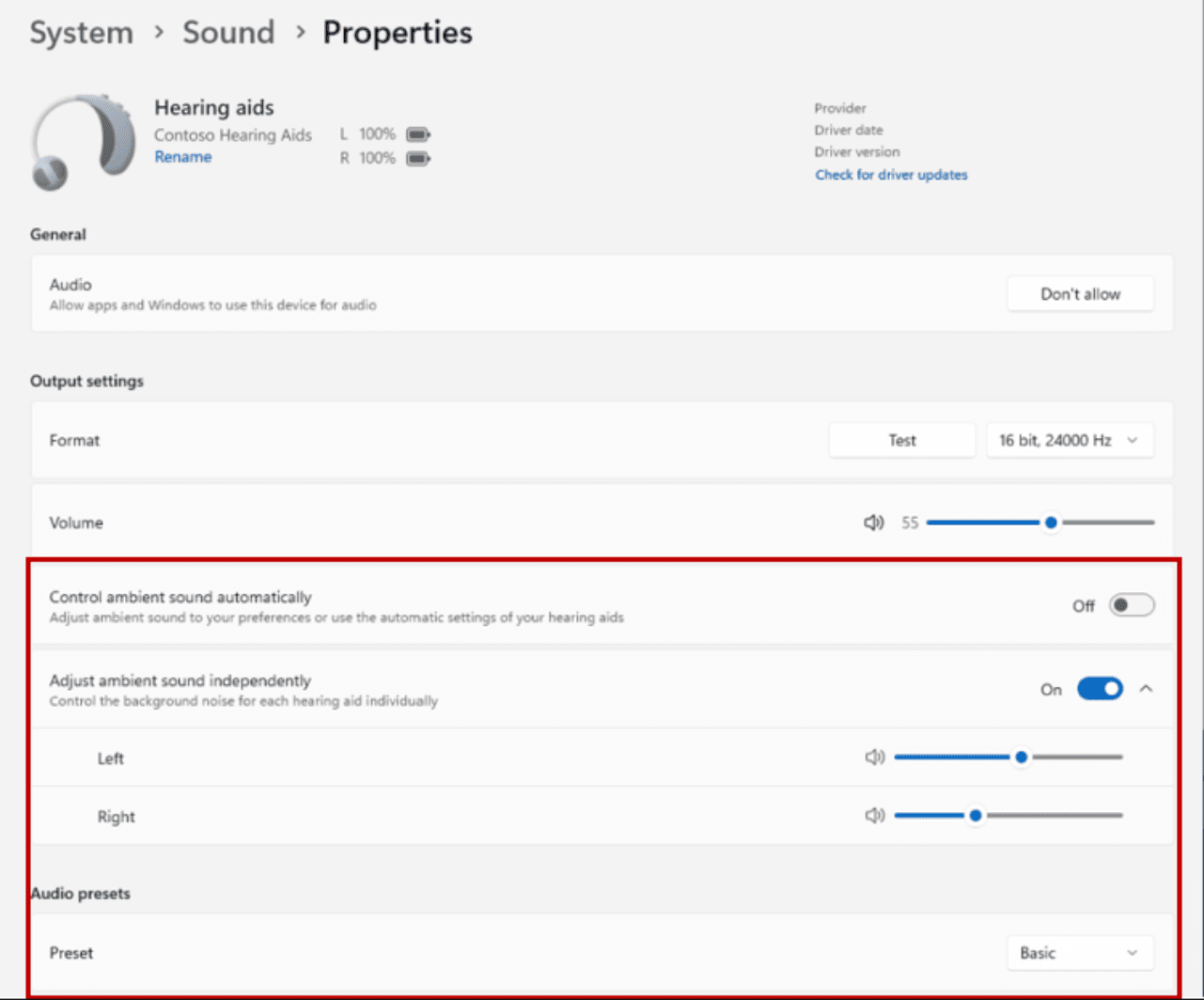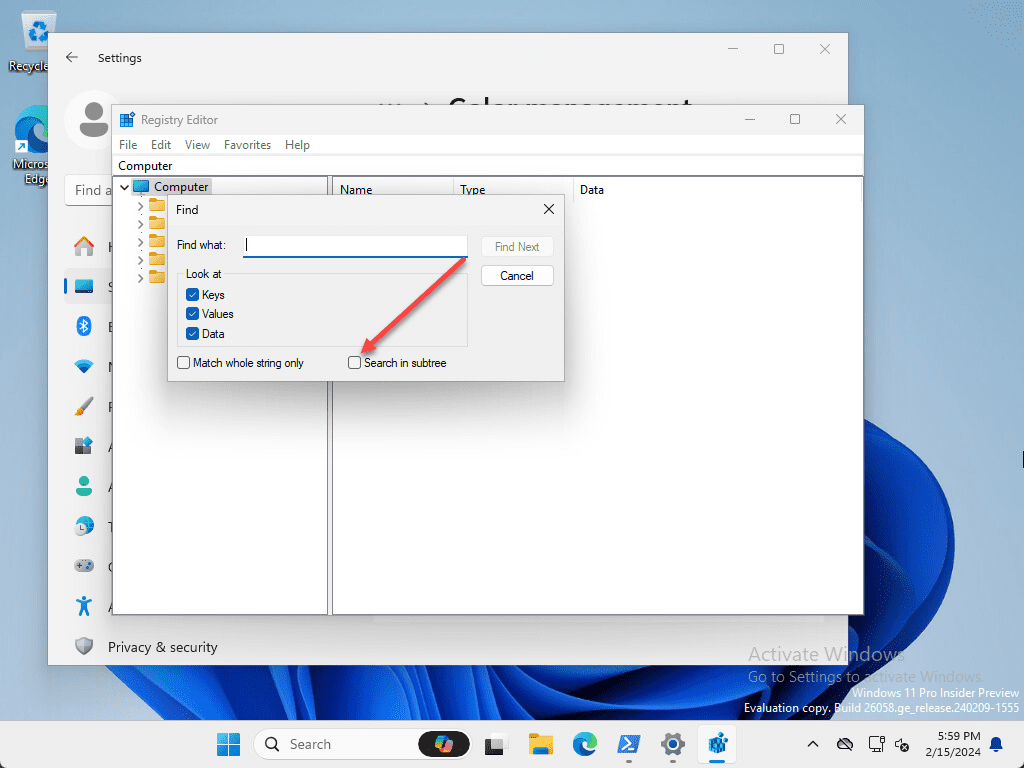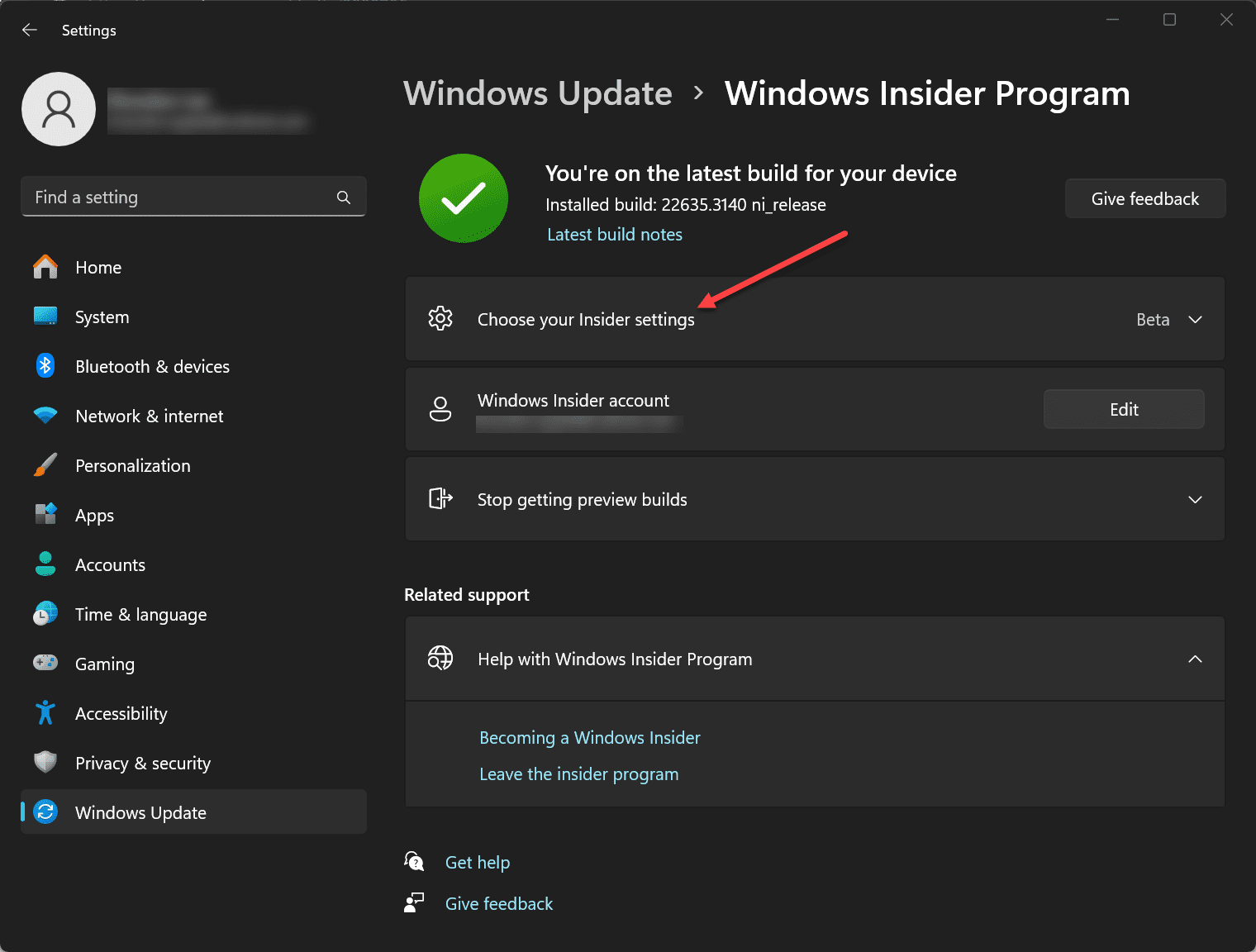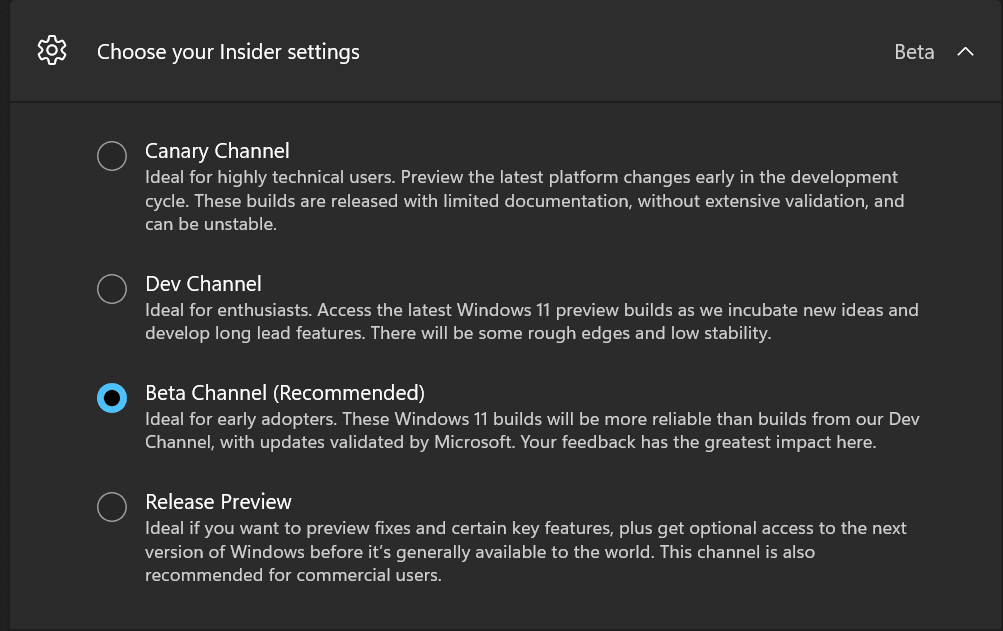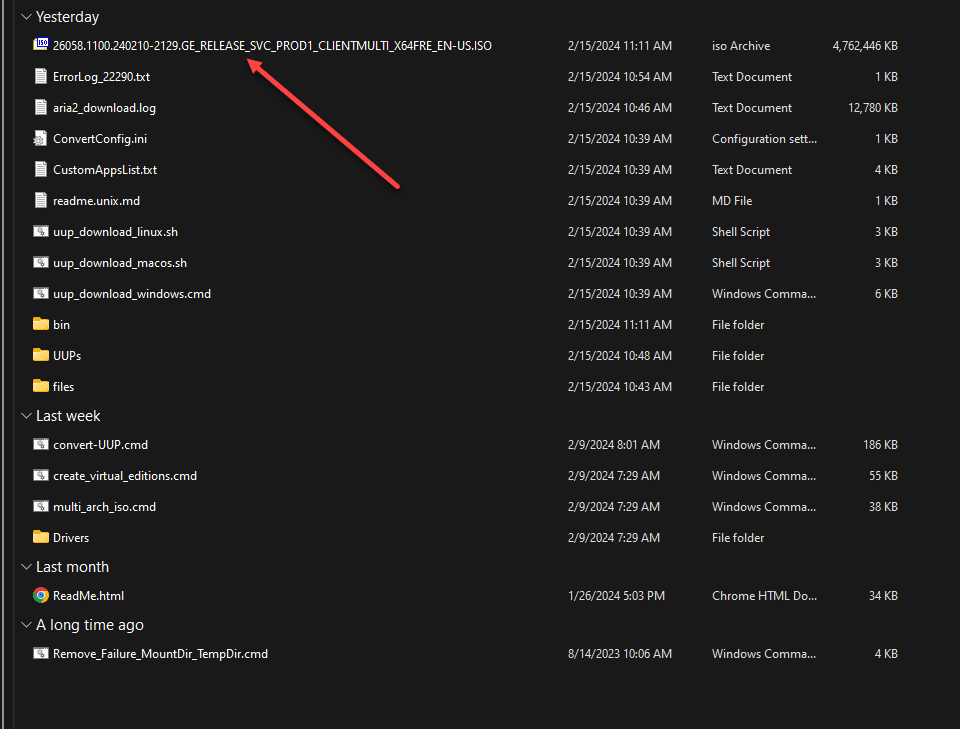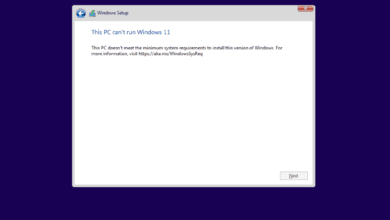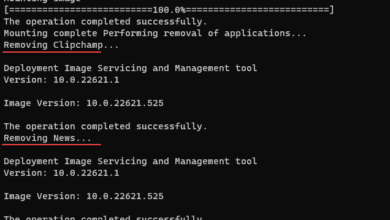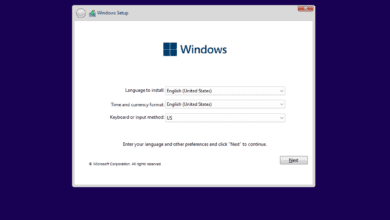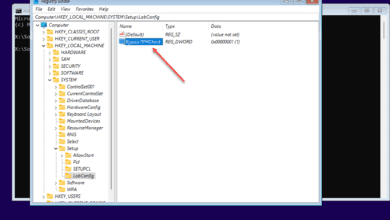Windows 11 24H2 New Features and Download

Many users are anticipating the news and annual feature update cadence of Microsoft’s client operating system as the updates and rumors have been floating around blog article posts and YouTube among other locations. With the recent release of 23H2, this year, Windows 11 version 24H2 announcement (this year’s annual feature update coming in the second half of the calendar year, release date is not yet certain) will incorporate new features, especially related to AI advancements. These improvements focus on enhancing the user experience with many new features, including enhancements to system performance, usability, and security. Let’s look at the new features and see how you can get a beforehand look at 24H2 with the Windows insiders program.
Table of contents
- 1. New installation experience
- 2. Sudo command
- 3. New Copilot AI features
- 4. Enhanced Energy Saver Mode
- 5. Revamped Settings App
- 6. Improved Wi-Fi Management
- 7. File Explorer Enhancements
- 8. Audio enhancements for accessibility
- 9. Security enhancements
- 10 New registry search option
- 11. Quick Settings and System Tray Updates
- 12. Taskbar Thumbnails and Start Menu Improvements
- 13. New hardware requirements
- How can download and install Windows 11 24H2?
- Wrapping up Windows 11 24H2
1. New installation experience
Windows 11 version 24H2 picks up the installation experience of Windows Server 2025 with the newly designed install wizard changes that we get with the latest server vNext preview. This is a nice change as we have had the previous Windows client operating system installation screens for several Windows versions now. Note some of the screenshots below.
With a winver command we can see the following information:
2. Sudo command
One of the exciting new features coming to Windows 11 24H2 is the new sudo command for Windows. Using sudo is a familiar experience with those who have used Linux before. However, this is not a port of the Linux sudo command or a Microsoft version of it. It is a brand new tool that does similar things for Windows users, but there are certainly differences between the two.
If you just try to run the sudo command from the command line, you will see the message that it will need to be enabled in the developer settings.
Under Settings > System > For developers, you will see the option for Enable sudo. Flip the toggle on and confirm on the settings page.
You also have the option to configure how sudo runs applications.
3. New Copilot AI features
Microsoft is testing an enhanced Copilot feature, Copilot button, and Copilot UI in the latest Windows 11 insider release, aimed at improving user productivity. This feature activates when text is copied or an image is dragged onto the Copilot icon, offering actions like summarizing text or handling image content directly from the taskbar. The Copilot icon will animate to signal its availability for assistance.
Additionally, Microsoft is reintroducing an automatic launch of Copilot upon system startup for widescreen devices among select Windows Insiders, applicable to devices with a screen size of at least 27 inches and a resolution width of 1920 pixels, limited to the primary display in multi-monitor setups. This feature’s availability is controlled through Settings > Personalization > Copilot and is being gradually rolled out to users in the Canary and Dev Channels.
These updates are part of Microsoft’s exploratory features within the Windows Insider program, aimed at integrating innovative functionalities to enhance the Windows user experience.
4. Enhanced Energy Saver Mode
Windows 11 24H2 has a new energy saver icon that helps optimizes power consumption by extending battery life for laptops (battery saver) and reducing energy costs for desktops. The energy saver icon in the quick settings panel allows you to easily activate the power saving mode for a greener computing experience on a desktop pcs and laptops.
5. Revamped Settings App
With every new release, Microsoft continues revamping the Settings app to upgrade the experience from the old Control Panel experience from previous generations of Windows client operating systems. The new settings app is becoming easier to navigate and you can find most anything you want to configure or customize here. You can browse settings, adjust system preferences, and manage devices.
6. Improved Wi-Fi Management
The Camera app now enables quick Wi-Fi network connections by scanning a QR code containing network details. This feature was introduced in the Build 25977 for the Canary Channel. It facilitates the addition of new Wi-Fi profiles directly from the Wi Fi properties. It supports both standard Wi-Fi networks and mobile hotspots, and users can even generate their own Wi-Fi QR codes to share network access with others.
7. File Explorer Enhancements
The updated File Explorer introduces a more user-friendly interface and improved functionality. Enhancements include quicker access to frequently used files, a more efficient search feature, and better integration with cloud storage services, making file management more intuitive.
8. Audio enhancements for accessibility
Windows has advanced its accessibility capabilities by integrating enhanced support for Bluetooth® LE Audio hearing aids on compatible PCs. This improvement facilitates direct pairing, audio streaming, and efficient call management. The latest update introduces the ability to fine-tune audio presets and ambient sound levels through both the Settings and Quick Settings.
This feature allows users to modify their hearing aids settings according to their environment, with the ability to customize the listening experience and improve voice clarity. Audio presets depend on the specific hearing aid model and its configuration. You can adjust settings to help minimize background noise.
9. Security enhancements
Windows 11 24H2 strengthens system security with features like Windows protected print mode and elevated process for commands under Bluetooth & devices. Developers can use the Cryptography API: Next Generation (CNG) framework to help secure Windows keys with virtualization-based security (VBS)
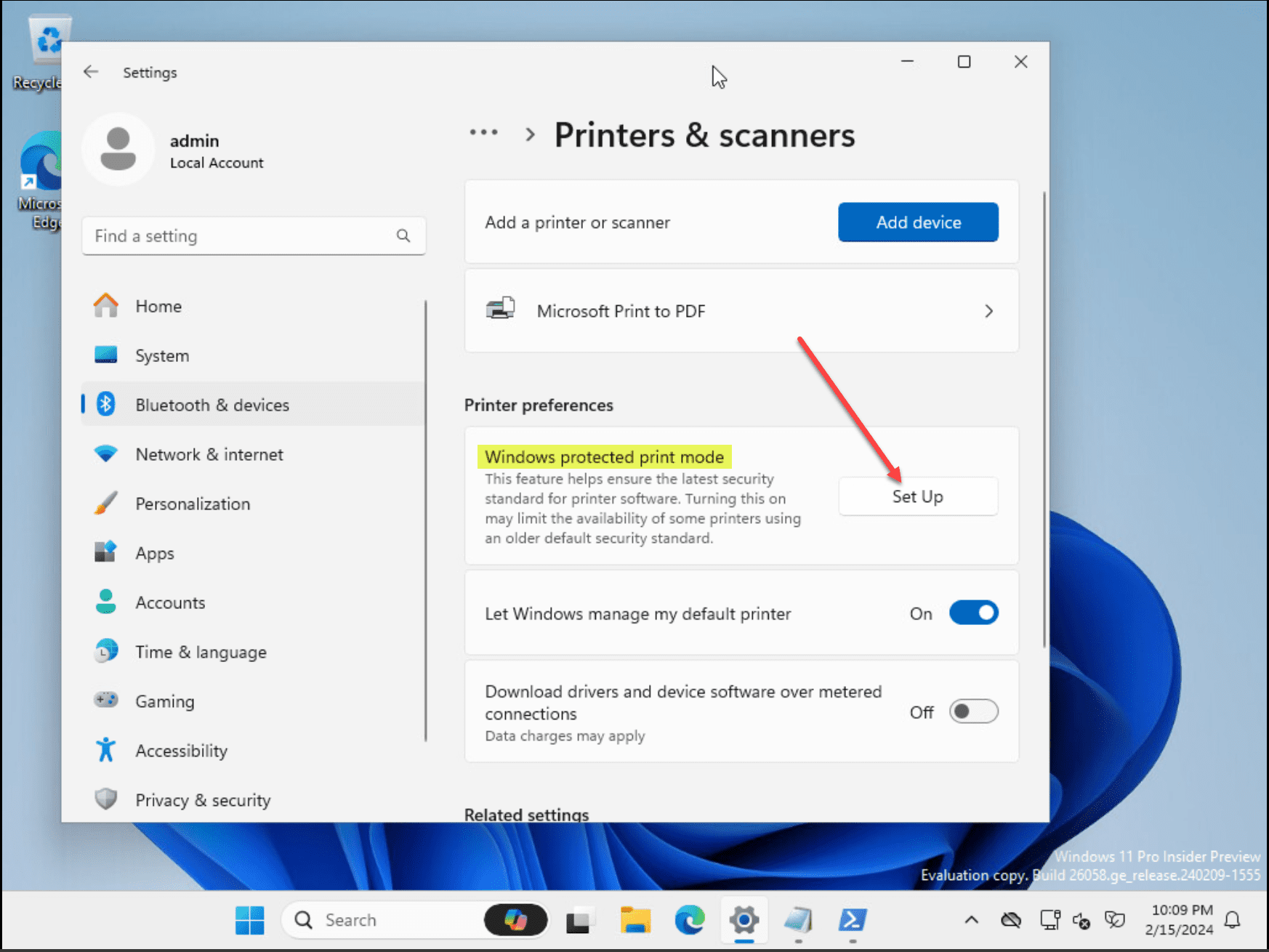
10 New registry search option
There is a new option in the registry editor that allows search in subtree. Take a look at the Find box in the screenshot below.
11. Quick Settings and System Tray Updates
The system tray and quick settings panel have been redesigned for quicker access to system controls and notifications. This update allows users to easily adjust settings such as volume, connectivity, and display brightness without disrupting their workflow.
12. Taskbar Thumbnails and Start Menu Improvements
The taskbar and Start Menu in Windows 11 24H2 receive significant improvements for a more personalized and efficient interface. Enhanced taskbar thumbnails offer previews of open applications, while the Start Menu improvements allow for better organization of apps and files, facilitating quicker access to what matters most.
13. New hardware requirements
With all the advancements and additions of AI in the new platform, there have been rumors floating around that Microsoft is going to up the ante of system requirements for Windows 11 24H2. With older versions of Windows 11, users were able to bypass the hardware requirements using registry keys and other means and it would still work. However, with the new 24H2 release, it seems that Microsoft plans on hard setting the requirement in the OS.
If the CPU does not support POPCNT, there have been speculations that Windows 11 version 24H2 will not boot. This instruction set is included in CPUs that evidently support SSE4.2 or SSE4a. Intel and AMD have old processors without this instruction set, circa 2008 for Intel and 2011 for AMD. Many home labs, computers, laptops, and even virtual desktops out there will undoubtedly not be able to run 24H2 if this requirement is enforced due to the underlying hardware they are running on.
How can download and install Windows 11 24H2?
There are really a couple of ways you can download nad install Windows 11 24H2. These include, signing up for the Windows Insiders updates in your Windows 11 installation and getting it through Windows Update. You will need to understand the Windows 11 releases in these channels may have issues that you wouldn’t experience in the stable release as this is the tradeoff between new features, gaming improvements, performance improvements, and stability.
You can choose between the options canary channel, Dev channel, Beta channel, and release preview channel. It uses your current Windows 11 key.
You can also download Windows 11 24H2 as an ISO (at your own risk) by visiting the UUP Dump site: UUP dump. Once you go to the UUP dump site, you will download a ZIP package that has a builder utility which will go out and build the 24H2 version for you using Microsoft packages.
Wrapping up Windows 11 24H2
Microsoft has made improvements across the entire OS with Windows 11 24H2. There are many new features in this upcoming build later this year. It is in perfect time for Microsoft’s plan to end of life Windows 10 at some point next year. Microsoft is applying the polish to Windows 11 before the release of Windows 12 which is still yet to be determined. We didn’t even talk about the recent and continued upgrades to Microsoft Teams integration, Android apps, multitasking, direct storage, dark mode improvements, touch gestures, widgets, snap layouts, and many other updates around the Microsoft Store and its integration that have happened with previous releases and continue to be enhanced. Let me know in the comments what you think about the new Windows 11 24H2 release and does it have features you are looking forward to?