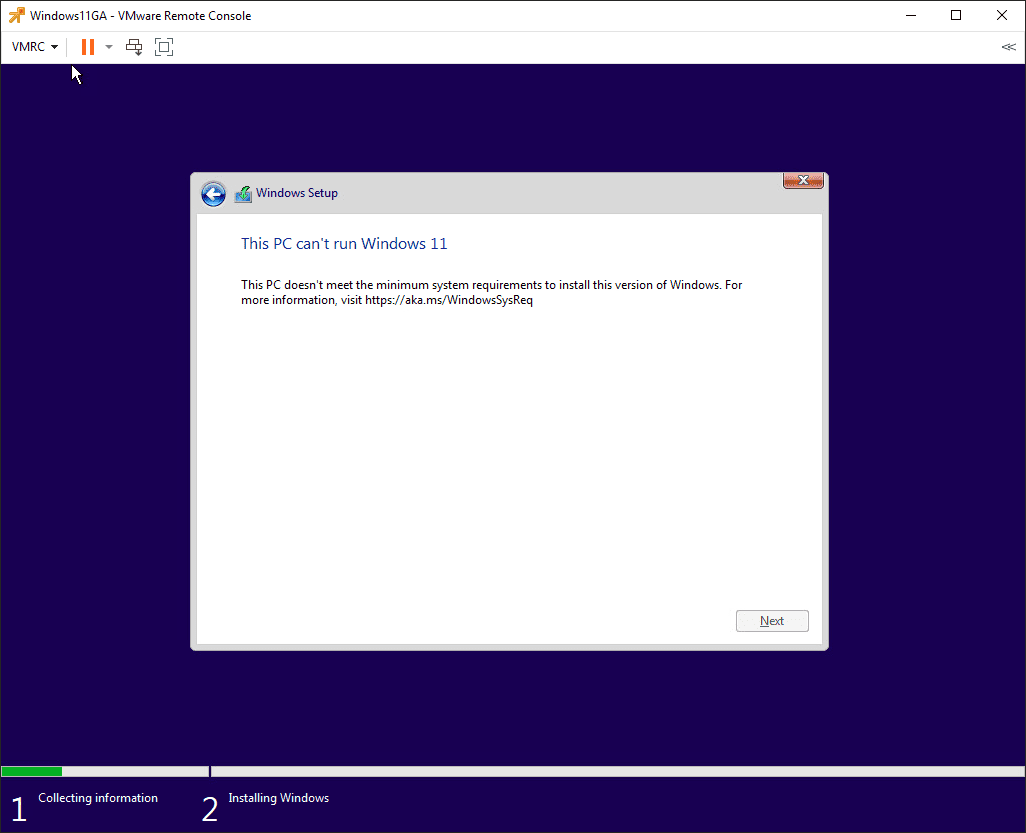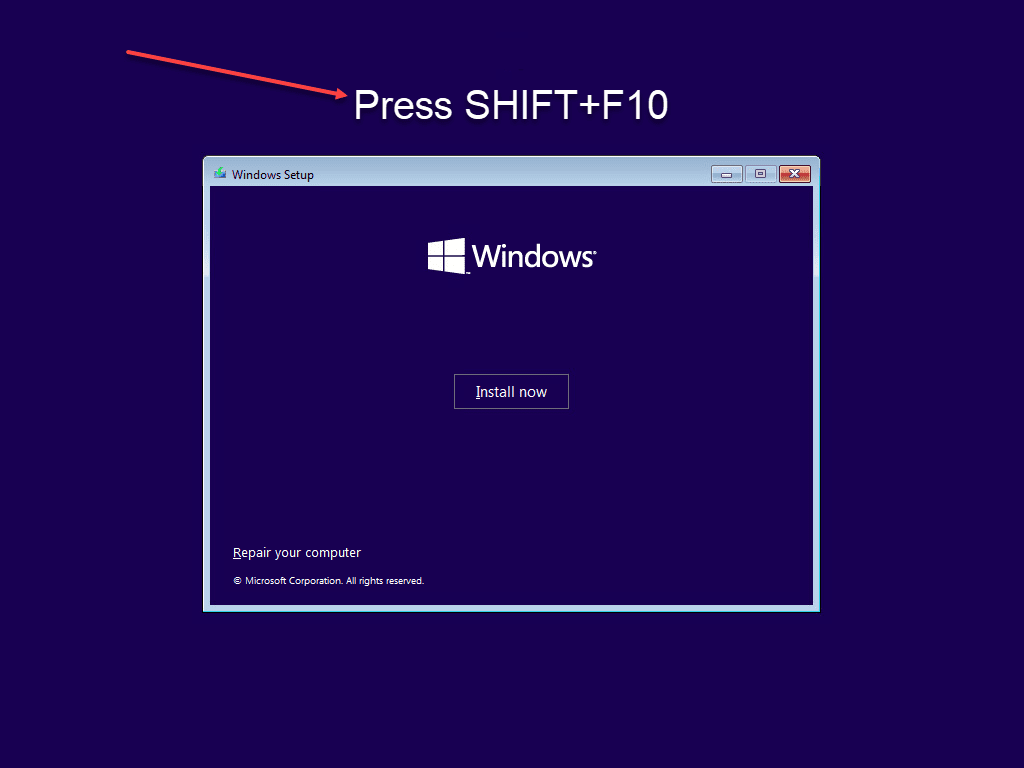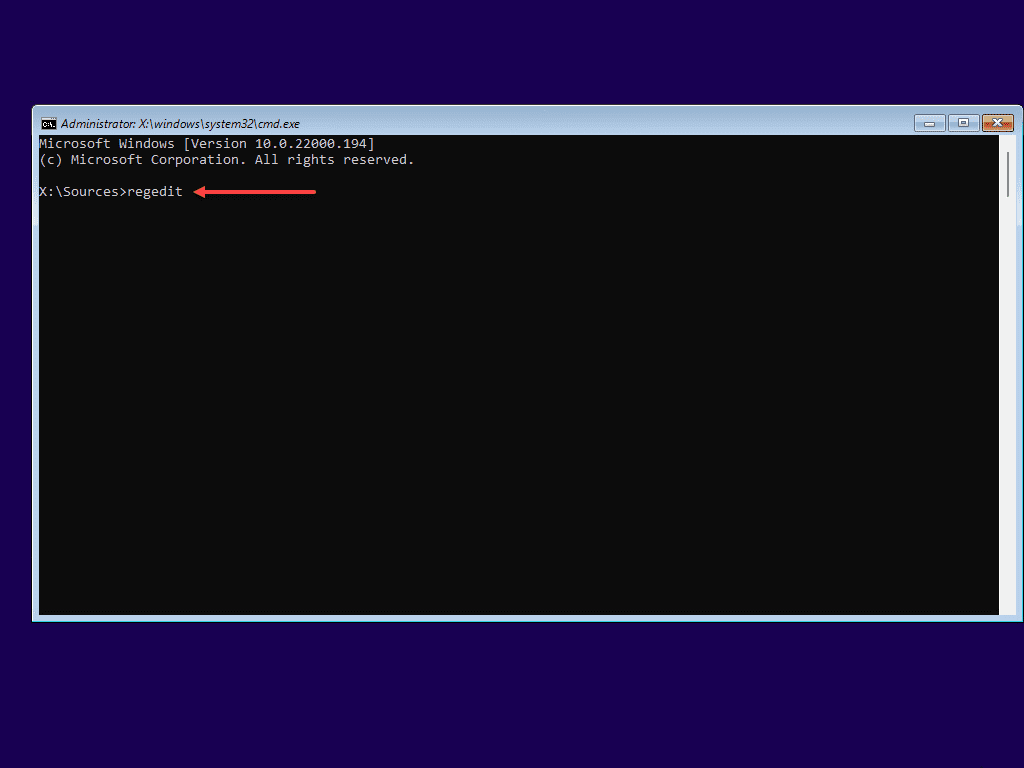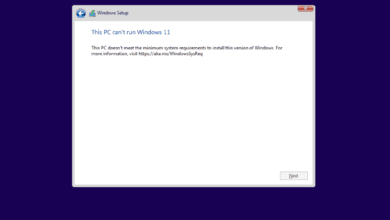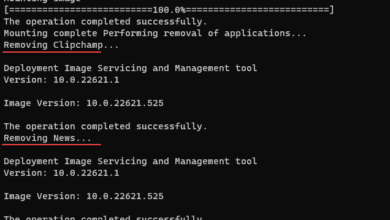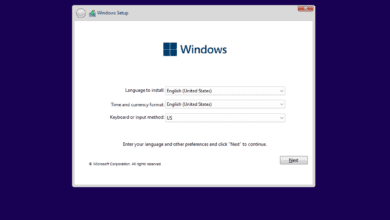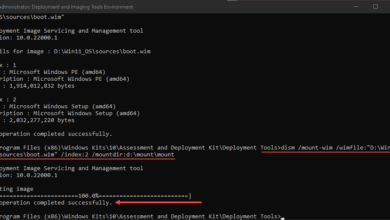Install Windows 11 without TPM Registry Hack
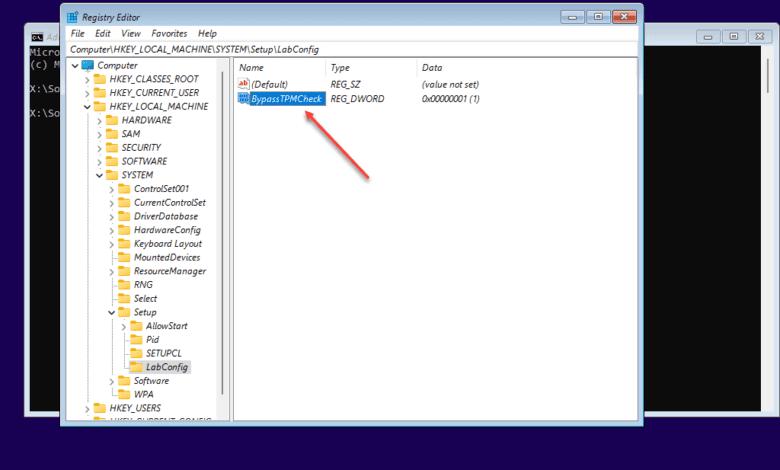
With the release of Windows 11 to the masses as the GA release has landed, many are attempting to perform upgrades and clean installs of Windows 11 GA. However, if you are like me, you ran into issues with the GA media, where you didn’t before with the Preview builds. Microsoft has evidently turned on the “flag” for the GA media to check for a proper TPM hardware device, whereas this check is turned off in the Preview releases. As it turns out, there is a registry hack that allows you to install Windows 11 without a TPM device. Let’s look and see how this can easily be implemented in your environment to install the latest Microsoft client OS.
Error during the Windows 11 installation with no TPM
There have been rumblings and countless blog posts covering the detail that Windows 11 would require a TPM device to install and upgrade. What is a TPM device anyway? TPM is Trusted Platform Module and refers to a small passive device equipped in most modern systems that serve as a passive security storage device. It stores highly sensitive cryptographic information such as encryption keys, credentials, and other information.
Below is a picture of a Supermicro branded TPM add-in card. You can retrofit your motherboard with a TPM device if the motherboard is equipped with the header for the TPM connection.
The long and short of the TPM is that it is a good thing for security, but not so good if you have
If you attempt to install a clean version of Windows 11 in a VM or physical hardware without a proper TPM device, you will see the following error message displayed.
Install Windows 11 without TPM Registry Hack
At this point, you can “X” out of the error screen which will take you back to the Install Windows install screen. At this point, press SHIFT+F10 to get to a command prompt.
Now that you have the command prompt displayed, type in regedit and hit ENTER.
It launches regedit. Navigate to HKEY_LOCAL_MACHINE > SYSTEM > Setup and create the key LabConfig.
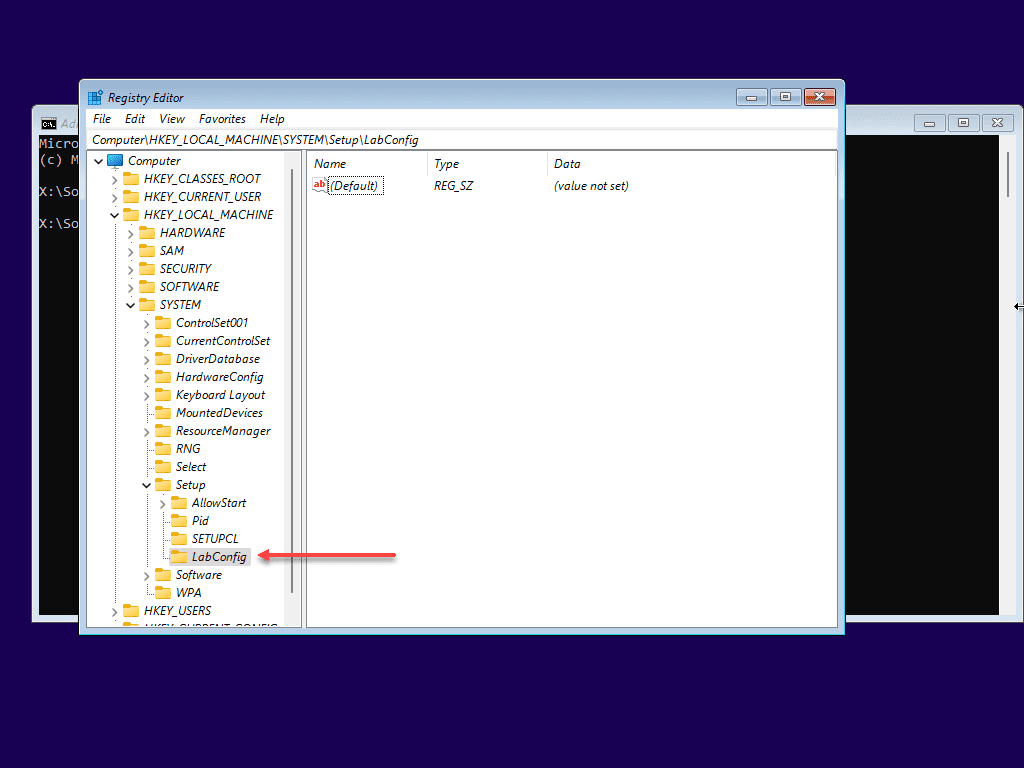
Once you create the LabConfig key, create a new DWORD value called BypassTPMCheck with a value of 1.
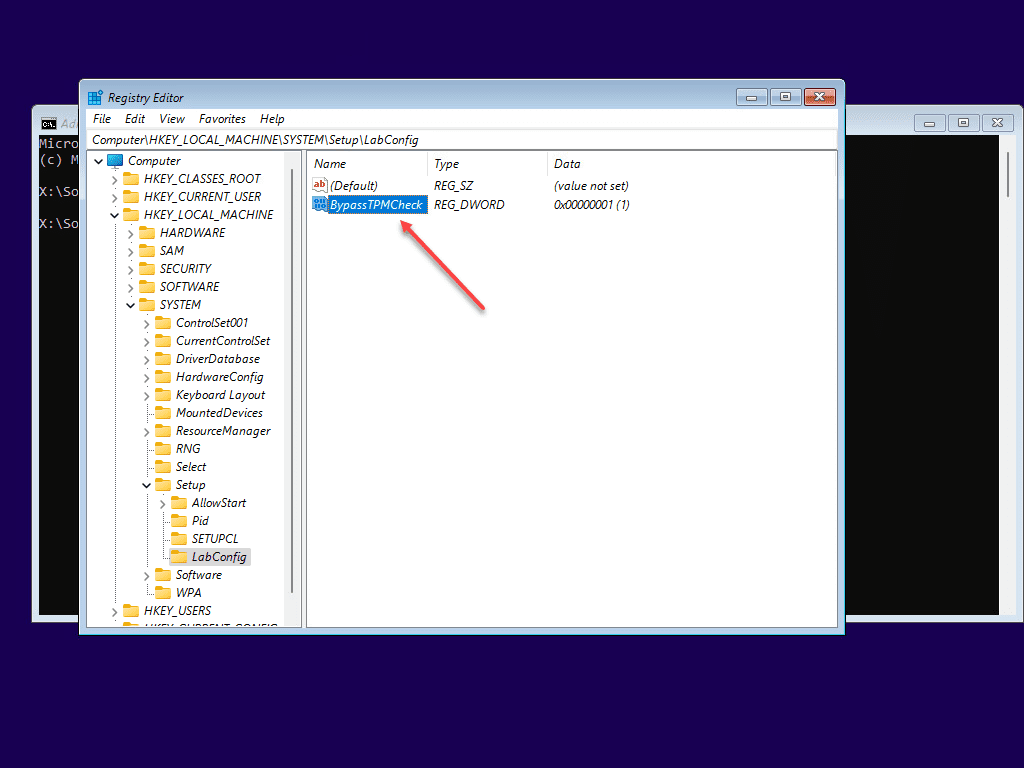
Now, just exit registry editor, the command prompt, and X out of the install error if this is still up. It will go back to the install screen. Rerun the install, select your edition and it should go right past the installation error before without a TPM hardware device.
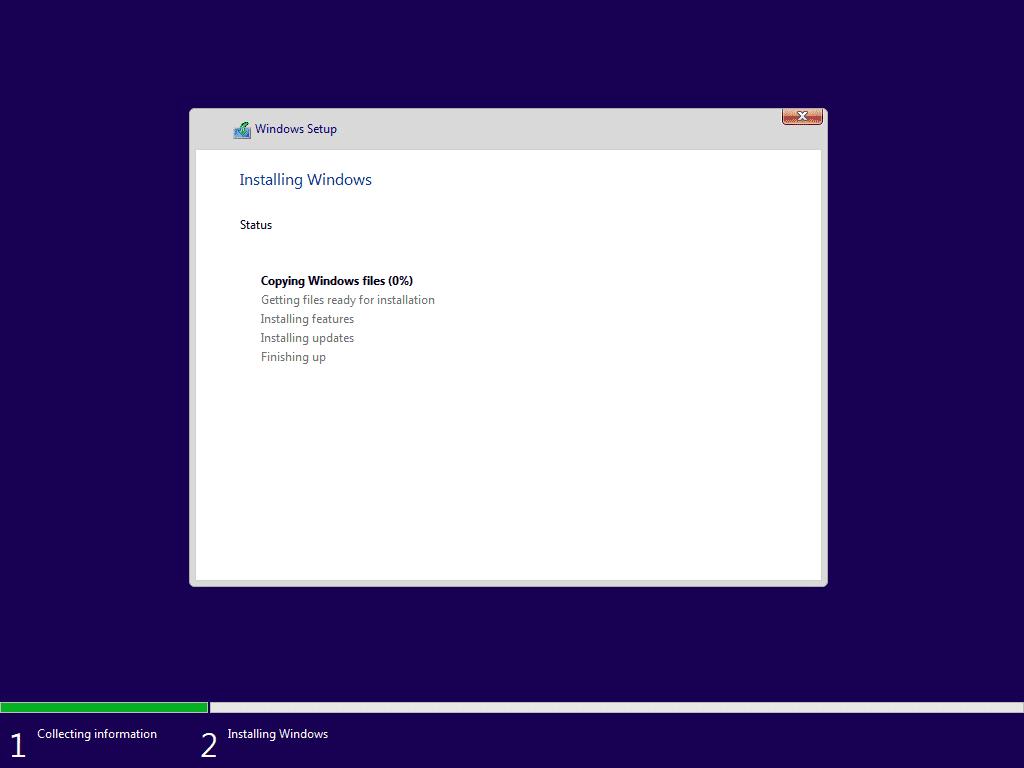
Video of the Windows 11 install without TPM registry hack
Wrapping Up
This process to Install Windows 11 without TPM Registry Hack is simple and easy and doesn’t require much effort. As shown, it can even be done right from the installation screen without exiting the setup, creating special media, etc. As expected, this isn’t supported by Microsoft for production systems. However, this should be a great workaround for Lab environments and other testing purposes where a TPM device is not available.
Organizations are certainly going to have to evaluate their hardware before upgrading to Windows 11 and ensure system requirements are met appropriately before performing upgrades or installing Windows 11 images.