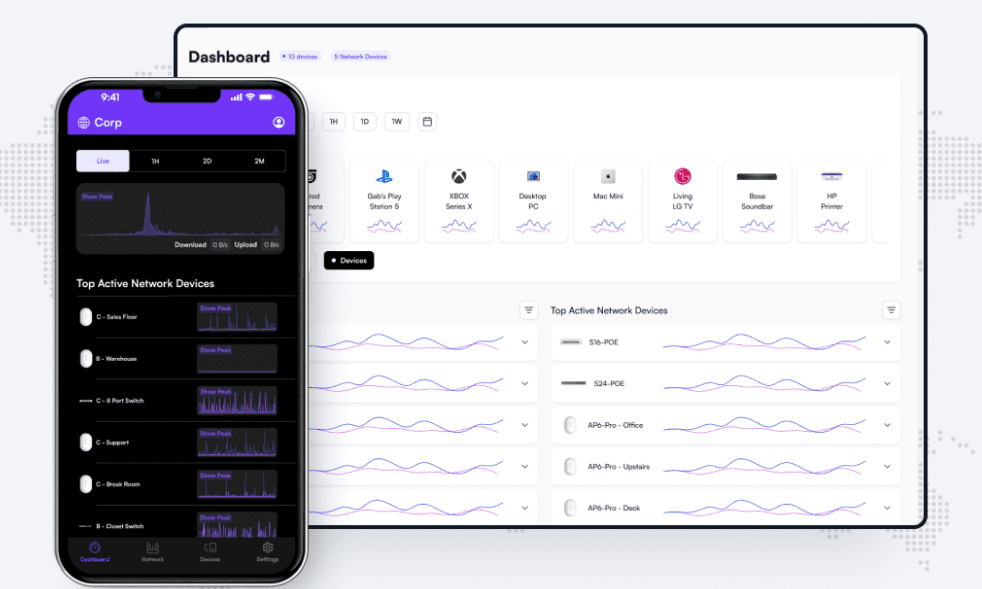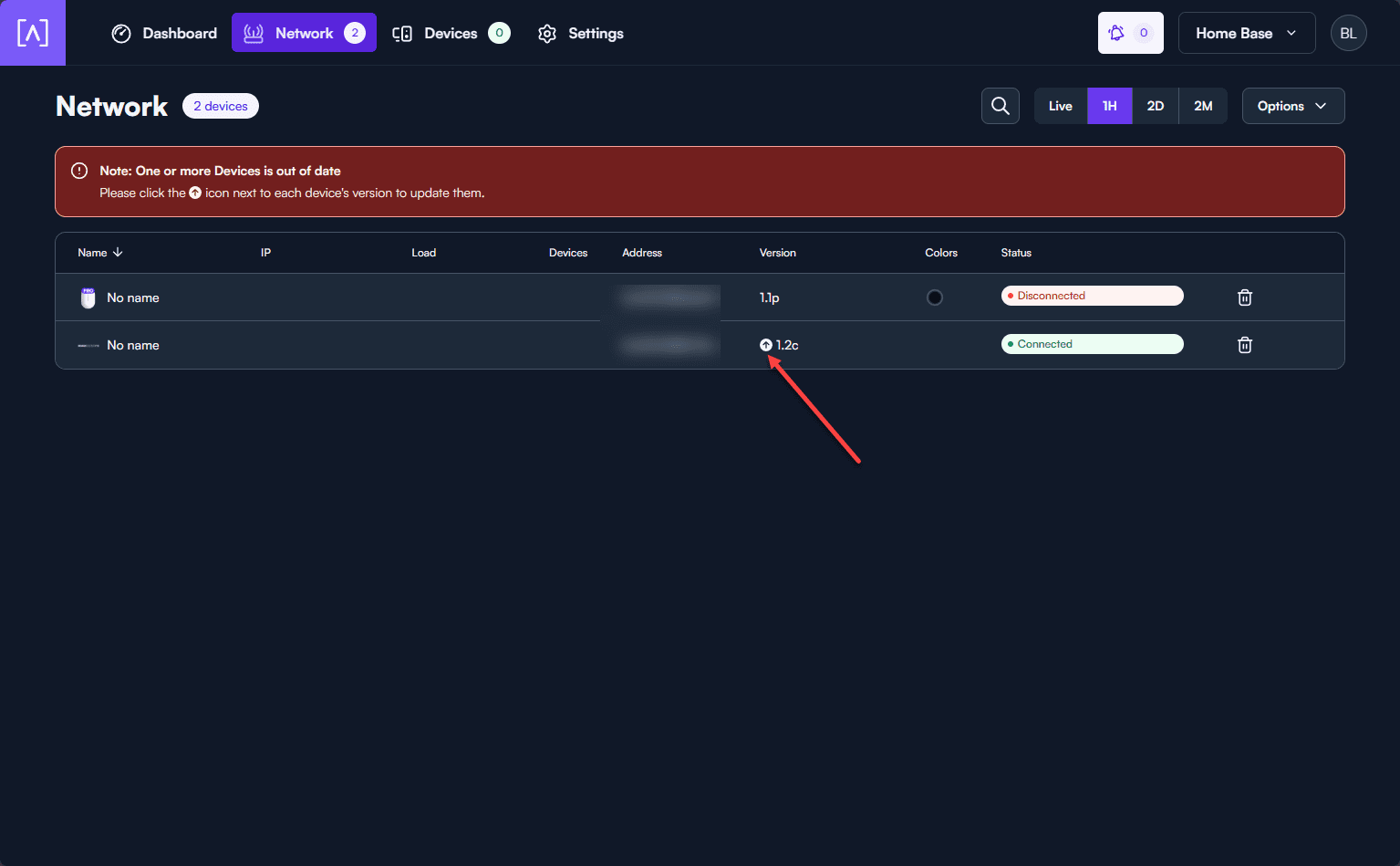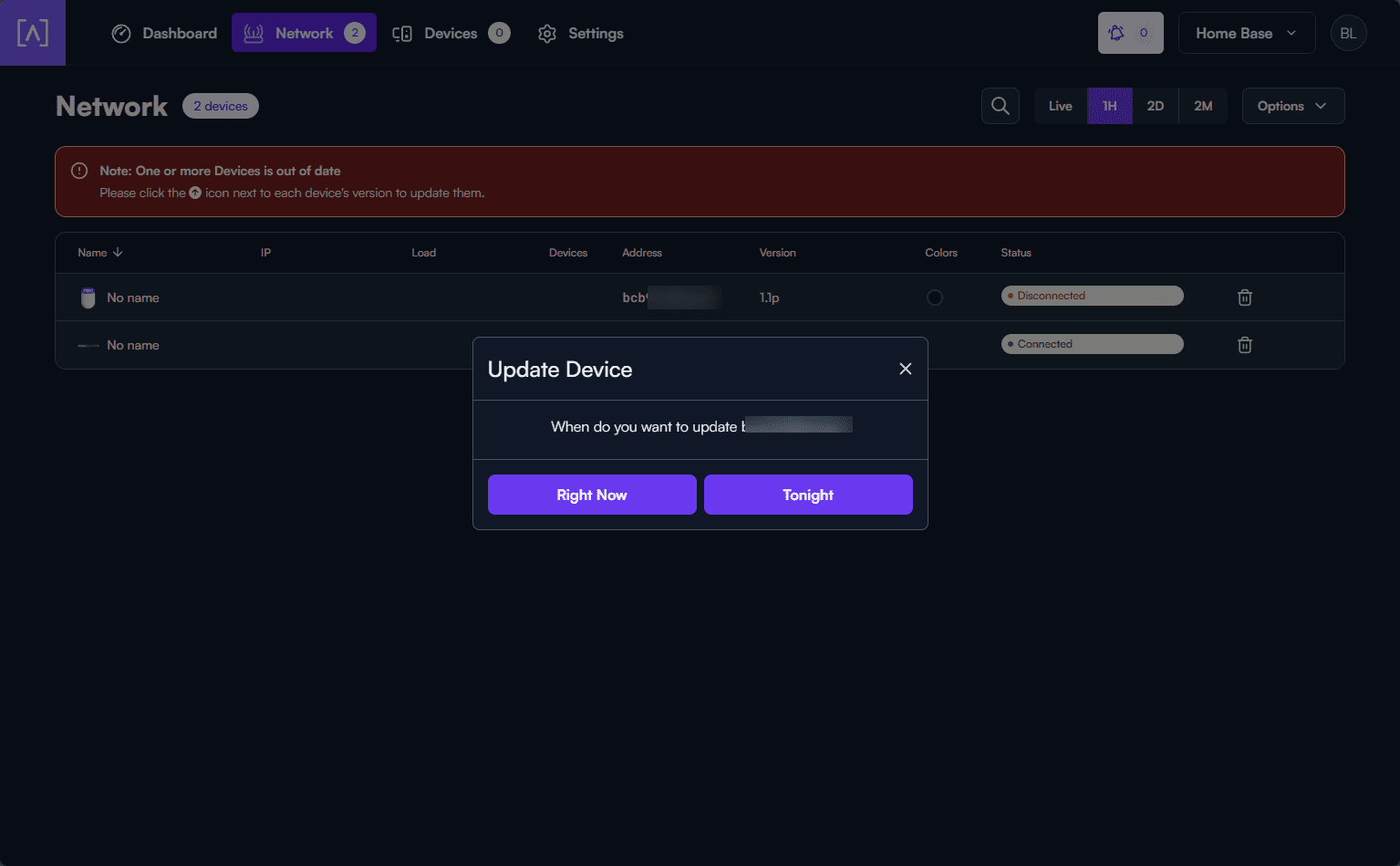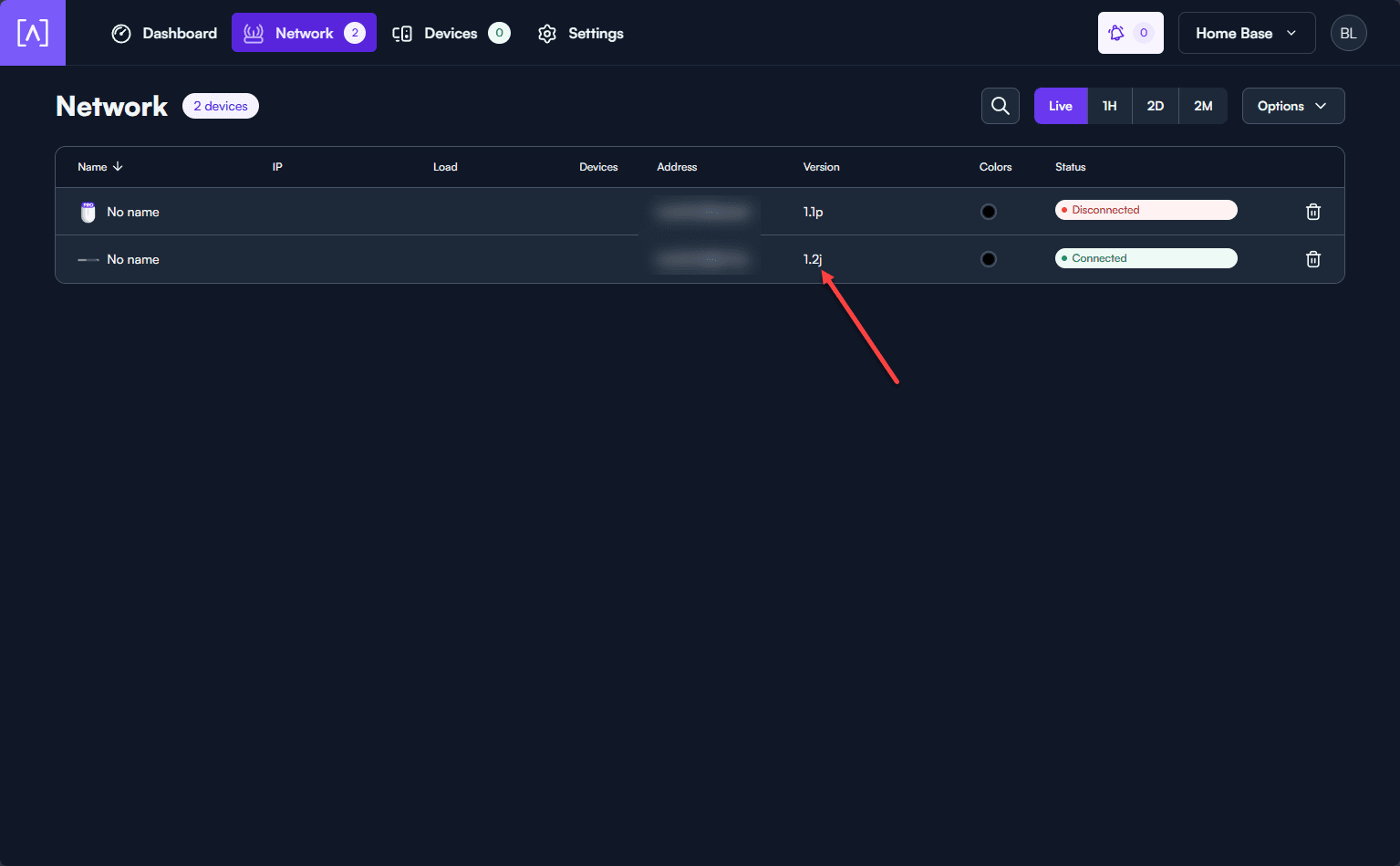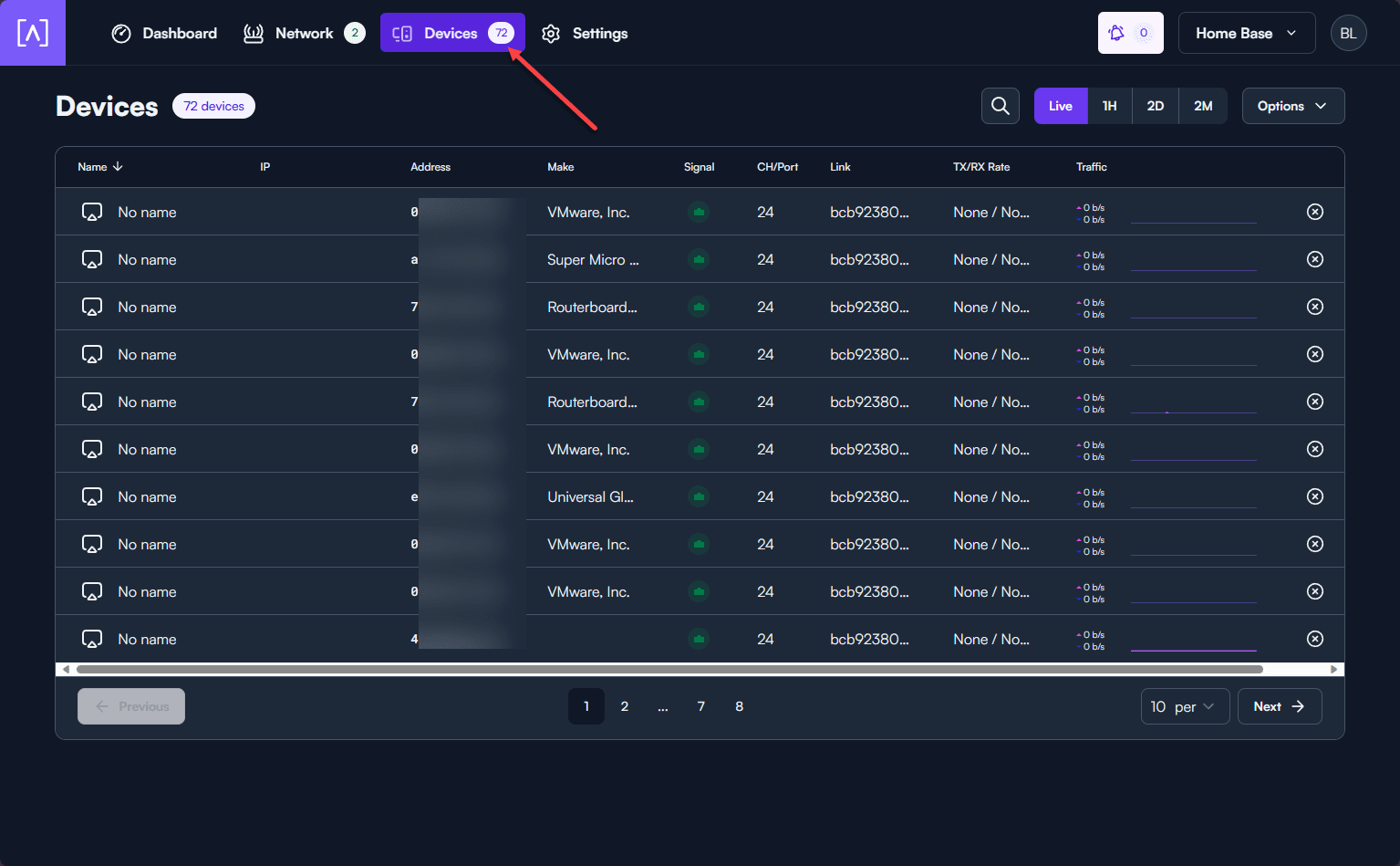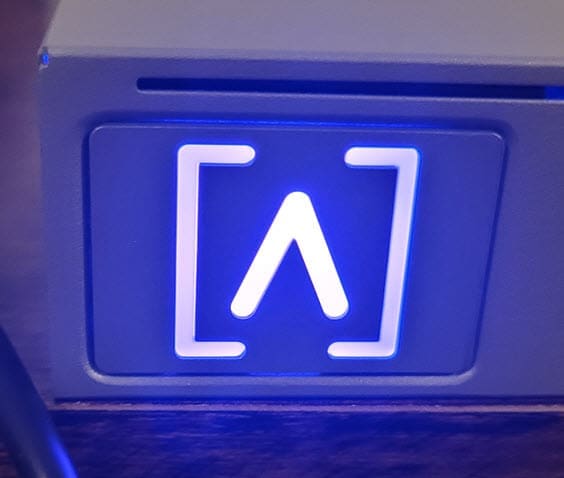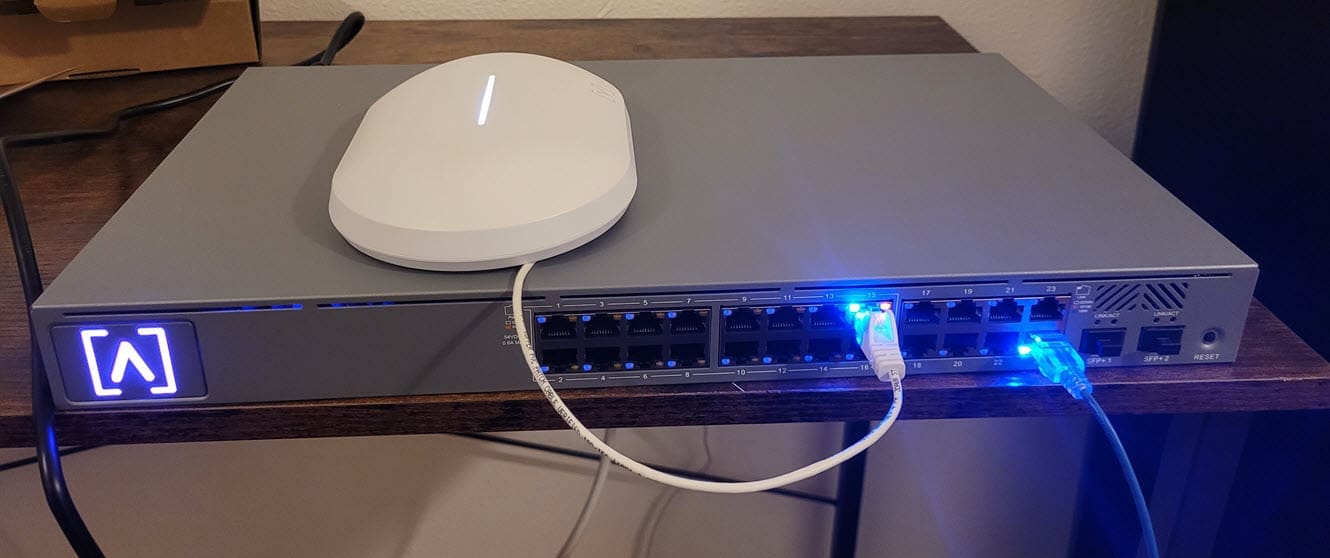Alta Labs S24 PoE Switch Review

Recently, the great guys over at Alta Labs sent me one of their network switches, an Alta Labs S24-PoE, to take a look at and give my feedback. This is not a paid post or review, so my thoughts are my own. I have reviewed other Alta Labs products, such as the AP6 Pro, and this switch fits nicely with current Alta Labs products for both business and residential users.
Table of contents
Design and Build
The S24-PoE is a rackmountable switch with (24) 10/100/1000 (gigabit) ports, 16 of which support Power over Ethernet Plus (PoE+). These port PoE capabilities make them ideal for powering PoE devices. Additionally, the S24 switch includes two SFP+ ports, allowing you to uplink the switch with 10 gig uplinks.
Below is a pic of the switch powered up with a single patch cable connected.
PoE+ Connectivity
The S24-PoE has switch ports with the 802.3at PoE+ standard and is backward compatible with the 802.3af PoE standard. This allows it to provide up to 30 Watts per port, with a total PoE budget of up to 240 Watts. These are very good PoE capabilities, especially for powering devices like access points and camera gear that support these standards.
Bluetooth and App Integration
A feature I really like about the Alta Labs switches and Alta Labs devices in general is the Bluetooth basic setup feature. You can use Bluetooth to configure your Alta Labs gear with the Alta Labs mobile app on a mobile device.
They have the same functionality with the AP6 and AP6 Pro access points. However, as I mentioned in the AP6 Pro review, one downside is the lack of availability of the app on Android. Currently, it is iOS only. The Android app has been released here: https://play.google.com/store/apps/details?id=com.alta.altanetworks&pli=1.
The App gives you mobile access to most of the relevant information you would want to see such as your devices, IP address information, wireless networks, clients, bandwidth, network utilization, network overview data, QoS metrics, uplinks, etc.
Cloud-Based Management
Alta Labs provides a cloud management platform. I find the Alta Labs cloud interface to be intuitive and user-friendly. It supports remote management and monitoring of your devices, such as wireless APs and switches. All of this is possible from a web browser accessing the Alta Labs cloud portal.
The cloud interface also has a lot of really good features out-of-the-box, such as visibility to applications and security, blocking of applications, client visibility and various metrics around your network traffic. Restricting certain applications is a good practice to enhance the efficiency of the network, making it more reliable and secure.
Advanced Networking Features
The switch includes advanced networking features such as VLAN stacking, egress and ingress rate limitation, IGMP snooping, and upcoming support for 802.1X authentication and network loop detection that will be delivered through firmware updates, according to the official documentation on the Alta Labs site.
Specifications
Note the following general specifications of the S24-PoE switch from Alta Labs.
- Dimensions & Build: Rack-mountable, sturdy design.
- Ports: 24 Ethernet ports, 16 PoE+ capable, and two SFP+ ports for Twinax or fiber connections
- Performance: Non-blocking throughput and high switching capacity.
- Environmental Tolerance: Designed to operate in various conditions without a cooling fan.
Unboxing
One of the first things you will see the box of accessories that comes with the switch, including the power cable, screws for rack and wall mounting and the rackmount ears. The unboxing of the Alta Labs switch is akin to unboxing an Ubiquiti switch. I have seen noted that Alta Labs was founded by former Ubiquiti company employees. You will see much of the same attention to detail with the packaging with Alta Labs.
With the packaging pulled out a bit.
Below is the switch without anything plugged in and powered off. The finish of the switch is a light gray color and the build quality is nice.
Adopting the switch in the Alta Cloud
The process to adopt the Alta Labs switches into Alta Cloud services is straightforward and the same as they use for the Alta Labs access points. As long as you log into your Alta Labs account from the same WAN IP as your device is coming from, it will automatically adopt the hardware into your account – pretty cool if you ask me. So, you don’t have to fumble around to get connected to the management interface, etc.
It definitely helps to take the heavy lifting out of installation, logging in with a password, copying MAC addresses, serial numbers, etc to your cloud console and adopting through the cloud software. I really appreciate the convenience this allows when provisioning new hardware. Immediately the cloud portal prompted me to run a firmware update on the switch.
Clicking on the firmware update icon will begin the process. It will first ask if you want to perform the update now or schedule it for later.
After selecting to update the software right now the process begins.
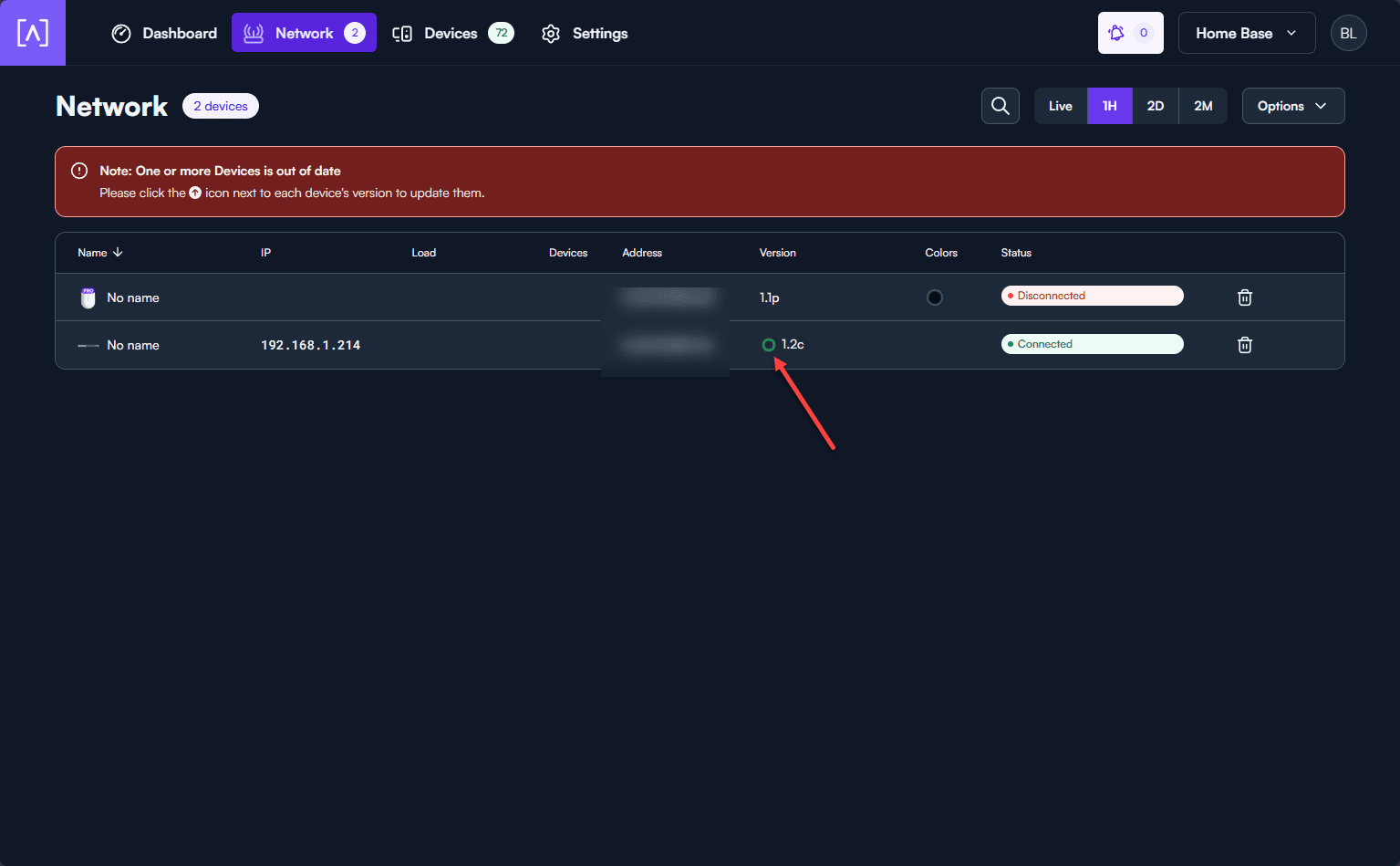
After updating the software, the version number is incremented.
On the devices tab I immediately saw connection information from the network with identification of the vendors, etc.
Lights with RGB!
I think most of us with home labs have experimented with RGB in our server racks and other places. Alta has taken this a step further than I have seen with any other vendor, RGB! I have seen many short video takes of guys running Alta and matching colors with their home lab RGB. I think Unifi is starting to do some of this as well from some of the recent videos I have seen on Youtube.
Under the Settings menu > System > Switch LED Color, you can click the dropdown box and see the variety of colors available for the LEDs. It does look like you are limited to the colors in the dropdown when you visit the Switch LED configuration as there is no Hex-type editor to allow you to choose your own custom color.
Also, I want to point out you can also turn the color to “off” as well so you can disable the light.
After changing the color to Green, you can watch, and the switch will quickly change colors.
This is the Purple color.
Power consumption
On boot, I captured a maximum of 14.2 watts as the switch booted and the fans ramped up.
During operation, utilizing a couple of uplinks plugged in. One of the uplinks is the Alta Labs AP6 Pro Wi-Fi AP.
Below is the switch with the Alta Labs WiFi APs plugged in.
Price
You can put one of the Alta Labs S24-PoE+ switches in your cart on Amazon for around $455 purchase price.
You can check out the link on the Alta Labs site on where to buy the switch from resellers as well from here: Where to buy (alta.inc).
Wrapping up
The Alta Labs S24-PoE switch is a great switch that is well-suited for the enterprise and small office/home office environments. I like what Alta Labs is doing for their customers and the value they are delivering and ease of use with the cloud portal. They are also giving attention to detail with this product and this is helping to build a name in the community and I am starting to see a lot more mention of them on Google and other sources on the Internet.
My experience with the Alta Labs products I have tested has been very good. If you are looking for a good quality, high-density switch for PoE and 10 gig uplinks with great cloud management, Alta Labs may be what you are looking for.