Proxmox Update No Subscription Repository Configuration
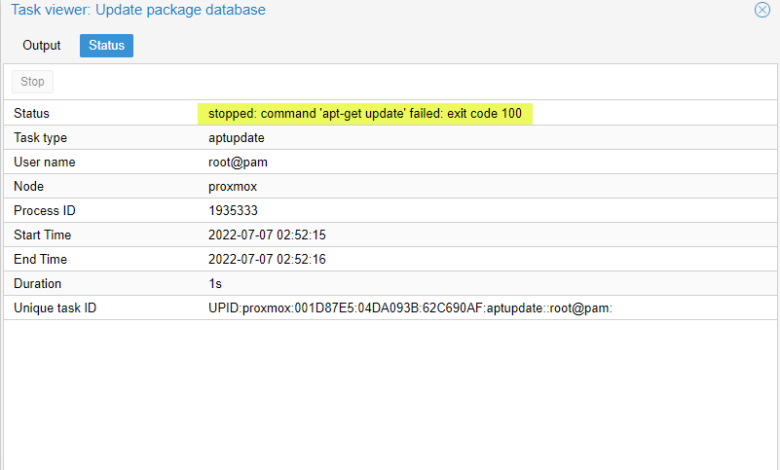
If you are delving into running Proxmox VE for your home lab or other use cases and are coming from other hypervisors you may have been playing around with, like me, you may struggle a bit with some of the basics when getting started learning the platform. One of those tasks is updating Proxmox to the latest Proxmox VE version. Let’s take a look at how to update repositories and perform a dist upgrade to the latest version without having a Proxmox subscription.
Learn how to install Proxmox VE in VMware vSphere:
What is Proxmox VE?
Proxmox VE is an enterprise hypervisor that I have seen really gaining popularity among the home usage community and elsewhere as it provides a readily available and Proxmox works with most hardware that other hypervisors work with.
Proxmox VE is a complete open-source virtualization platform for enterprise virtualization. With PVE you can run virtual machines and even containers with your Proxmox VE installation.
It also includes a free Proxmox Backup Server that provides an enterprise backup solution for backing up and recovering your virtual machines, containers, and physical hosts, all in one solution.
You can learn more about and download Proxmox VE from here:
Updating Proxmox is important
Like any good lifecycle management, upgrading ProxMox VE is best practice to apply and patch any out of date packages that may be on your nodes in your cluster. Updates can also add new features and is part of the general maintenance of your servers. The last thing you want to do is neglect to upgrade your hypervisor platform that you are running your critical virtual machines and containers on. Performing a dist upgrade ensures getting the latest security and other updates for your Proxmox VE solution.
There are a couple of ways you upgrade your Proxmox VE installation, using the Proxmox web interface, or using the apt get update proxmox ve and apt get upgrade commands from the command line, either at the console or from an SSH connection.
Proxmox VE no subscription upgrade challenges
One of the challenges when starting off with Proxmox VE you may run into is Proxmox VE asks for a valid subscription to upgrade the platform. If you have a PVE no subscription installation, how do you perform a run disk upgrade on the hypervisor for non-enterprise use?
The good news is even if you have a non-licensed version, non-PVE enterprise installation that is not a paid version, you can still retrieve software upgrades on your non-enterprise version to update Proxmox.
Like all other Linux distributions, upgrades and updates pull from a repository for update content. Proxmox VE by default is geared towards production use, and the update and upgrade repositories are pointed to the enterprise repository locations accordingly.
You can also easily see this in the Proxmox web GUI. Below, we see a freshly installed Proxmox 8.X server that is aside from being pointed to bookworm-updates for security updates and other release configuration, it is pointed to enterprise repositories.
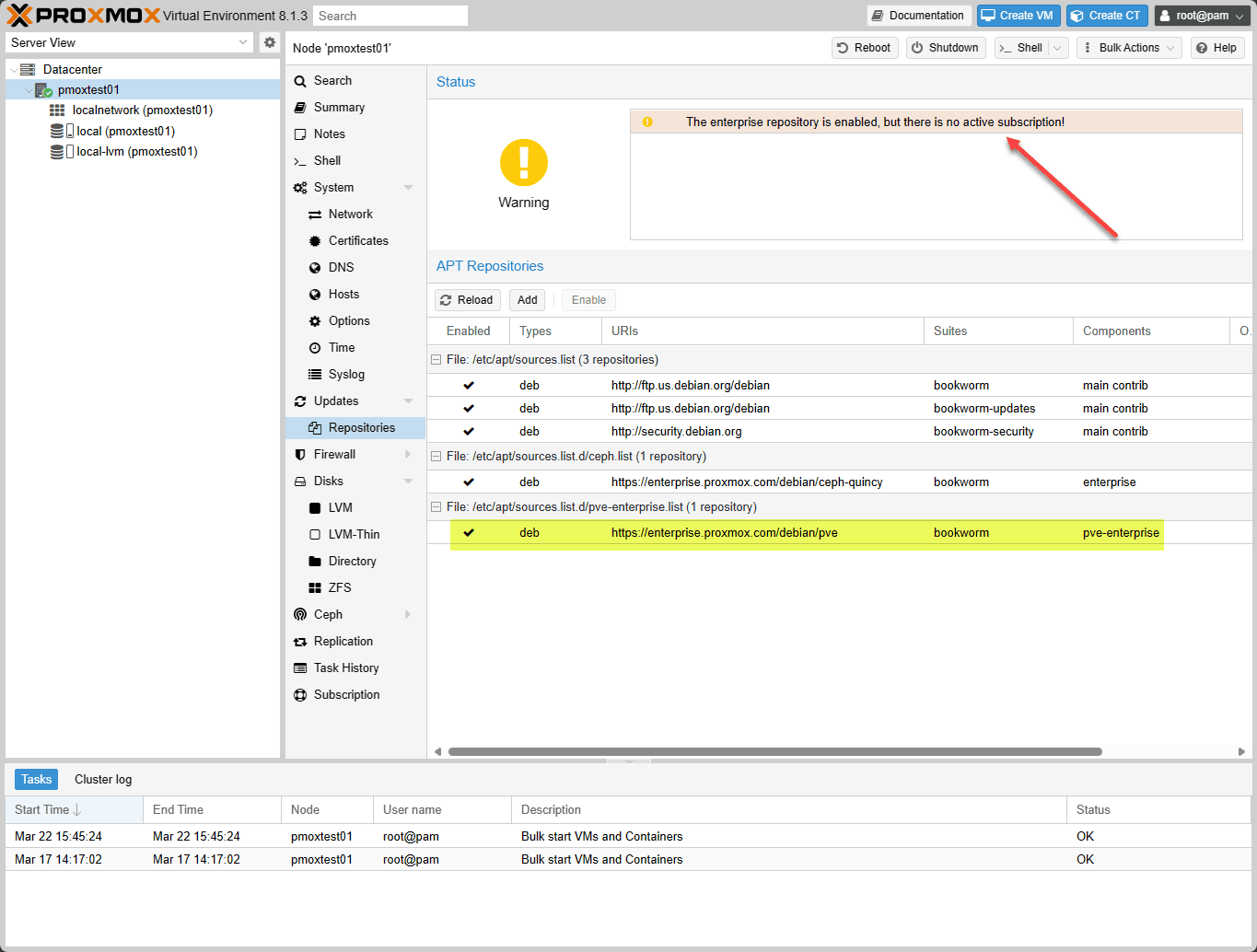
Default Proxmox VE upgrade settings
The default Proxmox VE upgrade settings point to enterprise repositories. So, when you run software upgrades using the run dist upgrade command you may see the error that you are running PVE no subscription.
This is because, by default, Proxmox VE points to the enterprise repo to pull down package lists. So, when you download and install Proxmox VE, it is set up for PVE enterprise and the PVE no subscription configuration is something you can introduce. Let’s work on the PVE no subscription repository subscription repository.
If you run the updates from the command line, you will see messages about signatures not being valid as well as not being authorized in reading from the repository with various failure or warning messages. The problem relates to which repo it is pointed to.
Proxmox Update No Subscription Repository Configuration
What steps are needed to pivot from the enterprise repository to a no subscription configuration with Proxmox VE? The enterprise repository is defined in the etc apt sources.list.d configuration file. The PVE no subscription repository configuration is defined in the repository files.
Proxmox 8 and higher
The files changed a little with Proxmox 8 and higher. Note the following changes you need to make:
#/etc/apt/sources.list.d/pve-enterprise.list
From: deb https://enterprise.proxmox.com/debian/pve bookworm enterprise
To: deb http://download.proxmox.com/debian/pve bookworm pve-no-subscription
#/etc/apt/sources.list.d/ceph.list
#For Ceph Quincy
From: deb https://enterprise.proxmox.com/debian/ceph-quincy bookworm enterprise
To: deb http://download.proxmox.com/debian/ceph-quincy bookworm no-subscription
#For Ceph Reef
From: deb https://enterprise.proxmox.com/debian/ceph-reef bookworm enterprise
To: deb http://download.proxmox.com/debian/ceph-reef bookworm no-subscriptionBefore Proxmox 8
The steps for setting up a PVE no subscription configuration is configured using the etc apt sources.list.d file found at:
/etc/apt/sources.list
Add the following line in the /etc/apt/sources.list file:
deb http://download.proxmox.com/debian/pve bullseye pve-no-subscription
Now, we just need to comment out a line in another file located here:
/etc/apt/sources.list.d/pve-enterprise.list
After editing and saving both of the above files, we need to run an apt-get update proxmox VE command at the command line.
After updating the repository with the non enterprise repo, we can perform a non pve enterprise repository upgrade using the command:
apt dist-upgradeAs you can see below, I have an upgrade that is available for the Proxmox VE server ready to install after configuring the upgrade to bypass the subscription requirement.
Disable Enterprise repo and add non-production from GUI
We can do the same thing from the Proxmox VE web GUI. Navigate to Updates > Repositories. Highlight the enterprise repos and click the Disable button.
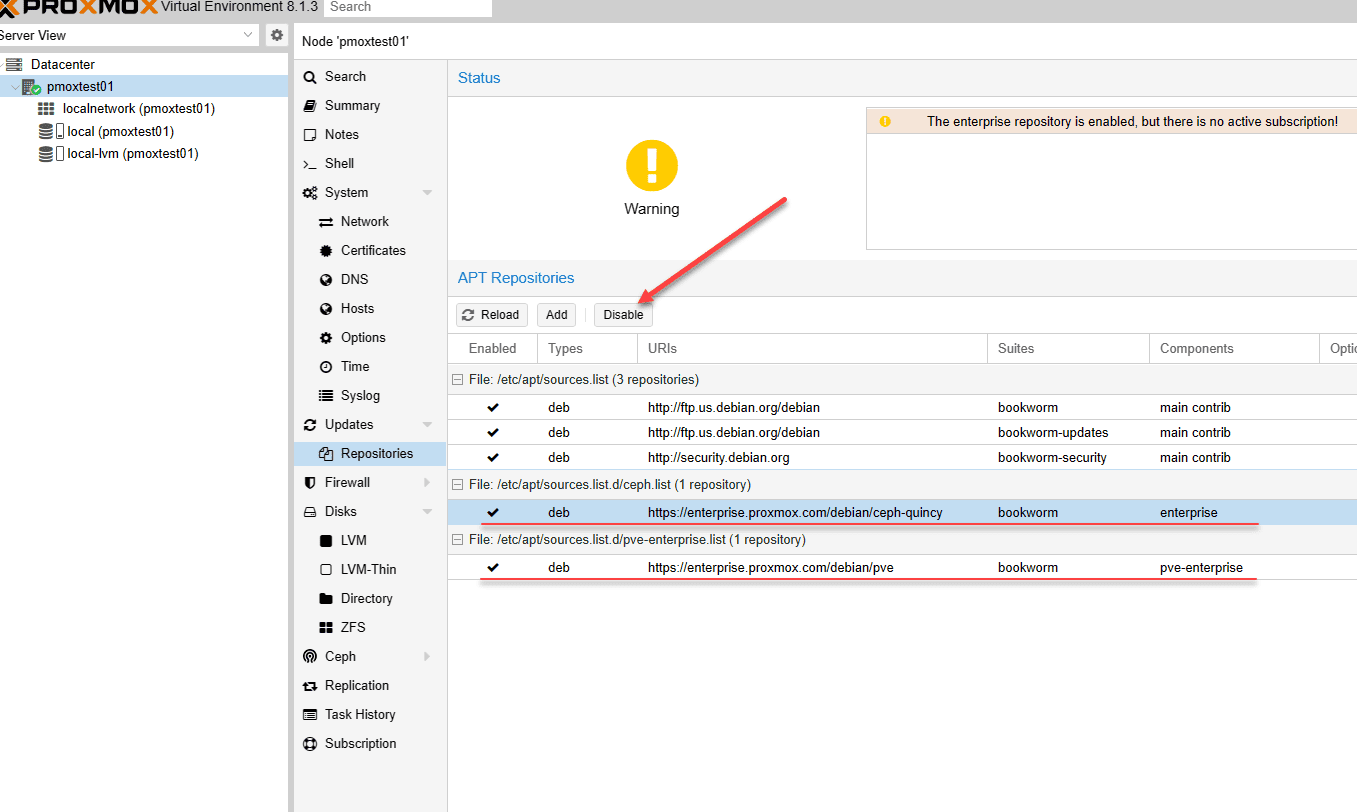
The enterprise repos are disabled.
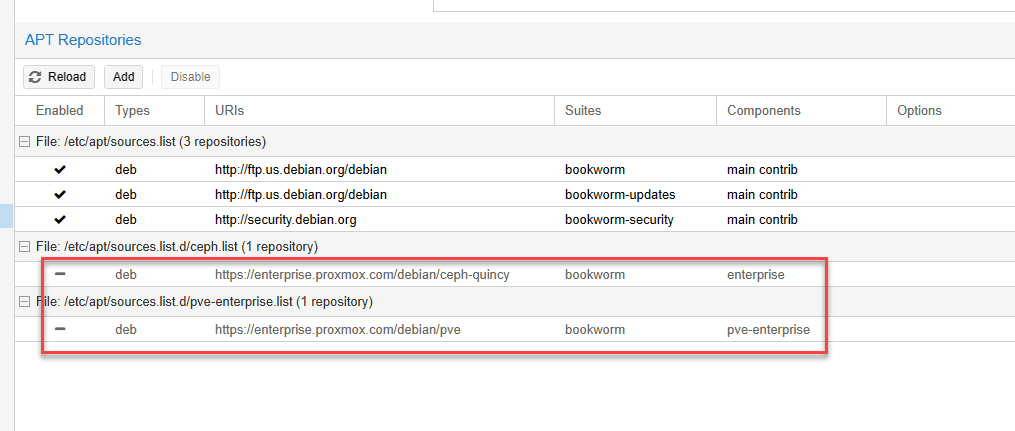
Now, click Add.
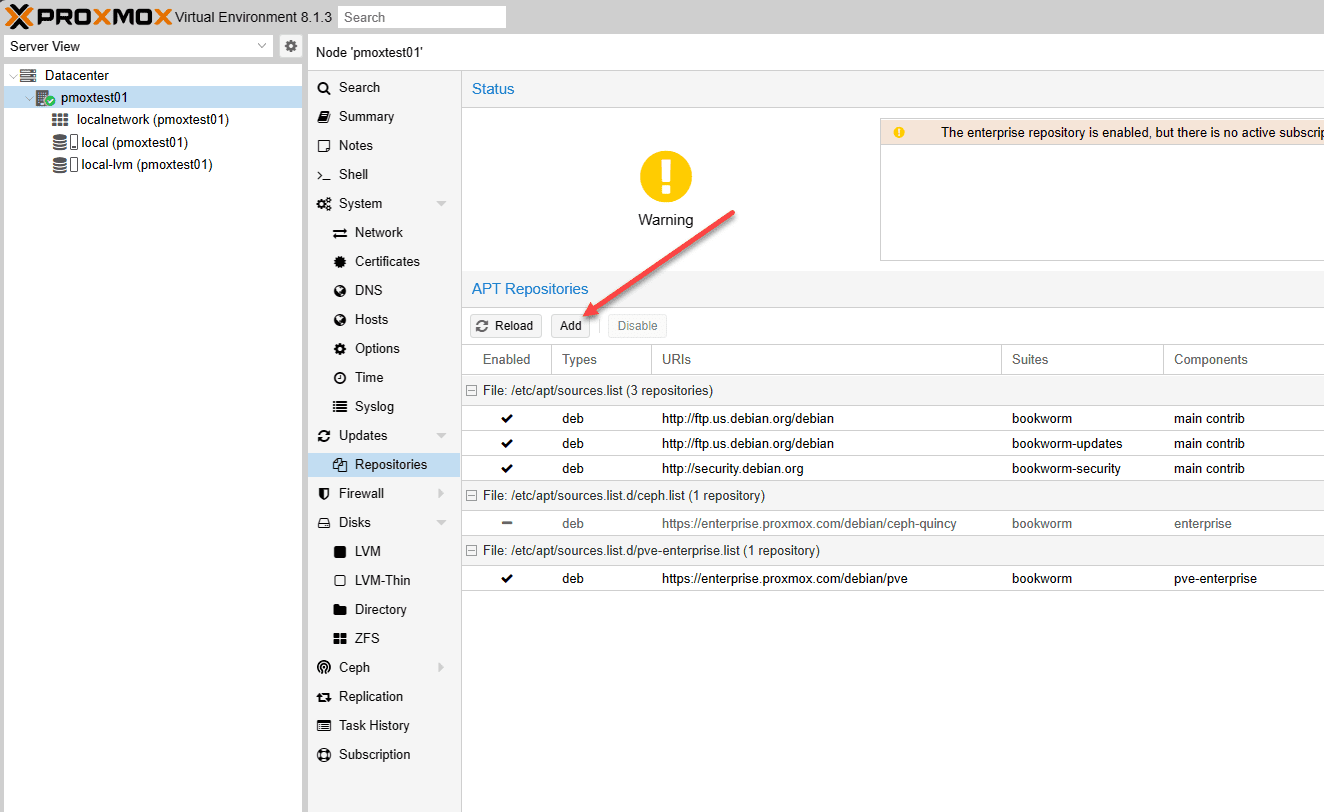
Add the No-Subscription repo and then either the Ceph Quincy or Ceph Reef no-subscription repo.
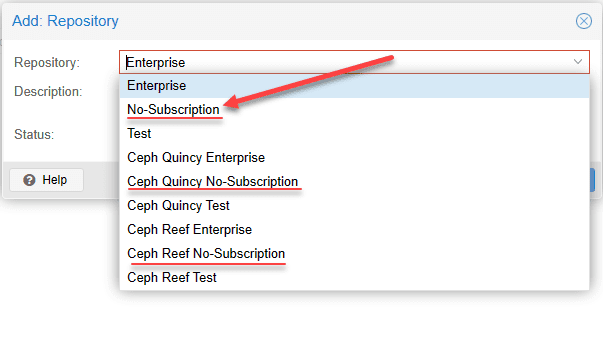
The no-subscription repos have been added.
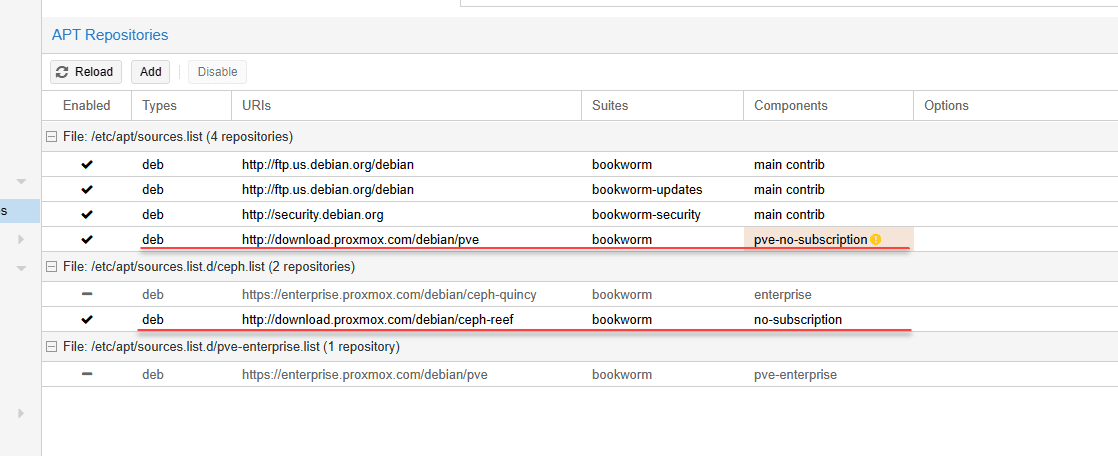
Proxmox VE upgrade FAQs
What is Proxmox VE?
Proxmox VE is an open-source server management platform for enterprise virtualization. It provides integration with the KVM hypervisor and Linux Containers (LXC), software-defined storage and networking functionality, on a single platform. You can use the web-based user interface to manage virtual machines, LXC containers, Proxmox clusters, or integrate disaster recovery tools.
Why am I getting a Proxmox subscription error about updates?
By default, Proxmox VE is pointed to the enterprise repositories which requires a subscription to perform updates. However, this is a minor configuration change to bypass the enterprise repo and point to the non enterprise repo for pulling down updates.
How do I configure Proxmox for the non enterprise repository?
There are essentially two files that you need to edit, the /etc/apt/sources.list file and the /etc/apt/sources.list.d/pve-enterprise.list file. After editing the files with the configuration listed above, you run an apt-get update and then the command apt dist-upgrade.
Is Proxmox free?
Yes, Proxmox is free to download and install in your environment. Additionally, as shown, you can change from the enterprise version of the update proxmox repository to the non enterprise version.
Wrapping Up
Proxmox VE is a great platform for the home lab or for enterprise use and provides many great capabilities to run virtual machines and containerized workloads in your environment. In this article, we have seen that by editing just a few minor configuration files, you can easily bypass the subscription requirement when updating Proxmox VE installations with the latest upgrades. This allows keeping Proxmox installations up to date with the latest security patches and other upgrades from Proxmox.
Be sure to let me know in the comments if you see any issues with the instructions or you are seeing something different. Sign up for the VHT forums and also keep the Proxmox Support forum threads in mind as it is a great resource to look at for Proxmox issues.



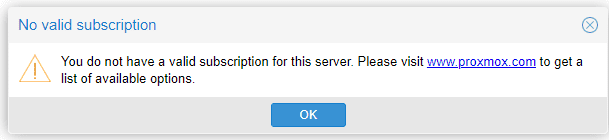
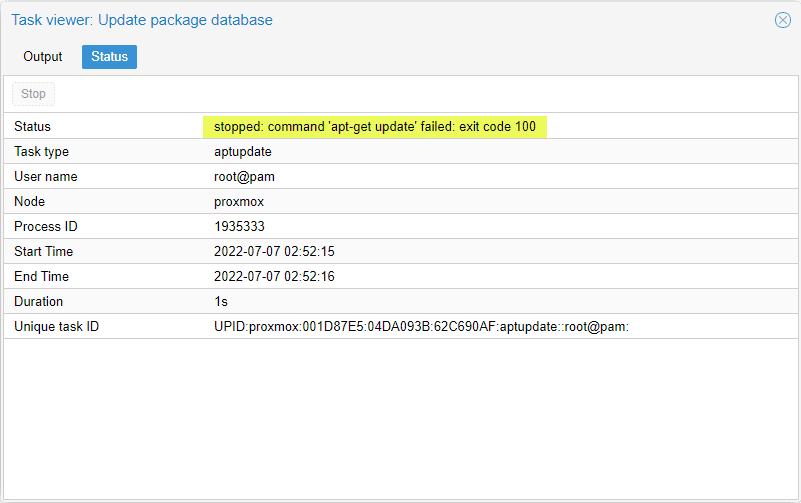
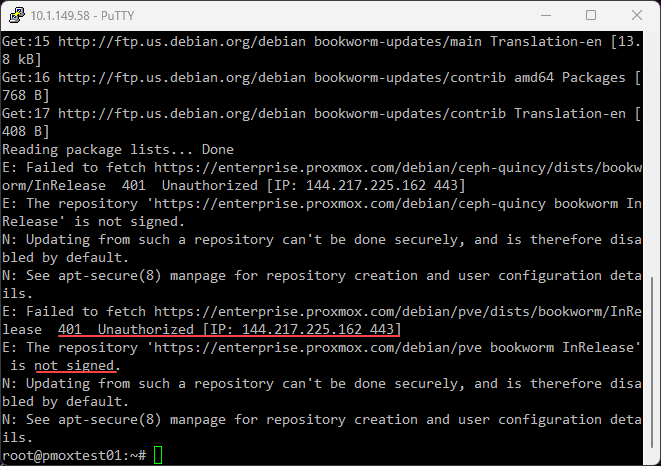
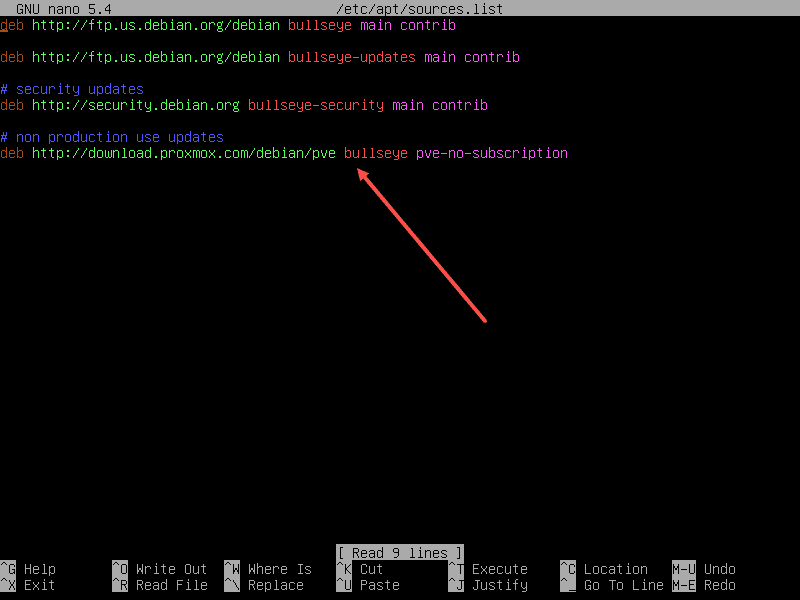
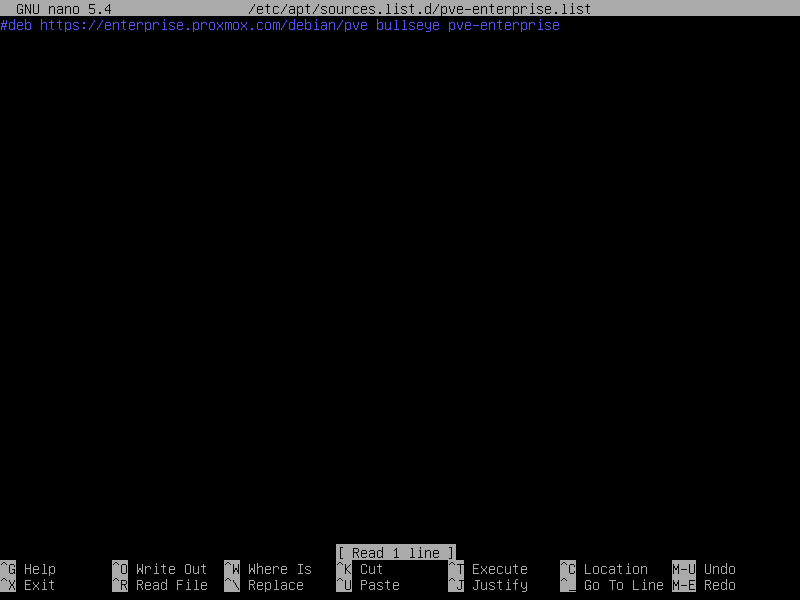
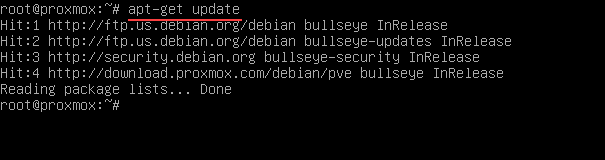
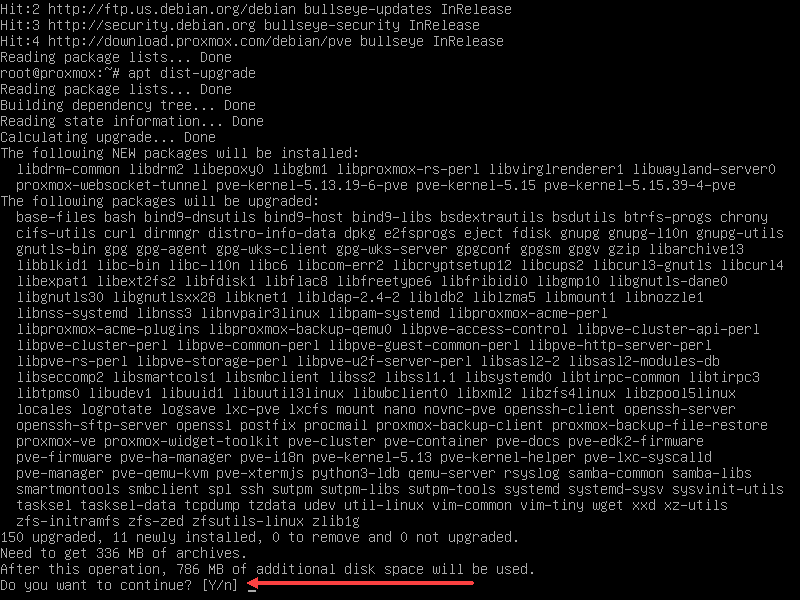





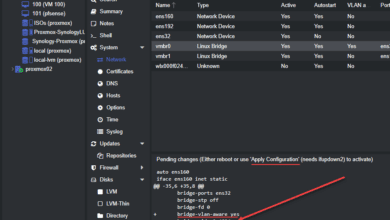


I love men
i can update my proxmox 7
error massage is Temporary failure resolving ‘download.proxmox.com’
Moko,
This sounds like a name resolution issue. I would check your DNS config.
Brandon
A simpler and faster way to do all this is use the proxmox GUI.
In the web-GUI navigate to your PVE node and go to Updates, Repositories.
Select the “enterprise” repo at the bottom and disable it.
Click “Add”, ignore the warning and add the “No-Subscription” repo, done!
The UI was will just fix the superficial problem you have with reporting and of course hook up the right repo.
If you want to do the upgrade, you need the `dist-upgrade` command to be run on the command line.
Thank you eugenevdm, Brandon
Greetings! I did all this on my proxmox 6.2-4 server and when I run the apt-get update it gives me a bunch or errors:
the following signatures could’t be verified becasue the public key is not available: NO_PUBKEY DD4BA3917E23BF59
Reading Package Lists…Done
N: Repository ‘http://ftp.us.debian.org/debian bullseye InRelease’ changed its ‘Version’ value from ‘11.4’ to ‘11.7’
E: Repository ‘http://ftp.us.debian.org/debian bullseye InRelease’ changed its ‘Suite’ value from ‘stable’ to ‘oldstable’
N: This must bne accepted explicityl before updates for this repository can be applied. See apt-secure(8) manpage for details.
and a few more that I can’t copy and paste so I’m hoping I’ve typed enough of it to give an idea what I did wrong…
Also, i tried running the apt dist-upgrade anyway, and it tells me
E: You don’t have enough free space in /var/cache/apt/archives/.
After that if I try to ‘refresh’ the updates form the GUI I get:
starting apt-get update
Ign:1 http://security.debian.org bullseye/updates InRelease
Get:2 http://ftp.us.debian.org/debian bullseye InRelease [116 kB]
Get:3 http://ftp.us.debian.org/debian bullseye-updates InRelease [44.1 kB]
Err:4 http://security.debian.org bullseye/updates Release
404 Not Found [IP: 151.101.210.132 80]
Get:5 http://download.proxmox.com/debian/pve bullseye InRelease [2768 B]
Err:5 http://download.proxmox.com/debian/pve bullseye InRelease
The following signatures couldn’t be verified because the public key is not available: NO_PUBKEY DD4BA3917E23BF59
Reading package lists…
E: The repository ‘http://security.debian.org bullseye/updates Release’ does not have a Release file.
E: Repository ‘http://ftp.us.debian.org/debian bullseye InRelease’ changed its ‘Suite’ value from ‘stable’ to ‘oldstable’
E: Repository ‘http://ftp.us.debian.org/debian bullseye-updates InRelease’ changed its ‘Suite’ value from ‘stable-updates’ to ‘oldstable-updates’
W: GPG error: http://download.proxmox.com/debian/pve bullseye InRelease: The following signatures couldn’t be verified because the public key is not available: NO_PUBKEY DD4BA3917E23BF59
E: The repository ‘http://download.proxmox.com/debian/pve bullseye InRelease’ is not signed.
TASK ERROR: command ‘apt-get update’ failed: exit code 100
(clearly that one did let me copy and paste)
If I hit the ‘Upgrade’ button anyway, it ends with the same
E: You don’t have enough free space in /var/cache/apt/archives/.
As you’ve probably picked up by now, I know nearly nothing about linux (though more than I did yesterday) so i don’t know what that directory is or what to do about it or the other errors.
If you have any recommendations or what to do I’d sure love to hear it.
Mick,
Thanks for the comments! The SPAM settings are fairly aggressive due to all the SPAMmers in the comments. However, your comments should appear now. I also had an error in my test environment related to disk space and I had to clear out some space on the root partition /. However, I was running my Proxmox host in a virtual machine in vSphere to test everything. You will probably need to clear out space it sounds like as well. You may have some rogue logs that are taking up quite a bit of space. Also, this may be causing some of the other errors up the chain. You can run the following to list out the largest files on your root partition:
du -a / | sort -n -r | head -n 20Brandon
I don’t know if I’m getting moderated or if the post I just spent 20 minutes posting is just gone, so I’m typing this comment to check…
Mick, I have approved your comment. Let me know if the above helps with your disk space issue.
Brandon
in 2024 there is also this file
vi /etc/apt/sources.list.d/ceph.list
Hanscees,
Thank you for the comment! Yes great shout. I have been meaning to go back and update this post. I had noted that in my upgrade post, but need to add that to this one as well. Thanks again!
Brandon
I’ve made the changes to all of the items in Proxmox in the article. I’m running 8.0.3. When I run apt-get update, it returns a bunch of “not signed” issues. Not sure what the issue is or how to solve it. I’ve done a bit of searching, but haven’t found an answer, yet.
root@pve:~# apt-get update
Err:1 http://security.debian.org/debian-security bookworm-security InRelease
410 Gone [IP: 3.64.163.50 80]
Err:2 http://download.proxmox.com/debian/pve bullseye InRelease
410 Gone [IP: 3.64.163.50 80]
Err:3 http://ftp.us.debian.org/debian bookworm InRelease
410 Gone [IP: 3.64.163.50 80]
Err:4 http://download.proxmox.com/debian/ceph-quincy bookworm InRelease
410 Gone [IP: 3.64.163.50 80]
Err:5 http://ftp.us.debian.org/debian bookworm-updates InRelease
410 Gone [IP: 3.64.163.50 80]
Err:6 http://download.proxmox.com/debian/pve bookworm InRelease
410 Gone [IP: 3.64.163.50 80]
Reading package lists… Done
N: See apt-secure(8) manpage for repository creation and user configuration details.
N: Updating from such a repository can’t be done securely, and is therefore disabled by default.
E: The repository ‘http://security.debian.org/debian-security bookworm-security InRelease’ is not signed.
E: Failed to fetch http://security.debian.org/debian-security/dists/bookworm-security/InRelease 410 Gone [IP: 3.64.163.50 80]
N: See apt-secure(8) manpage for repository creation and user configuration details.
N: Updating from such a repository can’t be done securely, and is therefore disabled by default.
E: The repository ‘http://download.proxmox.com/debian/pve bullseye InRelease’ is not signed.
E: Failed to fetch http://download.proxmox.com/debian/pve/dists/bullseye/InRelease 410 Gone [IP: 3.64.163.50 80]
N: See apt-secure(8) manpage for repository creation and user configuration details.
N: Updating from such a repository can’t be done securely, and is therefore disabled by default.
E: The repository ‘http://ftp.us.debian.org/debian bookworm InRelease’ is no longer signed.
E: Failed to fetch http://ftp.us.debian.org/debian/dists/bookworm/InRelease 410 Gone [IP: 3.64.163.50 80]
N: See apt-secure(8) manpage for repository creation and user configuration details.
N: Updating from such a repository can’t be done securely, and is therefore disabled by default.
E: The repository ‘http://download.proxmox.com/debian/ceph-quincy bookworm InRelease’ is not signed.
E: Failed to fetch http://download.proxmox.com/debian/ceph-quincy/dists/bookworm/InRelease 410 Gone [IP: 3.64.163.50 80]
E: Failed to fetch http://ftp.us.debian.org/debian/dists/bookworm-updates/InRelease 410 Gone [IP: 3.64.163.50 80]
E: The repository ‘http://ftp.us.debian.org/debian bookworm-updates InRelease’ is no longer signed.
N: Updating from such a repository can’t be done securely, and is therefore disabled by default.
N: See apt-secure(8) manpage for repository creation and user configuration details.
E: Failed to fetch http://download.proxmox.com/debian/pve/dists/bookworm/InRelease 410 Gone [IP: 3.64.163.50 80]
E: The repository ‘http://download.proxmox.com/debian/pve bookworm InRelease’ is not signed.
N: Updating from such a repository can’t be done securely, and is therefore disabled by default.
N: See apt-secure(8) manpage for repository creation and user configuration details.
BJC,
Make sure you check both the /etc/apt/sources.list.d/pve-enterprise.list file and the /etc/apt/sources.list.d/ceph.list file. Also, I made a change to the blog post to edit for either Ceph-Quincy (older Ceph version) and Ceph-Reef (newer).
Brandon