Configure VMware vSAN 7 Stretched Cluster
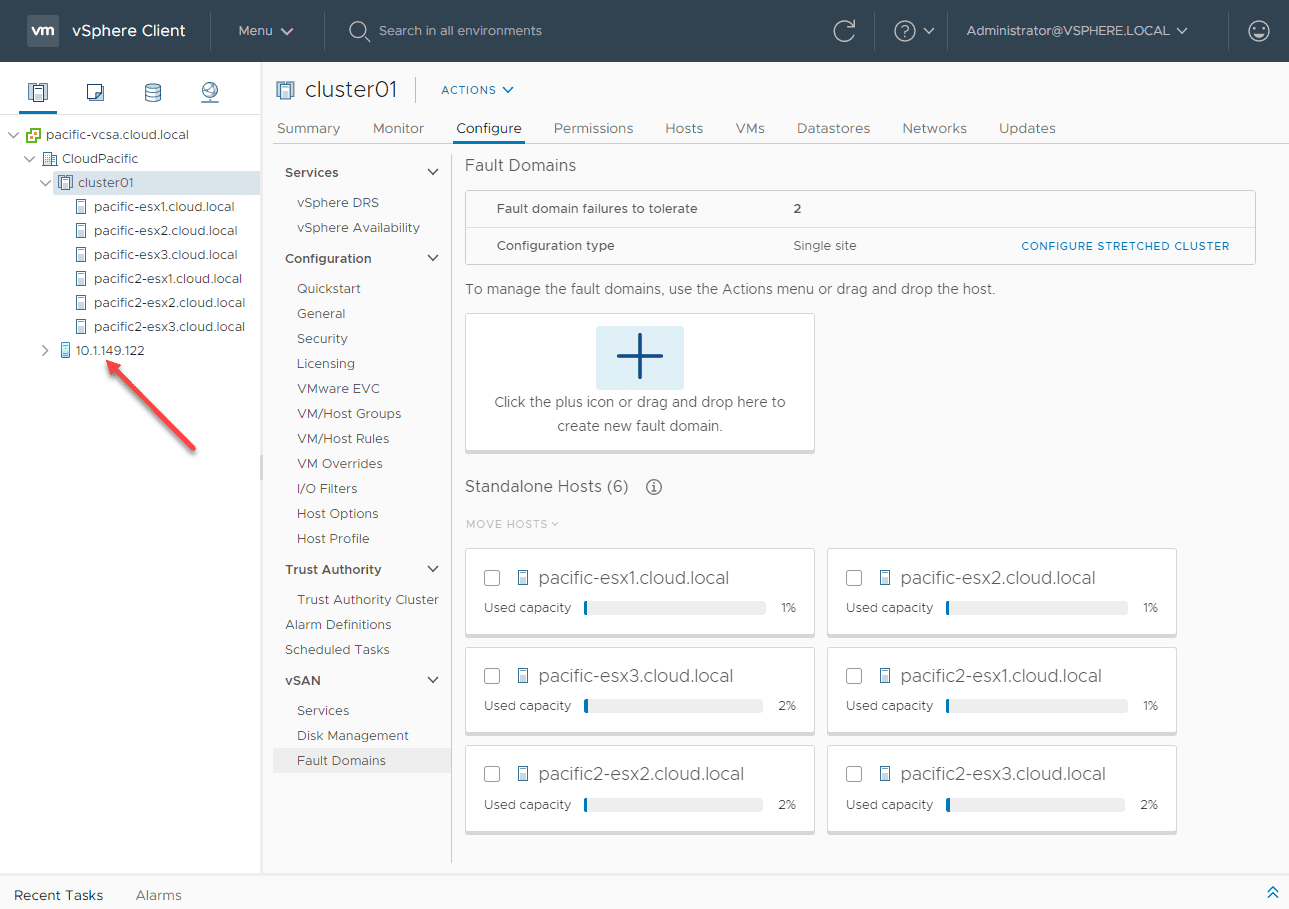
One of the coolest features in my opinion with VMware vSAN is the vSAN stretched cluster. The stretched cluster allows you to have an environment that is extremely resilient to failure and where you have all of your data on both sides of the stretched cluster. In this post, I will detail the steps to setting up a stretched cluster in the way of my home lab environment and show how easy it is to provision the stretched cluster for protecting your vSAN data. Let’s take a look at How to configure VMware vSAN 7 stretched Cluster in vSphere 7.
What is a vSAN Stretched Cluster?
What is a vSAN Stretched Cluster anyway? It is a special type of vSAN cluster introduced in vSAN 6.1 that allows implementing a feature for your data that allows providing resiliency for your data in such a way to minimize downtime in a disaster scenario. You essentially are creating two physical sites that are part of a stretched cluster design, thereby creating multiple fault domains that allow your data to remain accessible, even in the event of a site-wide failure in your primary location.
What are the components of a vSAN Stretched Cluster in vSphere 7?
The stretched cluster is made up of a vSAN cluster that is divided up into two sites with identical numbers of ESXi hosts. The sites must be connected via very high bandwidth and low-latency links for the stretched cluster to be possible.
There is a special “third site” that houses the witness host which does not participate in housing virtual machine data, but rather special metadata that establishes quorum. Each of the special vSAN sites (2 Data sites, and 1 witness site) is considered a fault domain.
What are the minimum and maxiumum configurations for the site in a stretched cluster as far as hosts?
- The minimum supported configuration is 1+1+1 (3 nodes). The maximum configuration is 15+15+1 (31 nodes). With the vSAN stretched cluster configuration, there is only one witness host in the third site. You are probably more familiar with the witness host in terms of the special 2-node vSAN cluster that makes use of the witness host.
However, the 2-node vSAN cluster is simply a specialized (very small) version of the stretched cluster that uses the witness host.
Deploying the vSAN 7 Witness Appliance
The process to deploy the vSAN 7 witness appliance is super easy. The first thing you will need to do is download the appliance from VMware. The appliance is essentially a special ESXi host that is in the form of an OVA. This appliance is then deployed into your environment.
This is really the only supported version of a “nested” installation of ESXi from VMware. However, you can install it on physical hardware. Most do not choose that option as if you use physical hardware you have to license the host. Whereas the appliance contains a built-in license for the ESXi host.
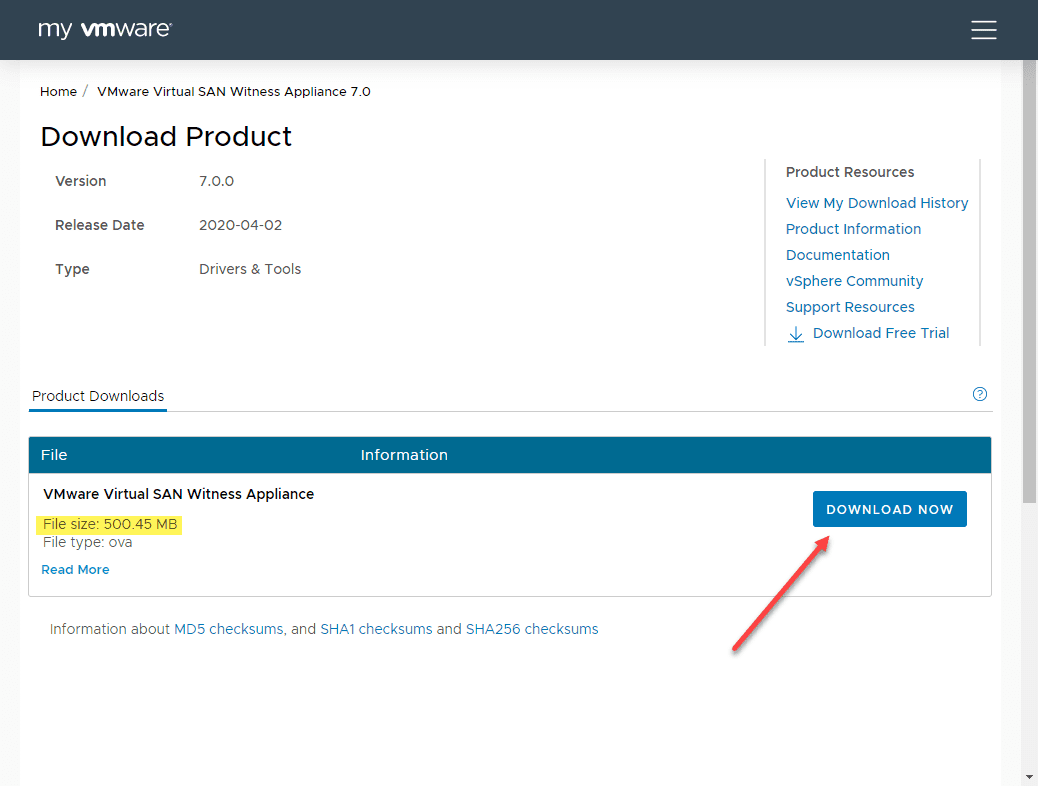
Choose the file that you have downloaded from VMware for the nested appliance.
I have skipped forward in the screenshots here as most of the others are just standard OVA deployment screens choosing storage, hosts, etc. The Customize template screen has you set the password, IP address settings and choose which interface will be the vSAN interface. All of these configuration details are important.
Add vSAN 7 Witness Host to vCenter Server
Before you can use the vSAN 7 Witness Host for creating the stretched cluster, you need to add it to inventory like you would any other ESXi host. Keep in mind, it is a plain VM running on another cluster somewhere.
The vCenter Server will interact with it and add it to inventory like it would a physical ESXi host. However, it does recognize it is a witness host and you will see that visually.
As you can see below, the witness host shows up as a blue ESXi host instead of the normal color.
Configure VMware vSAN 7 Stretched Cluster
Let’s look at the configuration of the stretched cluster. Below, you see I have the vSAN hosts in a single cluster.
Next, I am creating disk groups for the remaining hosts added to the cluster that will make up the secondary site.
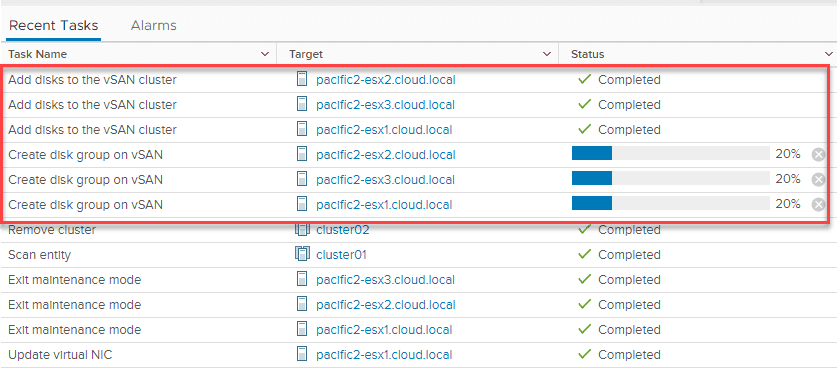
All vSAN hosts now have disk groups created.

Now, let’s look at actually turning on the stretched cluster functionality. Click the Configure Stretched Cluster link under the Cluster > Configure > vSAN > Fault Domains.
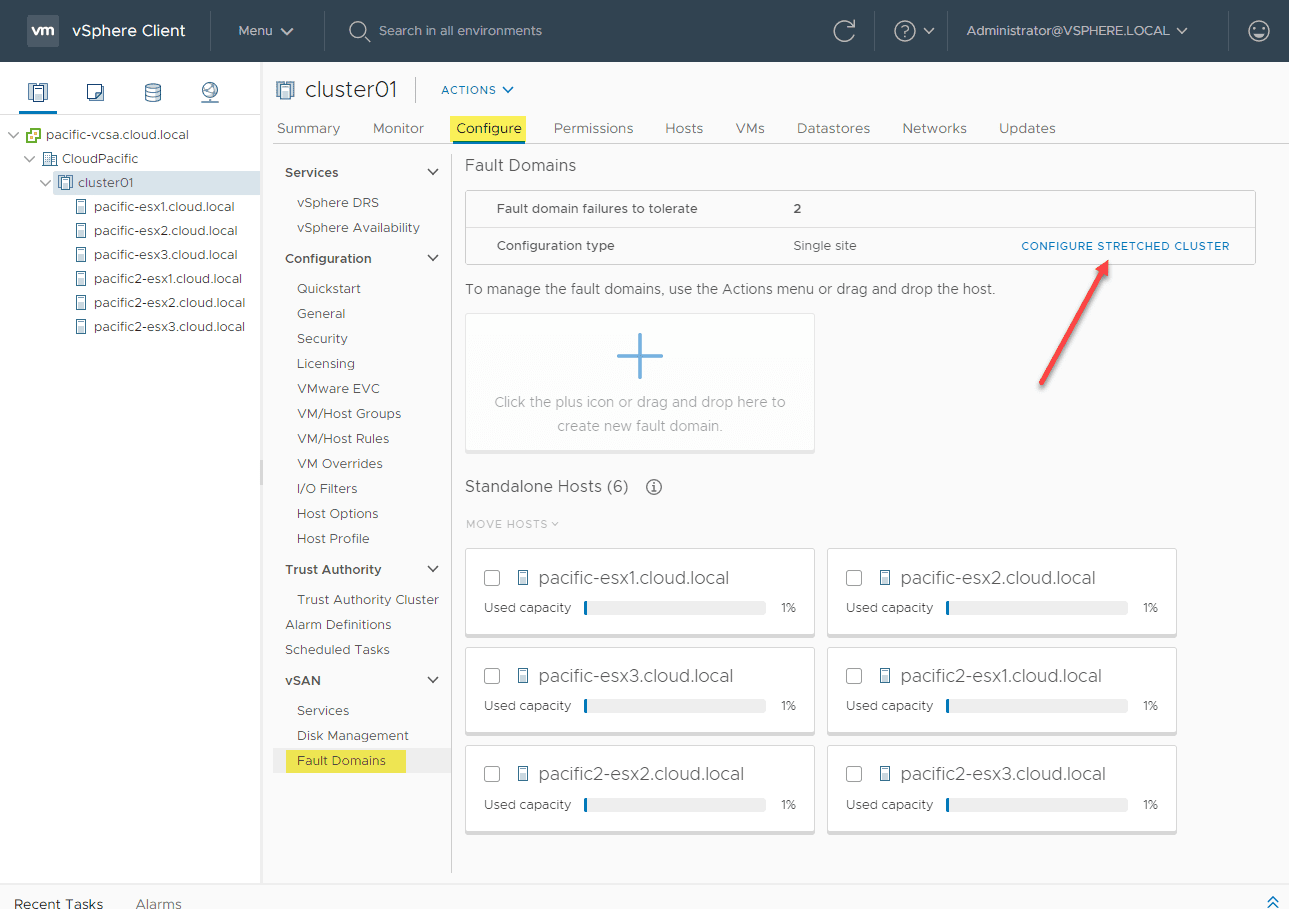
The first step in the Configure Stretched Cluster wizard is to divide up the hosts as to which are the Preferred domain and which are in the Secondary domain.
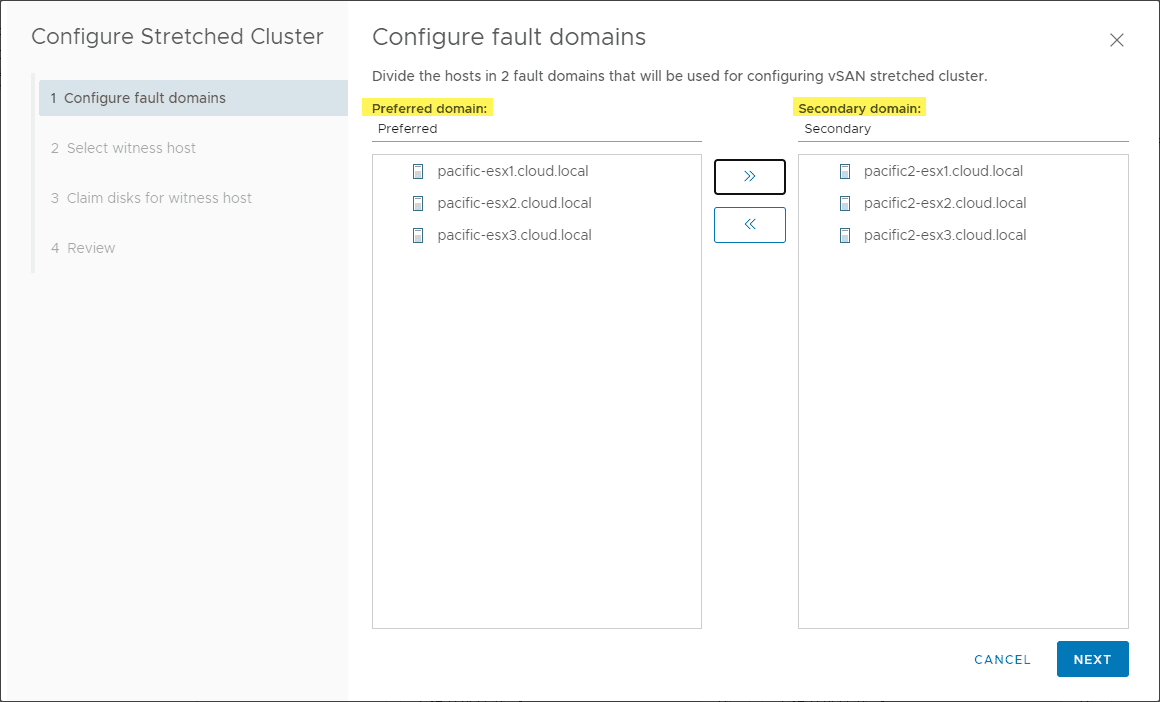
Next, you will select the witness host. Now, the work we did before will allow us to select the witness host from the vSphere inventory to use in the stretched cluster.
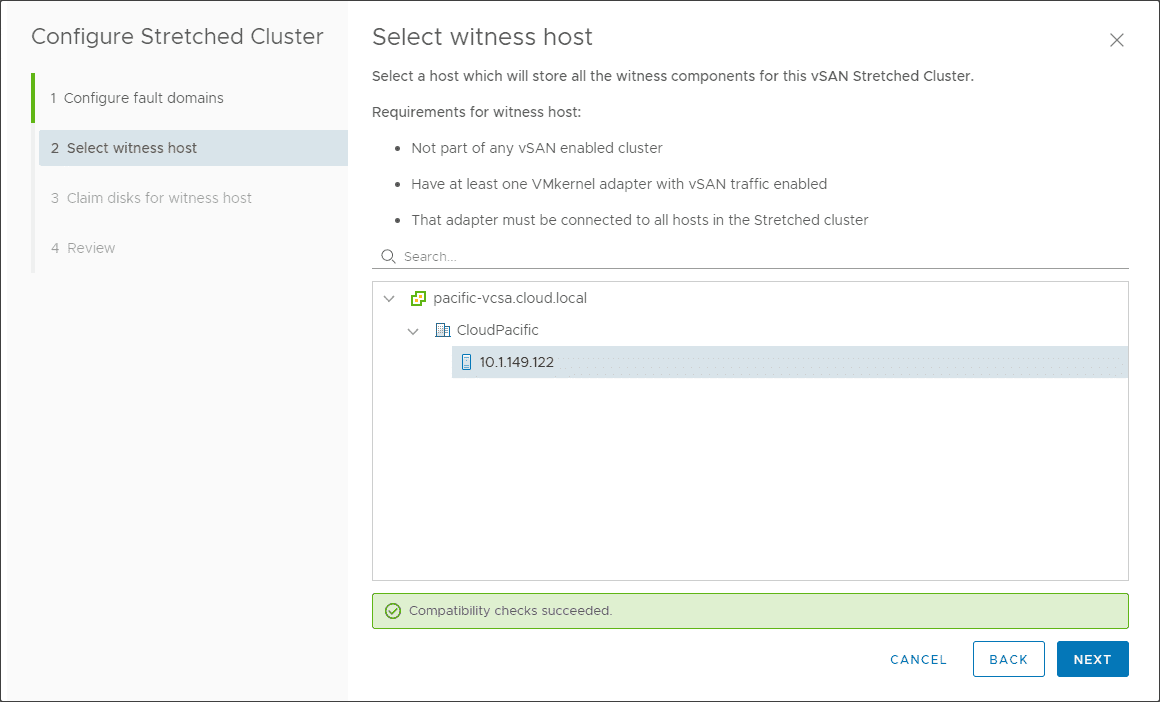
It will ask you to claim the disks for the witness host for vSAN. Even though no data is stored on it, you still have to designate the cache and capacity disks.
Review your configuration and click Finish.
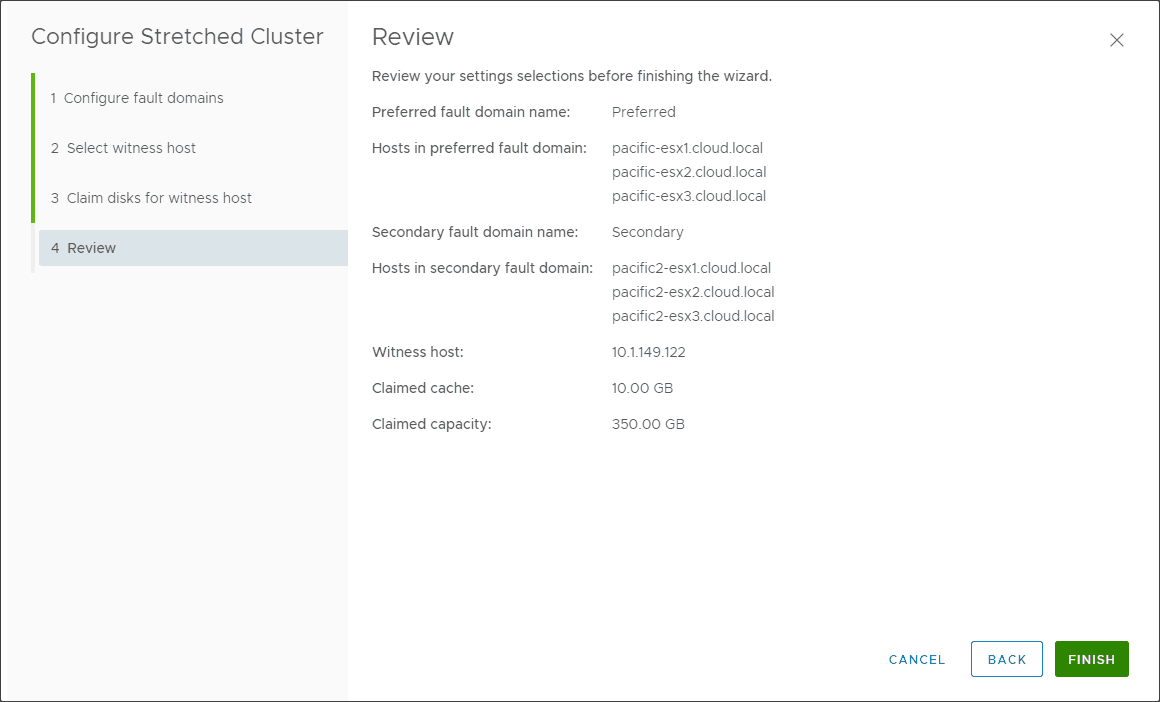
Configure Dual Site Mirroring for your vSAN 7 Stretched Cluster
Now that we have the stretched cluster, you can turn on dual site mirroring for your cluster.
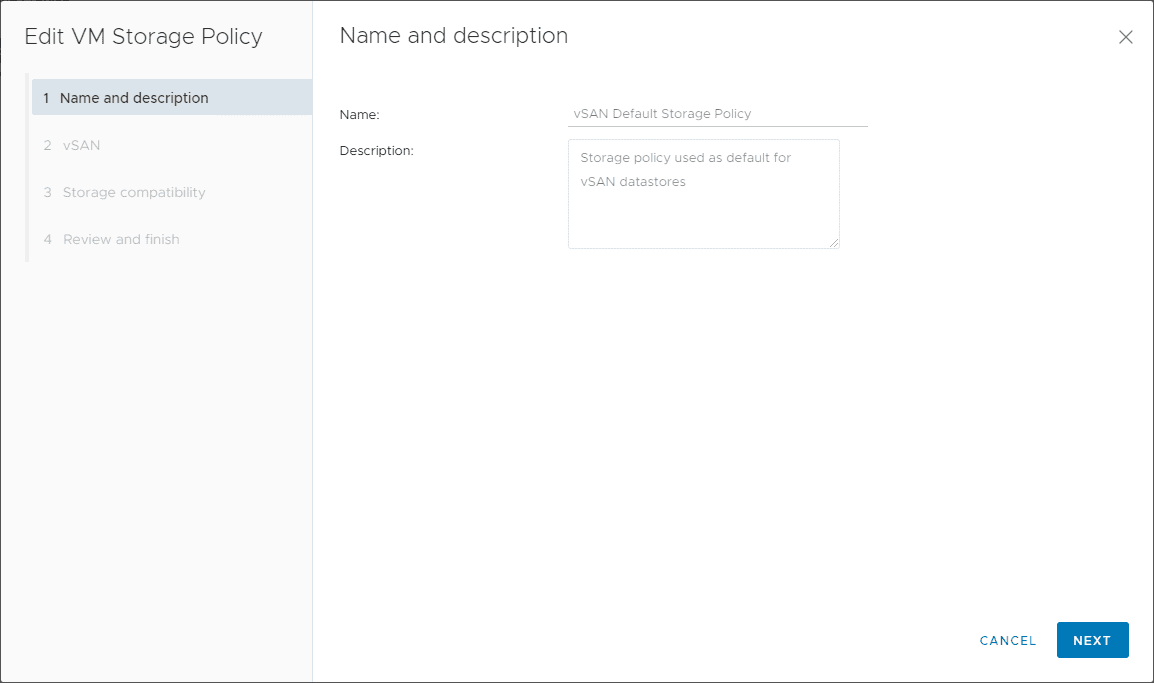
When Site Disaster Tolerance is set to Dual Site Mirroring is chosen a copy of the data should go to both sites, and the Witness Component should be placed on the vSAN Witness Host. Failures to Tolerate where data resides on each site.
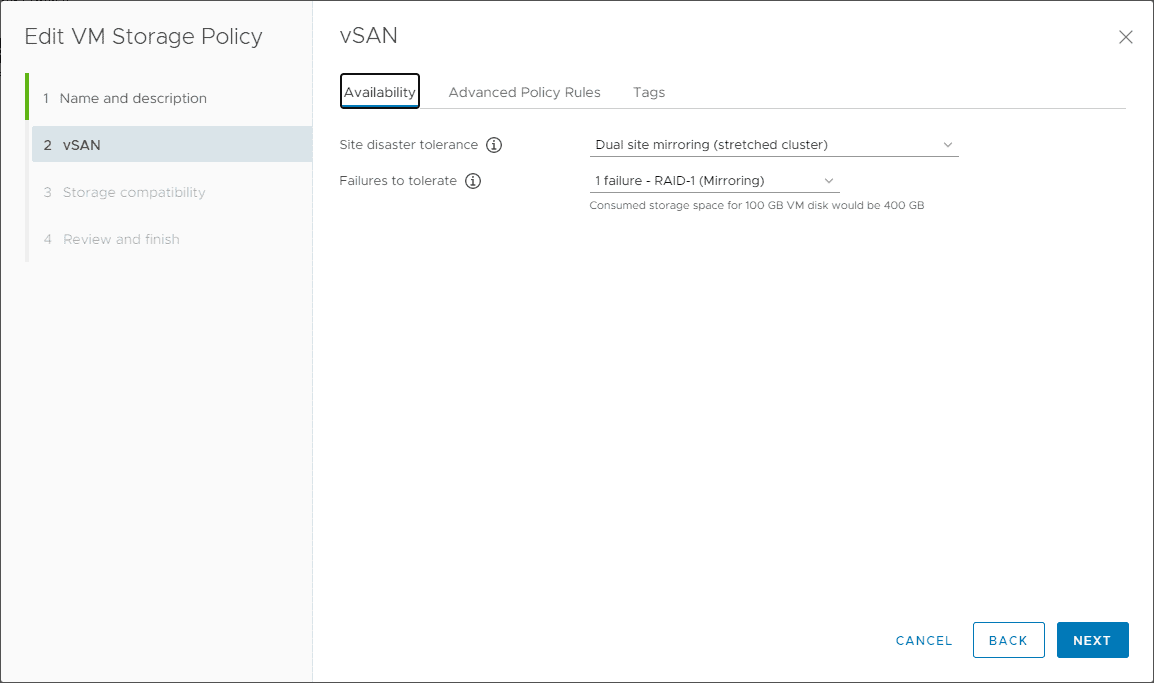
The storage will be checked for compatibility.
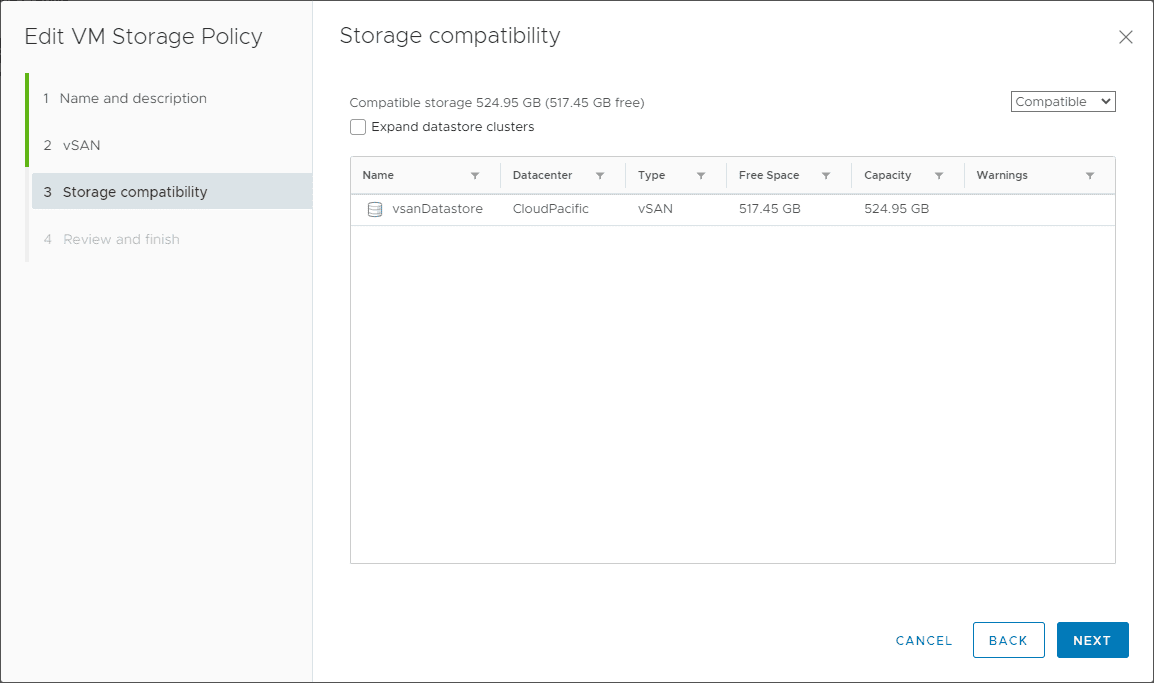
Click Finish.
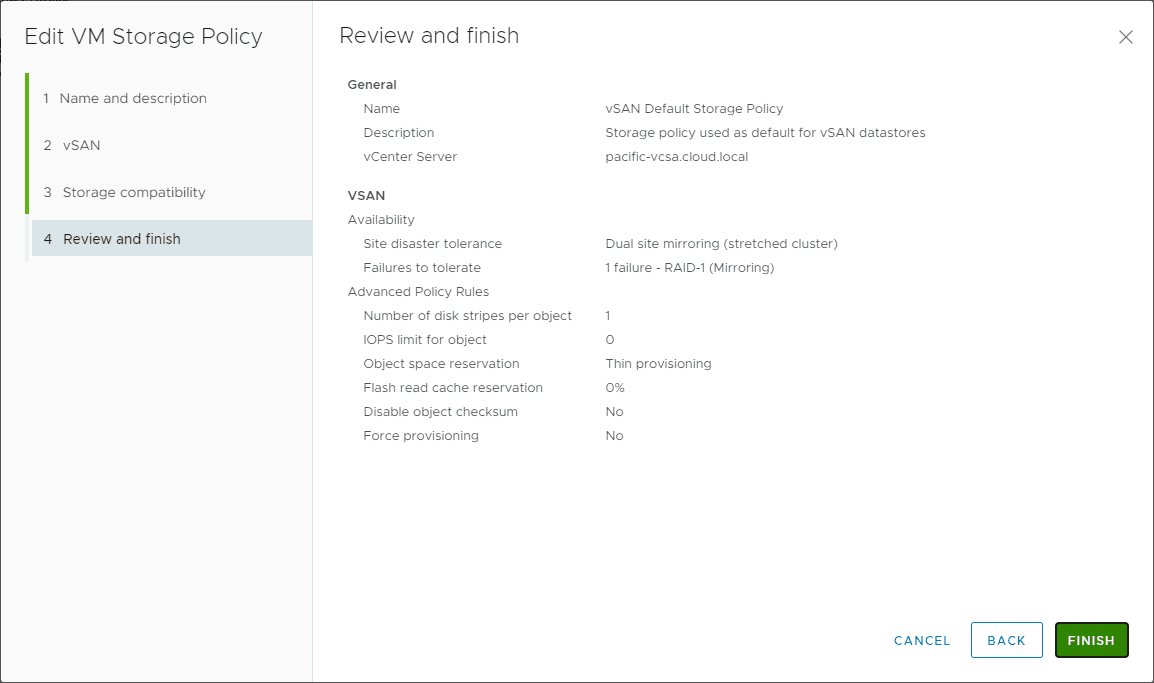
Now, we have a stretched cluster that is configured for dual site mirroring.
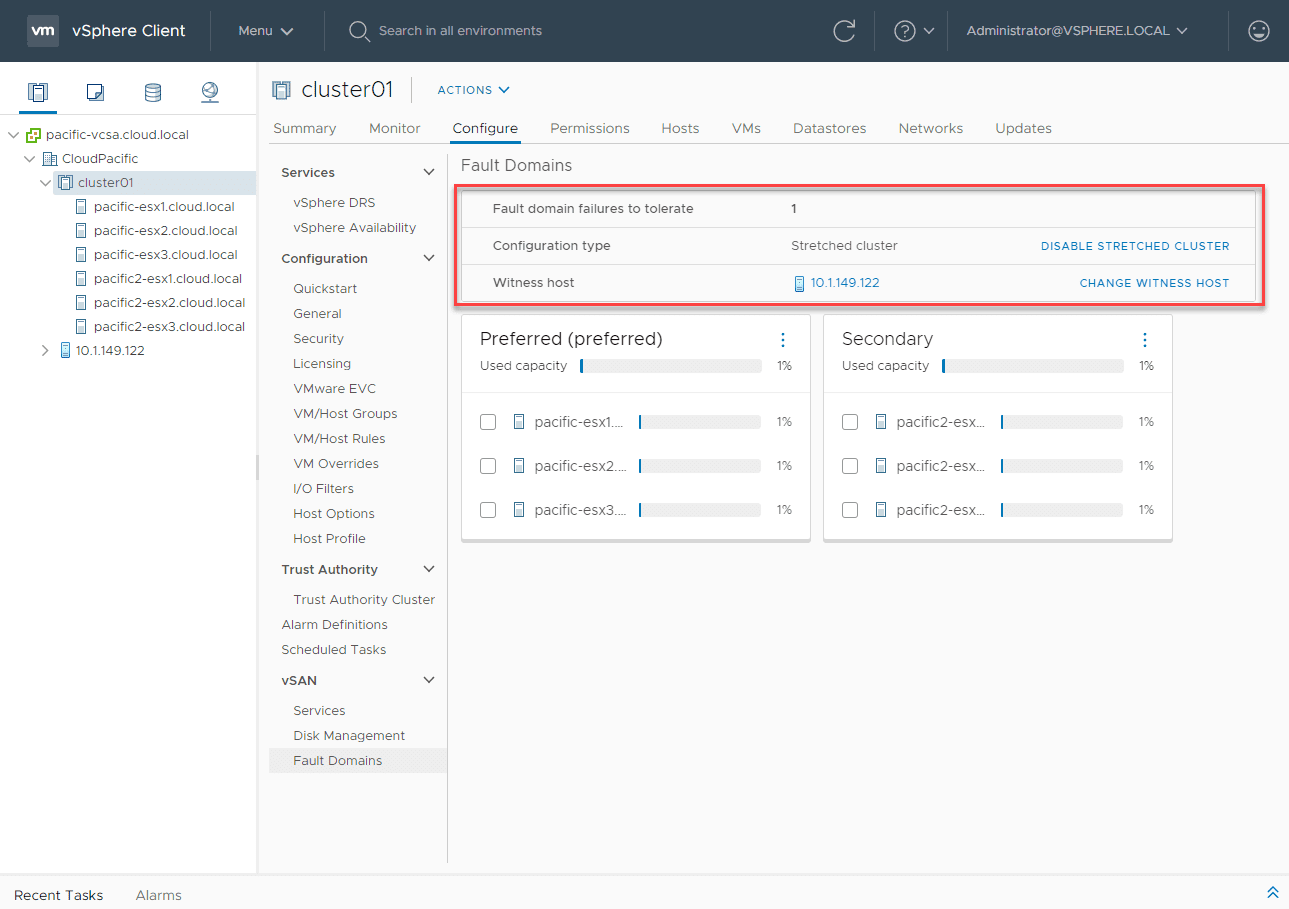
Wrapping Up
One of the beautiful things about VMware vSAN is that it opens up the door to many different ways to store your data and protect against failure and disasters.
The stretched cluster can allow you to have data mirrored to two different sites so that in the event of an entire site failure, the VMs will simply be restarted with HA on the surviving cluster.
Setting up the stretched cluster configuration is very easy in vSAN and with a simple edit to the VM storage policy, you can control the dual site mirroring feature.


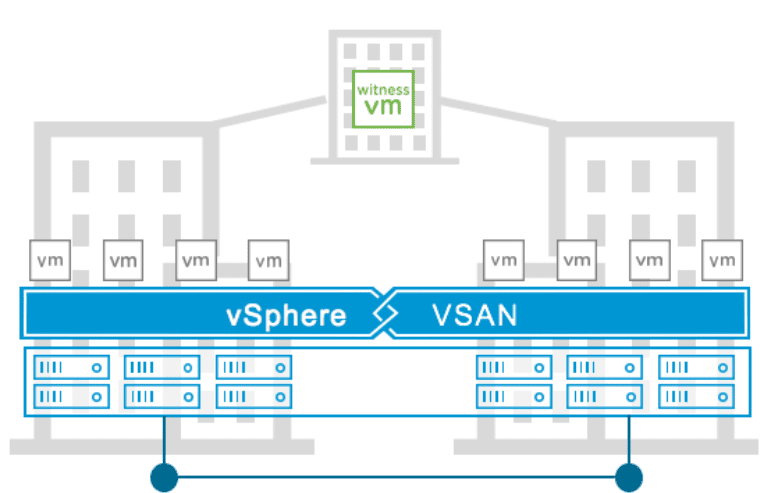
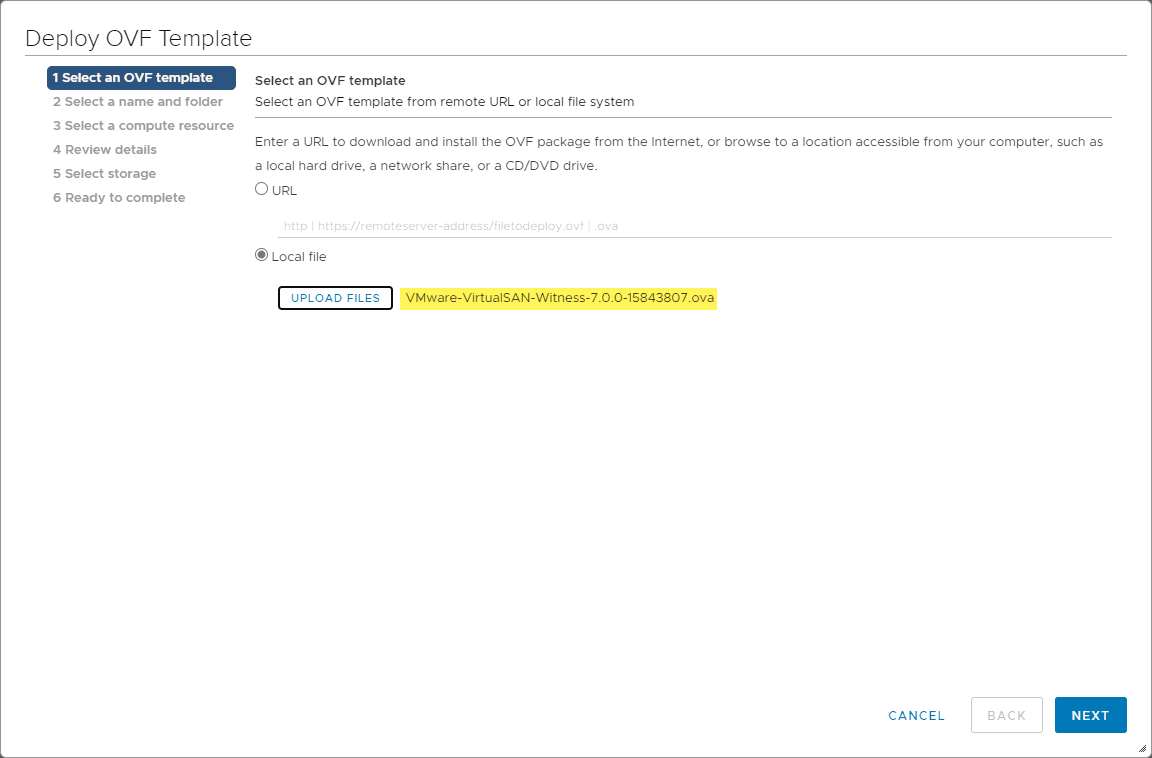
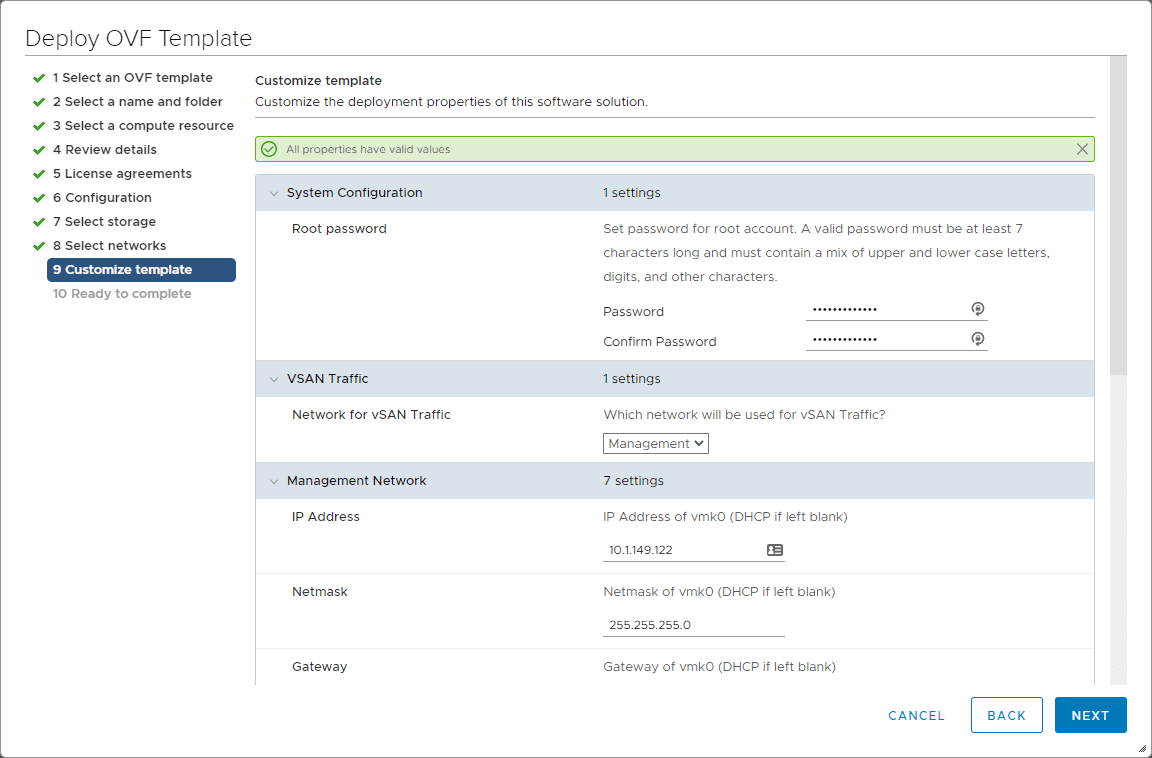
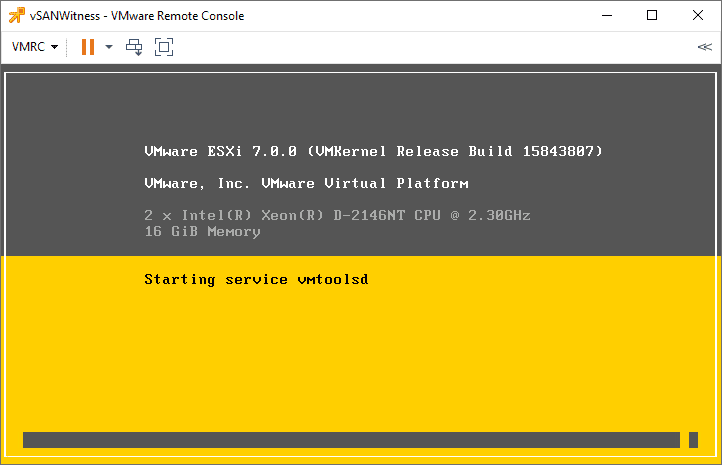
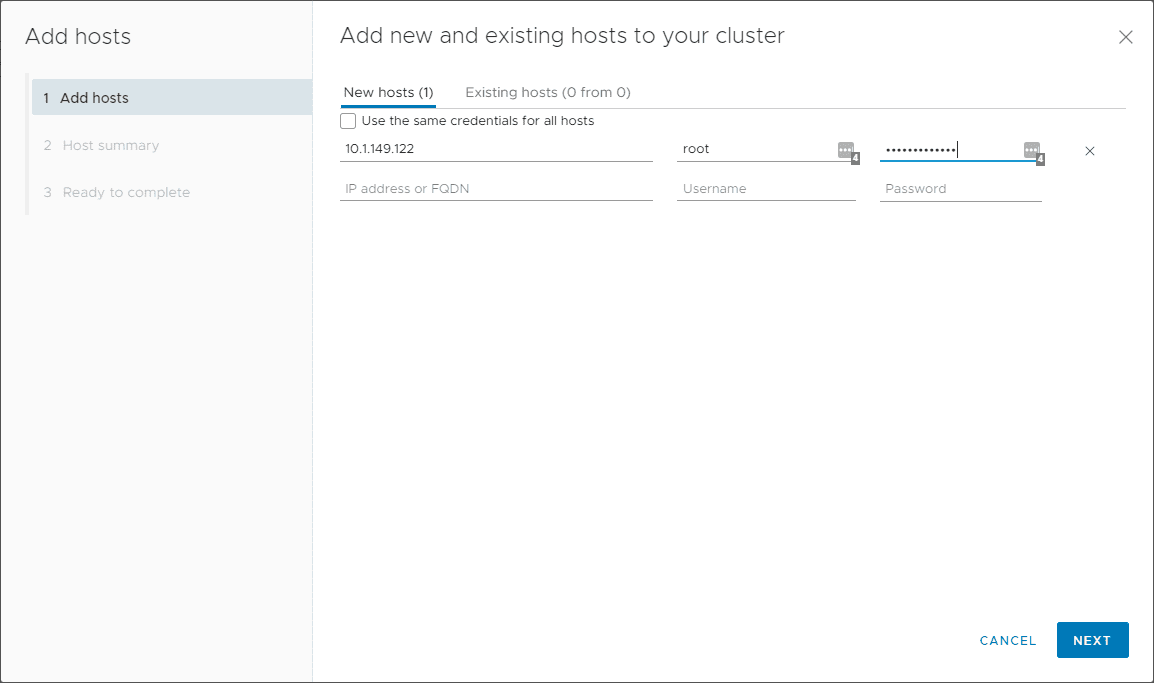
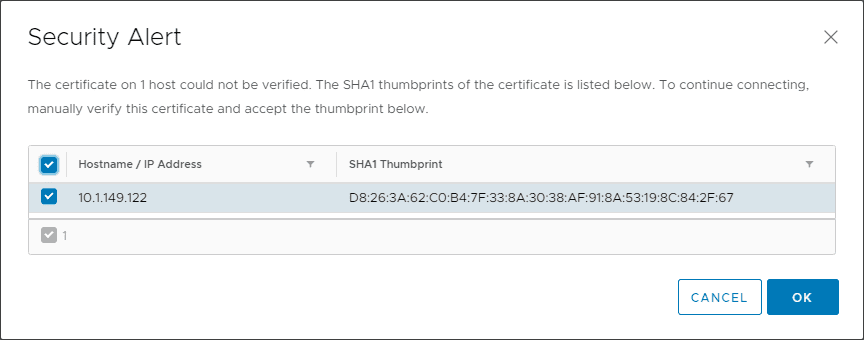
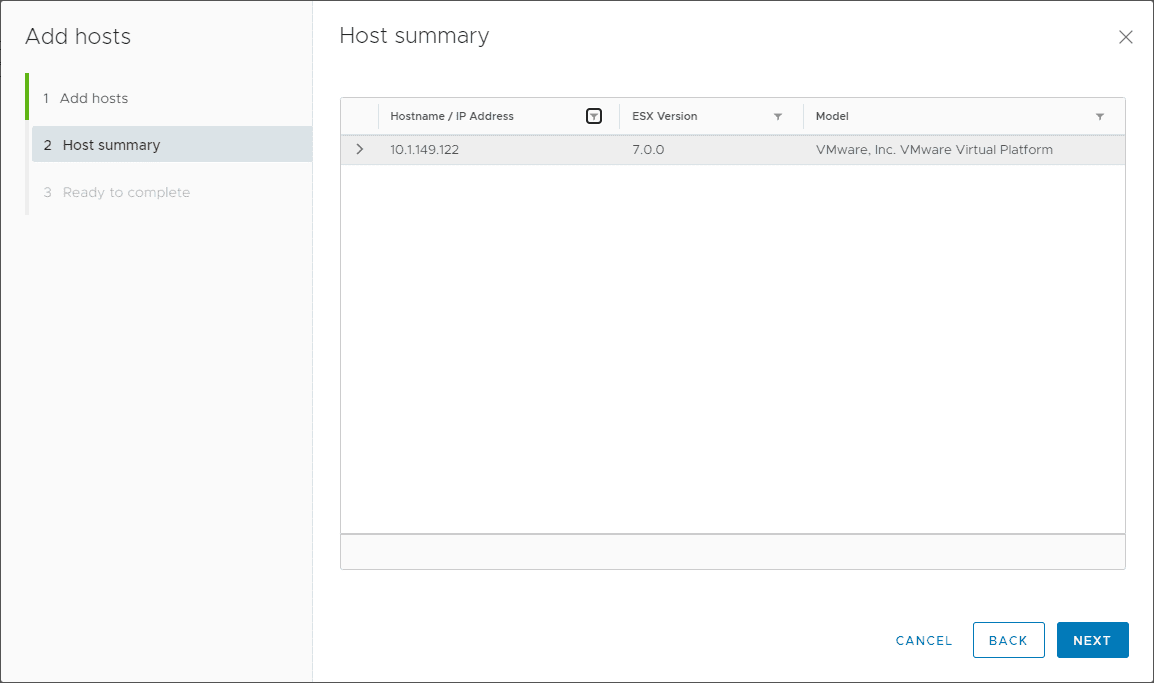
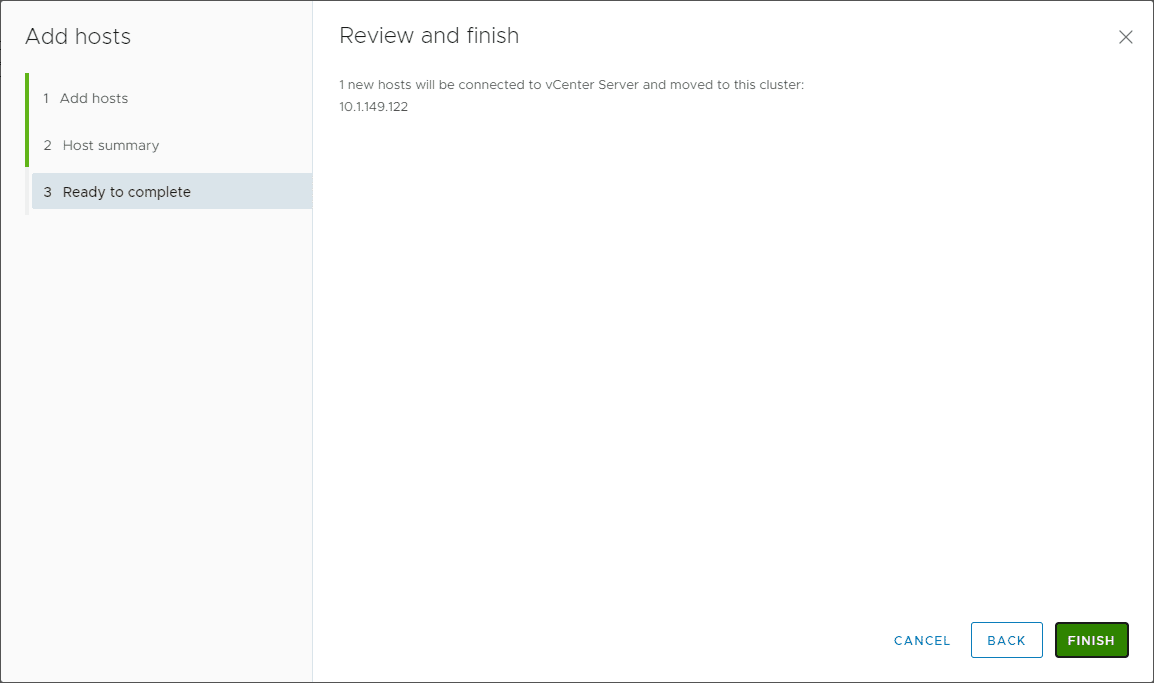
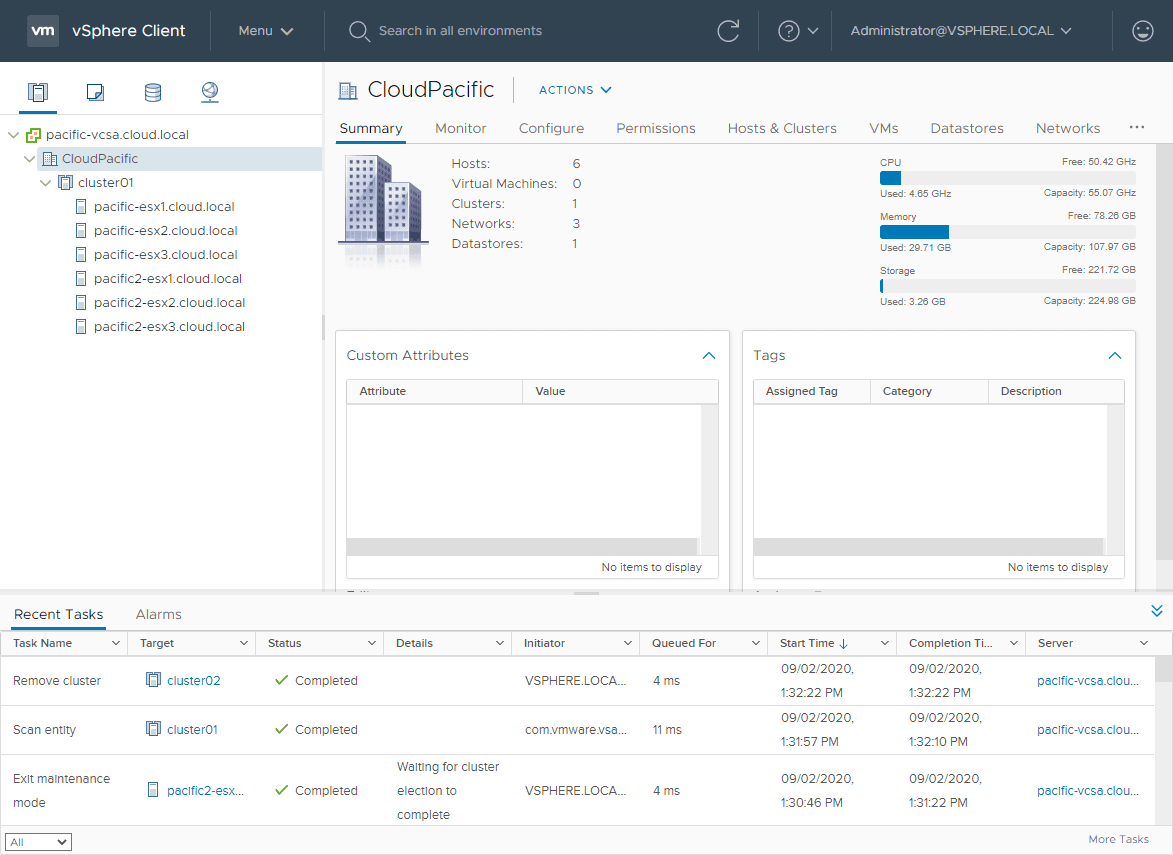
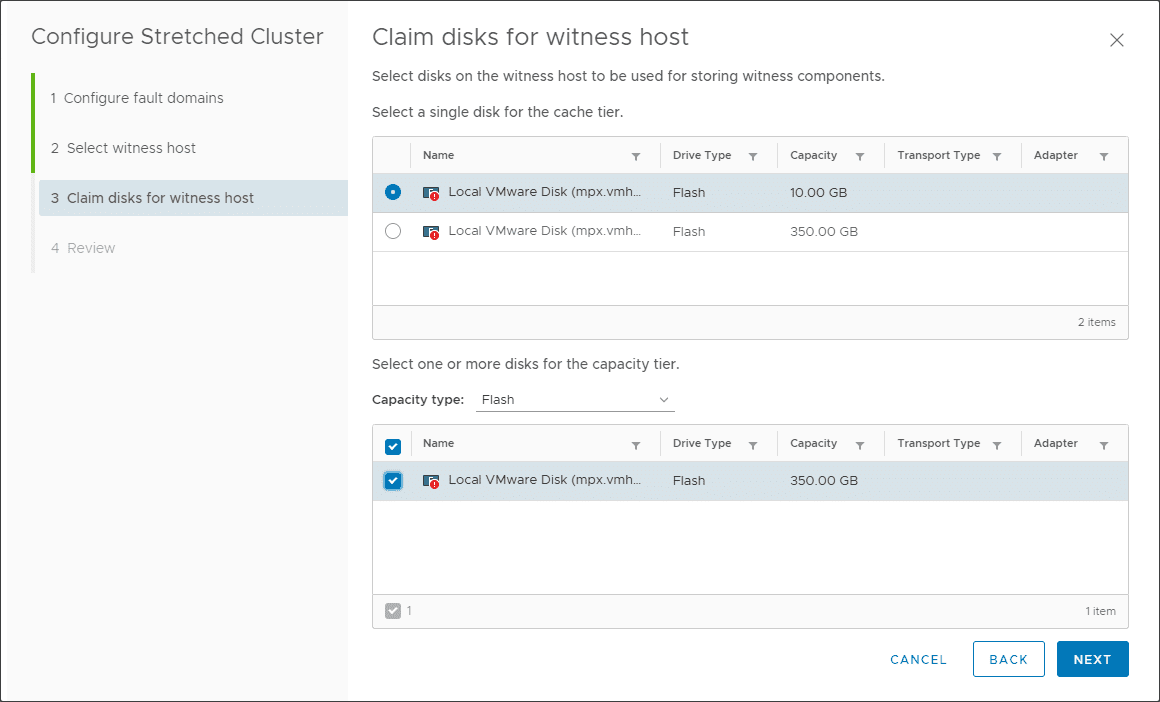








I need to expand my 2 Node Vsan Cluster 1+1+1 to 4 Node Vsan Stretched 2+2+1 (2 VSAN Hosts per Site+Witness on the 3rd Site)
the requiremt would be a whole site failure, I have a preferred site and a secondary site with 2 VSAN hosts each. So if the preferred site with 2 hosts fails, the secondary site should survive and take over the VMs from the preferred site. Which would effectively equate to 2 host errors. I have already added the 2 new hosts into the sites. However, the VMs still have the VSAN default storage policy from the original 2 node VSAN configuration, do I have to adjust something here or does this fit?
in the document there is dual site mirroring listed, in my cluster there is only site mirroring policy and if i want to create it, vsan says theres no compatible storage because it needs 5 hosts
and if i want to add a new policy with site mirroring with 1 mirror it says i need 3 hosts but only can find 2 hosts
so i cant create a new policy with site mirroring for stretched cluster
I hope I was able to explain what I mean well, if not please let me know
Thanks very much LG