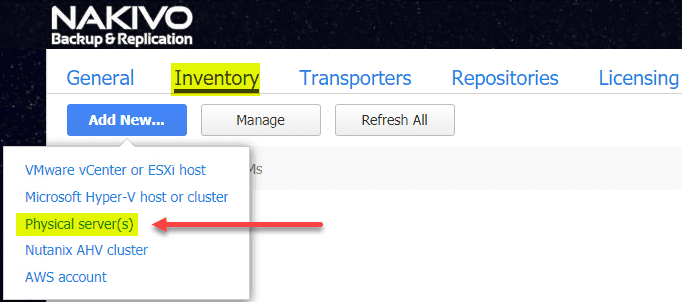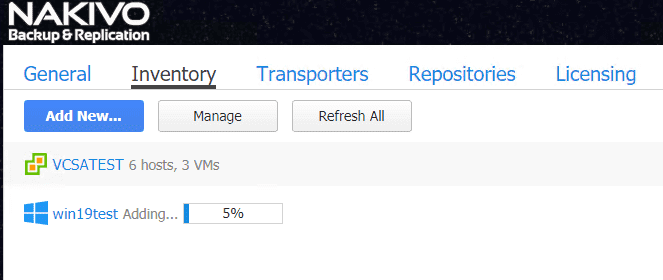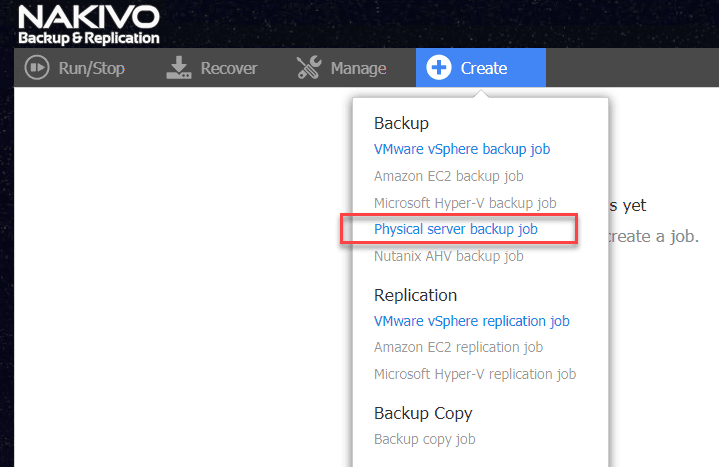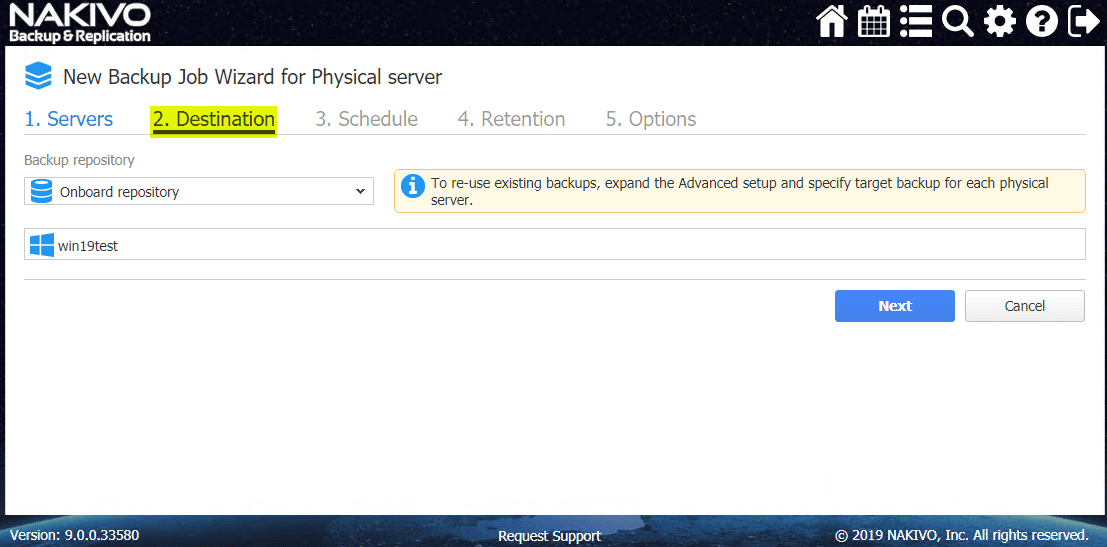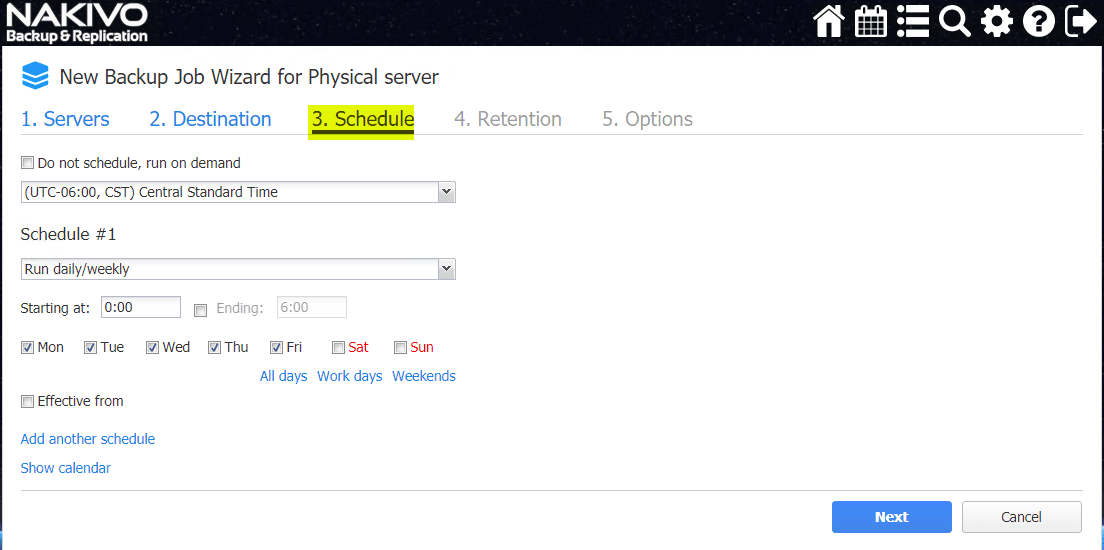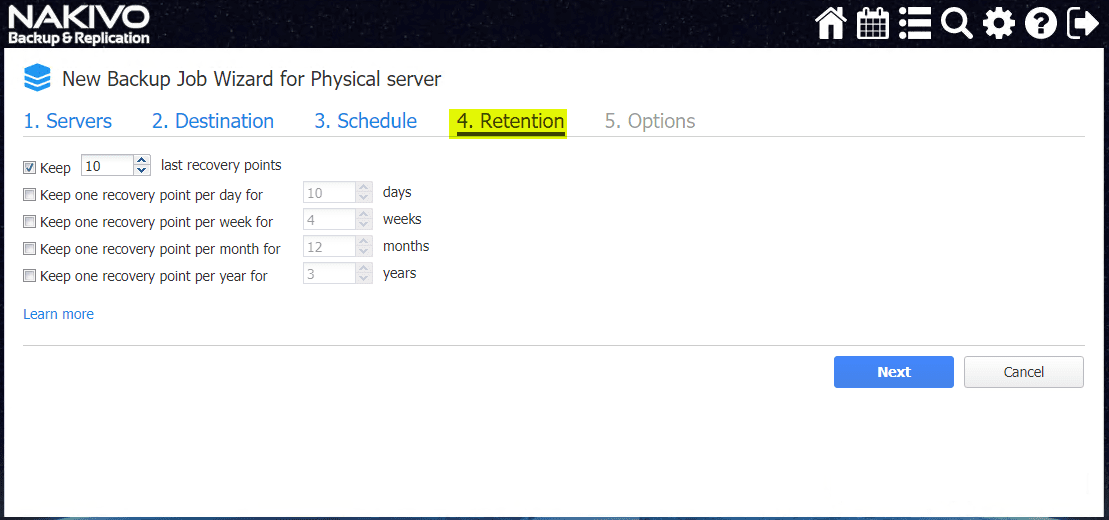NAKIVO Backup and Replication v9.0 Beta Released with Windows Server Backup
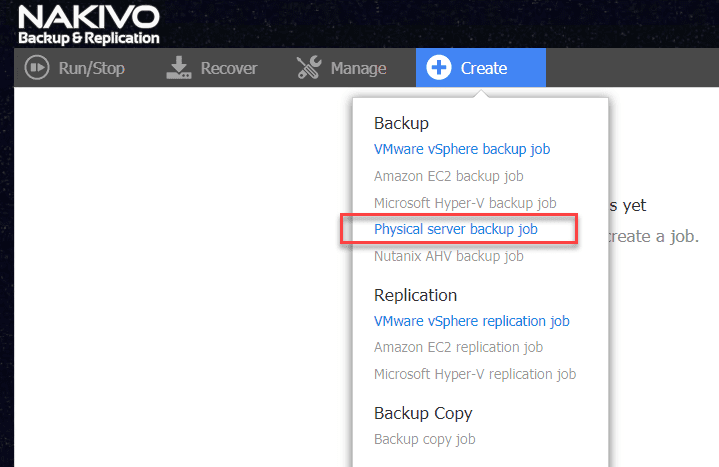
No doubt in your business you have a great mix of workloads maybe spanning multiple hypervisors, on-premises, public cloud, hybrid cloud configurations, etc. Even in today’s highly virtualized environments, there are still physical servers that are needed at times for various use cases. Physical Windows Servers are still numbered among the workloads that you no doubt may have running in production. NAKIVO recently released a new release of NAKIVO Backup & Replication that includes really great new functionality to protect Windows Servers. NAKIVO Backup & Replication v9.0 Beta includes Windows Server Backup and a few other new features and support to make note of. Let’s take a look at NAKIVO Backup and Replication v9.0 Beta released with Windows Server Backup to highlight this and other new functionality contained in this release.
NAKIVO Windows Server Backup
NAKIVO has been focusing a lot on the last few releases on expanding their support of various platforms. With 8.5, they added Nutanix support which was a great addition to their feature set and portfolio of virtualization products protected with the NAKIVO data protection solution.
With this release, they have taken a step in the other direction towards protecting physical servers with the ability to protect physical Windows Servers in this release. This includes all the features you would want to have with a backup solution including the ability to consistently backup Windows servers running applications such as Microsoft Exchange, SQL, Active Directory, SharePoint, Oracle, etc.
The key features with this new functionality with NAKIVO Backup and Replication v9.0 beta with physical Windows Server backups include the following:
- Incremental, appication-aware backup
- Global data deduplication and compression
- Instant recovery of files and application objects
- Backup copy offsite and to public clouds
- Secure backups with AES 256-bit encryption
- Ability to have a very lightweight footprint solution that is easy to deploy
Incremental Changed Block Tracking
NAKIVO is using a proprietary changed block tracking mechanism they have written for Windows Server to keep track of the changed blocks with each backup iteration. Changed block tracking is the only way to go when it comes to backup efficiency. It allows backup solutions to basically mark only those blocks that have changed since the last backup. In this way, they know only the data that has changed. Copying only the changed data as opposed to ALL the data is way faster, more efficient, and less taxing on production systems.
Application Aware Backups
Backing up your applications using consistent application-aware backups means interacting with the Volume Shadow Copy Service by Microsoft. VSS is present in the Windows operating system and allows properly flushing application data to disk with each backup run. This ensures there is no data missed in memory and pending I/O transactions that could potentially lead to a restore point being corrupted from an application data standpoint.
Applications such as Exchange, SharePoint, Active Directory, Oracle, SQL, and others need to be backed up using this approach. This also ensures there are no additional steps when performing a restore operation to ensure your data is consistent which can be a huge time saver.
Secure Windows Server Backups
There is an often neglected area of security when it comes to securing your backups. Backups are a copy of your production data. If an attacker has easy access to your backup data, they essentially have access to your production data. NAKIVO has implemented their standard security encryption algorithms to cover your physical Windows Server backups. NAKIVO Backup and Replicaiton v9.0 beta uses AES 256-bit encryption to protect physical Windows Server Backups. Encryption makes your data unreadable without the appropriate encryption key.
Additional Windows Server Backup Features
NAKIVO has extended their acceleration technologies to cover the Windows Server backups. This includes network acceleration technology which helps to accelerate data backup traffic over LAN and WAN connections.
Additionally, you get all the scheduling features that you would for a virtual machine when you run schedule a physical Windows Server backup. This includes multiple schedules and time slots.
Hyper-V 2019 Support
Another cool feature that is included with the NAKIVO Backup and Replication v9.0 Beta release is support for Hyper-V 2019. With this beta release, NAKIVO is now fully compatible with Hyper-V 2019. NAKIVO is now fully compatible with the range of features that are available with Hyper-V 2019 which is great news for those who are in lock step with the latest and greatest Hyper-V release.
Physical Windows Server Backups with NAKIVO
Creating a physical Windows Server Backup with NAKIVO is super easy with the intuitive NAKIVO web interface. Basically, the steps are the following:
- Add the physical Windows Server to NAKIVO inventory
- It automatically installs the transporter component on the Windows Server
- Create your backups as you would with a VM from a virtual environment
Let’s take a look at a few screenshots of this process. If you navigate to your NAKIVO settings > Inventory > Physical server(s) you will then be able to add the physical Windows Server backup configuration.
This will launch the Add New Physical Server(s) dialog box. Add your physical Windows Server for backup by entering the connection details along with credentials. We are given a note here that A transporter will be installed on each server, unless there is a transporter already installed.
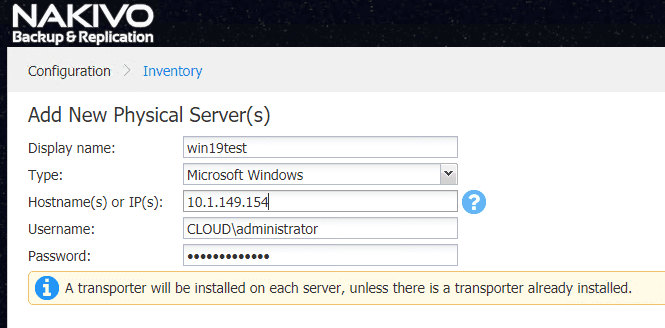
The transporter will begin to install on the physical Windows Server and you will be able to monitor the progress of the installation as the physical Windows Server is added to your inventory.
After a couple of minutes, the new physical Windows Server is added to your NAKIVO inventory which now allows us to create a new backup job for the physical Windows Server.
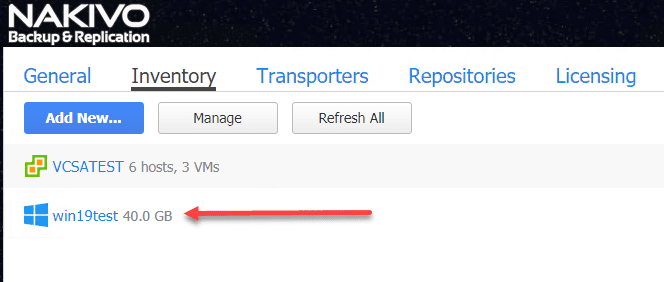
If we go back to the home screen, click Create > Physical server backup job.
This launches the New Backup Job Wizard for Physical server wizard. Select the physical Windows Server you want to create the backup job for.
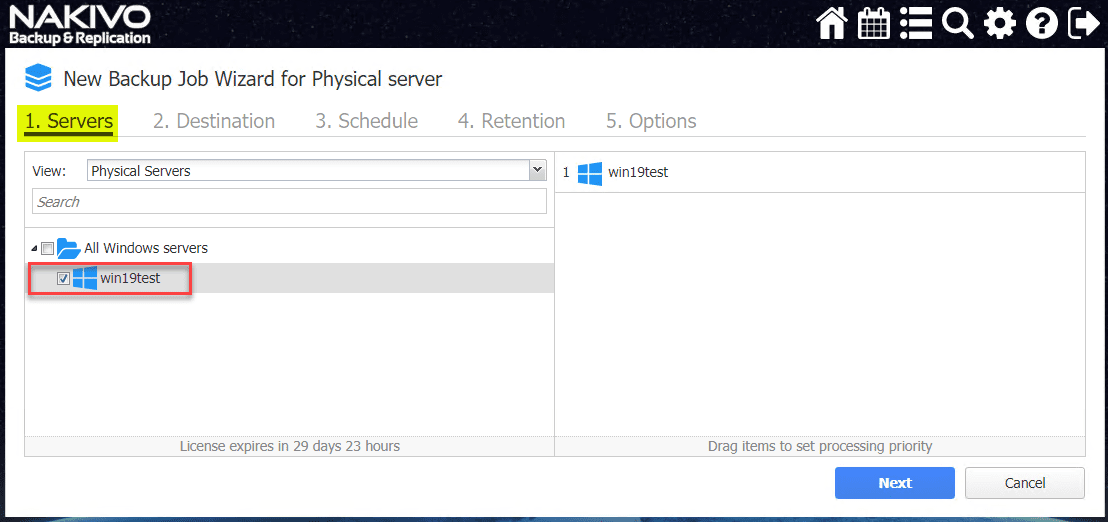
The rest of the wizard is the same as you would see for a virtual machine that you have selected for a new backup job. Under the Destination tab, select the backup repository where you want to store your backups for the physical Windows Server.
Schedule the backup of the physical Windows Server.
Configure your Retention for the job.
Finally, configure the job Options including app-aware mode, change tracking, network acceleration, and other pre and post script options just to name a few.
Now we have a new NAKIVO Backup and Replication v9.0 beta Windows Server Backup job.
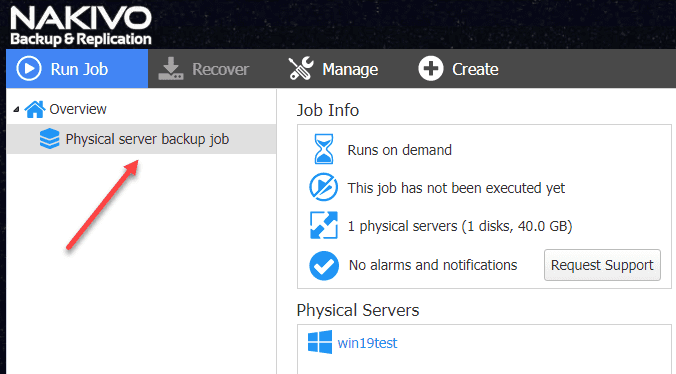
Wrapping Up
NAKIVO has continued to release great functionality with each of their releases this past year. With the Nutanix addition earlier this year and now with this recent Windows Server Backup functionality added to NAKIVO Backup and Replication v9.0 beta. Backing up physical servers is still a huge part of protecting today’s business critical data. There are still some workloads that simply cannot run inside of a virtual machine and running them in a physical Windows Server is the only option. Businesses must have a solution to protect their physical servers along with their virtual environments.
This new functionality that NAKIVO has with being able to backup physical Windows Server really helps to round out their offering for the enterprise data center, covering VMware, Hyper-V, and Nutanix hypervisors and now with the built-in functionality of protecting physical Windows Servers, they have developed a very solid offering that continues to get better. They are certainly listening to what their customers want and need with each release. If you want to try out the new Windows Server Backup in NAKIVO Backup and Replication v9.0 Beta, download it here.