Packer Build Ubuntu 22.04 for VMware vSphere
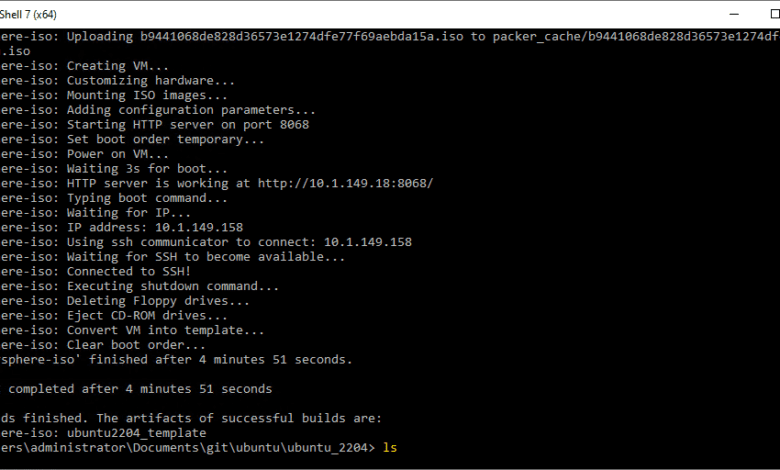
Yesterday, Ubuntu released the latest in the line of LTS versions of Ubuntu Server and Workstation. Ubuntu 22.04 is a great release featuring many new features and enhancements to the Ubuntu family of operating systems. If you are like me, you will be looking at rolling out the new Ubuntu 22.04 version of the OS with your new deployments going forward. In the home lab and in production environments, I like to deploy new virtual machines using a combination of Packer templates and Terraform for the actual deployment. In this post, we will take a look at a Packer build Ubuntu 22.04 for VMware vSphere and see how you can use Packer to spin up a new Ubuntu 22.04 template.
Packer build architecture and files needed
There are only four files needed for the packer build of Ubuntu 22.04. However, there are really only three files that have contents as I will detail below. These are the following:
- variables.json
- ubuntu-22.04-live-server-packer.json
- user-data and meta-data
Let’s take a look and see what you need to do to populate these files to build out your Ubuntu 22.04 virtual machine with Ubuntu 22.04.
The variables.json file
The variables.json file contains your VMware vSphere variables that include credentials, datastore, folder, template name, cluster, network, and other configuration. This is how Packer connects and interacts with your vSphere environment.
{
"vcenter_server":"vcsa.cloud.local",
"username":"[email protected]",
"password":"Secretpassword",
"datastore":"yourdatastorename",
"folder": "Templates",
"vm_name": "ubuntu2204_template",
"host":"esx5.cloud.local",
"cluster": "clustername",
"network": "yourvSpherenetworkname"
}The ubuntu-22.04-live-server-packer.json file
The next JSON file is the file housing the specific configuration for the Ubuntu configuration in Packer. This includes things like:
- The ISO media
- Checksum for install media
- Password
- Disk size
- Disk provisioning type
{
"builders": [
{
"CPUs": 4,
"RAM": 4096,
"boot_command": [
"<esc><esc><esc><esc>e<wait>",
"<del><del><del><del><del><del><del><del>",
"<del><del><del><del><del><del><del><del>",
"<del><del><del><del><del><del><del><del>",
"<del><del><del><del><del><del><del><del>",
"<del><del><del><del><del><del><del><del>",
"<del><del><del><del><del><del><del><del>",
"<del><del><del><del><del><del><del><del>",
"<del><del><del><del><del><del><del><del>",
"<del><del><del><del><del><del><del><del>",
"<del><del><del><del><del><del><del><del>",
"<del><del><del><del><del><del><del><del>",
"<del><del><del><del><del><del><del><del>",
"<del><del><del><del><del><del><del><del>",
"<del><del><del><del><del><del><del><del>",
"linux /casper/vmlinuz --- autoinstall ds=\"nocloud-net;seedfrom=http://{{.HTTPIP}}:{{.HTTPPort}}/\"<enter><wait>",
"initrd /casper/initrd<enter><wait>",
"boot<enter>",
"<enter><f10><wait>"
],
"boot_wait": "3s",
"cluster": "{{ user `cluster` }}",
"convert_to_template": true,
"datastore": "{{ user `datastore` }}",
"folder": "Templates",
"disk_controller_type": "pvscsi",
"guest_os_type": "ubuntu64Guest",
"http_directory": "./http",
"insecure_connection": "true",
"iso_checksum": "sha256:84aeaf7823c8c61baa0ae862d0a06b03409394800000b3235854a6b38eb4856f",
"iso_urls": [
"iso/ubuntu-22.04-live-server-amd64.iso",
"https://releases.ubuntu.com/22.04/ubuntu-22.04-live-server-amd64.iso"
],
"network_adapters": [
{
"network": "{{ user `network` }}",
"network_card": "vmxnet3"
}
],
"password": "{{ user `password` }}",
"shutdown_command": "sudo shutdown -P now",
"ssh_username": "ubuntu",
"ssh_password": "ubuntu",
"ssh_handshake_attempts": "100",
"ssh_timeout": "20m",
"ssh_port": 22,
"storage": [
{
"disk_size": 40960,
"disk_thin_provisioned": true
}
],
"type": "vsphere-iso",
"username": "{{ user `username` }}",
"vcenter_server": "{{ user `vcenter_server` }}",
"vm_name": "{{ user `vm_name` }}"
}
]
}User-data and meta-data files
Out of the two files (user-data and meta-data) only the user-meta file has contents. Create a directory called HTTP in your working directory. This HTTP directory will house the user-data and meta-data files. To help visualize this, below is the tree view of the files and HTTP directory of my working directory when setting up the files in this tutorial.
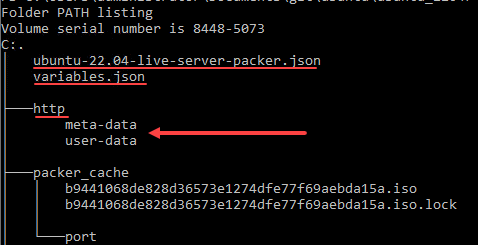
Below is the code for the user-data file.
#cloud-config
autoinstall:
version: 1
apt:
geoip: true
preserve_sources_list: false
primary:
- arches: [amd64, i386]
uri: http://gb.archive.ubuntu.com/ubuntu
- arches: [default]
uri: http://ports.ubuntu.com/ubuntu-ports
users:
- default
- name: ubuntu
lock_passwd: false
passwd: "$6$exDY1mhS4KUYCE/2$zmn9ToZwTKLhCw.b4/b.ZRTIZM30JZ4QrOQ2aOXJ8yk96xpcCof0kxKwuX1kqLG/ygbJ1f8wxED22bTL4F46P0"
write_files:
- path: /etc/ssh/sshd_config
content: |
Port 22
Protocol 2
HostKey /etc/ssh/ssh_host_rsa_key
HostKey /etc/ssh/ssh_host_dsa_key
HostKey /etc/ssh/ssh_host_ecdsa_key
HostKey /etc/ssh/ssh_host_ed25519_key
UsePrivilegeSeparation yes
KeyRegenerationInterval 3600
ServerKeyBits 1024
SyslogFacility AUTH
LogLevel INFO
LoginGraceTime 120
PermitRootLogin yes
StrictModes no
RSAAuthentication yes
PubkeyAuthentication no
IgnoreRhosts yes
RhostsRSAAuthentication no
HostbasedAuthentication no
PermitEmptyPasswords no
ChallengeResponseAuthentication no
X11Forwarding yes
X11DisplayOffset 10
PrintMotd no
PrintLastLog yes
TCPKeepAlive yes
AcceptEnv LANG LC_*
Subsystem sftp /usr/lib/openssh/sftp-server
UsePAM yes
AllowUsers ubuntu
identity:
hostname: ubuntu2204
username: ubuntu
password: "$6$exDY1mhS4KUYCE/2$zmn9ToZwTKLhCw.b4/b.ZRTIZM30JZ4QrOQ2aOXJ8yk96xpcCof0kxKwuX1kqLG/ygbJ1f8wxED22bTL4F46P0"
ssh:
allow-pw: true
install-server: true
user-data:
disable_root: false
locale: en_US
keyboard:
layout: en
storage:
layout:
name: direct
config:
- type: disk
id: disk0
match:
size: largest
- type: partition
id: boot-partition
device: disk0
size: 500M
- type: partition
id: root-partition
device: disk0
size: -1
late-commands:
- 'sed -i "s/dhcp4: true/&\n dhcp-identifier: mac/" /target/etc/netplan/00-installer-config.yaml'
- echo 'ubuntu ALL=(ALL) NOPASSWD:ALL' > /target/etc/sudoers.d/ubuntuCreate a meta-data file in the HTTP directory. It will have no contents.
You can clone the Github repository here:
https://github.com/brandonleegit/PackerBuildsAfter getting all the files in place, you can run the packer build command:
packer build -var-file .\variables.json .\ubuntu-22.04-live-server-packer.jsonPacker build FAQs
- What is Packer? Packer is a free utility available from Hashicorp that provides an automated way to build templates from scratch in an automated way. Hashicorp Packer just requires you to feed it the configuration language for the template you want to build. Then, it will build the image you want, including Linux images, and convert these to templates in a VMware vSphere environment.
- How do you use Packer? Packer is a simple command-line tool. Once you have the configuration files in place, you pass these configuration files to Packerin the command line, and it will build the image.
- Is Packer the same as Terraform? No. They are two separate tools. Packer focuses on building images to deploy. Terraform is an Infrastructure-as-Code tool that allows easily creating a declarative state for your infrastructure. It will build out the infrastructure to “look” like the IaC code.
- Can you use Packer to build Linux templates? Yes, as shown in the walkthrough, you can easily build Linux templates using Packer.
Wrapping Up
I hope this walkthrough and code examples of Packer Build Ubuntu 22.04 for VMware vSphere will help any who want to automate the process of creating automated template builds for their VMware vSphere environment.


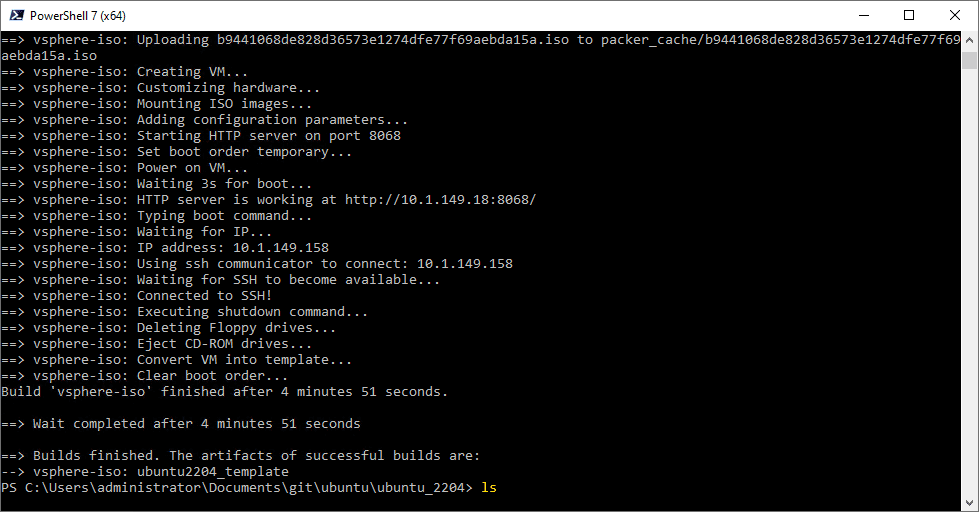








Hi there, i’m getting a ssh timeout after the “waiting for ssh to become available”. Any clue why this would fail? I’ve logged in to the vm while it’s being build and I can’t pinpoint where the problem is. Thanks!
The same issue
The same problem, firewalls disabled, no effect still waiting…. Thx
Ruedi,
Have you connected to the console of the VM being built? Does the build seem to be progressing along?
Brandon