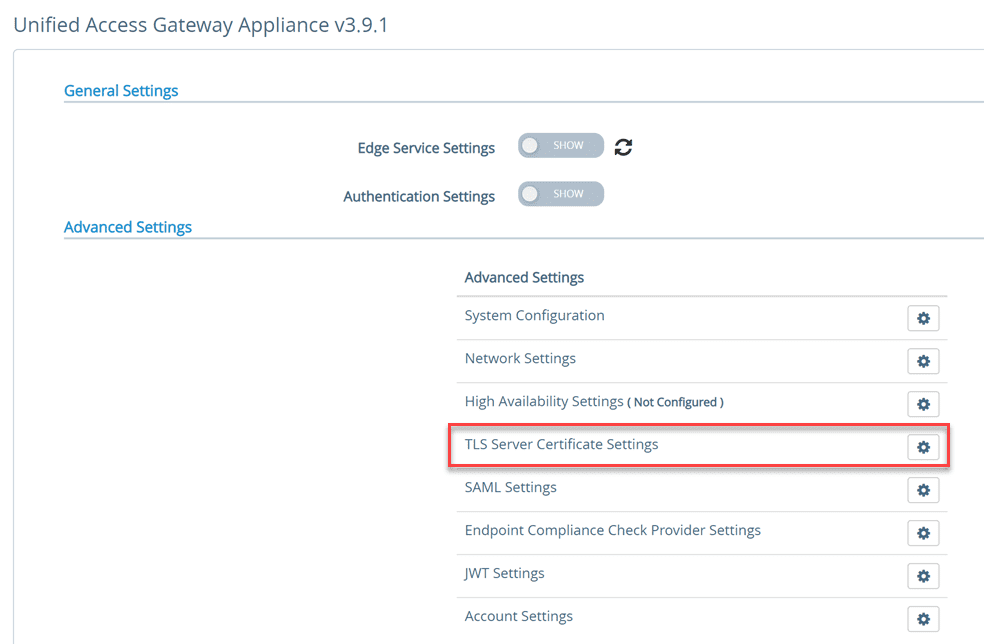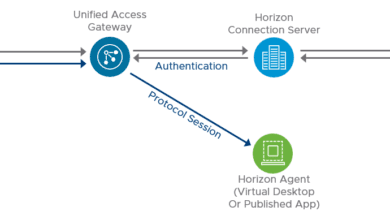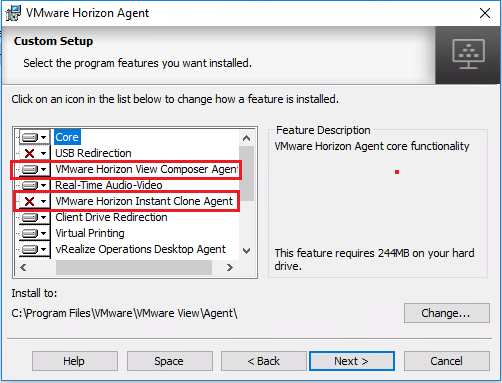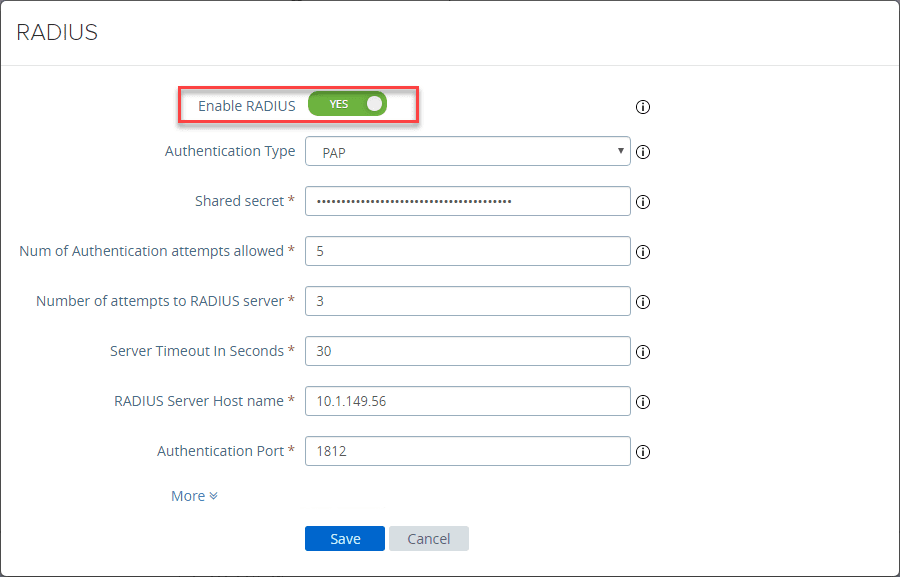VMware Horizon 7 Load Balancer Installation and Configuration
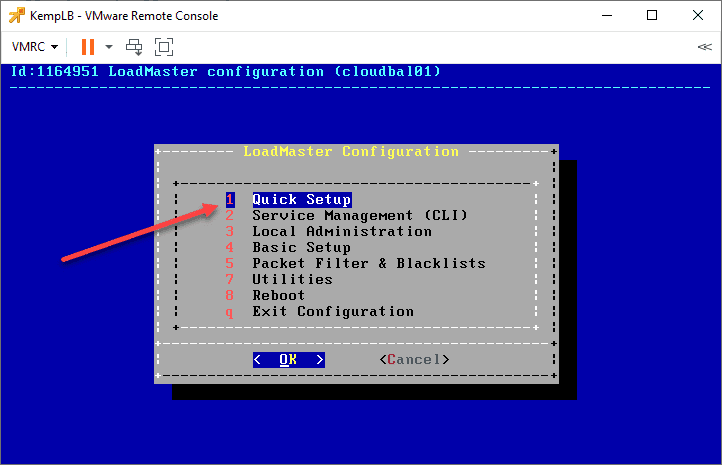
We have already covered some pertinent topics to ensuring your VMware Horizon solution is secure such as two factor authentication on your VMware Unified Gateways (UAG) as well as the built-in high-availability feature that is included with the UAG boxes. What if you want to take your high-availability solution even further with your VMware Horizon 7 environment? You will most likely want to make use of a VMware horizon 7 load balancer to ensure you have the best solution possible for both high-availability and load balancing. Let’s take a look at VMware Horizon 7 load balancer installation and configuration to take a look at a solution using a freely available load balancer that works well with Horizon.
VMware Horizon 7 Load Balancer with Kemp LB
In case you have not heard of Kemp LB, they are a freely available load balancer that allows you to easily stand up a load balancer in your virtual environement as a virtual appliance. I really like this approach as it is flexible and makes POC’ing or testing load balancers in a production environment extremely easy and flexible. Plus, you reap all the benefits of the virtual environment with your virtual load balancers such as vMotion and other features if in vSphere.
About Kemp Load Balancers
Kemp Load Balancers have a lot of great features which I will talk about. But, as a brief overview, there are many features of the load balancer to mention. These include the following:
- Features load balancing, reverse proxy, SSL acceleration, FIPS 140-2 support, caching, compression, TCP multiplexing, and an API that allows for easy automation
- Provides a Web Application Firewall (WAF) – Prevents layer 7 attacks while at the same time providing load balacing features
- SSO & Secur eapplication access – Kemp Edge Security Pack (ESP) helps to simplify application publishing with client pre-authentication and single sign-on (SSO), RADIUS authentication, Active Directory integration, SAML, etc
- global DNS & Traffic Management Services – Kemps services extend far past simple load balancing like we are discussing here. it includes full-scale traffic routing and DNS services to ensure business-continuity
While I am highlight the virtual load balancer here, Kemp has the more traditional physical load balancer box if you prefer that. In addition, they also have offerings in the public cloud, so they have most use cases covered with their product portfolio.
Kemp Virtual LoadMaster VLM-MAX Trial
The great thing also about Kemp is they give you a very generous 90-day trial of their VLM-MAX without any strings attached that allows you to test all the features for a generous amount of time, especially during the extended shelter in place directives going on at the moment that will no doubt mean the remote workforce will be in place for quite some time longer.
If you would like to see a few of the different sizing options aside from the VLM-MAX and what kind of throughput you will get on each, take a look at the Kemp VLM comparison page to get an idea of the options.
VMware Horizon Load Balancer installation and configuration made easy
Installing the Kemp LoadMaster load balancer is simple enough. To install, simply deploy the OVF file using the normal means to do so in the vSphere Client.
- The Kemp appliance OVF is super small, weighing in only around 115 MB.
- Deploy the OVF file and configure the network
- Configure the network settings for the appliance
You can easily setup the network configuration using the Quick Setup connected to the console of the Kemp LoadMaster once it is deployed.
- default user: bal
- default pass: 1fourall
- The Quick Setup will allow you to set IP configurations for the appliance and it will reboot to apply the settings
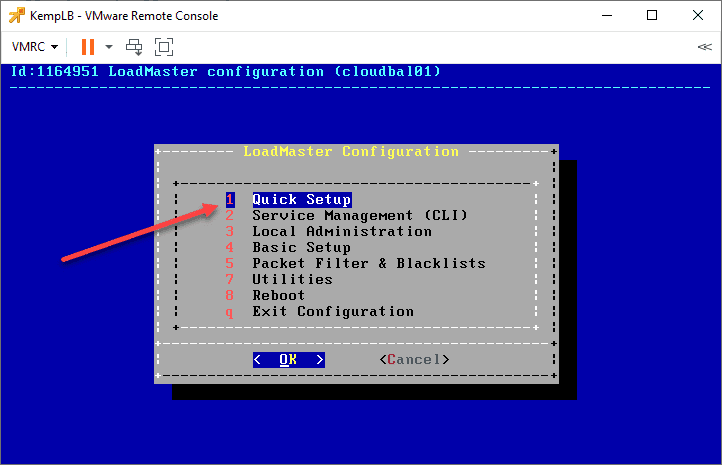
Once rebooted, the appliance should be ready to start configuring by logging into the web interface.
One of the problems you see with load balancer configurations, especially with VMware Horizon, is they are misconfigured or ports are not setup correctly. Kemp offers load balance templates that take the heavy lifting out of the configuration side of things for applications like VMware Horizon. You simply download the template, plug in your “real servers” and you are basically done.
- Go here under the Kemp Technologies Templates section and you will find the VMware Horizon View 7 template for download.
- The direct link is here
Below, you will see the screen in the Kemp LoadMaster load balancer after I have added the template download referenced above. To capture everything in one shot though, the Add New Template button is on the same screen where you see the templates you have added. This is all under the Manage Templates link under the main navigation menu in the left hand column.
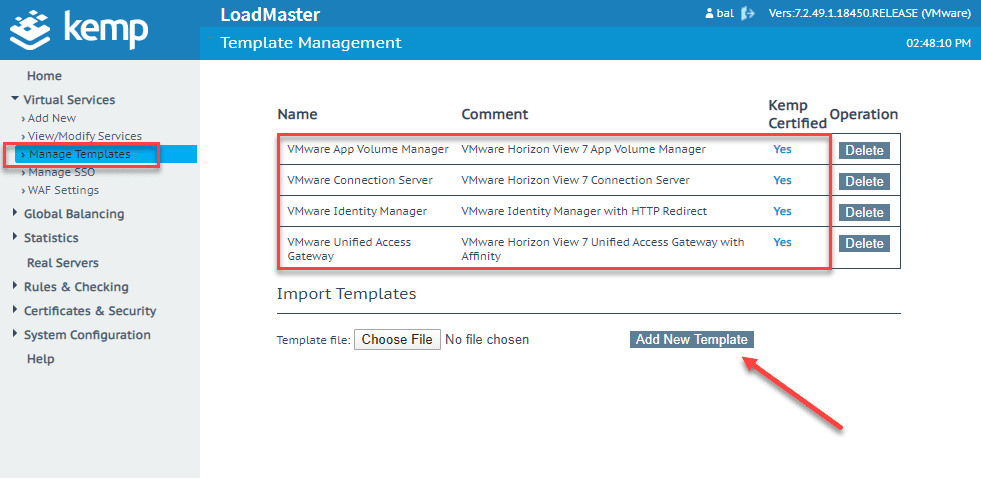
As you can see below when you navigate to Virtual Services > Add New.
If you got to add a new service, you can select the Template drop down and the particular Horizon technology you want to configure.
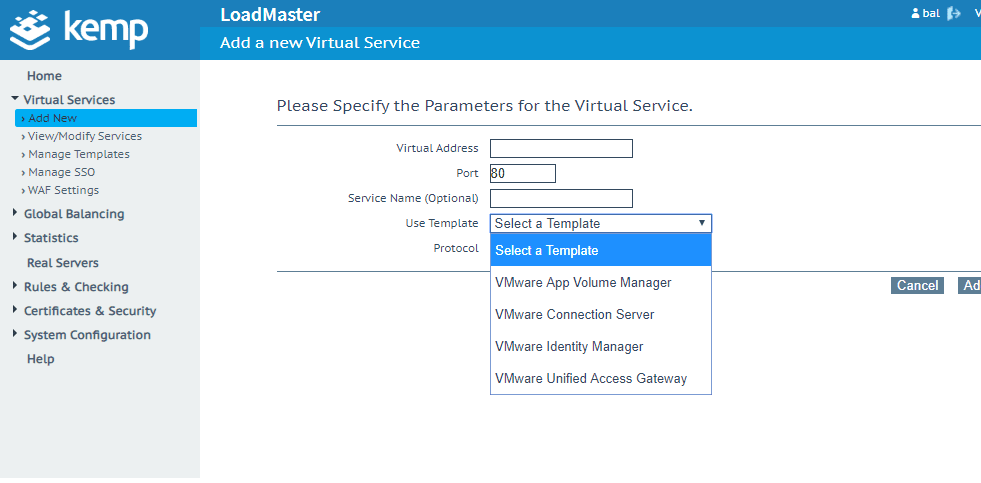
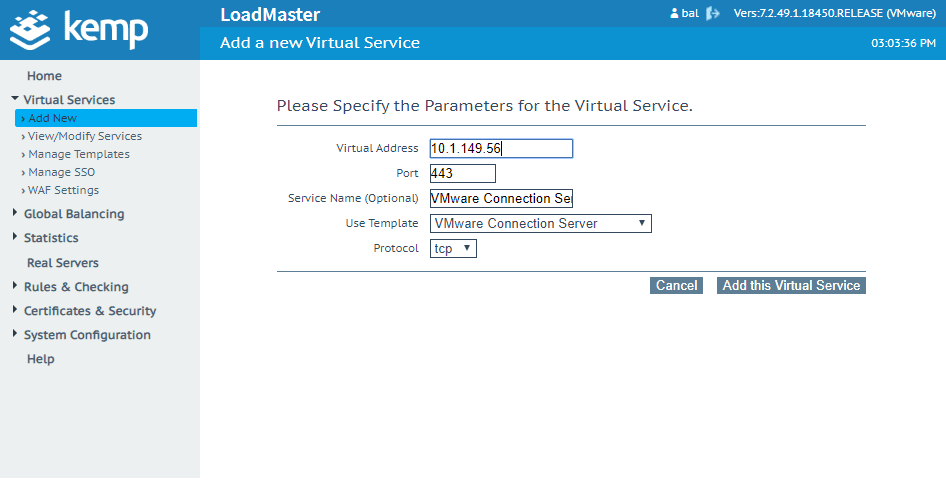
The nice thing about the Kemp VMware Horizon 7 template is that it groups all the services and settings in a chain that brings everything needed to configure the Horizon services correctly. This makes is MUCH easier. Also, the default settings with the services are basically already set to the recommended settings.
One of the only other bits of configuration you need to take care of is adding the Real Servers. These are the actual Horizon Connection Server IPs that will be sitting behind the virtual IP address of the Kemp load balancer.
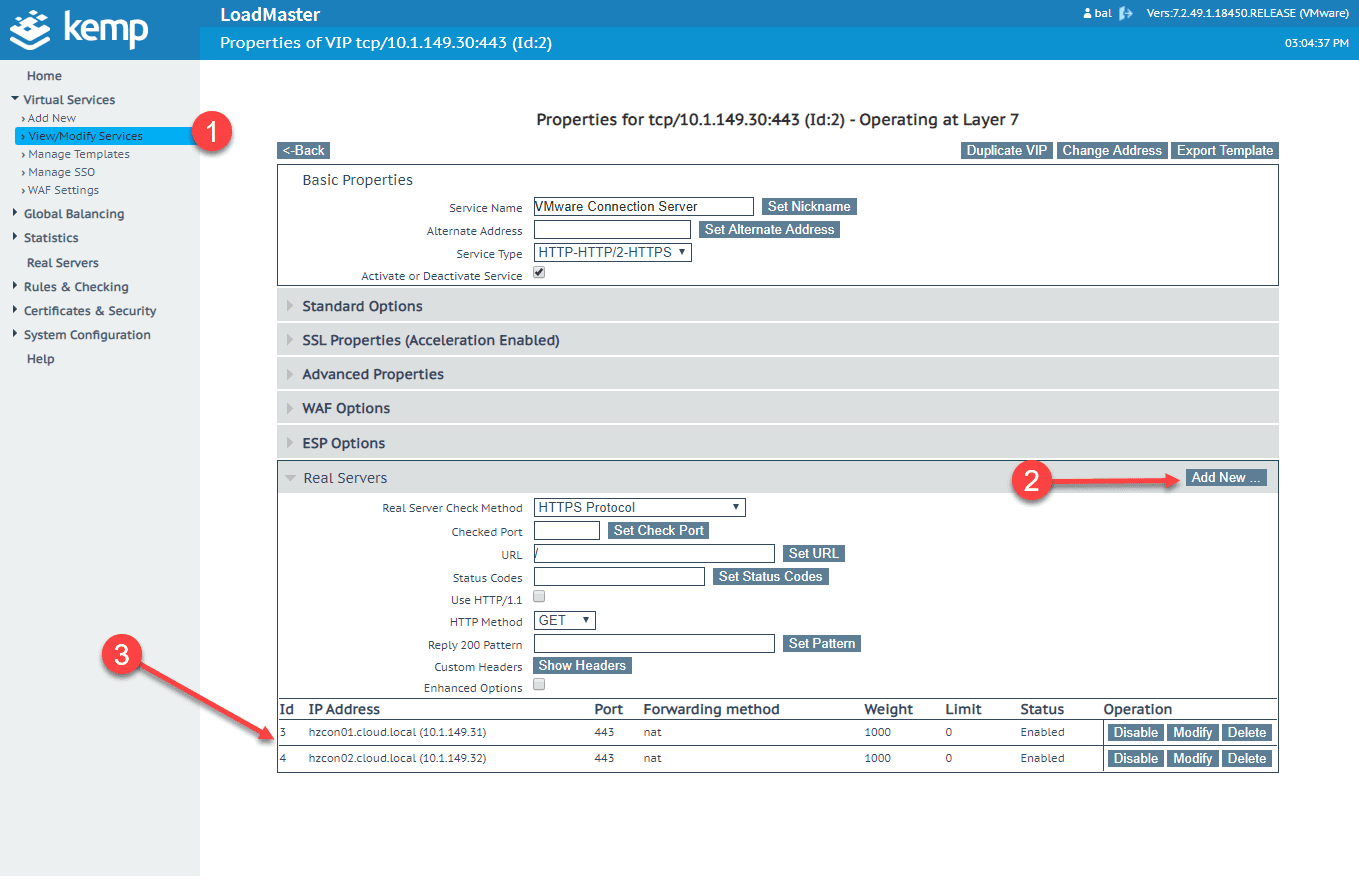
Adding SSL Certificates to Kemp LoadMaster for use with VMware Horizon 7
Installing a proper SSL certificate in the Kemp LoadMaster is important for going live into a production environment. You can easily do this with the Kemp LoadMaster load balancer. Under Certificates & Security > SSL Certificates you can install the certificate from a certificate authority.
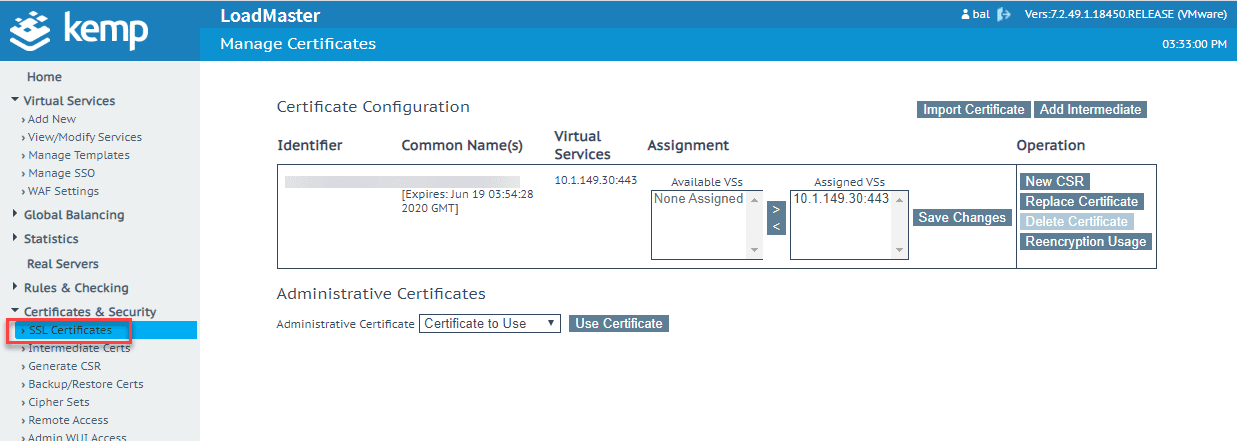
Once you have an SSL certificate installed, you can select the certificate in the virtual services you have created for your Horizon servers and set the certificate to be used on the VIP.
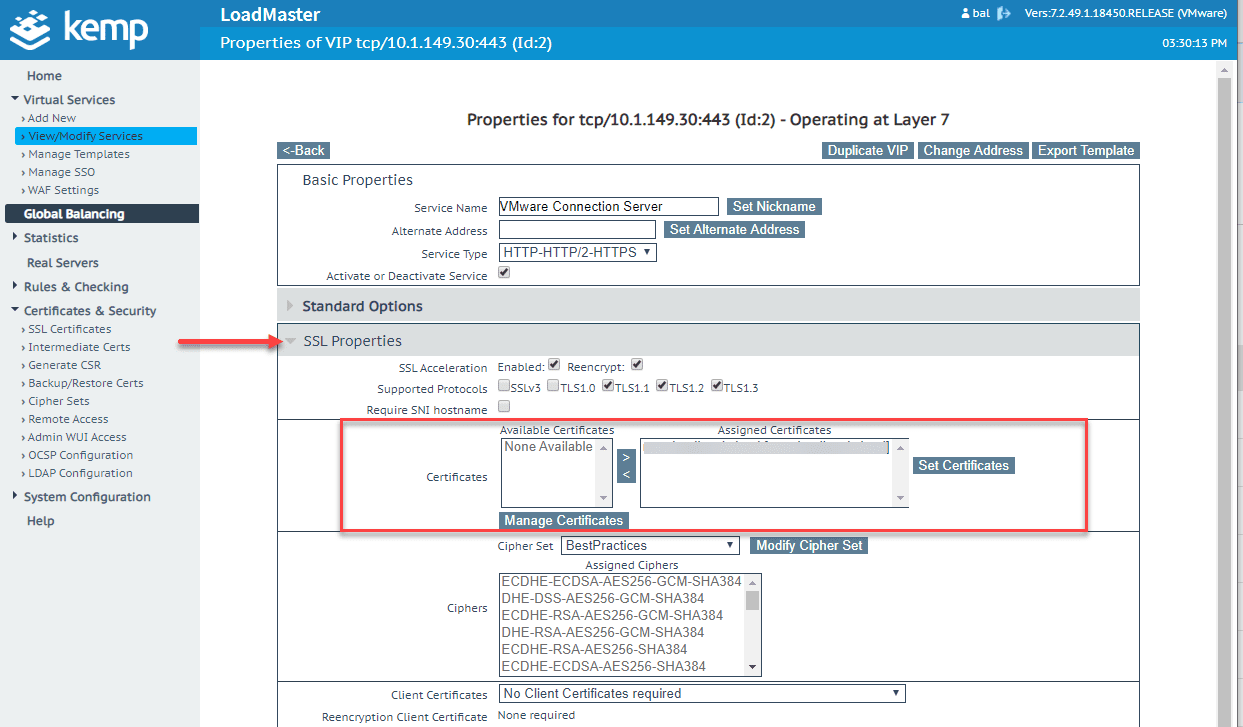
Wrapping Up
VMware Horizon 7 Load Balancer Installation and Configuration is made easy with the Kemp LoadMaster load balancer. Using the VMware Horizon 7 templates in Kemp makes the chaining of and configuration of services used for Horizon extremely easy and takes the human error out of the equation.
Additionally, you can setup proper SSL certificates easily in the Kemp LB interface so you can have SSL cert from a CA to run in production.