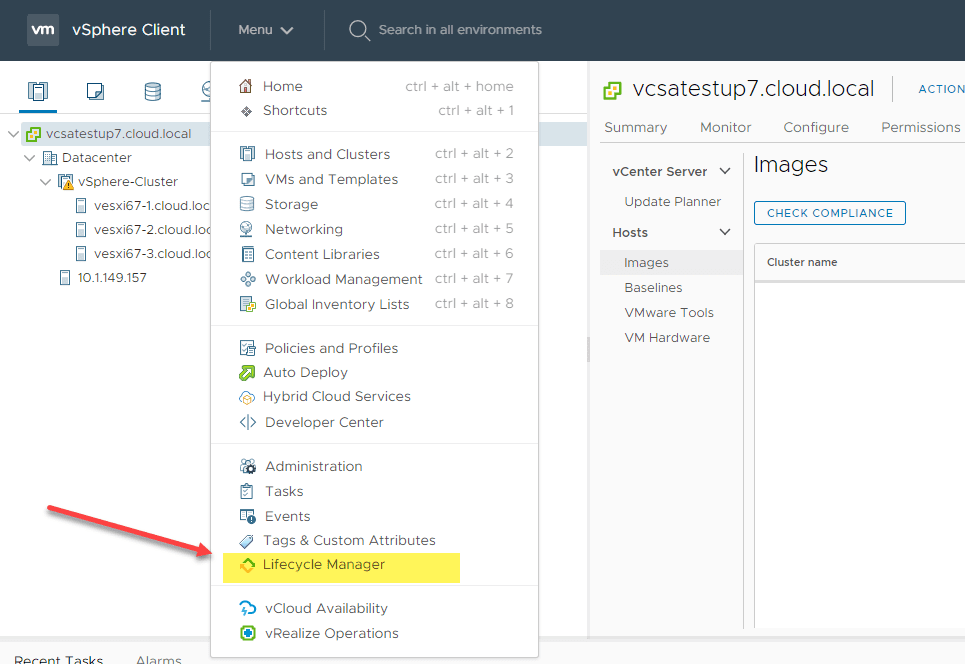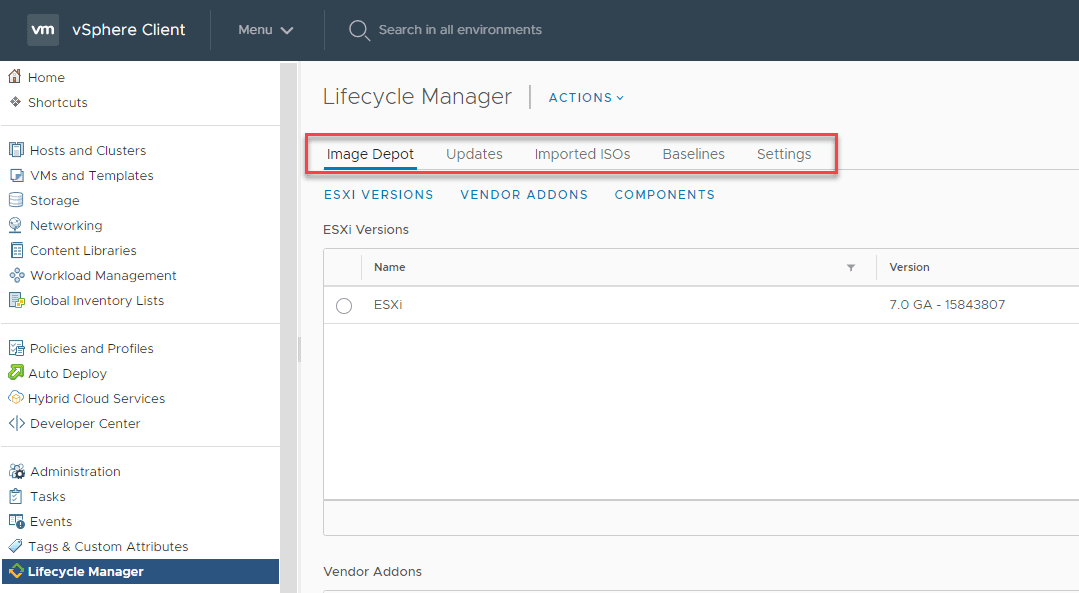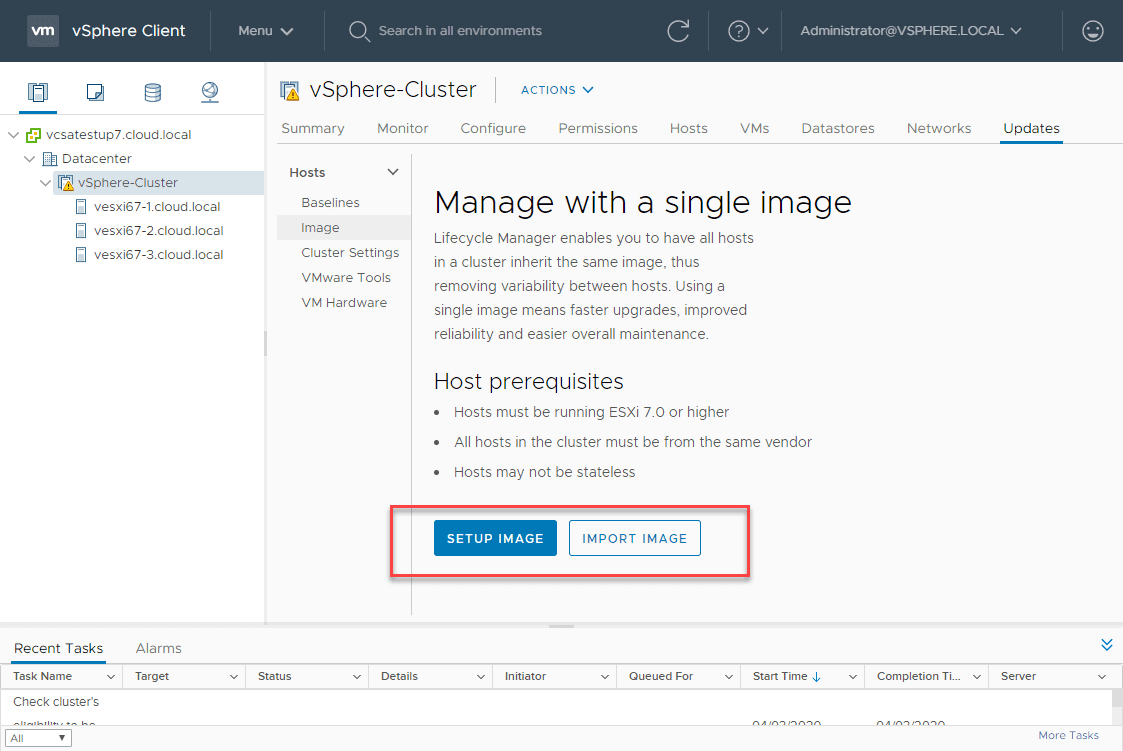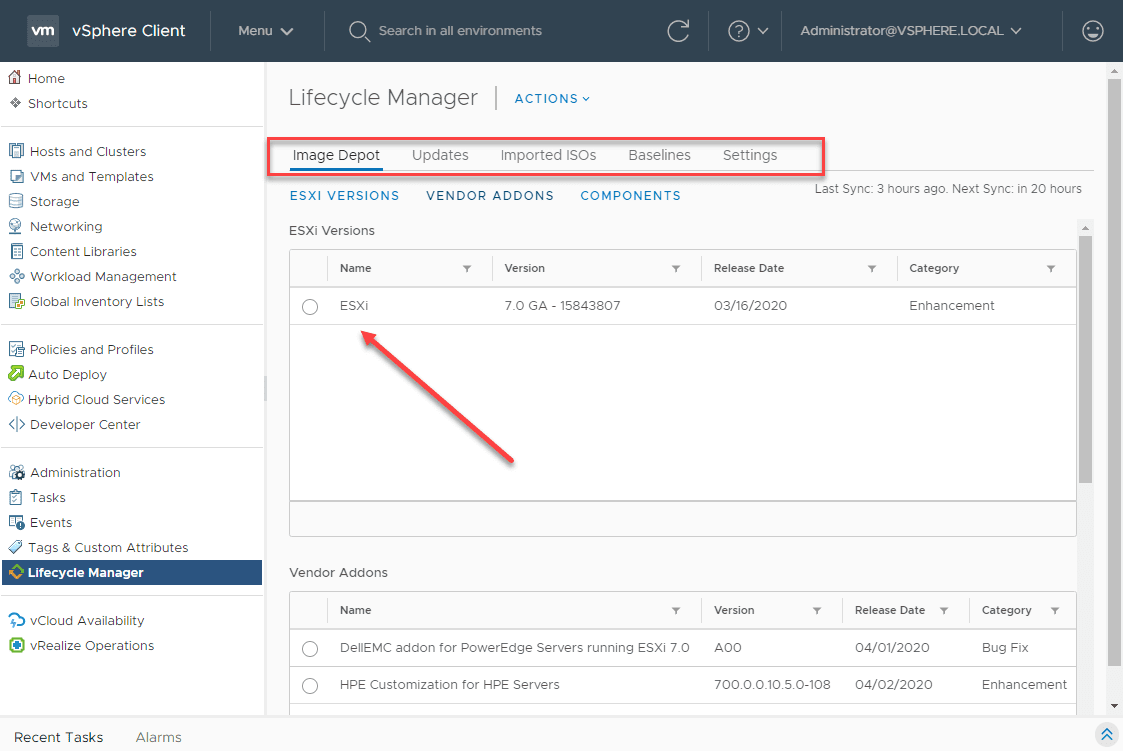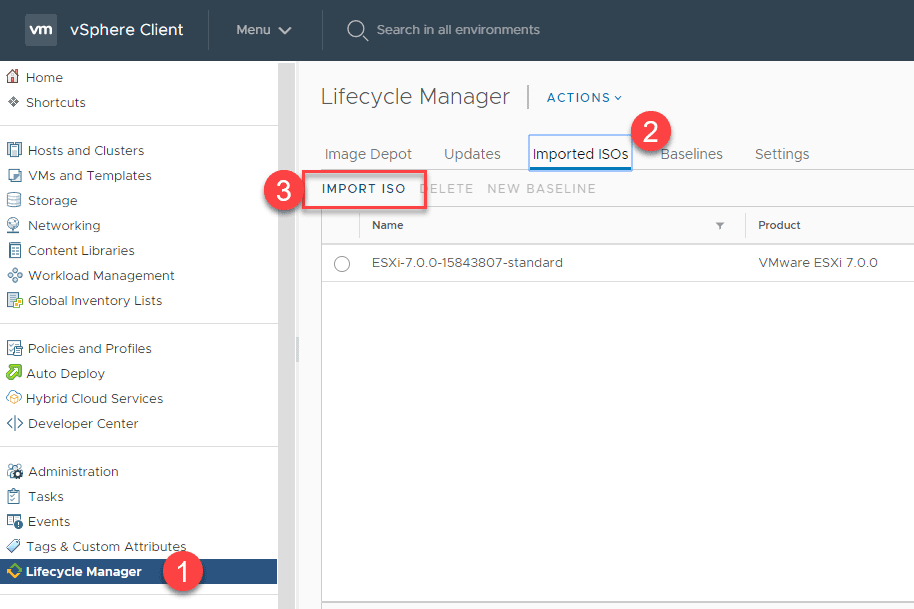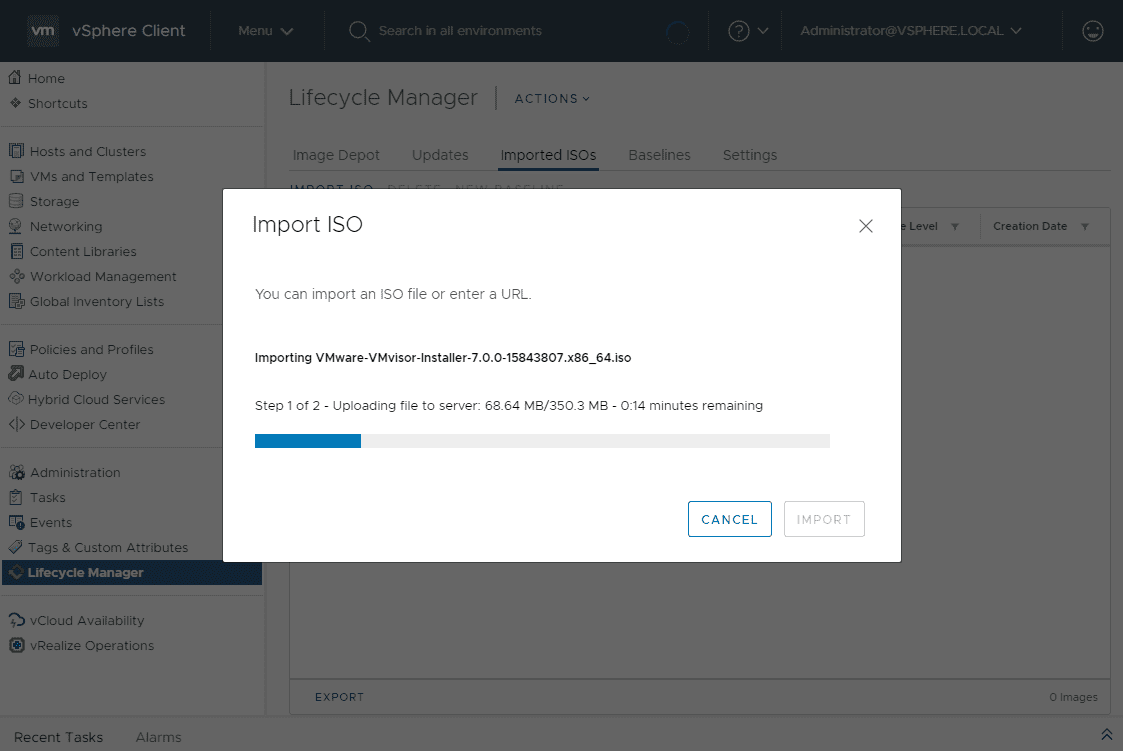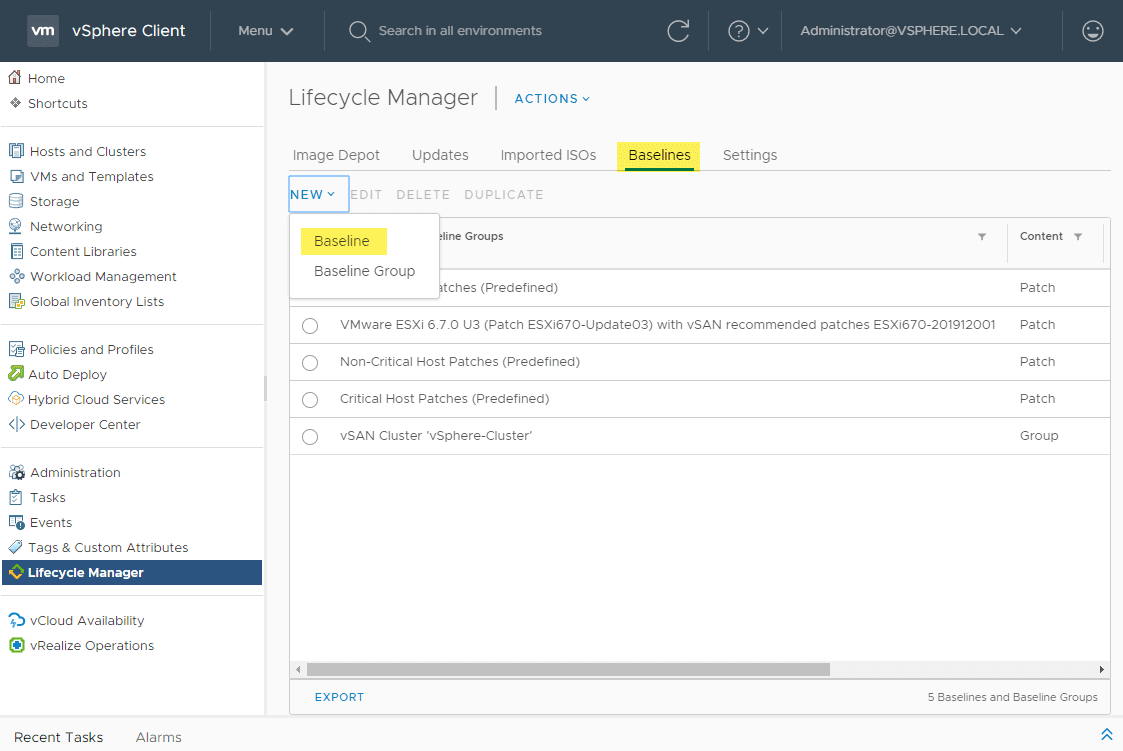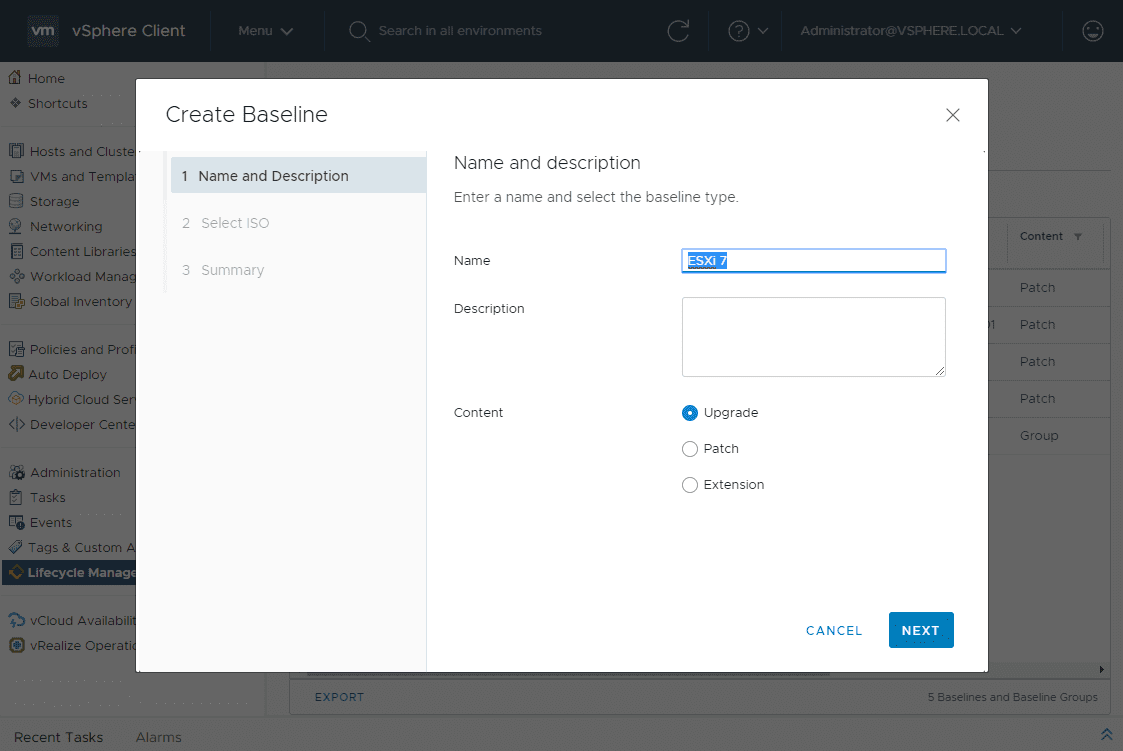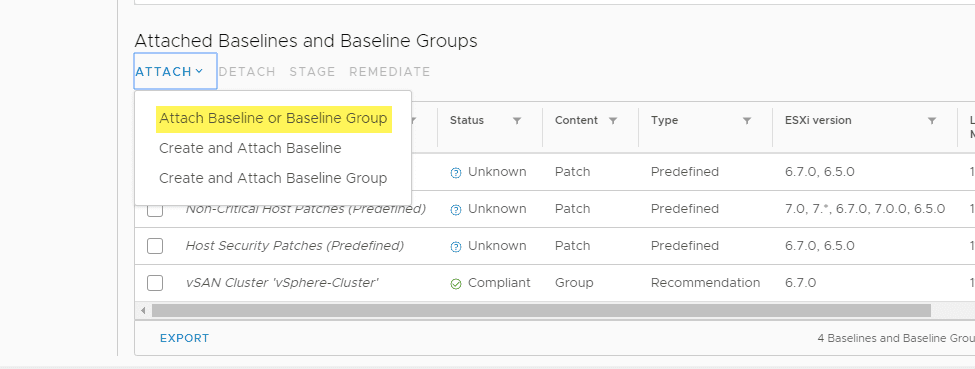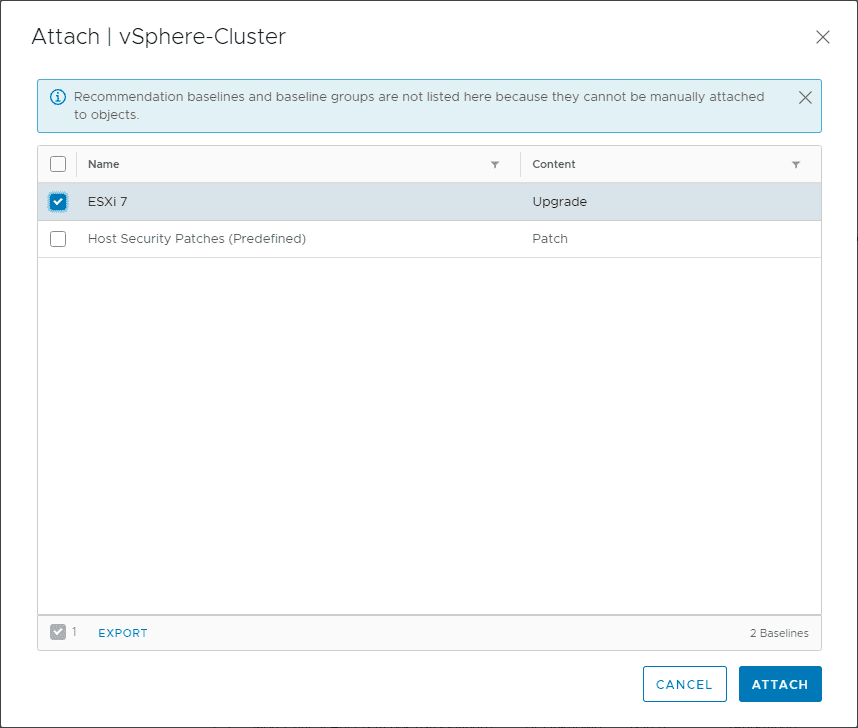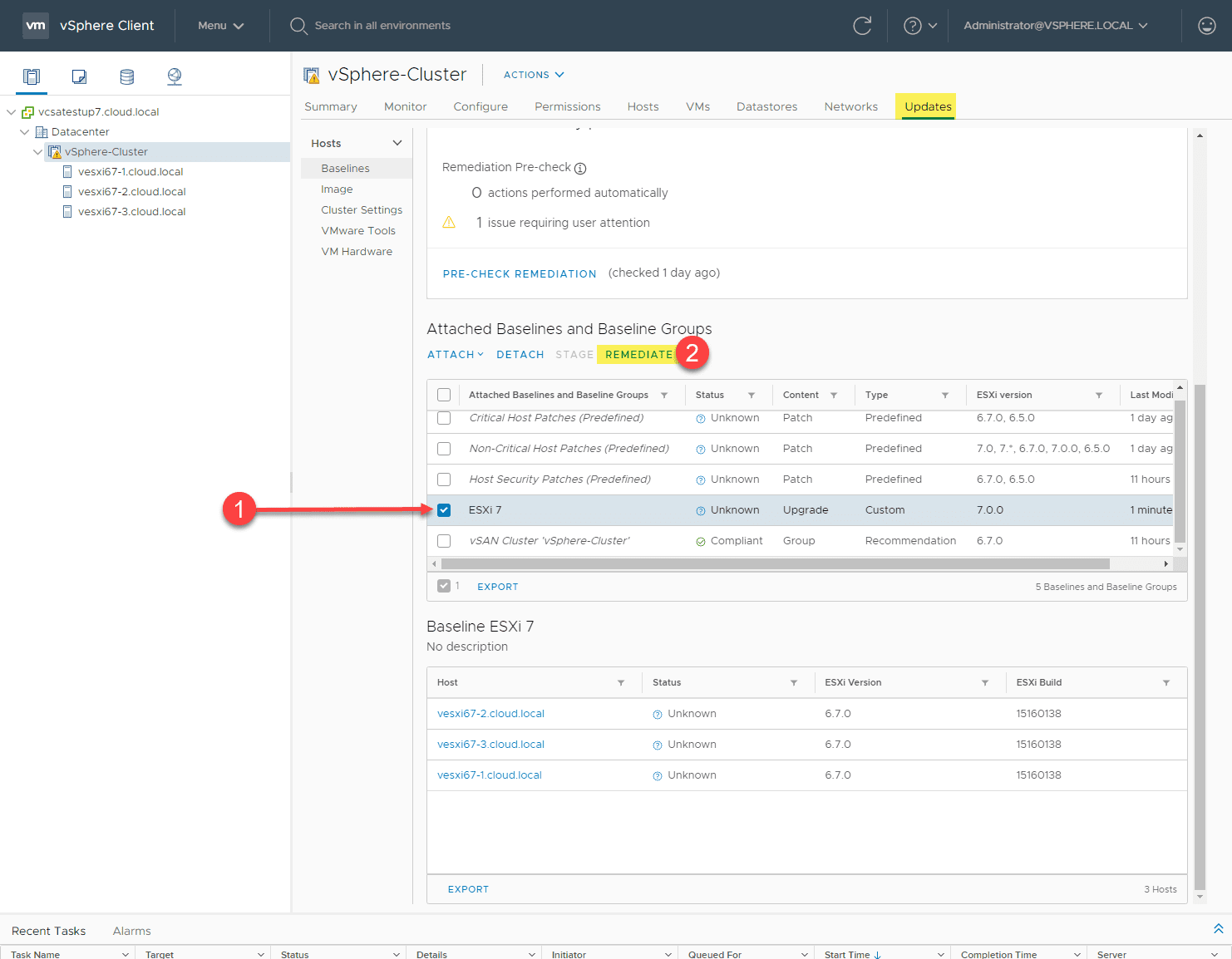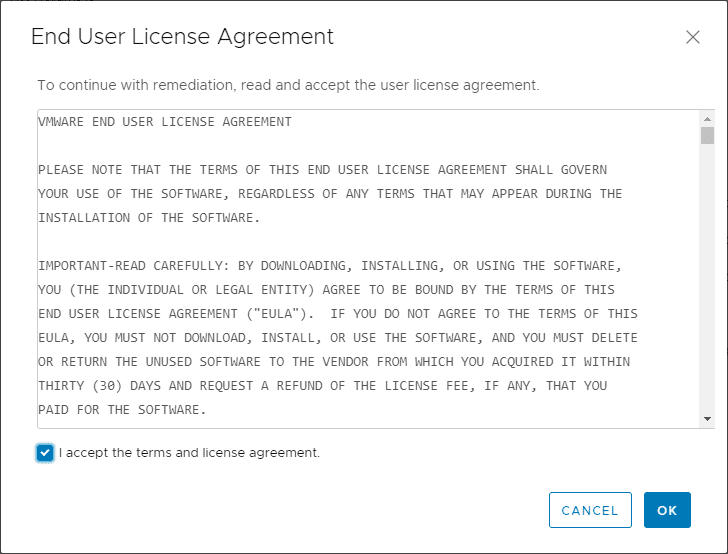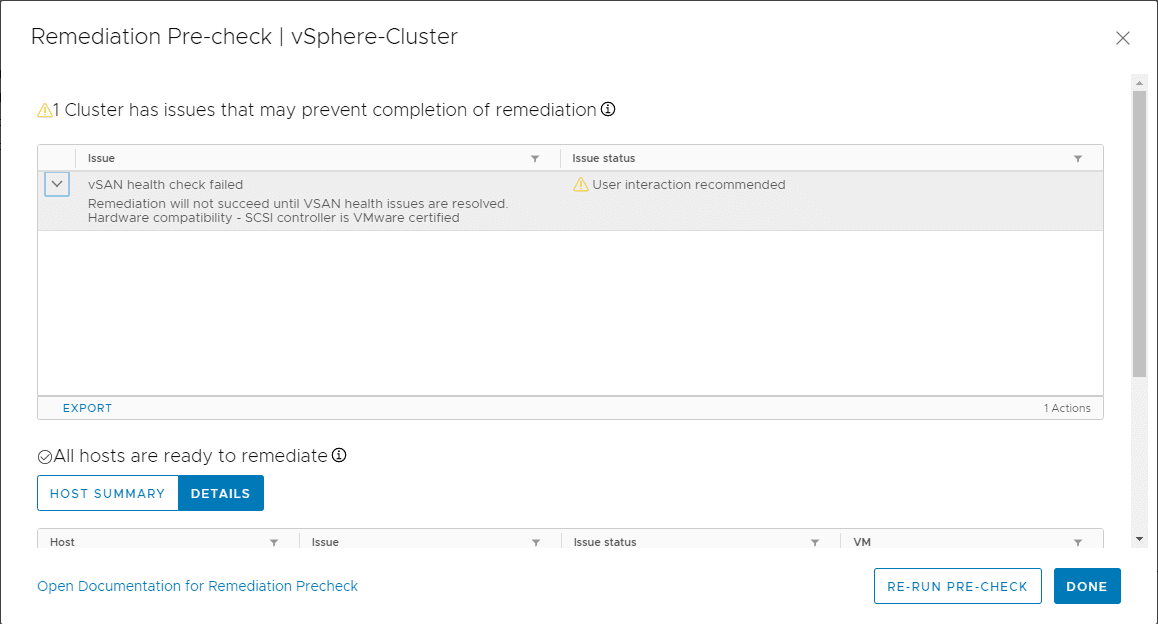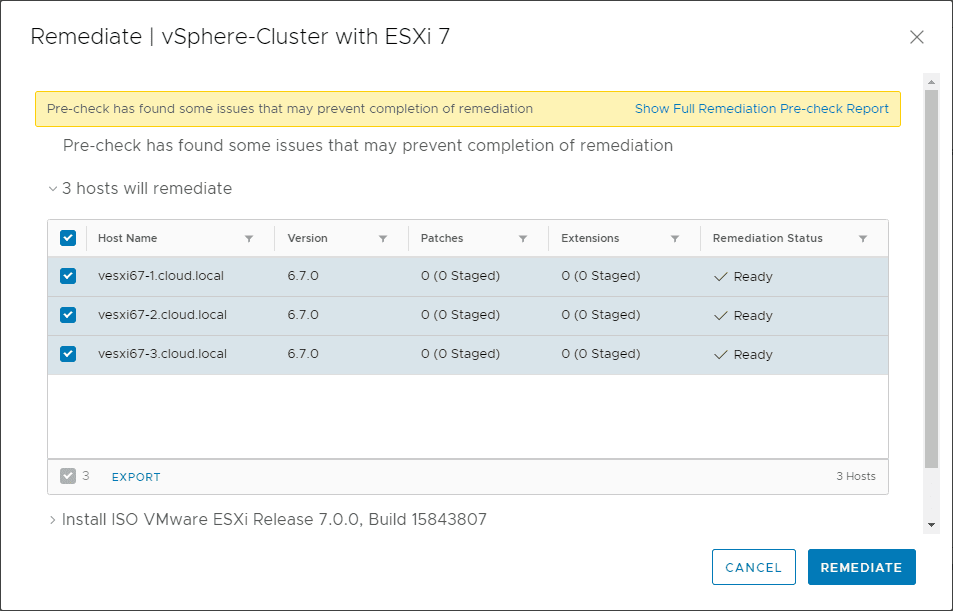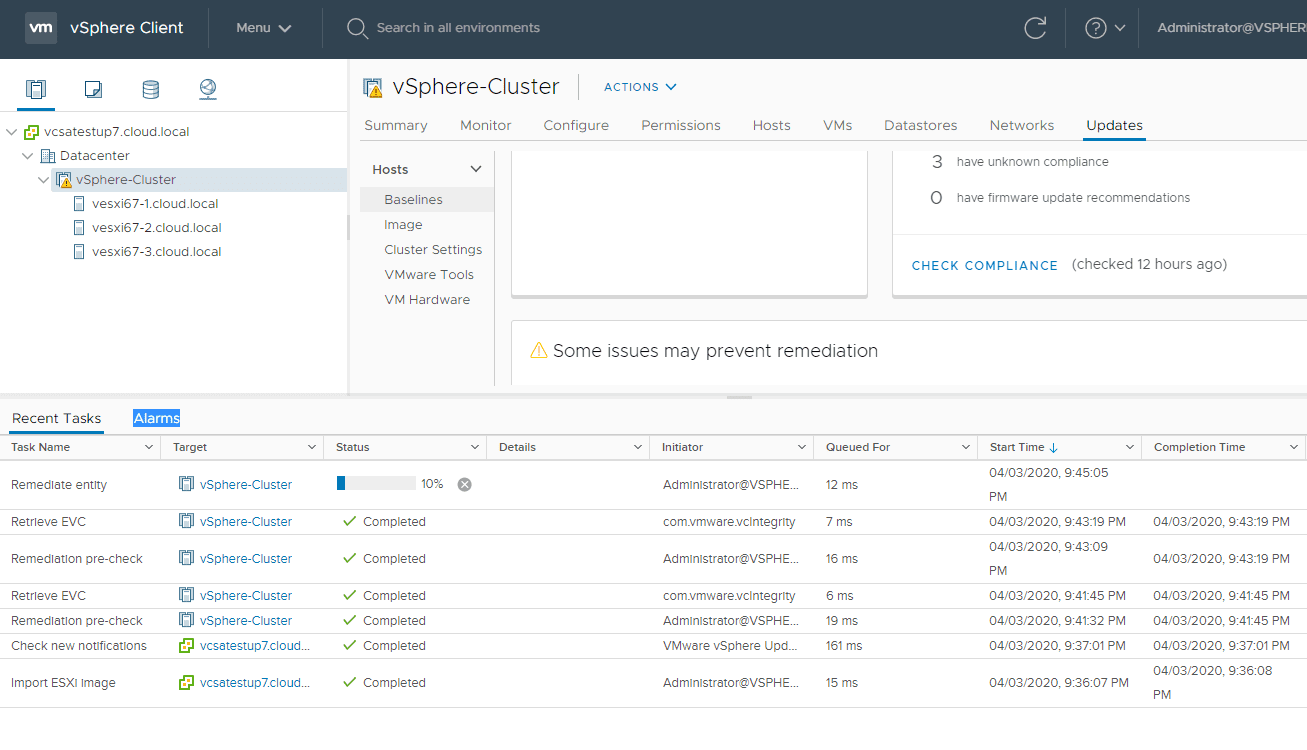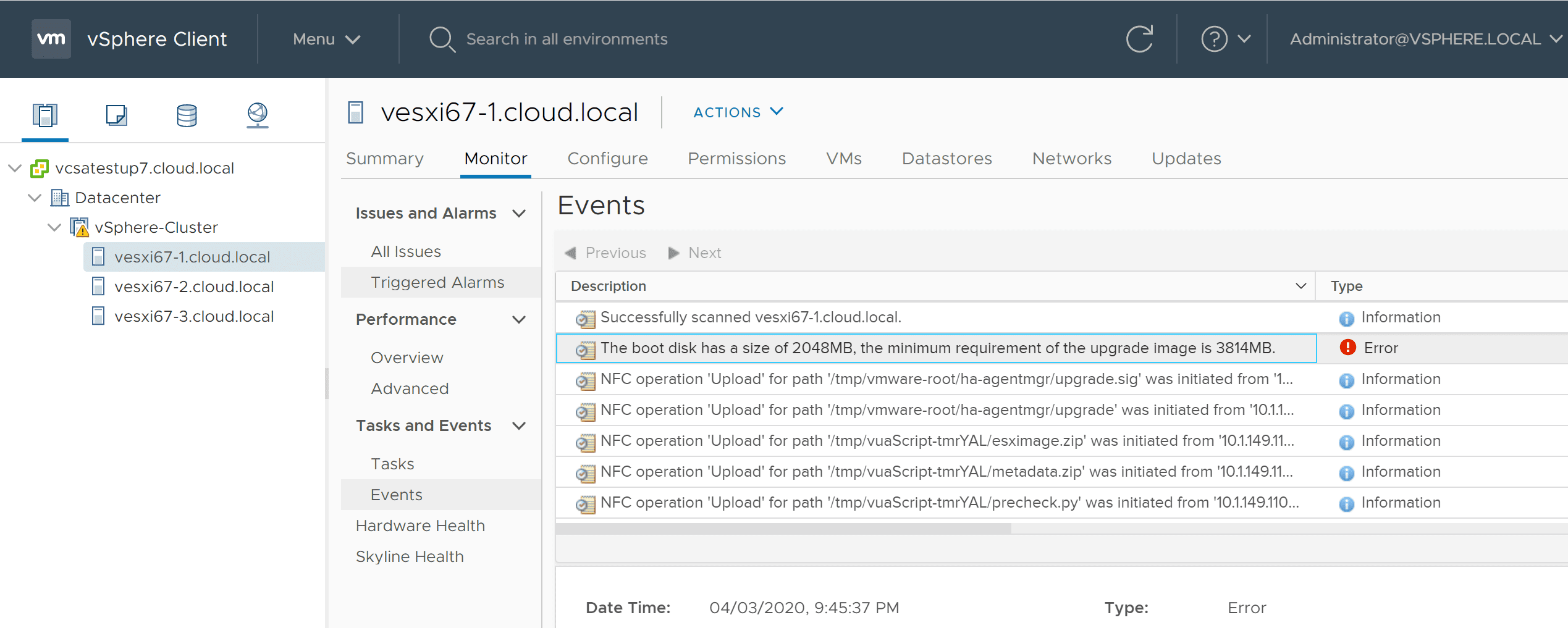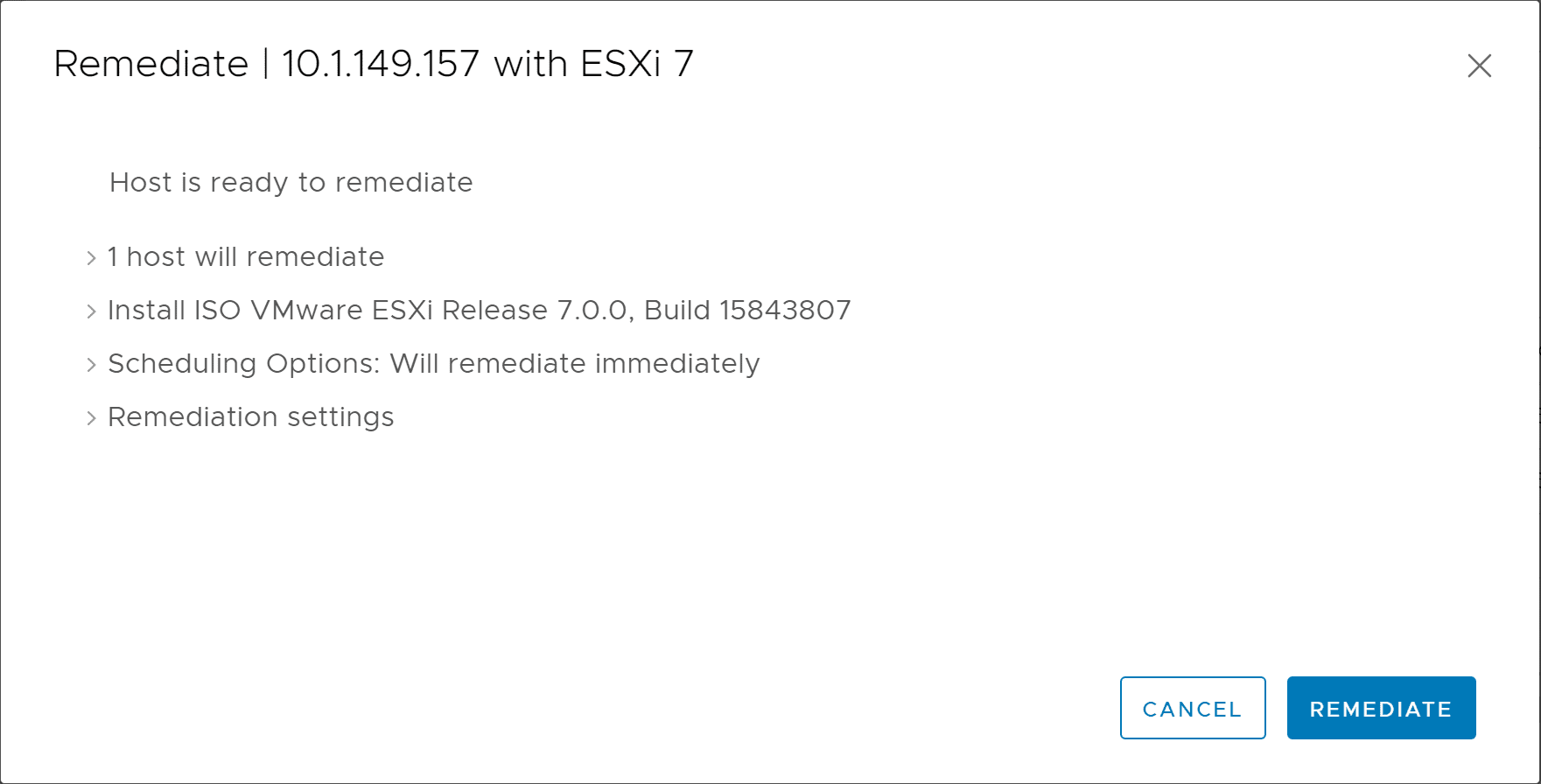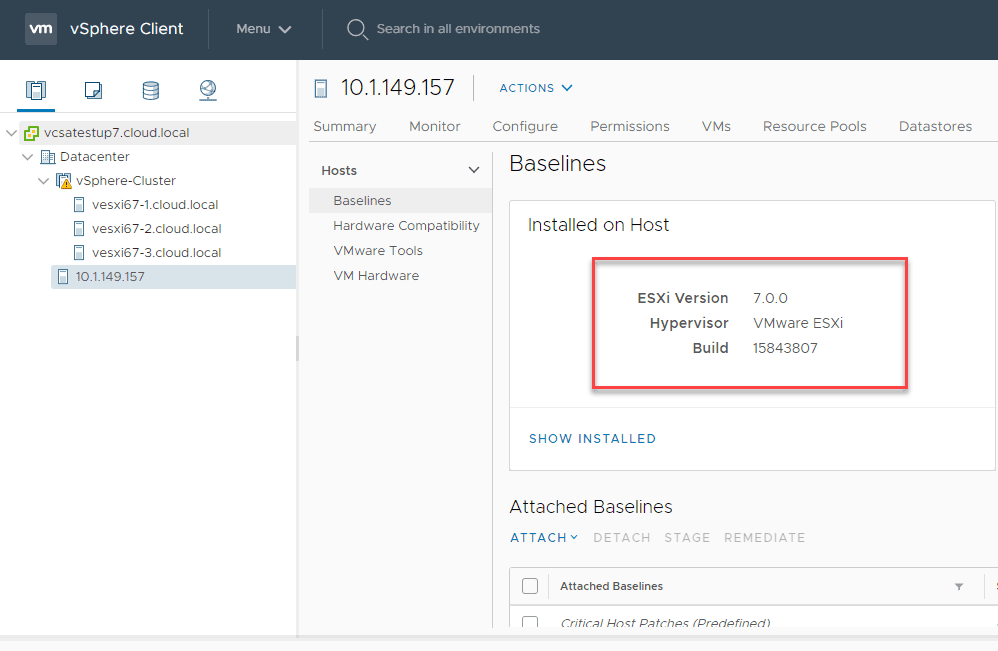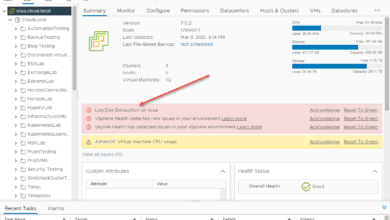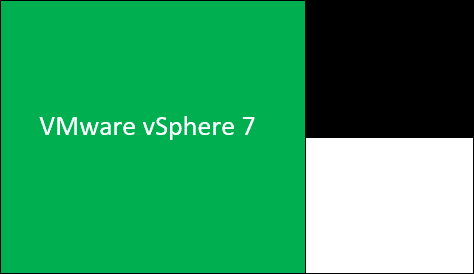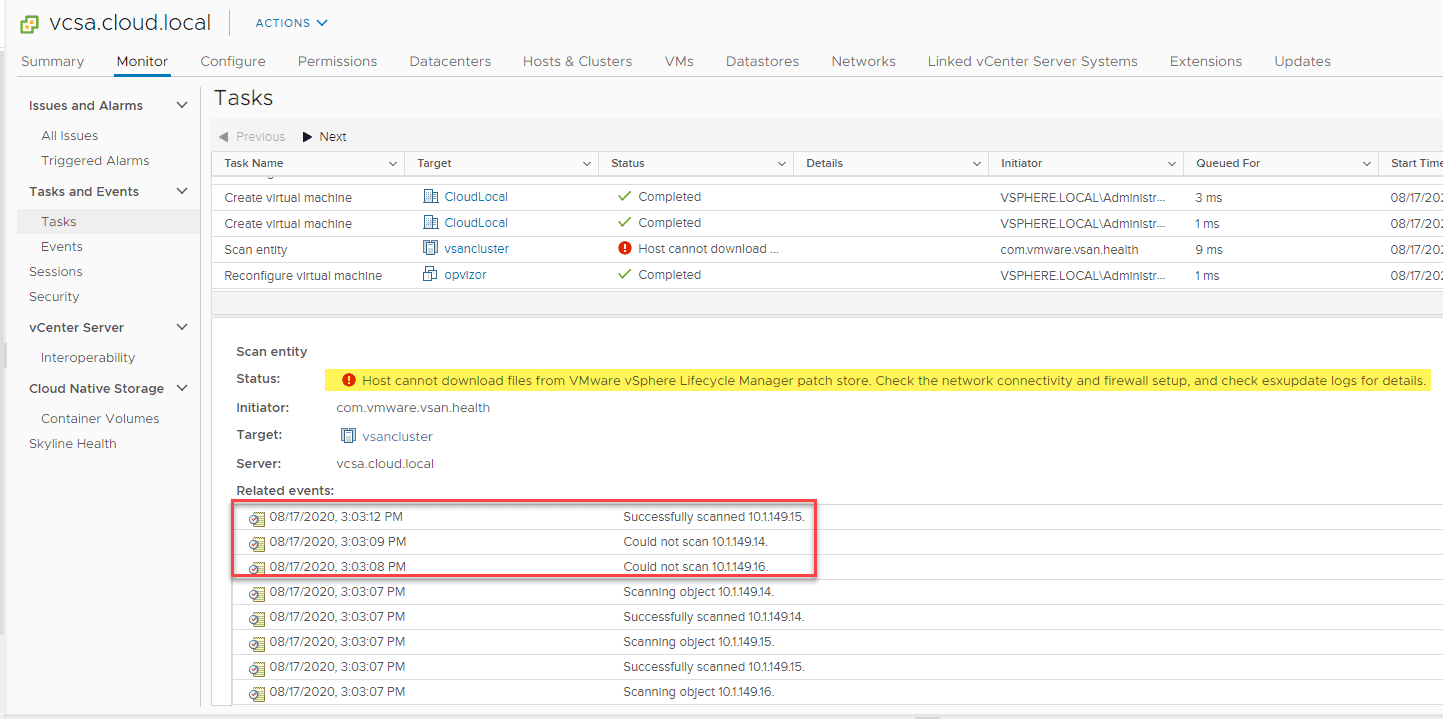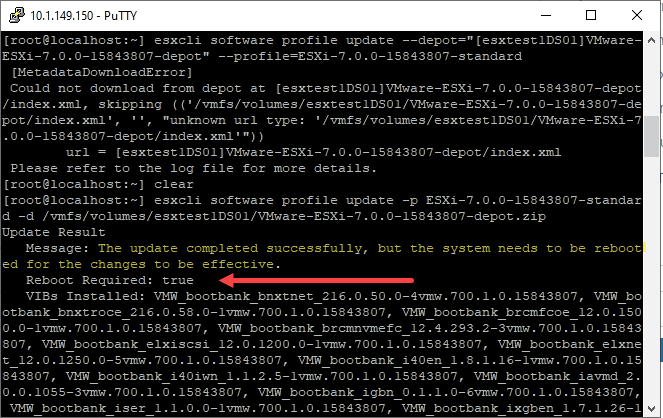Upgrade to ESXi 7 with vSphere Lifecycle Manager
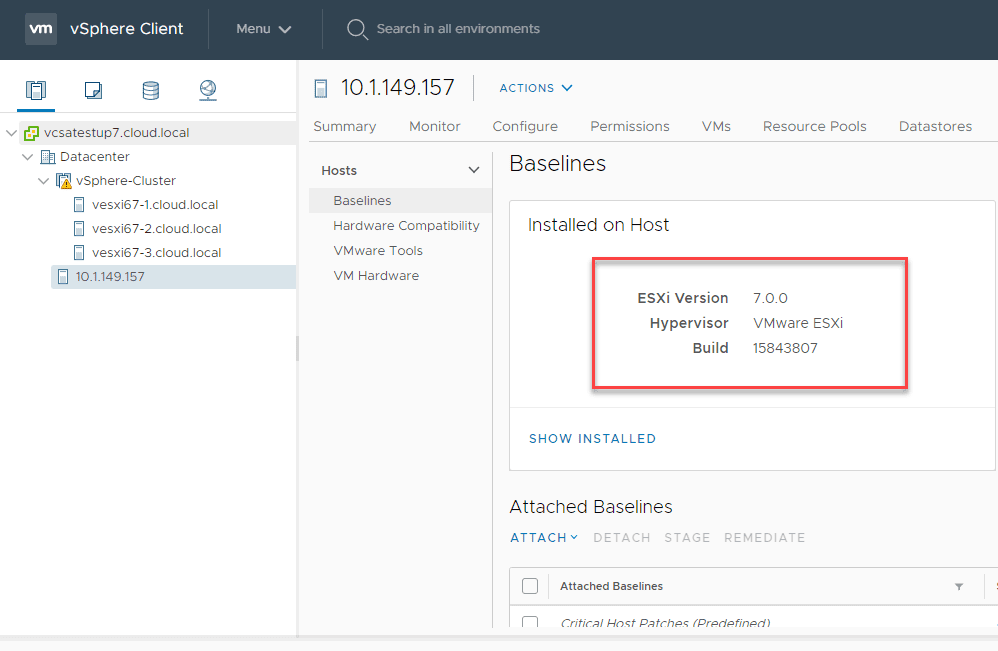
After getting your vCenter Server VCSA appliance upgraded to vSphere 7, you will now be in a position to upgrade your ESXi hosts to ESXi 7. One of the big new changes that is introduced with the VCSA 7 appliance is vSphere Lifecycle Manager. Lifecycle Manager is the replacement for the vSphere Update Manager (VUM) that we all know and generally have loved for the past several releases. In this post, we will take a closer look at vSphere Lifecycle Manager in vSphere 7, what it is and see how to upgrade to ESXi 7 with vSphere Lifecycle Manager.
What is vSphere Lifecycle Manager?
The new vSphere Lifecycle Manager is the new way to control lifecycle operations in vSphere 7. It is a direct replacement to the vSphere Update Manager (VUM) and provides great new features and capabilities that extend beyond what VUM was able to do.
The great thing about the new vSphere Lifecycle Manager is that it provides a desired state methodology for lifecycle management in the vSphere environment. This is a much more forward thinking way to take care of lifecycle operations such as updates, upgrades, patches and other operations.
You define how the host or vCenter Server needs to look and the vSphere Lifecycle Manager makes it happen.
If you notices now under the Menu drop down in the vSphere client, you will see the Lifecycle Manager listed.
One of the nice things about the vSphere Lifecycle Manager is that it will be very familiar if not easy to adjust to from the vSphere Update Manager. This is because the look and feel is very similar. However, you will notice some new things under the Lifecycle Manager page. One of those is the Image Depot.
The new Image option enables you to have all hosts in a cluster inherit the same image which helps to standardize the image installed on all the hosts in a cluster. This helps to eliminate any skew between hosts. A single image will help to ensure faster upgrades, improved reliability and easier overall maintenance.
This is part of what VMware has worked on for very large environments that may have thousands of hosts to manage. Lifecycle operations can become very difficult. With the new image management, these types of operations will be eased as the desired state-driven methodology helps to simplify things.
One thing to note is the new image management feature can only be used on hosts that are ESXi 7 and higher.
Under the Image Depot out of the box, with vSphere 7 VCSA appliance, you will see the ESXi 7.0 GA – 15843807 build available under the Enhancement category.
Upgrade to ESXi 7 with vSphere Lifecycle Manager
If you are like me in the lab environment, I am getting hosts up to ESXi 7. This means you still need to use the tried and true way of importing the ESXi 7 ISO, creating a baseline, and then applying the baseline to your current ESXi 6.X server.
To import the ISO for ESXi 7, navigate to the Imported ISOs tab and then Import ISO. It will then ask you which ISO you want to import.
After pointing it to the ESXi 7 ISO, it begins uploading.
Next, create a baseline. Click Baselines > New > Baseline.
This starts the Create Baseline wizard. First you name your baseline.
Next, select the ISO that you uploaded.
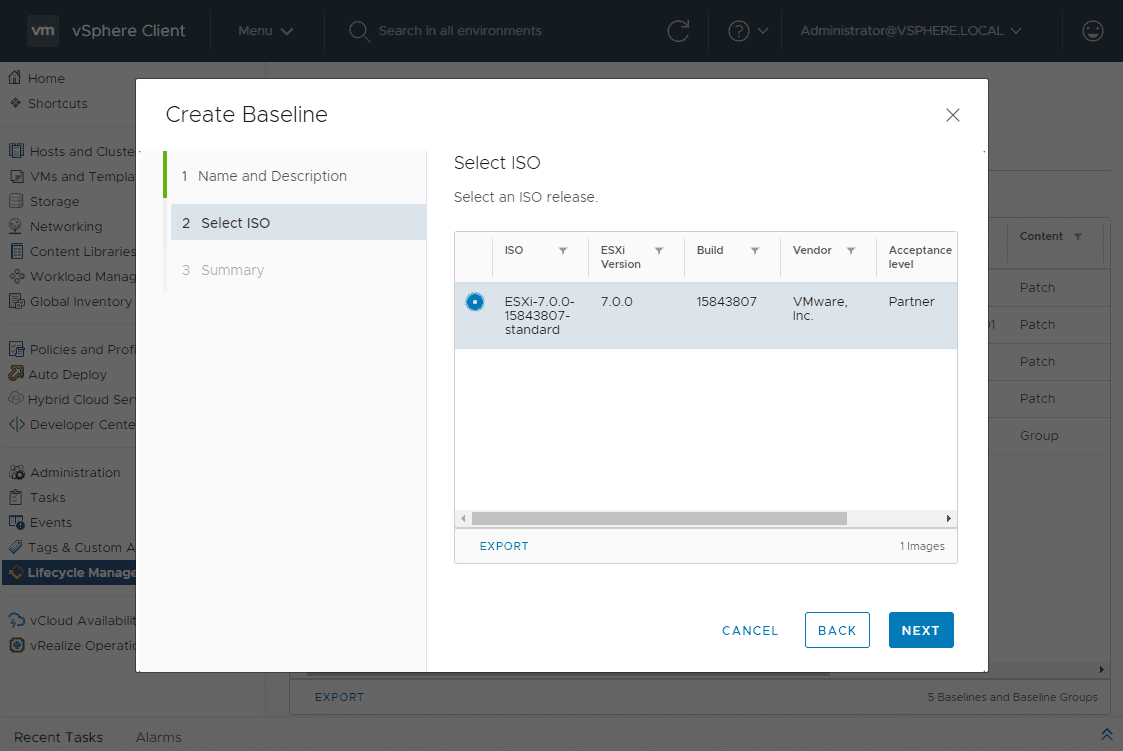
Finally, in the Summary screen, verify your configuration and click Finish.
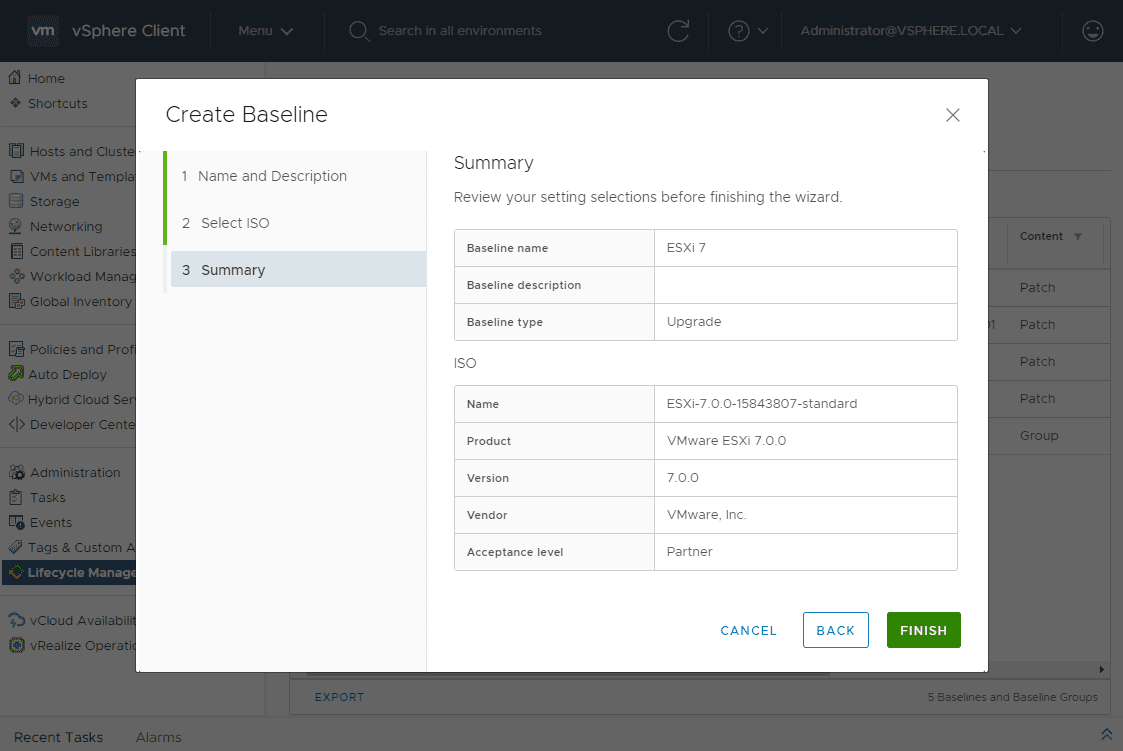
Attach ESXi 7 to Hosts or Cluster and Remediate
Now that you have your baseline, you simply need to attach the baseline to your host/cluster.
Select the newly created baseline for using to remediate your host/cluster.
This is found under Updates > <your baseline> > Remediate
Accept the EULA for the ESXi 7 installation.
In the Remediation Pre-check, take note of anything listed here as potential issues with the remediation operation.
Select Remediate.
The remediate task will begin in your vSphere Client.
I am using William Lam’s nested ESXi 6.7 build and noticed that it errored on the partition size allocated. So, looks like the partitions configured are not quite large enough for ESXi 7 upgrade by default.
I added a standalone ESXi 7 host with a larger partition to the environment, used the same options (baseline, etc), and went forward with the remediation using the vSphere Lifecycle Manager.
Using the standalone host with a larger partition for the boot disk. It worked without issue as you can see below. The host is successfully upgraded to ESXi 7 build 15843807.
Wrapping Up
The Upgrade to ESXi 7 with vSphere Lifecycle Manager is a simple process that has the same look and feel as the vSphere Update Manager. As you can see with this look at a few of the screens of the vSphere Lifecycle Manager, there is a lot of functionality that is built into the interface. The Image Depot is a very interesting option that I look forward to playing around with and testing various functionality with. The vSphere Lifecycle Manager takes VI admins forward with the DevOps approach that is declarative and allows working off a desired state approach. Next, we will look at other methods for the update.