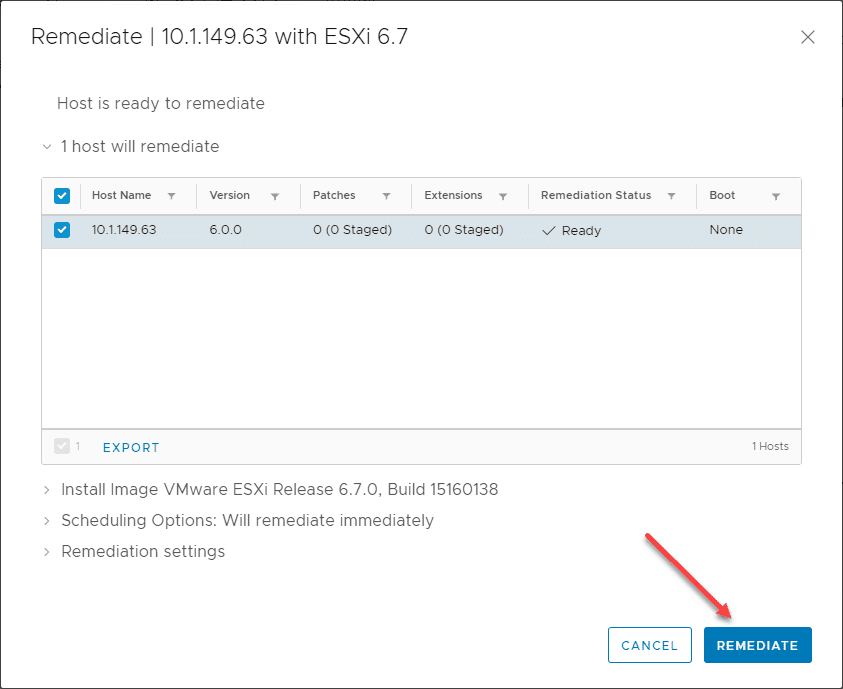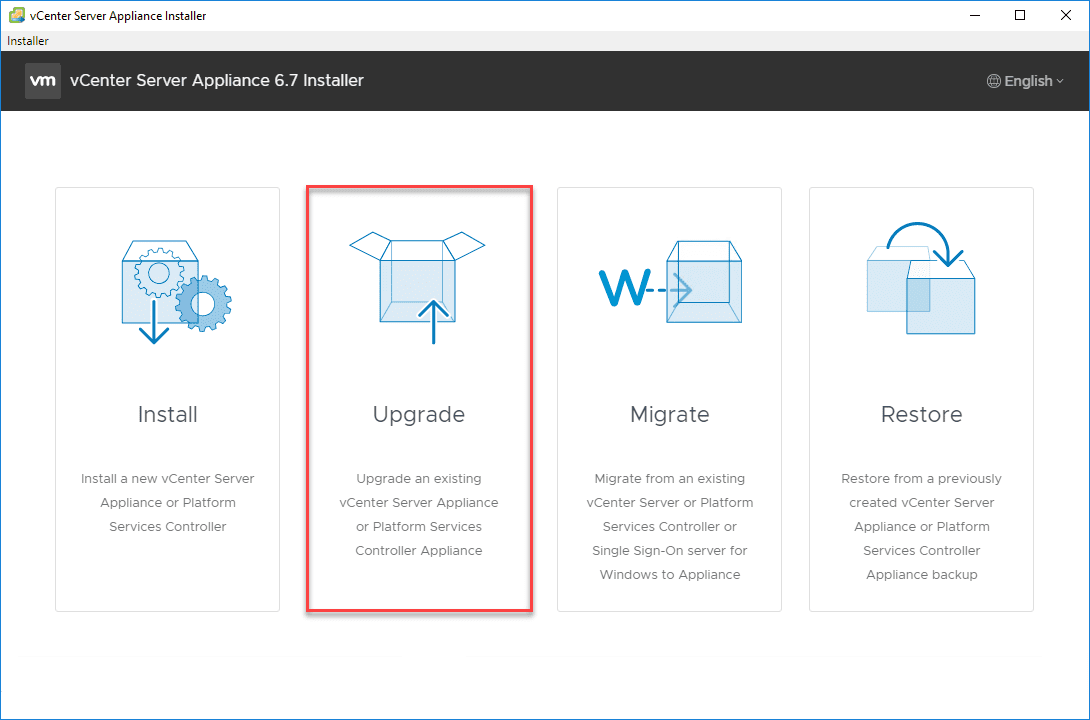VMware vRealize Operations 7.0 vCenter Connection and SMTP Configuration
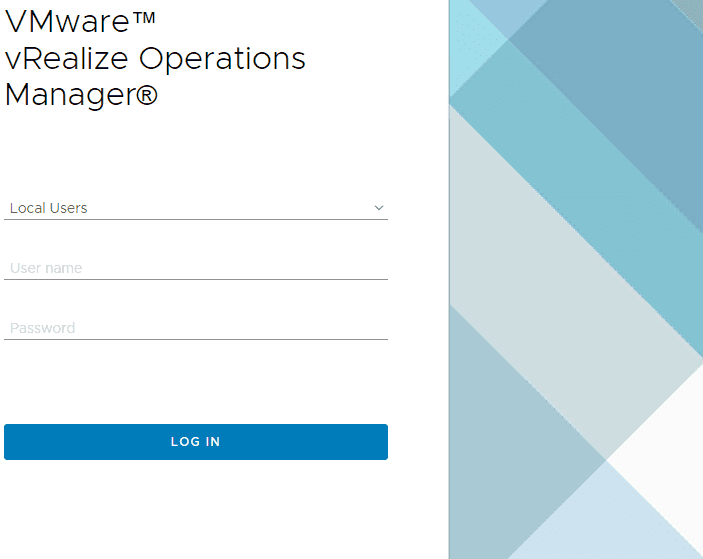
With the release of vRealize Suite 2018, VMware has certainly raised the bar of its vRealize platform, including vRealize Operations 7.0, vRealize Automation 7.5, vRealize Suite Lifecycle Manager 2.0, vRealize Business for Cloud 7.5, and vRealize Log Insight 4.7. All of these new products represent a leap forward for vRealize. We have already introduced and started looking at VMware vRealize Operations 7.0 in the VMware vRealize Operations 7.0 New Features Installation and Configuration post, in this post, we will take that initial provisioning of vRealize Operations 7.0 a bit further and show the steps to get vRealize Operations 7.0 connected to vCenter Server and also configure an SMTP connection to send email alerts and other notifications. Let’s take a look at VMware vRealize Operations 7.0 vCenter Connection and SMTP Configuration to see how this is accomplished as we push further into vROPs 7.0.
VMware vRealize Operations 7.0 vCenter Connection and SMTP Configuration
There are two fundamental things that you most likely want to accomplish right off the start with vRealize Operations Manager 7.0. These are getting connected to vCenter Server so you can start performing monitoring of the environment and then also configuring an SMTP outbound connection so you can start to receive alerts from the vRealize Operations Manager 7.0 alerting. First things first, login to the VMware vRealize Operations Manager appliance web interface using your local credentials configured.
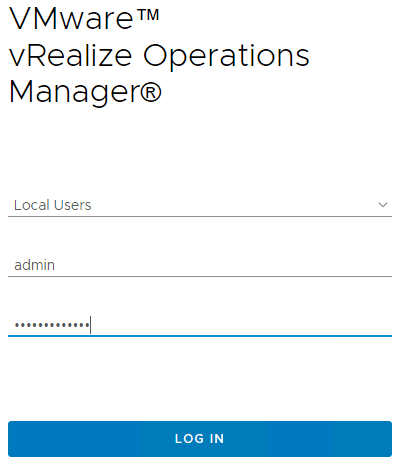
Now, you want to navigate to Administration >> Solutions >> VMware vSphere to begin configuring. Click on VMware vSphere and then click the settings “cog” under Solutions.
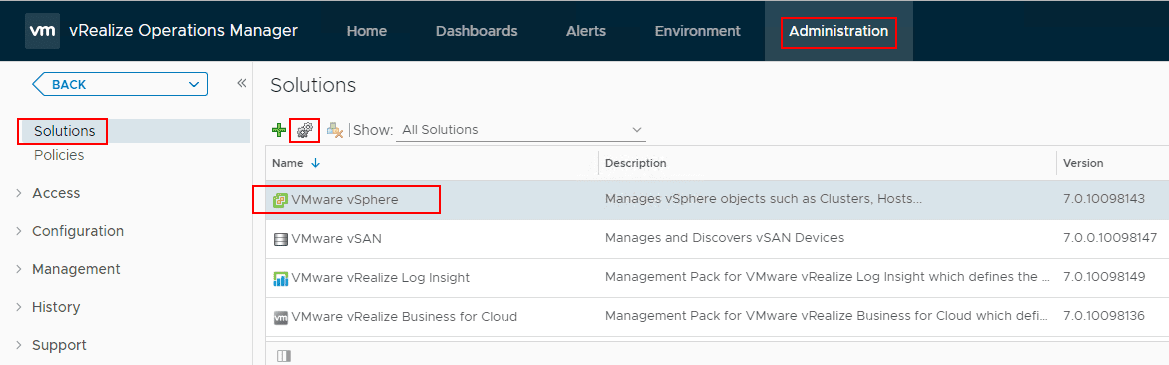
This will launch the Manage Solution – VMware vSphere dialog box. Here, you will want to configure a name for vCenter Server, either an FQDN or IP address. Then, on the Credentials line, you will want to click the “+” button to add credentials for connectivity.
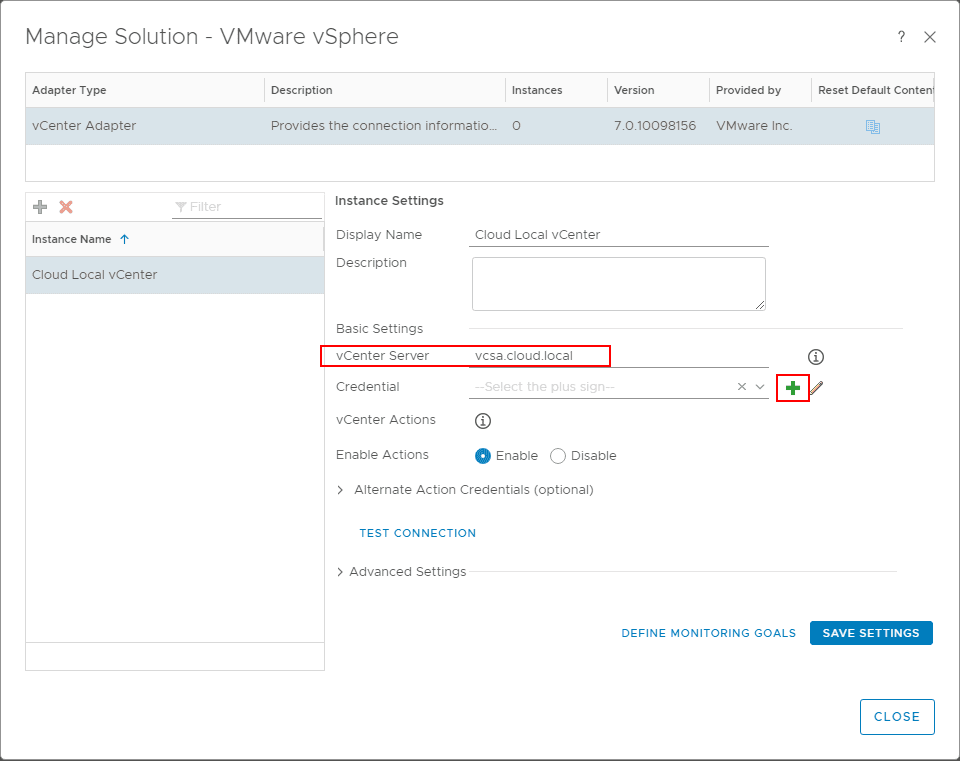
You will see the Manage Credential dialog box pop up. Here, enter credentials for connecting to vCenter Server. Here I am using the SSO administrator in the lab environment which is overkill and most likely not what you want to do in production. According to the VMware KB article 53164 the below are the required permissions for the user used in vRealize Operations Manager:
- vCenter 6.0 and Earlier
- Global > Health
- Profile-Driven Storage > View
- Storage views > View
- vCenter Inventory Service
- vCenter 6.5 and Later
- Global > Global Tag
- Global > Health
- Global > System Tag
- Profile-Driven Storage > View
- Storage Views > View

After adding credentials, you will see these automatically populated in the Credential field. You can then click the Test Connection button to ensure the credentials are correct and you can successfully connect to vCenter Server. After verifying, click the Save Settings button.
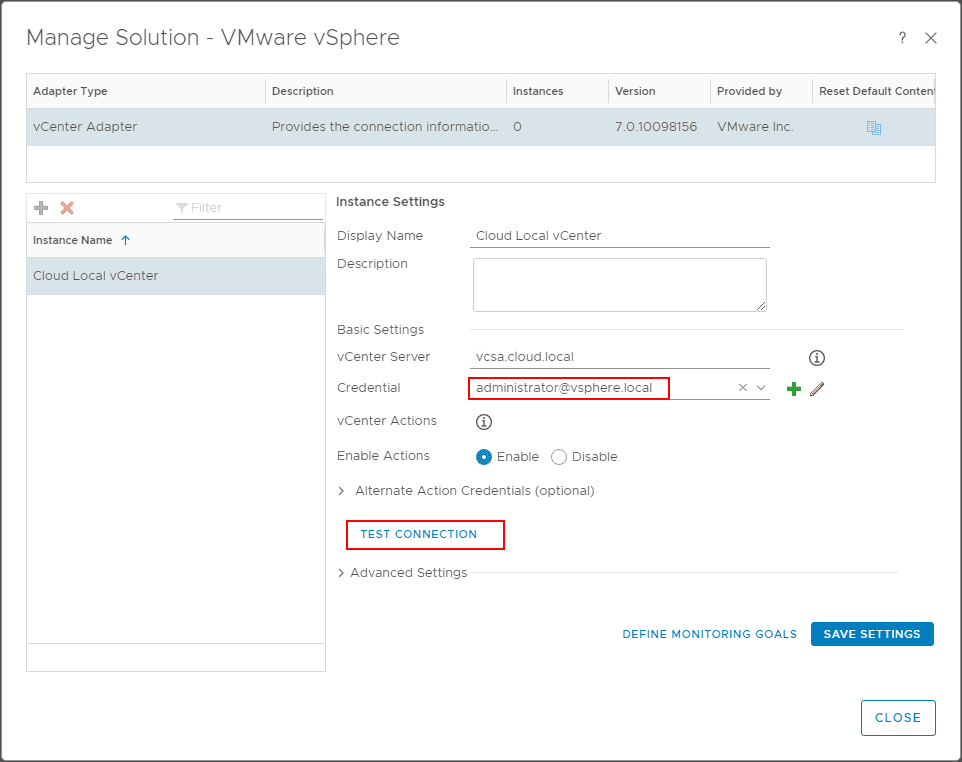
You can also click the Define Monitoring Goals button to configure the goals of vRealize Operations Manager 7.0 monitoring.
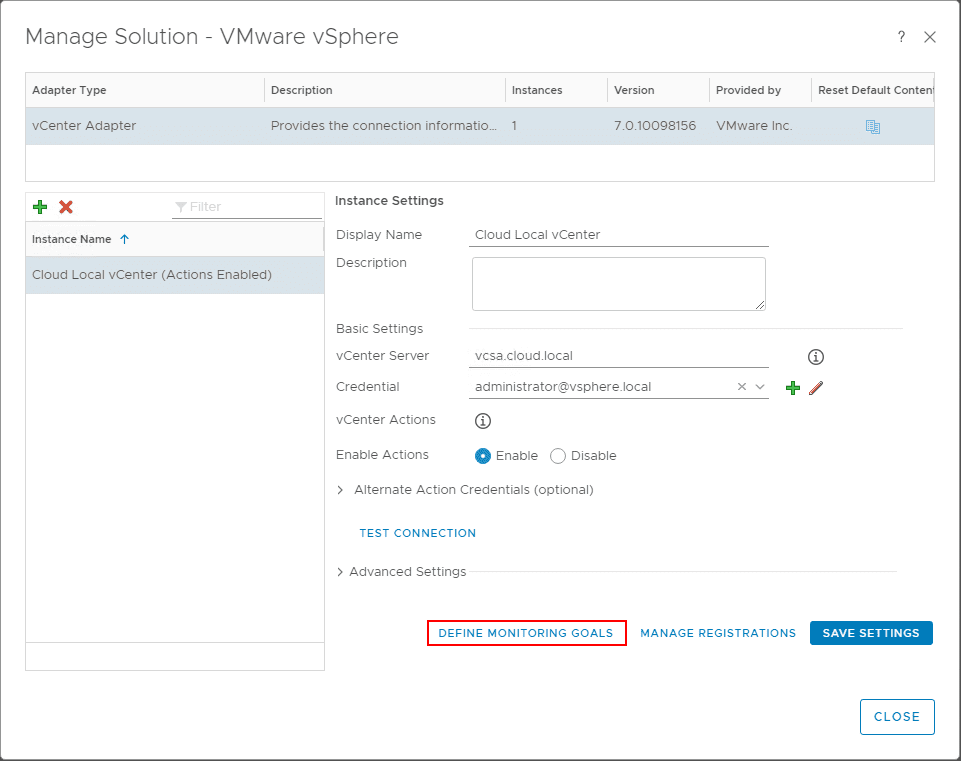
As you can see, there are many options that can be chosen and configured. These include:
- Which objects do you want to be alerted on in your environment?
- Infrastructure objects except for Virtual Machines
- Virtual Machines Only
- All vSphere Objects (Default)
- Which type of alerts do you want to enable?
- Health alerts that usually require immediate attention (Enabled by default)
- Risk alerts indicating that you should look into any problems in the near future (Enabled by default)
- Efficiency alerts indicating that you can reclaim resources (Enabled by default)
- Enable vSphere Hardening Guide Alerts?
- Yes
- No (Default)
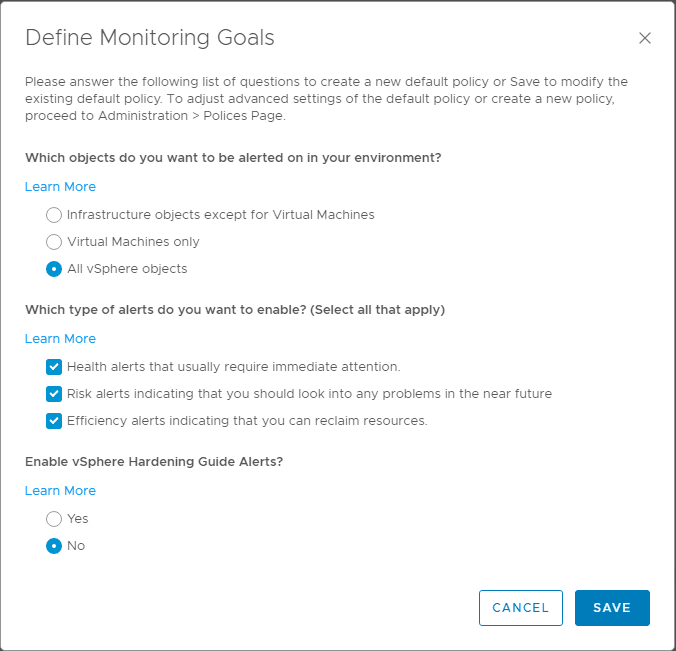
After configuring the vCenter Server connection and defining monitoring goals and then saving your settings, you should see the Adapter Status display Data receiving, meaning it is connected and is polling and monitoring the environment to alert and make recommendations.

Now, to configure SMTP outbound email flow, we need to configure the Outbound Settings found in the Administration >> Management >> Outbound Settings section. Click the “+” button to add a new plugin type configuration.
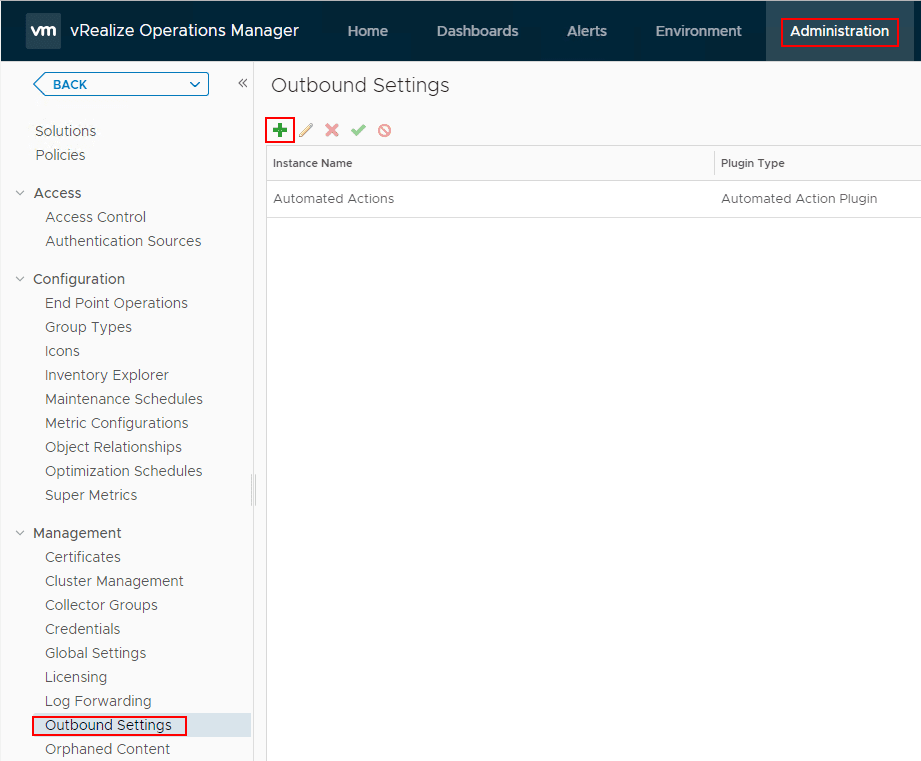
In the Add/Edit Outbound Instance, select the Standard Email Plugin in the drop down box for Plugin Type.
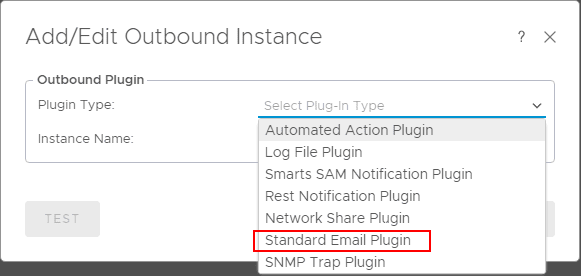
Here is where we can configure the details of the SMTP connection. This includes:
- Instance Name
- Use Secure Connection
- Requires Authentication
- SMTP Host
- SMTP Port
- Secure Connection Type
- User Name
- Password
- Sender Email Address
- Sender Name
- Receiver Email Address
Once you have your connection configured, you can choose to Test the connection. Below, I am relaying off of GMail’s SMTP server which is allowed. In the case of GMail, you have to configure your connection to use your GMail email address as the user name and then your password. Your sender and receiving email address will be the same in this case.
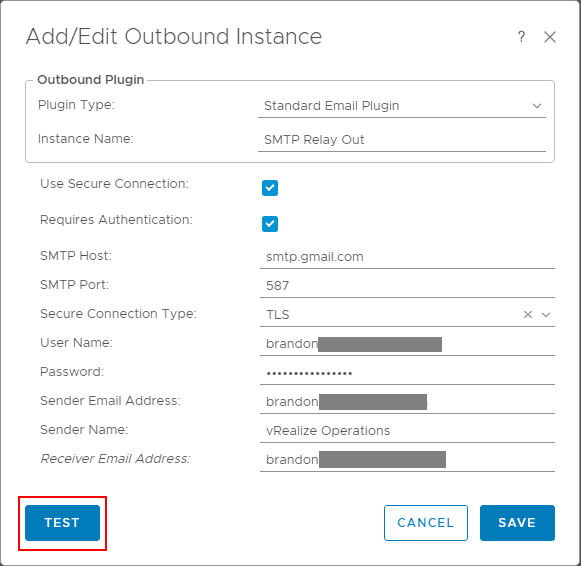
When you choose to utilize an SMTP connection that makes use of TLS/SSL, you will be presented with a certificate to accept. Place a check in teh box Accept this Certificate and click OK.
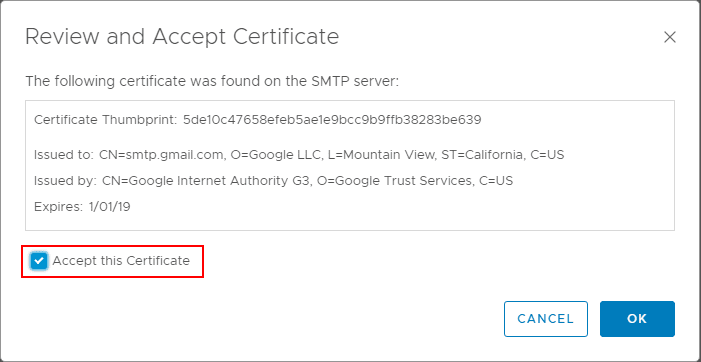
Click OK on the Review and Accept Certificate dialog box.
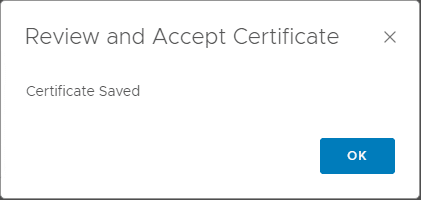
You should now see the new SMTP outbound connection listed under the Outbound Settings Instance Name.

Takeaways
The process for configuring VMware vRealize Operations 7.0 vCenter Connection and SMTP Configuration is very straightforward and easily accomplished if you know which menus to look under, which hopefully this post helps with. VMware vRealize Operations Manager 7.0 is a great solution to monitor and manage VMware vSphere environments with a lot of new intent based monitoring and cloud awareness that helps to round out the solution for increasingly more common hybrid vSphere environments leveraging VMware Cloud on AWS and other solutions. Look for more posts coming soon as we dig deeper into vRealize Operations Manager 7.0 and the new features and functionality therein.