Upgrading VMware vSphere vSAN 6.6 to 6.7
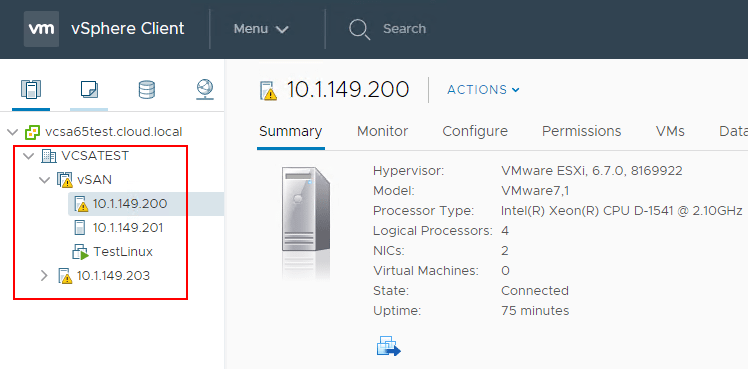
As we covered previously, there are certainly a number of great improvements contained in the vSphere 6.7 release in regards to VMware vSAN. VMware vSphere 6.7 in general is a vastly improved platform all across the board that brings even more power and manageability to the platform for vSphere administrators. The many improvements with VMware vSAN 6.7 include the new HTML5 administrative interface (Clarity framework), vRealize Operations Management “within” VMware vCenter, Windows Failover Clustering support for VMware vSAN 6.7 iSCSI service, all new Redesigned Adaptive Resync feature, performance Improvements, 4k Native drive support, and better support. What does the process to upgrade from VMware vSAN 6.6 to 6.7 look like? Let’s take a look at upgrading VMware vSphere vSAN 6.6 to 6.7 and the process to upgrade the vSAN environment to this latest rendition of VMware’s software defined storage offering.
PreUpgrade Tasks
One of the first things that we need to do before considering upgrading the vSAN cluster is to make sure the vSAN cluster and the disk groups are all healthy. You never want to start an upgrade if you have existing problems in the vSAN environment that need to be addressed. Besides checking the disk groups, visiting the Monitor >> vSAN area for your cluster can shed light on any issues that might be present such as network partitions, etc.
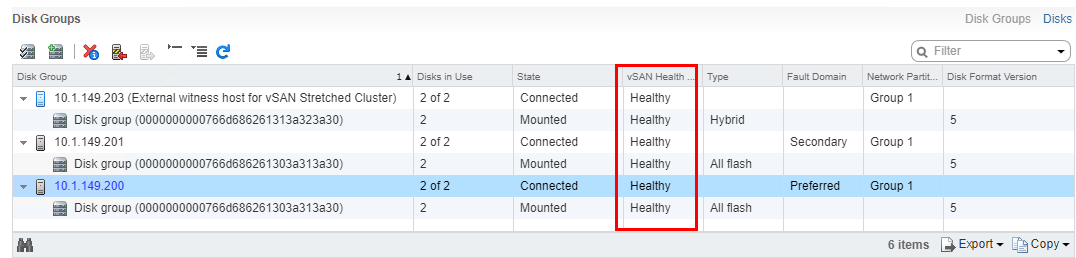
Upgrading VMware vSphere vSAN 6.6 to 6.7
When upgrading the VMware vSAN cluster, we want to go in a specific order of operations. Excluding any other VMware products from being in the picture, going from a plain vSphere 6.5 vSAN cluster up to vSphere 6.7 requires that we first upgrade our vCenter Server, then our ESXi hosts and then upgrade our vSAN cluster On-Disk format version. Information regarding the on-disk format version can be found in this KB article: https://docs.vmware.com/
Additionally, another good VMware KB to take a look at is the Upgrading the vSAN Cluster KB: https://docs.vmware.com/en/VMware-vSphere/6.5/com.vmware.vsphere.virtualsan.doc/GUID-ABABC0DF-2519-4C8F-A5B1-2AECF86247AB.html
This KB outlines the three step process as such:
-
Upgrade the vCenter Server
-
Upgrade the ESXi hosts.
-
Upgrade the vSAN disk format.
Note There is no current upgrade path from ESXi 6.5 U2 to 6.7. This will be handled with a future release of vSphere 6.7.
In the home lab that I am using to run the upgrade test, I am running a test vCenter Server on an existing vSphere 6.5 vCenter Server and then running nested ESXi hosts in that same environment along with a witness host. So in my case shown below, I have a two node stretched cluster.
We have already taken a look at Upgrading to VMware vCenter Server 6.7 and the process involved to do that. Below, was a screenshot captured during the process to upgrade the vCenter Server that our vSAN cluster was attached to.
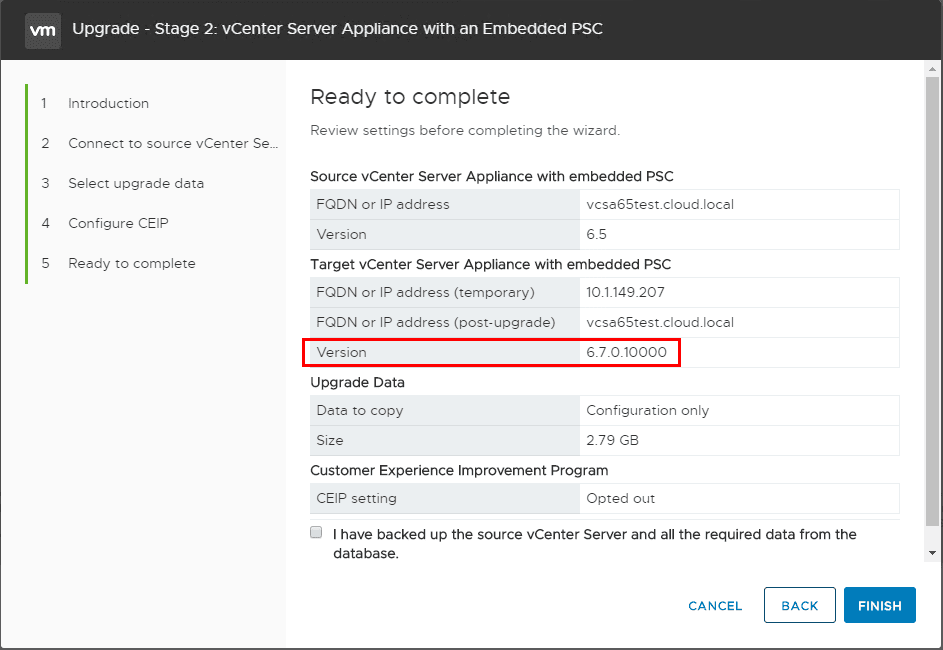
After VMware vCenter Server is upgraded, I rolled through the ESXi hosts and was able to create a new baseline to upgrade to ESXi 6.7. This was easily accomplished after uploading the ESXi 6.7 ISO to the update manager using the Import ESXi Image process. Here, we are using the GA release build 8169922. You can find this from the Home area in the vCenter web client, click Update Manager >> <your vCenter Server> >> ESXi Images >> Import ESXi Image.
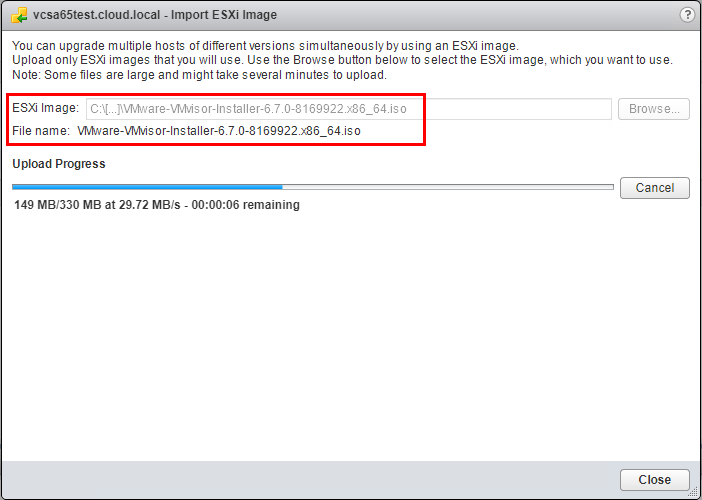
Next, we create a New Baseline to attach to our ESXi hosts for upgrading. You can do this in the same area as above, except click Host Baselines >> New Baseline. I like to name the Baseline along with the build version of the ESXi image for easy reference and visibility.
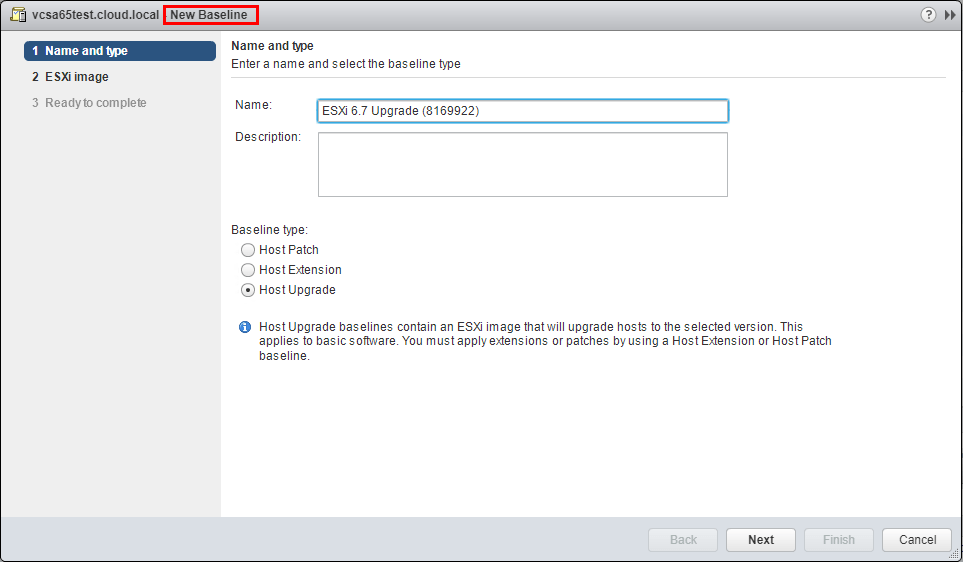
Now that we have the ESXi image uploaded, and the host baseline created, we can begin the upgrade process. The first thing we need to do is place each host in maintenance mode before upgrading. When placing hosts in a vSAN cluster in maintenance mode, you will see the normal vSAN data migration options presented.
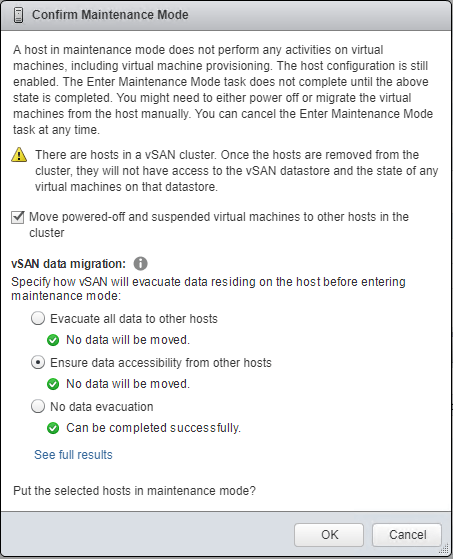
Back to the Hosts and Clusters view, click on the host you want to upgrade, then click the Update Manager tab then click Attach Baseline. Using Update Manager, we can attach the new baseline of the “Upgrade to ESXi 6.7 “to our vSAN hosts.
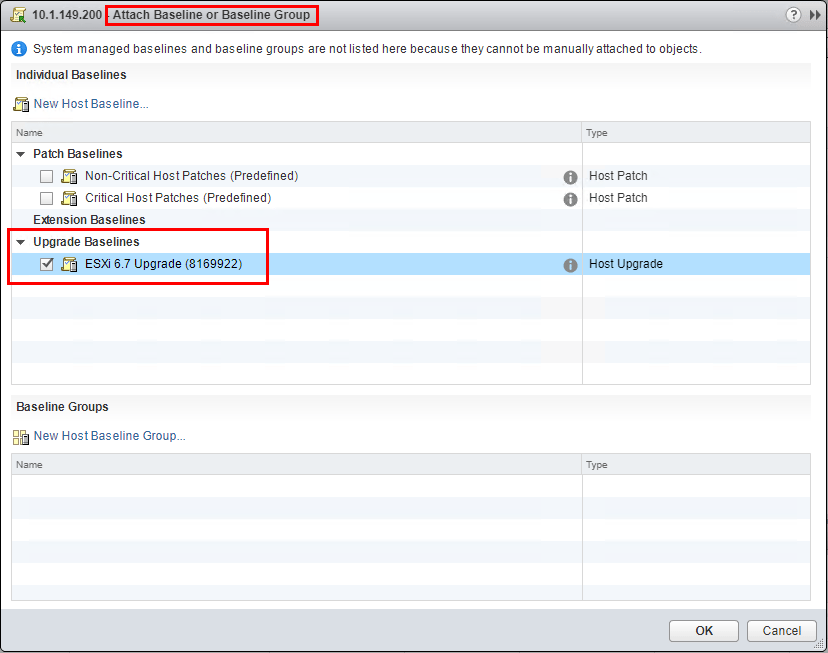
If we scan the host using the new baseline, we can see our current ESXi 6.5 U1 hosts are not compliant with the upgrade which is what we want to see.
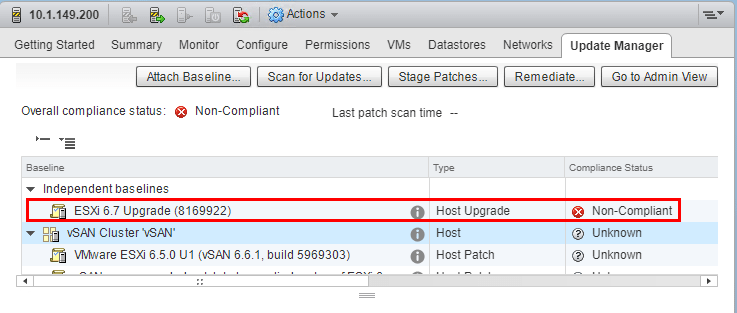
Roll through the upgrades on each host using Update Manager, including the Witness host.
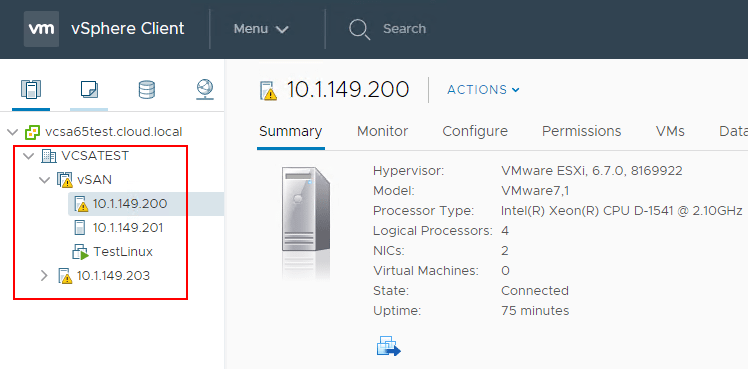
After upgrading all hosts in the vSAN cluster and also the Witness host, in the General menu under vSAN we see the On-disk Format Version shows that an upgrade is available. We want to run the Pre-check Upgrade to ensure there are no issues upgrading.
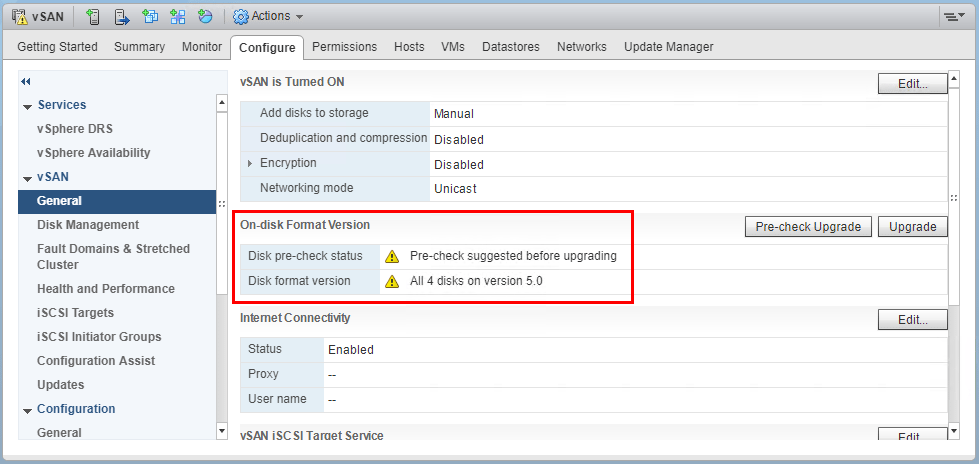
After running the Pre-check Upgrade we see the green Ready to upgrade – pre-check completed successfully which is what we want to see.
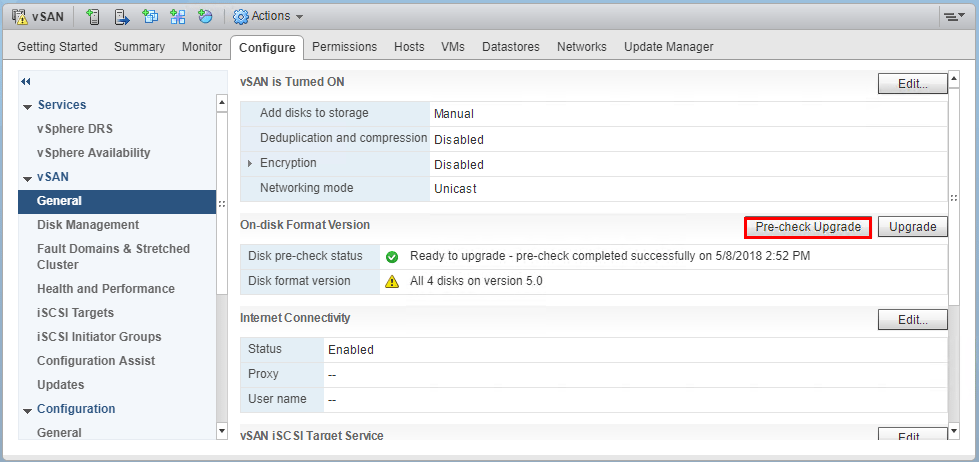
When we click the Upgrade button, we see an informational message of sorts describing the process as well as the potential length it will take the process to complete.
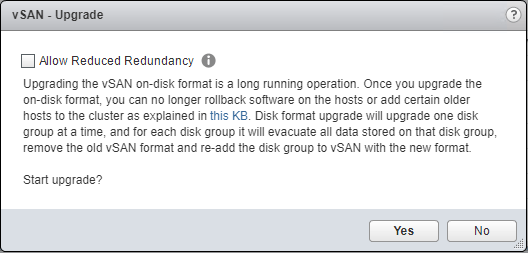
As shown, the Allow Reduced Redundancy allows reducing the protection level of your VMs if needed if your setup is at the limit of the protection level configured by the storage policy of a specific VM.
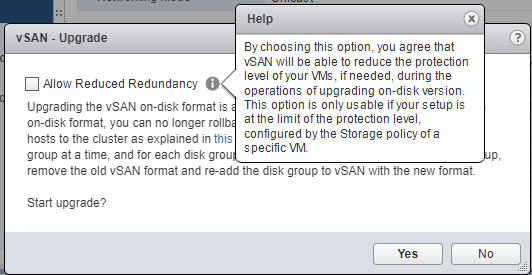
After a bit, you should see that your Disk format version with vSAN 6.7 is now 6.0.
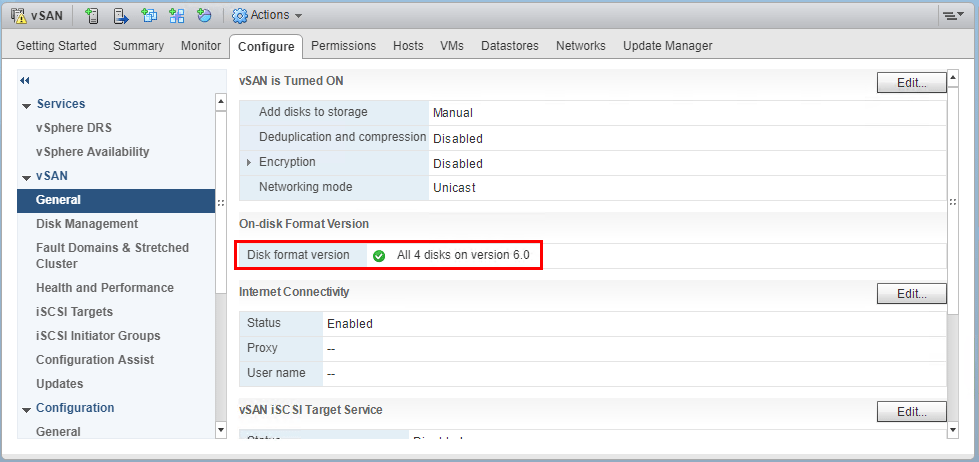
A view from the HTML5 client showing the disk management area of the vSAN cluster.
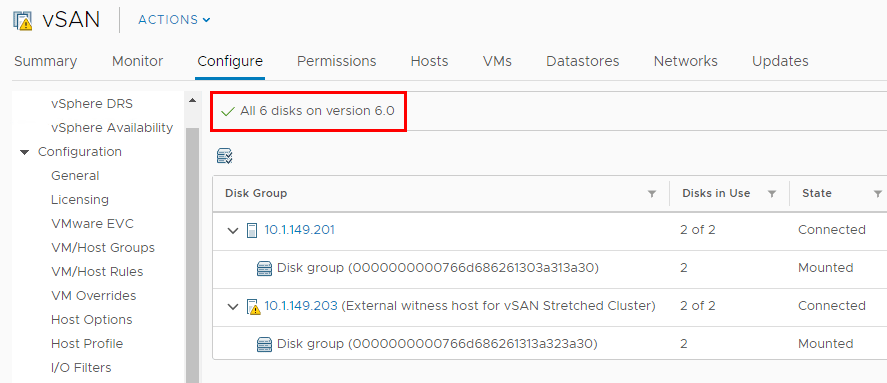
Takeaways
The process of Upgrading VMware vSphere vSAN 6.6 to 6.7 is easily accomplished with the order of operations set out by VMware. After upgrading the vCenter Server to 6.7, and then the ESXi hosts in the vSAN cluster, you are then able to upgrade the on disk level format version from version 5.0 (vSAN 6.6) up to version 6.0 (vSAN 6.7). The on disk level format change will take time depending on the amount of data that you have in the vSAN datastore. Also, keep in mind the on disk level format version upgrade is an optional operation. You can operate at the lower level on disk level format version, however, you will not be able to take advantage of all the new vSAN 6.7 features. VMware vSAN 6.7 is a really great, worthy upgrade for anyone running a lower vSAN version. Stay tuned for more VMware vSAN 6.7 posts.









