CasaOS: Best Home Server Operating System
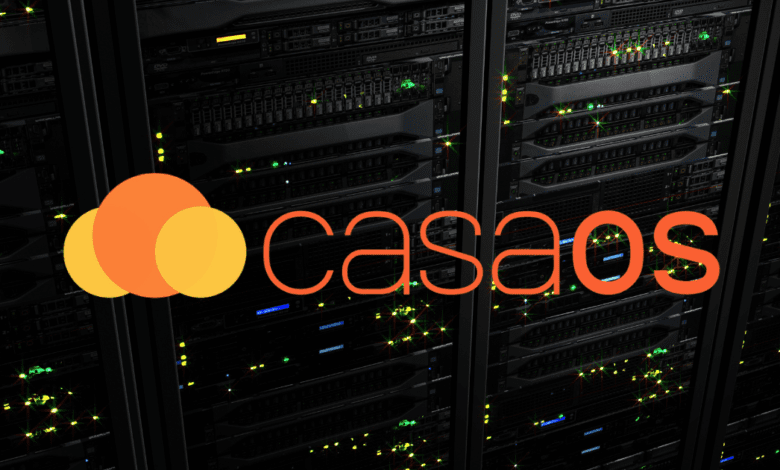
When setting up a home server and wanting to run a few critical services at home built on top of Docker, many may get intimidated by the technical requirements to spin these services up by hand. However, there is an awesome “operating system” of sorts that takes the heavy lifting out of creating your own personal cloud or home server. The solution is CasaOS, and it is free to download and use. Let’s take a closer look at CasaOS and see if it is the best home server operating system for beginners.
Table of contents
What is Casa OS?
Casa OS is an open-source project developed by IceWhale, the same company that manufactures the Zimaboards. It’s an entire ecosystem designed for personal cloud enthusiasts. It’s geared towards makers running Raspberry Pi devices and other development boards, it aims to empower families and tech enthusiasts by providing a robust home cloud system.
Below is a Zimaboard:
CasaOS originated from a community-driven project aiming to simplify personal cloud operations using Docker. Its primary objective is to enhance the private cloud experience for developers and creators by ensuring easy access and scalability.
Self-Management: CasaOS offers a combination of public cloud capabilities with the privacy and control of on-site infrastructure.
Collaboration: CasaOS uses open-source code, allowing for active community involvement. This framework supports the development of personal servers and related tech projects.
Usability: You can deploy CasaOS on any compatible machine with a single line of code. Once it’s up, users can customize and manage their setup either through a web interface or a specific client software.
It makes it easy to self-host applications and install them quickly without the complexities of working with low-level Docker Compose code. Once you can access the CasaOS interface, you can begin deploying your self-hosted apps.
Prebuilt Store and Custom apps
One of the things you will notice about CasaOS is the “store” experience it uses to allow users to install self-hosted apps on their CasaOS installation easily.
CasaOS boasts an impressive app store filled with ready-to-use applications. Whether it’s media centers like Plex or productivity tools akin to Google Drive, CasaOS has got you covered to spin up your own apps selection.
It gives users to add custom apps. When you add custom apps, these can be easily accessed, managed from the CasaOS interface, and even configured for specific smart home scenarios. It supports Plex, media center apps, and many other pre-built store apps.
Docker underneath the hood
Underneath the user-friendly web UI of CasaOS lies the powerful Docker ecosystem. Docker applications allow for quick deployment and ensure consistent performance. For those looking to expand with more apps, CasaOS’s integration with Docker means that virtually any Docker image can be converted into a CasaOS app.
File Management
One of the standout features of CasaOS is its file manager. Unlike conventional systems, CasaOS’s files app is designed with the personal cloud in mind. Users can easily upload, manage, and access data, making it the heart of the home cloud system.
Security and control
In a world where sensitive information needs to be heavily guarded, CasaOS aims to give its users control over their data. You can set permissions manage network settings, and users can ensure their personal servers remain protected from unwanted access.
CasaOS installation
Installing home server operating systems or platforms can sometimes be complicated or challenging for new users, especially in operating systems. However, CasaOS offers a one-liner installation method, making it simple and easy to get up and running. Whether you’re working with a Raspberry Pi OS, Intel NUC, spare PC, the process is the same.
Below, I quickly deployed an Ubuntu Server 22.04 virtual machine running in VMware vSphere to spin up a quick platform on which to install CasaOS. You don’t have to be running vSphere though. You can easily do this in Proxmox, or on a physical PC that you have loaded with Ubuntu Server.
My tool of choice is Terraform to quickly spin up new VMs:
The command to install CasaOS in your favorite Linux distro is the following:
curl -fsSL https://get.casaos.io | sudo bashGaining access to the CasaOS interface is super easy after you run the installation CURL command.
As the installer shows, you can access CasaOS using a URL pointed to the IP of your CasaOS host.
Below, navigating to the URL of project CasaOS, we get the splash screen prompting us to create an account.
Create an account
Accessing the interface
After we create the account, we can access the interface for the first time. You will see the prompt to show news from the CasaOS feed. You can opt in or out of this.
One thing I really like about CasaOS right from the start is how good it looks. Many dashboards you have to tweak and configure just to get to the point that CasaOS is at. It is beautiful. You get widgets for your system, and helpful directives to install certain apps like Syncthing, etc.
You can also customize your CasaOS dashboard and experience with the settings button in the upper left-hand corner. You can:
Show search bar
Set the search engine
Language
WebUI Port
Wallpaper
Show news feed from CasaOS blog
Show recommended apps
Automount USB drive
Update, Restart, and Shutdown
Your widget settings in CasaOS.
You can also launch the terminal app from the GUI and view your system logs as well.
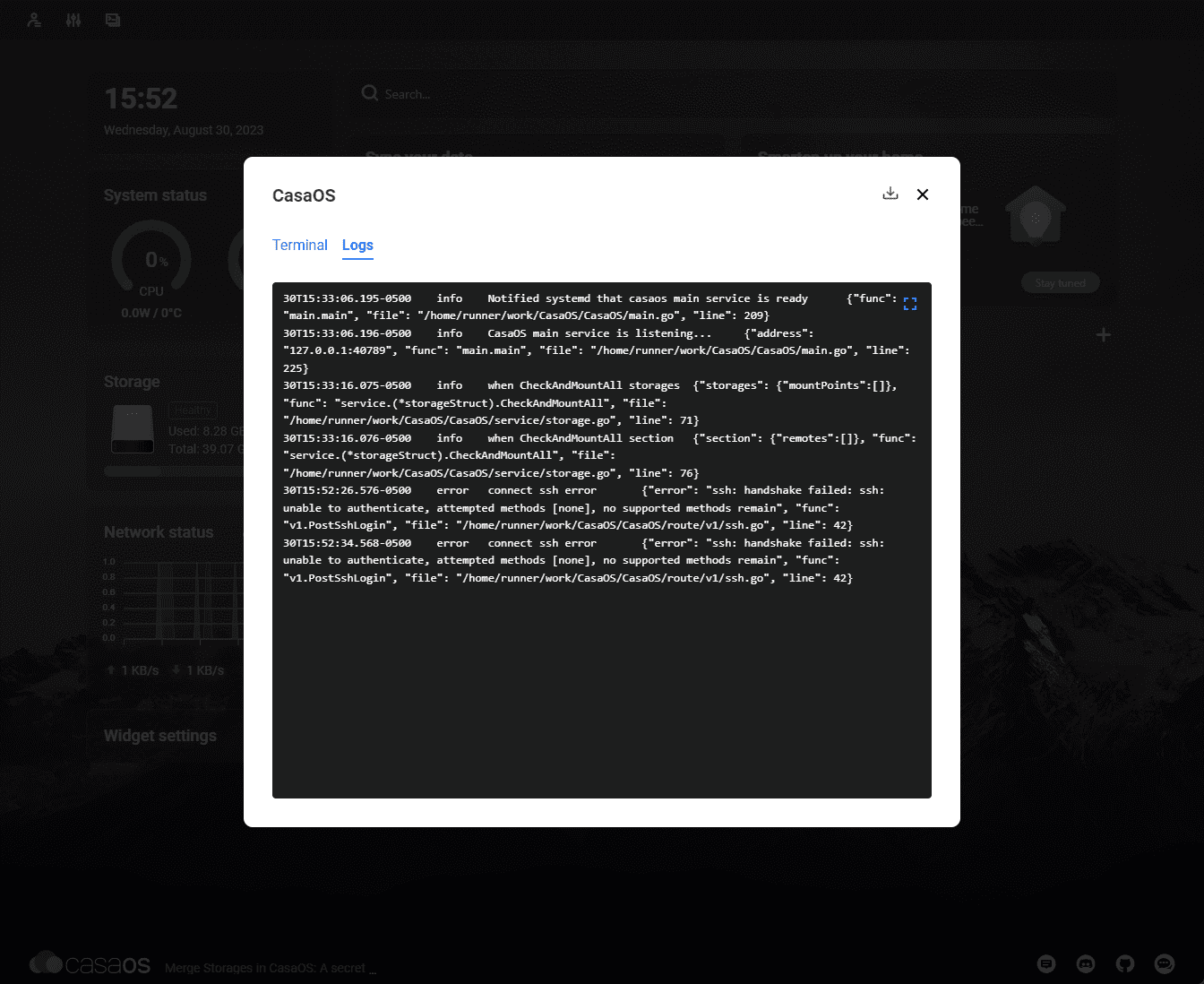
Adding an external link to your CasaOS dashboard.
CasaOS App store
You can launch the app store and find the wide variety of apps you can add to your CasaOS installation. You can easily add things like Pi-Hole, Adguard, Syncthing, Plex, Portainer, Uptime Kuma, and many others.
Also, you can add custom apps using the Custom install button.
Installing an app in CasaOS
Below, I clicked on the Portainer app to see how seamless the installation process was in CasaOS. It was super easy. No configuration or port forwarding, etc is required as CasaOS takes care of the Docker details in the background.
New Portainer icon shortcut on the CasaOS desktop.
Launching Portainer.
File browser
The file browser is also nicely done, allowing you to access all your files and upload and create new resources.
Wrapping up
If you want to get into running self-hosted services and not worry about the intricacies of spinning up new Docker containers, Docker networks, or managing port forwarding, CasaOS is a great solution that provides a powerful “platform” that allows running your self-hosted services in a way that is seamless and easy.



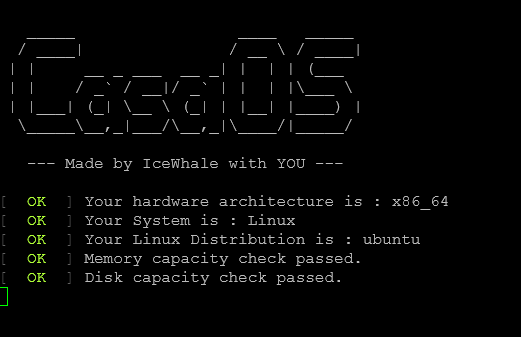
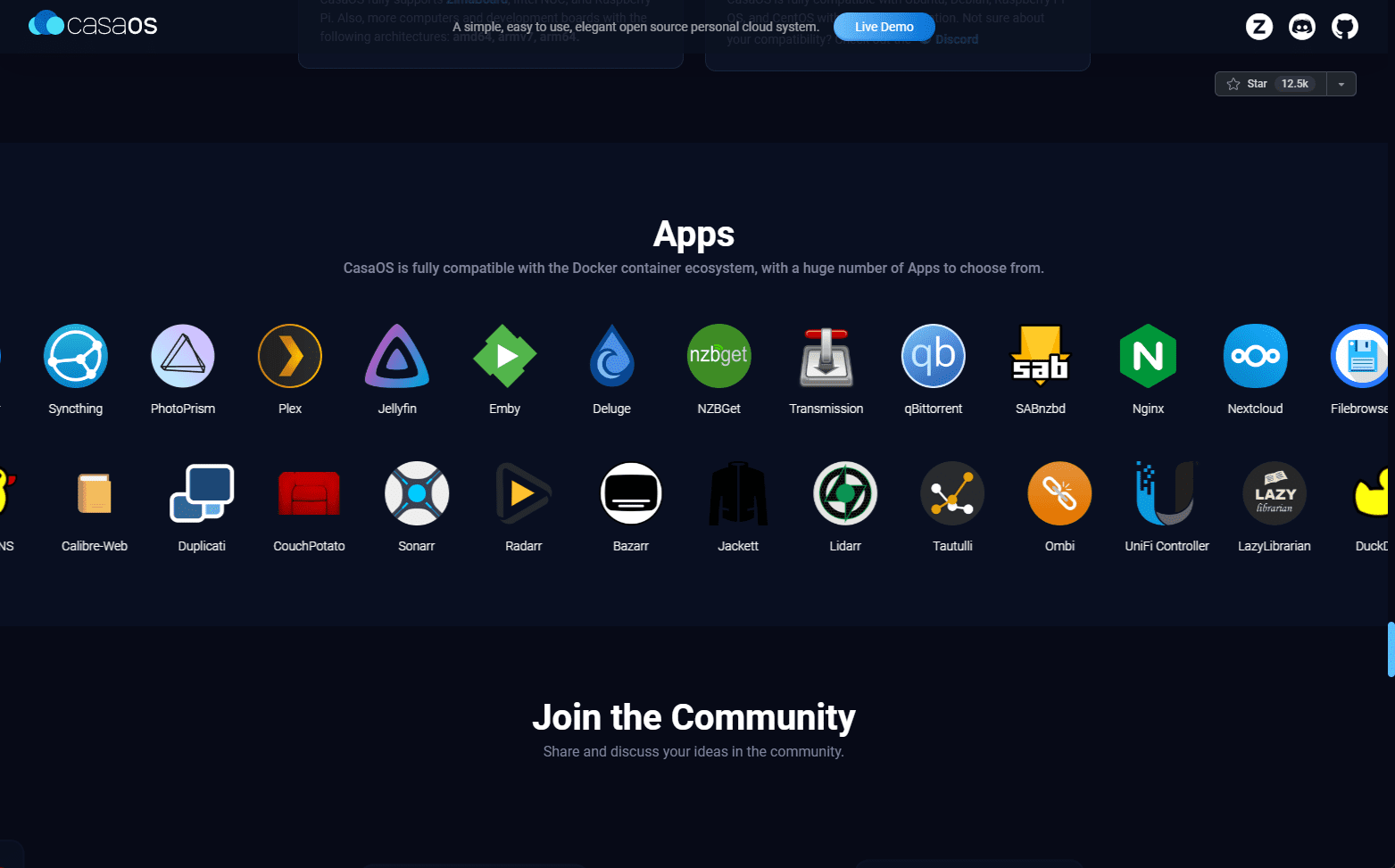

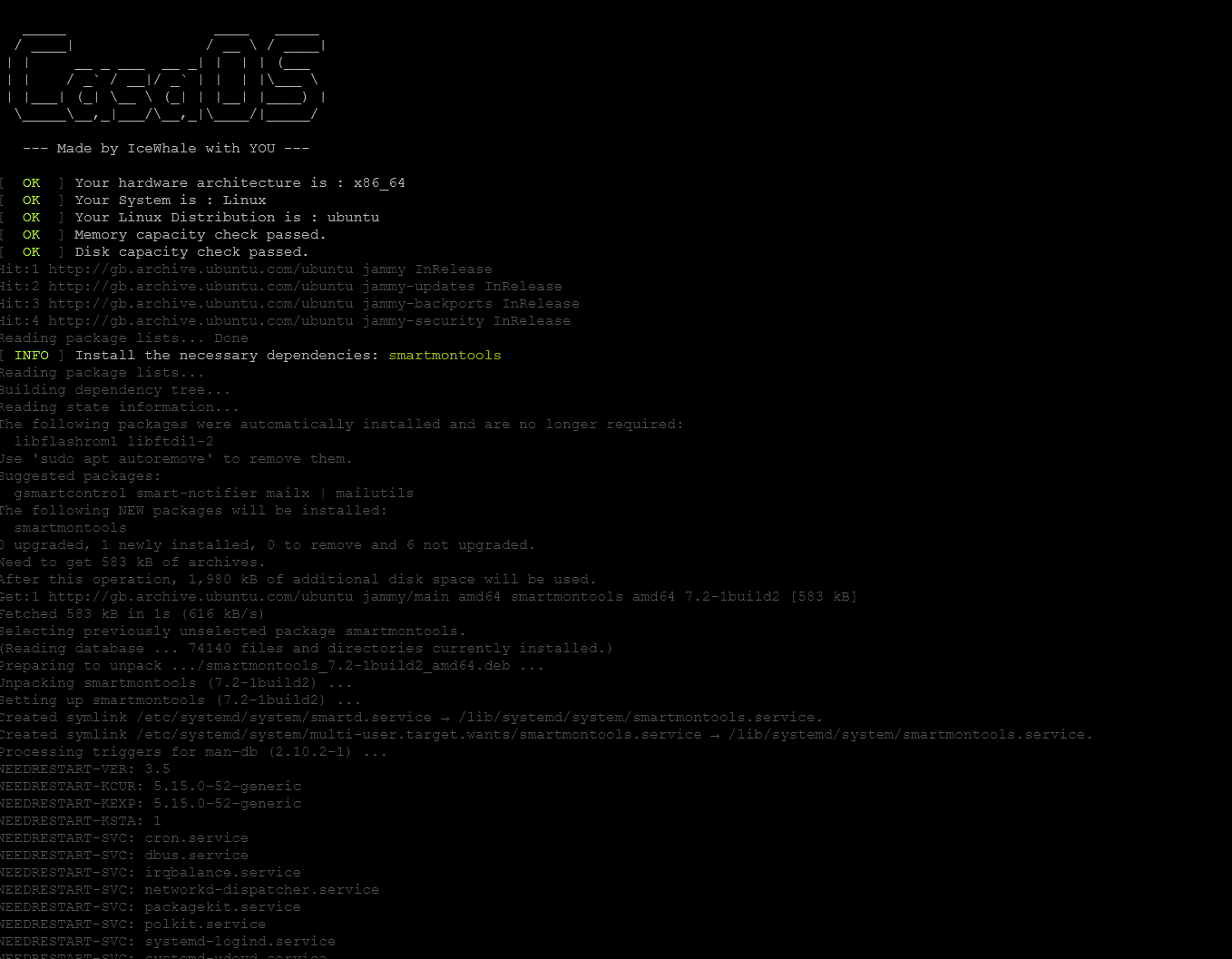
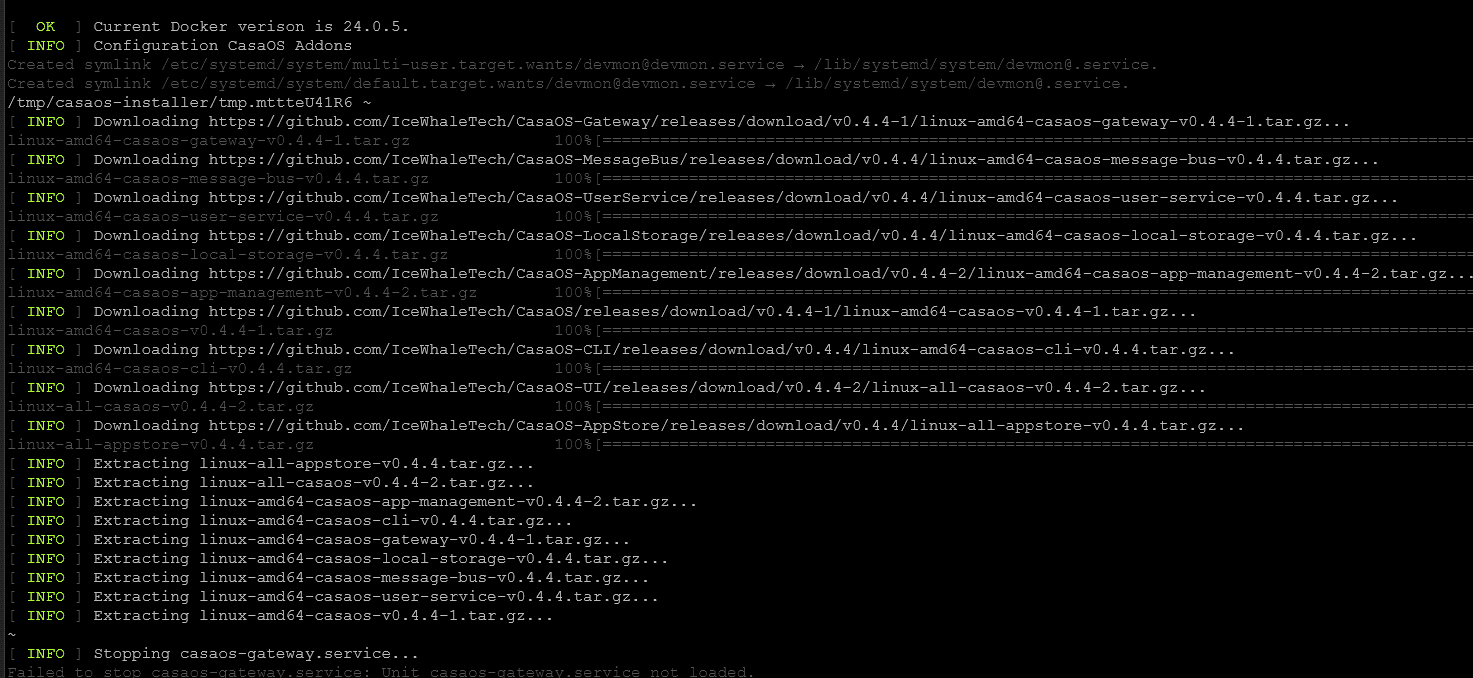
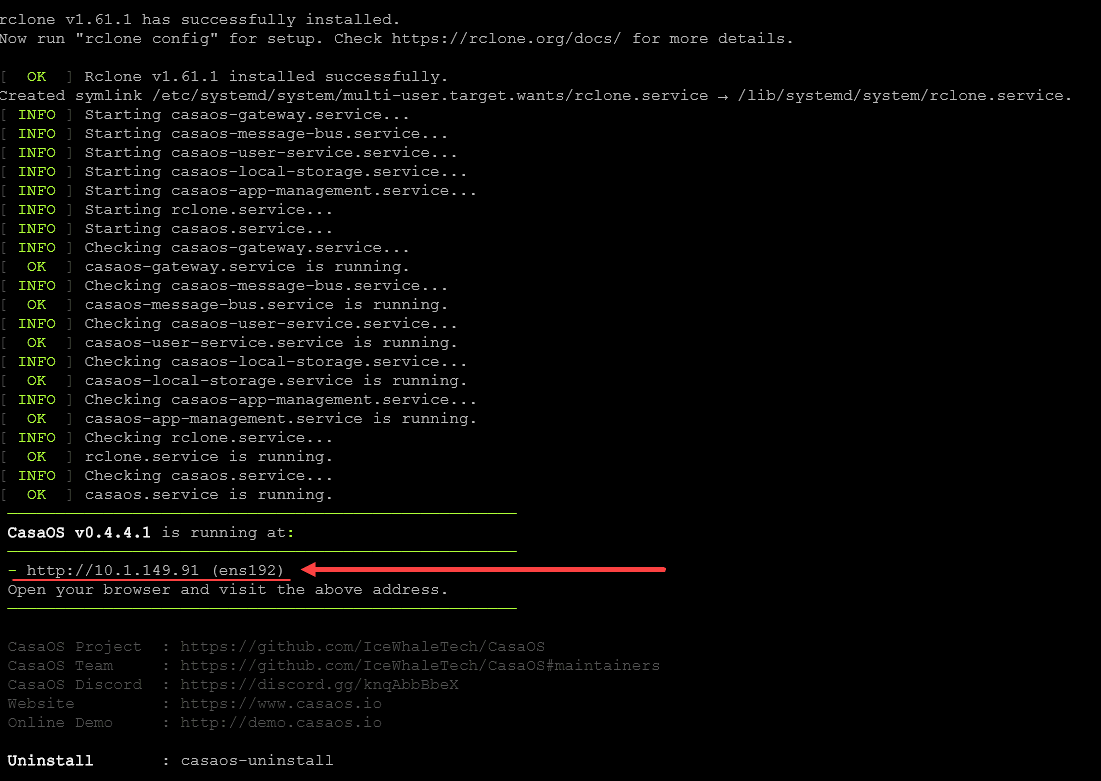
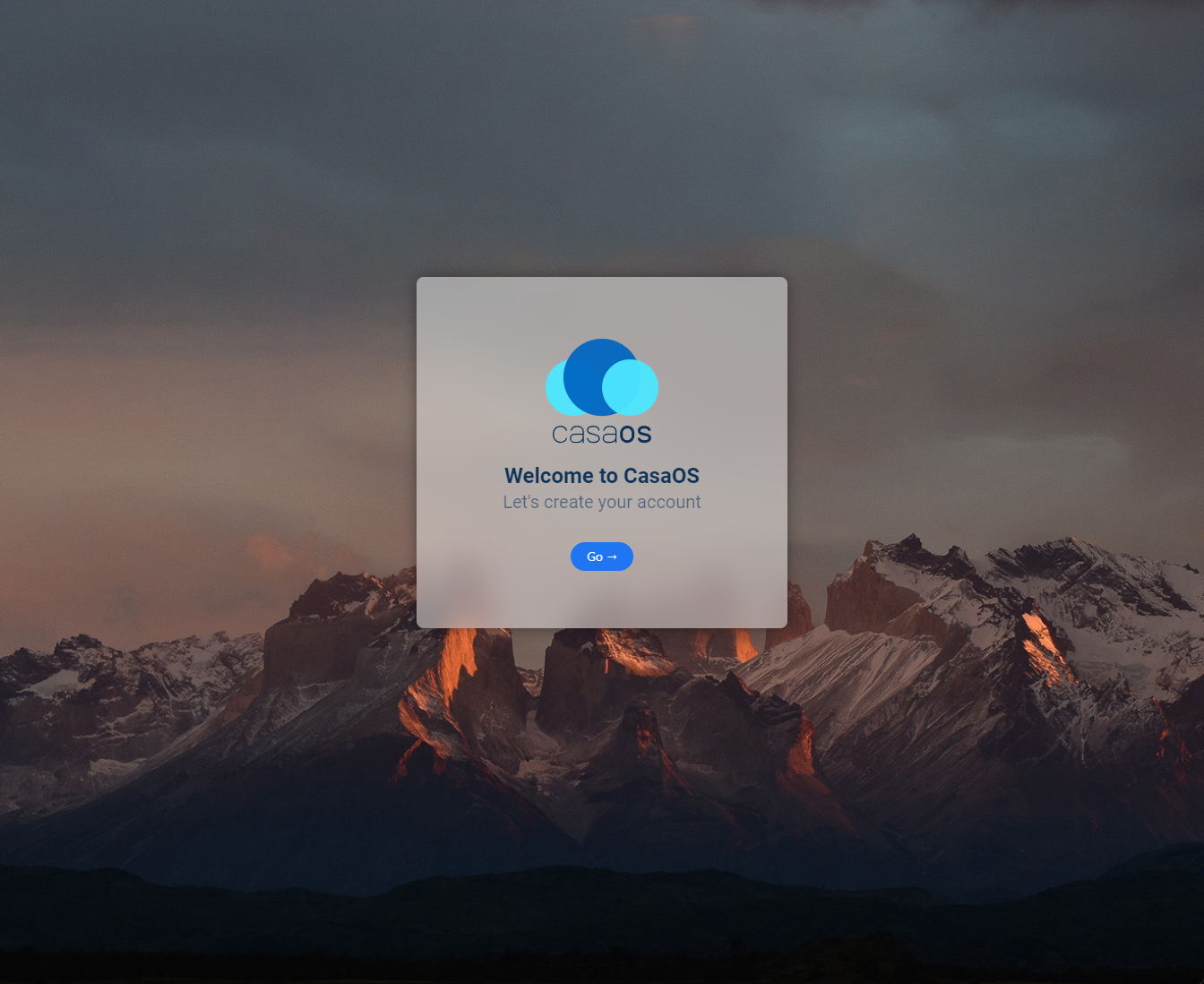
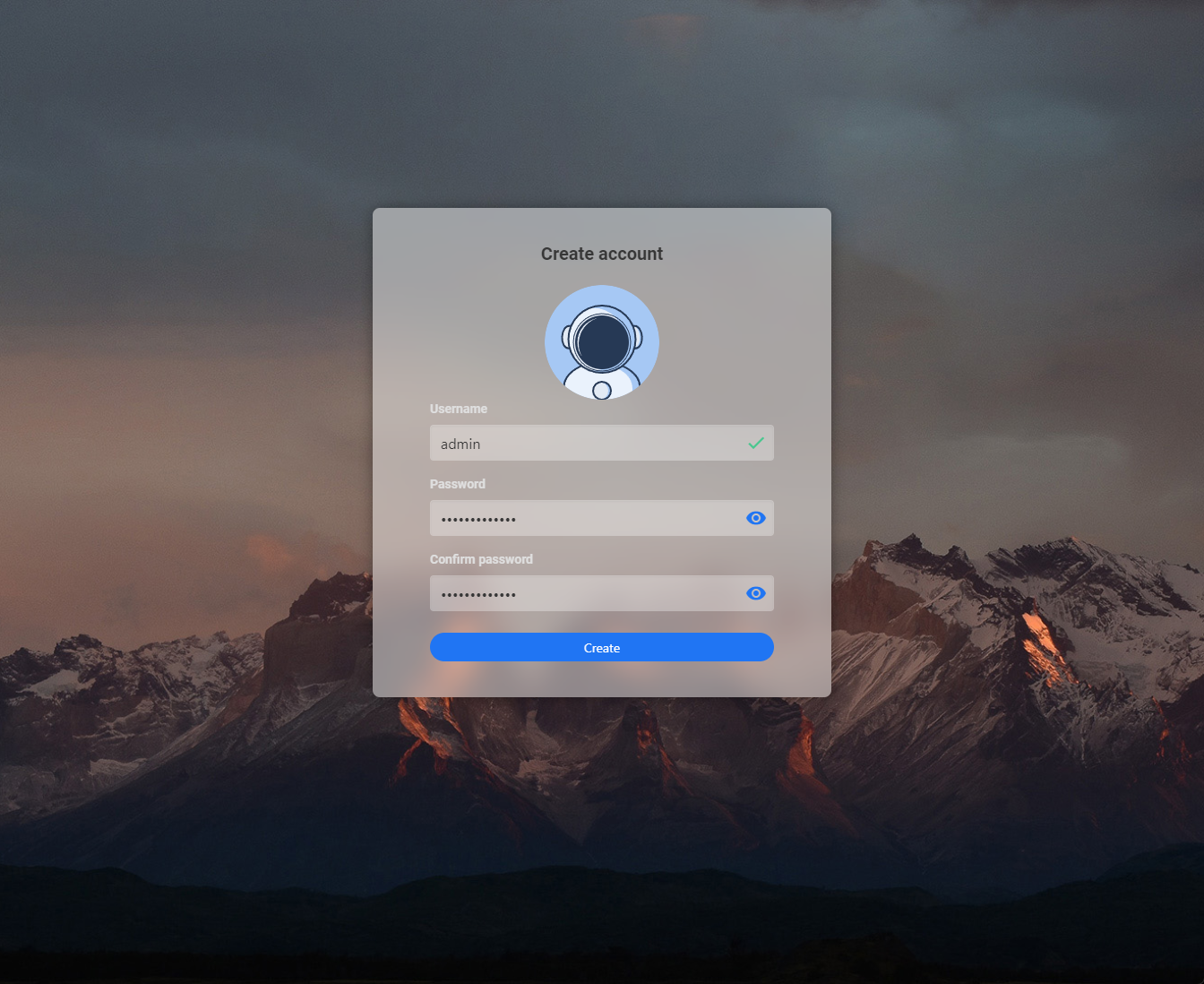
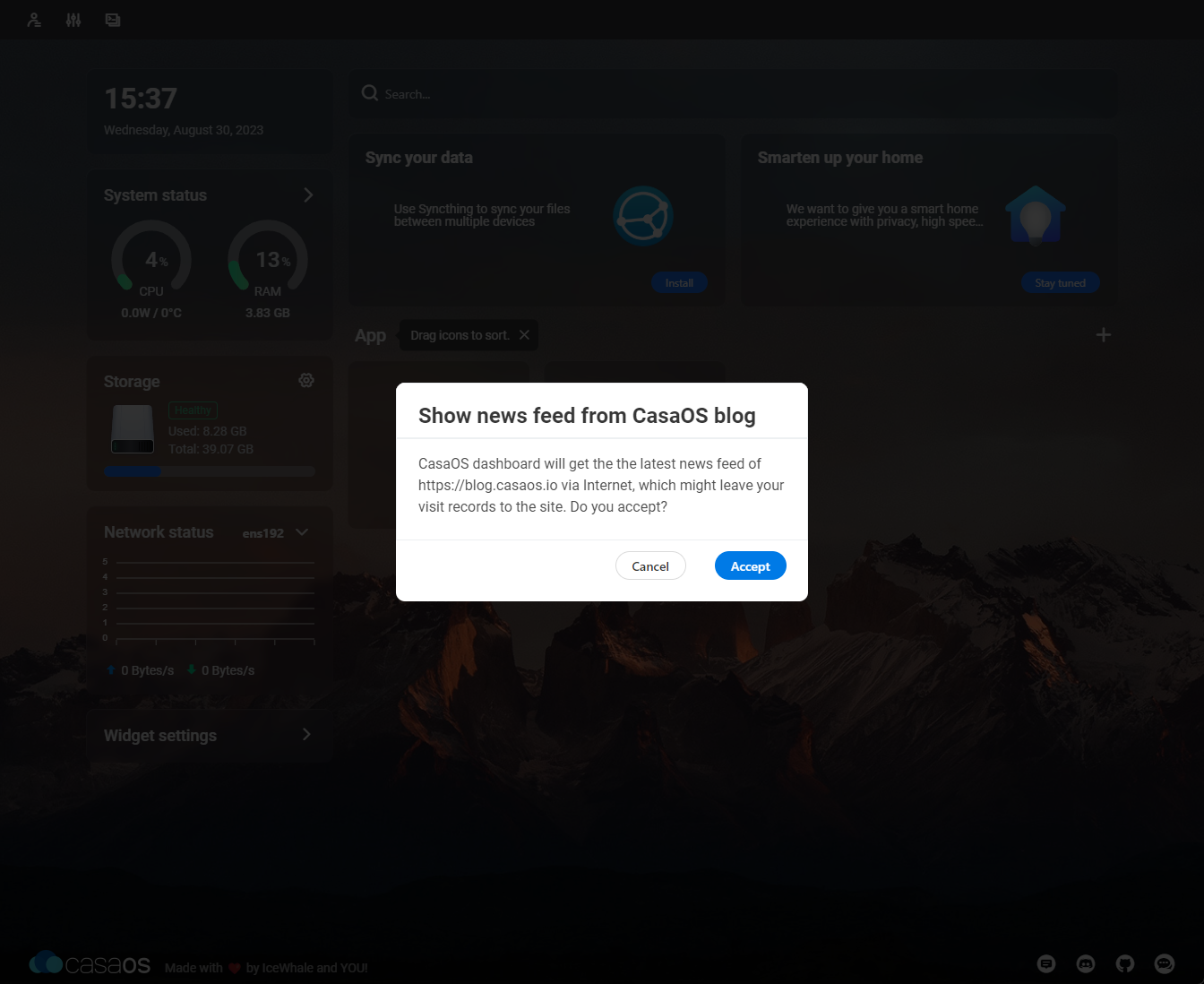
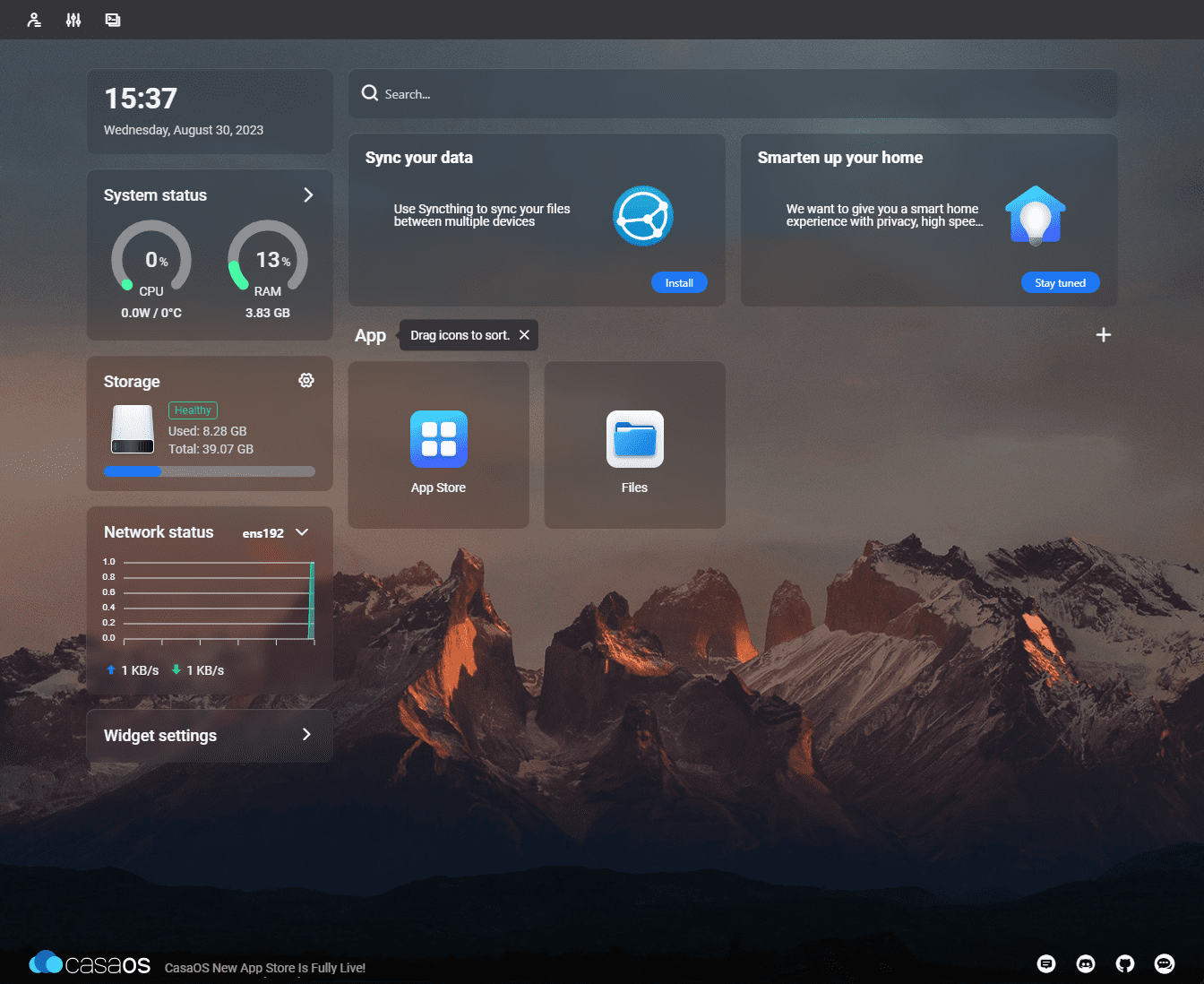
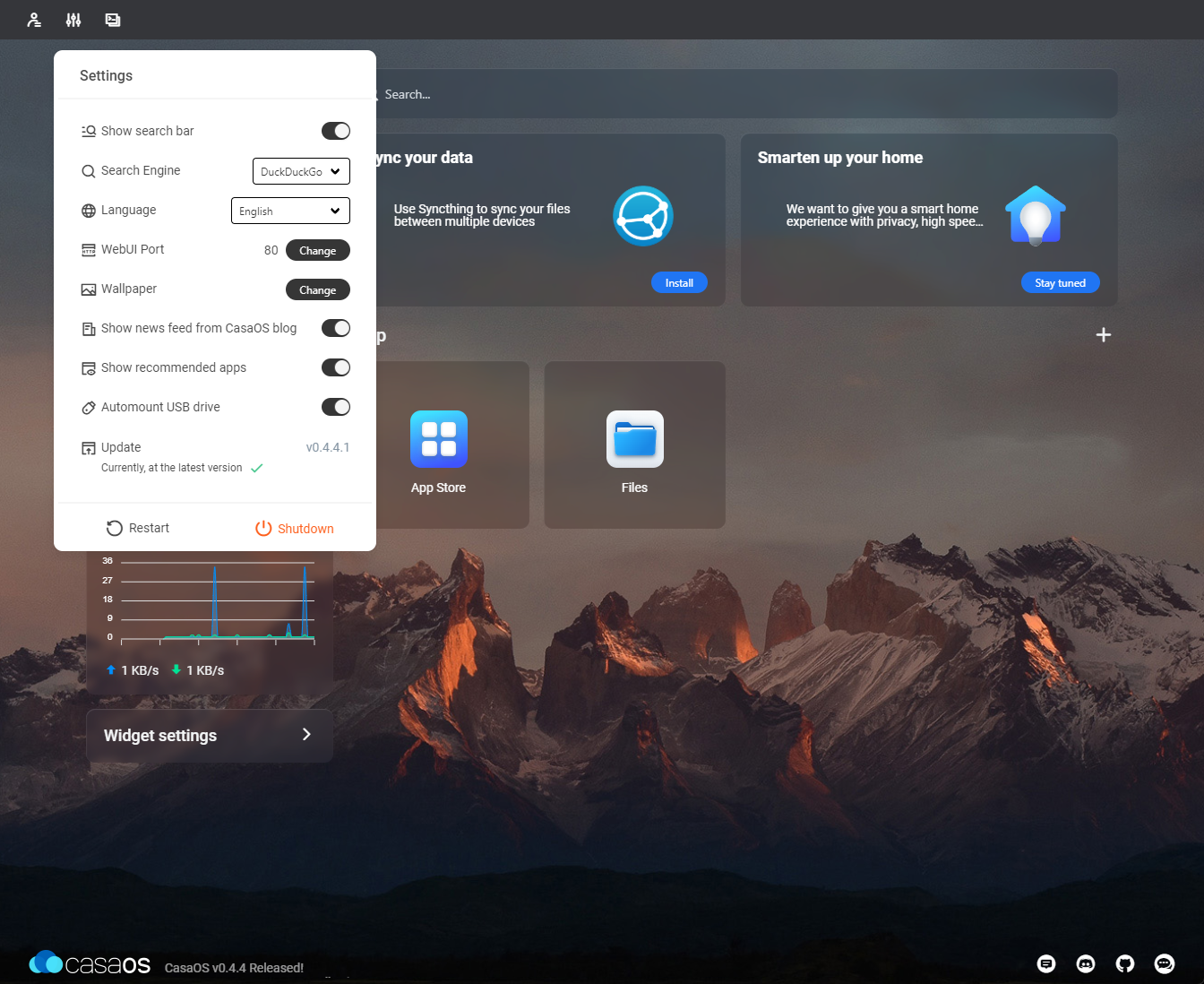
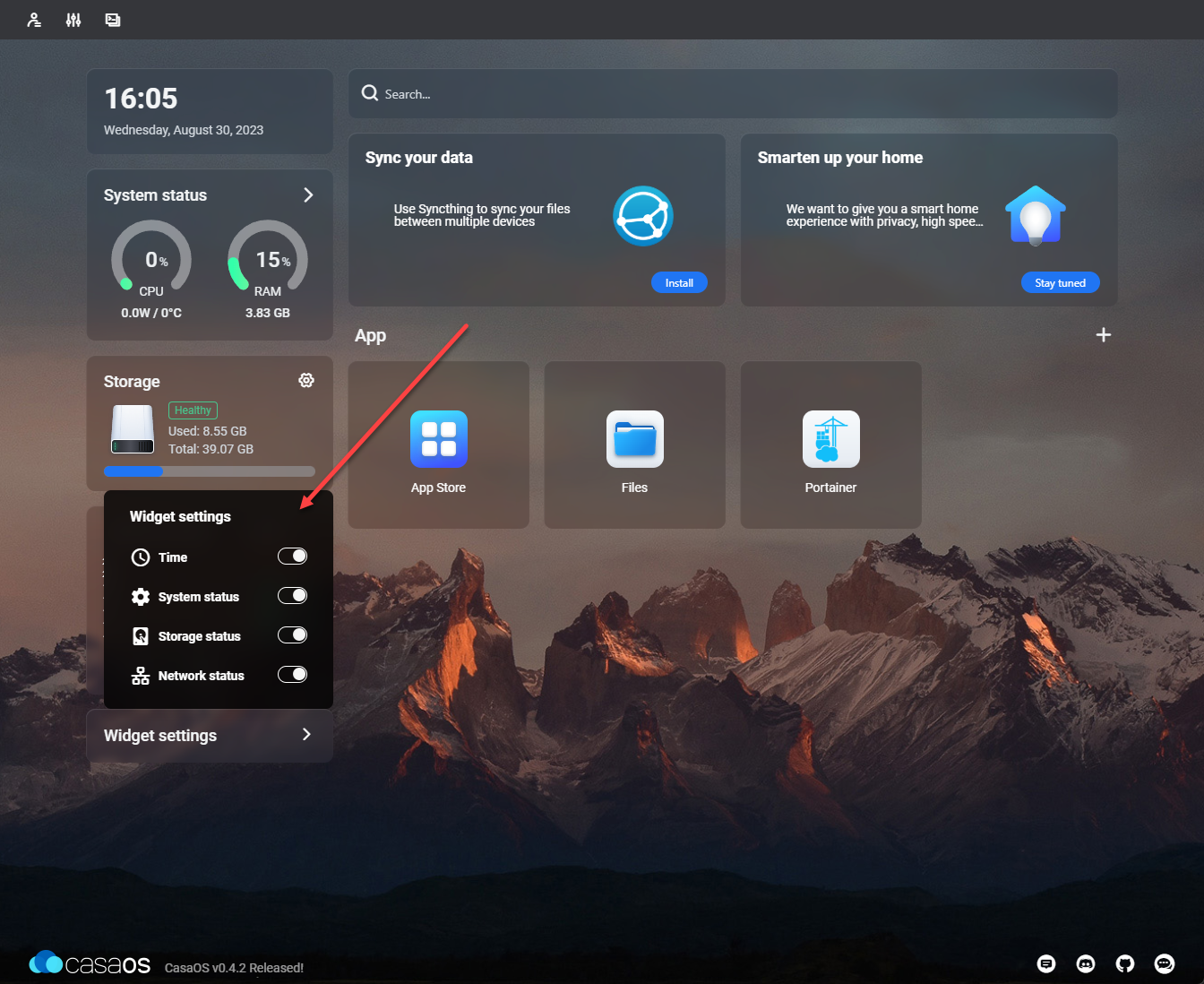
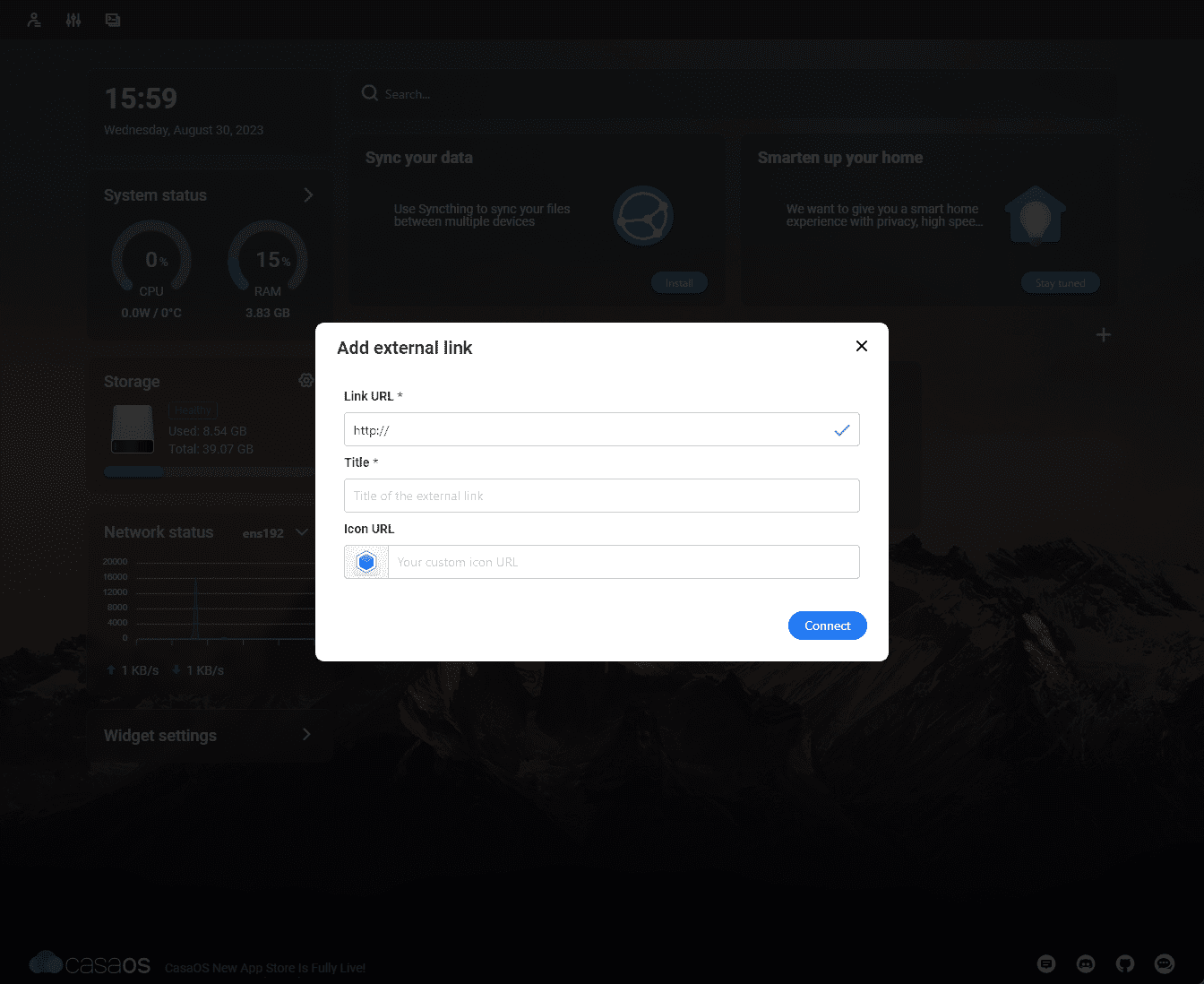
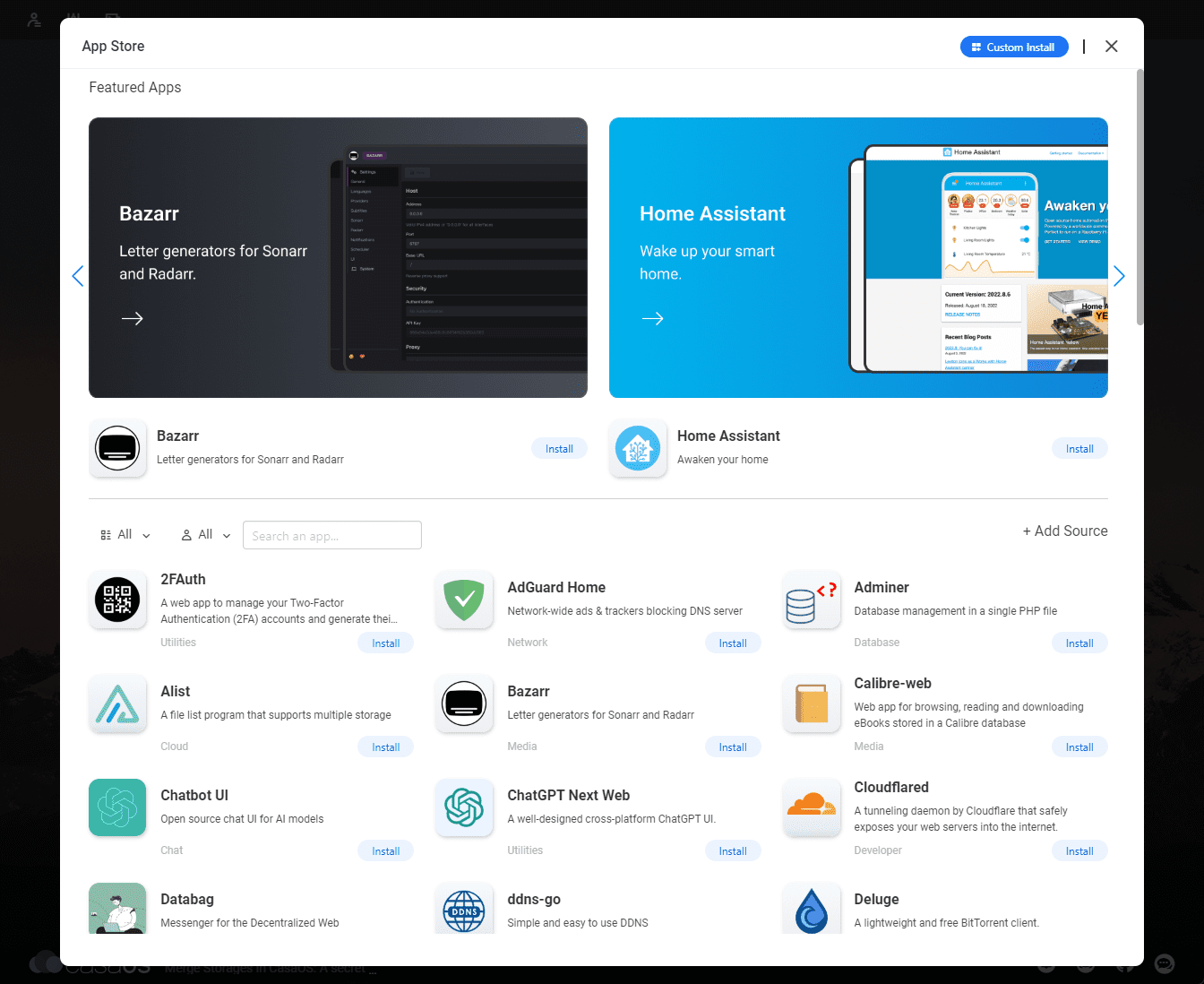
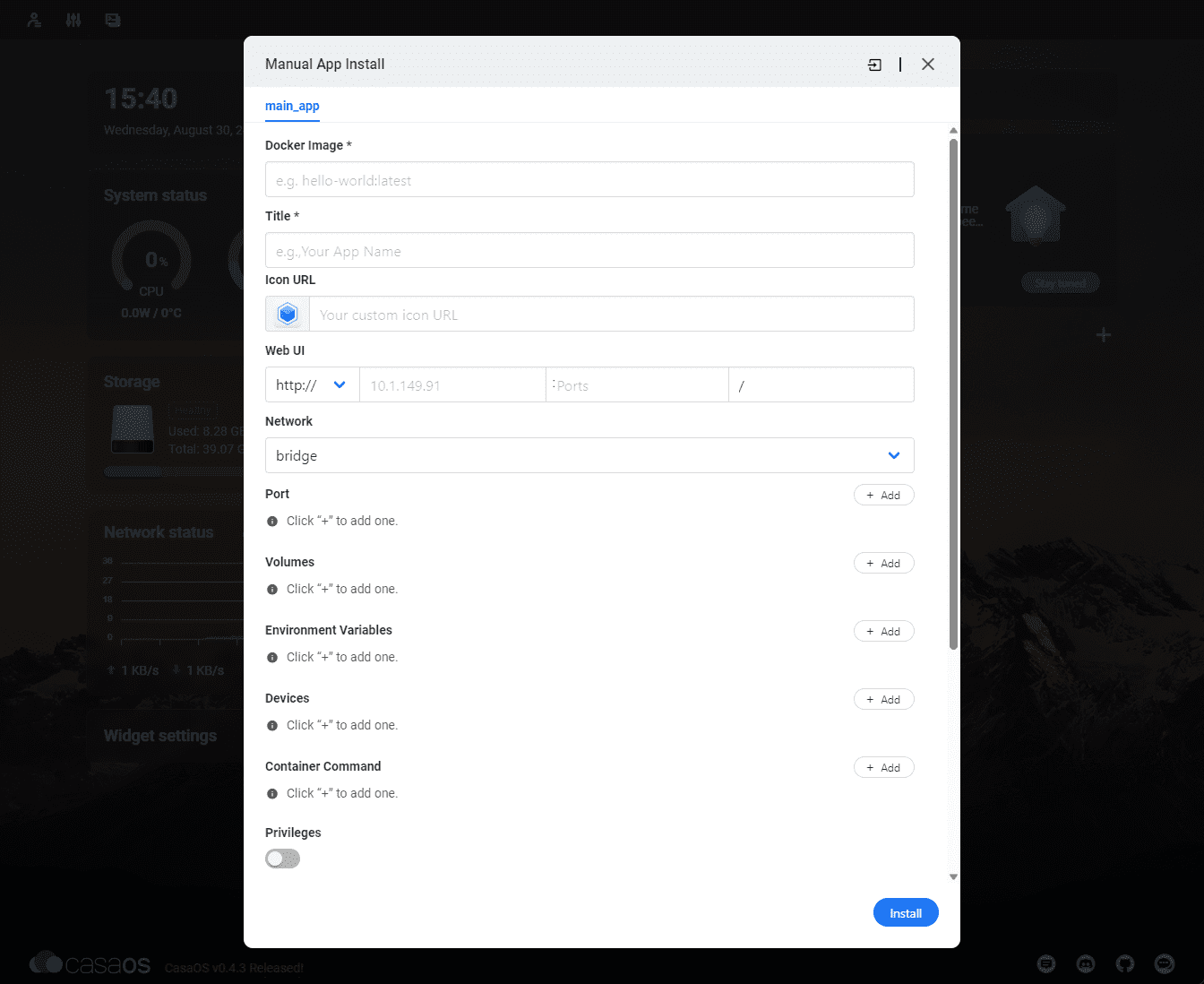
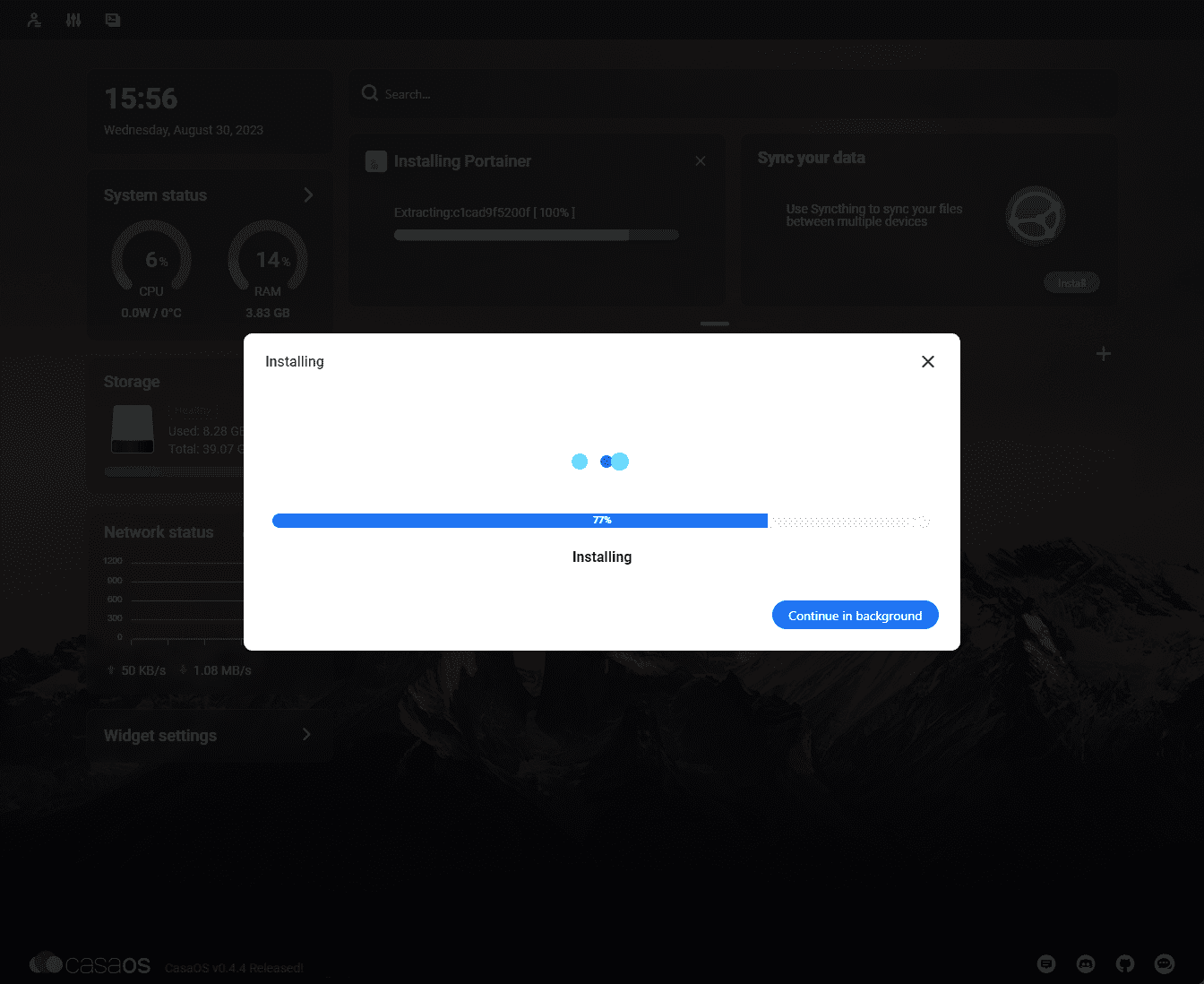
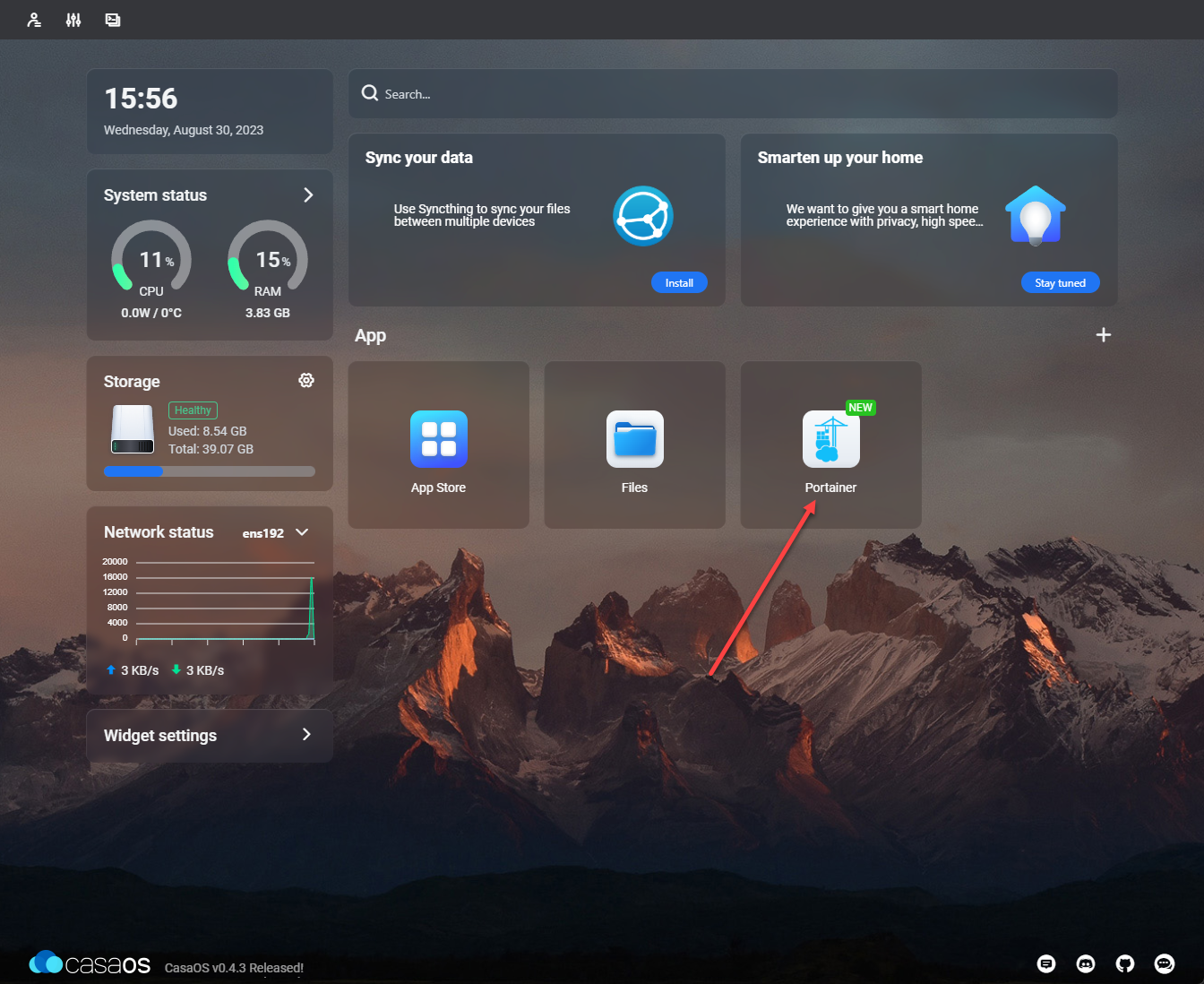
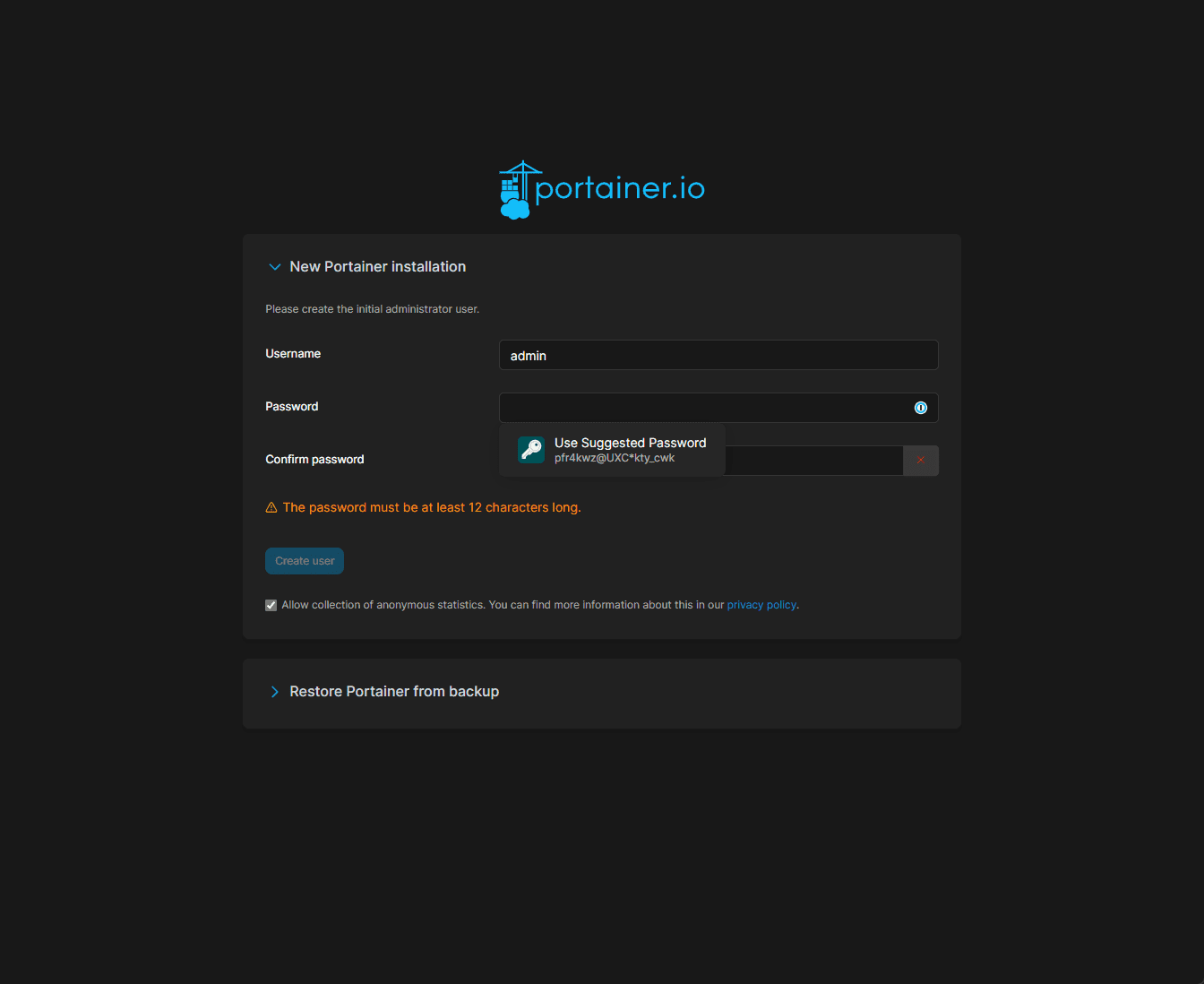









Isn’t it simpler to just run Proxmox as it does both virtualization and can run containers/dockers ?
Harman,
The real appeal of Casa OS is the platform that it offers. You definitely could install Promox and then run a guest OS and containers/Docker for sure and do everything that CasaOS could do manually. However, CasaOS makes it a much simpler process with a really great UI and everything built into one place/interface. I think this is the real value and appeal of the solution. For those that don’t really want to tinker with the underlying Docker containers and the complexities involved with that, I think CasaOS is the best solution here.
Brandon
This is intended for home, non-technical users, Proxmox VE/Docker aren’t.
Leonsk29,
Definitely agreed. I think that is the simple difference between using CasaOS and using just a hypervisor and running containers yourself.
Brandon