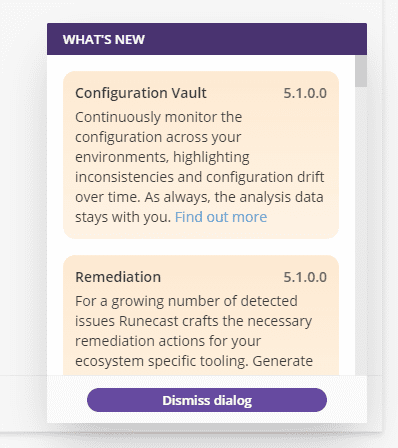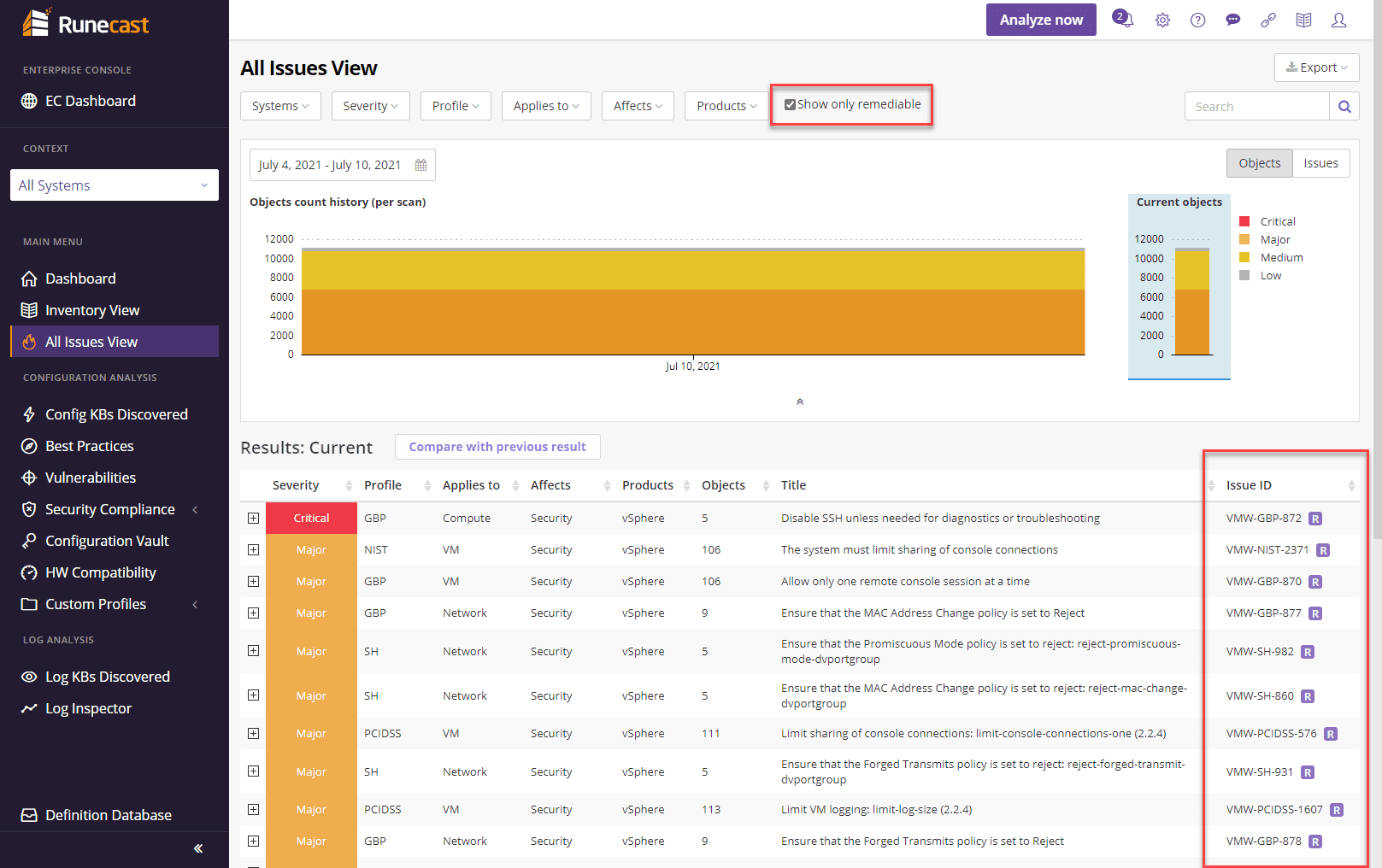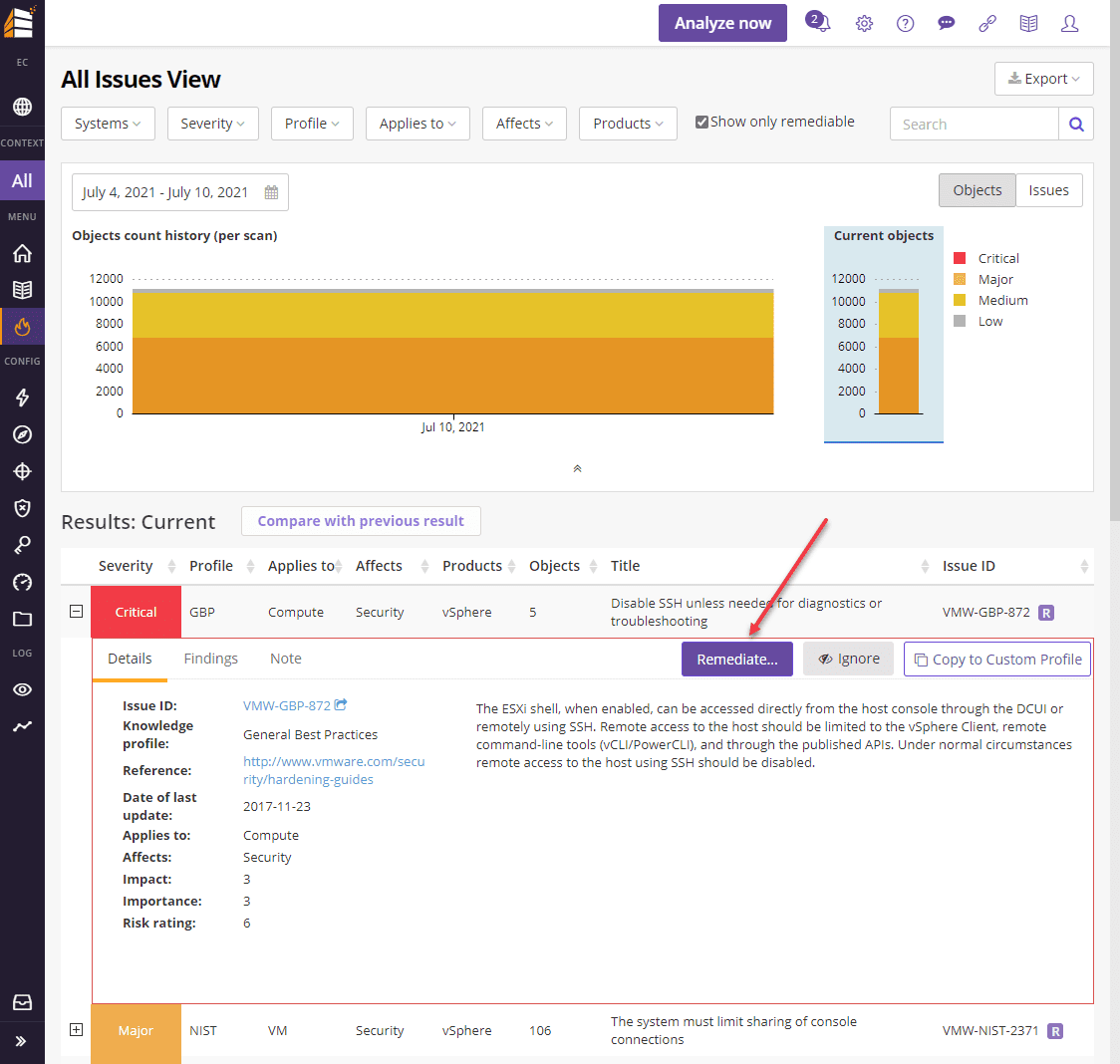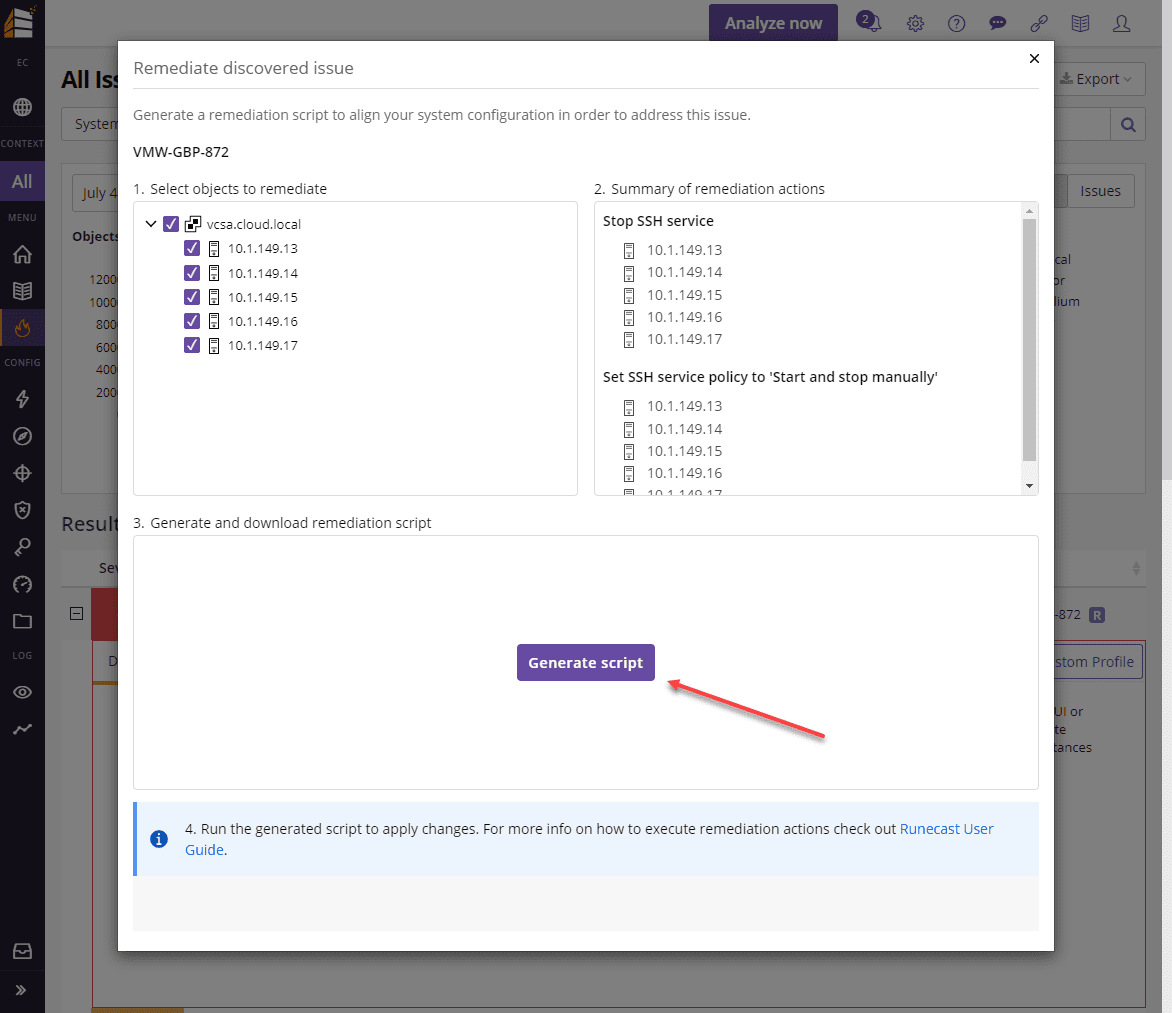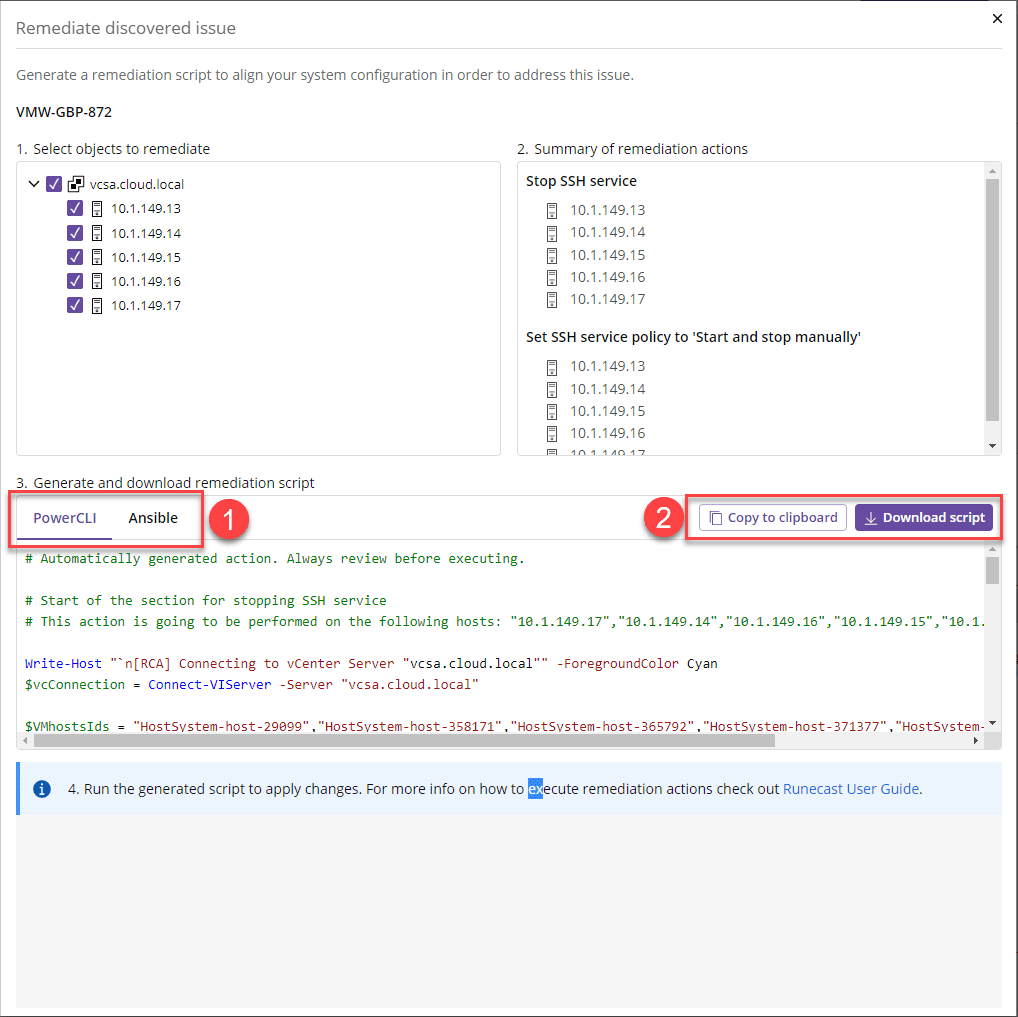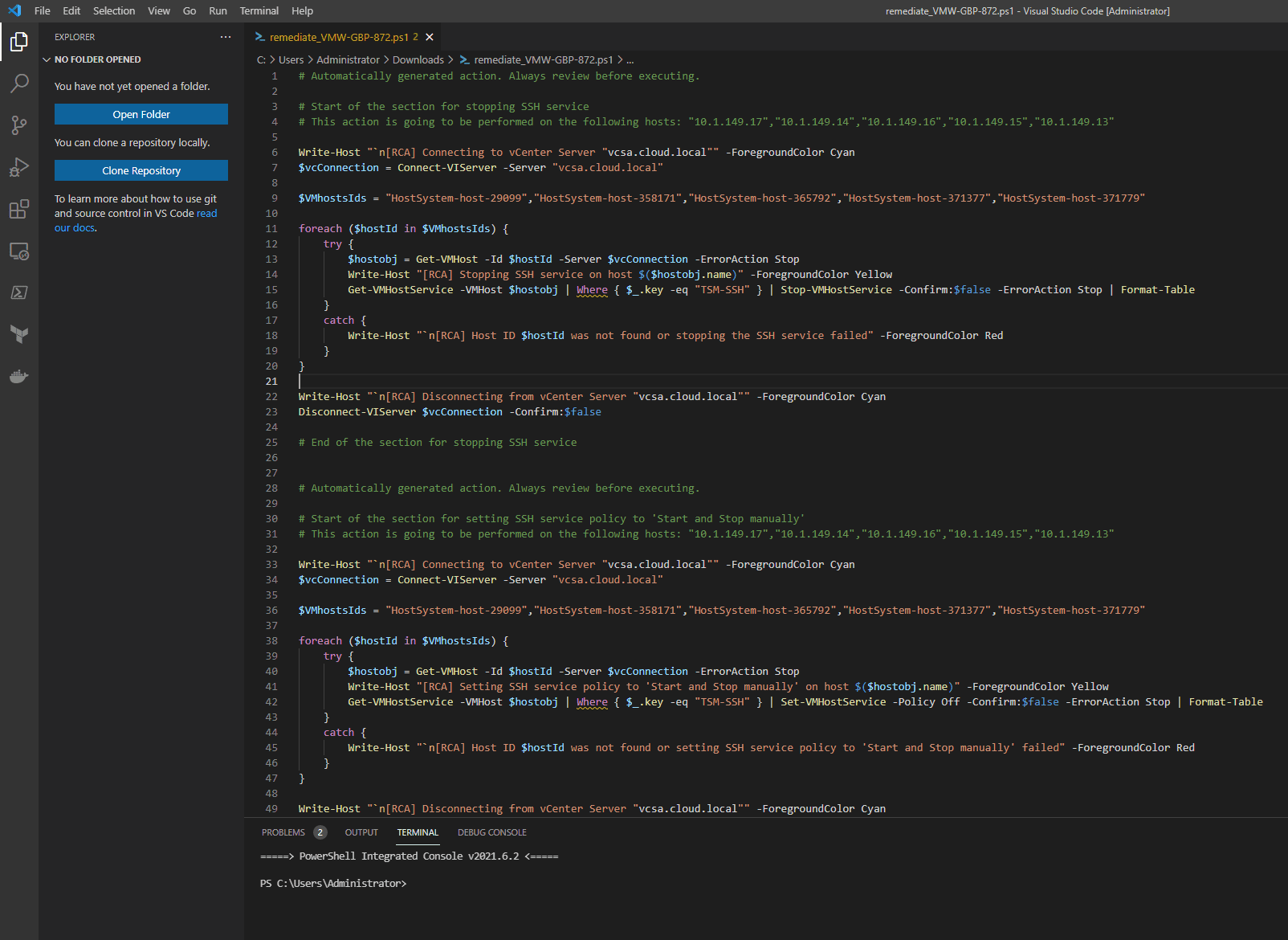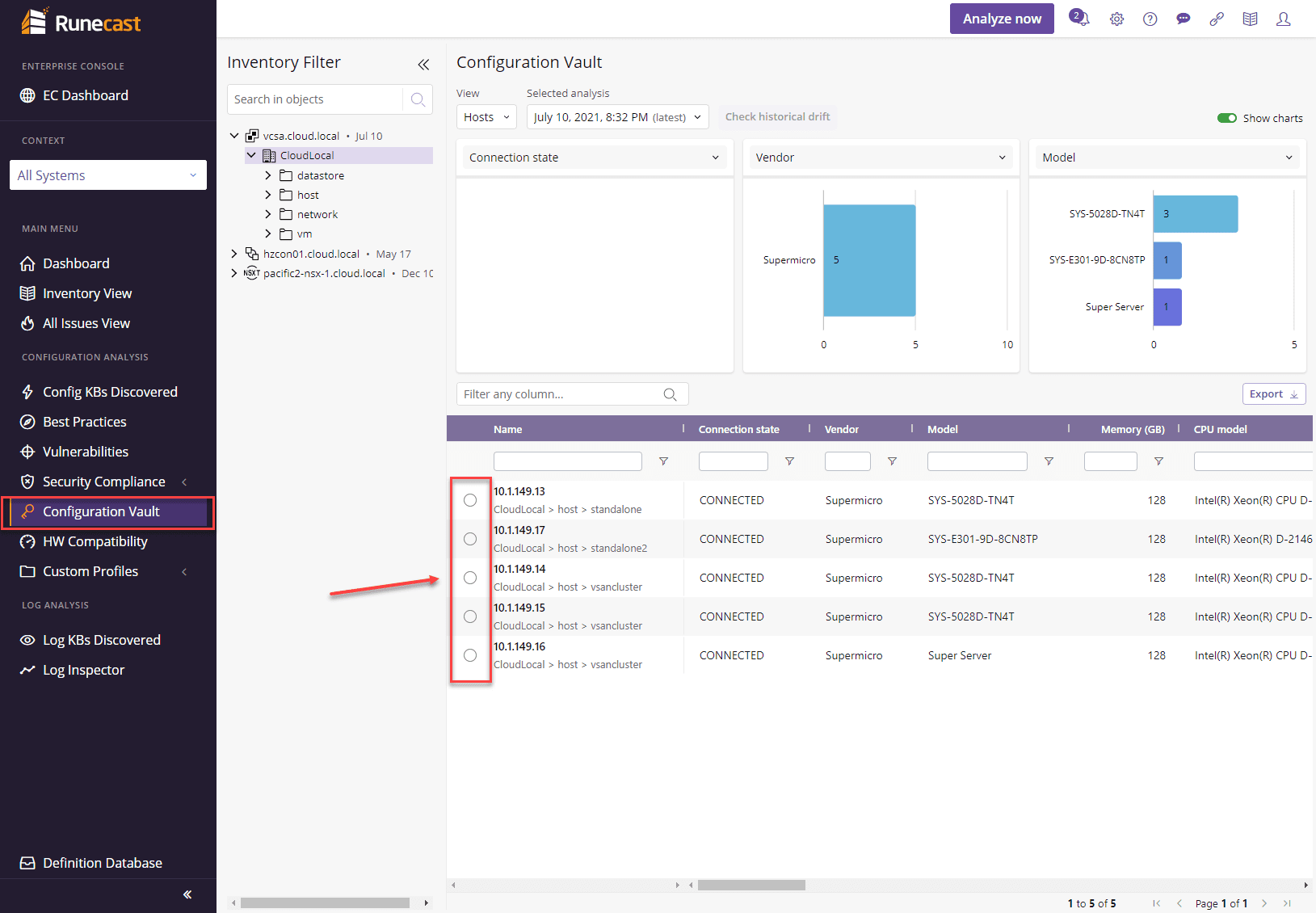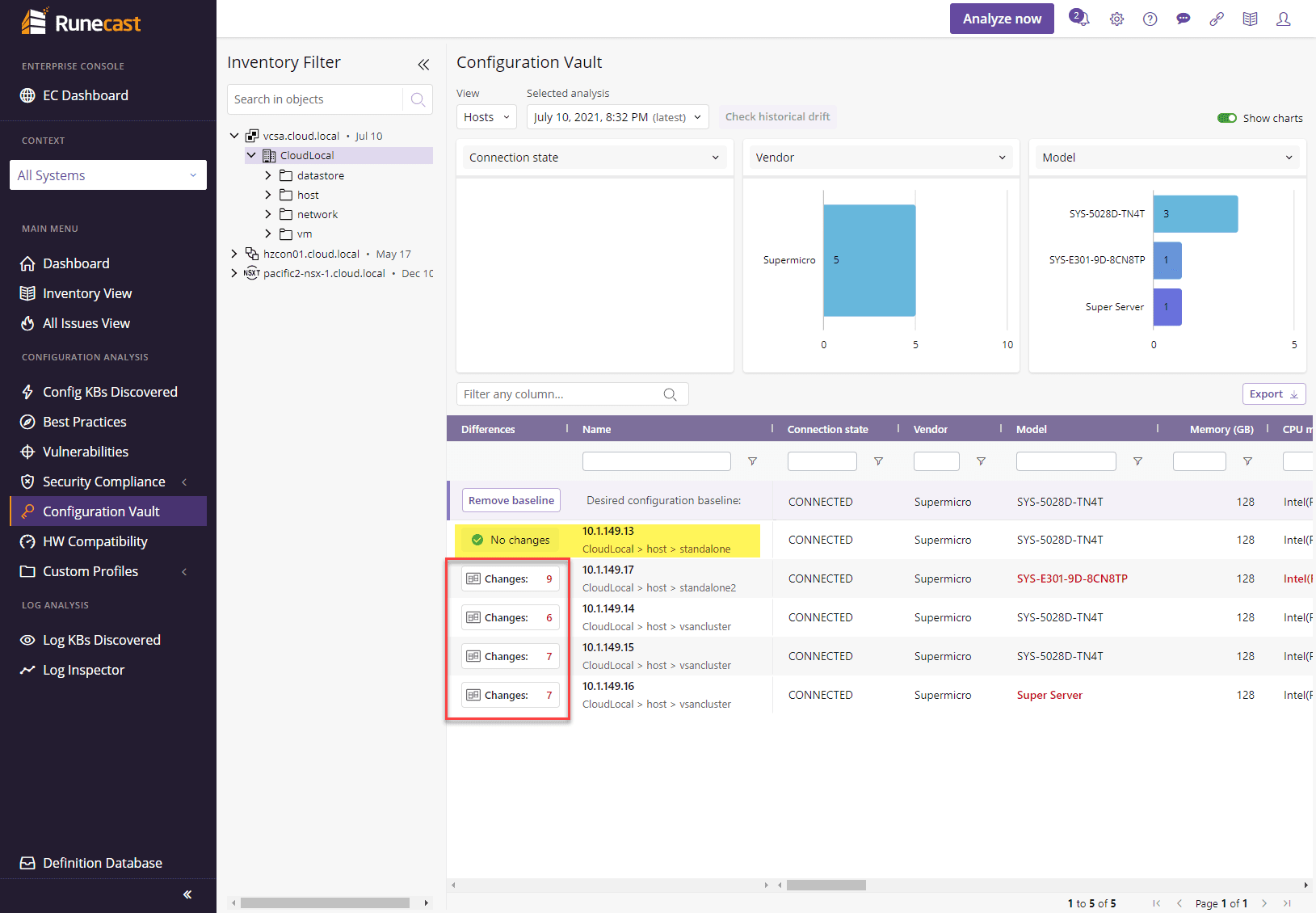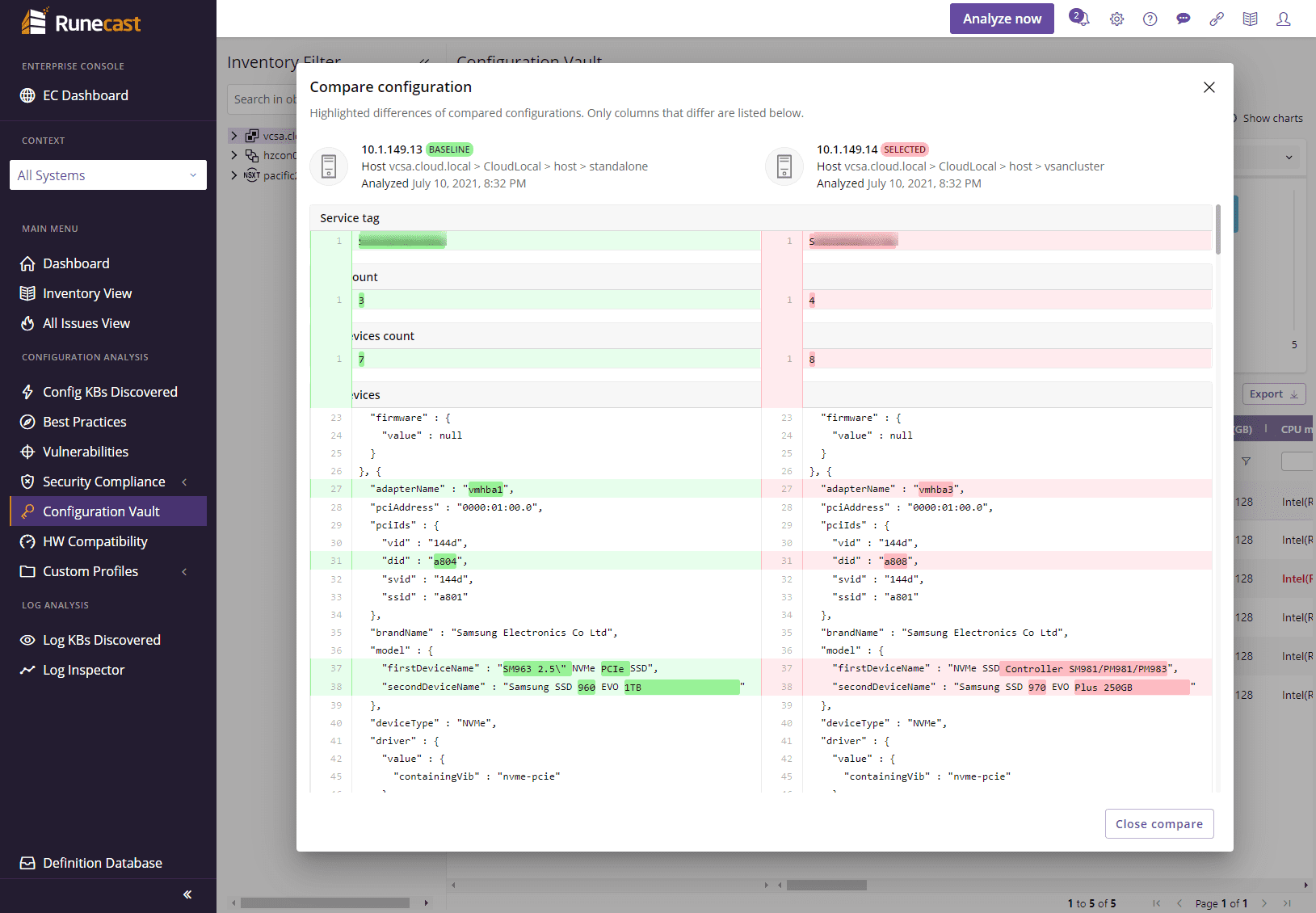Runecast Analyzer 5.1 Adds Remediation and Config Vault
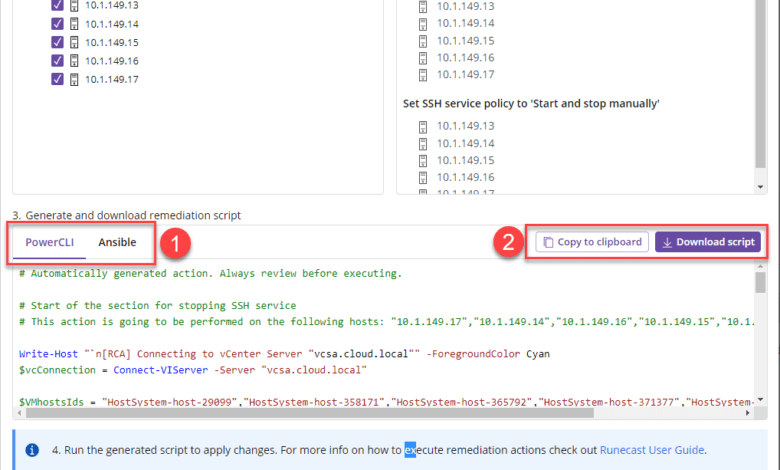
As I have mentioned in numerous blog posts posted here on VHT, Runecast is arguably one of the best tools that you can have in your data center, hands down. There is really no other tool truly like it with the value added by its features and capabilities. I have long mentioned and speculated, “when will Runecast add remediation?” The wait for this functionality to existing natively in Runecast is finally over with the release of Ruencast Analyzer 5.1. In this release, there are a couple of new and very powerful features to highlight. Let’s take a look at Runecast Analyzer 5.1 adds remediation and config vault to see how these change the game with Runecast.
Runecast Analyzer 5.1 adds remediation and config vault
With the Runecast Analyzer 5.1 release, Runecast has added a couple of features to note:
Lets see how each of these provide powerful new capabilities for Runecast Analyzer.
Runecast Analyzer 5.1 Remediation
In my opinion, this is one of the features that we have been long waiting to see with Runecast. It takes it from being a phenomenal analyzer to a tool that can allow actually proactively remediating the problems that are found with the Runecast Analyzer scans. Let’s see how this works with Runecast 5.1.
The update mechanism with Runecast Analyzer is great. The Runecast appliance I have running in the home lab environment s always updated when I write about new features. Usually, as soon as I log in to “update” it and look at new features, the update has already been applied.
You will most likely, like me, see the following note in the appliance web UI noting the new features found in 5.1.
After noting the new features in the “What’s new” pop up, if you run a new Analyze Now scan in your environment, you will notice something new. Beside the Issue ID, you will see an “R” designated next to the issue for issues that can be remediated by Runecast. As a note, not all issues are currently able to be remediated using the Runecast remediation scripts. However, they are feverishly working on adding the remediation script capabilities to more issues. These will be released along with the usual knowledge definition updates that are automatically pulled down by the appliance. Notice the Show only remediable.
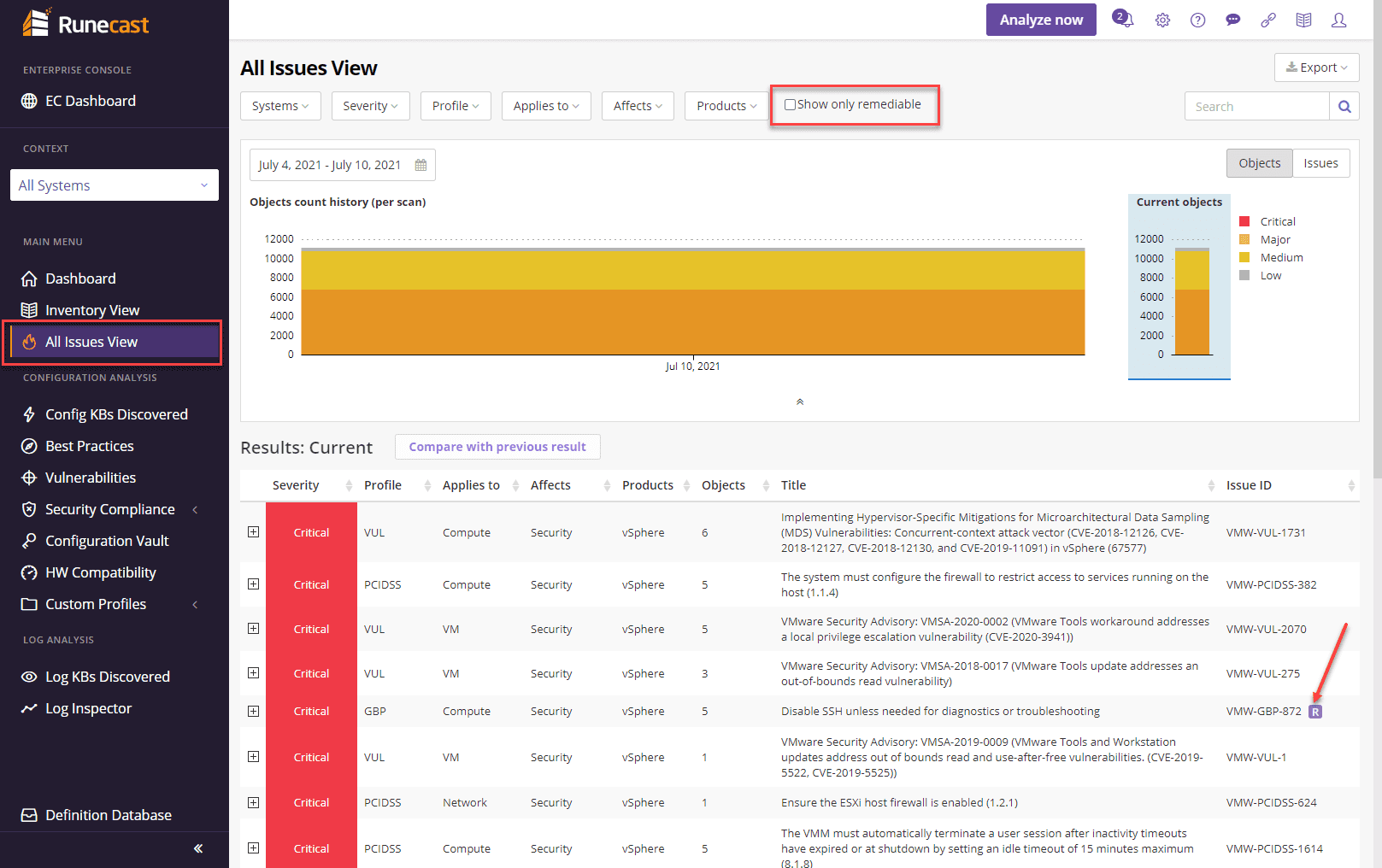
After clicking the Show only remediable check box, you will see only those issues that are able to be remediated which is helpful to quickly remediate the issues.
After you expand an issue that is designated with the Remediation flag, you will see the Remediate button as part of the issue listed. Click Remediate.
After clicking Remediate, it launches the Remediate discovered issue dialog box. On this page, you will see the objects that are affected, the summary of remediation actions and the ability to generate a script for remediation. Click the Generate script.
After clicking the generating script button, you will see the options for PowerCLI and Ansible and also the ability to both copy the script or download the script.
Below is an example of the downloaded script for remediating SSH on ESXi hosts opened in Visual Studio Code. From here, you can run the PowerCLI script in VS Code.
The new remediation functionality is extremely Powerful and gives organizations the opportunity to have code generated in either PowerCLI or Ansible for remediation. It will be interesting to see if Runecast eventually takes the step out of the process to remediate environments by running scripts for you if you desire or if it will remain a two-step process of generating the script and allowing you to run these. Nonetheless, this is a great new feature that has been long awaited for Runecast customers. It will help to take the solution to the next level in terms of capabilities and functionality.
Runecast Analyzer 5.1 Config Vault
Another great new feature with Runecast Analyzer 5.1 is the Config Vault. Config Vault allows comparing configurations between objects in your environment. For instance, you can compare the hardware configuration between physical server hosts such as ESXi hosts to easily note the differences between the two.
Note the radio button next to each physical ESXi server host. The first host you click is the “baseline” to compare that host with others in the environment.
After clicking the first host, you immediately see the “changes” or differences between the other hosts in the environment.
When you click one of the other hosts, you are taken to the Compare configuration dialog box that lists out a comparison of the configuration between the first baseline host and the other host. Much like comparing code in an IDE, Runecast quickly shows the differences between the configurations of the two hosts.
This is a highly valuable feature as it allows IT admins to quickly understand the differences even in physical hardware in the environment.
Wrapping Up
I sound like a broken record with each post covering Runecast, but the solution just keeps getting better and more fully featured. It is simply a “no-brainer” product that IT admins everywhere can benefit from. If you are using VMware vSphere, AWS, Azure, NSX-T, or Kubernetes, Runecast helps to give tremendous visibility to issues, best practices, and security concerns in the environment, and now, helps to remediate these.
Be sure to check out Runecast Analyzer and download a free trial version of the product here.
Take note of previous posts covering Runecast Analyzer here: