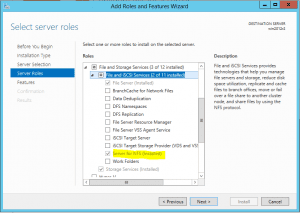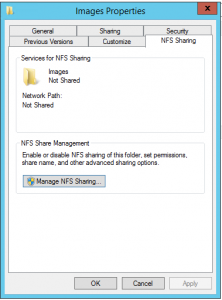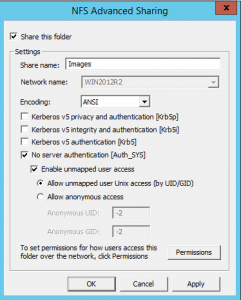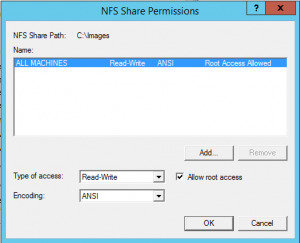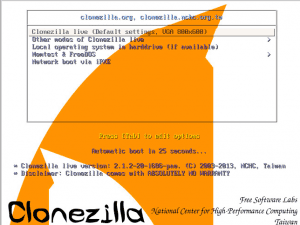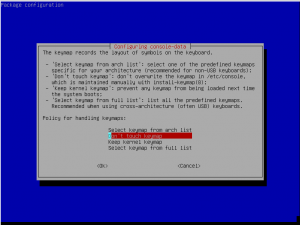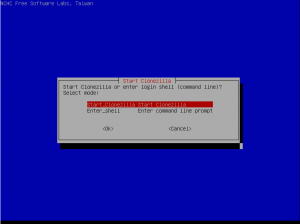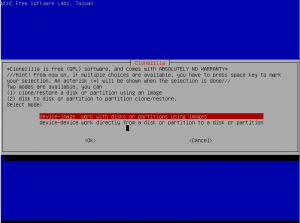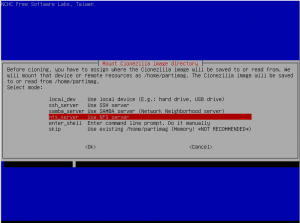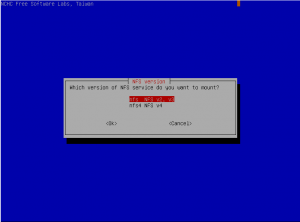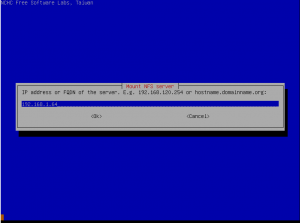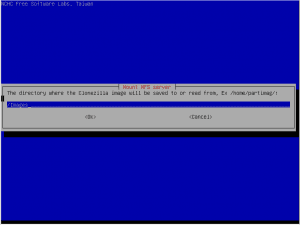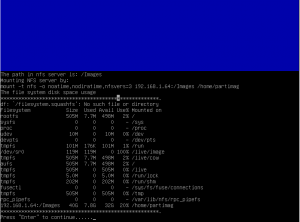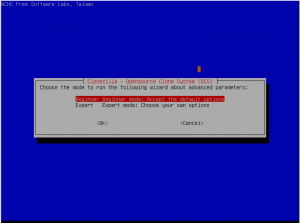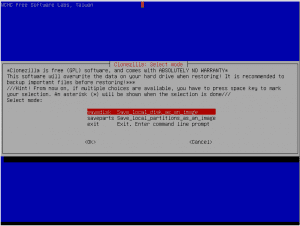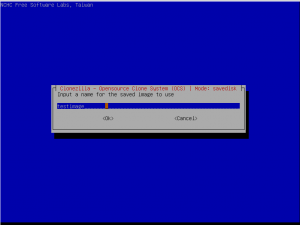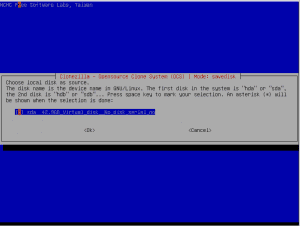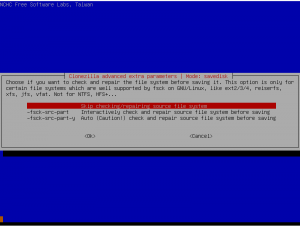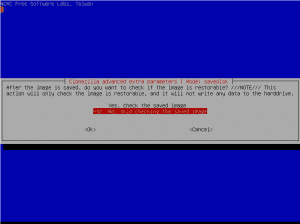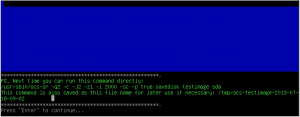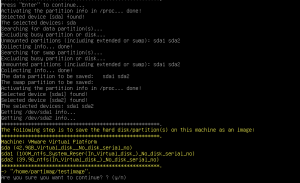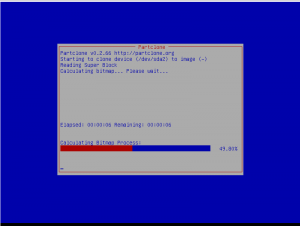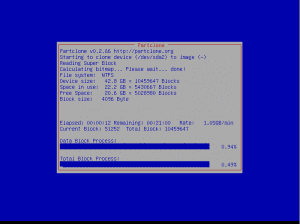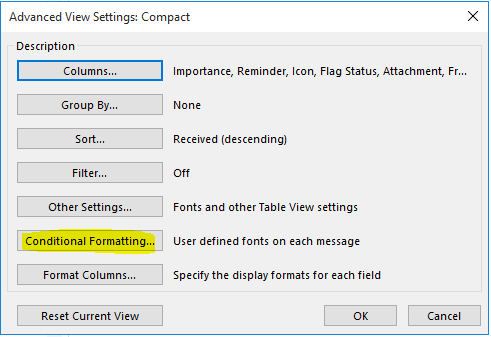Clonezilla is a great free utility to create and restore images for both Windows AND Linux computers and it works very well. So it gives you the flexibility to work with images across many platforms, making it the tool of choice especially if it is anything other than a Windows environment and using the WADK or WAIK is not an option. There may be confusion among some about how to setup your Windows NFS share and how to point your Clonezilla boot environment to the Windows share as a target to store your image. In the screenshots and instructions below we will detail how you go about doing this by setting up NFS on your Windows server and then booting from the CD and pointing Clonezilla to the NFS share you created.
Setting up your Windows Server for NFS
Note – Below we are using a test Windows Server 2012 R2 server to setup NFS, but the actual setup screens for the folder haven’t changed from what we can tell from Windows Server 2008 R2.
- You have to add the server role for NFS. It is found under your File Server Services in 2008 and 2012.
- After setting up the NFS server role service, you will have a new tab called NFS Sharing. This is where we will setup our share to work with Clonezilla.
- Set the NFS Share name. Uncheck everything referencing Kerberos and leave the No server authentication, and Enable unmapped user access. Then click on Permissions.
- Under the Permissions setup, we need to set the type of access to Read-Write and then check the box Allow root access to enable Clonezilla to work with the share.
Clonezilla Live Boot Screens
- Here we are choosing the NFS server option
- The first selection and version is the one that we want
- Enter the IP address of the NFS server
- Here we enter the directory with the forware slash “/” and then the directory name. Remember the directory name is case sensitive so be sure and include any and all capital letters.
- Here we see the successful directory listing on our server
- Beginner mode should be fine here unless you want to tweak any of the options, but it isn’t necessary if you are strictly just wanting to capture an image
- Here we want to do an entire disk image
- Here is your opportunity to name the destination image name. Making it something that makes sense is always helpful
- Here we are leaving the source disk source as is
- We are skipping automatic disk checking here especially since we are just running the Clonezilla image creation for testing purposes, however, if you run into any issues with capturing the image, this is a good place to start as we have seen a failed image capture corrected by letting Clonezilla run the disk check first.
- Again since we are just testing here, we skipped the disk check, but in a production environment where you want to make doubly sure the image is good that you captured, you definitely want to verify your image.
- The image creation process gets going here. You will see the progress of the image creation process along the way and you should see a successful capture message at the end.
Final Thoughts
Clonezilla is a great utility to capture and restore disk and partition images especially for free. This is definitely a tool that system administrators want to leverage in their toolbox of utilities for their environment. While not being an end all solution in every environment or circumstance, it can certainly be used when needed or when the situation calls for it. Also as you can see above, the setup of NFS is very quick and straightforward but can be confusing but hopefully the tips above will help get you past the point of any problems with NFS and getting your Clonezilla capture or restore pointed to your NFS server.