Export and Import a Single Bookmarks Folder from Chrome

This is a post that I hope others benefit from that comes from one of those pesky issues that we all run into from time to time. It is an issue that when you face it, you think – “why was this functionality not included by default, this is a no brainer”. In Chrome, there is no way in the Bookmarks Manager to export a single folder, only everything. Recently I ran into this when the need arose to export a single folder of bookmarks I had built containing a number of router/network appliance URLs. I needed to export only this single folder for another user. Since this functionality is not included in Chrome by default, how can you export only a single folder? Let’s take a look at how to export and import a single bookmarks folder from Chrome to see how this can be done rather easily without this functionality being included in the box.
Export and Import a Single Bookmarks Folder from Chrome
Below is an example of a Chrome Bookmarks bar containing individual links as well as folders. Below you see the TestFolder1 that I have created to demonstrate how to export a single bookmarks folder from Chrome using a method to be described. As you can see there are many other bookmarks that I don’t want to be included in the export of bookmarks, only the folder.
As you can see below, when I right-click on the folder in question, there is no option presented to export or export folder to bookmark file.
In the upper right-hand corner, the ellipse button has options controlling bookmarks. However, when you click it, you only see Export bookmarks.
Might there be additional options for a single folder presented when you select Export bookmarks? No, as you see below, it only asks you for a file name for the exported bookmarks file.
So as you can imagine, the problem with this is the exported bookmarks will contain all bookmarks and not just the folder we want to export. How do you Export and Import a Single Bookmarks Folder from Chrome?
The easiest solution that I have found in scouring the web is to create a new “temporary user” in Chrome, copy over the bookmarks folder to this new user in Chrome, then export the bookmarks from the new temporary user in Chrome. The exported file will then only contain the bookmarks folder.
To create a new user in Chrome, navigate to the upper right hand corner and click the user icon (may be different icons depending on if this has been customized from the default). Click the Manage people option.
Now on the next screen, select the Add person button. You will also see the currently configured Chrome users listed as well.
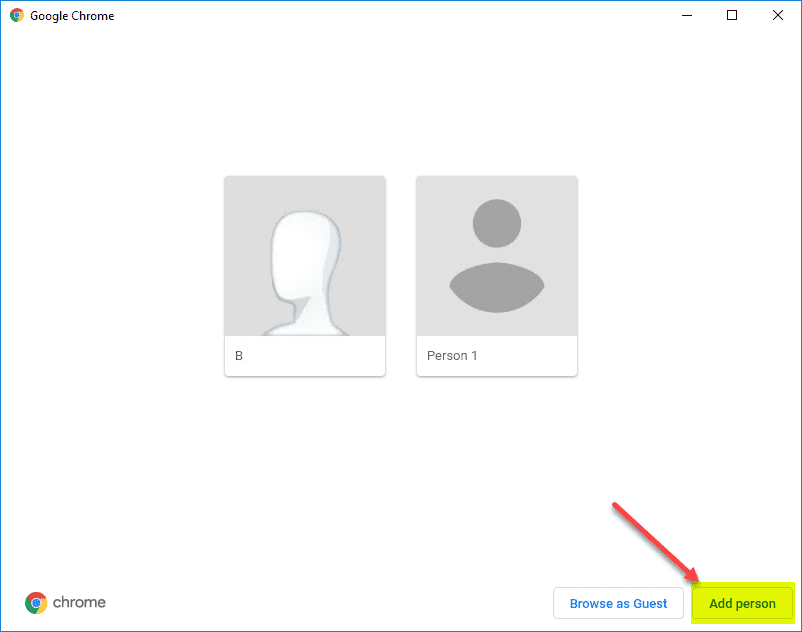
Add the person you wish for the bookmarks single folder export.
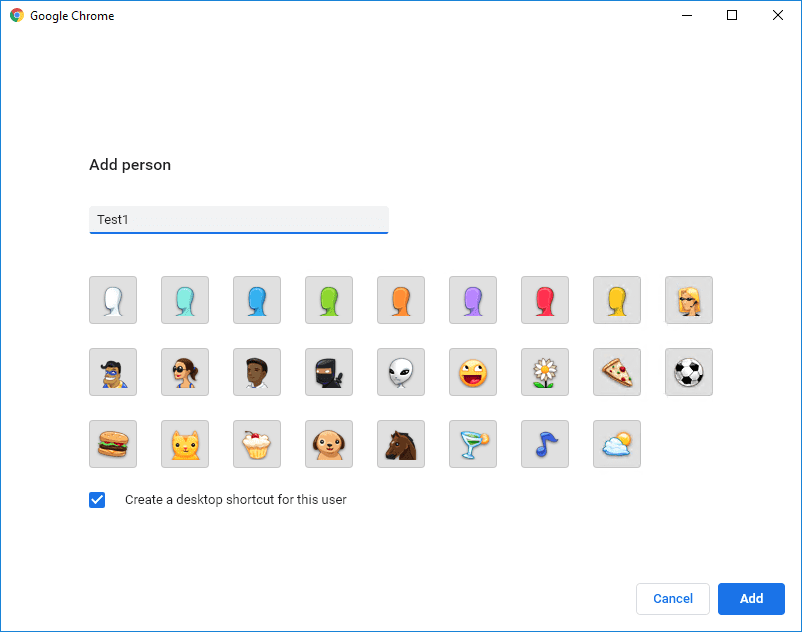
The new user Chrome window will open its own session, leaving your current session open as well. Now it is a matter of simply dragging and dropping the folder you want to the Bookmarks bar of the new user.
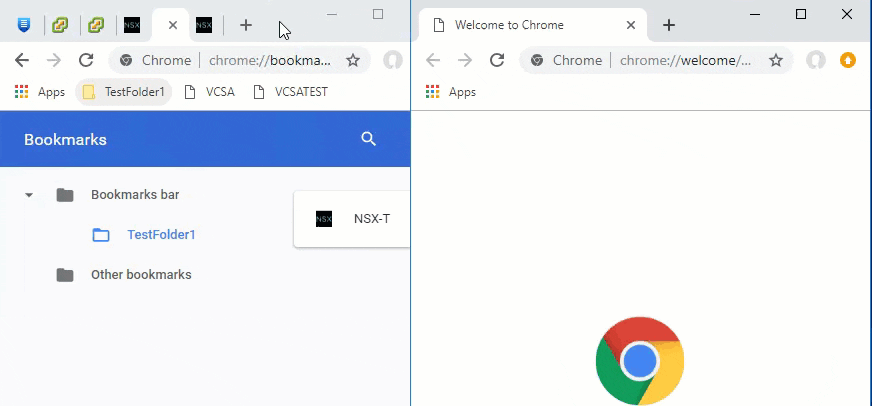
Now with the folder added to the new temporary user, you can follow the normal process to export the bookmarks to a file which can then be imported by another user.
Importing a Single Bookmarks folder into Chrome
To import, you simply choose the Import Bookmarks option and select the HTML file that was exported from the temporary user, containing only the single folder, into the target user’s Bookmarks.
On the target user, the imported bookmarks show up in the Imported folder that is created automatically. At this point, you can drag and drop the folder from the Imported folder to the parent Bookmarks bar folder if you wish.
After the exercise of exporting and importing the single folder, you can then remove the “temporary user” created for the drag and drop exercise. The below is found under the Manage Users link.
Final Thoughts
If you have ever run into this as an issue to be able to export a single bookmarks folder from Google Chrome, hopefully this workaround will help to be able to export the single folder and then import the single folder in the session of the target Chrome user. It is amazing that the Bookmark Manager does not already have this functionality baked into the solution. Other browsers such as Firefox and IE appear to have this same limitation, however, please correct me if I am wrong on that. Cheers!


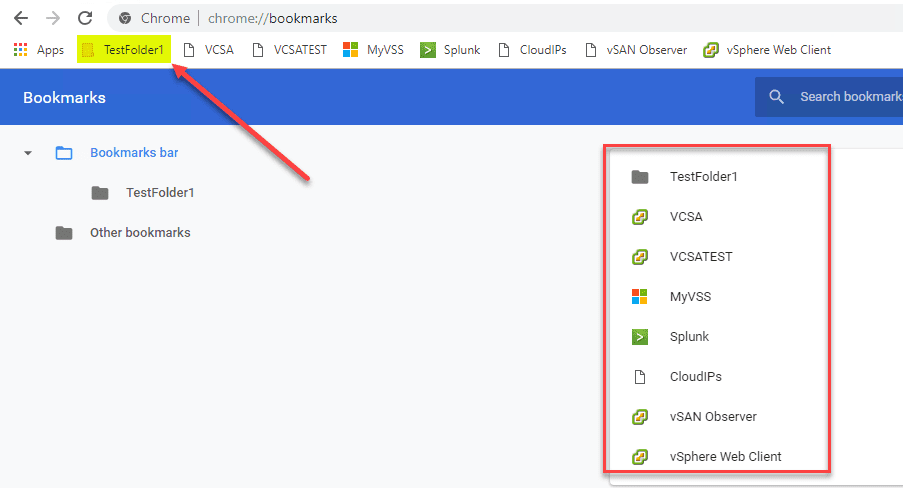
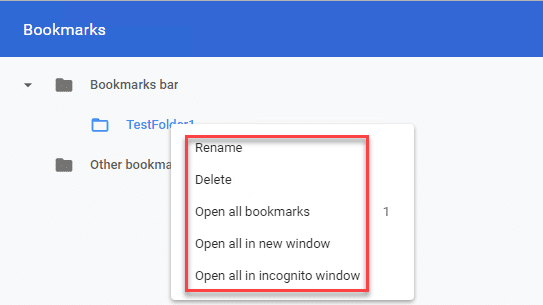
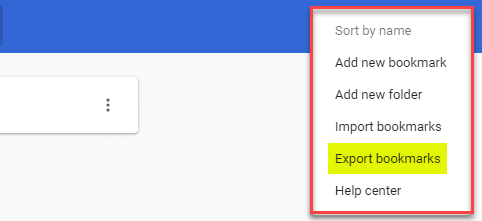
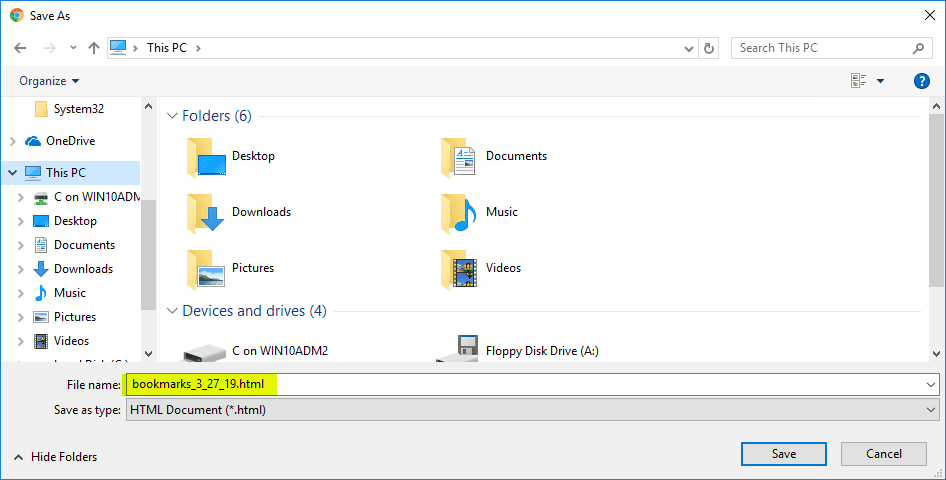
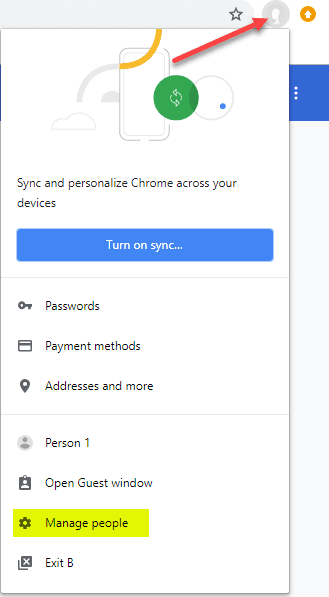
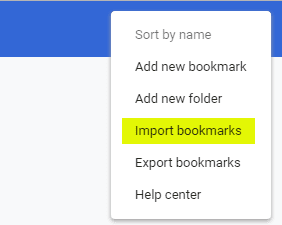
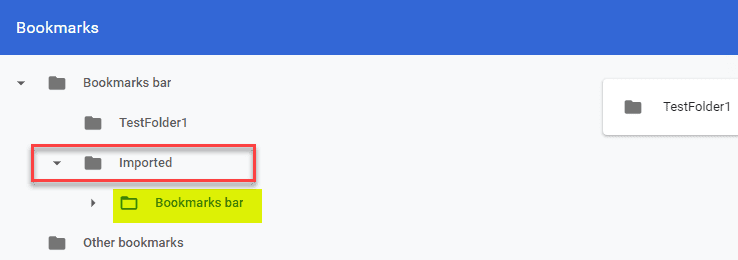
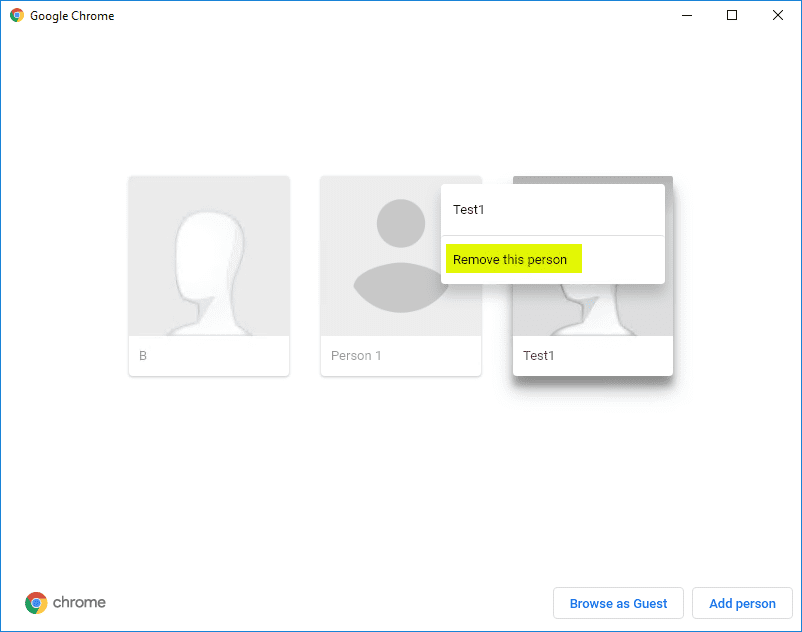





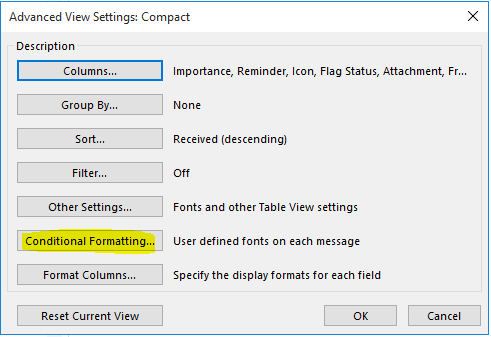


The easiest option is download chrome portable and copy and past the folder into the portable chrome bookmarks and then export it. The easiest option is to download the chrome extension – Export Selective Bookmarks- that lets you export a folder from chrome. I have been using it for over 3 years.