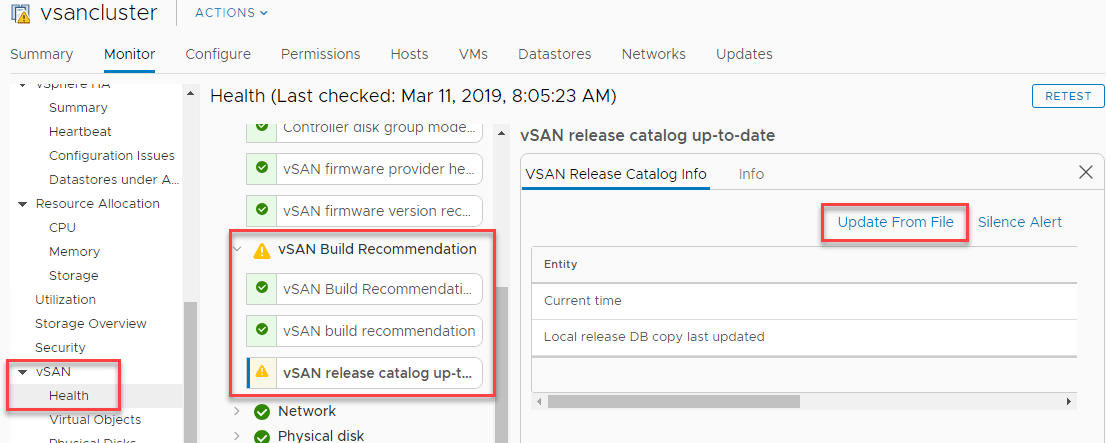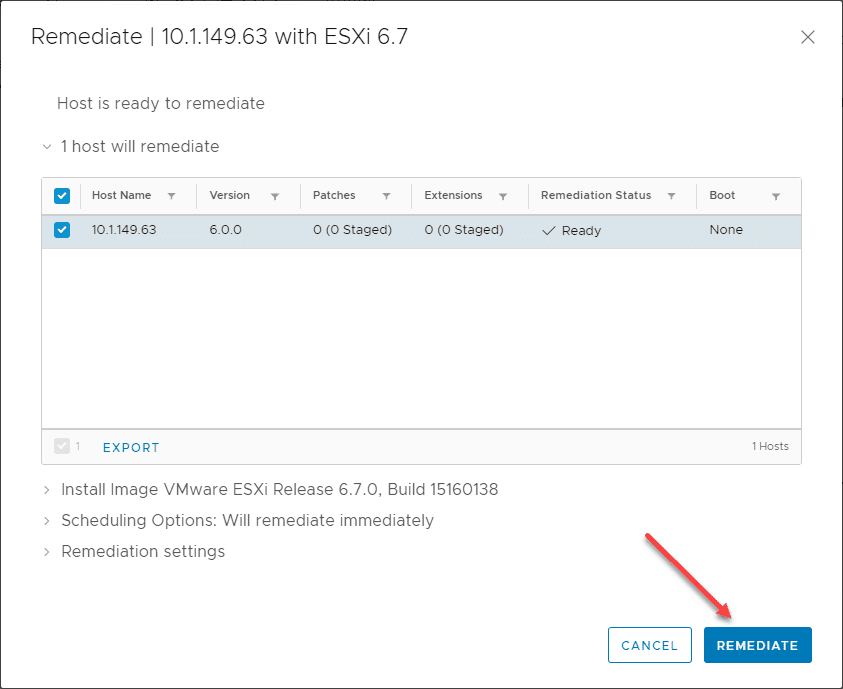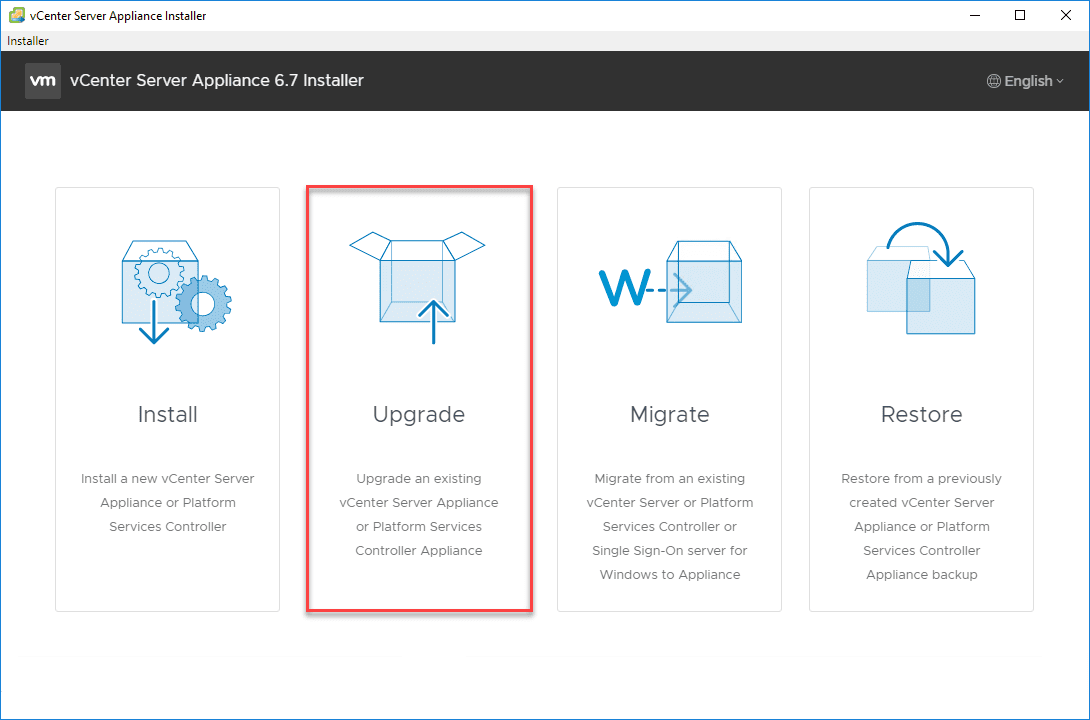VMware vSAN 6.7 Update 1 Unable to Update Release Catalog Error
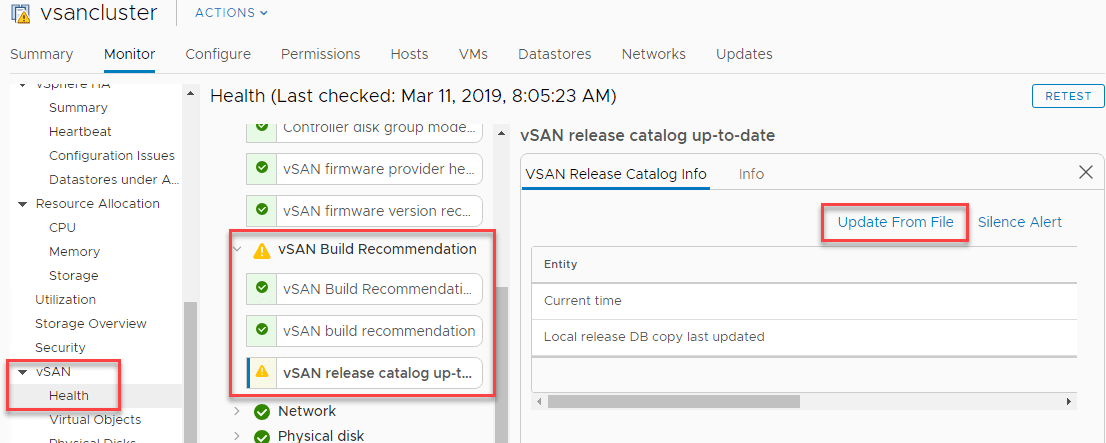
In the home lab, I have noticed recently an ongoing warning with the vSAN release catalog up-to-date check. The VMware vSAN release catalog provides information to vSAN build recommendation engine that play an integral part in the health of the vSAN environment. I had a ongoing warning for some time with the recommendation engine meaning that it is older than 90 or 180 days. The release catalog is supposed to pull from the Internet, however it can be updated manually as well. I wanted to detail the situation I saw in the home lab where I couldn’t update from the Internet or from a local file and how this was resolved. Let’s look at VMware vSAN 6.7 Update 1 Unable to Update Release Catalog Error.
More about vSAN Release Catalog
Specifically from the vSphere Client, there is an Info tab on the vSAN release catalog up-to-date check details what this looks for. It
“Checks the age of vSAN release catalog used for vSAN Build Recommendation. Shows warning or error when it’s older than 90 or 180 days, respectively. vSAN release catalog will be updated when there are new releases or critical patches, it’s important to keep the local copy up-to-date.”
As mentioned, it is supposed to pull automatically from the Internet. I had suspected that something might have been eating the traffic for some reason at the firewall level, however, haven’t been able to get to the bottom of this as of yet. I decided to update the database from a local copy of the file.
This process is detailed in VMware KB: https://kb.vmware.com/s/article/2145116
From the KB itself this section refers to the HTML 5 vSphere client:
Update vSAN HCL database through vSphere Web Client (HTML5)
- Log in to vCenter server using vSphere Web Client with administrator credentials.
- Go to vSAN cluster and click the Configure tab.
- In the Configure tab, click Update under vSAN section in the left pane.
- If the vCenter server can communicate with internet, click Get latest version online.
- If the vCenter server does not have proxy and unable to communicate with internet, Click Update from file to upload a local copy if vSAN HCL database file.
- Go to the vSAN cluster, retest the health by clicking Monitor >vSAN >Health >Retest.
Using this process, I have navigated to the vSAN > Health > vSAN release catalog up-to-date warning and under te vSAN Release Catalog Info click the Update from file link.
The URL you need to visit to pull the json file to update the catalog manually is:
https://partnerweb.vmware.com/service/vsan/all.json
If you navigate to this URL using a browser such as Chrome it is a very large JSON file.
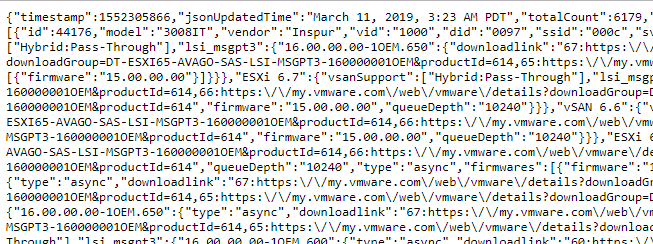
I had issues simply trying to save the contents of the browser as a file as Chrome kept crashing on me (it is rather large file around 15 MB or so). I decided to simply use a Linux box to grab the file and move it over to my workstation. As you can see here, you can simply use the wget command with the URL listed above.
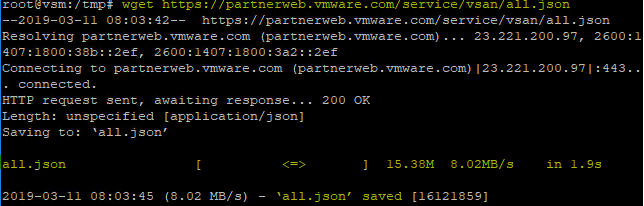
In the dialog box that opens from the Update from file link, you simply browse to the file you downloaded/copied from Linux box and choose Open.
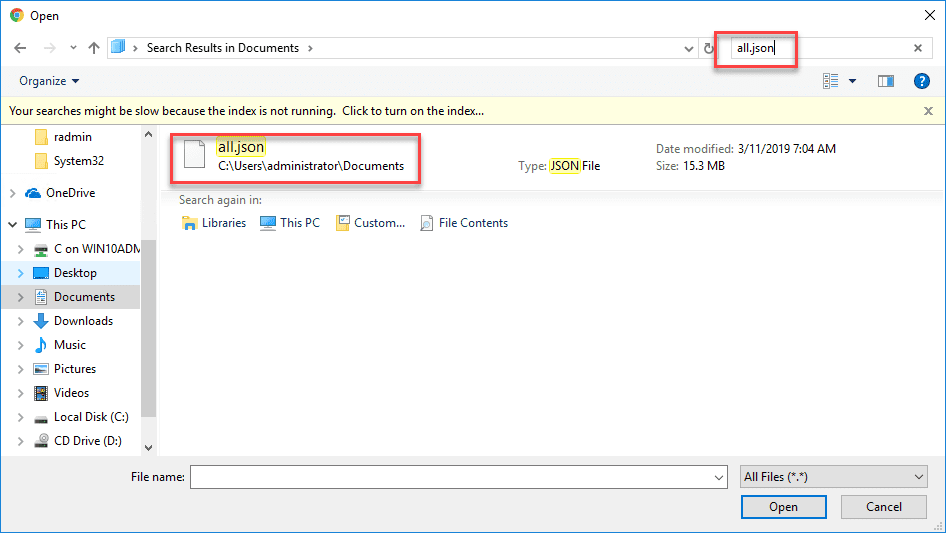
After a few moments, I received this error message – Unable to update the release catalog. Check the vSphere Client logs for details. I actually didn’t find anything relevant in the vSphere Client logs, however, didn’t look through any other vCenter logs as I suspect the error will be in there somewhere (will get to this with more time.) I also tried the Flex client and still no go. After various iterations of tests I knew it just wasn’t working.
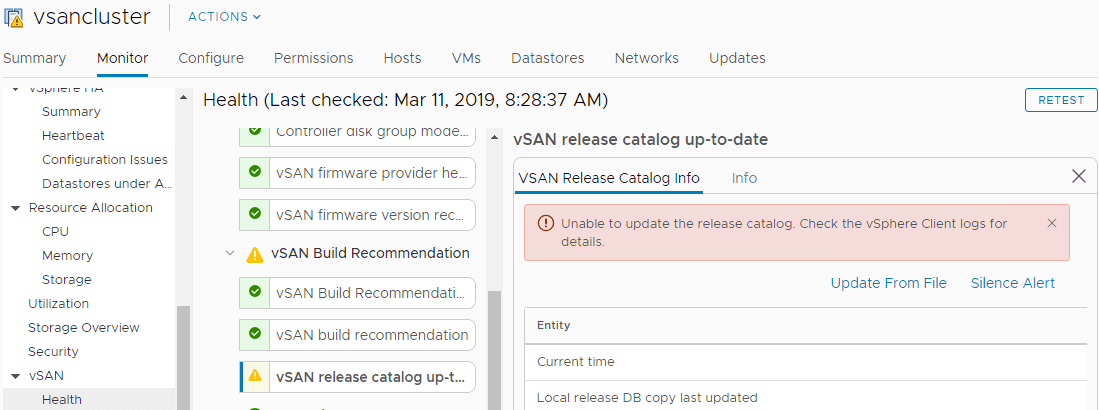
How can you get around getting this updated manually? I found an older article by William Lam here https://www.virtuallyghetto.com/2015/05/how-to-download-offline-vsan-hcl-file-for-vsan-health-check-plugin.html giving an overview of this functionality and how you can update the file manually using the RVC. So, I decided to give this a go. As you can see below, it is fairly easy to step through doing this after launching RVC, logging in, and then simply running the command:
vsan.health.hcl_update_db /localhost/ -l /root/all.json
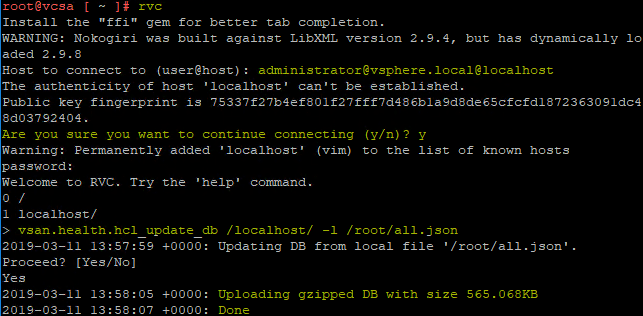
This was successful where the vSphere client, Flex client and other methods failed! I ran a quick retest of the vSAN environment and this particular issue was now resolved.
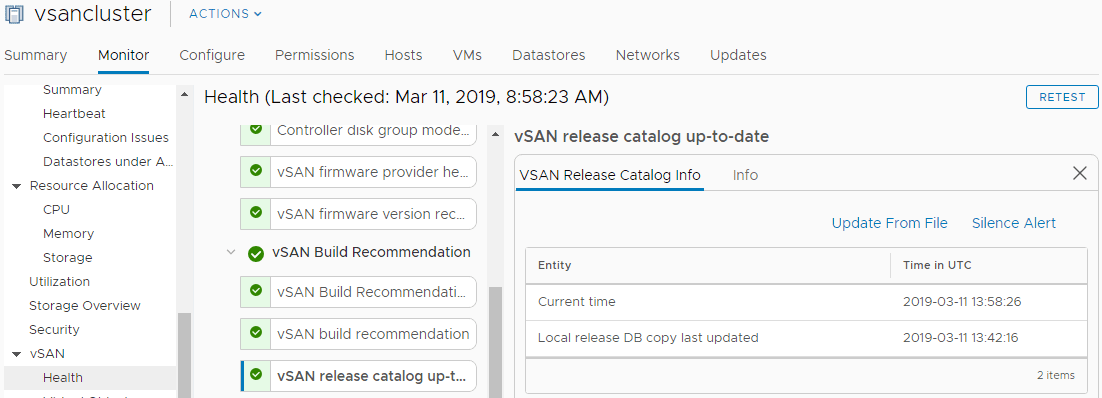
Wrapping Up
The vSAN 6.7 Update Release catalog is an extremely important part of the overall health checks and patching of vSAN. You want it to stay up-to-date and this check of the current”ness” of the catalog is a valuable one. This VMware vSAN 6.7 Update 1 Unable to Update Release Catalog Error is a peculiar one for me and hopefully this little workaround will help anyone else that may see this error in their lab or production environment as well. The RVC console definitely came to the rescue in this case. I will update this post if I can get to the bottom of the underlying reason/flakiness I am seeing with the updates not working automatically or the update from file not working correctly.