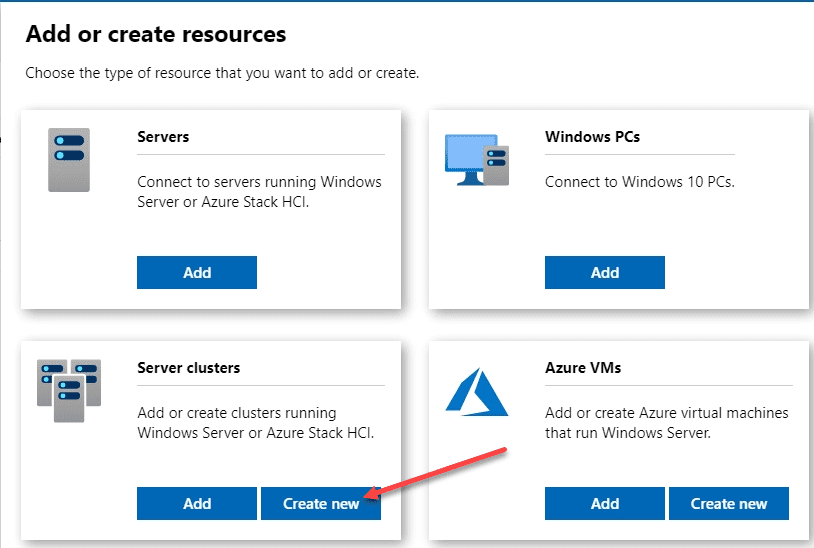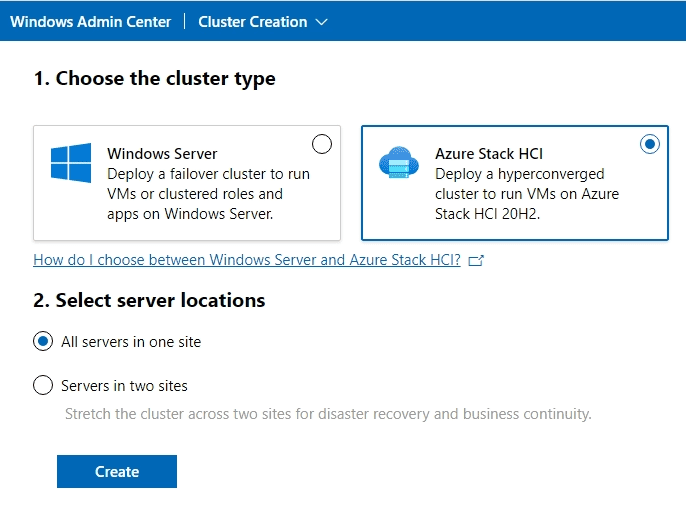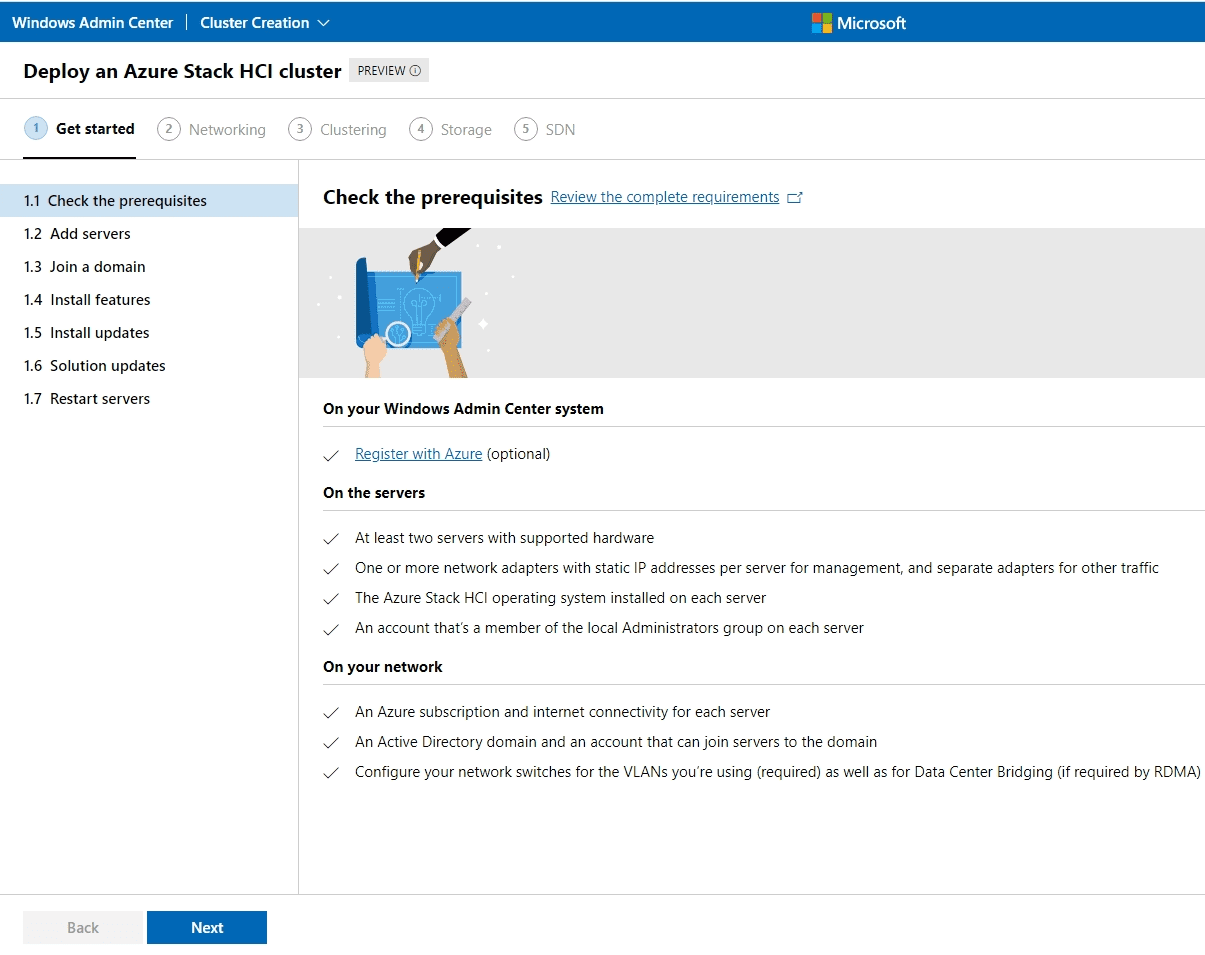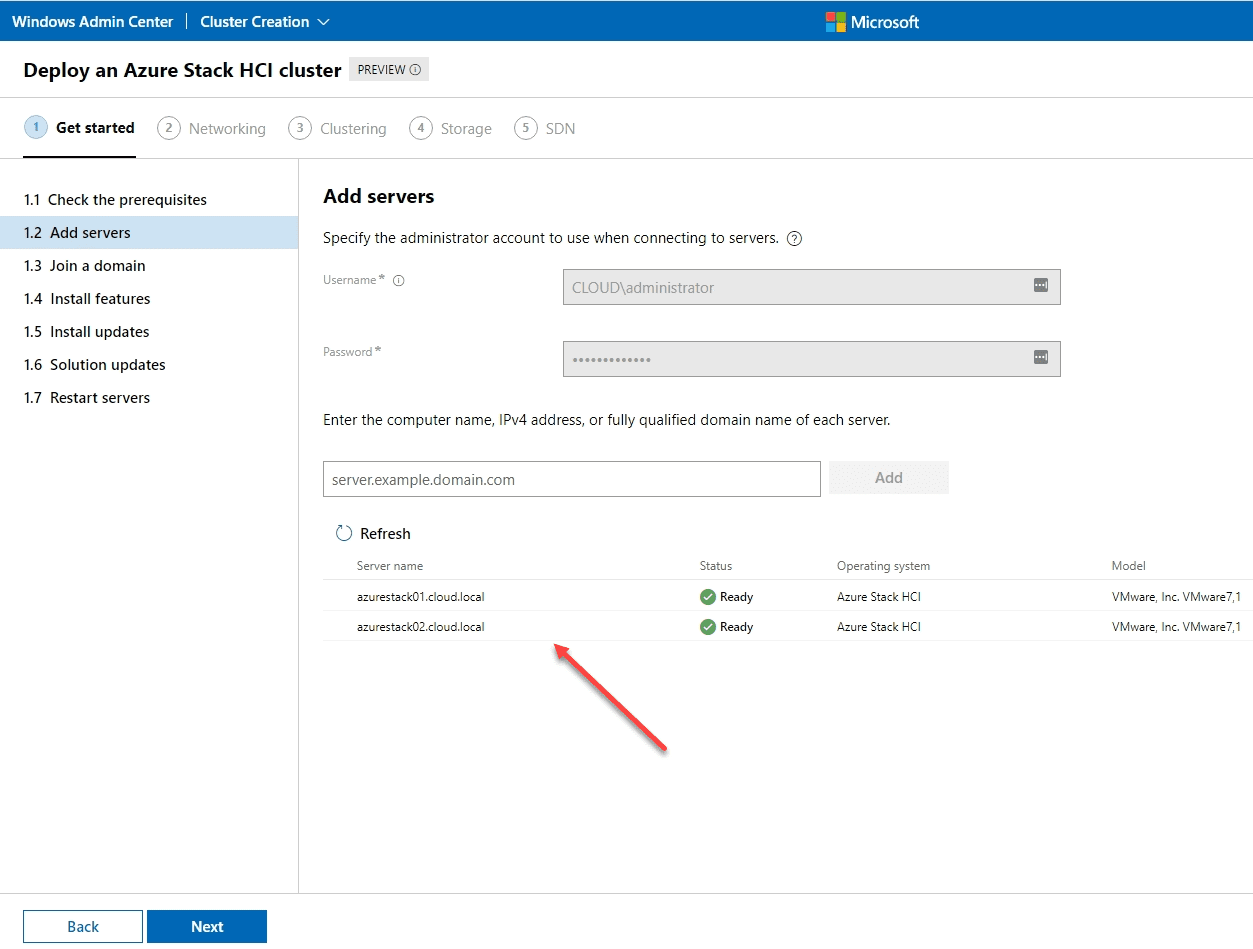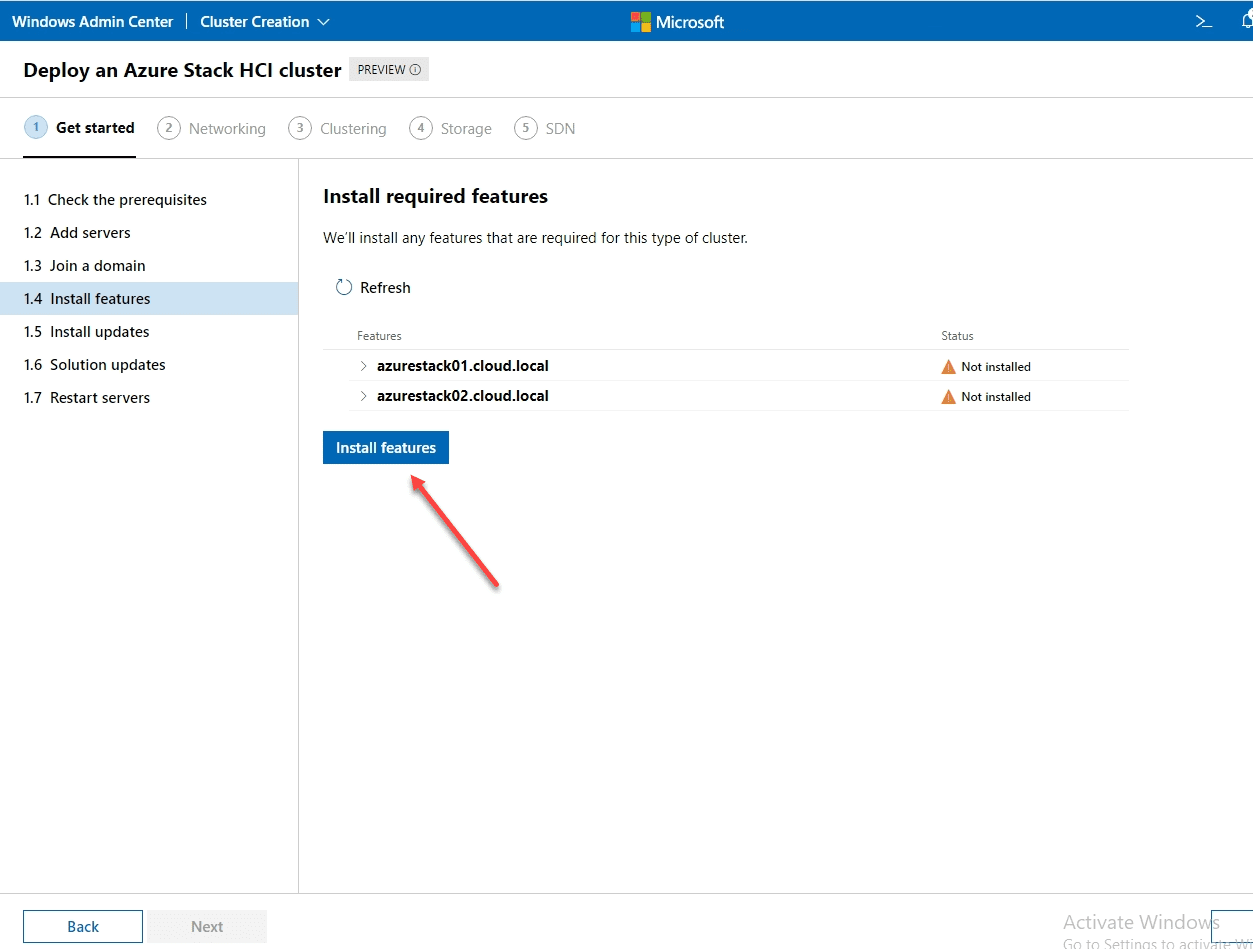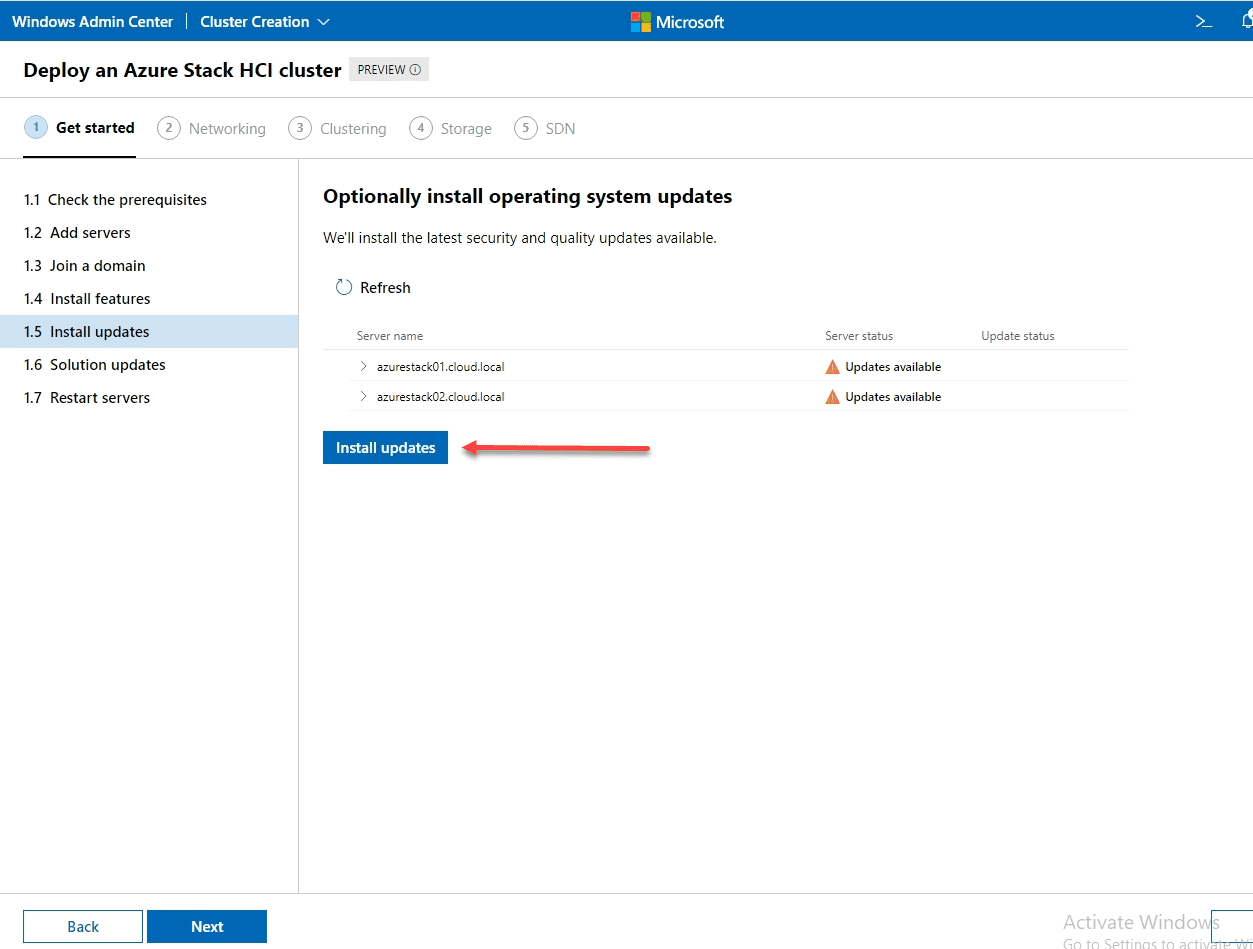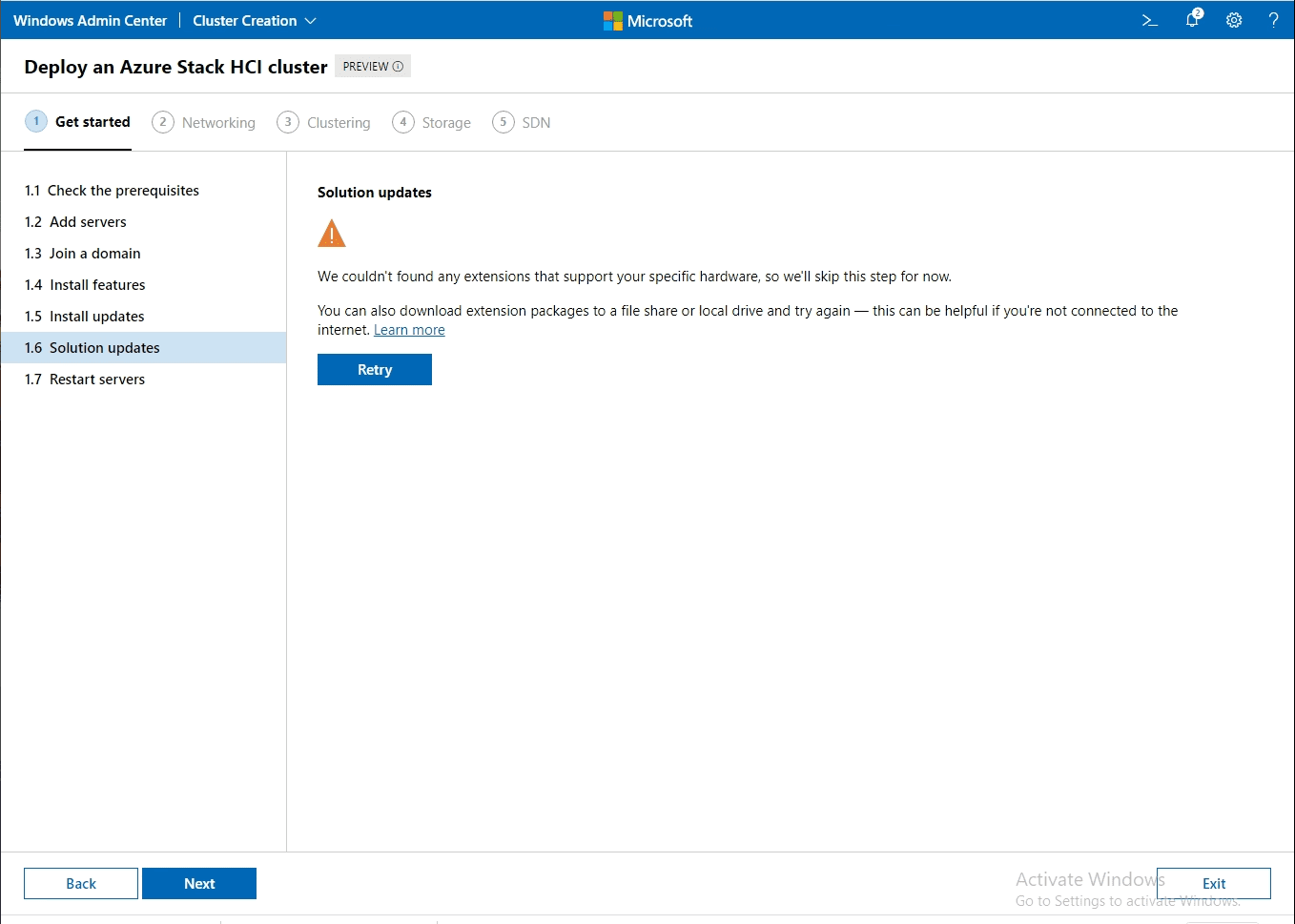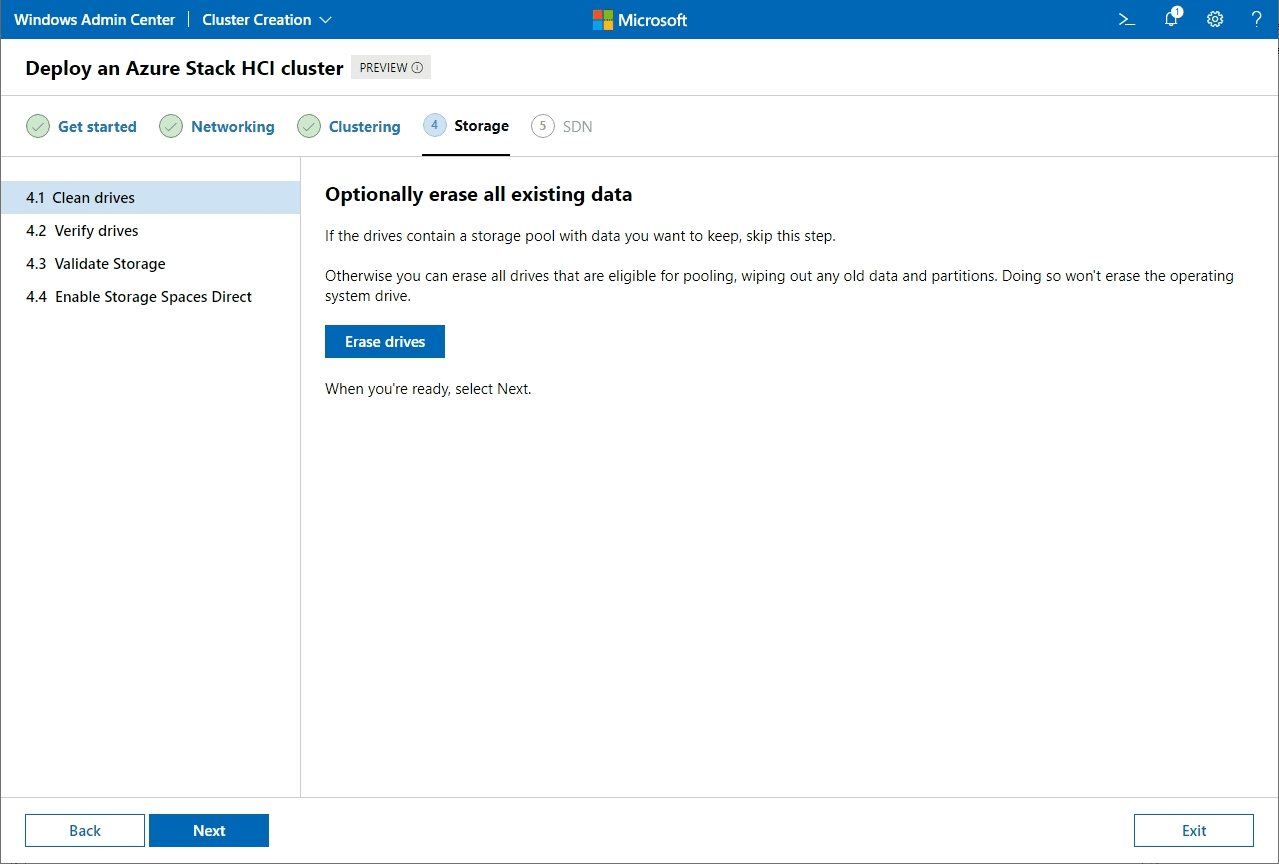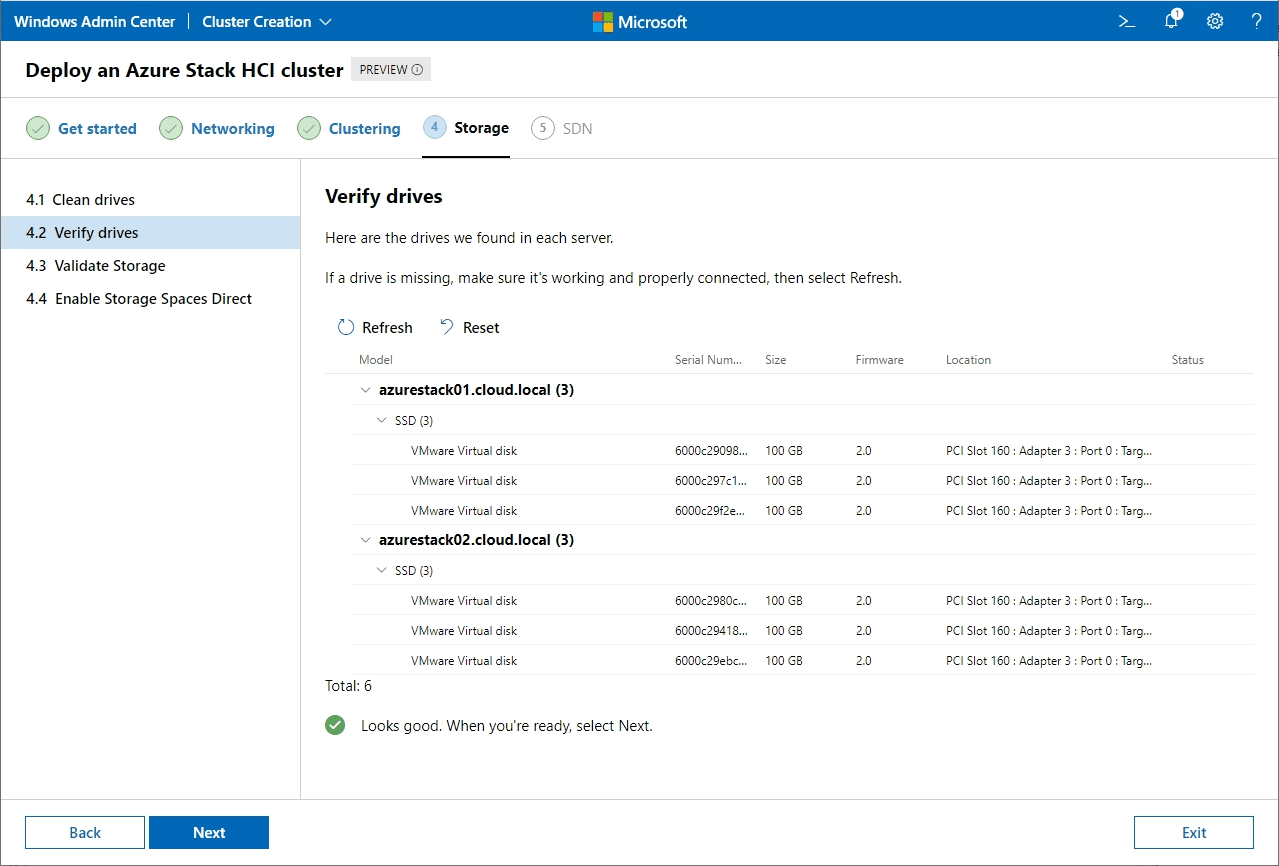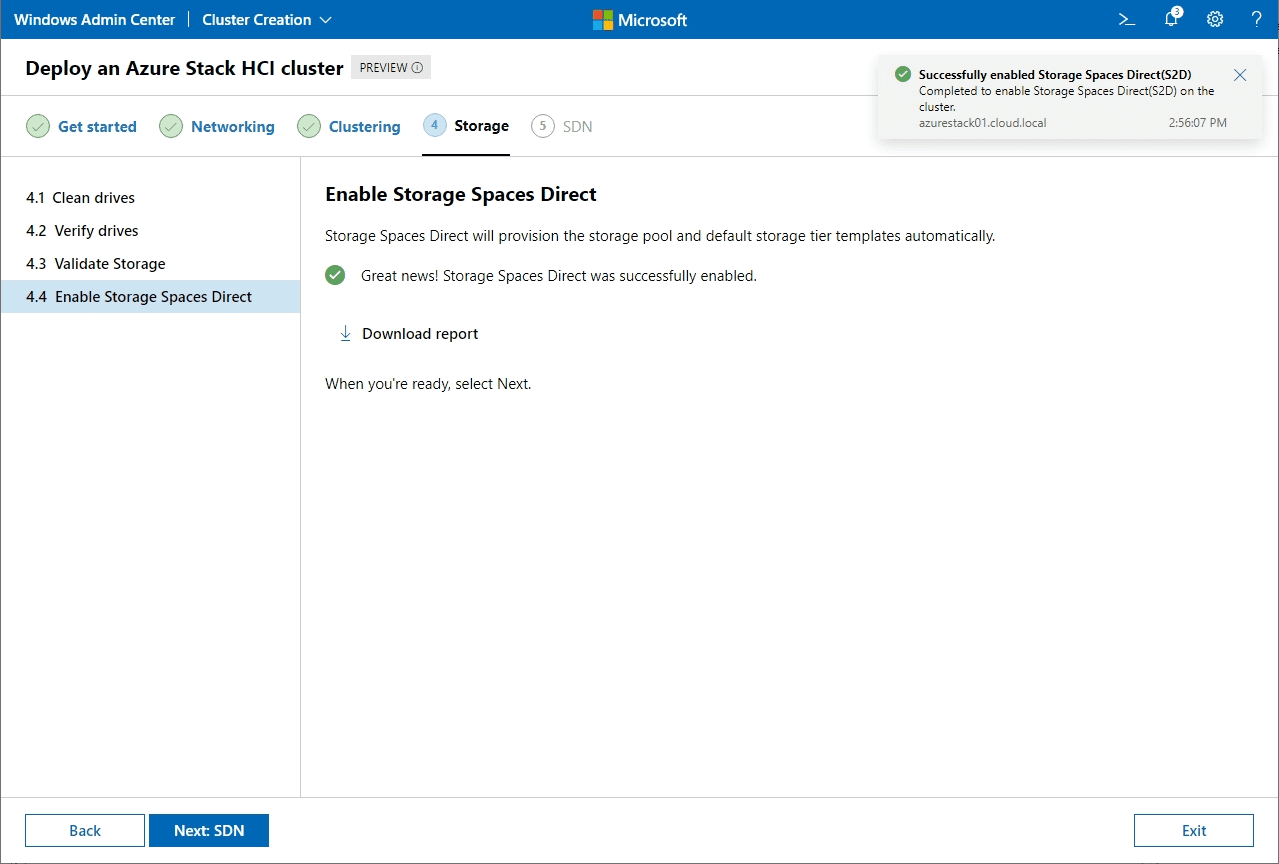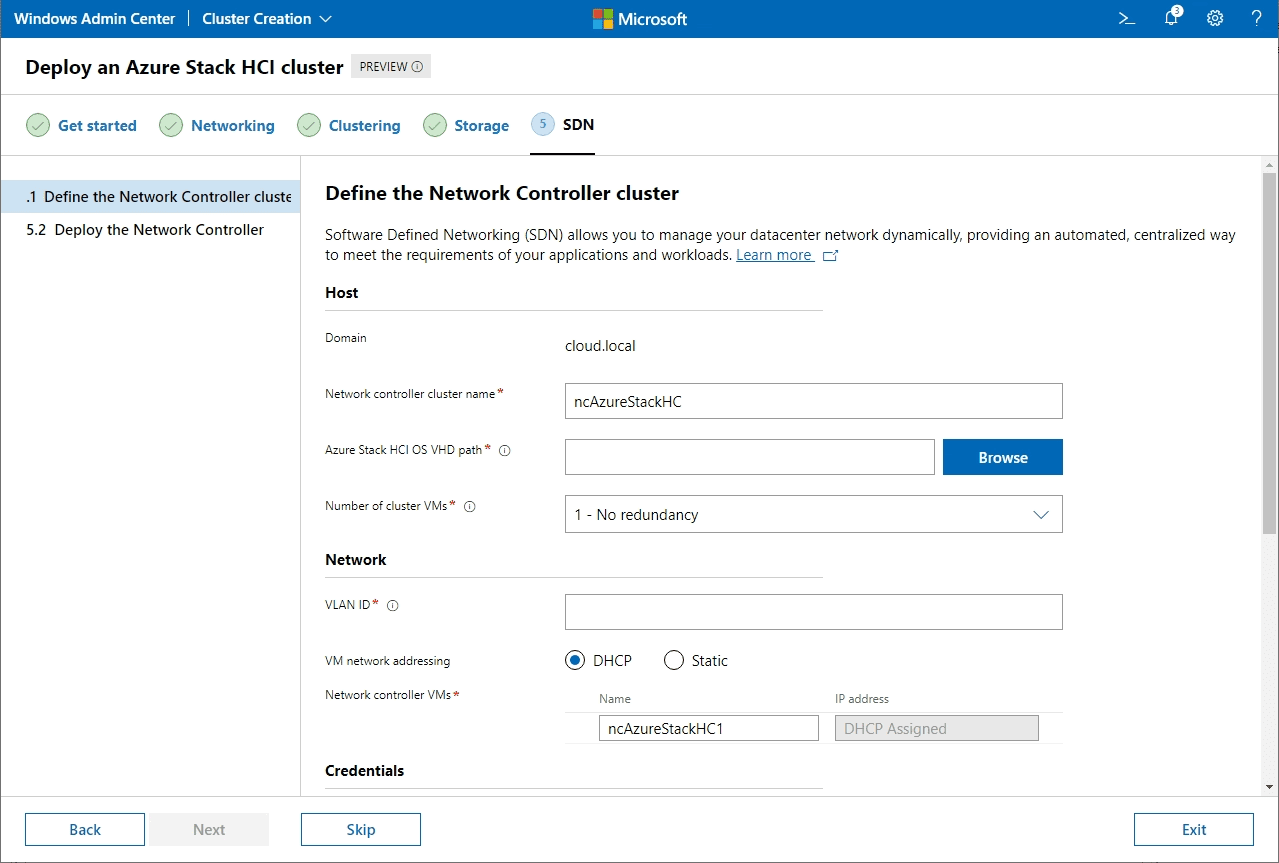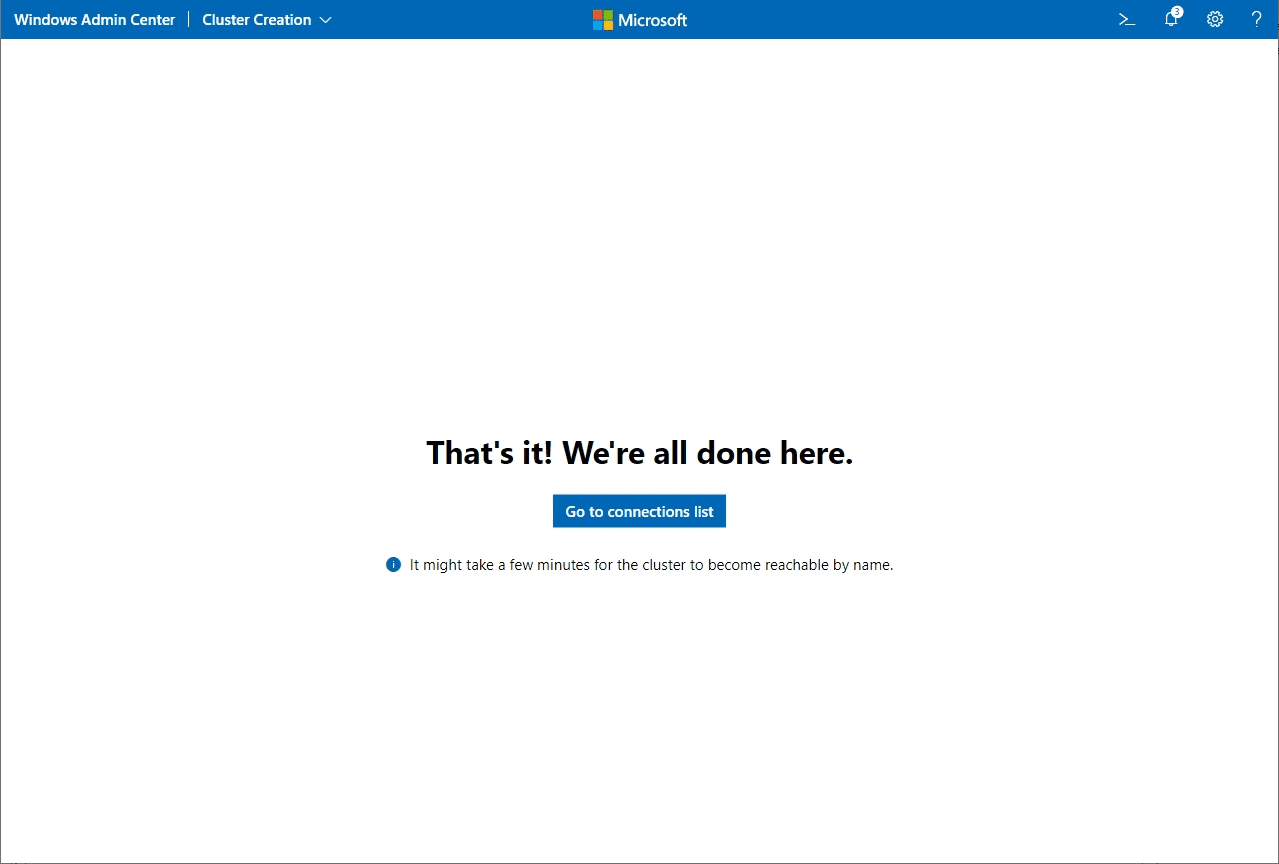Create Azure Stack HCI Cluster with Windows Admin Center
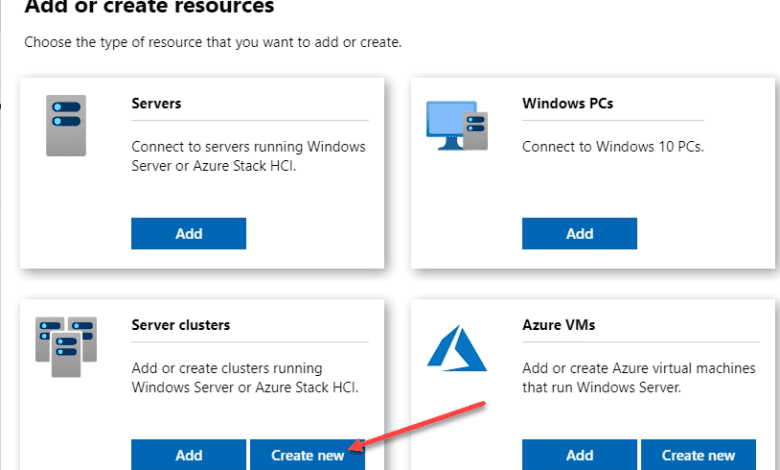
Over the last few days, I have played around with the preview version of Azure Stack HCI and really like what I see in terms of stability, ease of deployment, and performance. I wrote up an article just a couple of days ago, showing how you could install the Azure Stack HCI OS inside VMware vSphere. The news was released just yesterday by Cosmos Darwin that Azure Stack HCI had been released as GA. I wanted to post my follow-up post from a couple of days ago to show how to create an Azure Stack HCI cluster with Windows Admin Center and show how easy Microsoft has made it using the new OS to deploy a Storage Spaces Direct and SDN enabled cluster with Windows Admin Center. Let’s take a look at this topic and get an overview of the process.
Azure Stack HCI operating system – what is it?
I have had a great deal of feedback from the community and Twitter from the first article, which @VMware shared. Jeff Woolsey had a minor correction to the article that Azure Stack HCI is not Windows Server 2019. What is it exactly? It looks as though Microsoft may have started with Windows Server 2019 and heavily customized the build to focus on hyper-converged infrastructure and Azure integration. What they have come up with is the new Azure Stack HCI operating system. You see this when you are loading the new OS and when the machine is booting.
What it looks like (most likely more major under the hood) is Windows Server 2019 Core edition in terms of the interface, management with sconfig, and other similarities. However, make no mistake, this is a fully-featured operating system in its own right that is purpose-built to allow organizations to get up and running quickly with HCI and have this integrated as part of their hybrid cloud initiative with Microsoft Azure and all the capabilities Azure brings in terms of monitoring, management, backups, and other services for IaaS.
With the introduction of Azure Stack HCI, Microsoft has a really great product that allows customers to get up and running quickly with Storage Spaces Direct (S2D) and SDN. I was surprised at home problem-free the installation of the cluster with S2D enabled was in a nested VMware vSphere environment.
I have written many times in the past about Storage Spaces Direct and getting this running in a nested environment. It has been hit or miss for me using Windows Server 2019. However, it looks like Microsoft has sprinkled the magic dust on Azure Stack HCI and removed many of the issues that I have encountered in the past. S2D early on was very finicky in my opinion.
- Windows Server 2019 Storage Spaces Direct Features and Improvements
- Create Windows Server 2019 Storage Spaces Direct Volumes in Windows Admin Center
- Differences between Storage Spaces and Storage Spaces Direct
- Configuring Windows Server 2019 Storage Spaces Direct S2D in VMware vSphere
- Manage Storage Spaces Direct with Windows Admin Center
Microsoft has really been playing catchup with VMware vSAN in terms of ease of deployment, the interface to get up and going, and the ability to have a problem free installation workflow. Windows Admin Center is a really great tool that takes the experience of many workflows to the next level. As Microsoft continues to polish the offering, it will no doubt get even better.
Create Azure Stack HCI Cluster with Windows Admin Center
Let’s look at the process to create Azure Stack HCI Cluster with Windows Admin Center. You will need to download a copy of Azure Stack HCI operating system. You can download Azure Stack HCI here:
Also, I am using the latest version of Windows Admin Center at the time of this writing which is Version 2009, Build 1.2.2009.21002. In Windows Admin Center, you choose to create a new cluster.
You will see the choice to create an Azure Stack HCI cluster. You will need to choose between the cluster location being in one site or two sites.
This begins the Deploy an Azure Stack HCI cluster wizard.
Next, you will need to add the servers you want to be a part of the server cluster. There is a two-node minimum for creating the Azure Stack HCI cluster. I am adding two nodes to create the cluster.
Join the Windows Active Directory domain you want the cluster to be housed in.
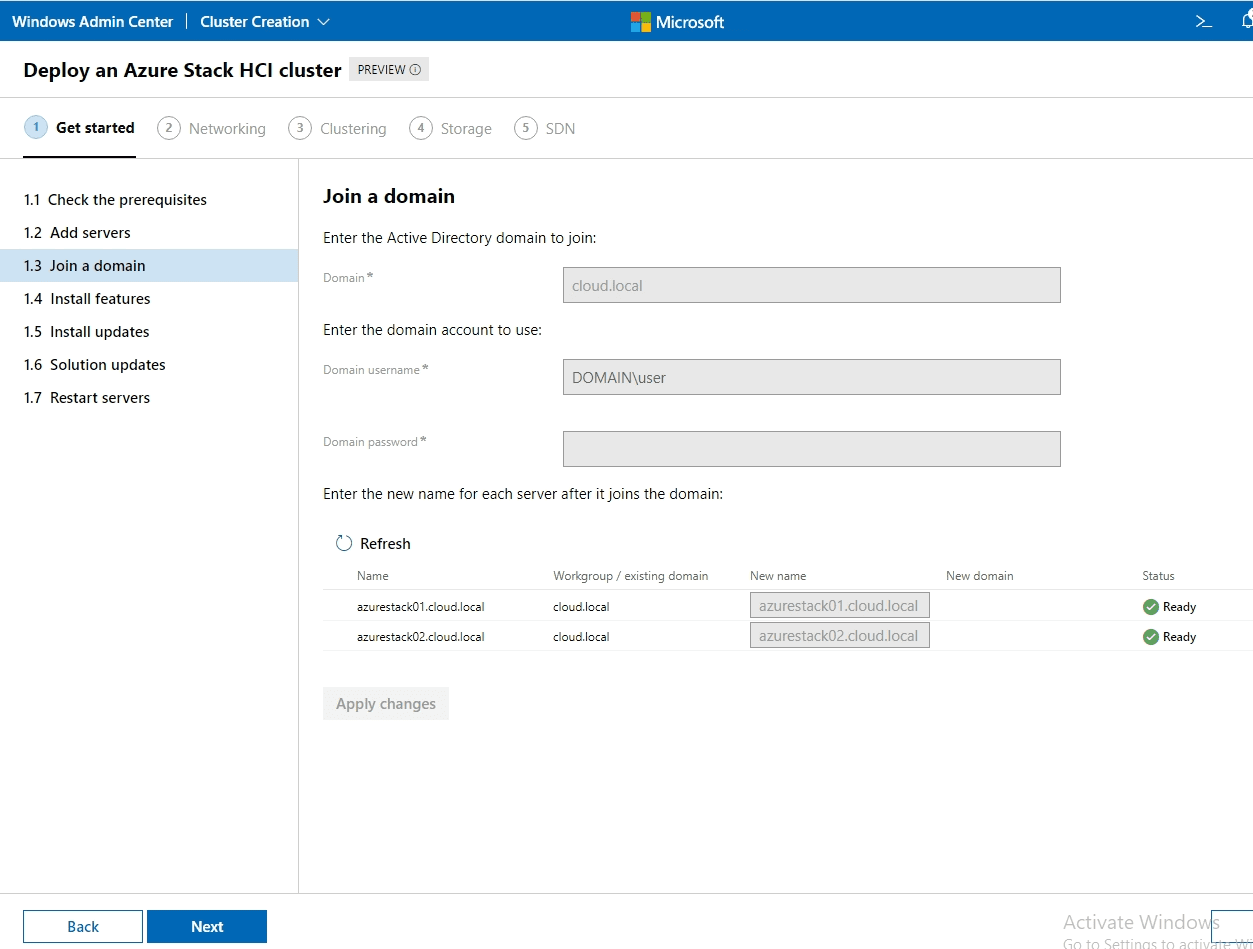
The wizard will automatically install features needed on both prospective Azure Stack HCI hosts.
Also, it will prompt you to install missing Windows Updates if these are detected.
If you are using a specific hardware solution, the wizard will detect the hardware you are using and install any platform/solution updates for you automatically.
Restart the Azure Stack HCI hosts.
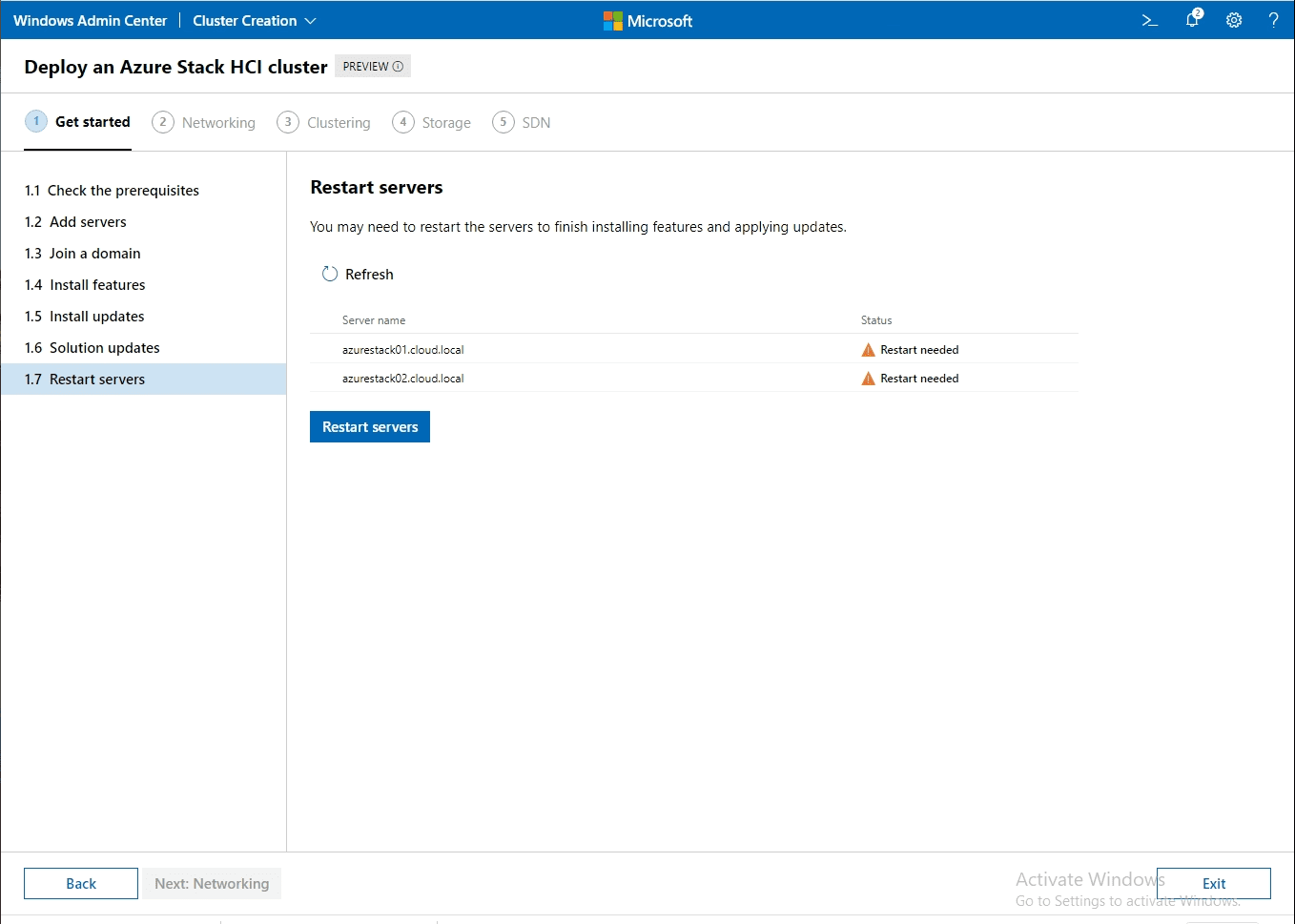
Next, we move on to the Networking section. Here you will verify your network adapters for use as management adapter as well as for virtual switches.
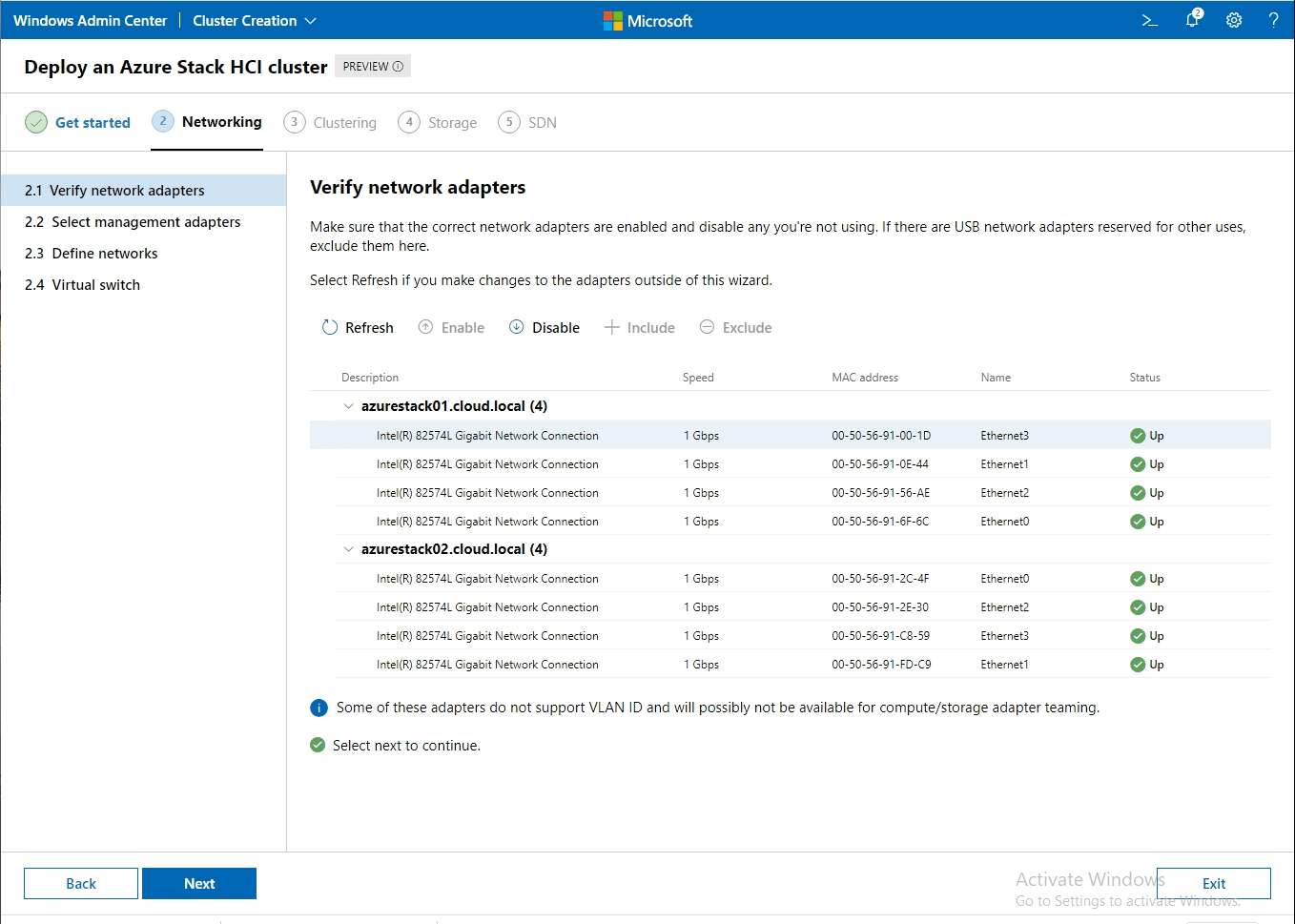
Select your management adapter.
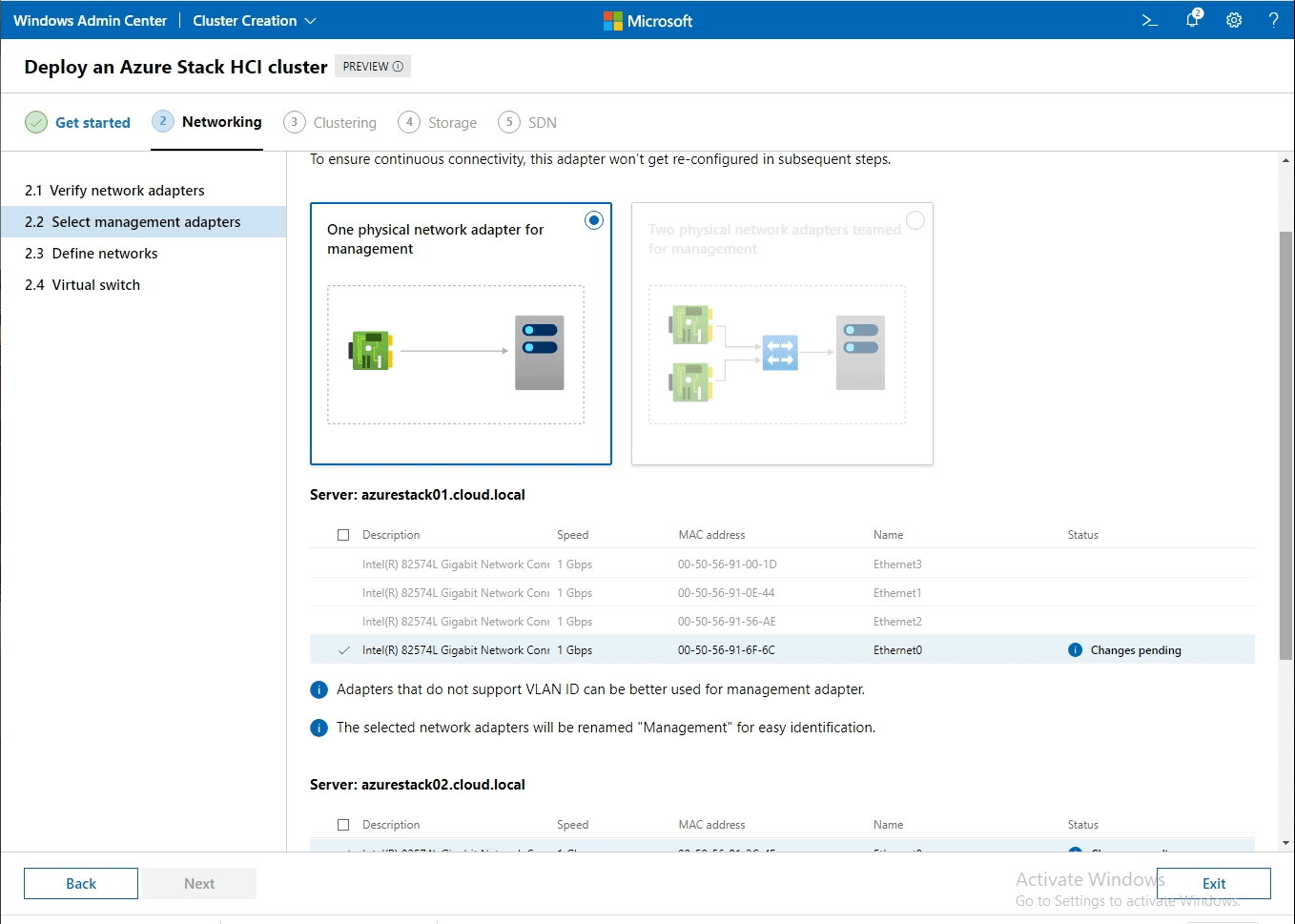
Define your networks, including addressing.
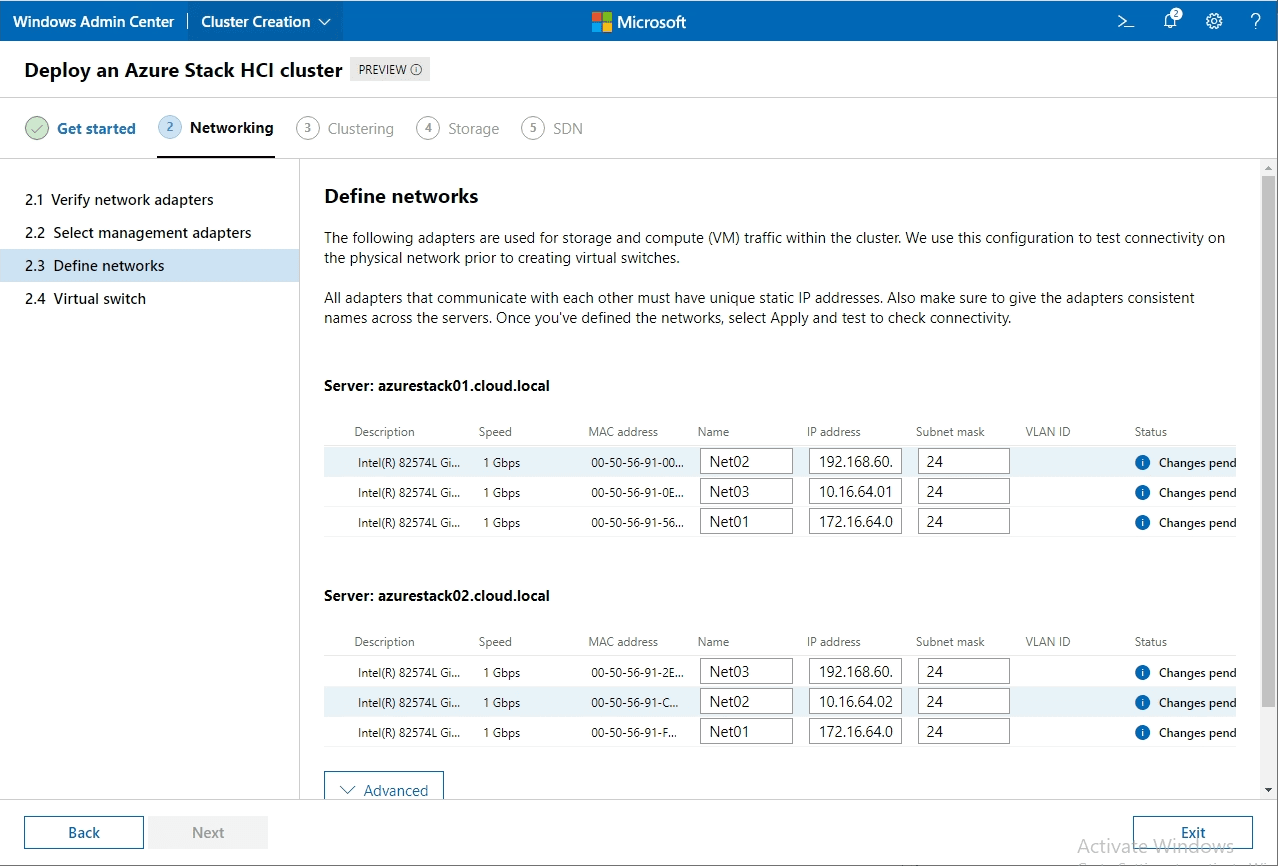
Choose the layout of your virtual switch(es). Here you will choose if you want to create a converged switch or multiple virtual switches.
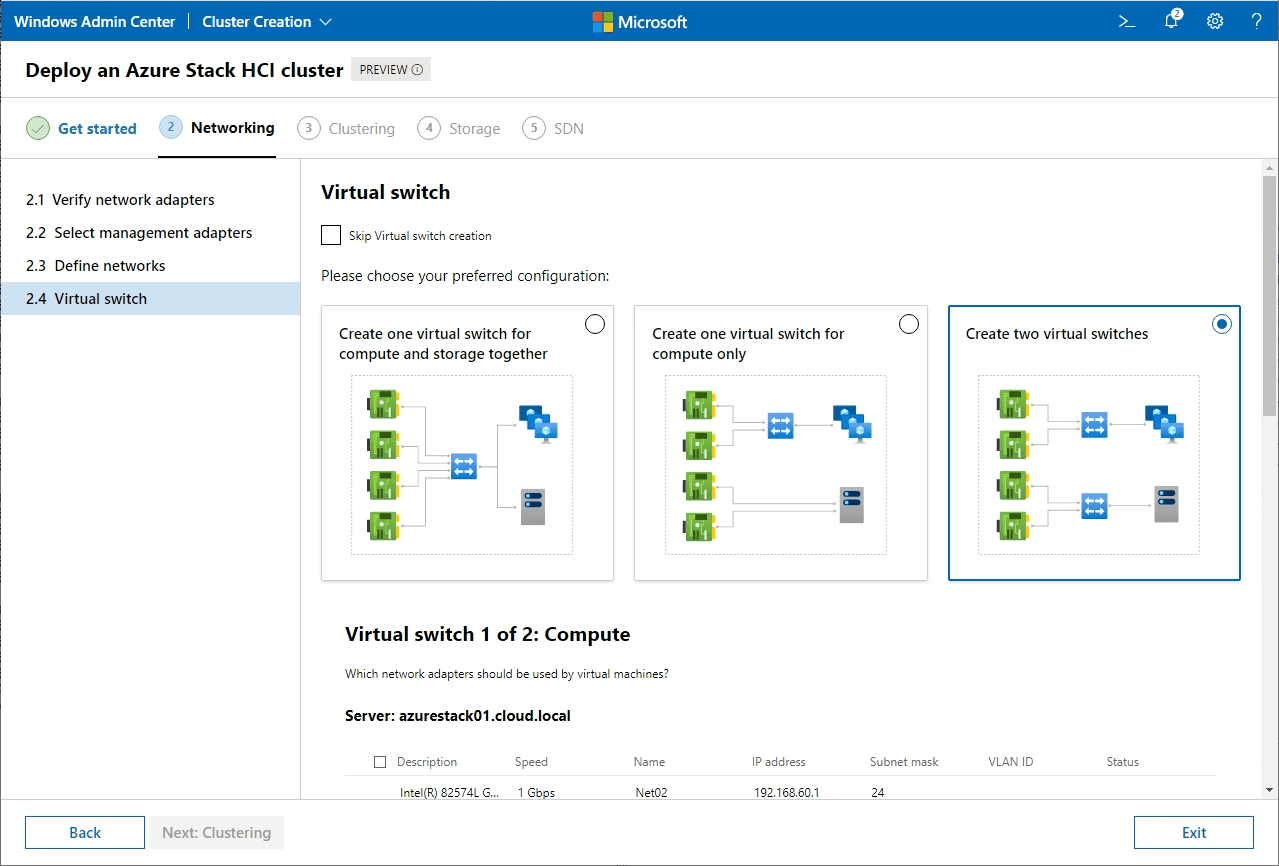
Validate your prospective Azure Stack HCI cluster.
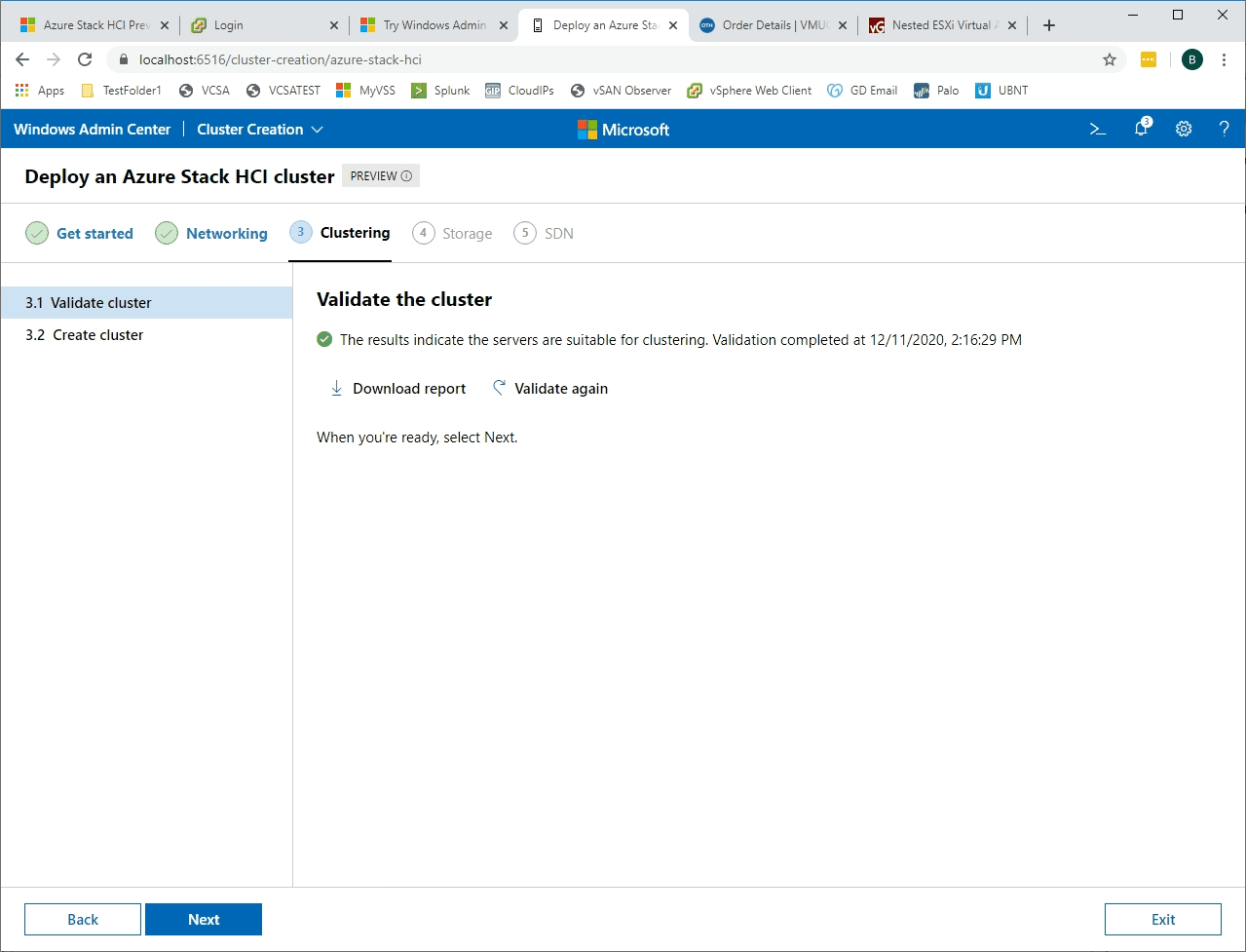
After validation succeeds, choose a name for the cluster and create it.
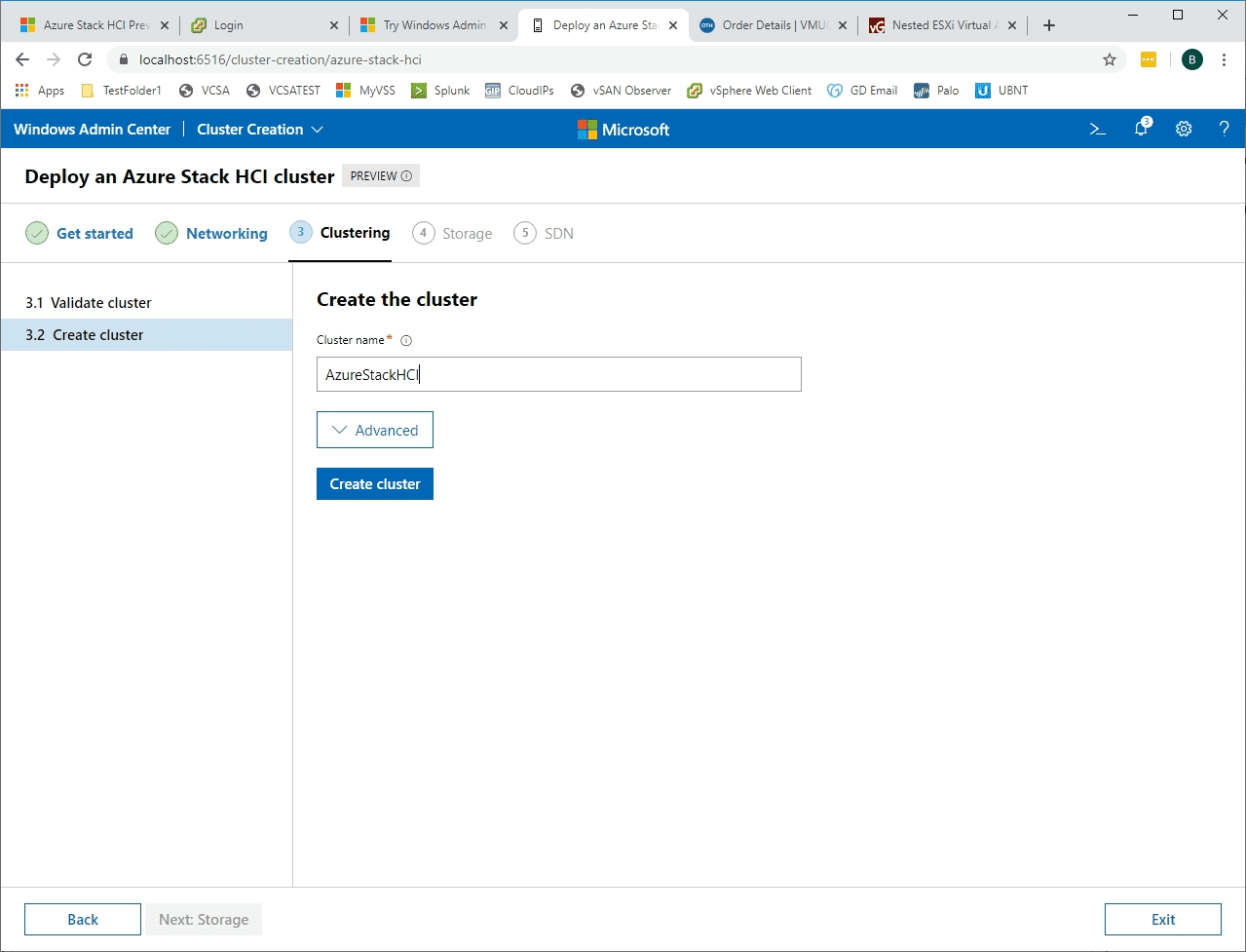
The next section is Storage. First, you can optionally decide to clean your drives.
Verify your drives to use for Storage Spaces Direct (S2D).
Validate your storage for S2D.

After all of the prior steps have succeeded, you are ready to Enable Storage Spaces Direct. Click the Enable button.
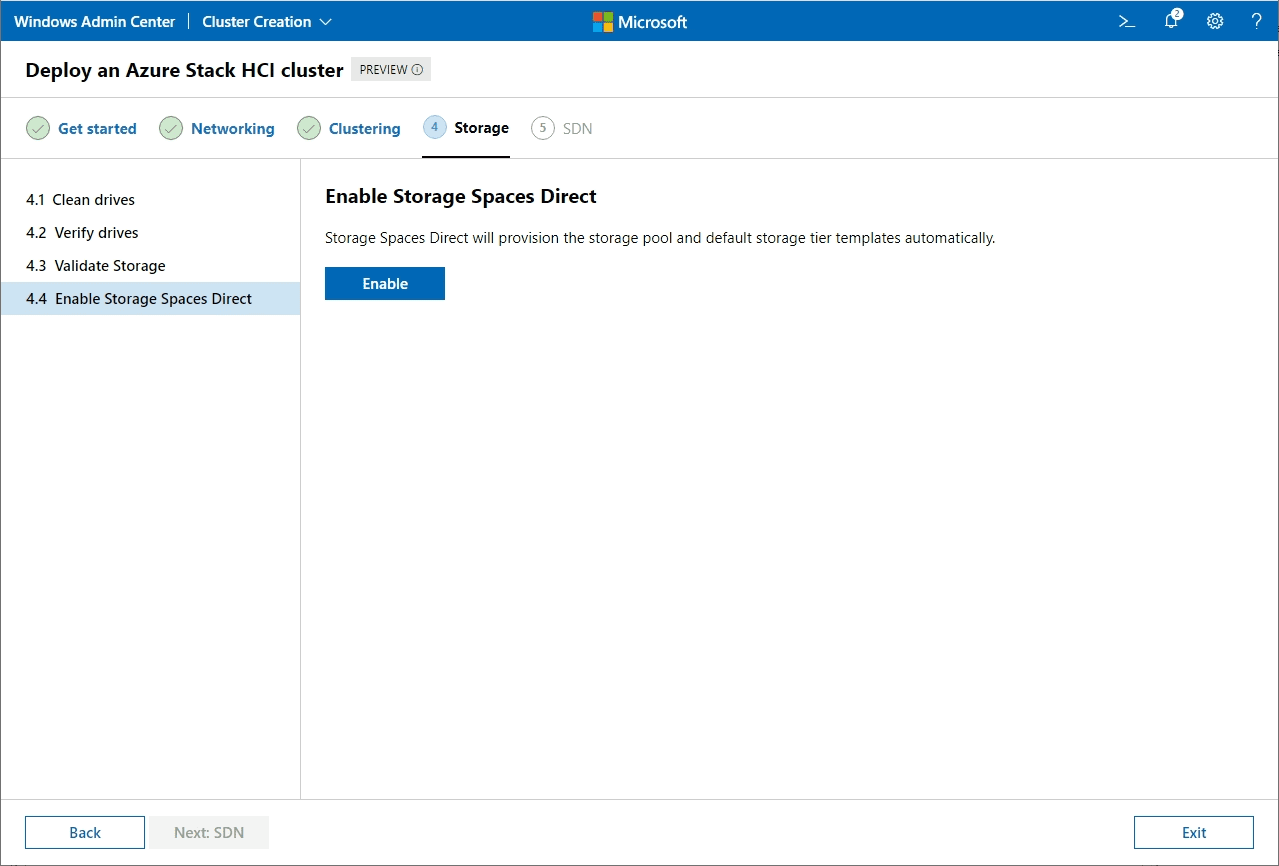
Storage Spaces Direct is enabled successfully.
The next section is SDN. It is not required to configure SDN, however, it is part of the Deploy an Azure Stack HCI cluster.
After configuring or skipping SDN, setup is complete. You will see the message below.
Going back out to the Windows Admin Center All connections view, you will see both your individual Azure Stack HCI hosts as well as the cluster itself.
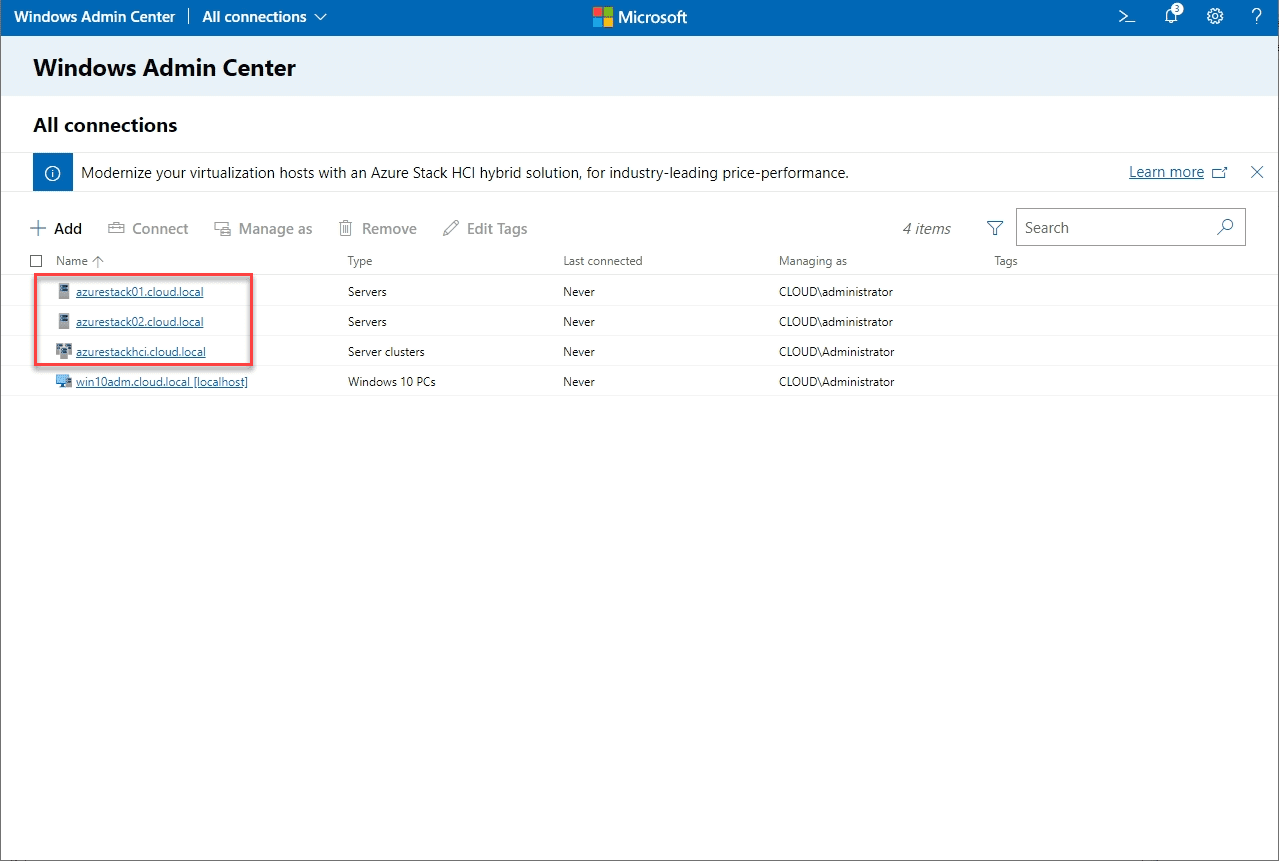
Windows Admin Center begins monitoring the Azure Stack HCI cluster.
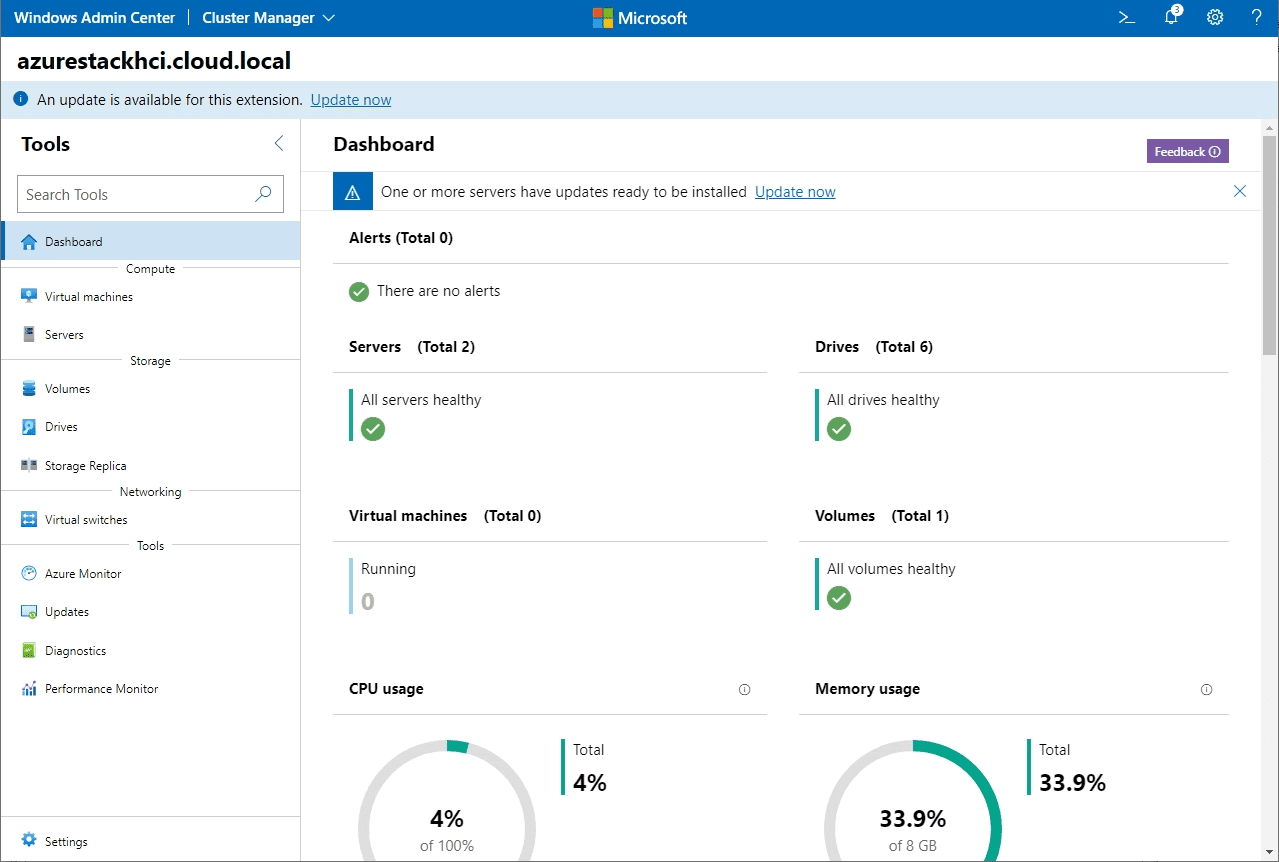
Wrapping Up
The Create Azure Stack HCI Cluster with Windows Admin Center process is straightforward and very problem-free, even in a nested virtualization environment, using VMware vSphere. The wizard went through everything without issue and enabled Storage Spaces Direct with no errors. Kudos to Microsoft for putting a lot of work into the new Azure Stack HCI operating system and the very smooth process in Windows Admin Center that makes the process extremely easy.