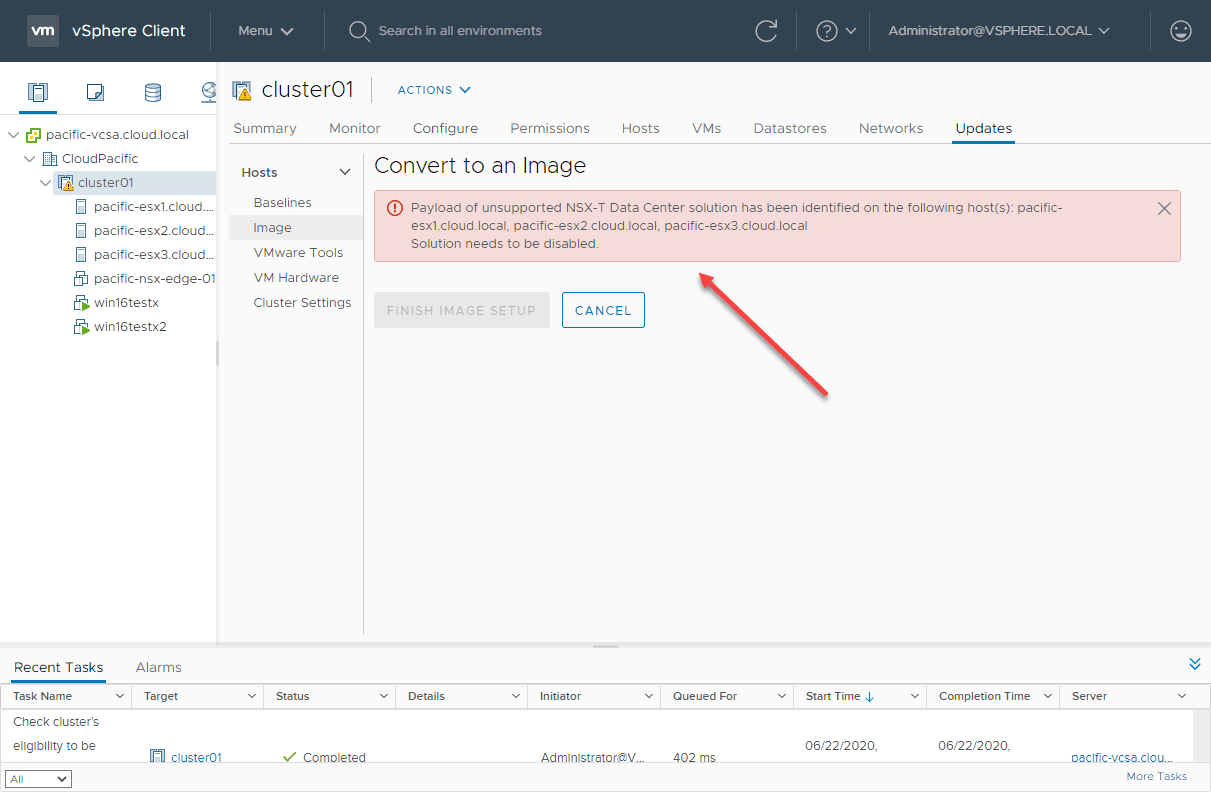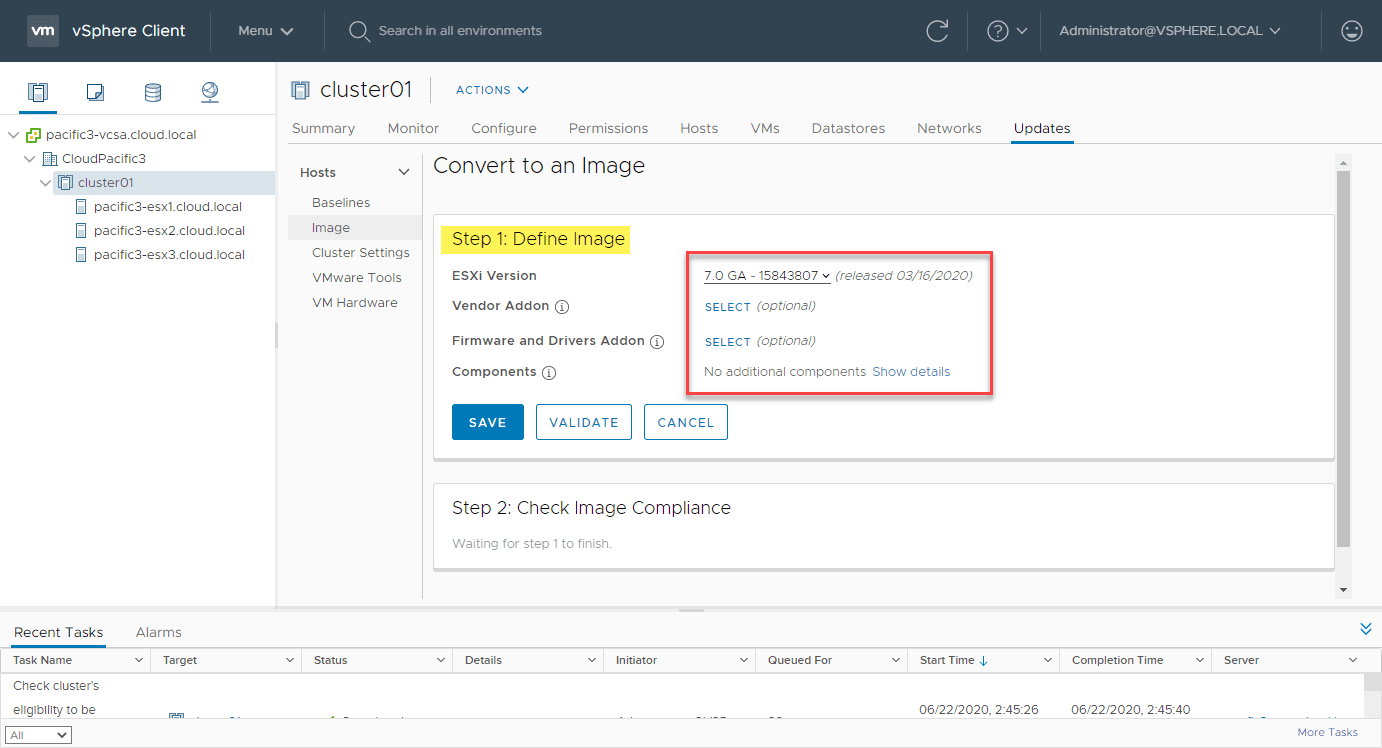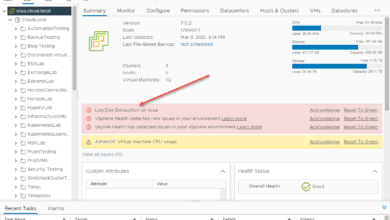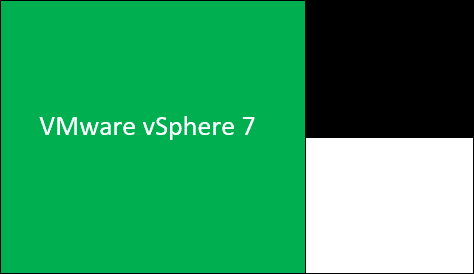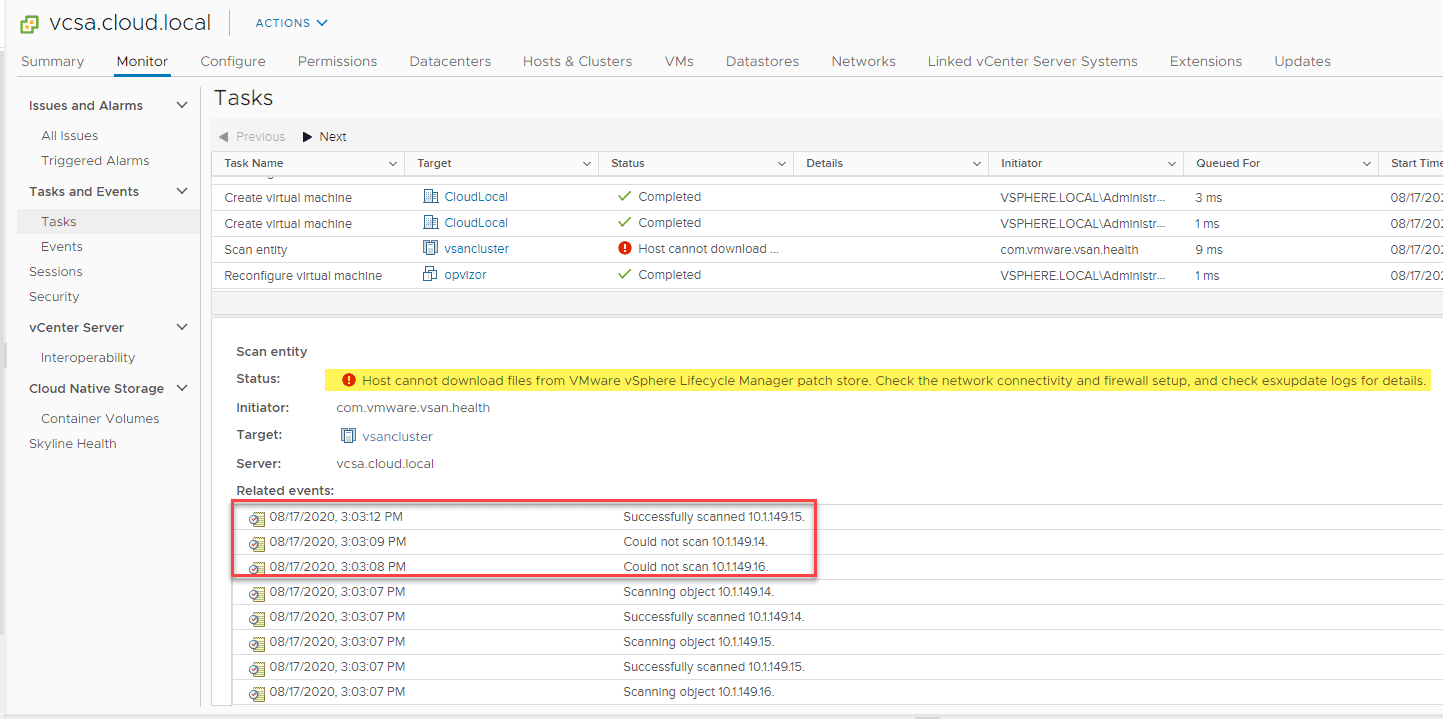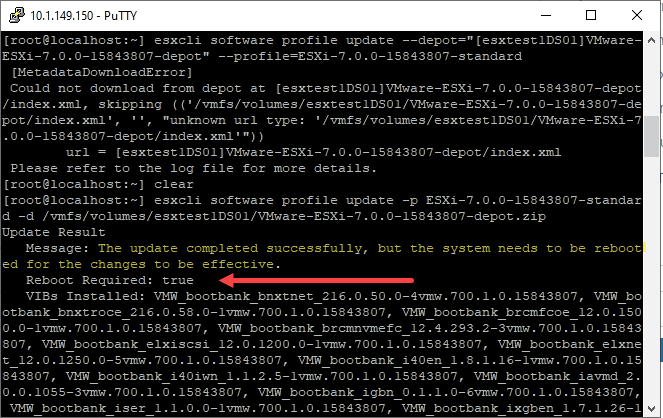What is vSphere Lifecycle Manager vLCM?
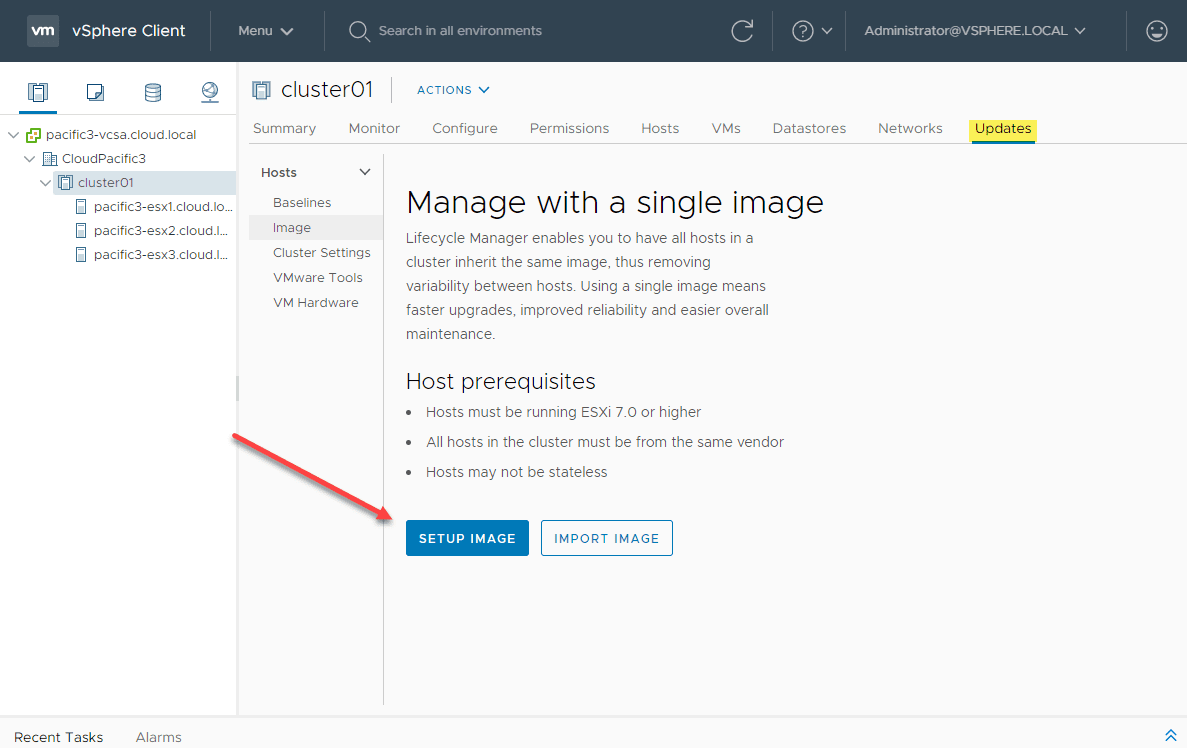
You may have noticed that one of the major new features with the VMware vSphere 7 release was the vSphere Lifecycle Manager (vLCM). It is a great new tool that provides a new declarative model in keeping your hosts in a vSphere cluster updated across the board. It has some great new capabilities that you won’t find in the legacy vSphere Update Manager utility. In this post, we will take a closer look at what is vSphere Lifecycle Manager vLCM and what capabilities does it offer to your environment?
VMware vSphere Lifecycle Manager Overview – Declarative Updates
The new vSphere 7 Lifecycle Manager vLCM is a comprehensive toolset that allows updating vSphere environment more easily and efficiently. It is a decarlative or desired state model. The great thing about the vLCM platform is that it allows you to have this functionality not only for ESXi builds and updates, but also for vendor add-ons and optional firmware updates and drivers.
The declarative desired state includes the following components:
- Cluster image
- ESXi Version
- Vendor Addons
- Firmware & Drivers
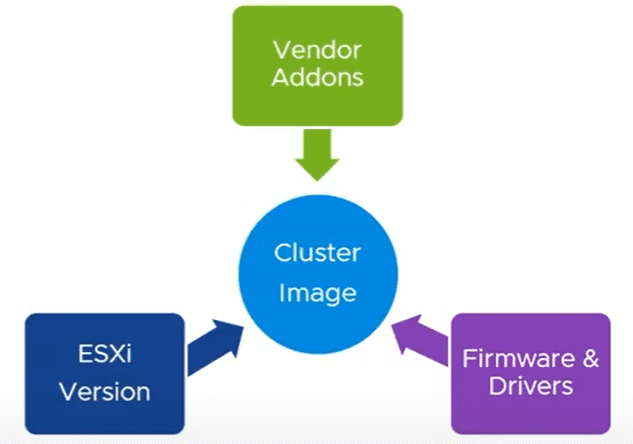
Which vendors are supported for use with vSphere Lifecycle Manager vLCM?
VMware is now partnering with selected hardware vendors so using vLCM, you can now update drivers and firmware versions for things like storage controllers, NICs, and other PCI-e devices.
In case you are wondering, at the time of this writing, there are two supported vendors with vLCM at the moment. Those are:
- Dell
- HPE
More vendors are in the pipeline and I am sure that any vendor who wants to be used by customers moving forward with vSphere will work to have their hardware supported with vSphere.
What new features are included with vLCM?
Have you ever waited, searched, and perused message boards to see when the supported “customized ISO” is going to be available from a hardware vendor such as Dell when looking to upgrade your hosts? I know I have done that.
An exciting feature of the vLCM solution is that you can now have the vendor add-ons automatically downloaded and slipstreamed into the single cluster image.
For new cluster configurations, VMware has modified the Quickstart workflow for the new cluster to allow you to use the vLCM solution from the start of the cluster moving forward to benefit from the declarative, desired state from the beginning.
Automated checks are also a new feature of the vLCM solution. This is especially important when making use of VMware’s HCI solution powered by vSAN. With vLCM will check to see if the ESXi hosts and all devices adhere to the desired state model, but also will run a check against the current HCL.
Image Depot – consists of the base version of ESXi and any potential vendor add-ons or customizations to the image. These are automatically downloaded to the image depot.
- You can use a vCenter proxy server or manually upload the bits to the Image Depot if the vCenter Server does not have Internet access
What are the vLCM Prerequisites?
What are the prerequisites for using vSphere Lifecycle Manager vLCM?
- All hosts must run vSphere 7 ESXi or higher
- Same hardware vendor across the cluster
- The host installation of ESXi must be “stateful”
- Must not be running NSX-V or NSX-T in the cluster
Closer Look at vSphere Lifecycle Manager vLCM
To get to the vSphere Lifecycle Manager, click on the Menu button > Lifecycle Manager.
You will see several components to the Lifecycle Manager:
- Image Depot – Base images imported to the vSphere 7 vLCM
- Updates
- Imported ISOs
- Baselines – This is the legacy vSphere Update Manager (VUM) component.
- Settings
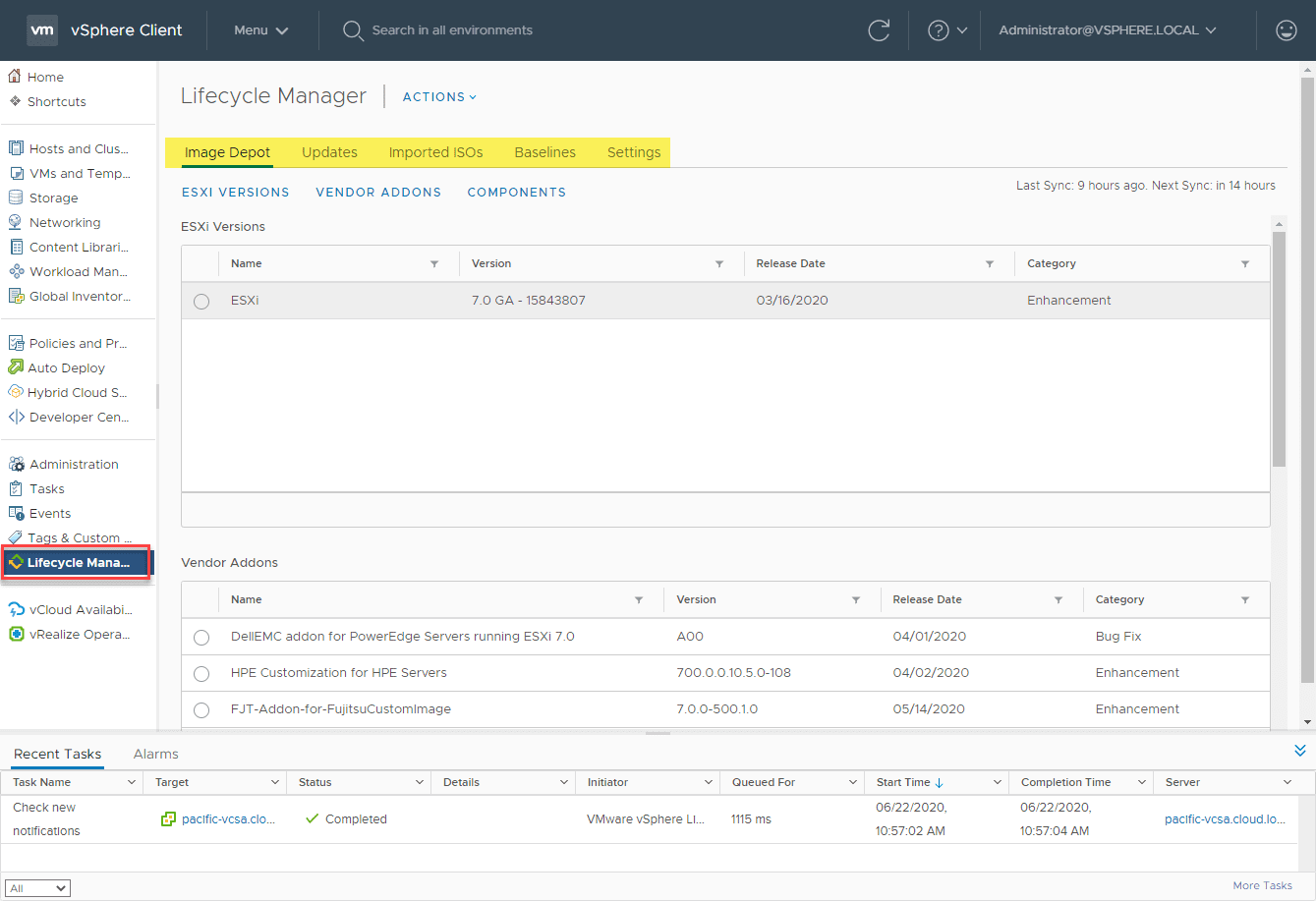
You can see under the Vendor Addons the third-party vendors that have additional components that can be slipstreamed into the images.
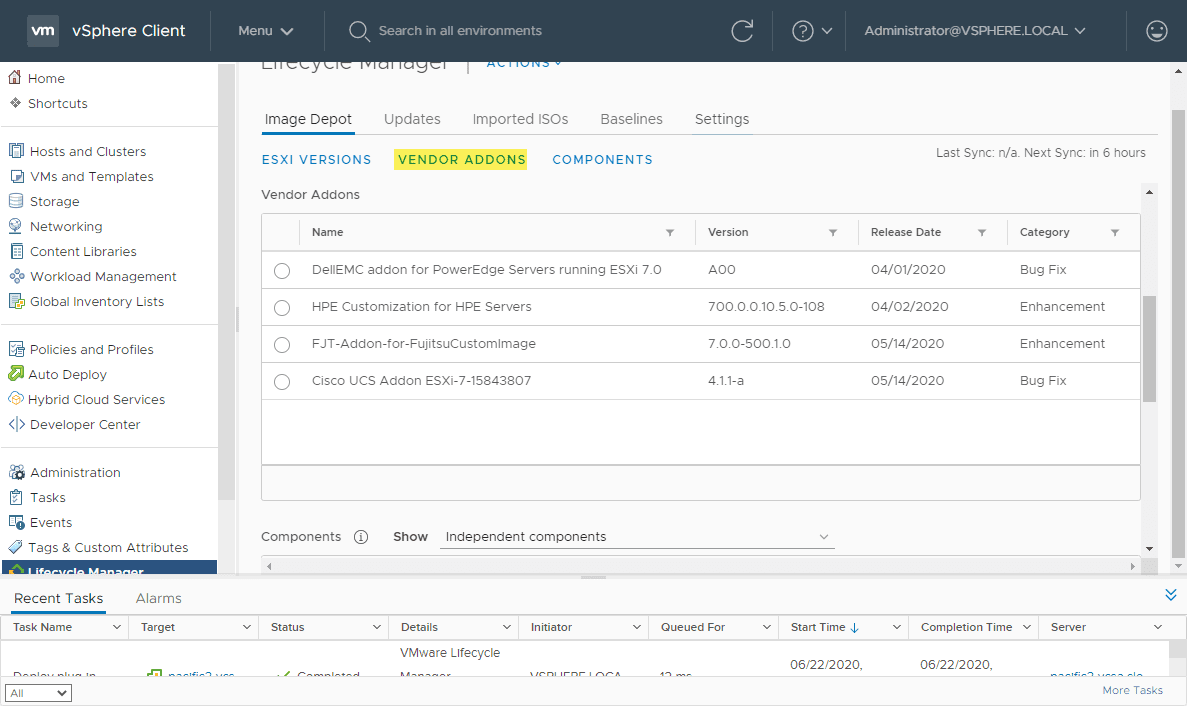
Viewing the components section in vSphere Lifecycle Manager.
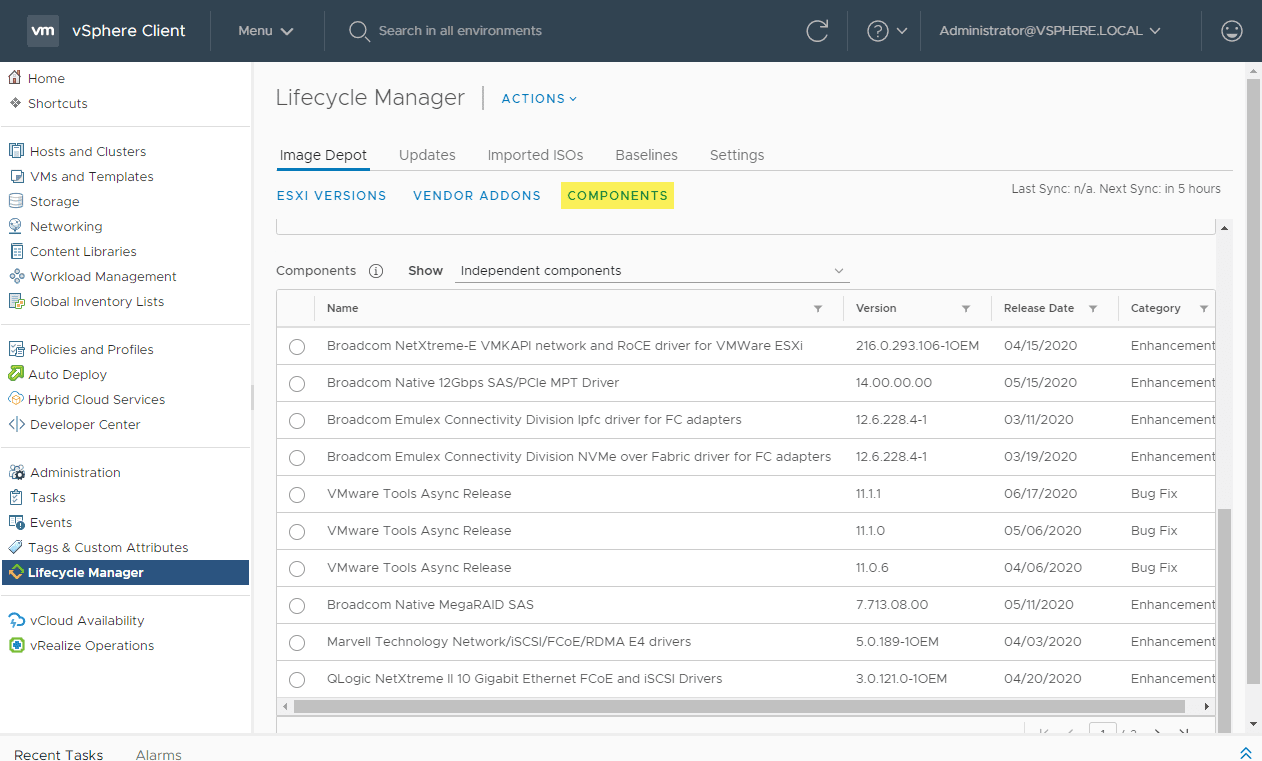
Under the Settings tab for vSphere Lifecycle Manager, you have the ability to configure the settings for how patches are downloaded as well as configure email notifications.
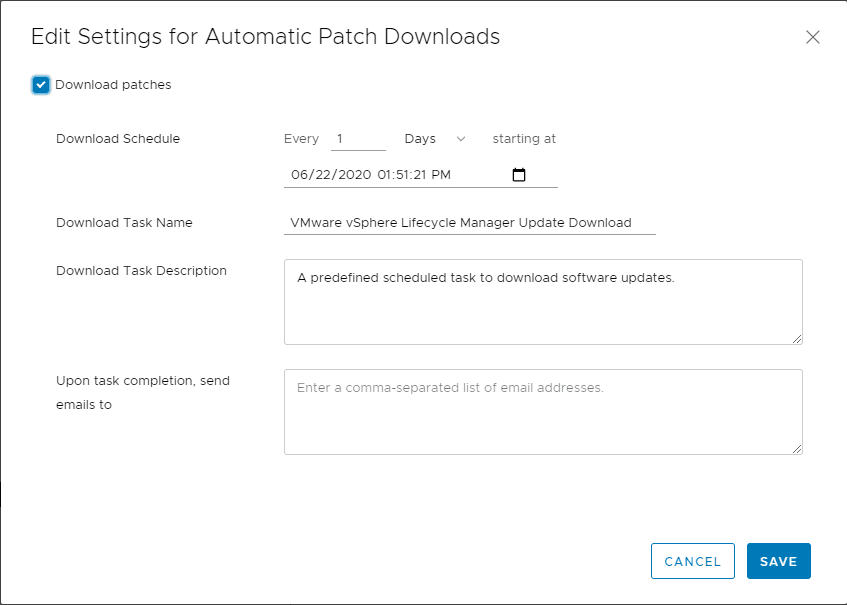
Using vLCM at the Cluster level
Many may wonder, how do you use vLCM instead of VUM? It is actually very simple. When you click the Manage with a Single Image under the Baselines menu option under Updates, you start to configure vLCM.
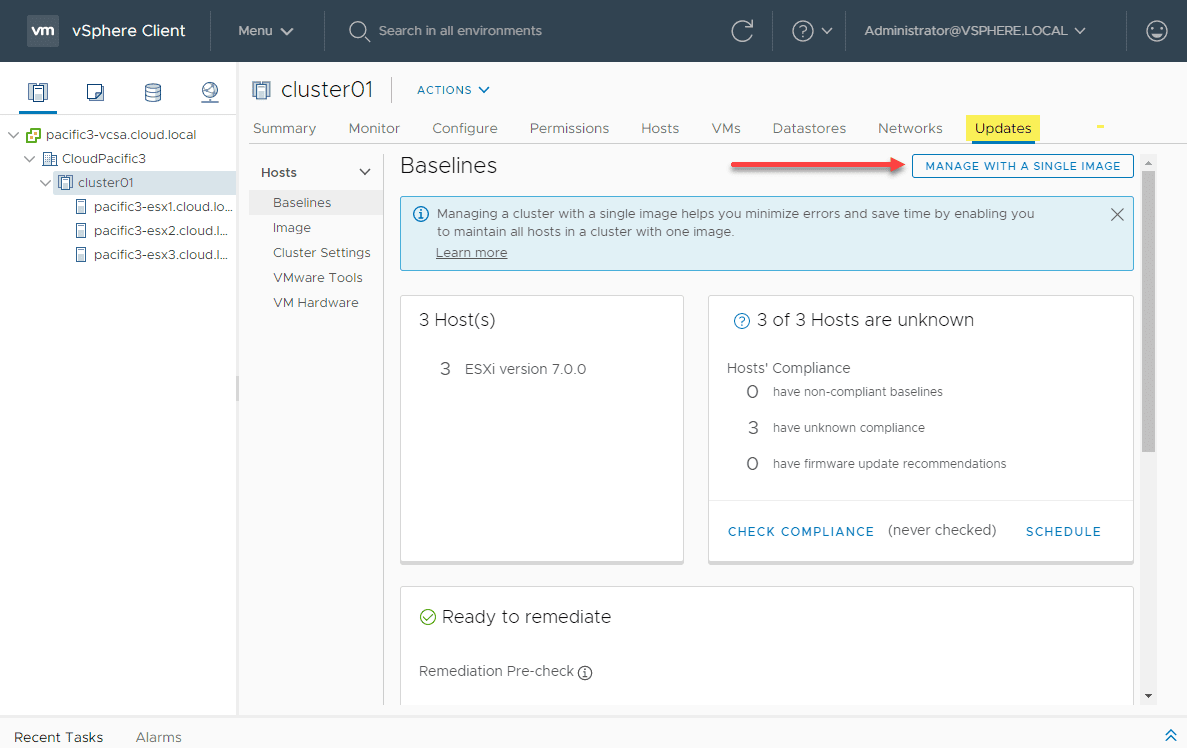
This launches the Manage with a single image wizard. Click the Setup Image button.
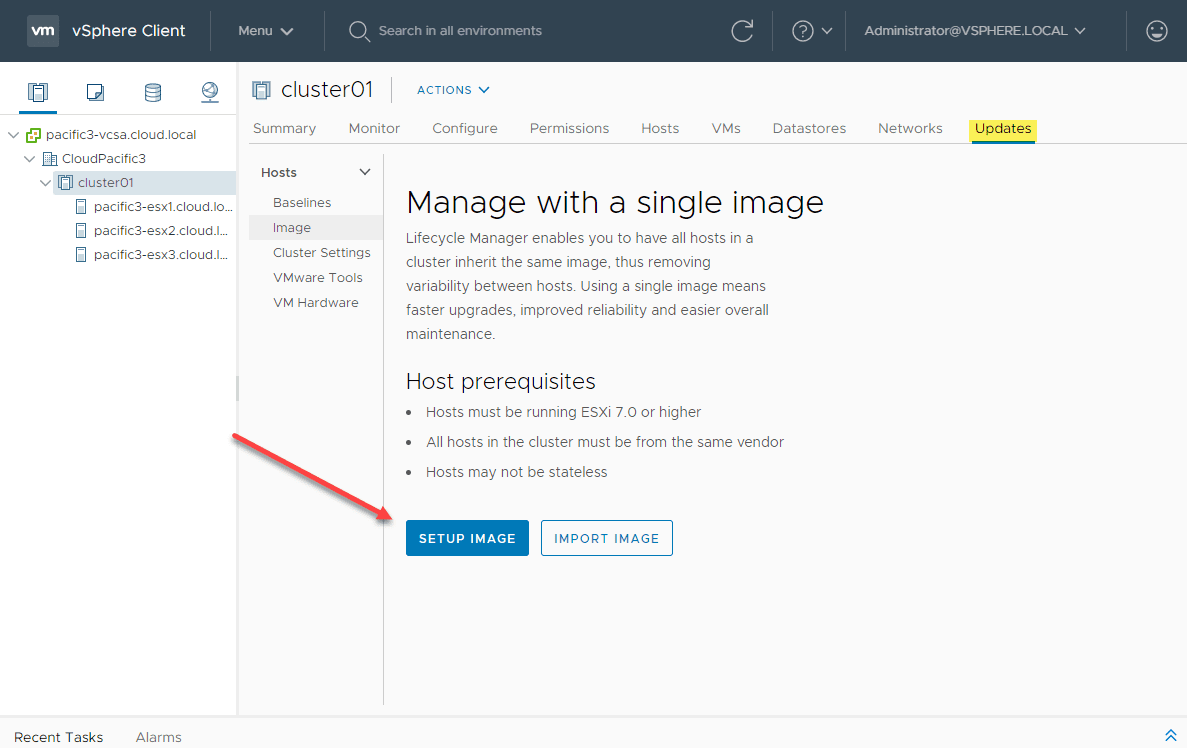
You have several options here. You will notice on Step 1: Define Image, you can choose the ESXi Version, Vendor Addons, Firmware and Drivers Addons, and Components. After you have made your choices here, click Save.
The vSphere Lifecycle Manager will then start an Image Compliance Check against the cluster to check for drift, etc.
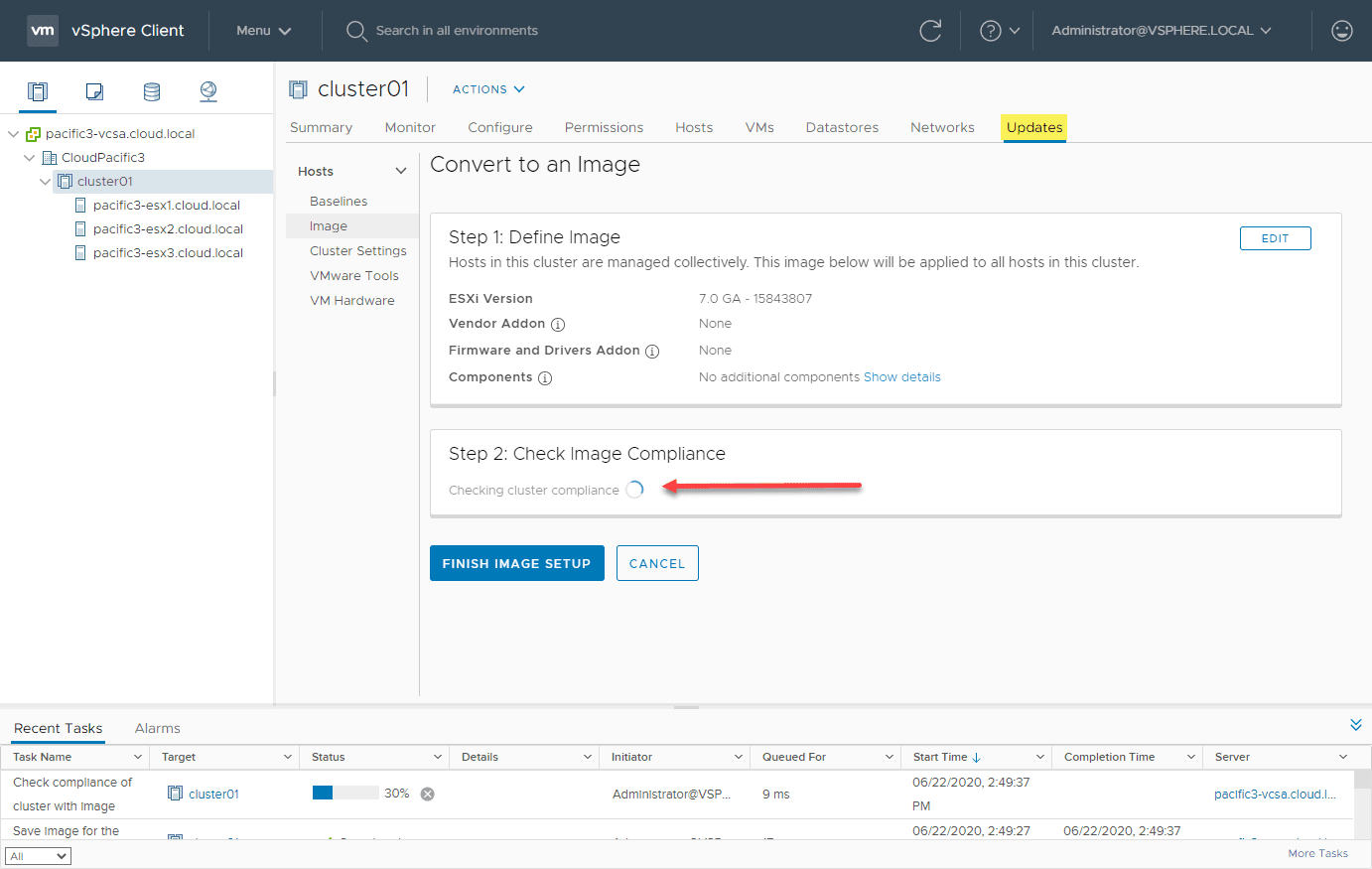
After the compliance check runs, you will see any drift that may exist between the image and the ESXi hosts in the cluster. Click Finish Image Setup.
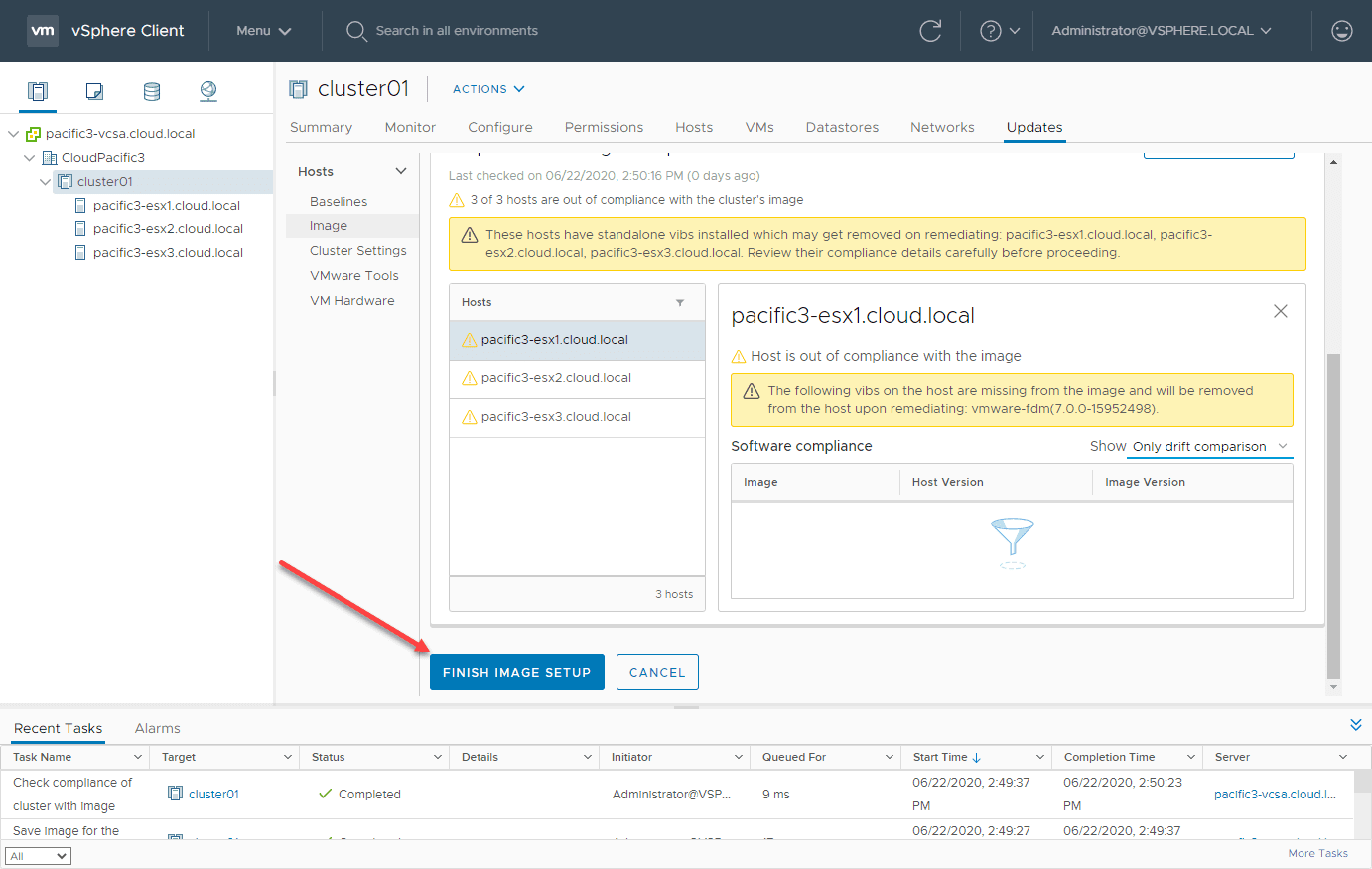
The Finish Image Setup dialog will display a message to take note of. This message is basically saying that you are switching from using Baselines with VUM to the new vSphere Lifecycle Manager vLCM. Once you click the Yes, Finish Image Setup, you can’t go back.
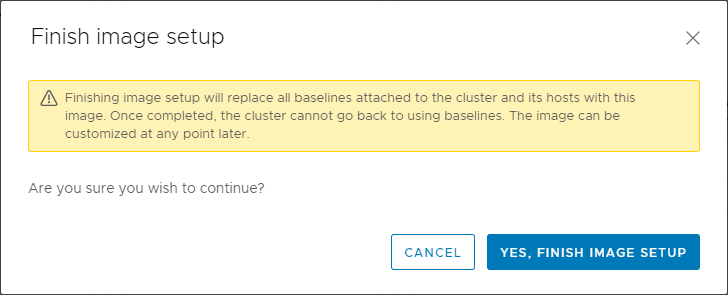
After clicking to confirm activating the vSphere Lifecycle Manager, you will see a number of tasks kick off in vCenter. Monitor these as the hosts are checked and the image mechanism with vLCM is activated.
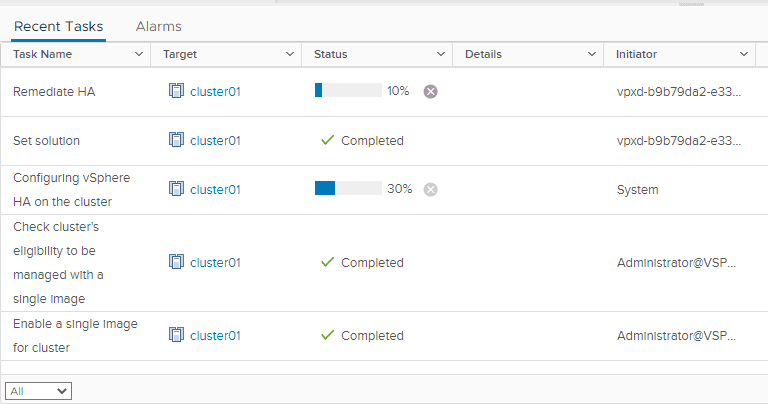
Can you use both vLCM and VUM?
Since vLCM operates at the cluster level, you can certainly mix and match which clusters you make use of vLCM on and those that you continue using VUM. Within a cluster though, you can only use one or the other.
Of course, any legacy servers (pre vSphere 7) will continue to use the older VUM technology together with baselines.
Wrapping Up
The new vSphere Lifecycle Manager (vLCM) is a great new addition to vSphere 7. It provides a much newer methodology of applying updates using the declarative approach and desired state.
It is powerful in a number of ways including the ability to include host firmware in the desired state of the ESXi hosts in a cluster. Updates and components are effectively slipstreamed into the base image of the ESXi host image that gets applied to the vSphere cluster.
Other vSphere 7 topics: