Backup and Protect Hyper-V Clusters with Vembu BDR Suite v4.0
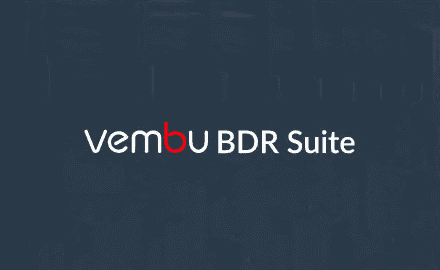
Vembu BDR Suite is one of the coolest backup solutions out there that is gaining more and more attention among those in the community. My hats off to these guys for working hard to spread the word on their product and what it can do. I have been familiar with and using Vembu for a few years now and the product has really matured and developed into a powerful solution for the enterprise datacenter. What I like about Vembu is their holistic approach to data protection. They offer to ones a single pane of glass to backing up just about everything they may need to backup in their environments from physical workloads, virtual infrastructure to even cloud environments. It is exciting to see what is store with each release of the product as they keep adding valuable and powerful features and functionality to satisfy the needs of the enterprise. Hyper-V has certainly taken off as a hypervisor among many in the enterprise with Microsoft being a heavy player in this space by default for years now. As Hyper-V has matured, more environments are running at least some workloads on Hyper-V. Many data protection solutions have been slow to adopt the necessary features and functionality to allow effectively backing up Hyper-V environments. Vembu is certainly moving forward with this functionality. In this post, we will highlight the ability to backup and protect Hyper-V clusters with Vembu BDR Suite v4.0 as this functionality has now been added!
Backup and Protect Hyper-V Clusters with Vembu BDR Suite v4.0
To begin with, the need to backup Hyper-V Clusters is a real need for any data protection solution that is serious about protecting Hyper-V. As is the case with VMware ESXi, in the enterprise, production workloads are not ran on standalone ESXi hosts in most use cases. For high availability, a VMware vSphere cluster of ESXi hosts is used to run production workloads. As is the case with VMware, Hyper-V is effective as a hypervisor to run production workloads when it is used in a Hyper-V cluster configuration. This allows production workloads to be able to failover to a healthy host if a particular Hyper-V host goes down for some reason such as a hardware failure.
I was able to get my hands on the pre-release copy of Vembu BDR Suite v4.0 with Vembu’s blessing to try out the new Hyper-V functionality and put it through the paces. First off, let’s take a look at the install process for Vembu BDR Suite v4.0 and what it looks like from an installation and initial configuration standpoint.
Installing Vembu BDR Suite v4.0
I was pleasantly surprised at how Vembu has simplified the installation process. With only a few clicks through the installer, you can be up and running with the new BDR Suite version. I think this is an area that was needed when comparing with legacy Vembu BDR Suite versions. With v4.0 there is certainly a noticeable improvement with the flow and simplicity of the process.
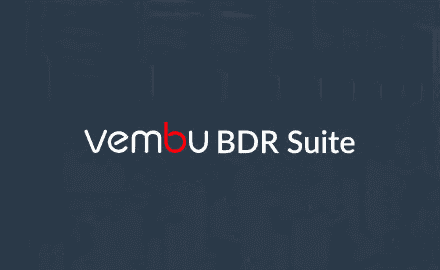
Vembu has definitely updated the look and feel of the installation process.
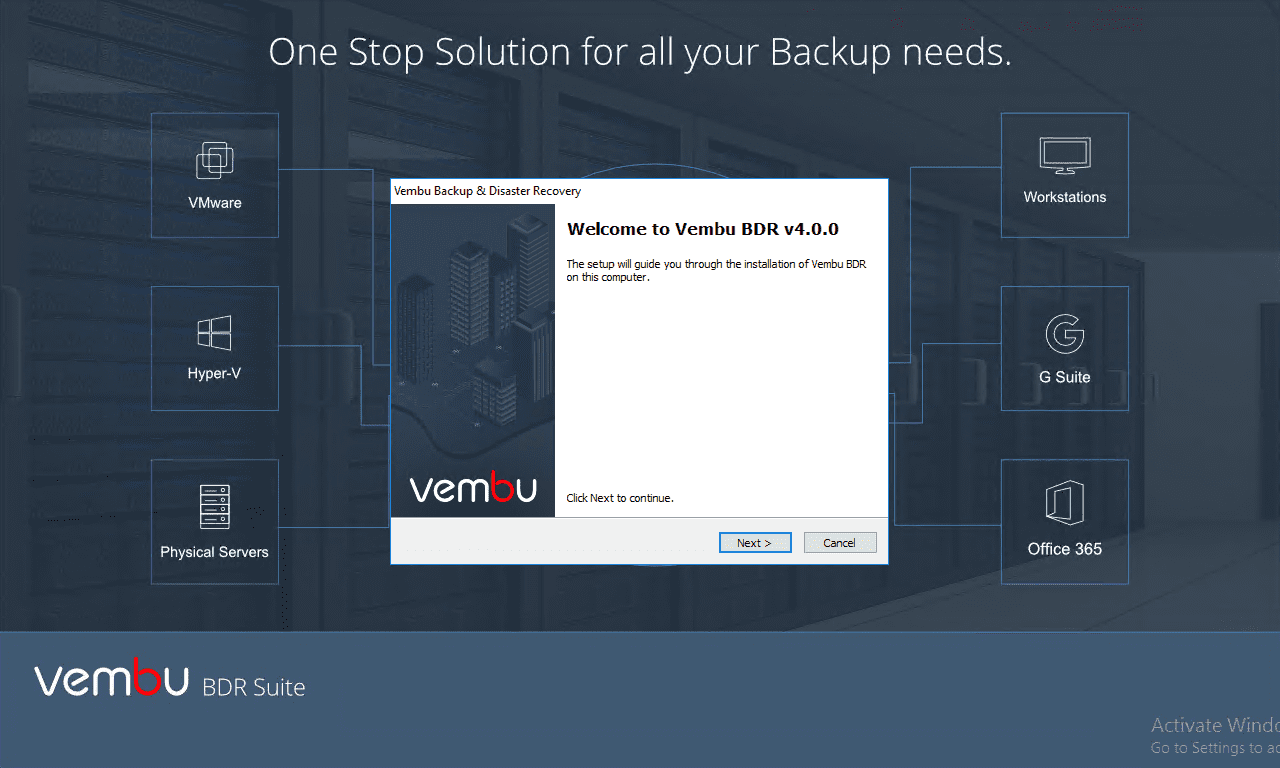
After hitting next, you will find the installation process is extremely intuitive and easy. For the most part, it is a “next, next, finish” affair. Accept EULA…
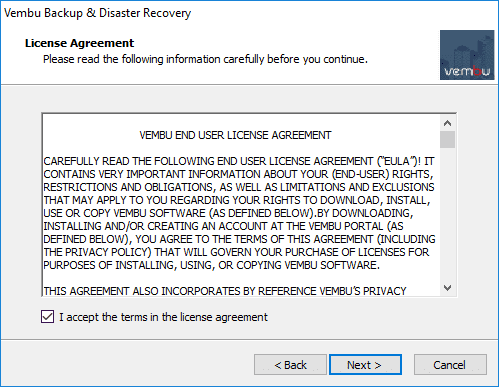
Choose your installation directory…
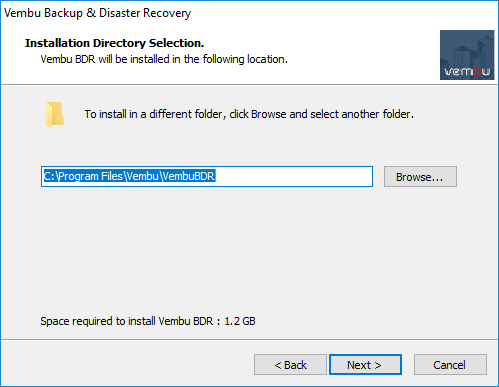
You do have the option to customize the configurations by clicking the hyperlink. This allows customizing the various components of the installation such as Postgres, etc.
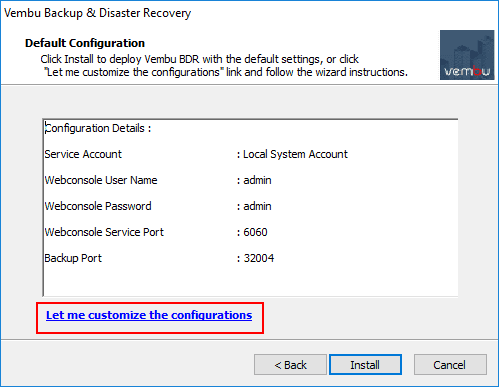
If you don’t choose to customize the installation as I have done in the lab install, the process will begin extracting files and installing the product.
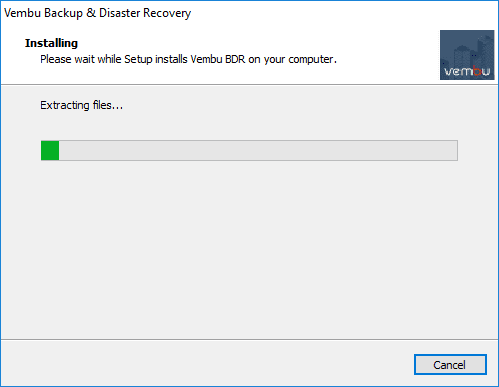
On the Configuration Finished screen, you can choose to Start Vembu BDR application and Open the Vembu BDR Web Console.
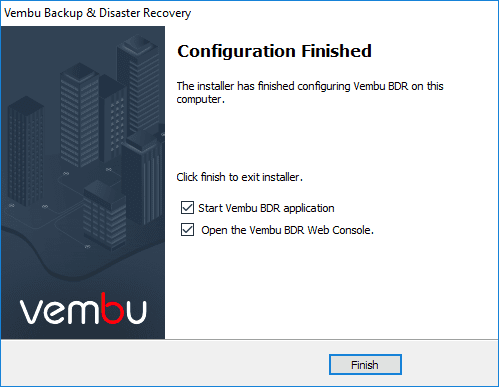
A look at the Vembu BDR Suite v4.0 web console login screen.
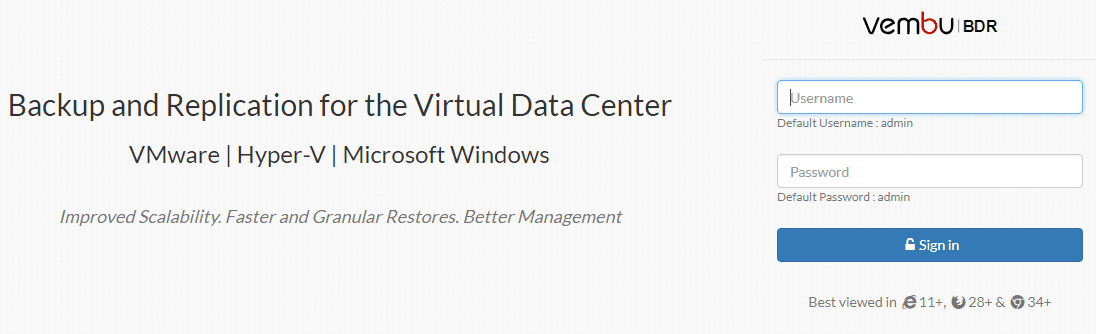
Set the time zone for the installation.
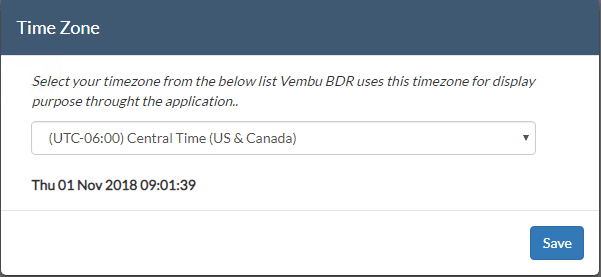
Vembu BDR ID configuration is the next configuration that you will set. Vembu recommends the use of machinename.domainname as the Vembu BDR ID.
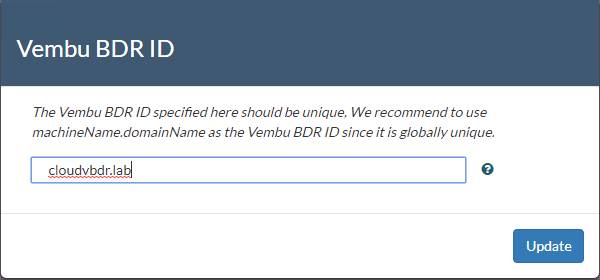
One of the first things that you will be prompted to do after setting the BR Suite ID, you will need to setup the Storage where the backups are going to be housed. The Storage Pool Management screen is where we Add the storage to the pool.
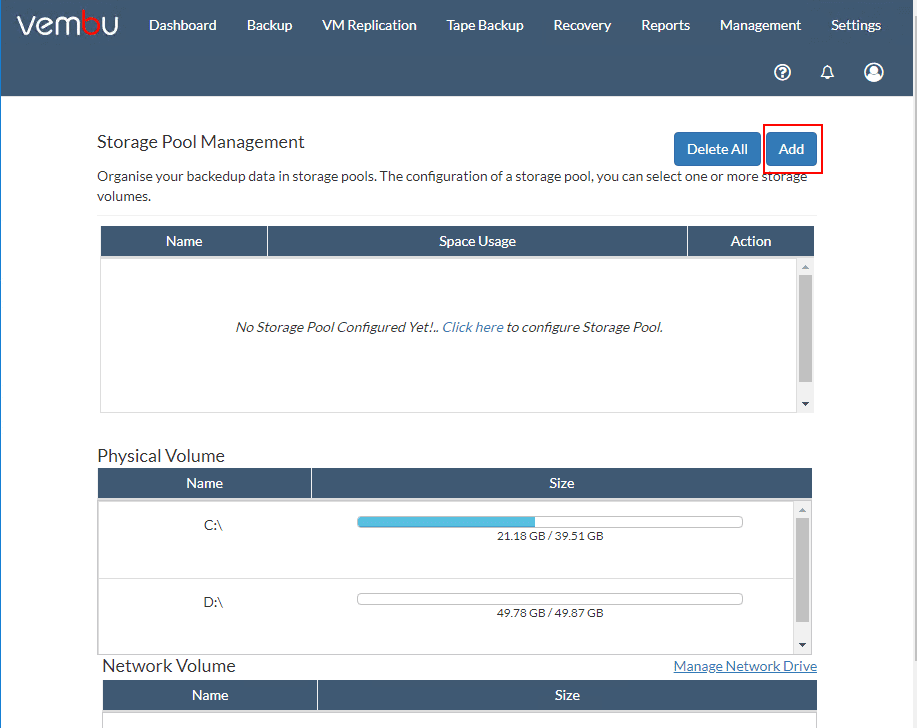
On the Add Storage Pool, name the Pool and choose the volumes that you would like to add to the Storage Pool.
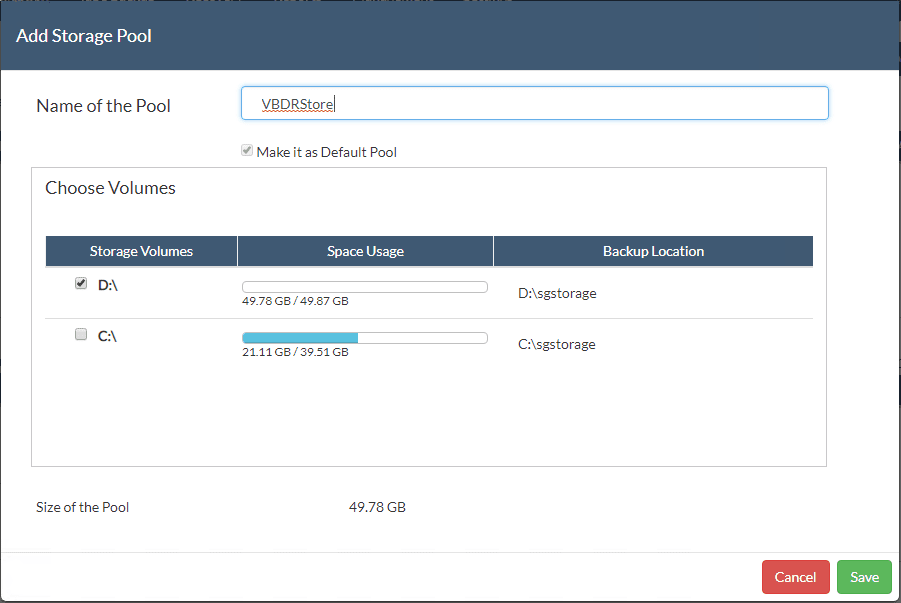
You will see the new Storage Pool Management display the new Storage Pool that has been added.
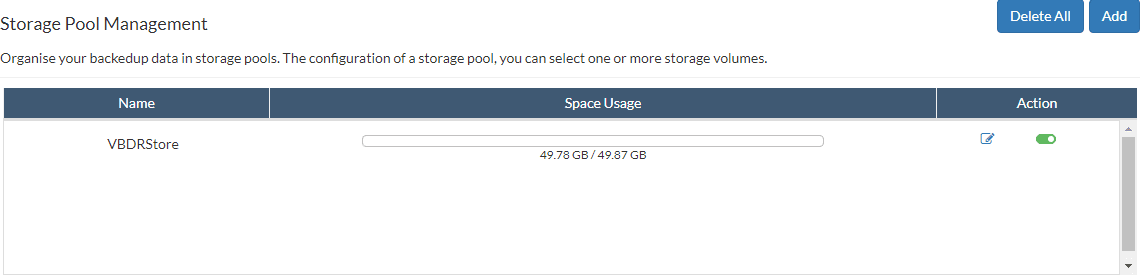
Adding Hyper-V Cluster to Vembu BDR Suite v4.0
After adding Storage Pool storage, Vembu BDR Suite v4.0 is basically ready to start adding virtual infrastructure to start performing backups. To add a Hyper-V cluster for backup, navigate to Backup > Microsoft Hyper-V.
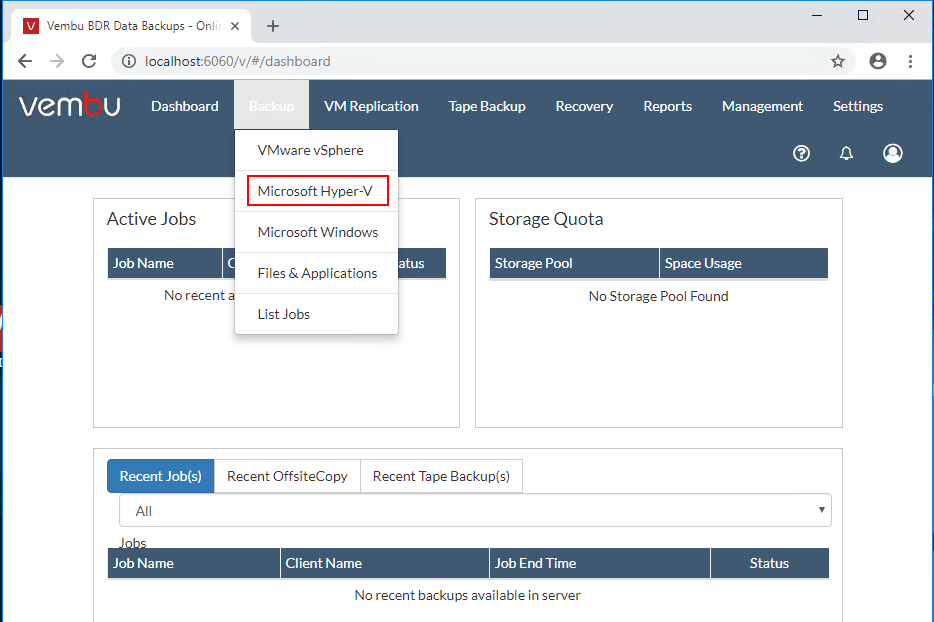
This will launch the Microsoft Hyper-V screen that displays the available configurations for Hyper-V that can be added including:
- Add Hyper-V Cluster
- Add Hyper-V Server (Standalone)
- Add SMB Server
- Manage Servers
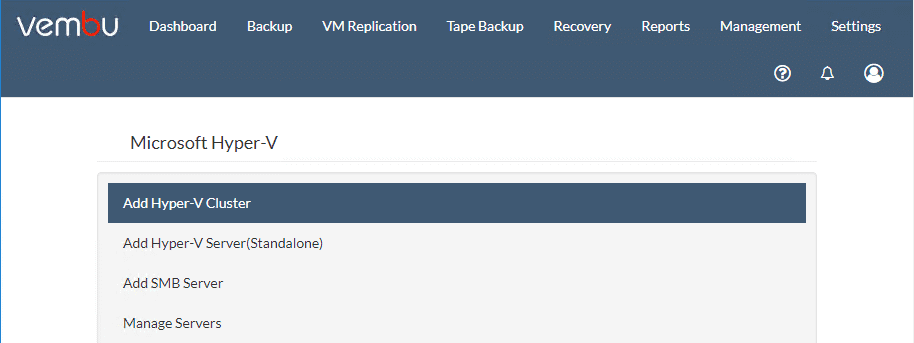
I have selected the Add Hyper-V Cluster option. In my lab, I have a 3-node Windows Server 2019 Hyper-V cluster running storage spaces direct as the shared storage. I wanted to see if Vembu BDR Suite v4.0 had any issues with Windows Server 2019 Storage Spaces Direct running on a Hyper-V cluster. Let’s see. But first, we add the credentials to use with connecting to the cluster and installing the agents. Click the Add Credentials link to add credentials to
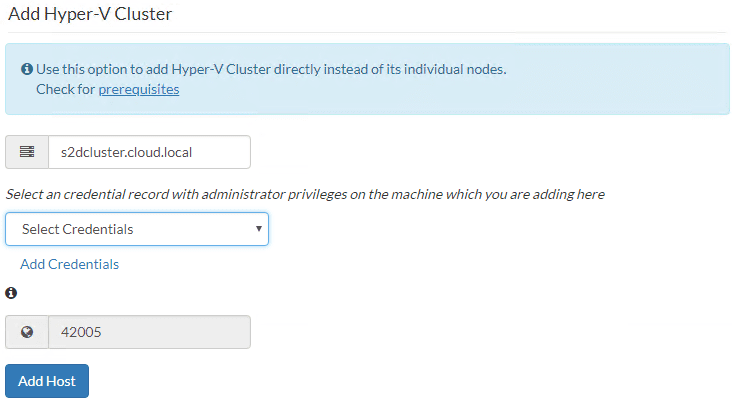
Credential Manager will launch, allowing you to add user and password for allowing connection to the Hyper-V cluster.
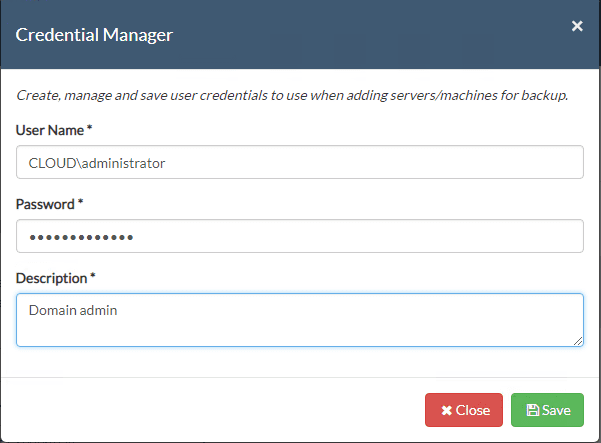
Now, we see the cluster name FQDN and the Credentials we added displayed. Click the Add Host button after the cluster name and credentials are populated.
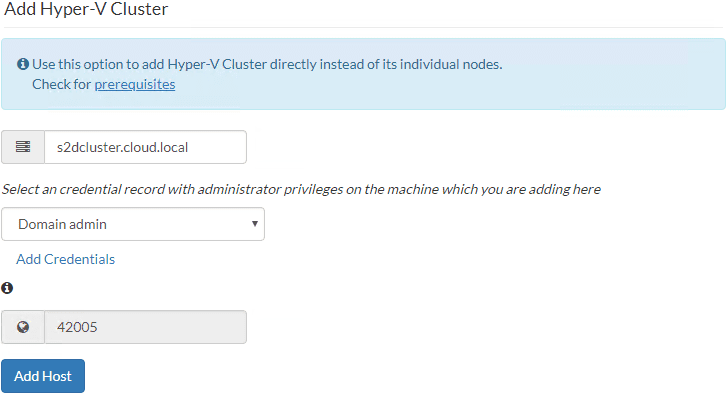
You will see a confirmation to install the agent on the nodes of the cluster name given.

If you are still running the VembuBDR service under the Local System account, you will see the error below presented and the relevant Vembu KB article displayed.
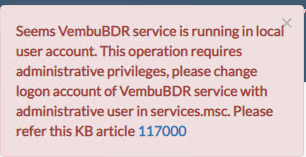
Here I am changing the login account to a domain account with permissions across the environment.
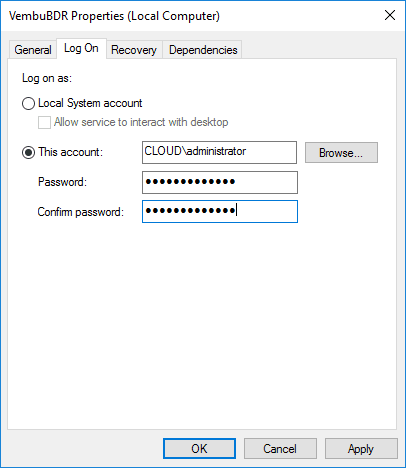
After clicking the Add Host button, you will see the Agent installation is initiated in <cluster name>, will complete shortly.
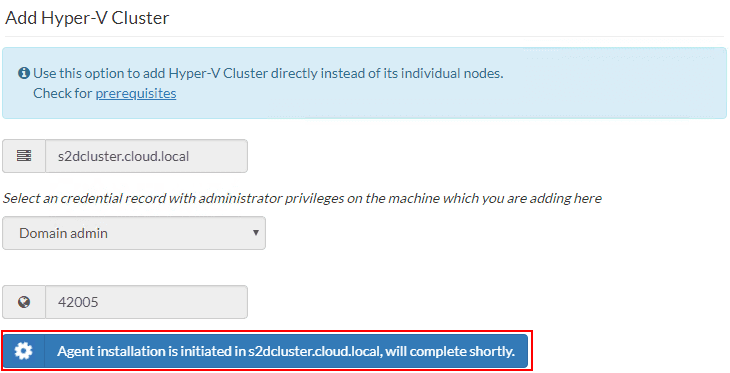
After just a few moments, the Windows Server 2019 Storage Spaces Direct Hyper-V Cluster is added successfully. It was great to see Vembu handling both Windows Server 2019 Hyper-V as well as an S2D cluster correctly.
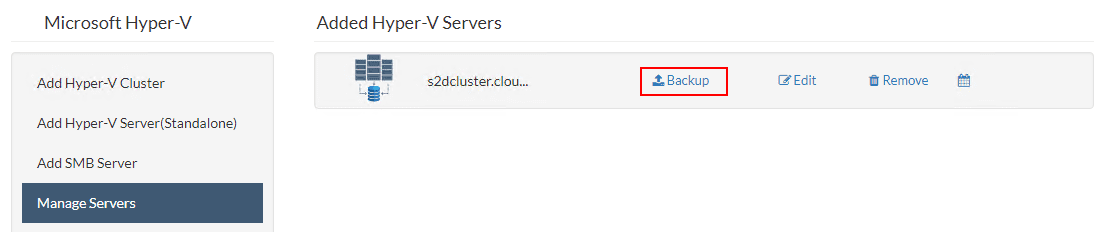
Takeaways
With the release of Vembu BDR Suite v4.0, Vembu has stepped up their game with protecting and backing up Hyper-V environments. In the pre-release version I received I have had no issues with connecting to and protecting my Hyper-V lab environment. Protecting Hyper-V clusters is an essential feature of any data protection solution serious about backing up Hyper-V environments running production workloads. Vembu has introduced powerful functionality in the Vembu BDR Suite v4.0 release in covering Hyper-V clusters as well as many other features that we have covered in the post Vembu BDR Suite v4.0 Announced Including Hyper-V Cluster Support. Be sure to keep you eyes out for the official release of the product.









