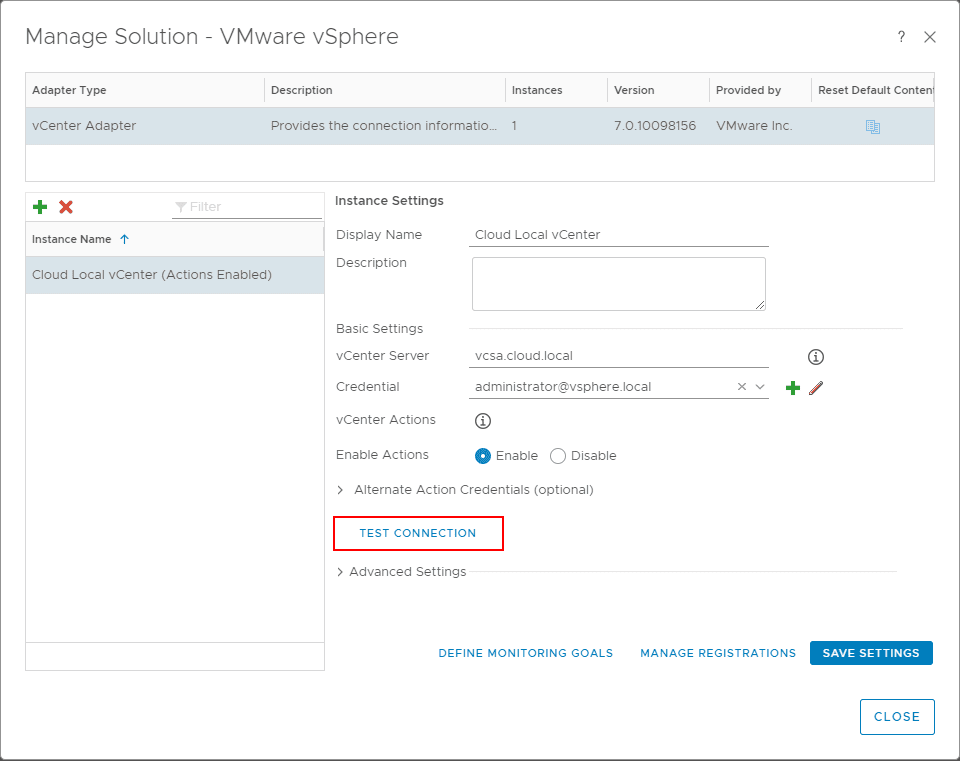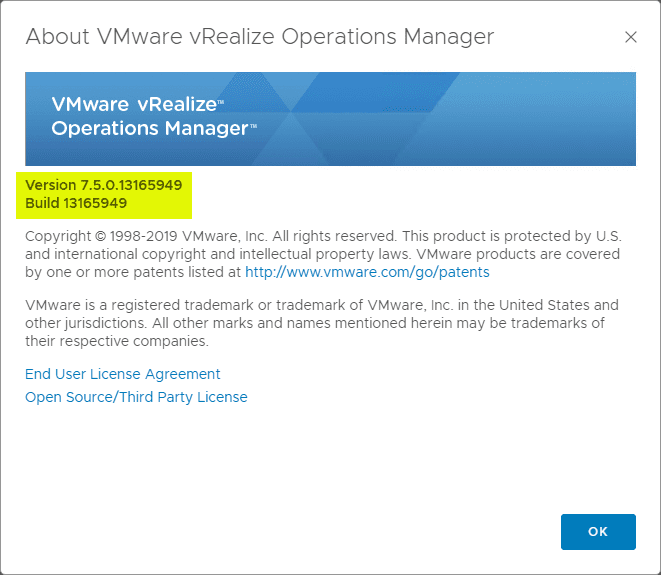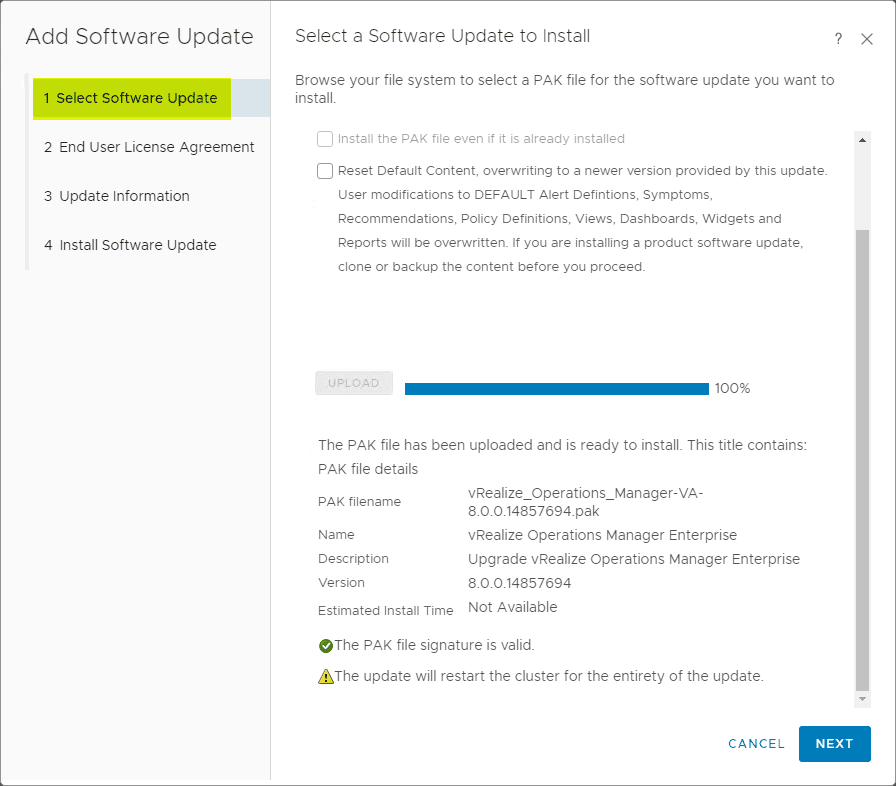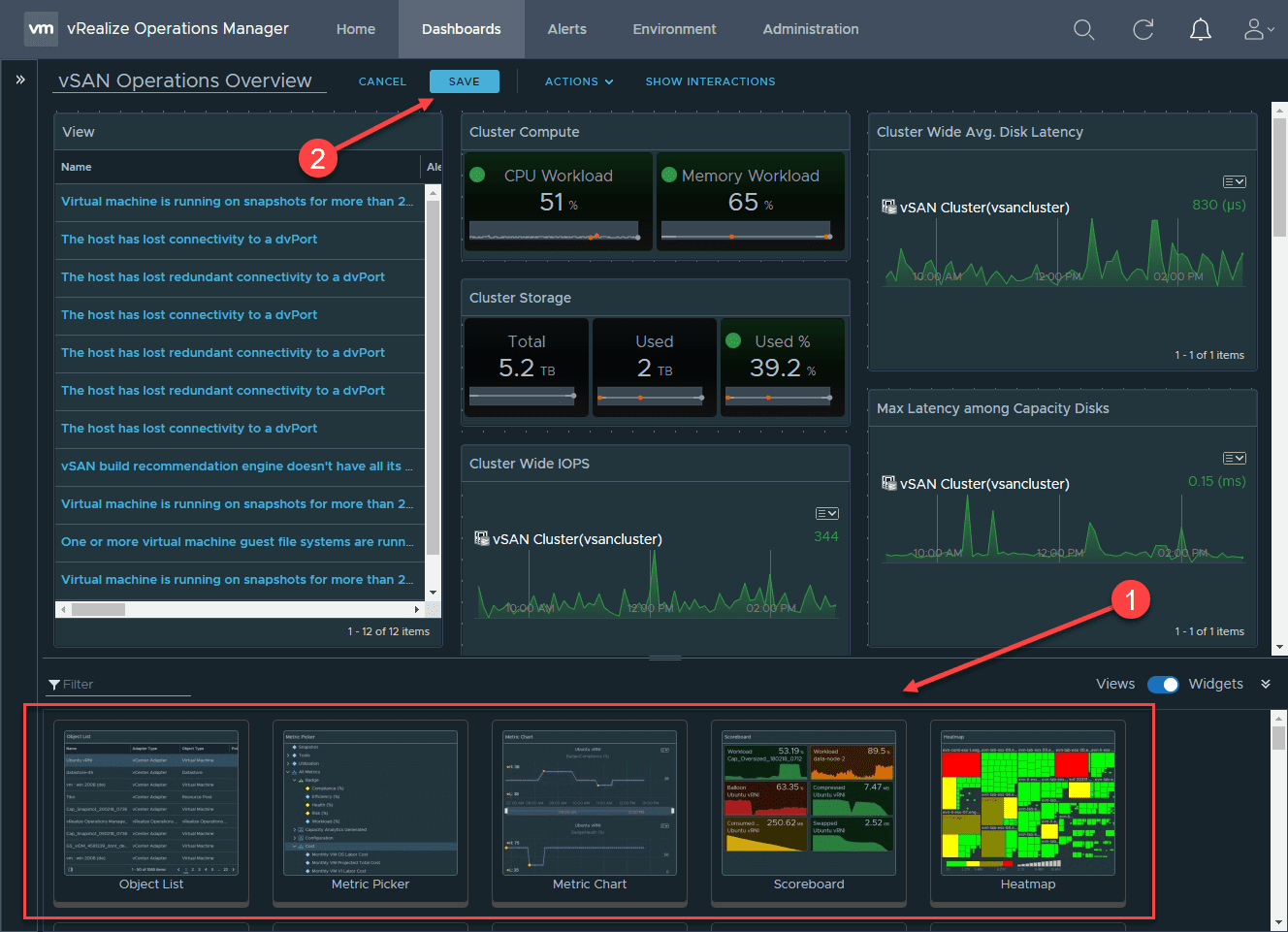VMware vRealize Operations 7.0 New Features Installation and Configuration
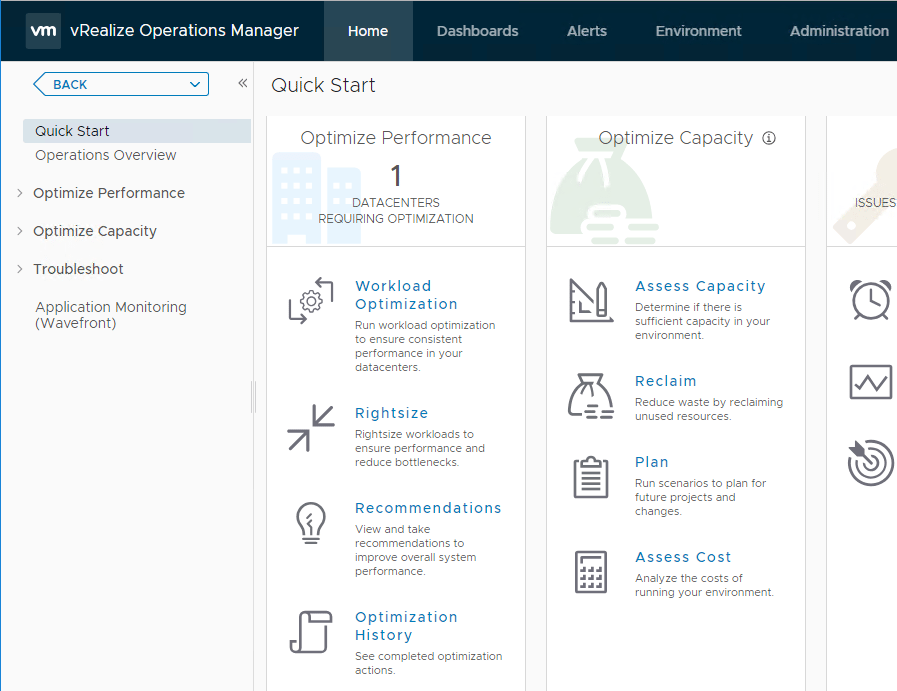
One of the exciting announcements that made it out of VMWorld was the release of the vRealize Suite 2018 which includes vRealize Operations 7.0, vRealize Automation 7.5, vRealize Suite Lifecycle Manager 2.0, vRealize Business for Cloud 7.5, and vRealize Log Insight 4.7. The vRealize Suite 2018 represents a major step forward for each of the products listed and as VMware’s Cloud Management Platform. In this post, we will take a look at the VMware vRealize Operations 7.0 New Features installation and configuration. We will take a look at the major new enhancements with this release of vRealize Operations 7.0 and the process to get the appliance up and running and configured.
VMware vRealize Suite 2018
With the VMware vRealize Suite 2018, VMware has certainly set its sights on cloud management. Today’s organizations are moving at lightening speed across the board with software development of cloud-native applications. As VMware has noted, many organizations have embraced hybrid and multi-cloud environments to deliver on the new software driven demands in the enterprise. With the new VMware vRealize Suite 2018, VMware has set out to empower IT teams to have the tools needed to deliver on the demands of support developers, DevOps admins, SRE, and developer environments across these hybrid cloud environments. The new vRealize Suite 2018 is a portfolio of products that deliver Application Operations, Programmable Provisioning, and Self-Driving Operations. VMware defines these three aspects in the following:
- Application Operations – enabling developers to be agile and quick in releasing troubleshooting, and optimizing performance of microservice based cloud applications.
- Programmable Provisioning – utizes API interfaces across the cloud to easily access infrastructure and application resources.
- Self-Driving Operations – We have all heard about self-driving cards. however, the self-driving operations allows continuous optimization of capacity and performance based on operation and business intent.
Let’s now zero in on vRealize Operations 7.0 and see what features and functionality have been enhanced or introduced.
VMware vRealize Operations 7.0 New Features Installation and Configuration
This new release of vRealize Operations 7.0 contains many new enhancements that will take vRealize Operations to the next level for administrators. These include the following:
- Enhanced User Interface
- Automating Performance Based on Business and Operation Intent
- Automated Host Based Placement, Drive by Business Intent
- Capacity Analytics Enhanced with Exponential Decay and Calendar Awareness
- Plan Capacity across Private Cloud and VMware Cloud on AWS
- Simplified Dashboard Creation and Sharing
- vRealize Operations AWS Management Pack Update
- Miscellaneous Enhancements
Let’s look at these one by one and see how these new features and enhancements have been introduced in the new version.
Enhanced User Interface
The new vRealize Operations has been redesigned to be simpler to use with persona-based Quick Start type dashboards. With each new product version, whatever it may be, VMware has been greatly improving the UI. With the initiative to get all the UI’s upgraded from the old Flex/flash based variants to the new HTML5 this has made drastic improvements across the board. While the last vROPs introduced HTML5, this one improves it still.
Automating Performance Based on Business and Operation Intent
Previously with vRealize Operations 6.7, the “intent” metric was introduced with performance optimization. Now with vRealize Operations 7.0, this has been taken even further. The new Automate button allows vROPs to automatically search and find opportunities to optimize the environment. The administrator will still be able to trigger optimization actions immediately, manually, or even schedule these to occur during maintenance periods.
Automated Host Based Placement, Drive by Business Intent
This allows automating Distributed Resource Scheduler or DRS bases on business “intent”. Historically, the DRS mechanism moves workloads based on contention in the environment. Now, with vROPs you can teach DRS your business intent and control not only balancing across clusters, but also which host within a cluster the workload will be moved to. This has many potential use cases including – license separation, compliance, tiering, and many other custom applications. An example VMware gives is perhaps specifying specific hosts that run Windows workloads as opposed to Linux workloads or for tag separation, or even license separation in wide clusters.
Capacity Analytics Enhanced with Exponential Decay and Calendar Awareness
As VMware introduced a tremendously more powerful capacity engine in vRealize Operations 6.7, this has been taken even further. To recap 6.7 capacity engine:
- Real-time predictive capacity analytics, based on industry-standard ARIMA statistical analysis model
- Improved capacity accurancy
- Self-learning
- Integrated costing with capacity
New for vRealize Operations 7.0:
- Exponential decay to give more relevance to changing patterns and better reactions to more recent spikes
- Improved calendar aware periodicity to detect the nth day of the month, etc
Plan Capacity across Private Cloud and VMware Cloud on AWS
There is a new “What-If Analysis” found in vRealize Operations 7.0 that can help make room for new applications, procure hardware or migrating workloads to the cloud. The new what-if scenarios include:
- Workload Planning – figures out the best fit for these new VMs
- Physical Infrastructure Planning – model hardware purchases with CapEx visibility
- Migration Planning – helps organizations to plan migrations from on-premises to the cloud via VMware Cloud on AWS or AWS natively.
Simplified Dashboard Creation and Visibility
VMware vRealize Operations 7.0 has a simplified and improved dashboard creation canvas that helps to improve the overall user experience. Dashboard sharing and embedding is improved to make it easier using smart links without logins or other special measures.
vRealize Operations AWS Management Pack Update
Allows managing your AWS inventory across regions and accounts with availability to services. Some 24 AWS services are supported including EC2, RDS, EBS, LB, Lambda, Redshift, etc.
Miscellaneous Enhancements
There are various other miscellaneous enhancements including the following:
- Workload right-sizing
- Built-in vSphere config & compliance – PCI, HIPAA, DISA, FISMA, ISO, CIS
- Ability to extend vROPs with management packs for Storage, vRO, Kubernetes, Federation etc
- vSAN performance, capacity, and troubleshooting – includes support for stretched clusters
VMware vRealize Operations 7.0 New Features Installation and Configuration
The first thing you need to do to deploy vRealize Operations 7.0 in your environment is download the OVA appliance from VMware. The file that I downloaded at the time of this writing is as follows:
- vRealize-Operations-Manager-Appliance-7.0.0.10098133_OVF10.ova
- File size – 2,575,050 KB
The OVA appliance deployment is a typically OVA appliance deploy, however, below are screenshots from the process so you can see the options available for configuration with the appliance.
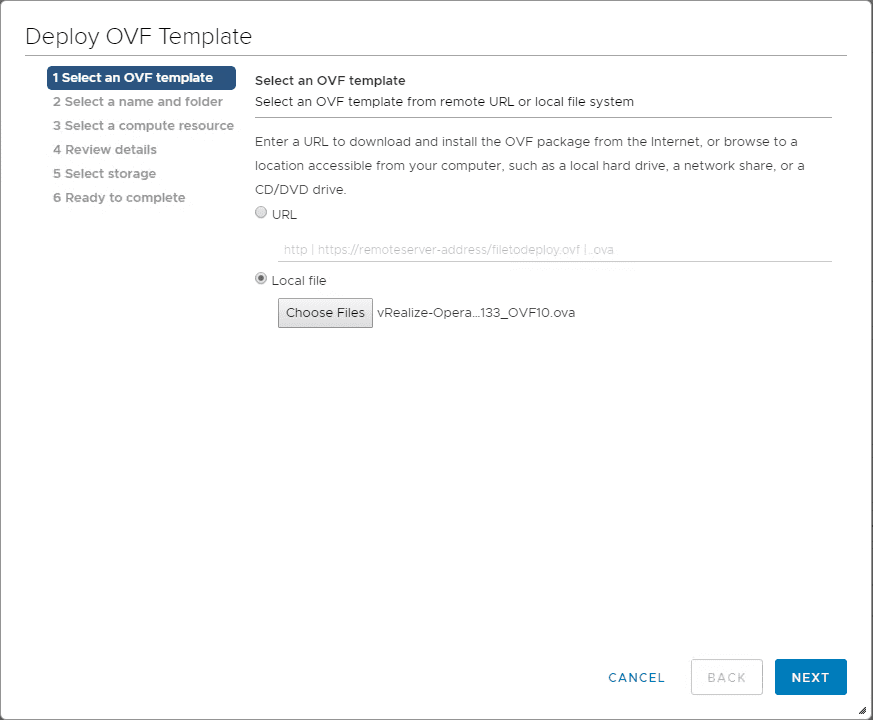
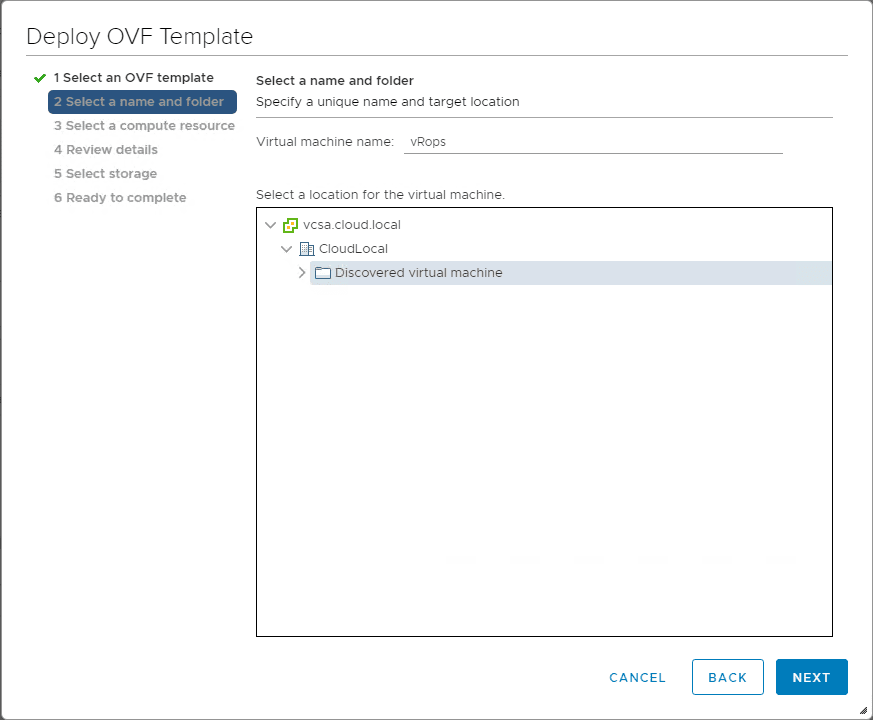
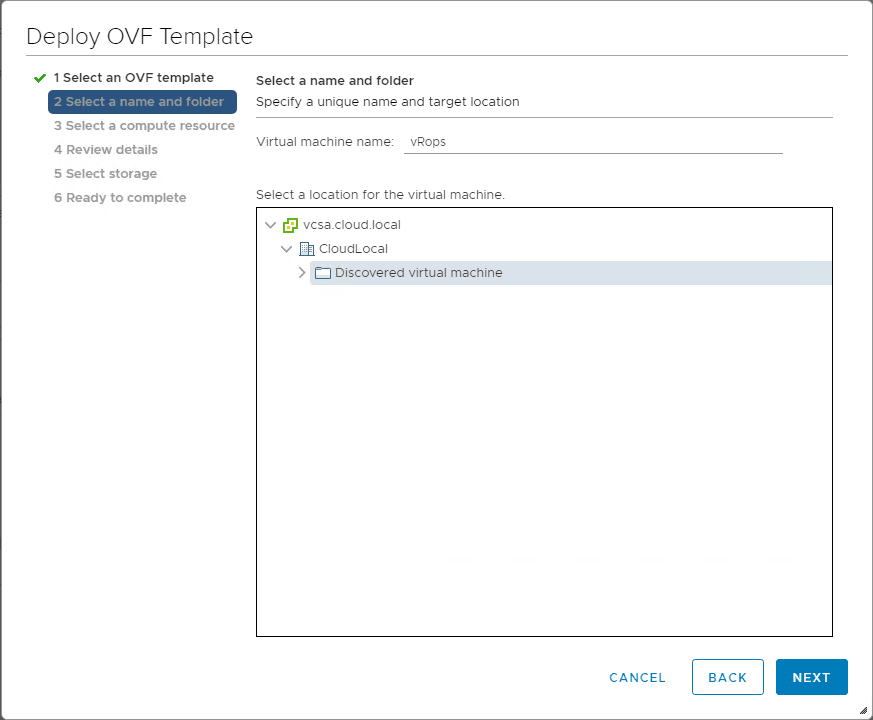
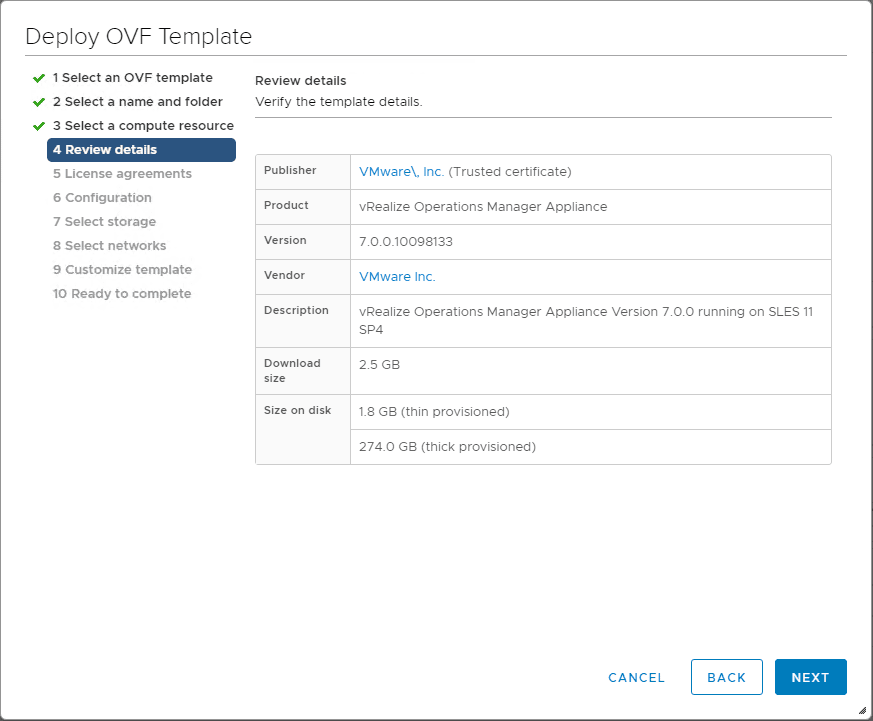
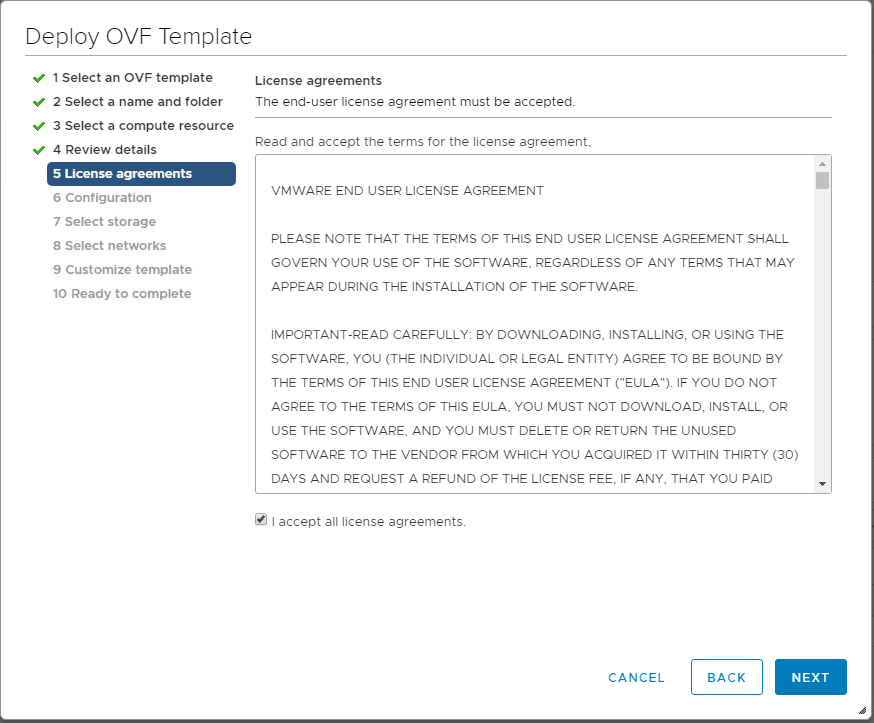
Here you can choose the configuration size for the deployment configuration. With each selection you can see the details of the supported environment size to the right under the description.
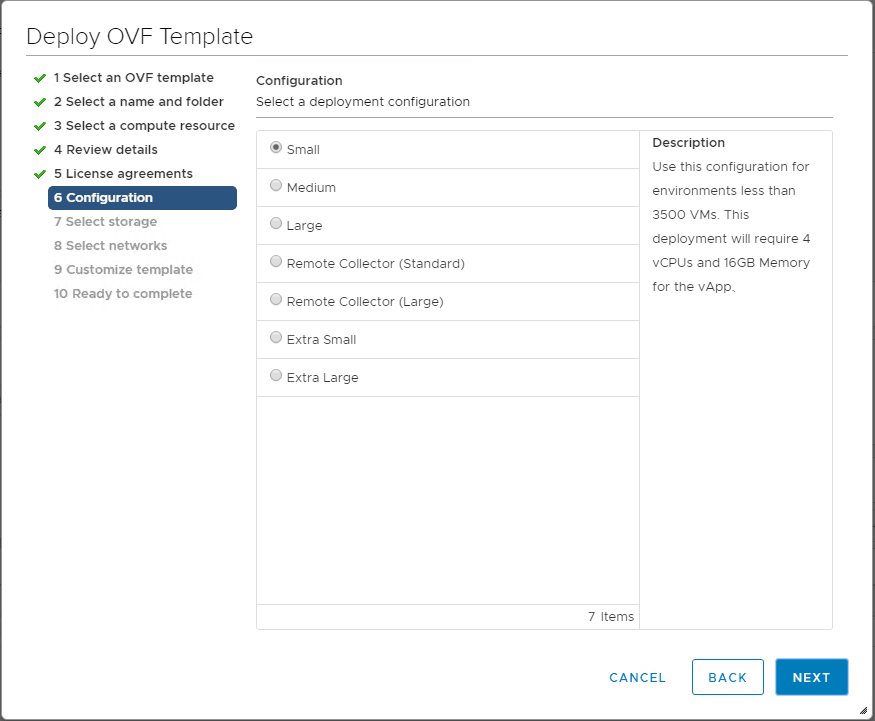
Select the storage for the vRealize Operations 7.0 appliance.
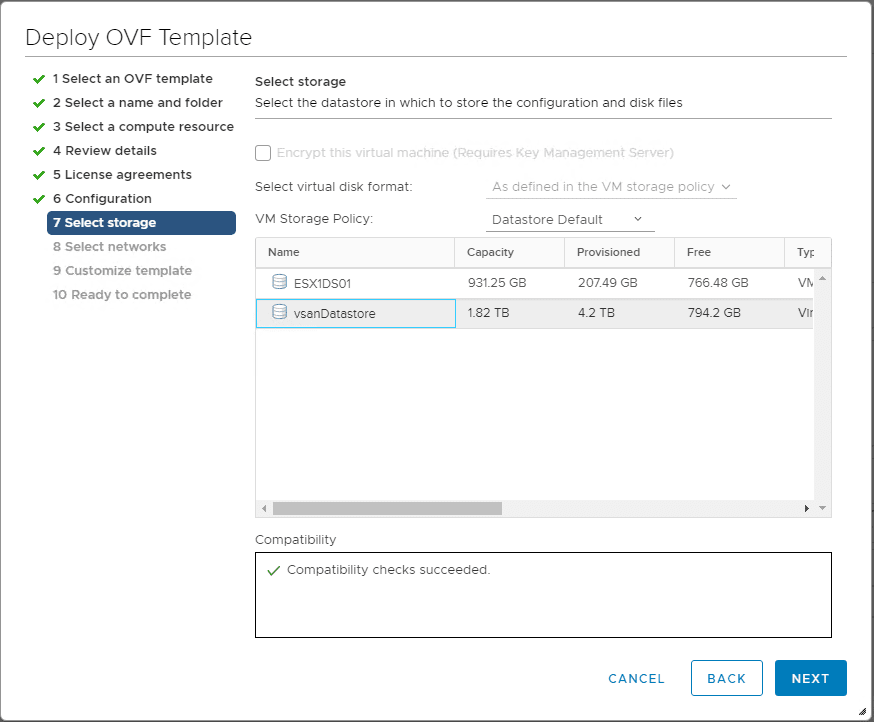
Select the network to connect the appliance to.
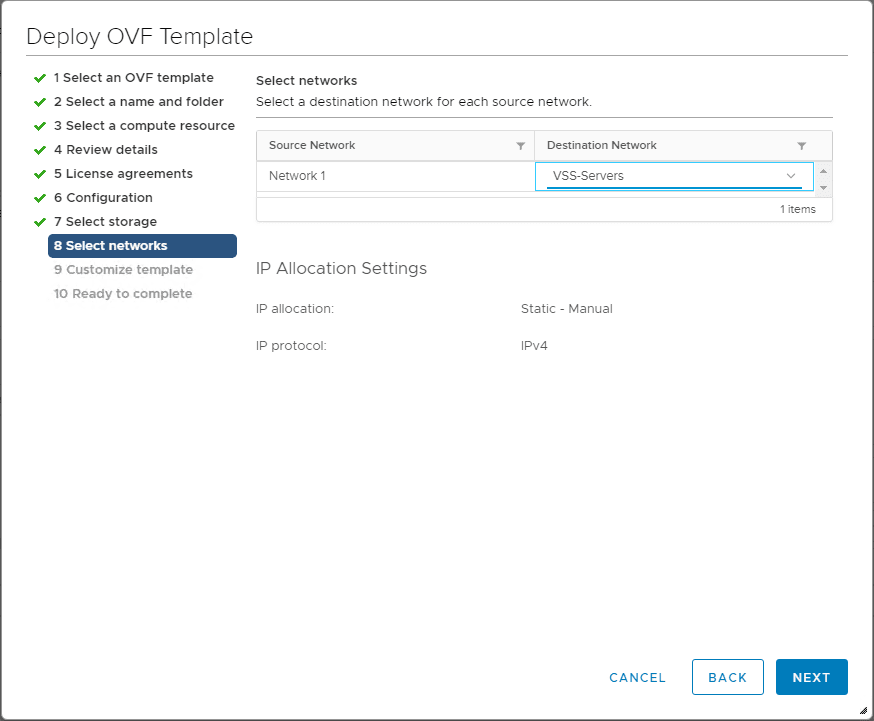
On the customize template screen, you will configure the custom network settings if you are not utilizing DHCP for the vRealize Operations 7.0 appliance.
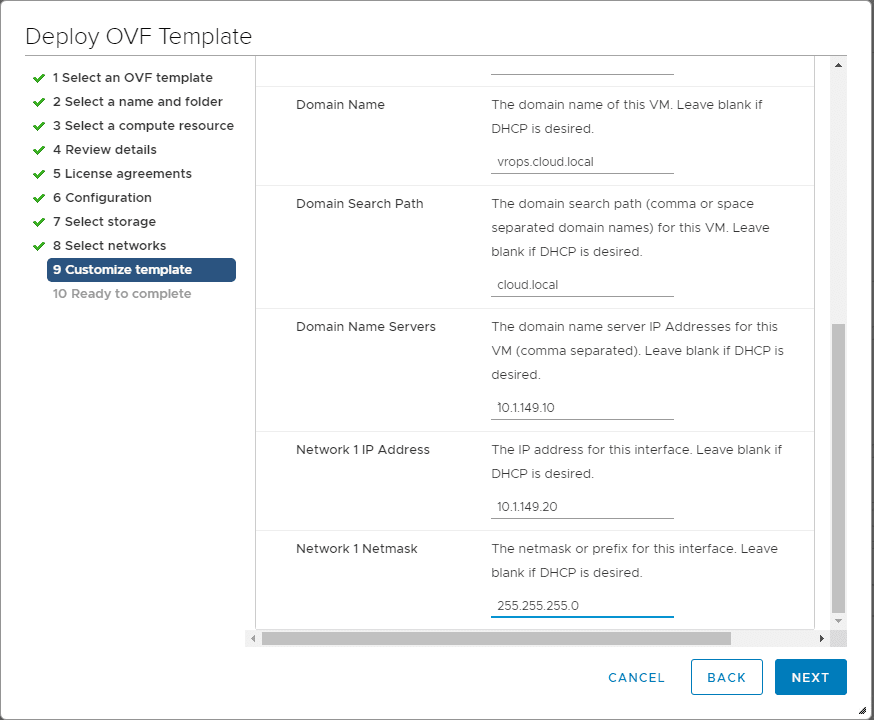
Finish the Deploy OVF Template wizard. Once you click Finish, the OVA appliance deployment will begin.
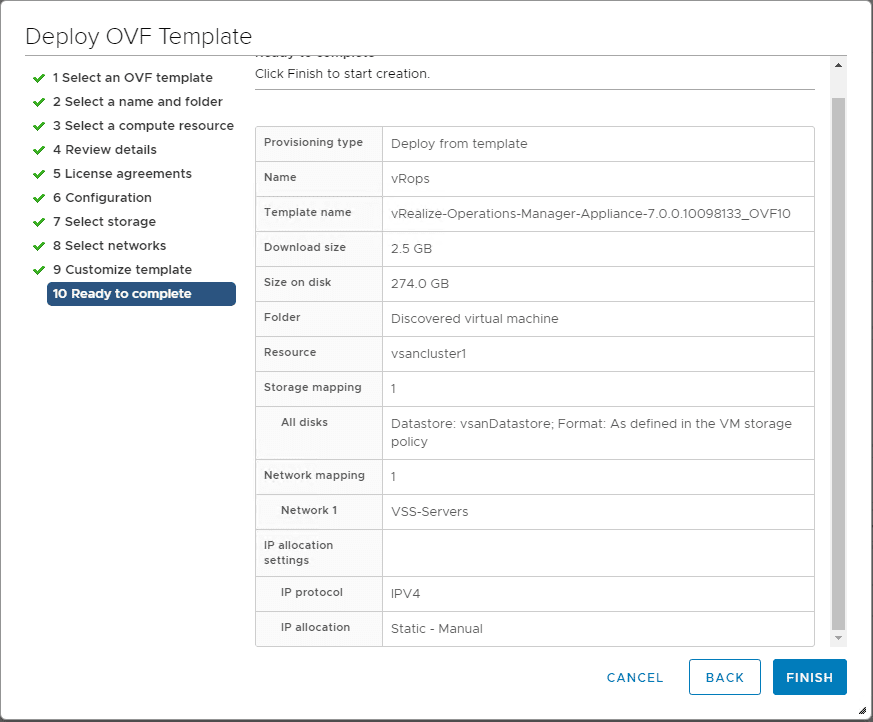
Initial Configuration
Once the appliance is deployed and you have powered it on, the appliance will be configured based on the parameters you specified in the deployment process. Using a browser, browse out to the IP of the vRealize Operations 7.0 appliance. You will be brought to a Get Started page that looks like the following. As you will notice there are three options here:
- Express Installation
- New Installation
- Expand an existing installation
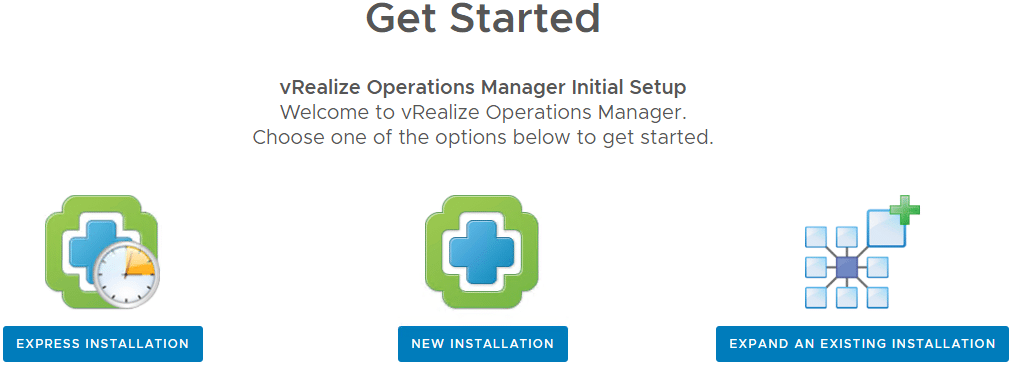
Let’s take a look at the differences between the Express Installation and the New Installation and see what options are available with each. First, the Express Installation.
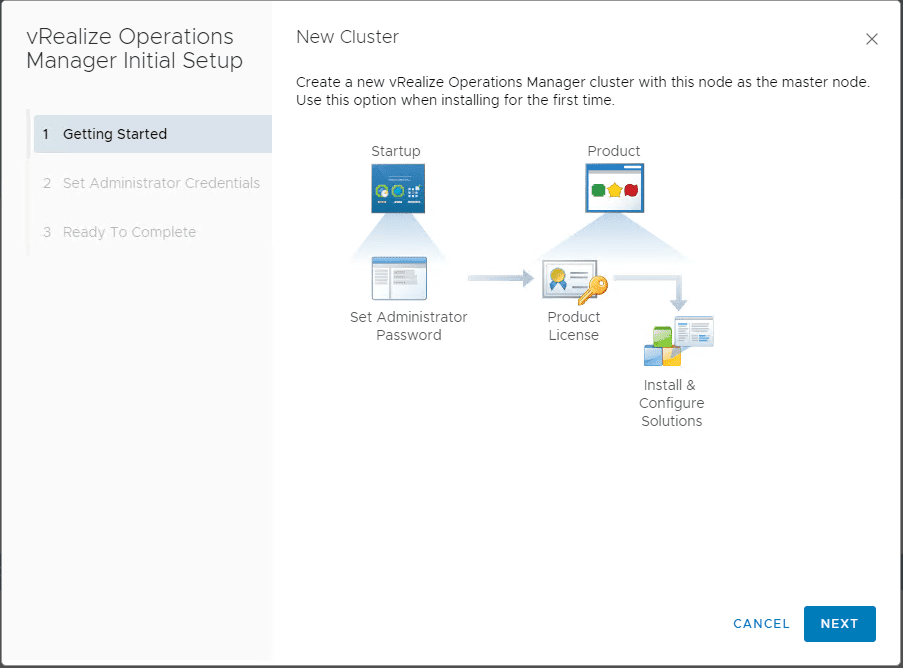
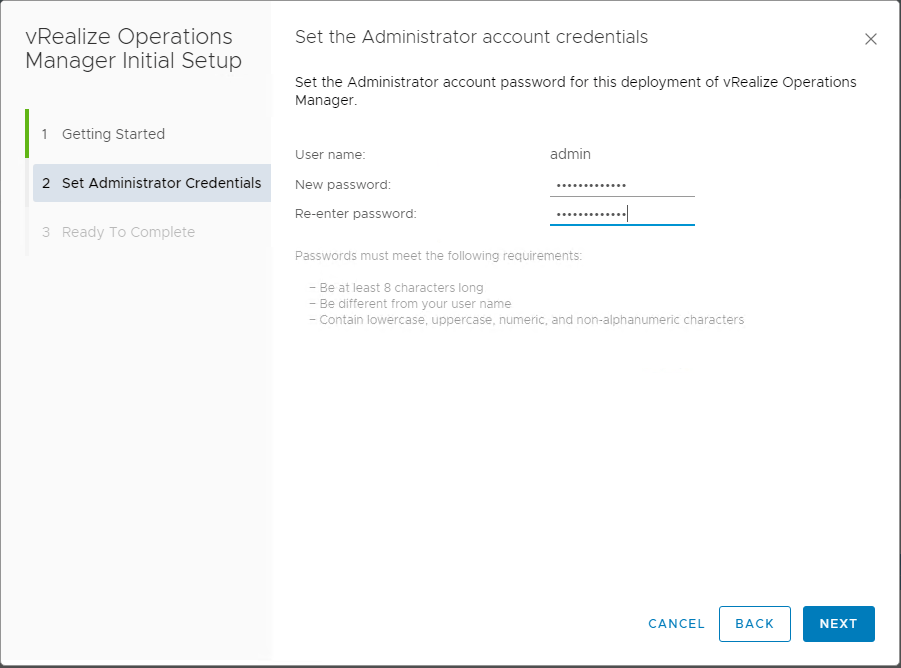
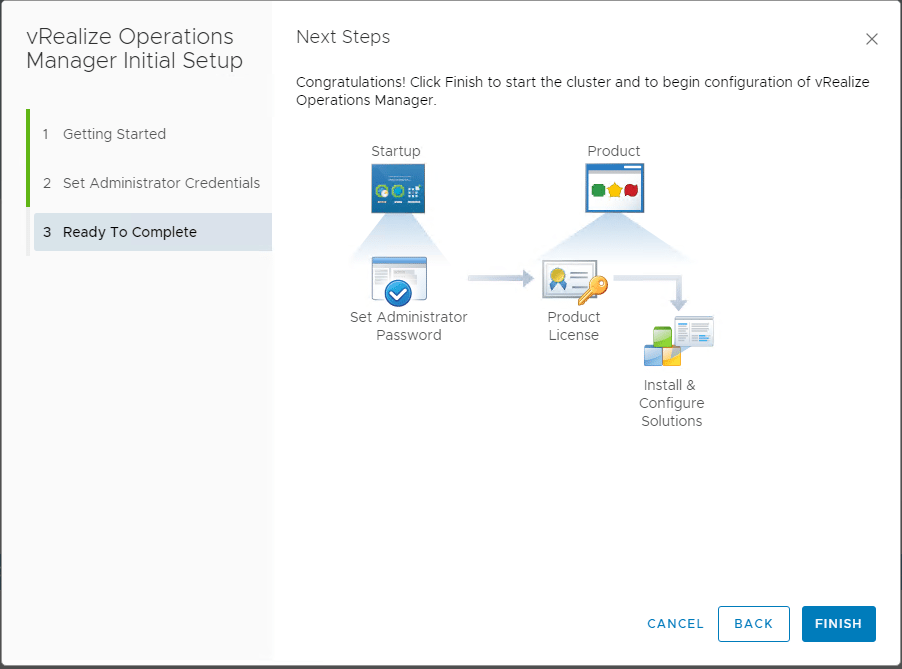
Now, what options do you have with the New Installation? The New Installation adds a few configuration options that allow you to customize the environment including certificate, cluster name, and NTP configuration.
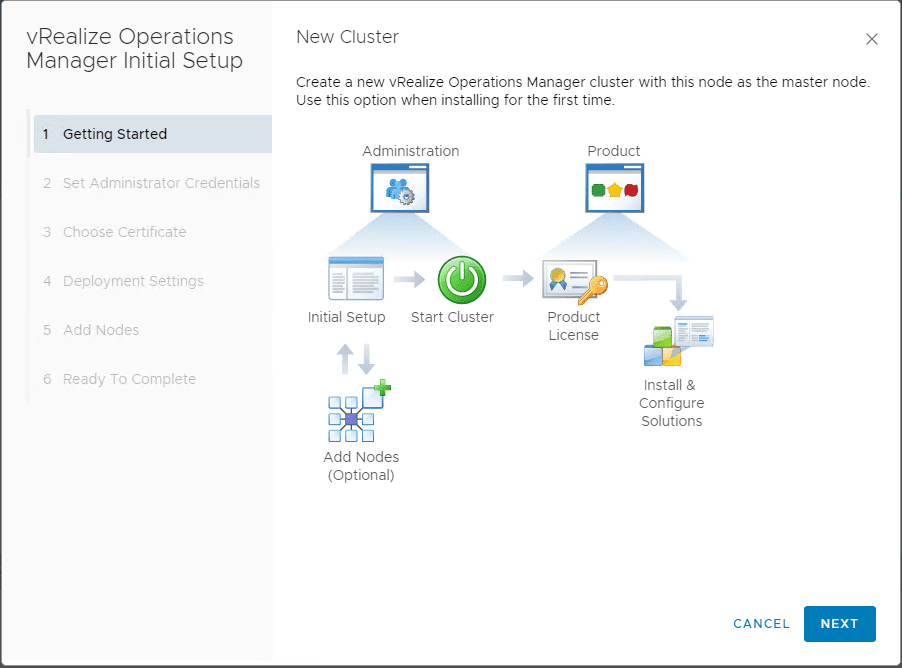
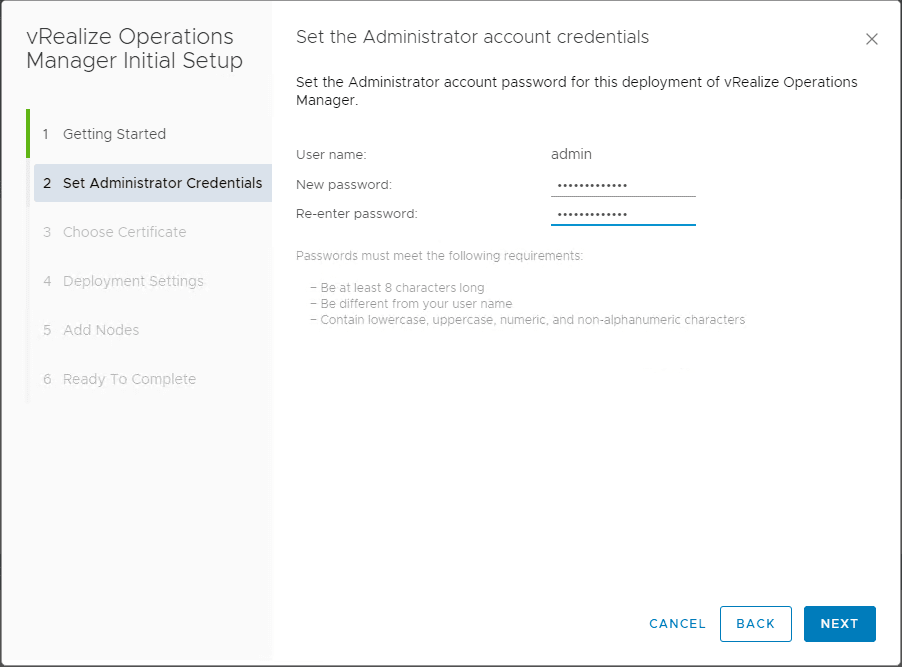
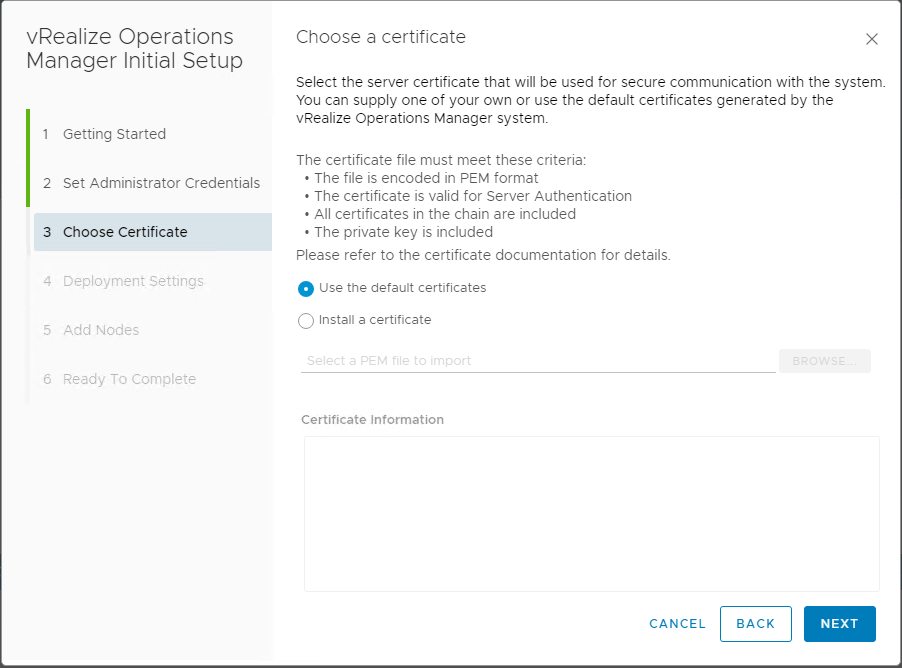
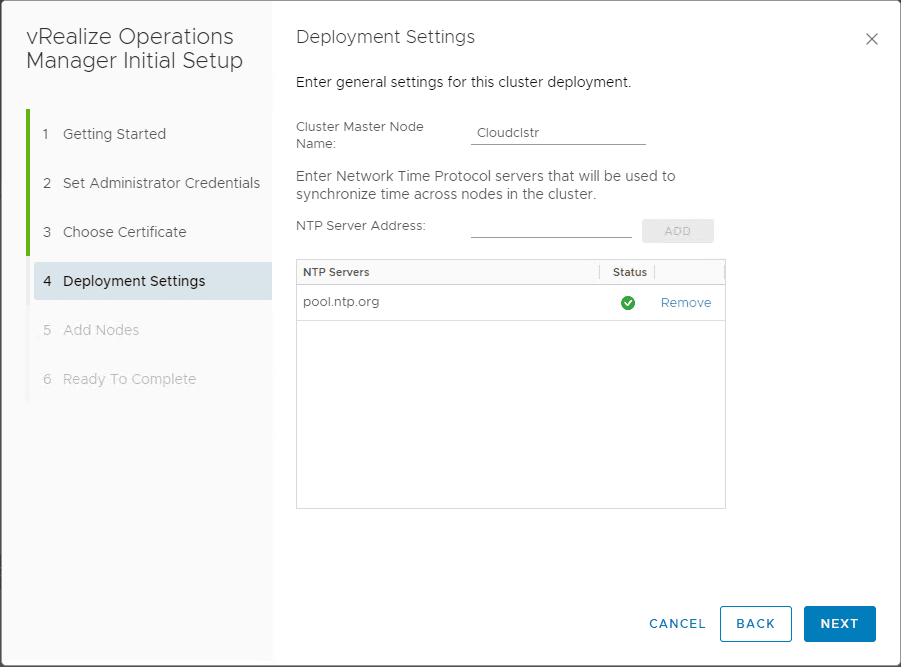
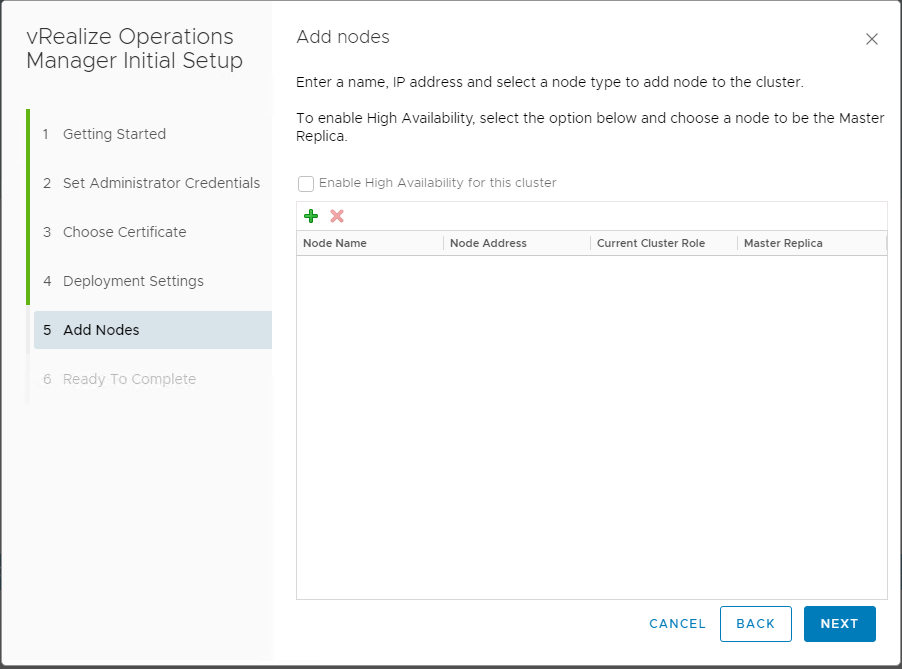
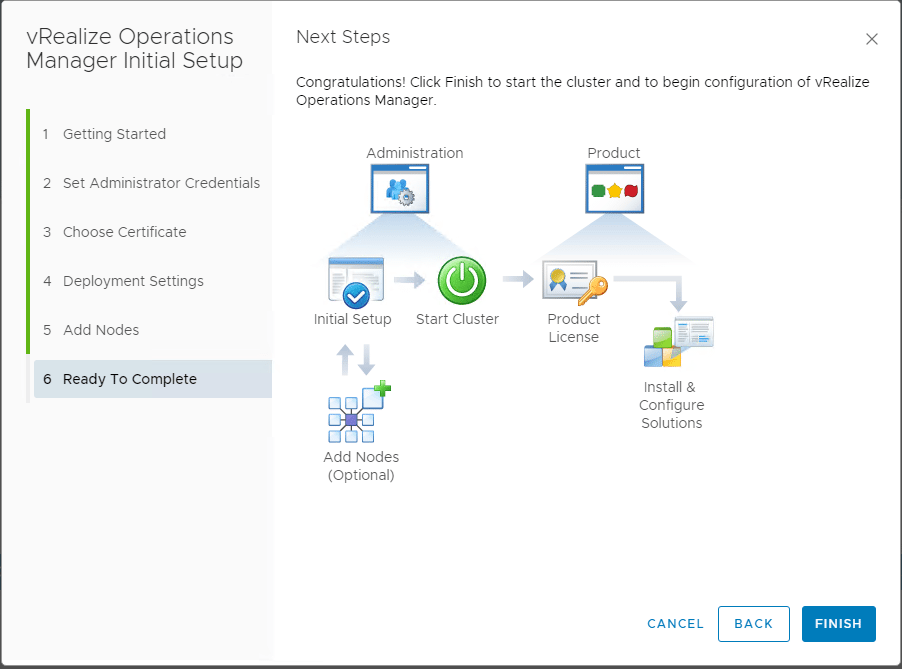
Note how the System Status will be preparing node for first use…
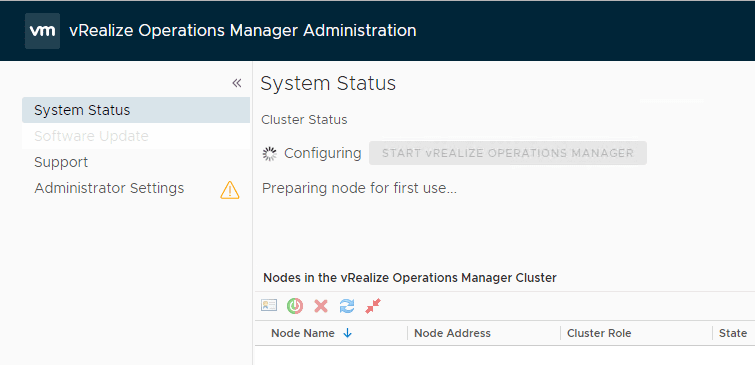
After the preparing node for first use finishes, you will have a Start vRealize Operations Manager button available. Click the button to start up the vRealize Operations Cluster.
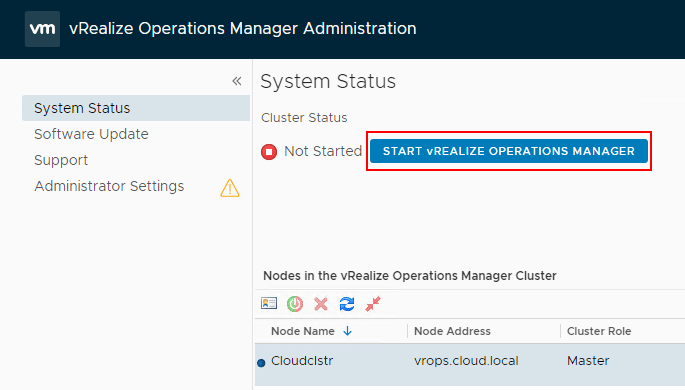
Click Yes on the Confirm First Application Startup dialog box.
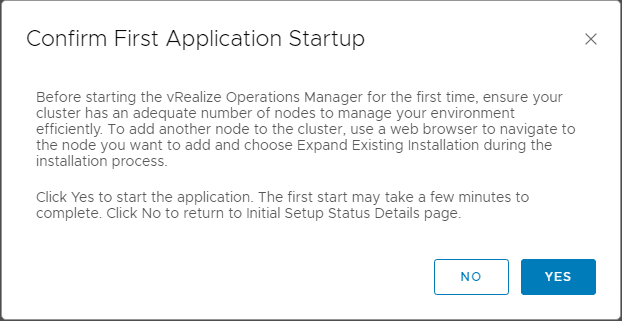
The cluster will start Going Online.
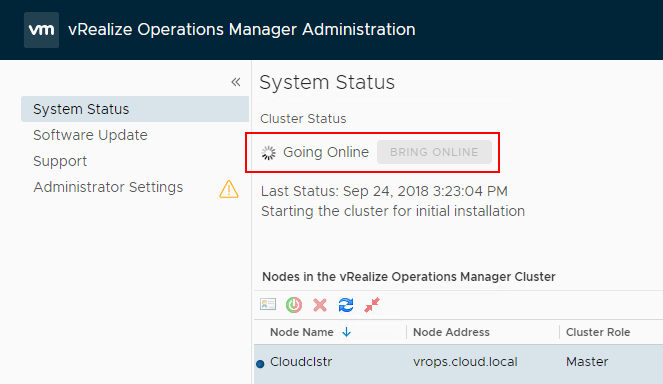
The cluster should be online after a few minutes.
vRealize Operations Manager 7.0 Configuration
After bringing the vRealize Operations 7.0 cluster host online, you will be prompted to run through a vRealize Operations Manager Configuration wizard. Let’s take a look at those steps.
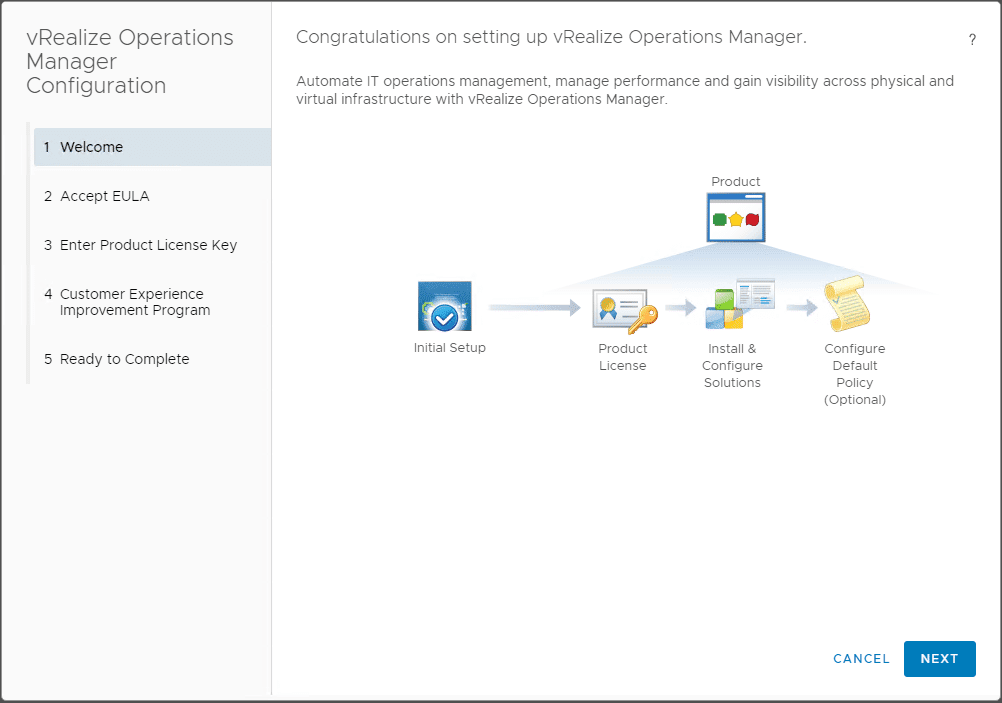
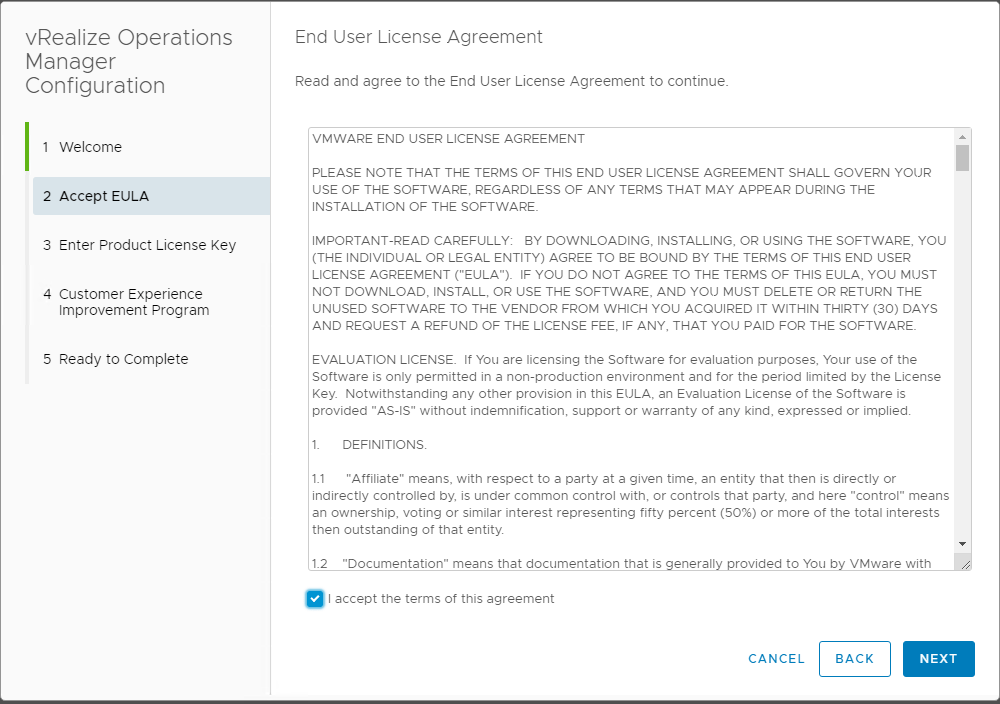
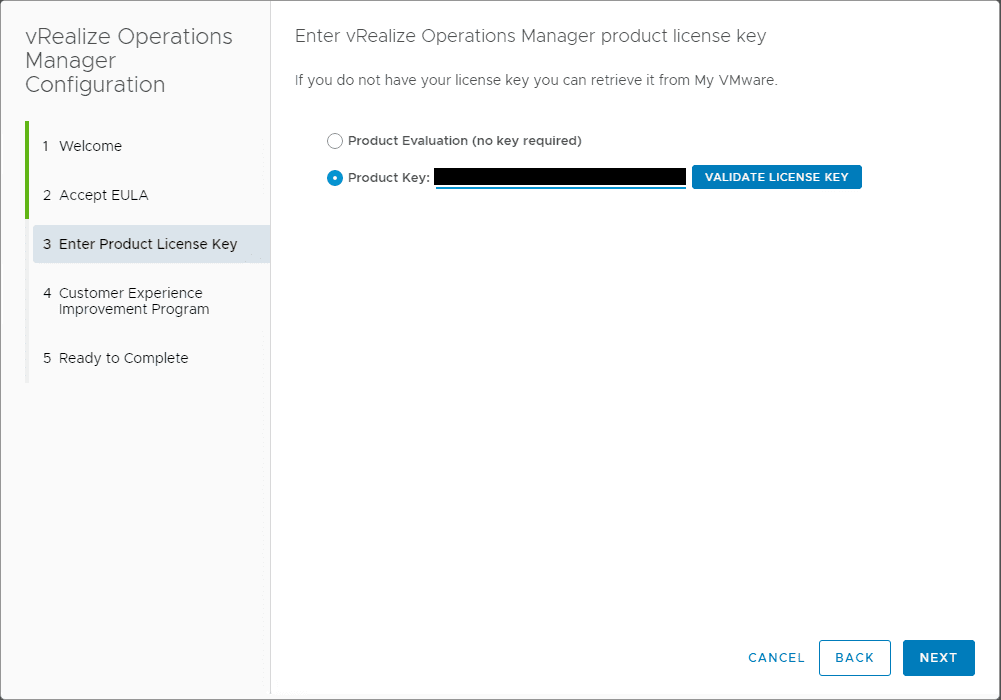
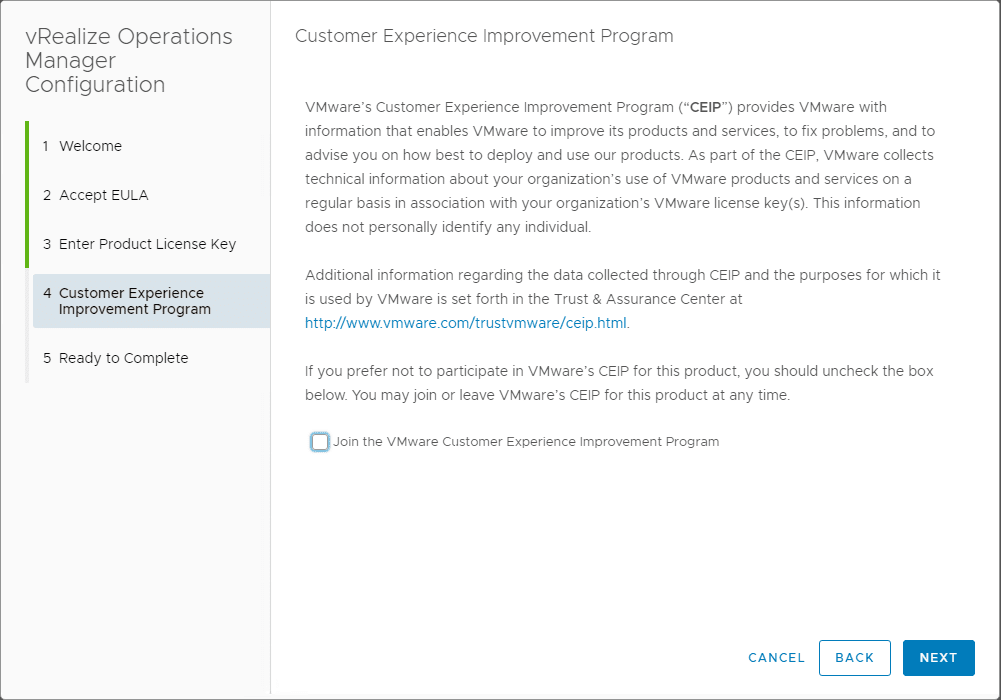
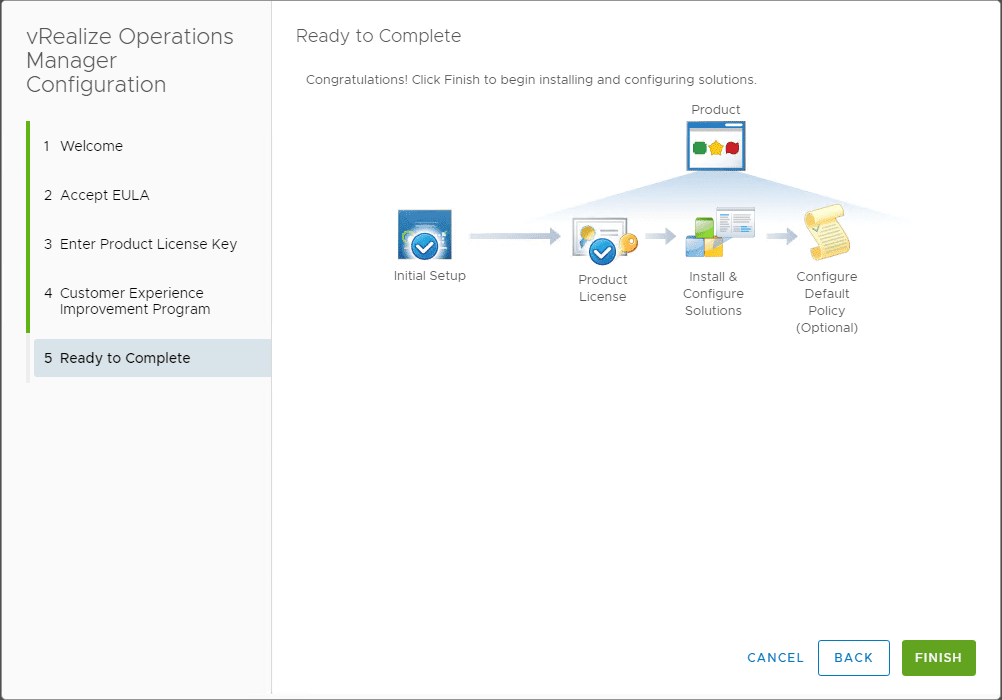
After the initial configuration, you will be able to get into the vRealize Operations 7.0 interface and begin configuring the vRealize Operations environment.
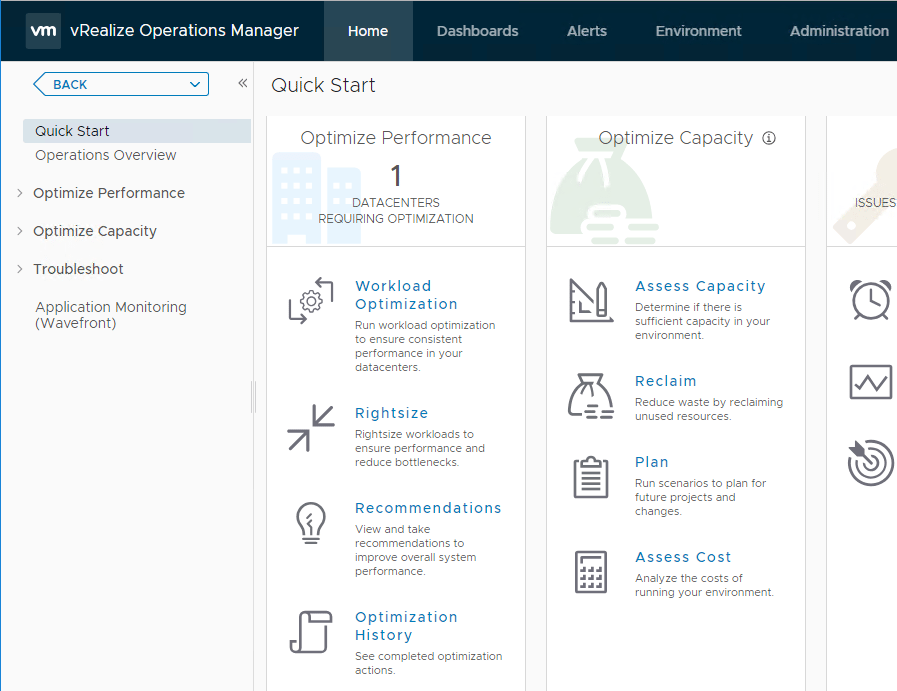
Takeaways
VMware continues to add new features and functionality to vRealize Operations. The “intent” based model is growing ever more popular as a metric of configuring enviroments. VMware vRealize Operations 7.0 New Features Installation and Configuration shows just how easy it is to get up and running with the vRealize Operations appliance as well as the initial configuration. We will next take a look at further configuration of vRealize Operations 7.0 including connecting to vCenter, SMTP configuration, and other further configuration.