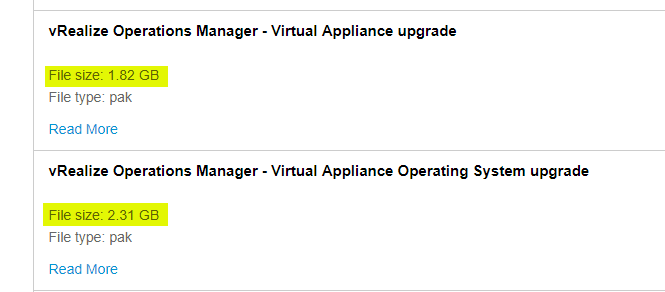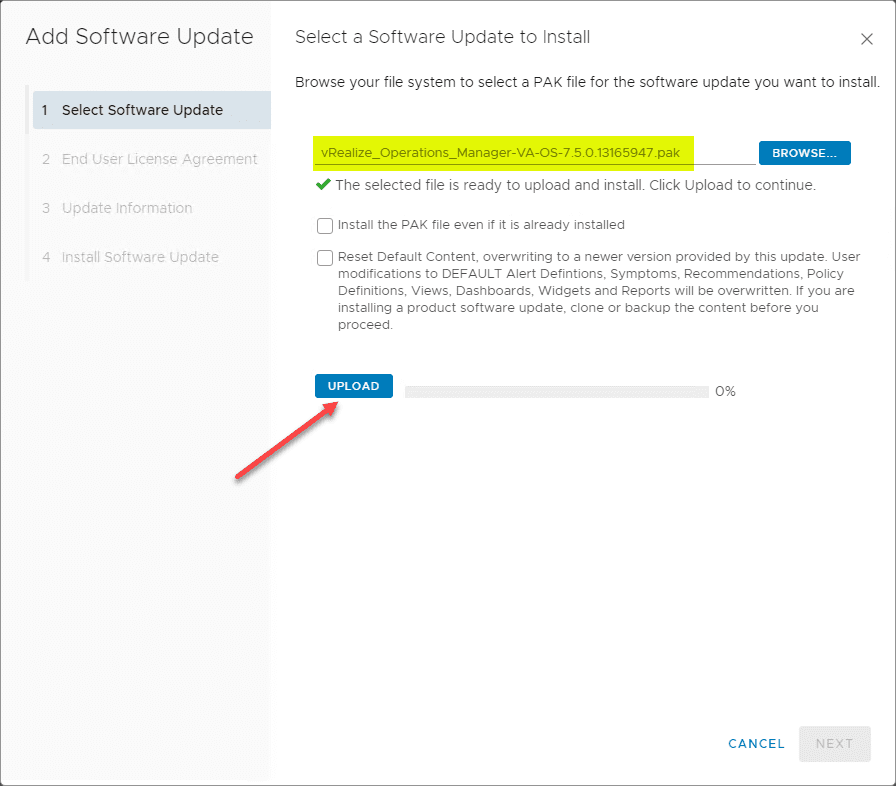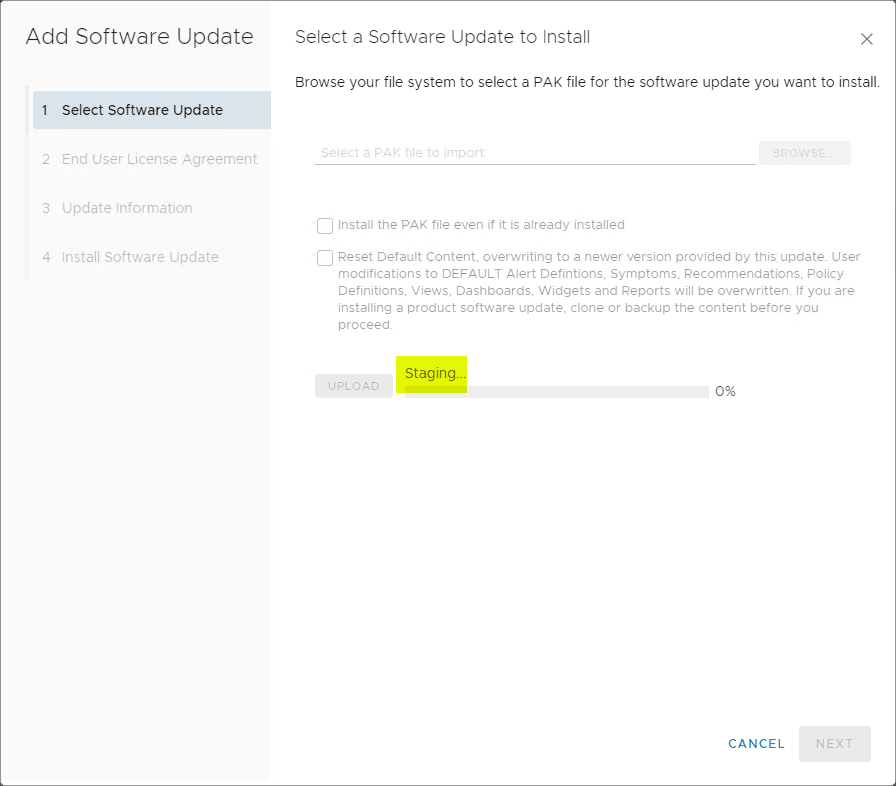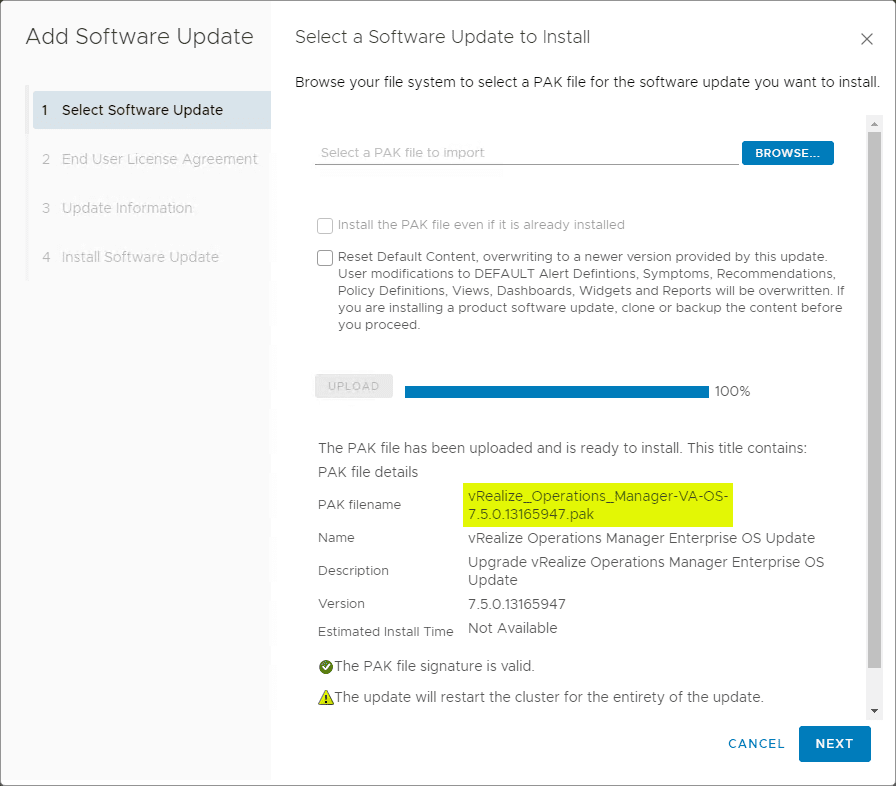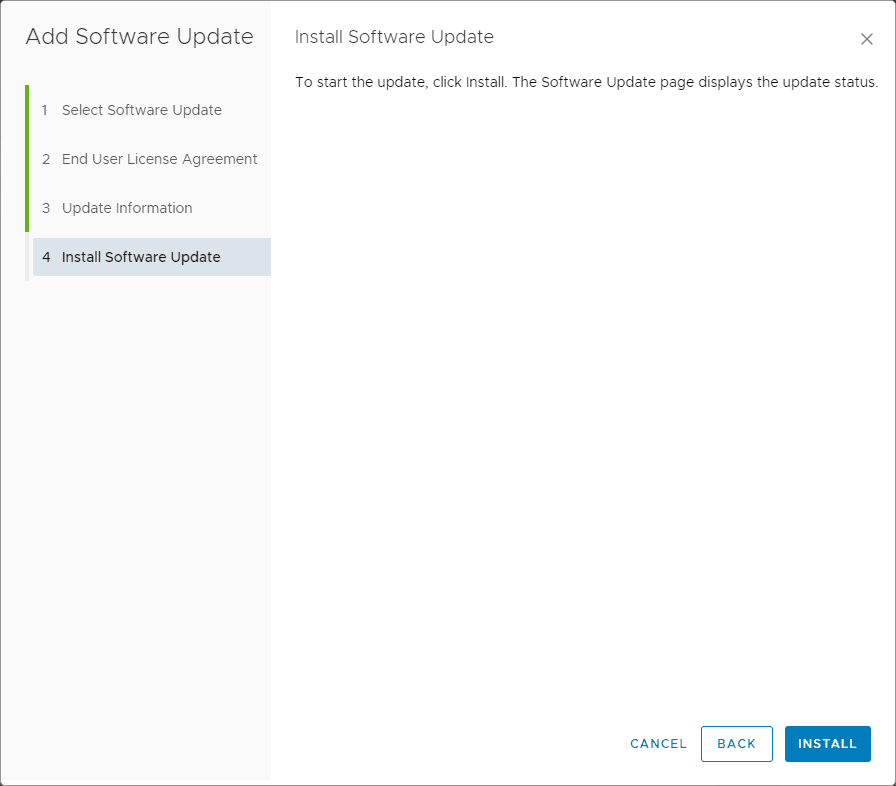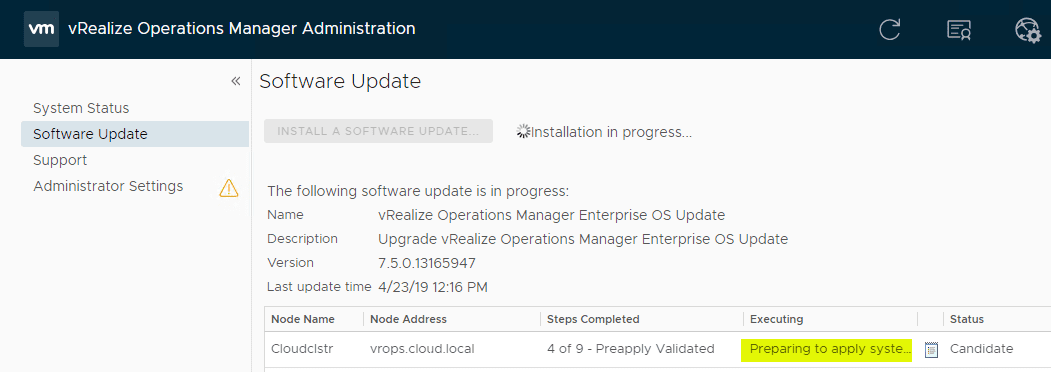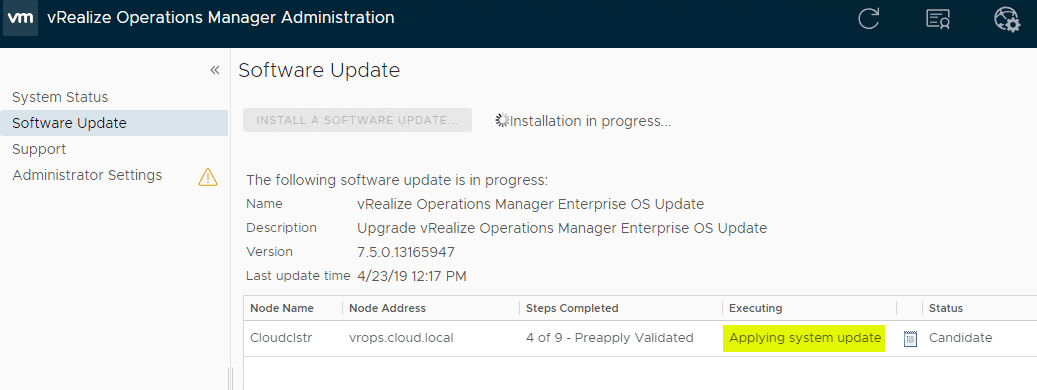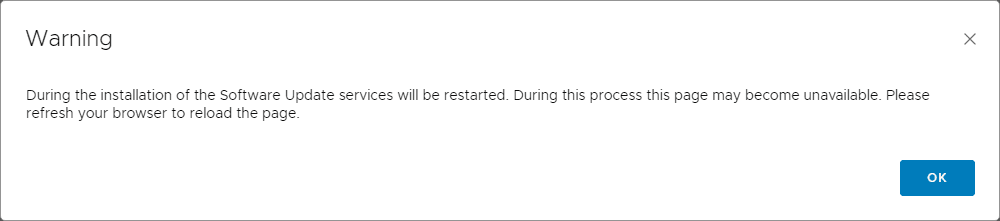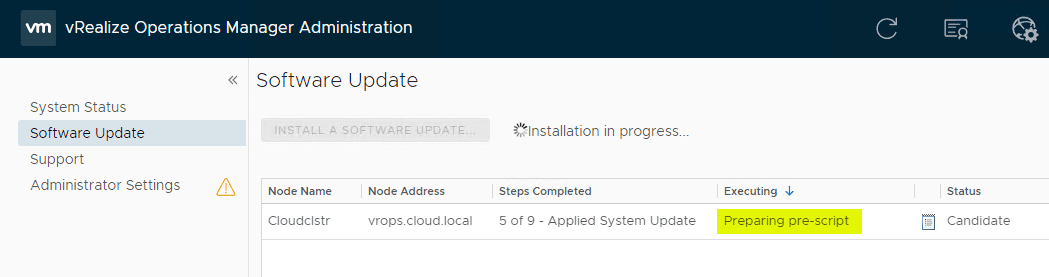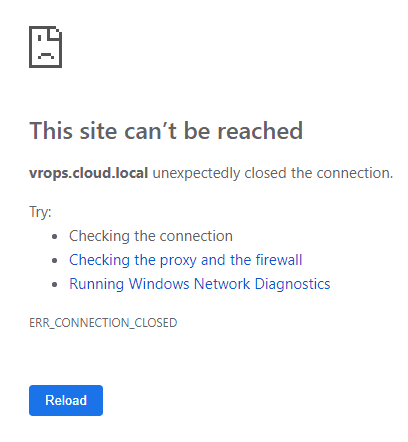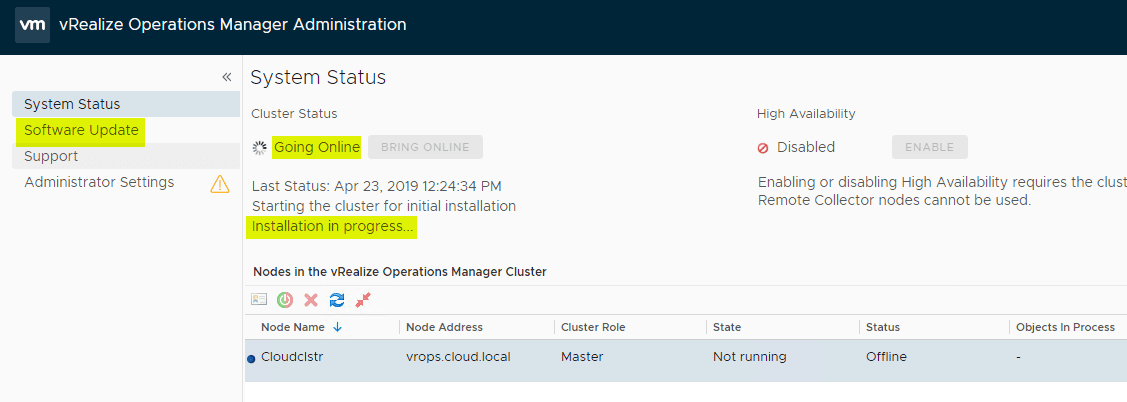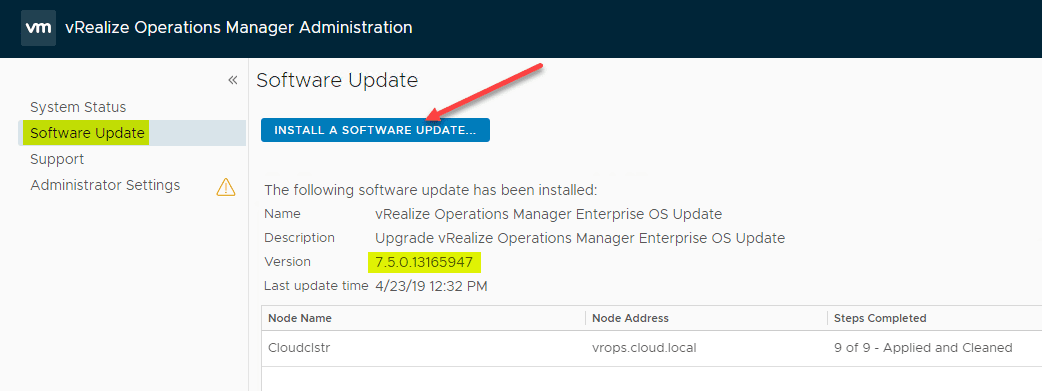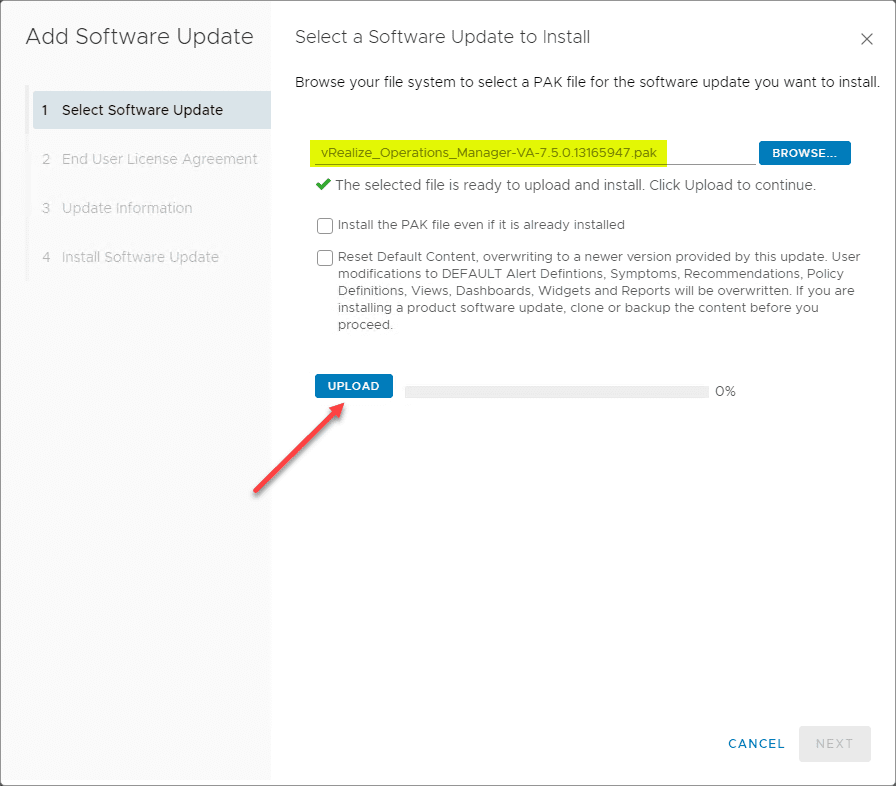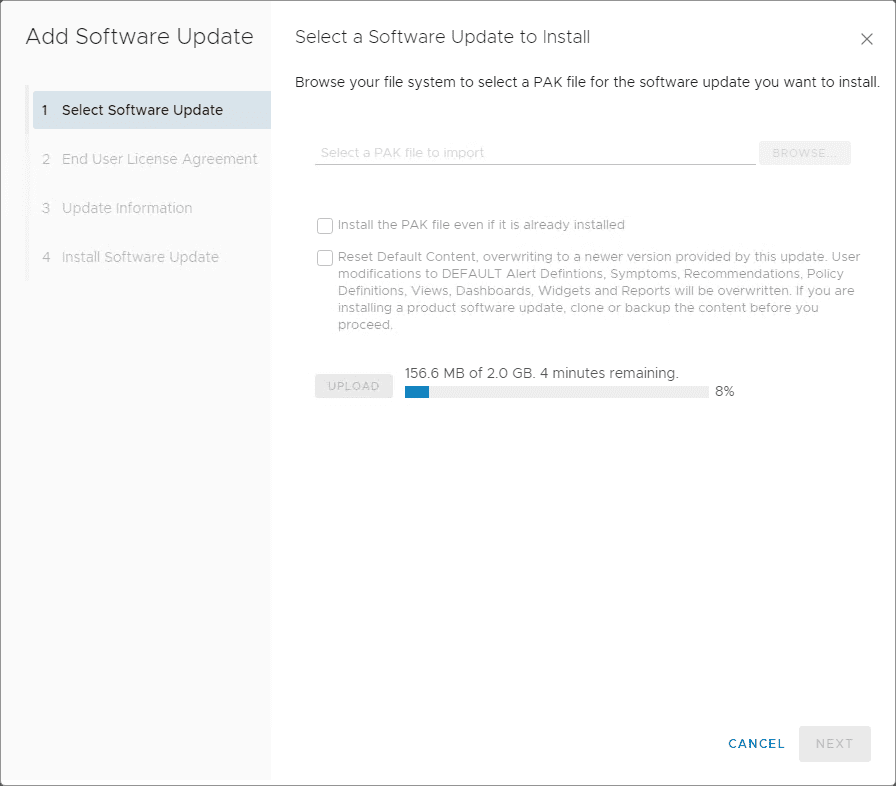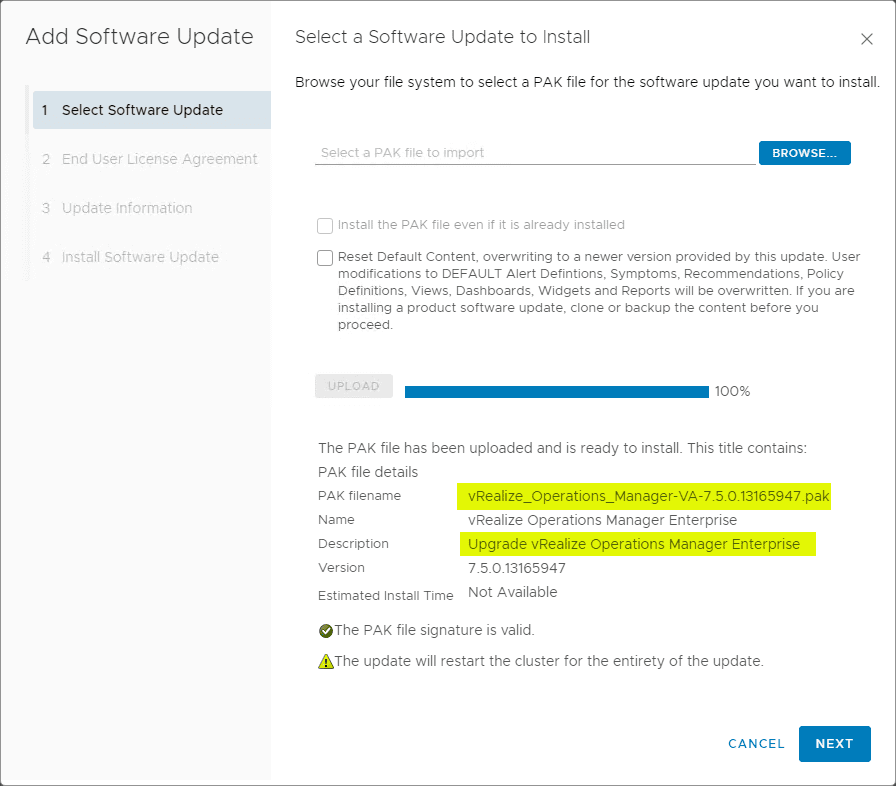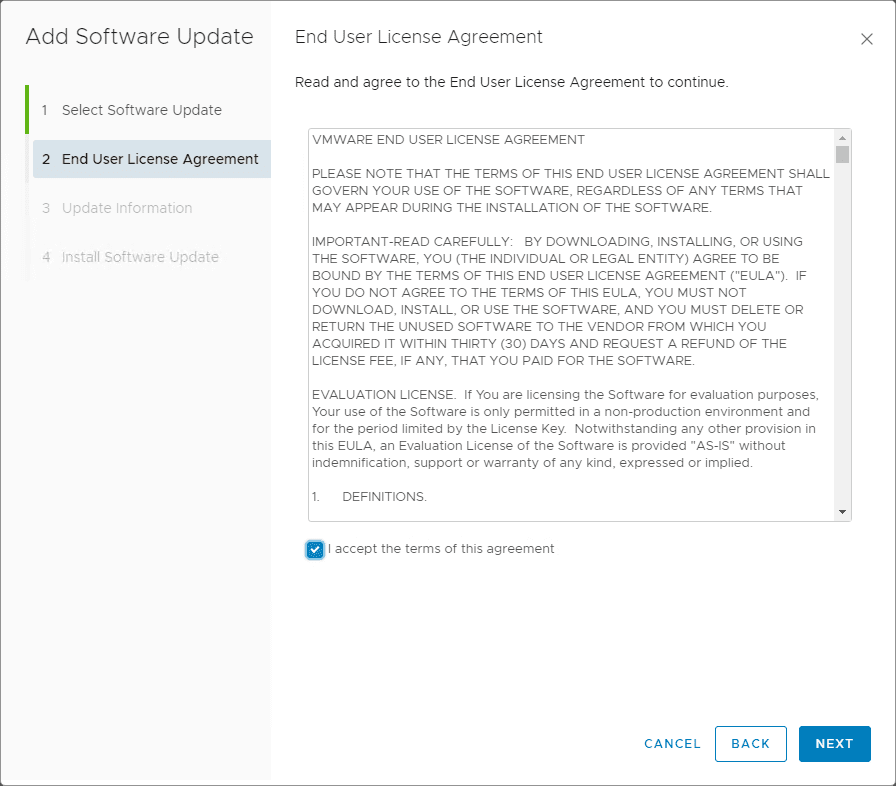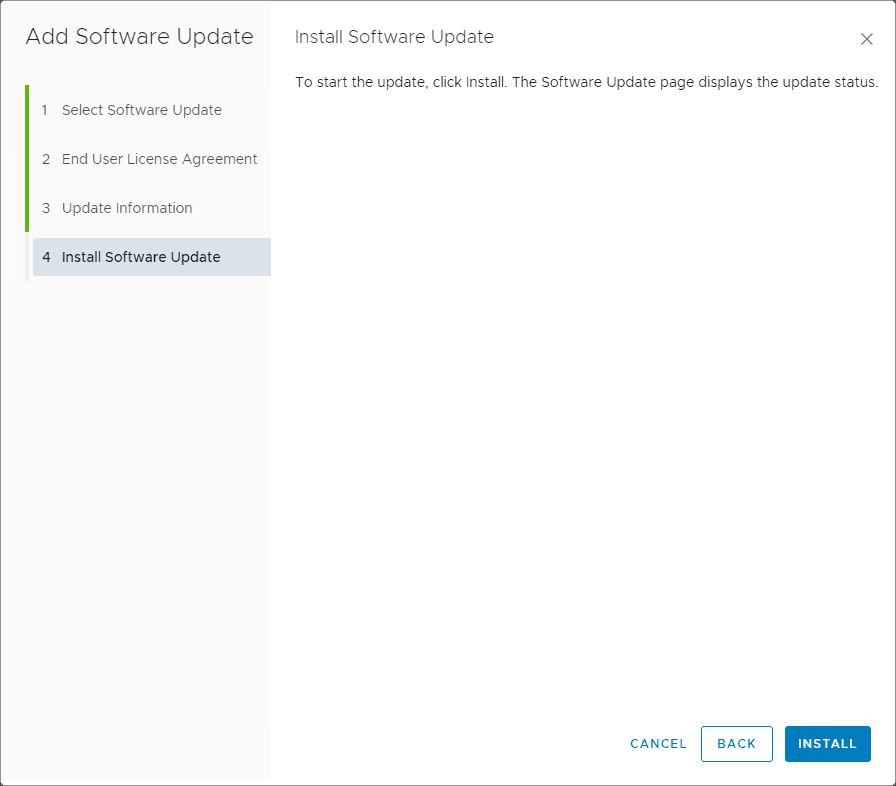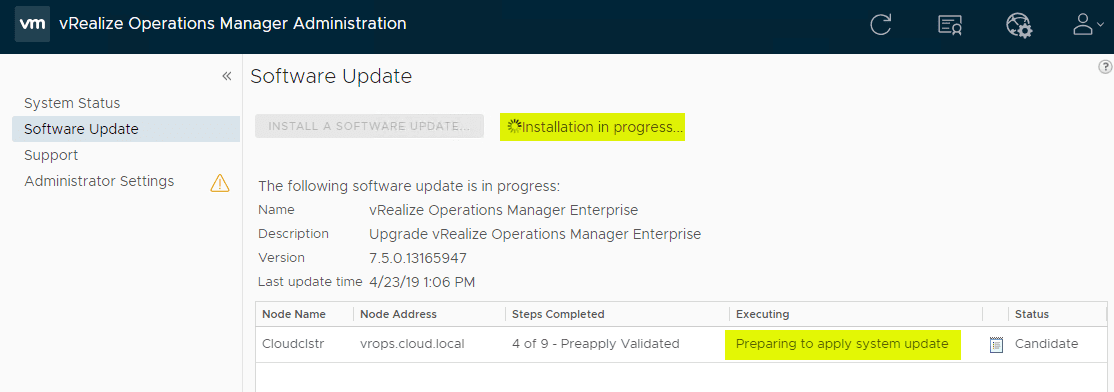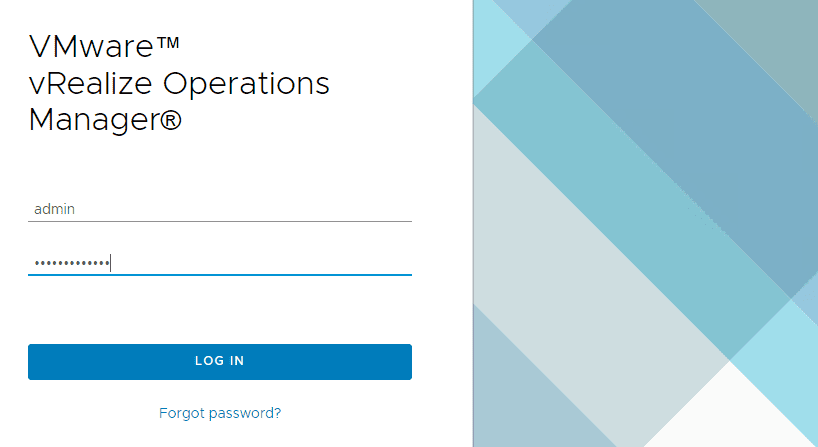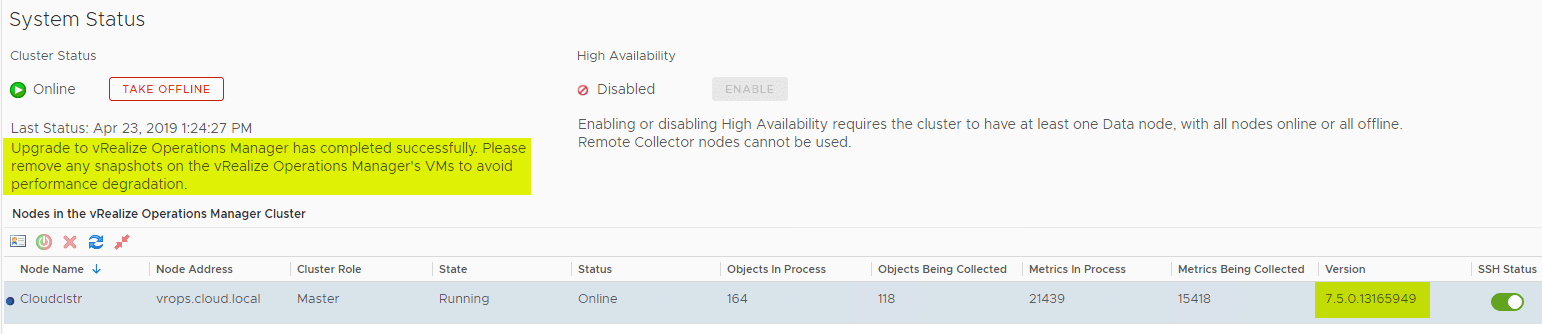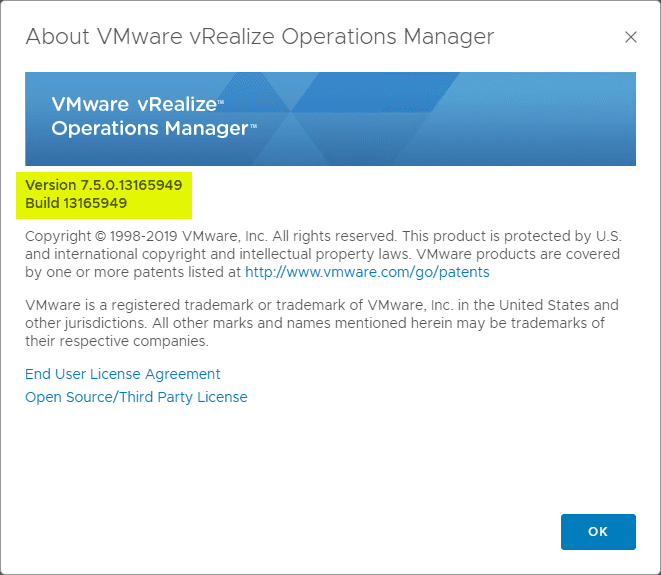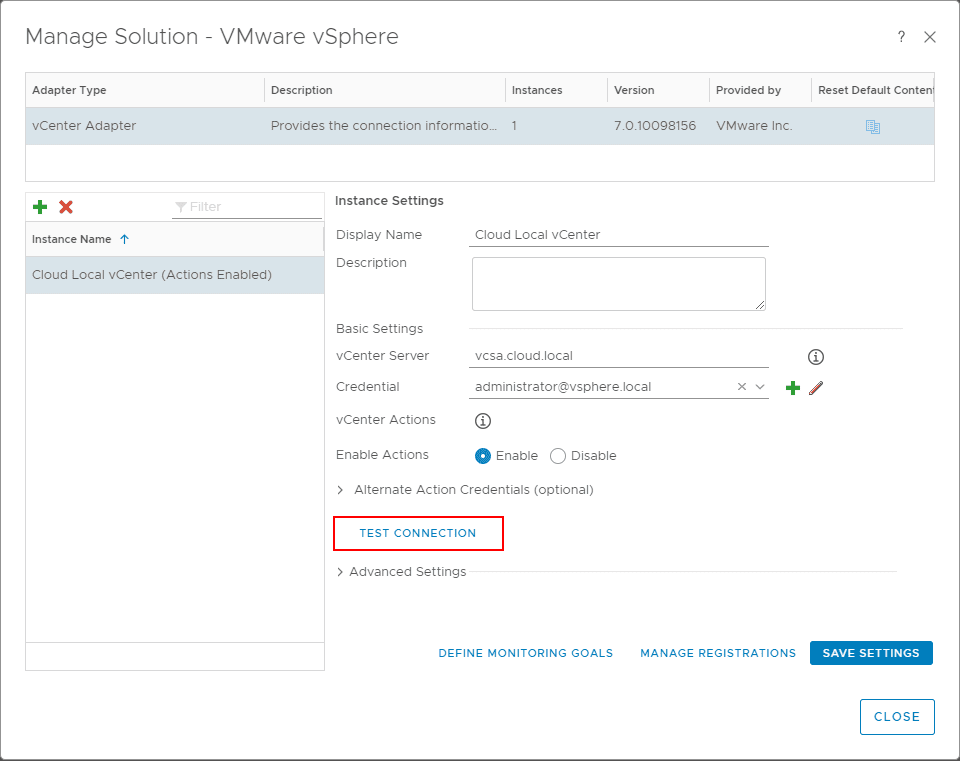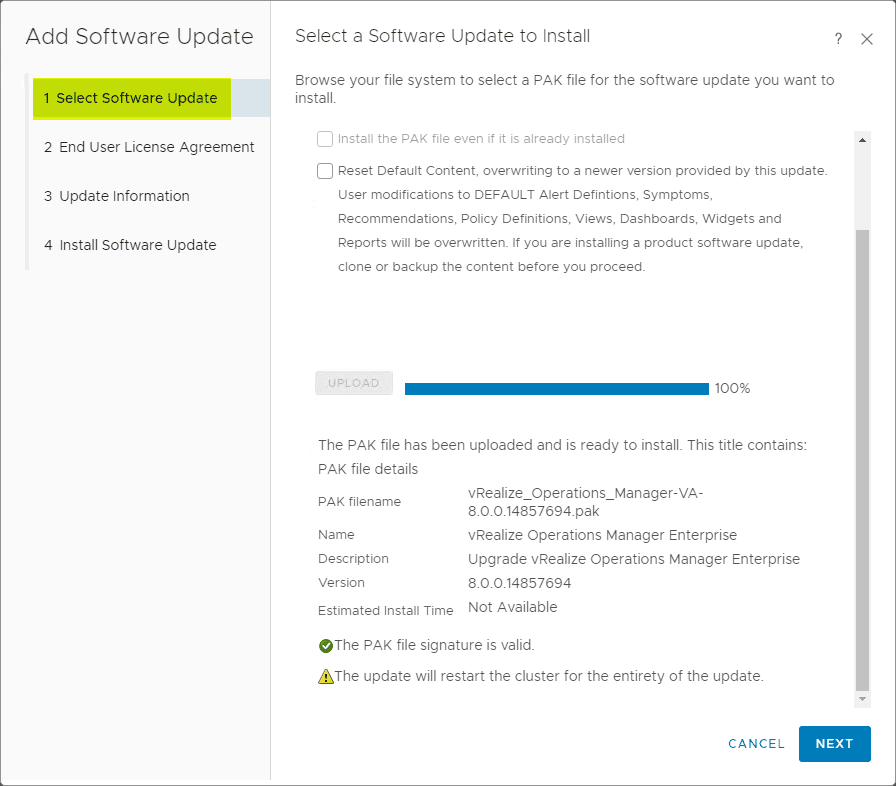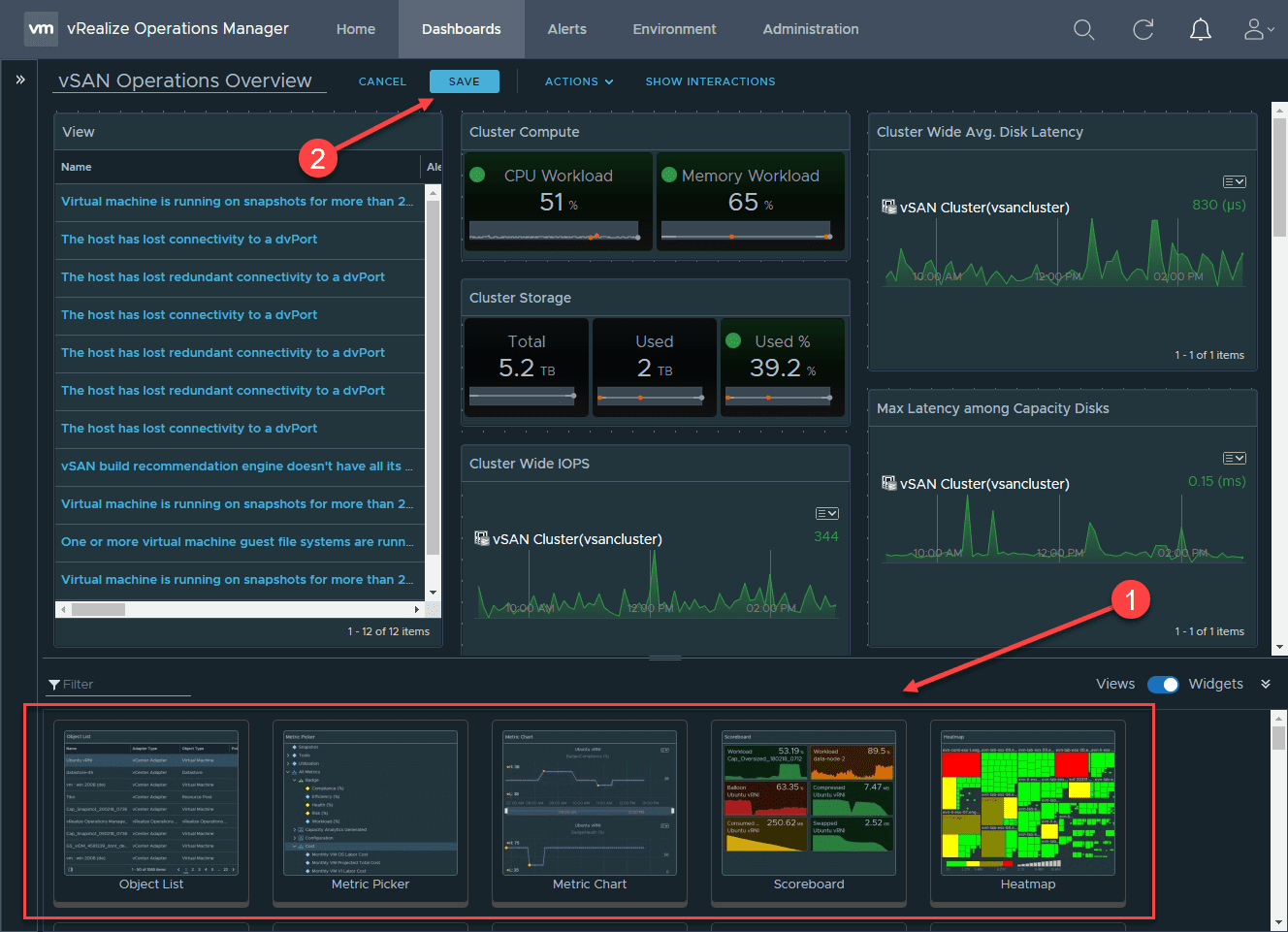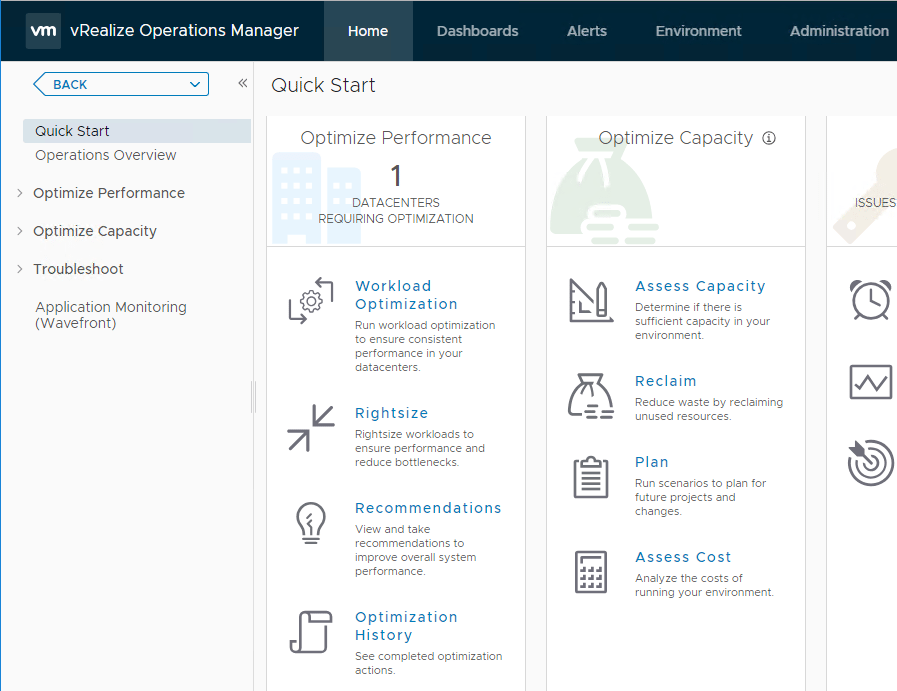Upgrade to VMware vRealize Operations Manager 7.5
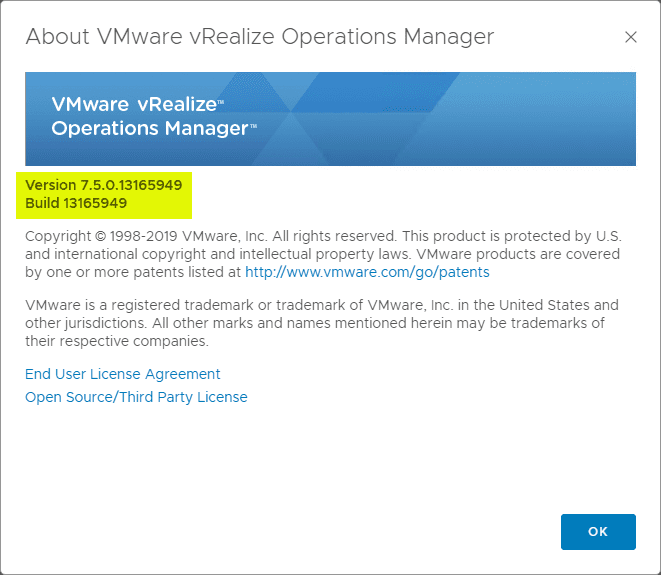
VMware has tremendously overhauled the VMware vRealize suite of products over the past few releases. VMware vRealize Operations has come a long way in its journey to version 7.5 with many added features and benefits and a new focus on “self-driving infrastructure” put forth by VMware to help automate the operational burden of managing, maintaining, and troubleshooting VMware vSphere environments. They have also placed a major focus on cloud interoperability and hybrid cloud environments as these have certain become the norm for many organizations and the forward direction of others. VMware vRealize Operations 7.5 is comfortable in all of these playing fields and the new functionality and features are proof of that. To take advantage of these new features, we need to upgrade to version 7.5. In this post, let’s take a step-by-step look at how to upgrade to VMware vRealize Operations Manager 7.5.
Considerations to Make Before Upgrading
I will say that I have upgraded quite a few vRealize Operations environments and have had very few issues in those number of upgrades in my experience, however, VMware has certainly made an effort to make these upgrades as seamless as possible. However, there are certainly best practice items to complete before attempting any update of your vRealize Operations environment.
Read the Release Notes for vROPs 7.5 here:
https://docs.vmware.com/en/vRealize-Operations-Manager/7.5/rn/vRealize-Operations-Manager-75.html
One strong recommendation from VMware is the following from the release notes:
- Unless upgrading from vRealize Operations Manager 6.7 or above, it is imperative that you run the Pre-Upgrade Assessment tool. A pre-upgrade assessment report that is generated will provide you with the recommended replacements. This tool provides you with an impact analysis following the reduction of metrics in various versions of the product. For more details on using the Pre-Upgrade Assessment Tool, see KB 67663. It is always recommended to run the Pre-Upgrade Assessment tool before an upgrade.
- The hyperlinked KB is the KB – Using the Upgrade Assessment Tool for vRealize Operations Manager 7.5 (67663)
- Another important consideration – Upgrading to vRealize Operations Manager 7.5, resets out-of-the-box content as part of the software upgrade process even if the Reset Default Content button is unchecked during the upgrade. This implies that the user modifications made to default content such as alert definitions, symptom definitions, recommendations, policies, views, dashboards, widgets, and reports are overwritten. You need to clone or backup the content before you upgrade to vRealize Operations Manager 7.5
Upgrade to VMware vRealize Operations Manager 7.5
In case you are wondering, below is a screen snippet of the two PAK files required to update the vRealize Operations manager to version 7.5. The OS update is the larger of the two at 2.31 GB and then the application update is 1.82 GB.
Login to the vRealize Operations Manager Admin interface which is the <FQDN> with the /admin path. Navigate to the Software Update and click the Install a Software Update button. As you can see, I am coming from vROPs 7.0.
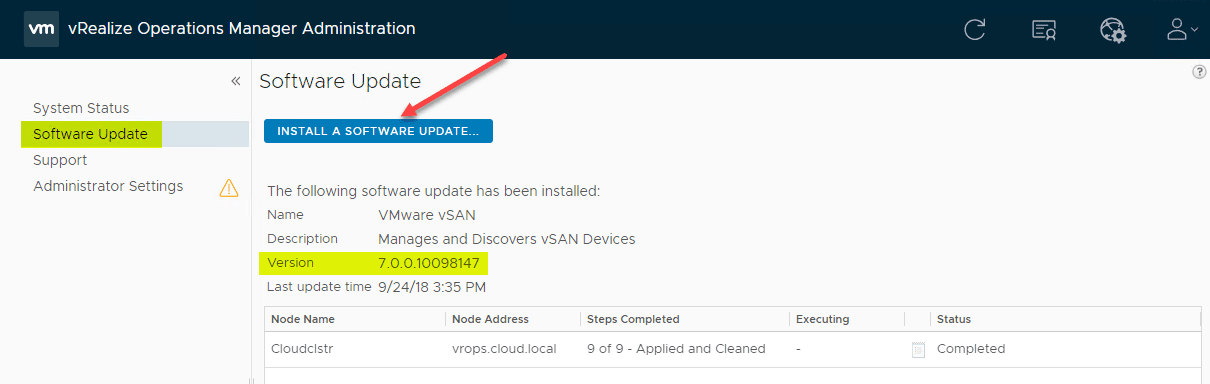
This launches the Add Software Update wizard. The order of operations is to upgrade the OS first and then the application. So, let’s do that. First, I am uploading the OS update to the appliance. Choose the downloaded OS PAK file and then click the Upload button.
The upload will begin Staging.
After uploading, you will see details of the uploaded file and its contents. Click Next.
Just a side note here, if you get up and get a cup of coffee for too long during this process, there is a good chance you will be logged out. Simply log back in and navigate to the Software Update menu and click the Finish Installation button.
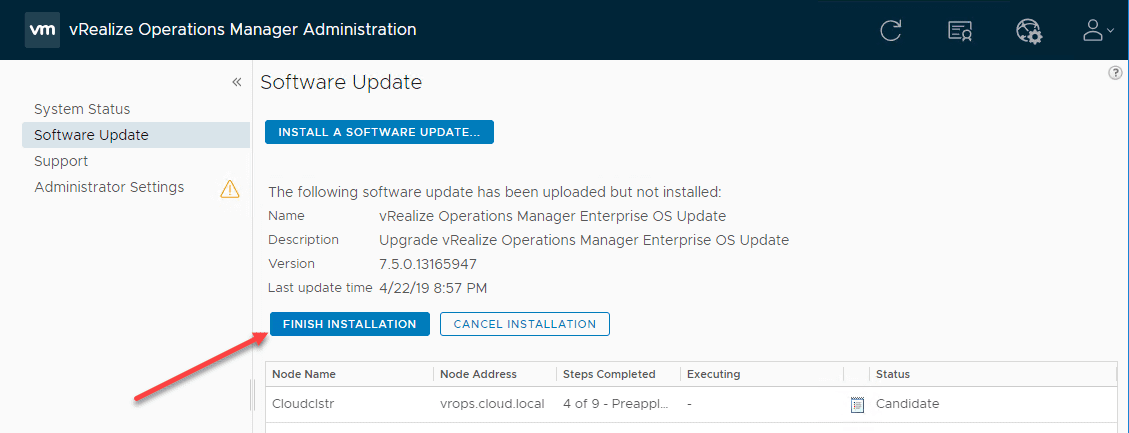
This will take you back to where you left off. Next, accept the EULA.
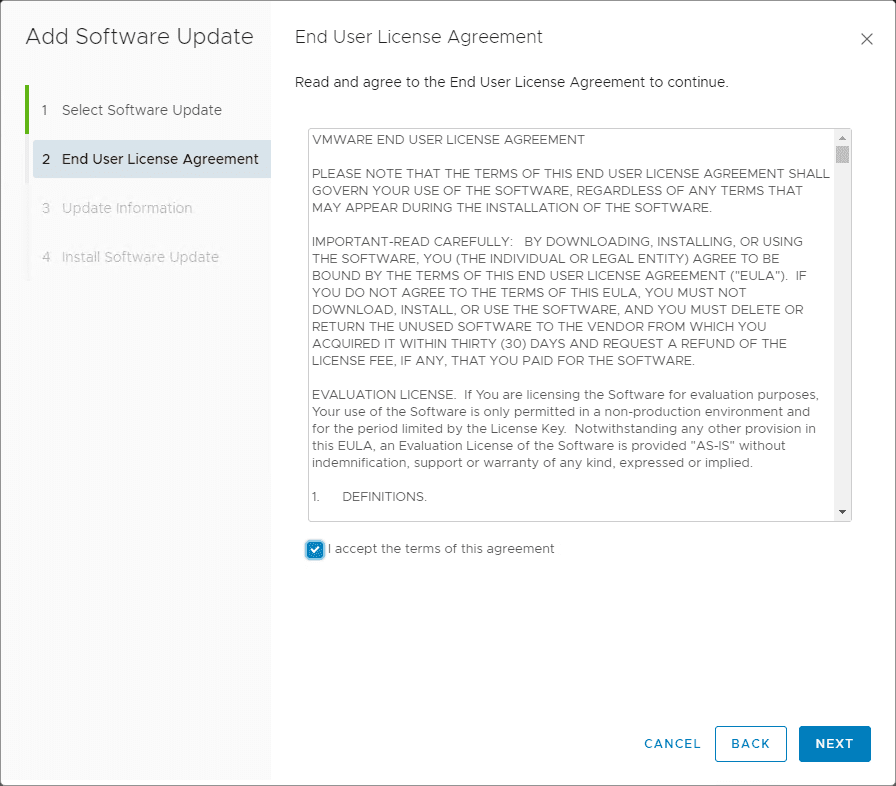
On step 3 of the upgrade, VMware gives us some good direction here for completing the upgrade to vROPs 7.5. Take a snapshot of your current vROPs VM before running the upgrade. This is a failsafe that you can roll back to in case something bad happens. Conversely, we are reminded here to remove the snapshot once the upgrade is complete.
Finally, click the Install button to begin the installation of the vRealize Operations Manager 7.5 OS PAK file.
Below are screenshots taken as the screen refreshed during the installation of the OS PAK file. I like how vROPs admin interface does a great job of keeping you posted on where things are and on what step the installation is currently on.
System update of the OS PAK file begins installing.
You may see the warning below indicating the web interface may become unavailable during the installation.
Preparing pre-script step.
The Web interface for vROPs does become unavailable.
After logging back in, navigating back to the Software Update shows the installation has completed and the vROPs cluster is simply trying to come back on.
After the cluster comes back online and performs a few checks, the installation of the OS PAK file has successfully completed.
Next, we need to basically follow the same process here for the actual vROPs 7.5 application PAK file. Its worth emphasizing here, even though you see I don’t have the “Reset Default Content…” checkbox checked, according to the release notes, Default content is reset with the vROPs 7.5 upgrade process. So, be warned! There is a process to back this up however.
Upload of the vROPs 7.5 application PAK file begins.
After the upload of the vROPs 7.5 application PAK file, it will display the details of the PAK file and its contents.
Same steps as OS PAK installation to follow….EULA…
Update considerations – reminder to create a snapshot.
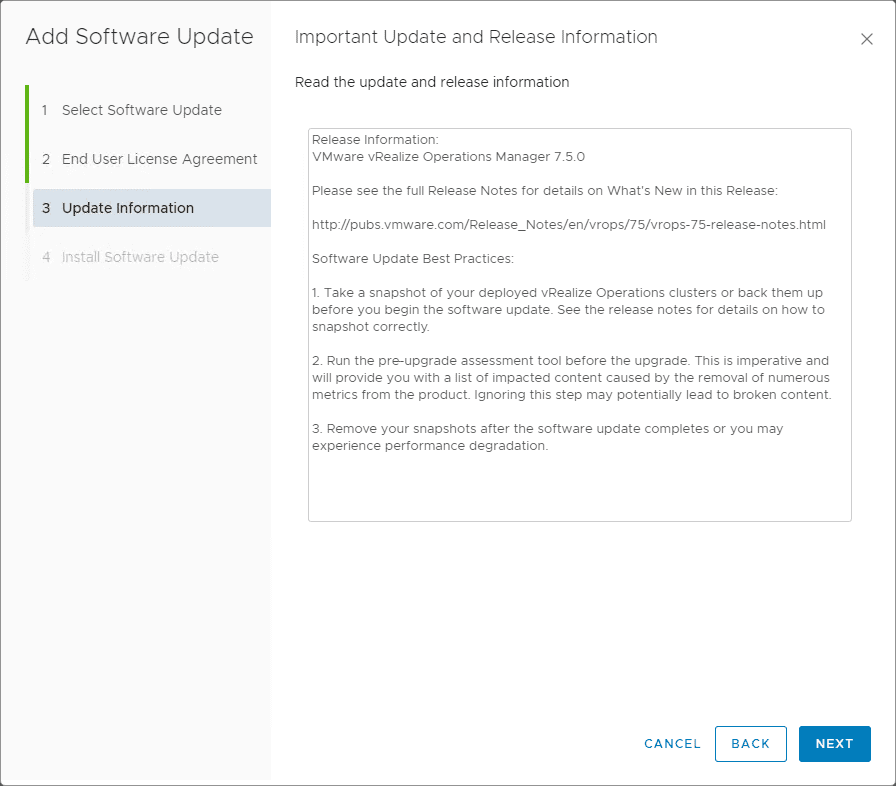
Ready to install…
Preparing to install the application update for vROPs 7.5.
vRealize Operations Manager admin UI becomes unavailable.
Log back into the admin interface.
Installation of the update has completed and the vROPs 7.5 cluster is coming online.
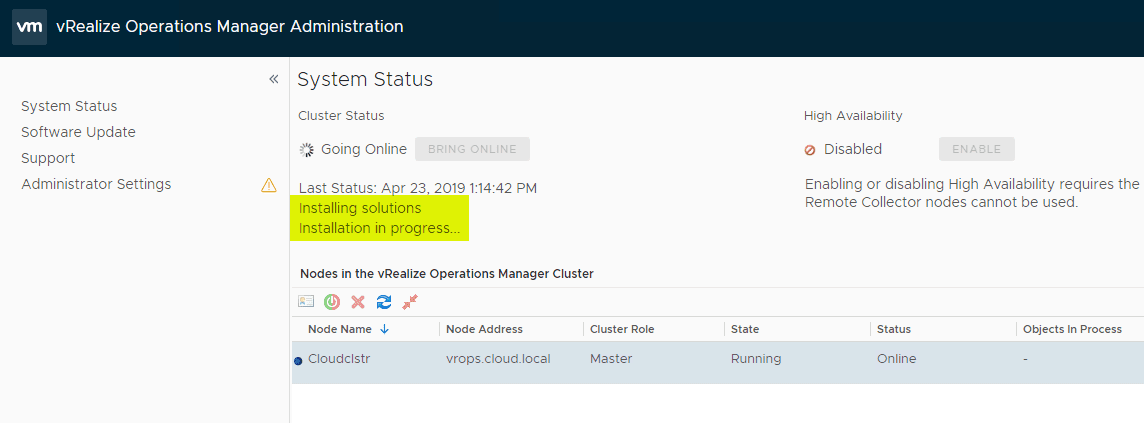
VMware vRealize Operations Manager 7.5 update has completed successfully.
After logging into the vROPs user interface, a quick Help and About helps to verify the version of vROPs. We are indeed now seeing vROPs 7.5. Version 7.5.0.13165949, Build 13165949.
Delete any snapshots that were taken before upgrading your vROPs environment to vROPs 7.5.
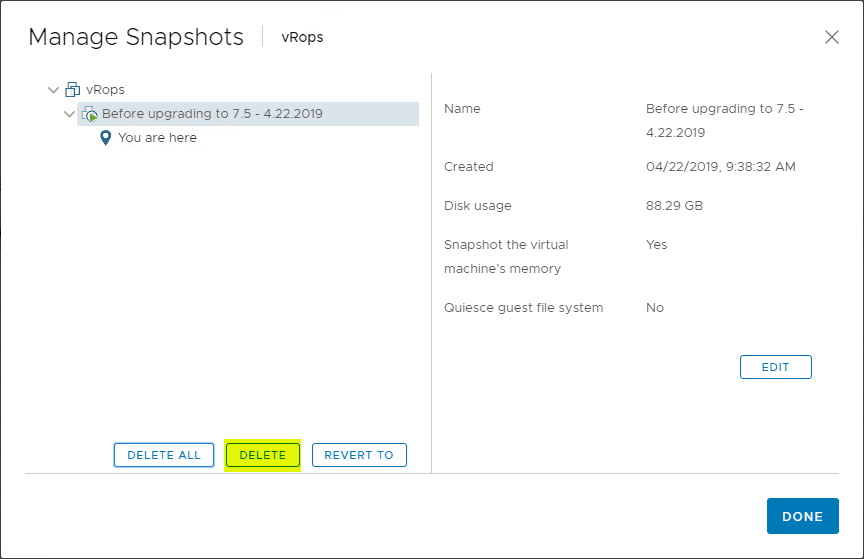
Wrapping Up
I had no issues in my Upgrade to VMware vRealize Operations Manager 7.5 in the lab environment and a couple of production environments now. The process is smooth and seamless. Be sure to do your homework however beforehand and make sure you have read the release nots and if not on 6.7 and higher, run the Assessment Tool to help ensure discovering issues beforehand and not during the process.