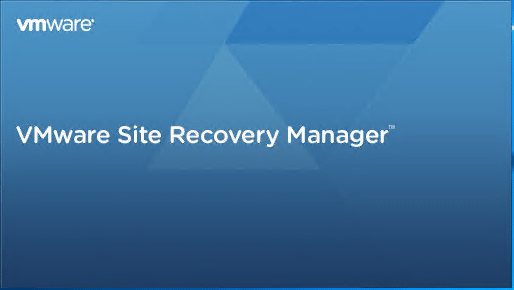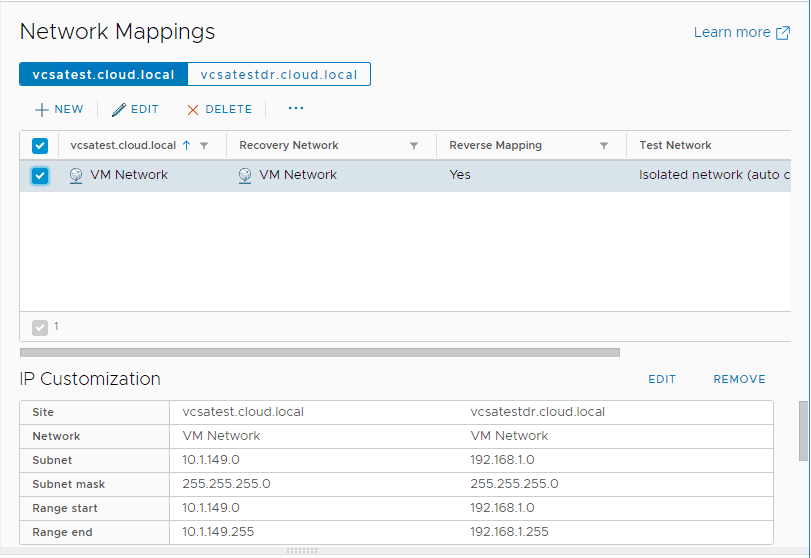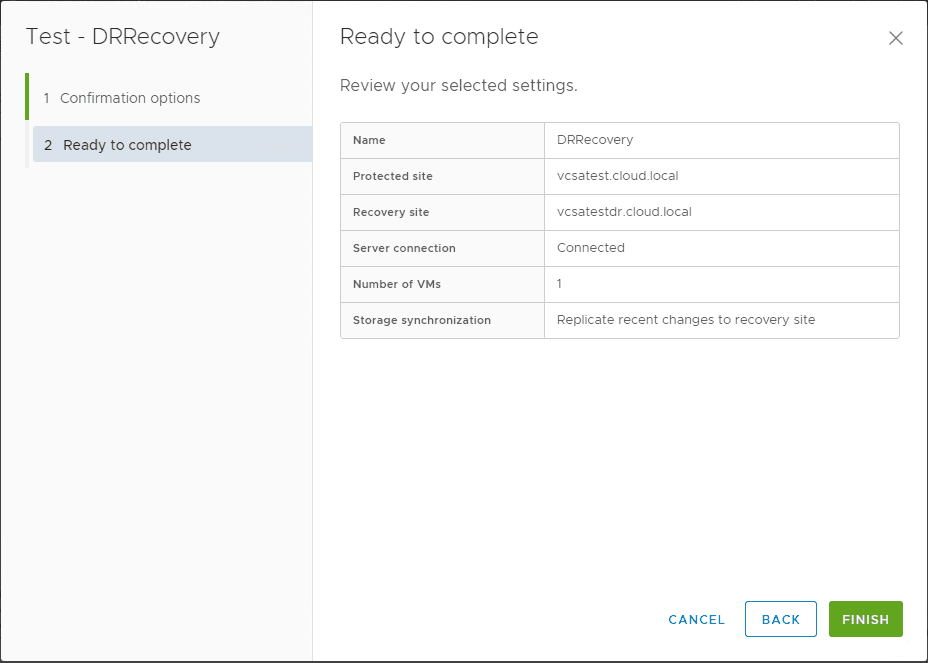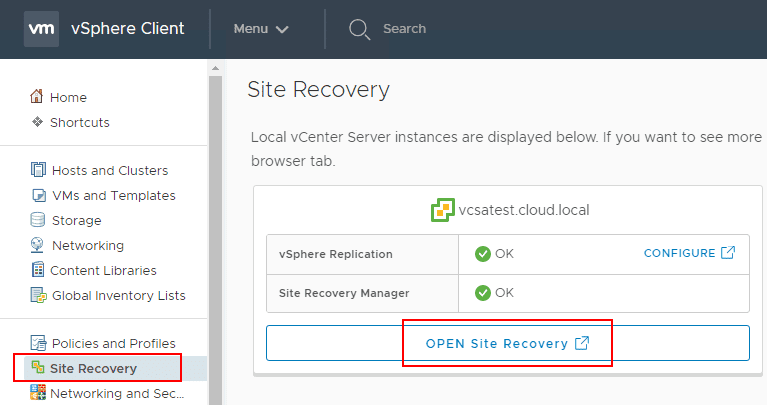Create VMware vSphere Site Recovery Manager 8.1 Replication Protection Group and Recovery Plan
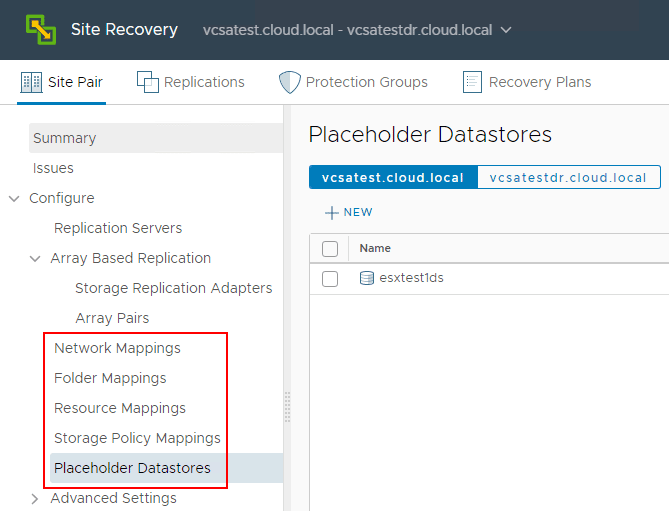
We have been covering some facets of VMware’s Site Recovery Manager 8.1 that allows organizations to have a fully automated and orchestrated solution for vSphere recovery at the site level. It has tremendously powerful functionality allowing organizations to bolster their BC/DR and achieve a much higher level of resiliency. Additionally Site Recovery Manager allows businesses to test their DR plans by simulating failovers, etc. As we have already taken a look at installing SRM 8.1 and creating Site Pairs, let’s now look at how to Create VMware vSphere Site Recovery Manager Replication Protection Group and Recovery Plan to take a look at this process.
Creating a VMware vSphere Site Recovery Manager 8.1 Replication
The first thing we need to do to start thinking about protecting virtual machines at the site level is replicating the virtual machine to a secondary site. We have already looked at how we setup the site pair. After the two sites are connected, you can then create replication connections between them. Let’s take a look at creating a replication job. Click the Replications tab and then select the +NEW button under Forward replications.
- ***Note*** – A reverse replication of a virtual machine happens when a recovered virtual machine needs to be replicated back when the primary data center is back online.
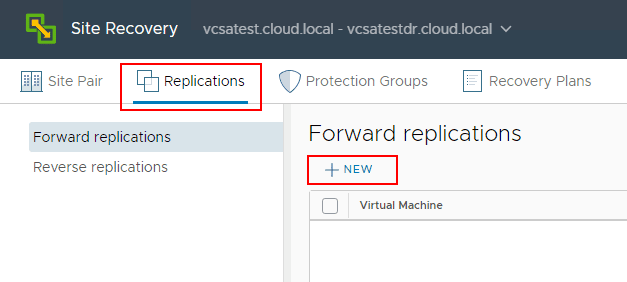
Next, you need to select the Virtual Machines that will be included in the replication.
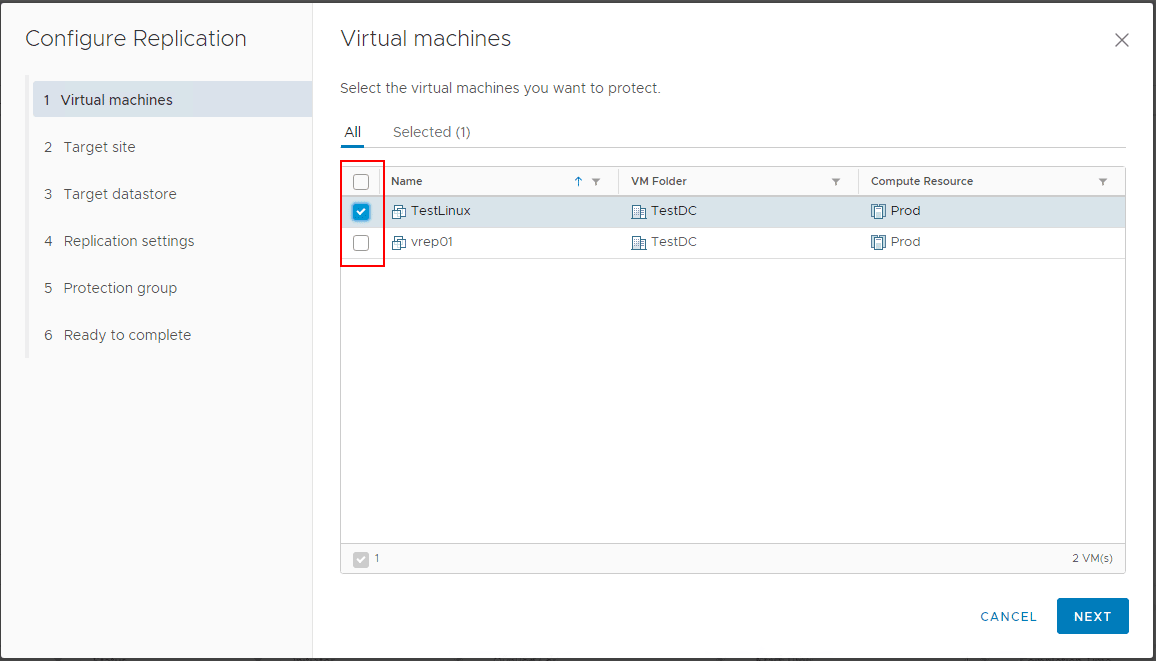
The Target site is the configuration of the recovery site for the replication operation. The default selection is the Auto-assign vSphere Replication Server.
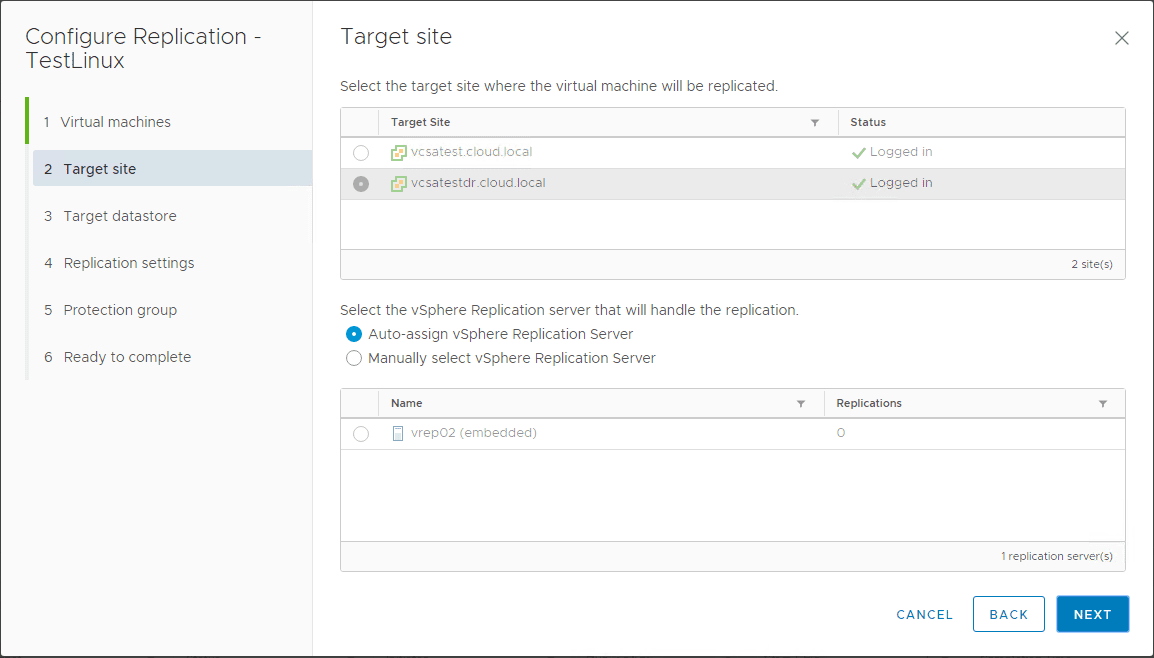
On the Target datastore screen, choose the destination storage where the replicated virtual machine will be replicated. You can choose to Select seeds if you have seed data in the recovery site. The seed data will avoid copying unnecessary base images over the network and will allow you to only have to replicate the data that has changed, resulting in a fraction of the network traffic required. This is certainly desirable if replication is to happen over WAN links.
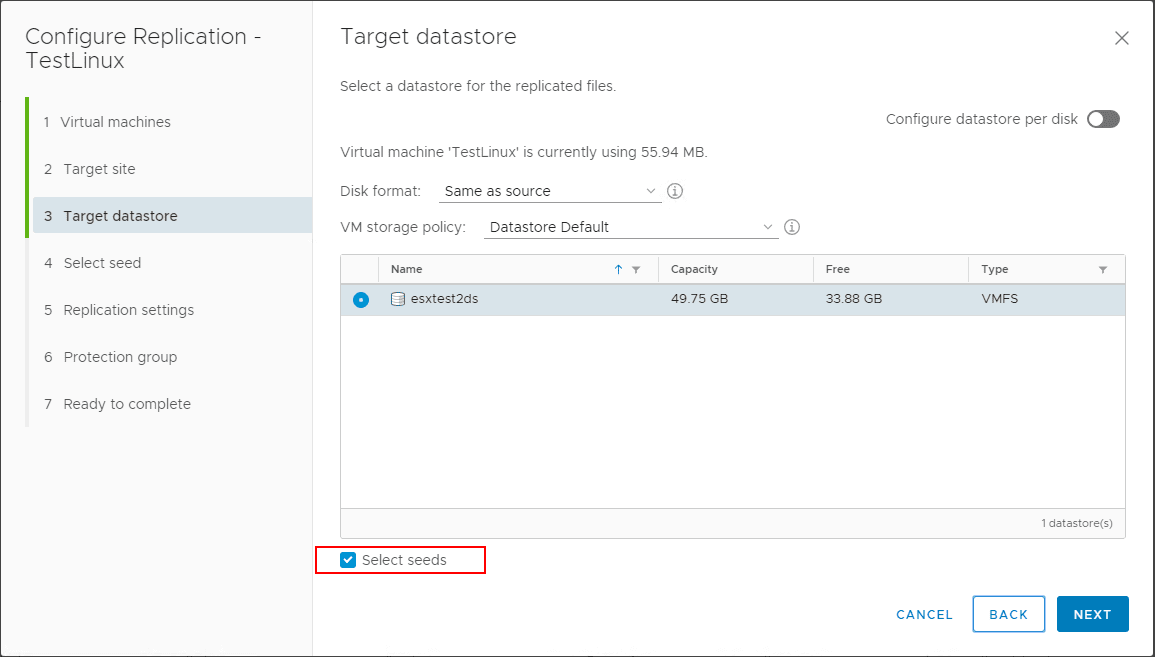
By default, on the Select seed screen, the virtual disk that is discovered for the virtual machine will be shown. Select the The selected seeds are correct checkbox.
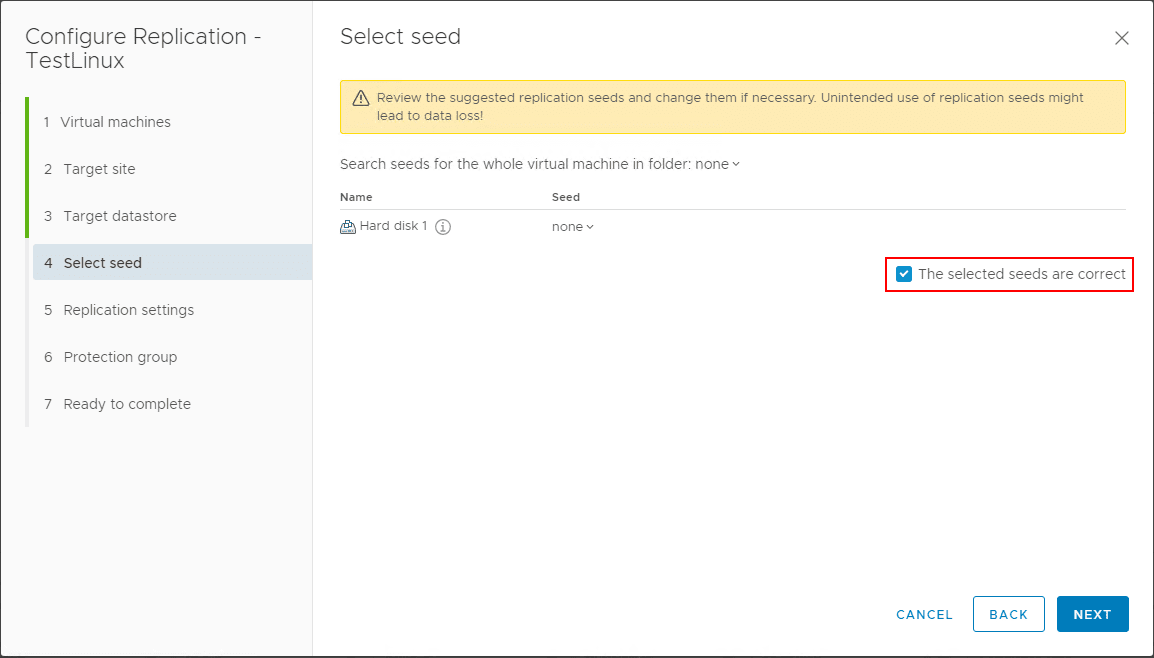
The RPO screen allows choosing how frequently the virtual machine is replicated. This lowers the amount of data that will be lost in the event of a site failure, however, will increase the frequency of replication.
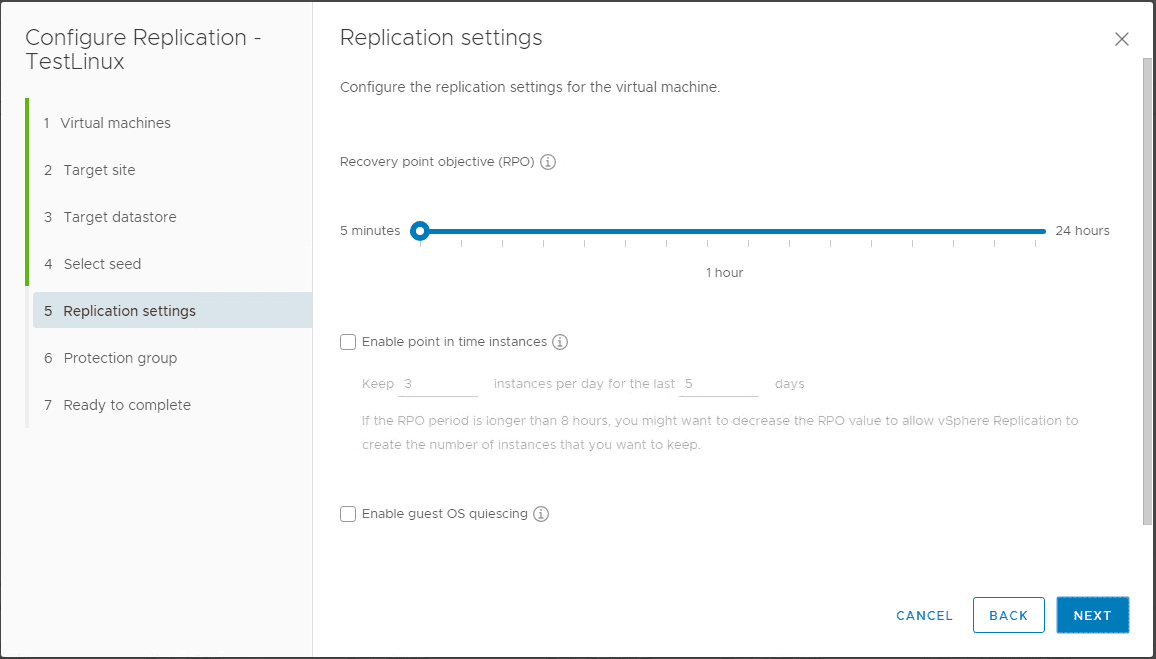
For now, I am not adding it to a protection group at least in this wizard.
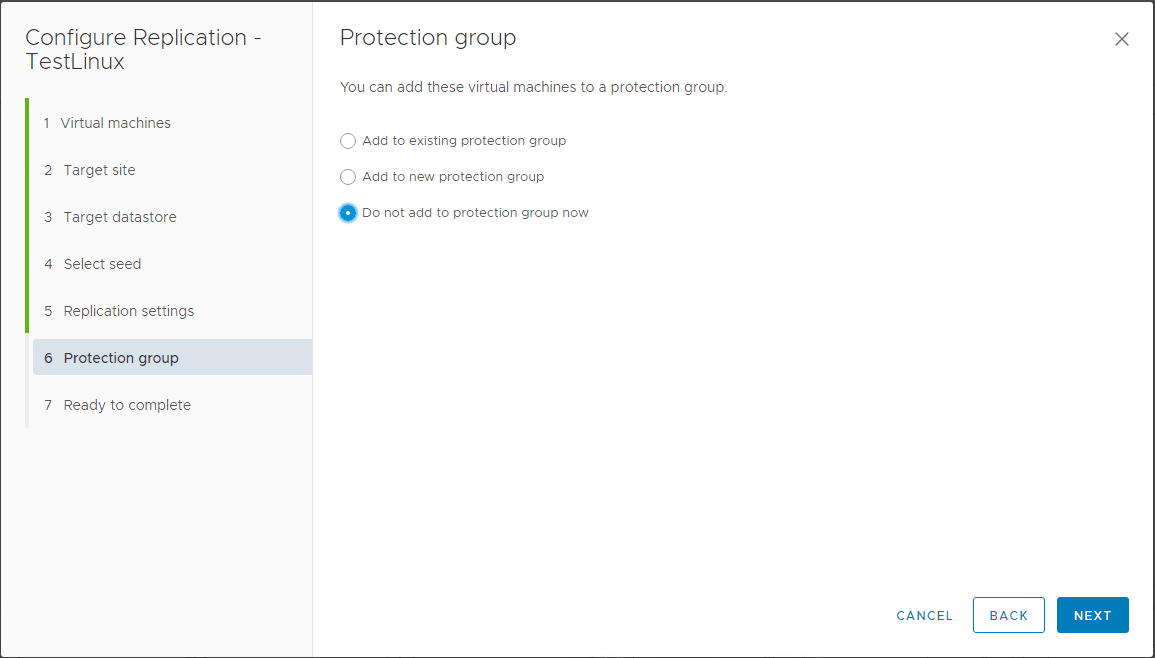
Click Finish to finish out the process.
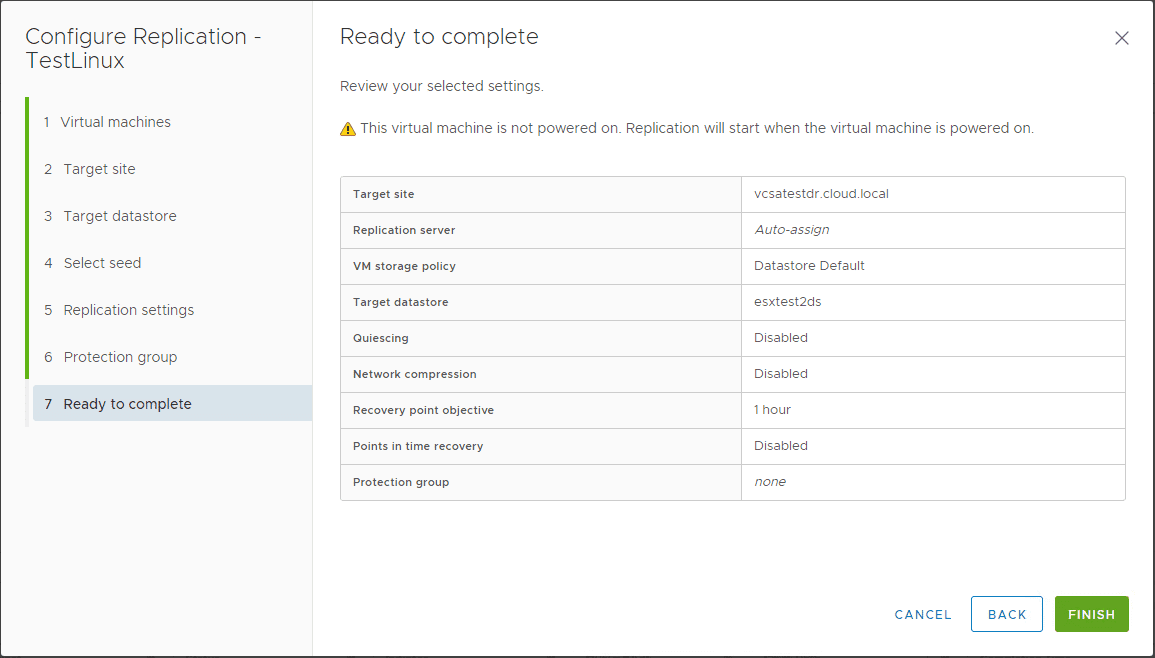
Notice the replication will show as Not Active since it is not synchronized.
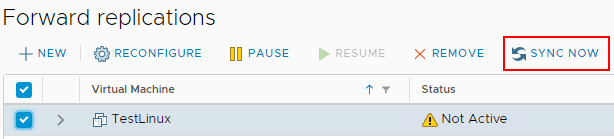
After synchronization, the Status will show to be OK.

Create VMware Site Recovery Manager Protection Group
Next, let’s look at the wizard to create Site Recovery Manager Protection Groups. The protection group creates groupings of virtual machines that are connected to a recovery plan. The recovery plan is the mechanism that.
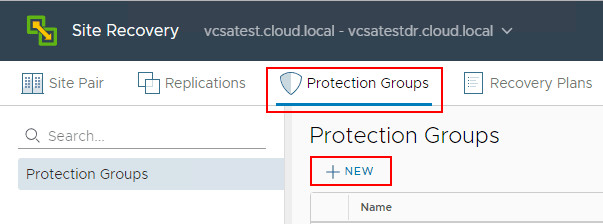
Creating a new protection group containing the direction of the DR flow.
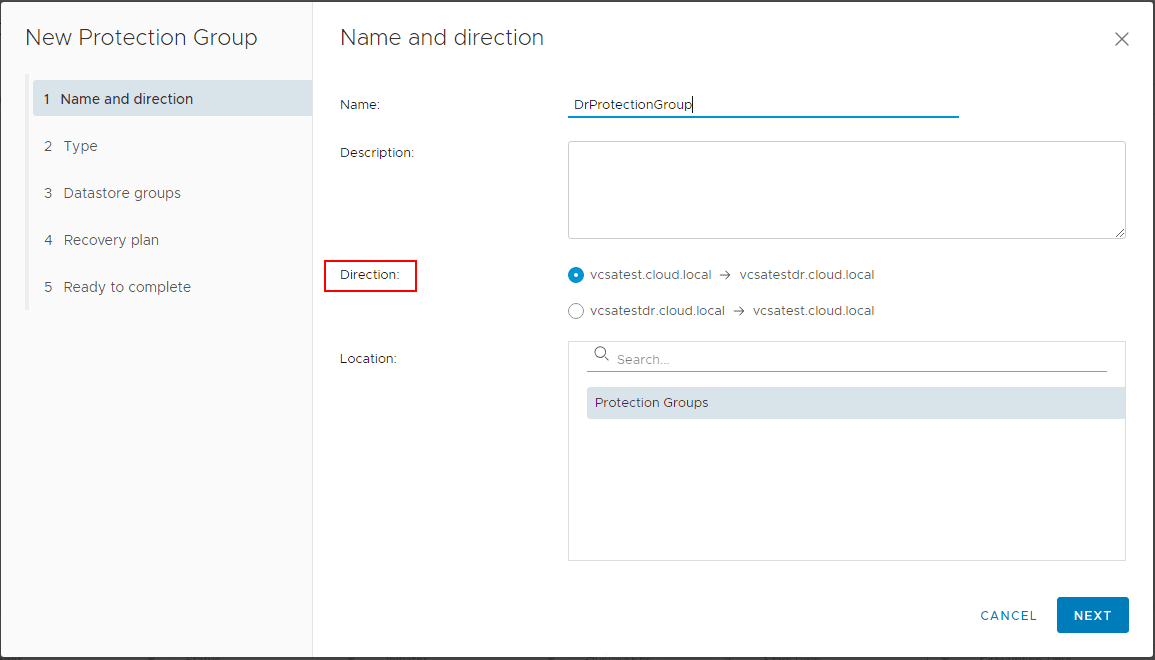
On the Type screen, you can choose:
- Datastore groups (array-based replication)
- Individual VMs (vSphere Replication)
- Storage Policies (array-based replication)
Here in the lab, I am using Individual VM (vSphere Replication).
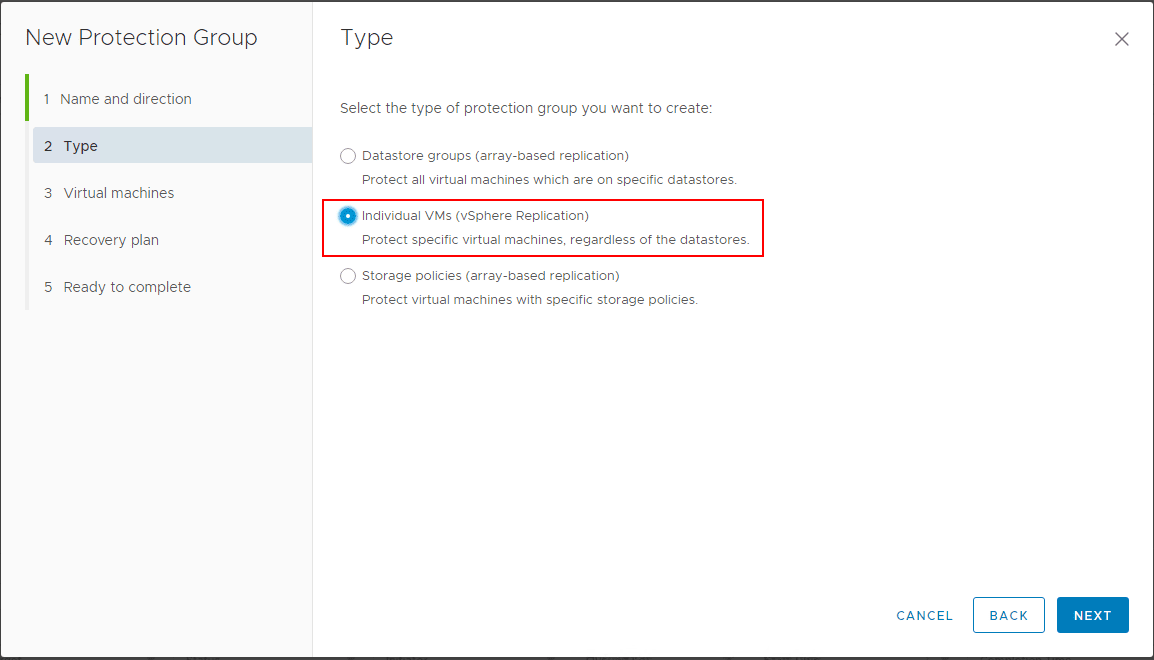
Choose the Virtual Machines to include in the protection group.
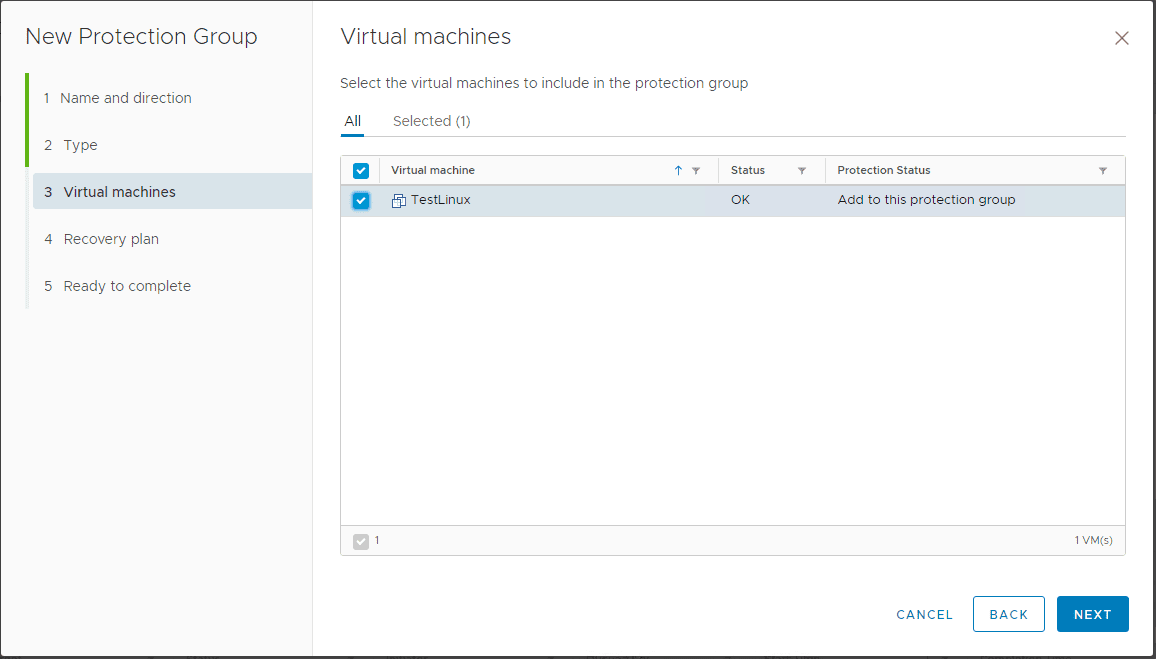
Since I don’t have a recovery plan as of yet, I am choosing to go ahead and create it during the wizard.
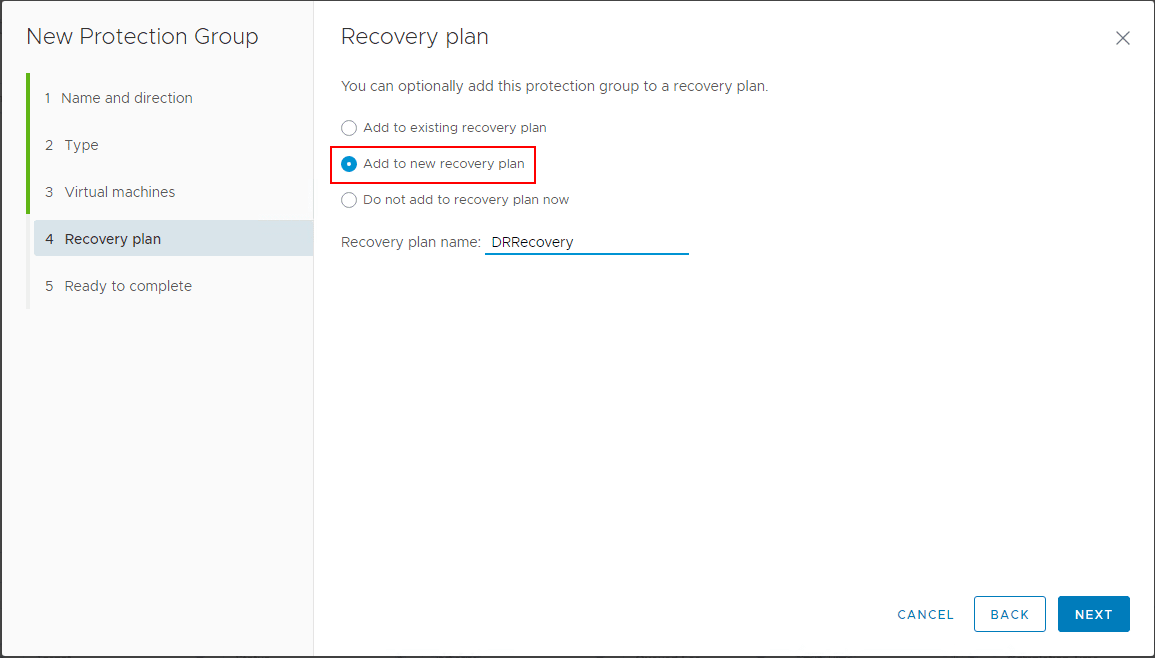
Ready to complete the new protection group creation.
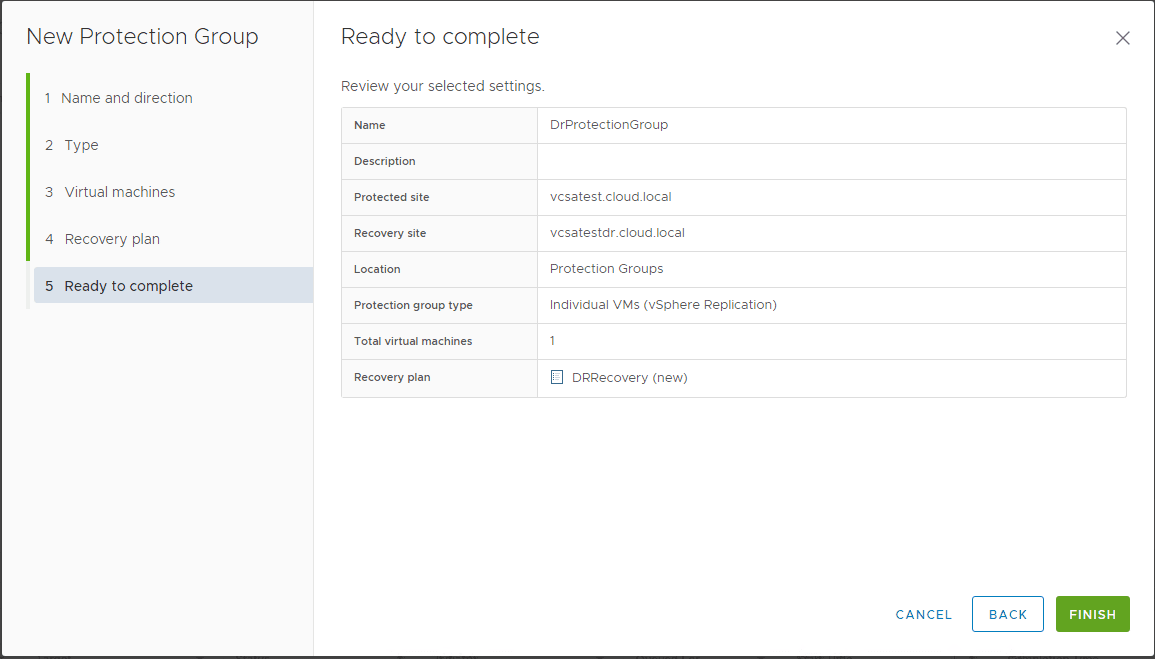
Be sure to create the required mappings such as Network, Folder, and Resource mappings and Placeholder Datastores or you will receive the error:
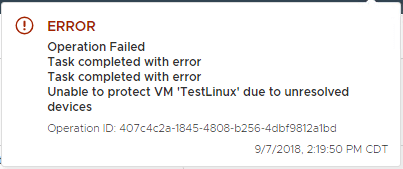
Under the Site Pair tab, you will find the Network Mappings, Folder Mappings, Resource Mappings, and Placeholder Datastore configuration.
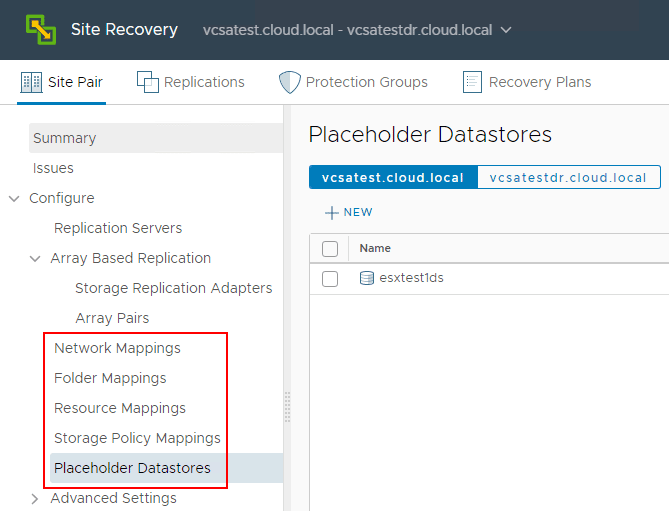
Creating network mappings…
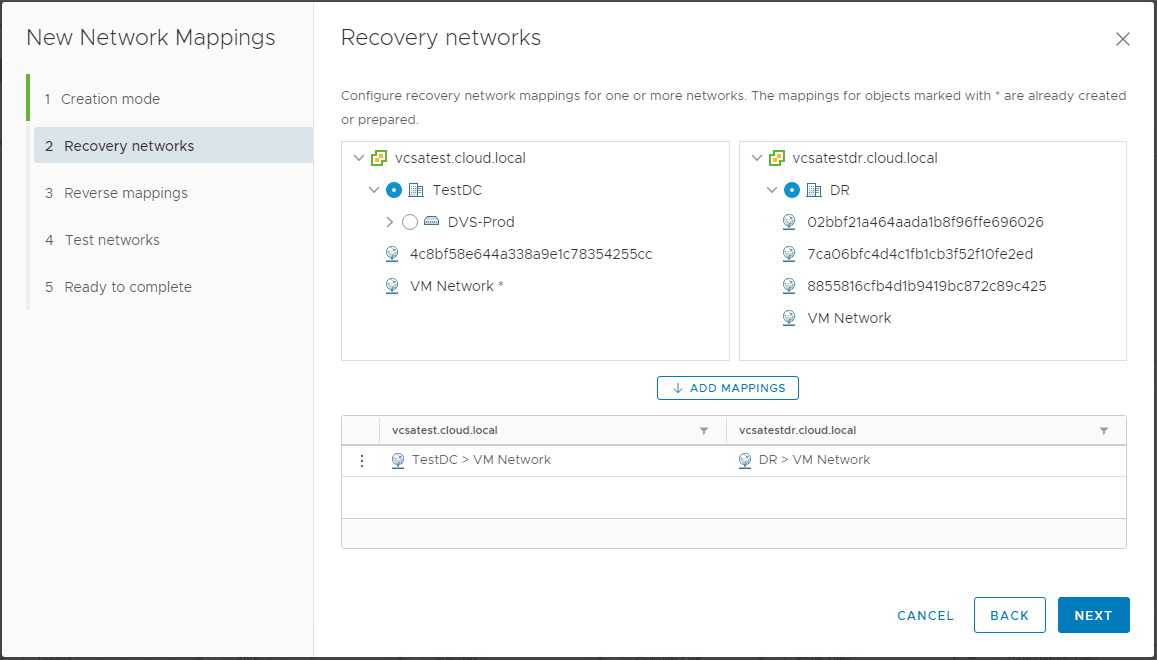
Creating Folder Mappings…
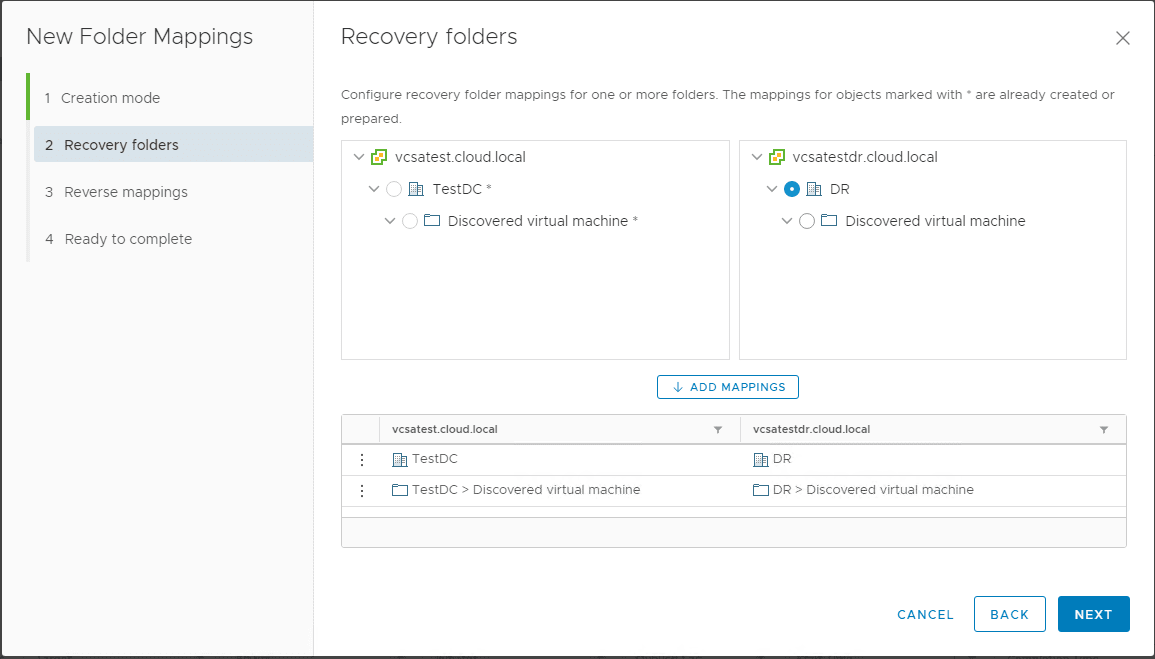
Creating Resource Mappings…
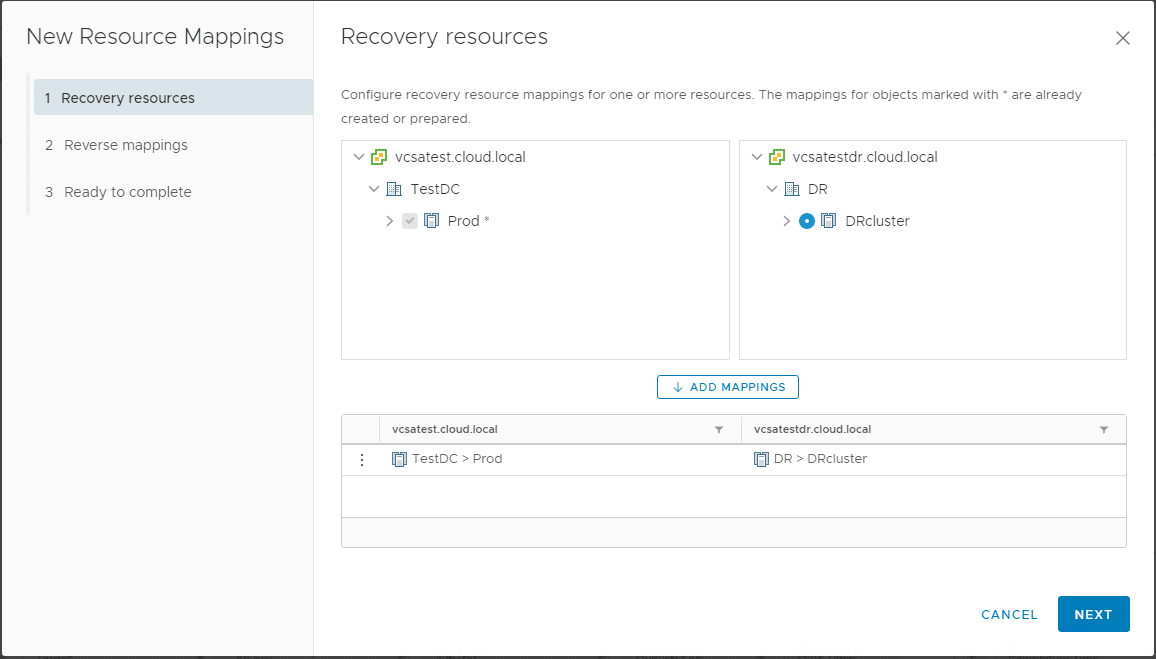
If you receive the error and didn’t create the mappings, you can rerun the wizard or just edit your protection group and let it finish and it should create successfully.
Takeaways
The process to Create VMware vSphere Site Recovery Manager 8.1 Replication Protection Group and Recovery Plan is straightforward in the web UI for Site Recovery manager. I found the whole process to be very intuitive and didn’t really see any issues. The only thing with the flow of the process is the wizard doesn’t necessarily tell you all the prerequisites such as the network, folder, and resource mappings or placeholder datastore needing to be in place. You have to create those and then will not encounter issues when running the wizards. Next, we will take a look at testing the recovery plan and executing a recovery plan to see what is involved with using Site Recovery Manager 8.1 to fail over a production site to a recovery site.