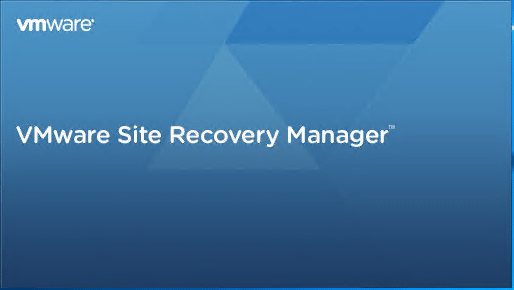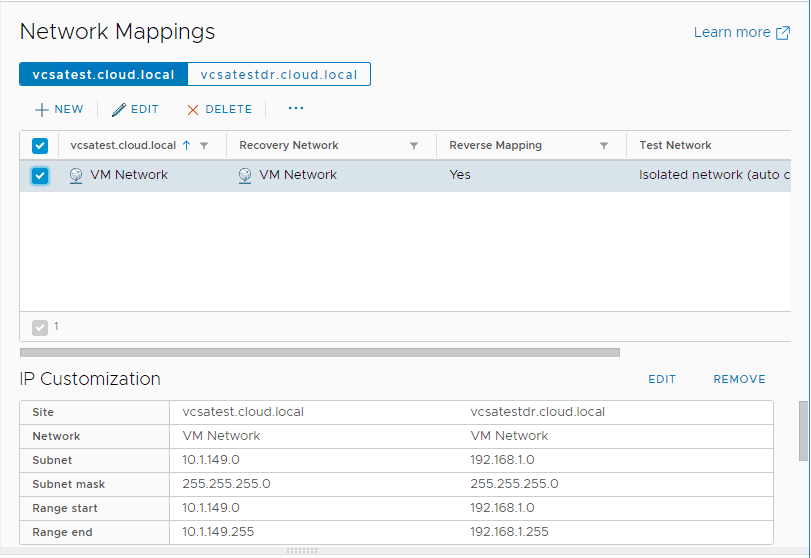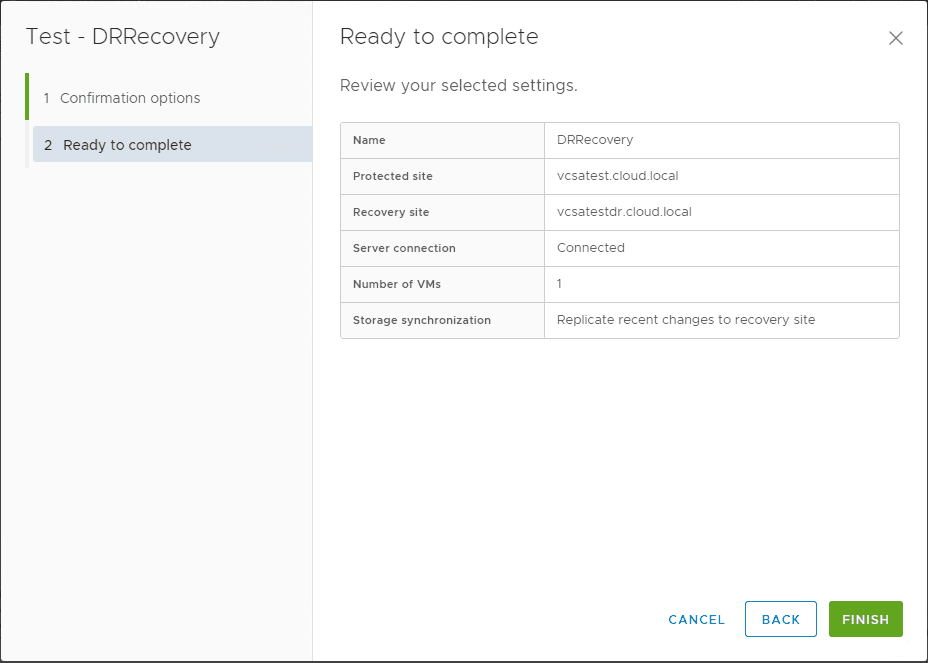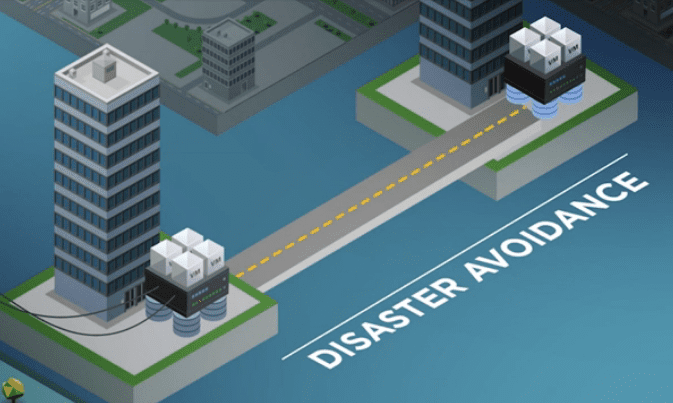VMware Site Recovery Manager 8.1 Creating and Managing Site Pairs
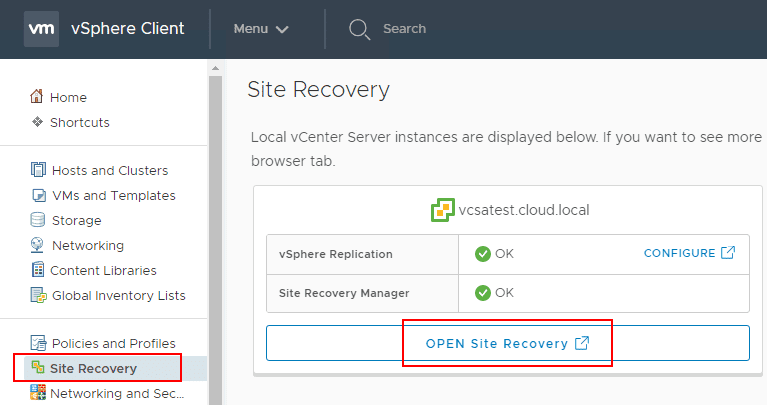
VMware’s native tool that is designed to provide data protection for an entire site is called Site Recovery Manager or SRM. It is a powerful tool that can be used in conjunction with native vSphere replication as well as third-party tools that can replicate virtual machines between sites to provide automated and orchestrated site recovery functionality. SRM 8.1 is the latest and greatest evolution of the product providing the latest integrations and functionality in BC/DR for organizations diaster recovery solutions. Interestingly, VMware recently broke the news that Site Recovery Manager now supports Virtual Volumes (VVols), which has been a long awaited evolution in the product. We have already covered the installation of SRM 8.1 in a previous post. Let’s take a look at VMware Site Recovery Manager 8.1 Creating and Managing Site Pairs to see how to join two sites in a site pair to begin creating replications, protection groups, and recovery plans.
What is a VMware Site Recovery Manager Site Pair?
The site pair or site pairing is the process of connecting together the primary SRM protected site (using your production site) with a recovery site (DR site location). This process allows pairing the two sites together including the technologies such as vSphere replication in place at both locations, and then being creating replications, protection groups, and recovery plans.
There are a couple of prerequisites for setting up the site pair:
- Verifying that SRM server is installed at both the protected and recovery sites
- Make sure you have the plug-in ID that was used at both locations if this is different from the default plug-in ID. These need to be the same at both locations.
There are also a few other things that are important to consider and information to have including:
- vCenter Server addresses/FQDNs
- Ensuring SRM is installed in both sites
- Ensuring vSphere Replication is installed and registered with vCenter at both sites
Let’s now step through the process – VMware Site Recovery Manager 8.1 Creating and Managing Site Pairs.
VMware Site Recovery Manager 8.1 Creating and Managing Site Pairs
To get started configuring Site Recovery Manager, navigate to the Site Recovery node in the vSphere Client configuration. You can get here also by selecting the Home menu and then Site Recovery. Then click the OPEN Site Recovery button.
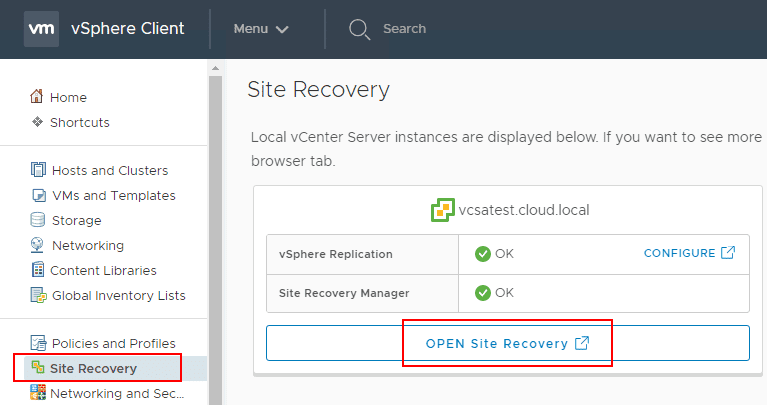
You will see the New Site Pair button. You click this button to setup a new replication between sites using Site Recovery Manager. If you want to setup a replication within the same vCenter Server, you use the View Details button in the “Replications within the same vCenter Server” section. See the post on Installing and Configuring VMware vSphere Replication 8.1 in vSphere 6.7.
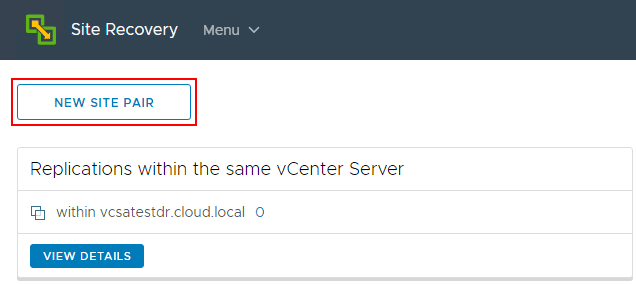
After clicking the New Site Pair button, the New Site Pair Wizard will launch. The first screen intuitively has you connect the two sites together. You should see your protected site populated automatically which in my case is “vcsatest.cloud.local”. Under the Second Site section, choose the appropriate option here for the second site. Here I am using Platform Services Controller since it is an embedded vCenter Server instance running in my simulated DR environment.
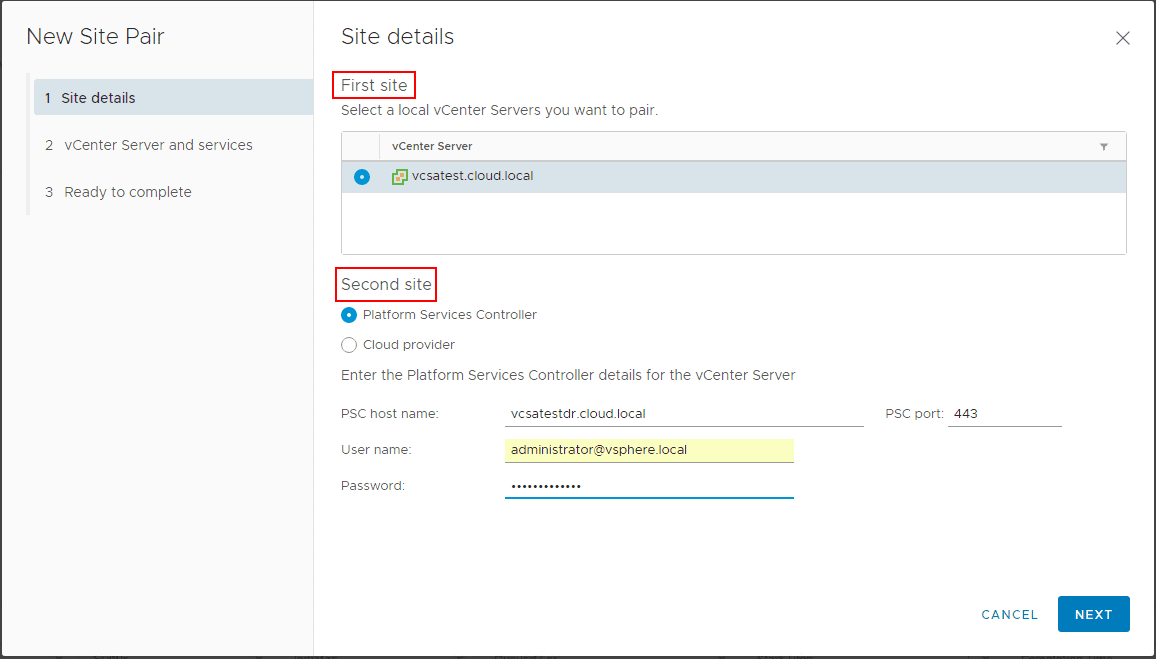
Next, you will be presented with the security alert for the certificate of the recovery site vCenter Server. Click Connect.
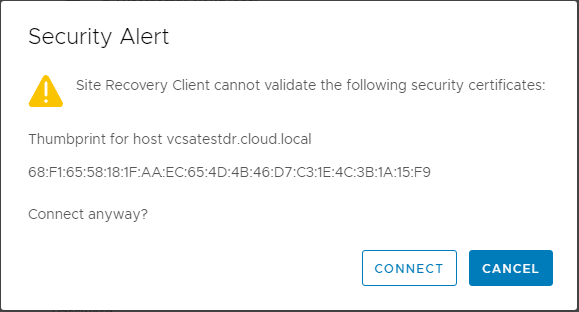
The next screen is the vCenter Server and services configuration. Here the New Site Pair wizard will recognize the services installed by way of the plugins into vCenter Server and display the appropriate services to connect in the site pairing. Below, I have both vSphere Replication and Site Recovery Manager displaying to connect. You can use the select all check box at the top to connect all the discovered services.
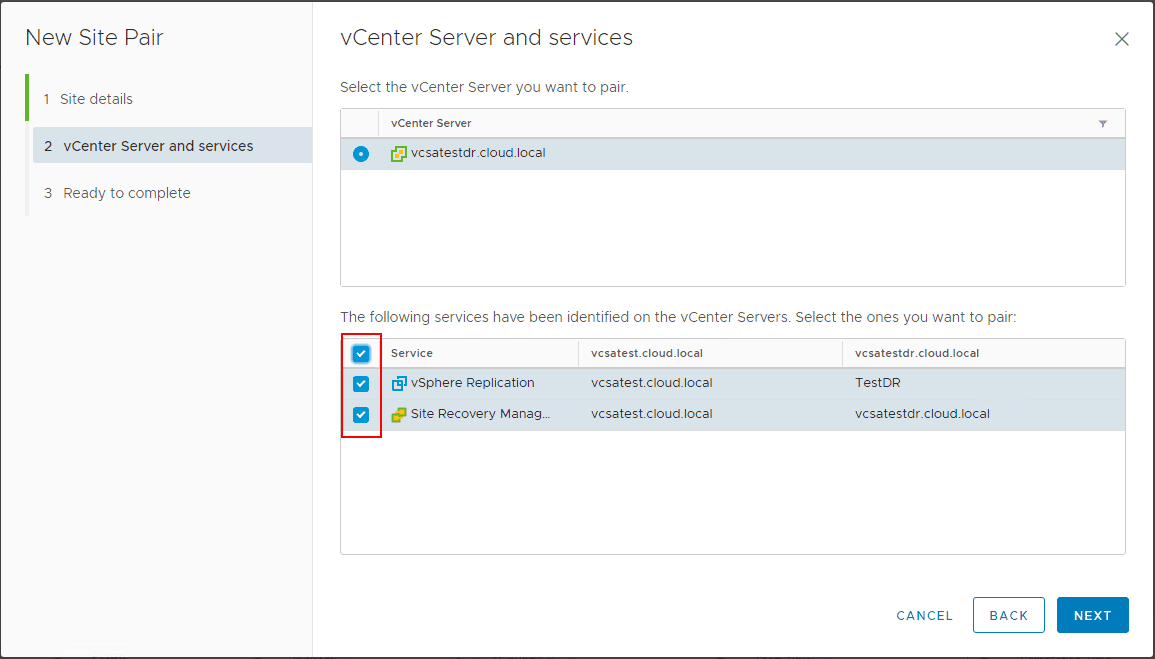
Again, we have a couple of security alerts to acknowledge. The first one displayed is the cert on the SRM server in the recovery site.
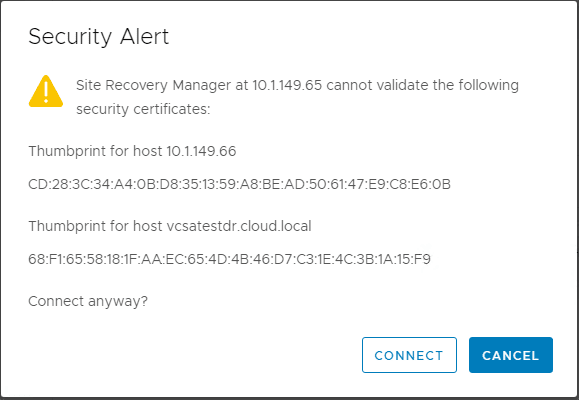
Next, is the certificate alert for the SRM server in the protected site. Click Connect.
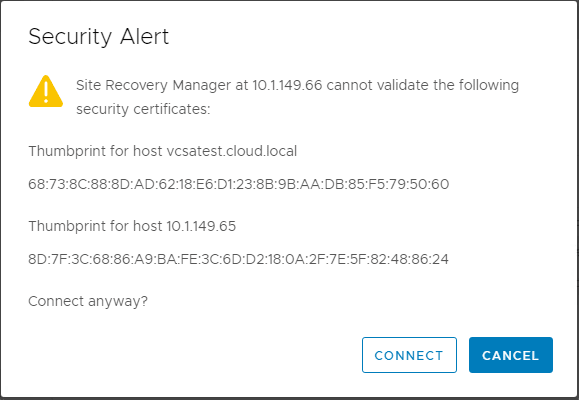
After connecting on both of the security prompts, click the Finish button to begin the site pairing process between the protected and recovery sites.
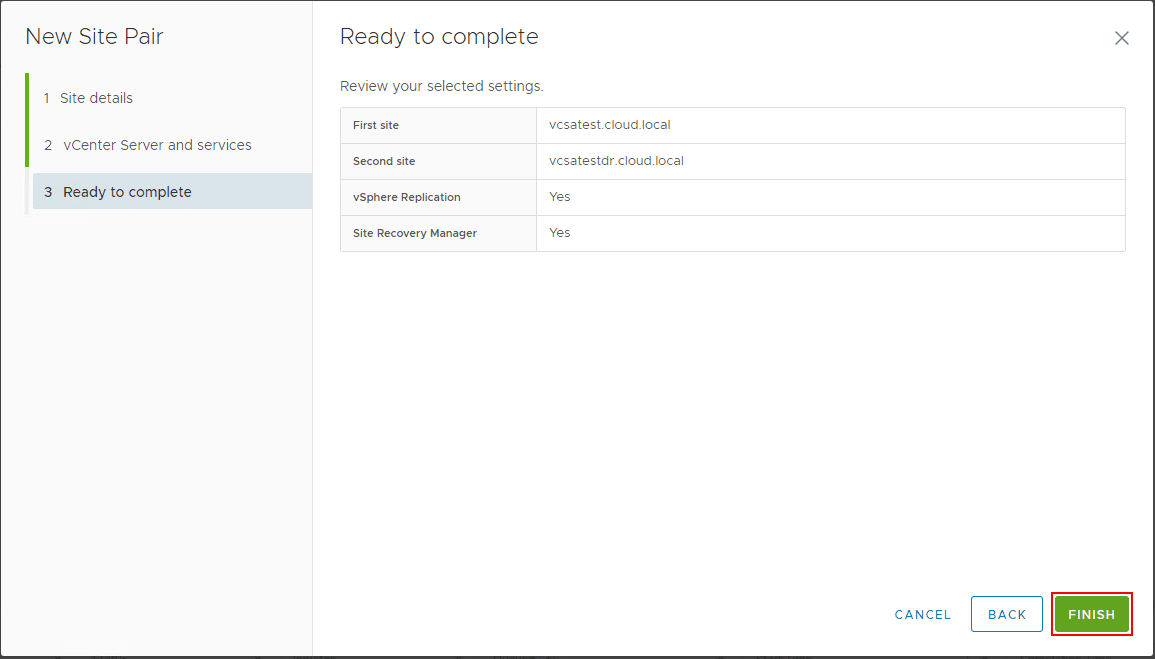
You will see the task kick off in vCenter tasks. The process should complete fairly quickly.
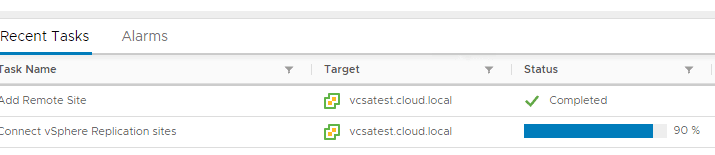
Now, when you Open Site Recovery from the vCenter vSphere client, you will see the Site pairs displayed here. You can click the View Details to open the configuration page for the Site Pair.
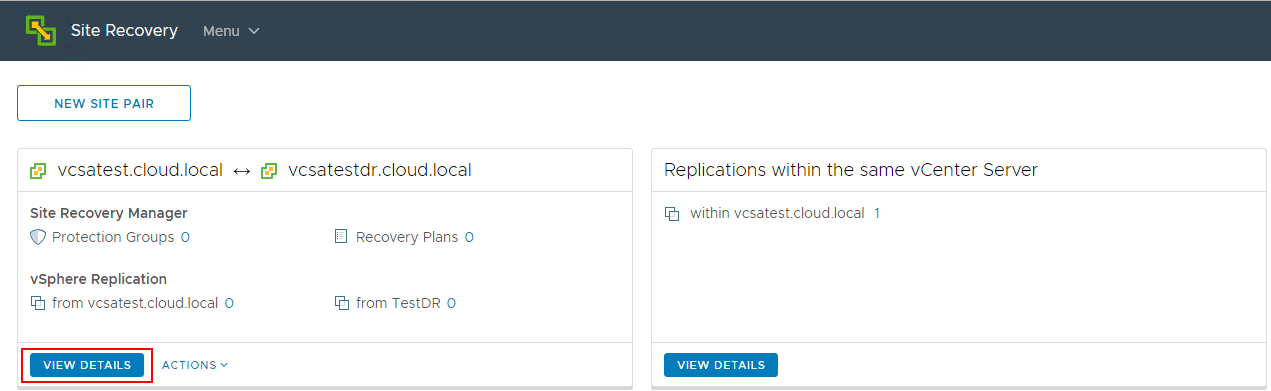
After clicking the View Details button, you will be prompted to login to the recovery site vCenter Server. The protected site, which we are coming from when opening Site Recovery uses the currently logged in credentials.
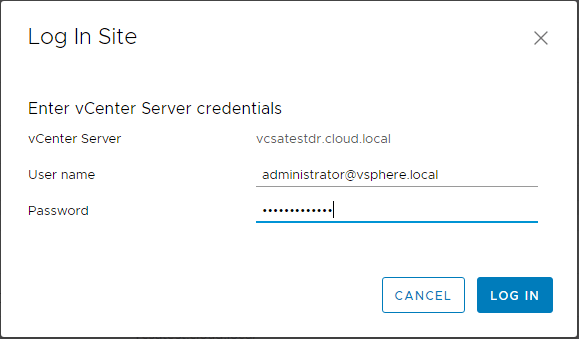
The Site Recovery configuration interface is displayed for the Site Pair that was created. Here you can see the wealth of configuration options available. Along the top of the interface you have the screens:
- Site Pair – configuration options for the site pair
- Replications – Setup the actual virtual machines to be replicated (uses vSphere Replication if using native VMware products)
- Protection Groups – Setup groups of virtual machines that will be recovered together (i.e. domain controllers, etc).
- Recovery Plans – runs a series of steps that must be performed in a specific order
As you can see also from the screen, you can also use the Break Site Pair button to disconnect the SRM instances and services.
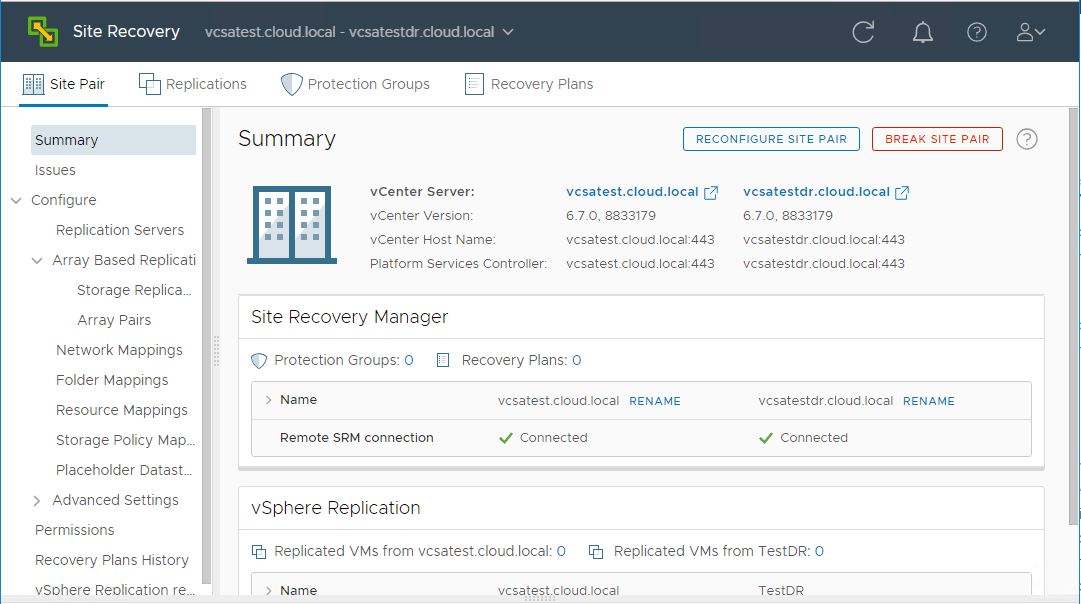
Takeaways
VMware Site Recovery Manager 8.1 Creating and Managing Site Pairs is a relatively easy process to step through. After configuring SRM and vSphere Replication in both sites, you can launch the Site Recovery configuration screen along with creating a new site pair. This allows connecting the protected site and the recovery site together along with the services such as vSphere Replication that are integrated with vCenter Server at both sites. After connecting the sites, you are able to configure virtual machine replication, protection groups, and recovery plans for the site which allows fully automating and orchestrating the BC/DR plan in the event of a site failure.