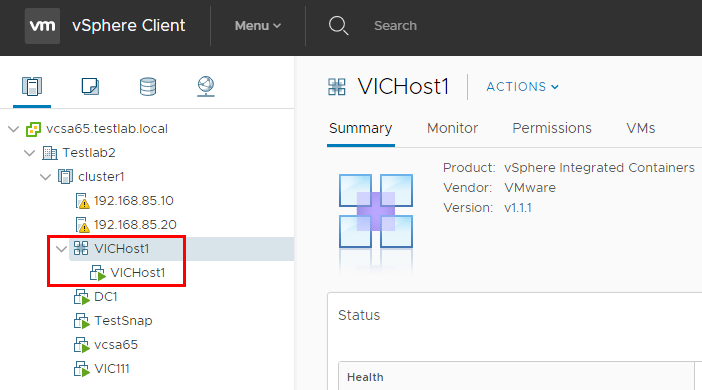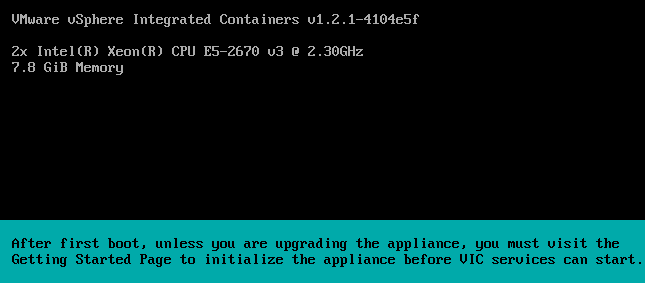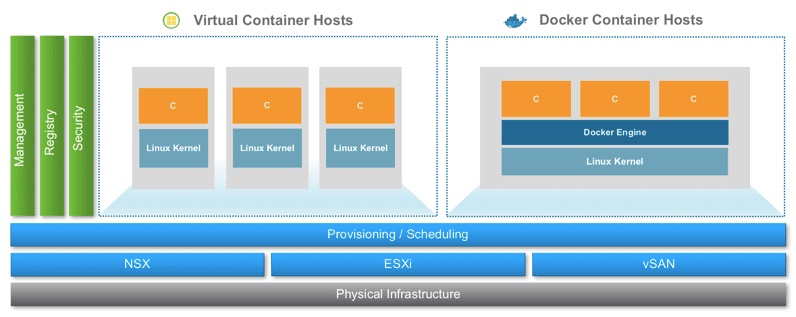Installing VMware vSphere Integrated Containers Part 1
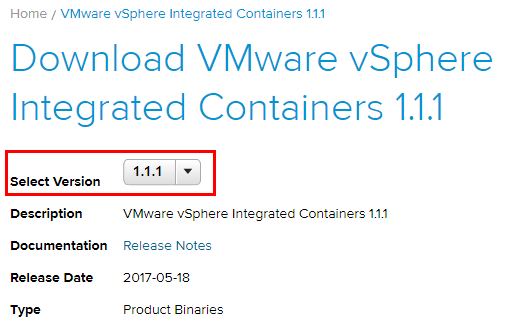
For those used to working with VMware vSphere virtual machines in the enterprise datacenter, VMware makes the same tooling and interface experience available working with Docker containers in vSphere Integrated Containers or VIC. The really cool thing is that vSphere Integrated Containers is actually all open source and has gone GA as of April. If you want to work with your Docker containers in the same way as your virtual machines as well as plugin your vSphere powered containers with other products in the VMware vSphere portfolio such as NSX and vSAN, then VIC makes all of that possible. How do we get up and running with VIC? In this first post Let’s take a look at Installing VMware vSphere Integrated Containers Docker Toolbox, Networking, and OVA appliance.
Installing Docker Toolbox
The first thing we need to do to have the tools we need to provision VMware vSphere Integrated Containers is the Docker Toolbox. This is freely downloaded from Docker here. I am using a Windows workstation to deploy so I installed the Docker Toolbox for Windows. I won’t show all the screens below to bore you as it is very much just a “Next, Next, Finish” type install.
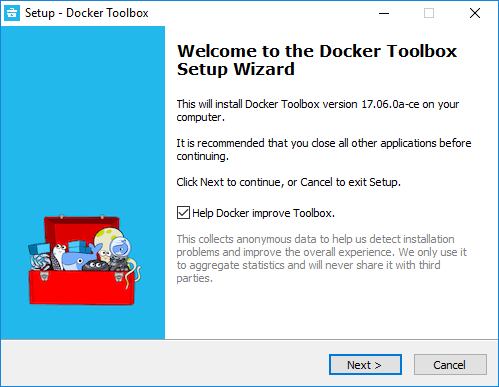
On the select components screen, I wanted to show this as it was a slight little bump. The installer wants to install VirtualBox by default, however, you can’t uncheck it as it is greyed out. Since I didn’t want to install VirtualBox, I had to work around this.
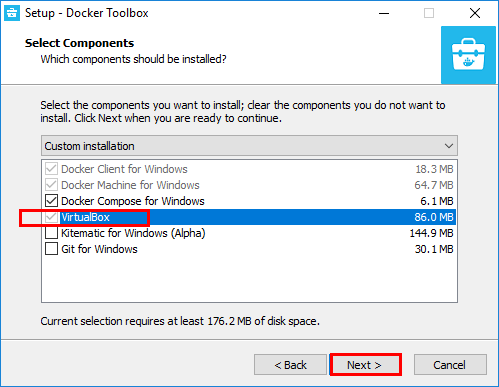
As it turns out, there is a commandline install with “/components” switch that allows you to select what you want to install. This simply launches the GUI installer once again with the components unchecked, such as VirtualBox.
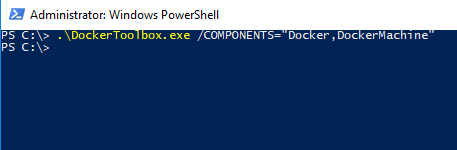
Now, we see that VirtualBox is unchecked.
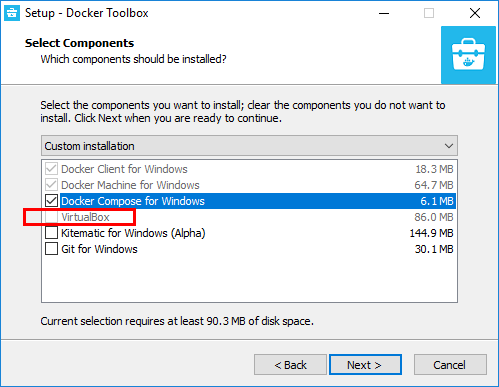
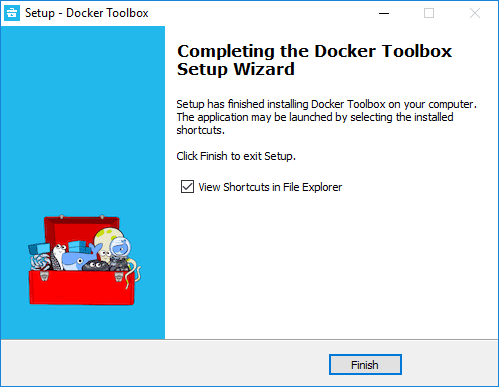
Installing VMware vSphere Integrated Containers Networking
One of the first things we need to do to get our vSphere infrastructure ready for vSphere Integrated Containers is create a VIC port group. This is a special network that will be attached to our VIC Host as well as to the containers that are provisioned.
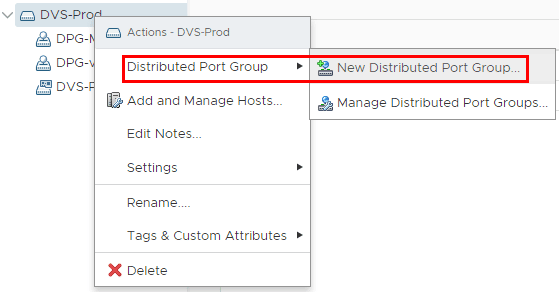
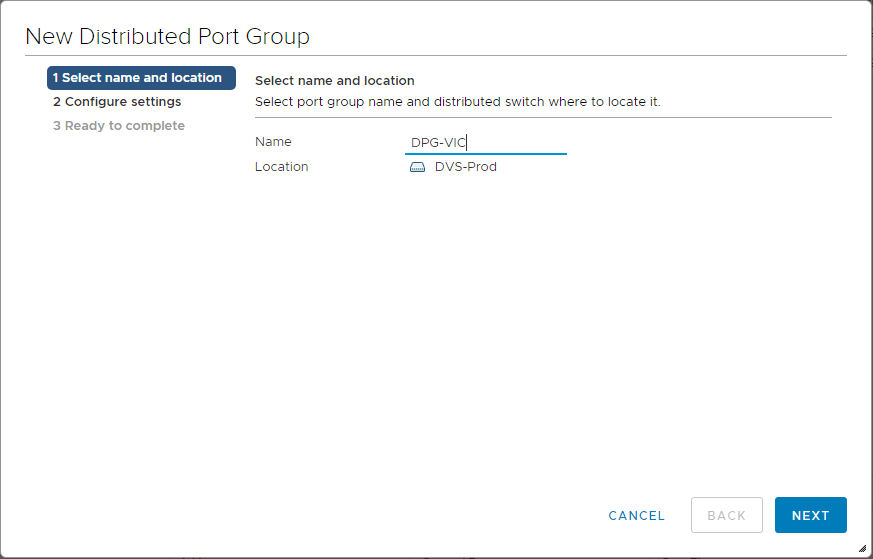
Using Visual Studio Code here, an example of how we can create a new Distributed Port Group for VIC purposes.
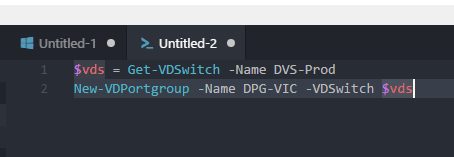
We are not to the point of installing the VIC host as of yet, however, as you can see the VIC host will have a connection to your production Management network as well as a connection to the VIC network we just created.

Installing VMware vSphere Integrated Containers Appliance
The OVA appliance can be downloaded from VMware. You have to have an account to download but you can create one for free.
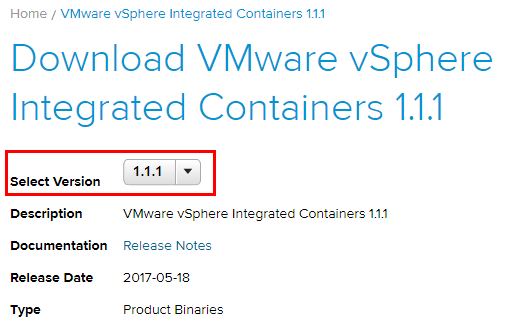
The OVA deploy process is pretty straightforward, so again I won’t include all the screens. On the Review Details screen, we can see the disk requirements, etc.
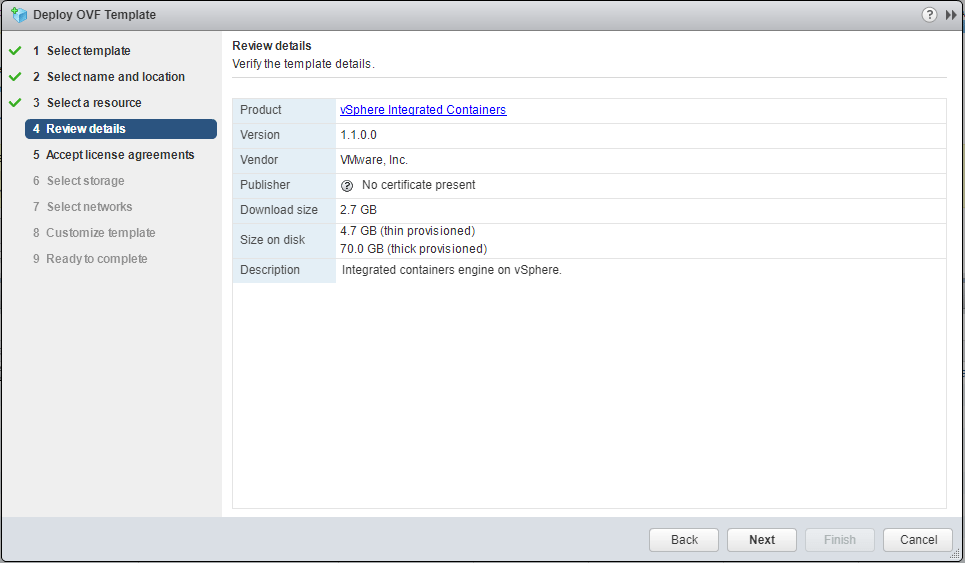
We choose the management network port group that we want to attach to.
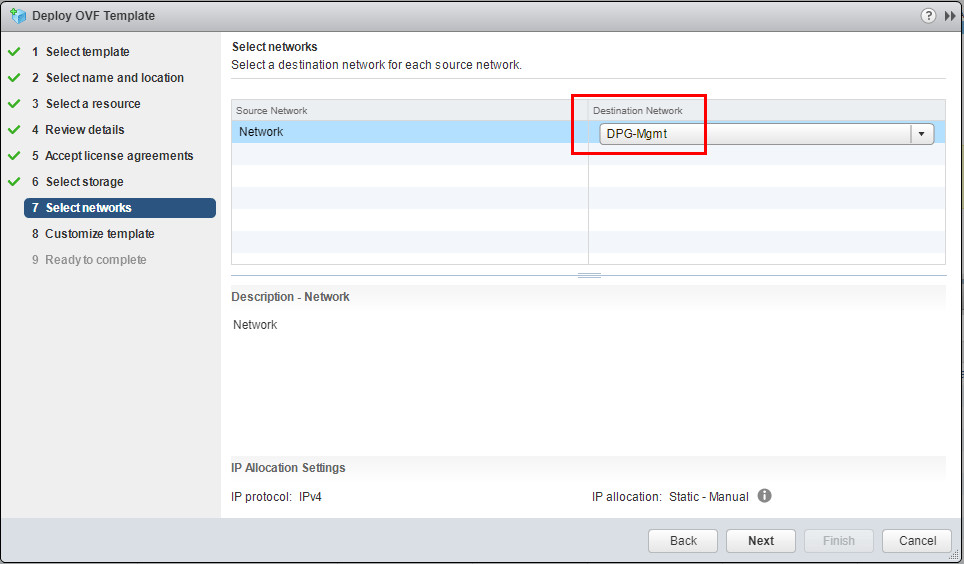
The customize template screen has a lot of user input fields here, including IP address settings, domain search, FQDN of the appliance, Docker registry settings, and many others.
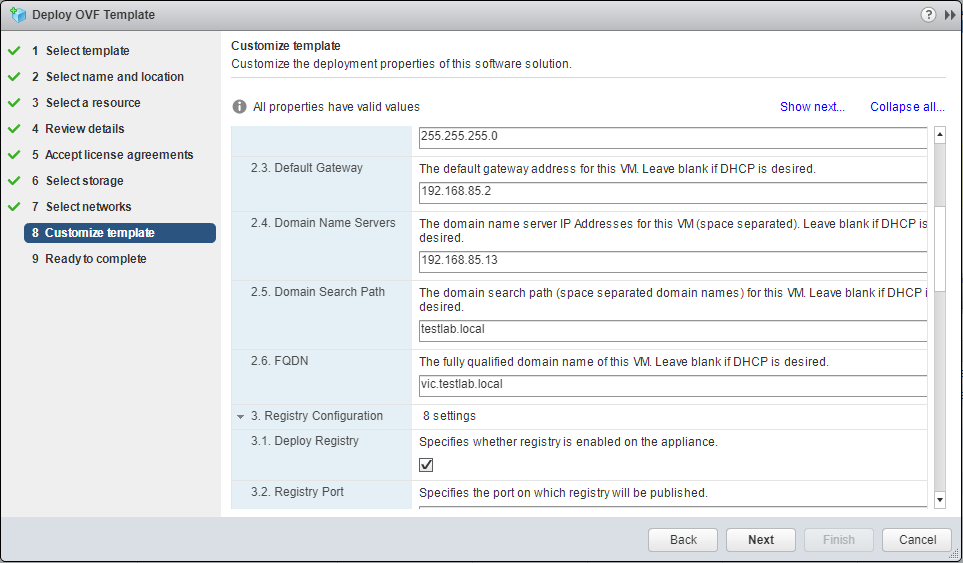
Once the appliance is deployed, we will see the VM show up as the name we chose in the appliance deploy.
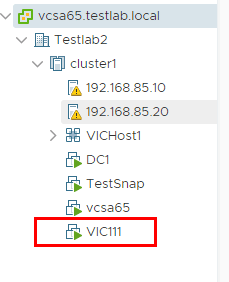
Concluding Thoughts
In the first part of the Installing VMware vSphere Integrated Containers series, we looked at getting Docker Toolbox installed, setting up VMware vSphere Integrated Containers networking, as well as deploying the appliance. In part 2 we will look at deploying our container host as well as deploying our first Docker container.