Install the New VMware ESXi Free Edition Custom ISOs and Limitations

So you may be like me and still wondering if this is some kind of parallel universe where Broadcom reversed their decision to pull the free VMware ESXi hypervisor. But if you have been following my latest blog posts and latest videos, this has surprisingly been a development that came about with the recent release of VMware ESXi 8.0U3e. Broadcom quietly slipped this one in. I wanted to put together a quick blog post on how to install the new VMware ESXi free edition and the limitations that are found in this release. Are there any?
“Entry level” hypervisor limitations
Broadcom is calling the VMware ESXi free edition an entry level hypervisor. It is interesting this description on the ESXi release as it is essentially the exact same hypervisor. However, to go along with that designation, it is limited to 8 vCPUs that can be configured for your virtual machines. So this means that even if you have 64 cores, you can only assign a max of 8 vCPUs configuration to any one specific virtual machine you run on your ESXi free edition.
What happens if you assign more than 8 vCPUs to any one virtual machine? Well, nothing right at first. It will let you assign anything to the vCPU configuration. However, it is when you go to power on the virtual machine that you will see the license issue kick in.
Below is what happens when you try to power on a VM that has more than 8 vCPUs.
Getting your hands on the ISO image
First of all to install the new VMware ESXi free edition, you need to get your hands on the ISO image for installation. I covered this in detail in my last blog post covering the news. Take a look at the blog post here:
You can also watch my video on the topic here:
How to install the new VMware ESXi Free edition
The new VMware ESXi Free edition installation is no different than the previous VMware ESXi free version. You just simply boot from the ISO image and install ESXi per the normal screens. However, for posterity, let’s take a look at those.
Beginning the installation process.
Reading (every word) of the Broadcom EULA 🙂
Choosing the target of the installation (which disk to install to)
Language option.
Set the root password and confirm it.
Confirm the installation and press F11 to begin the installation of files to the hard disk.
The installation completes successfully. We are asked to remove the installation media and reboot.
The license key is embedded
There is a new and surprising benefit to the new VMware ESXi free edition. Previously on the VMware website you would registry for the download and receive the license key on the same page that you download the ISO from.
The ISO would just be the same media that you would get and install for any licensed installation of VMware ESXi. When you install from the ISO you get, you will see the same 60-day evaluation license installed by default.
You would then take the free edition license you received on the web site and this would install the perpetual free license.
However, now the license is embedded in the media itself. You can see this if you navigate to the Host > Manage > Licensing area of the host client.
Custom ISOs for VMware ESXi free edition
One interesting experiment that I did as I had some questions on my YouTube video and blog post about using customized ISOs and being able to use the vmware esxi free edition, is I took the normal installation media without the embedded license, installed VMware ESXi and then assigned the free license. It works!
Below you can see that I have installed the VMware ESXi installation and it has come up in the default 60 day evaluation mode.
Using this same key that I had displayed as the embedded license. here you can see in the dark background this is the server that came up in evaluation mode. But assigning the VMware ESXi free edition embedded license works.
This will open up a lot of options for home labbers and others that may be using enterprise gear and want to take advantage of the custom ISOs for those vendors (Dell, HP, etc). It means you can use the custom ISOs, then spin up a quick embedded VMware ESXi free edition instance, grab the license key and assign it. As a disclaimer, this may be against Broadcom’s EULA, so take this information as a grain of salt of what is possible, not what is in line with their licensing.
Wrapping up
Again, I think this is great news for the home lab community. From the feedback I am seeing on the blog post and YouTube video, MANY have moved on from VMware, in fact the majority of commenters. However, I think for those who want to go after VMware certifications for their organization, or who still want to have at least some VMware presence in their home lab, this will be a great option to have available. Hopefully, there will be further positive developments in the VMware community.


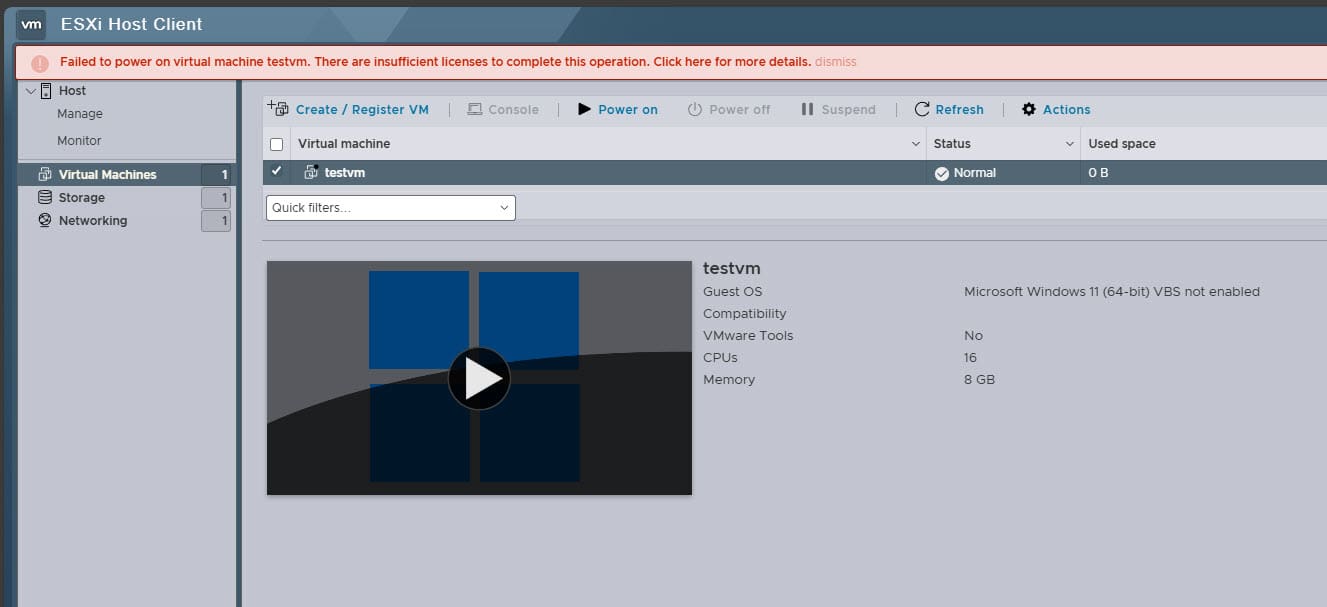
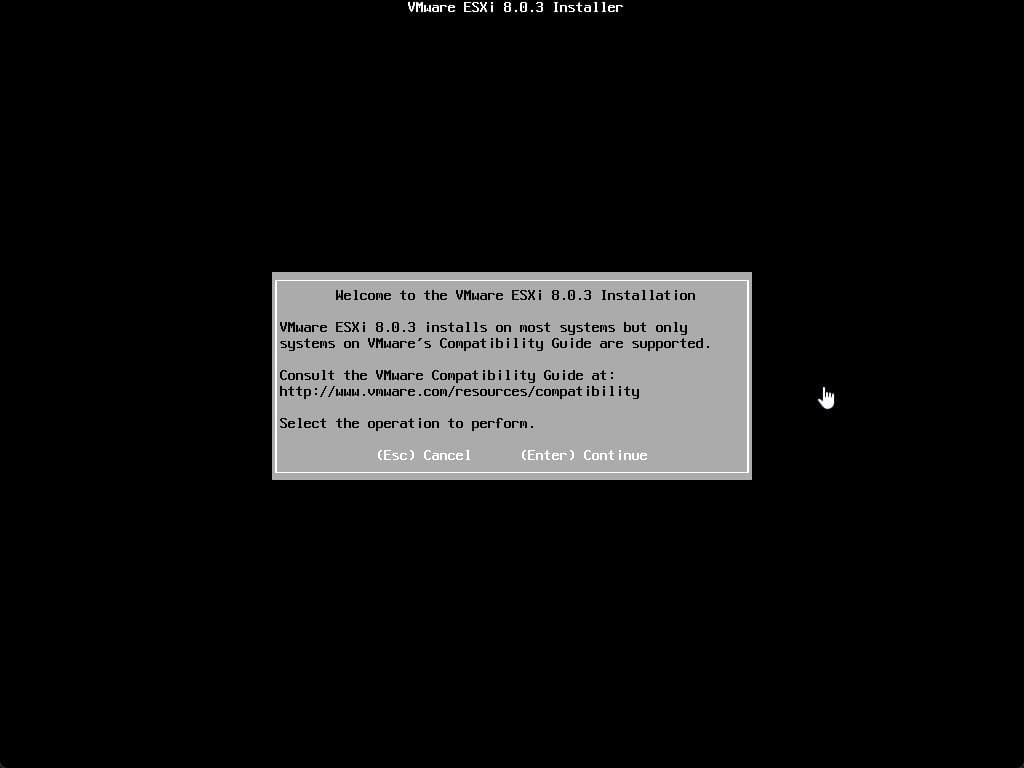
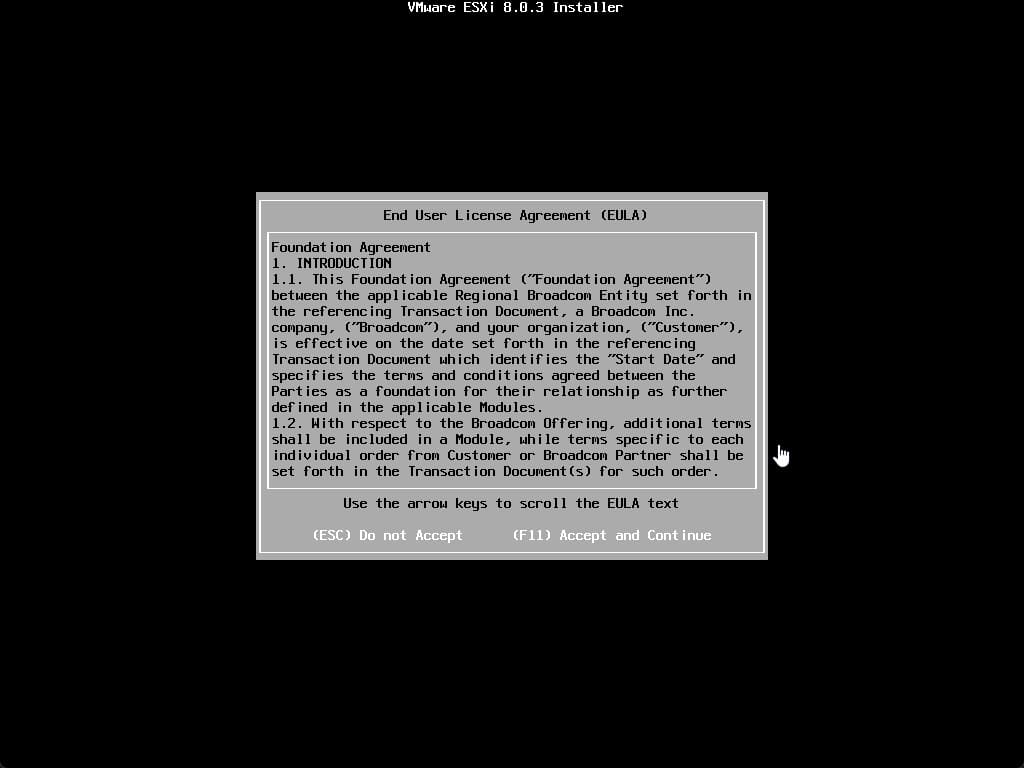
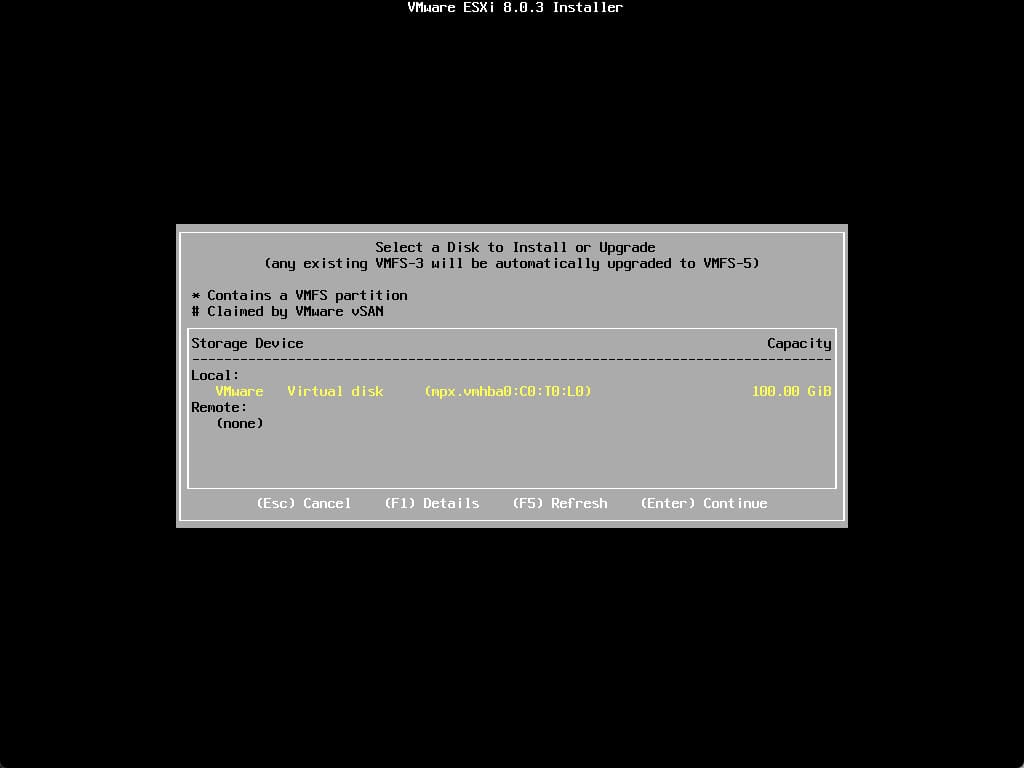
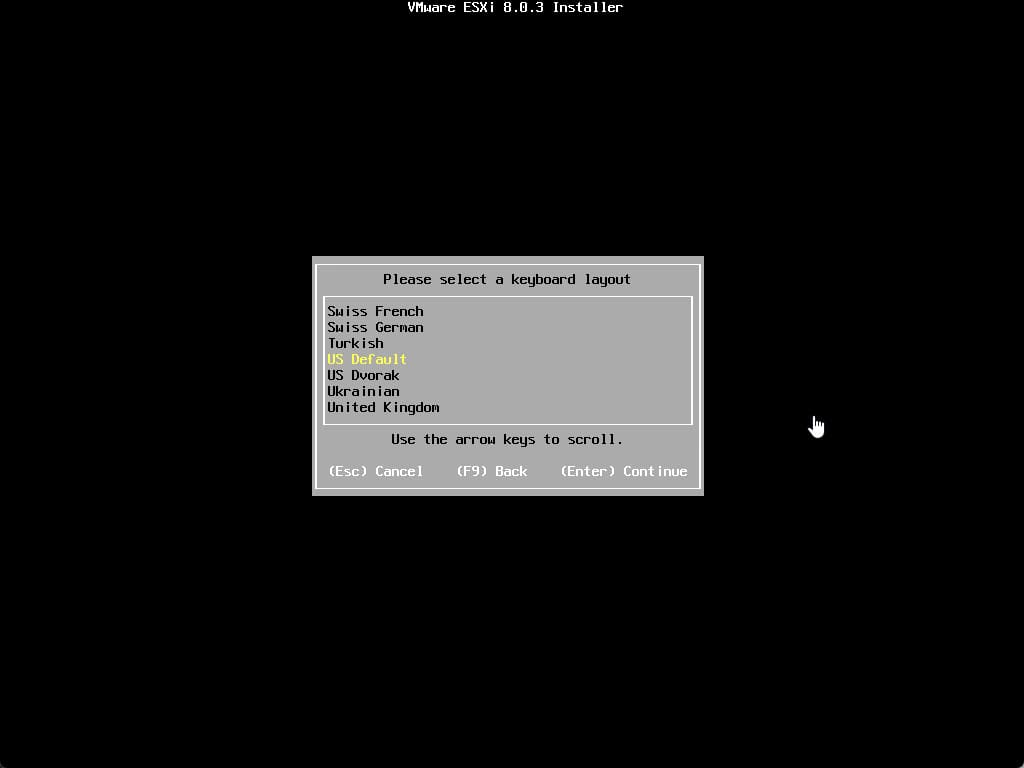
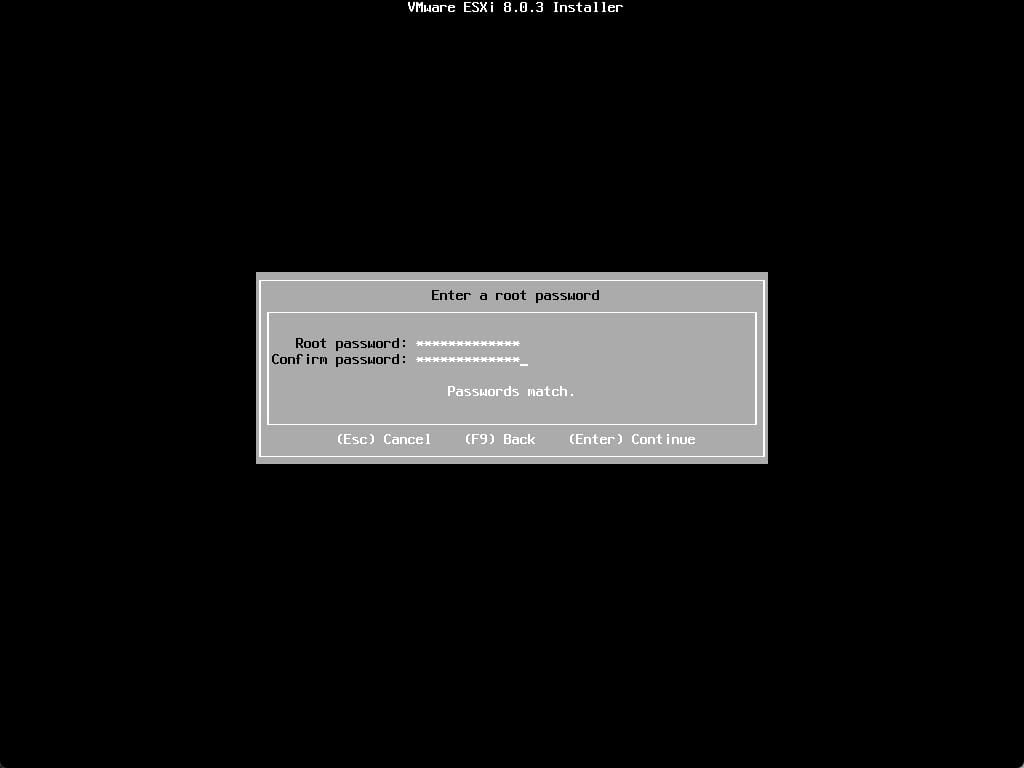
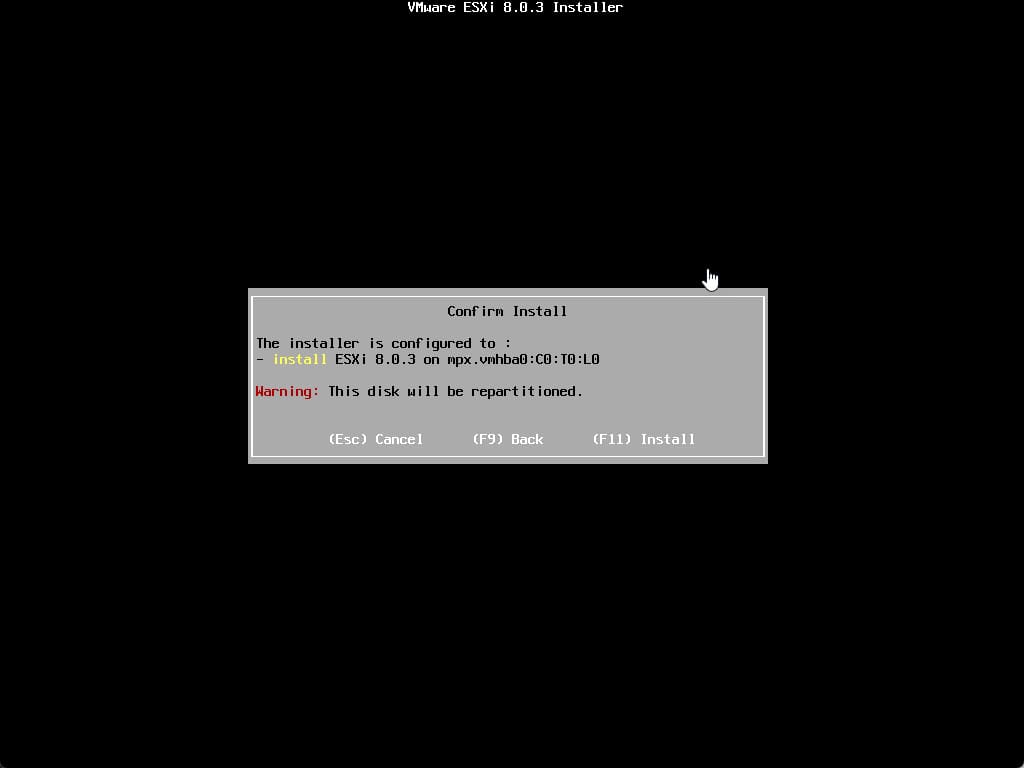
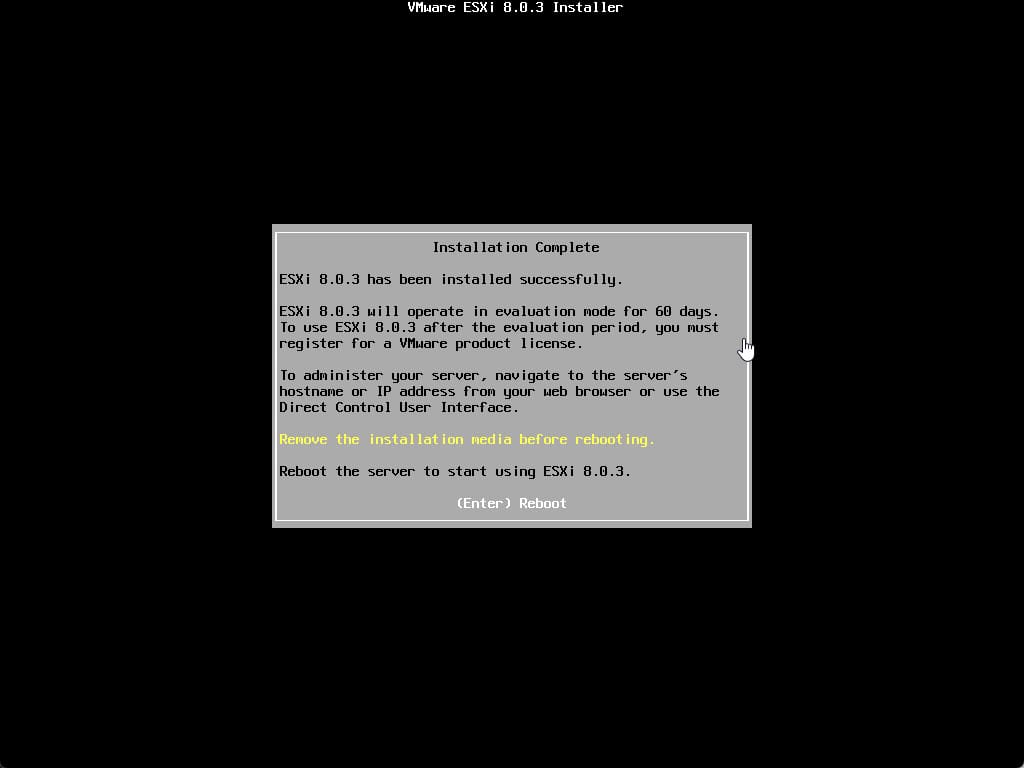

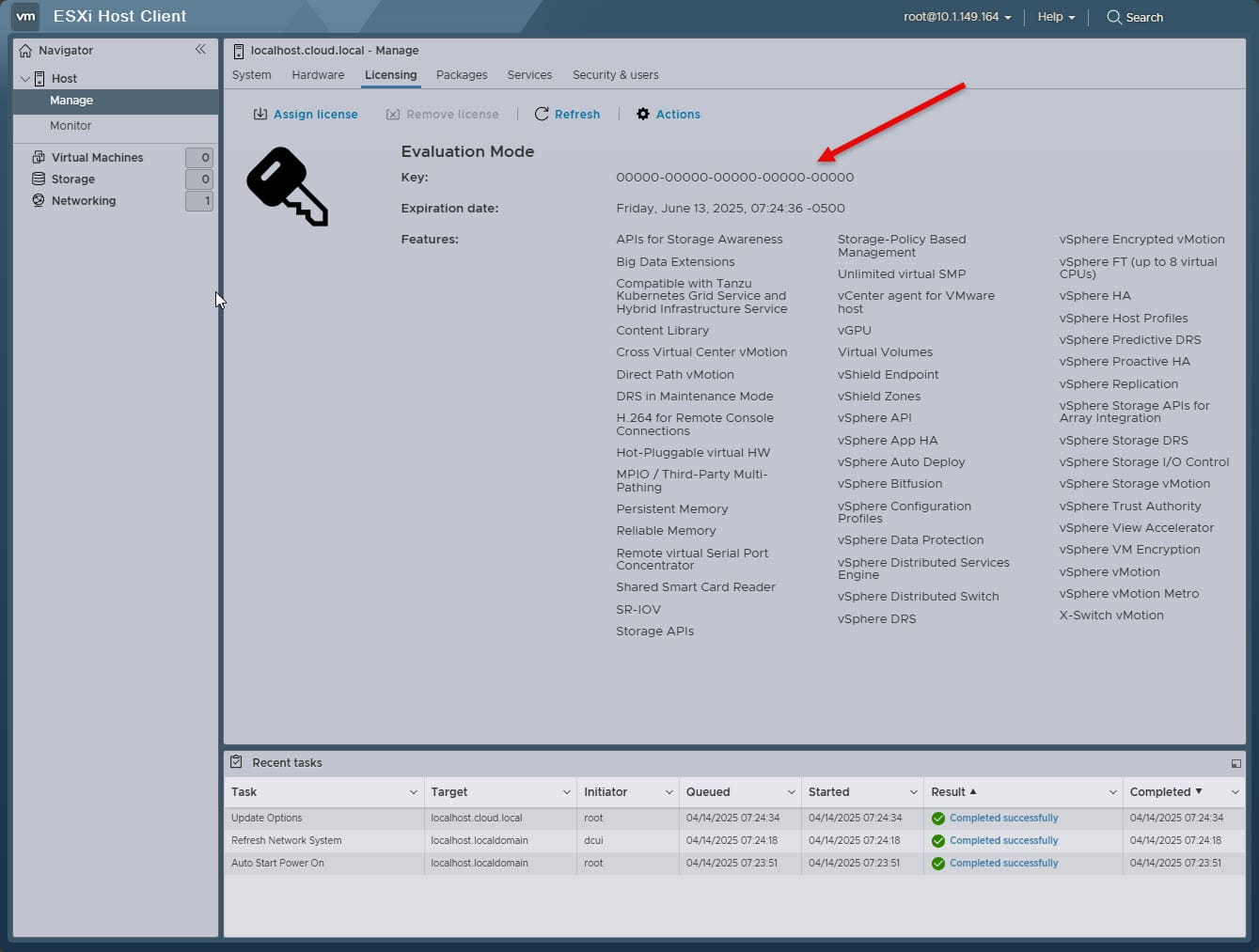
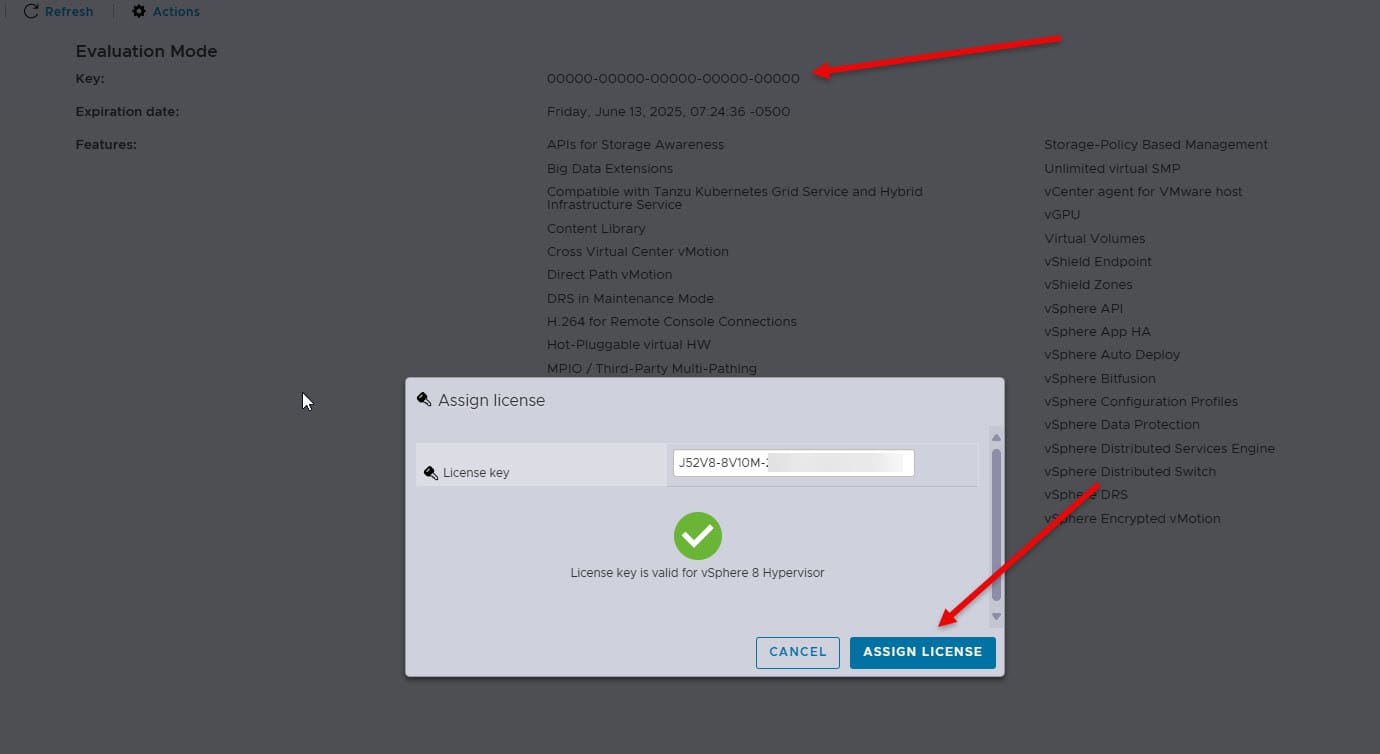








If one is running a VMUG Advantage-licensed ESXi (or any time-bound license), how would you install the new free ESXi without destroying the current installation?
GS,
Thanks for the comment! See my post from today, you can actually use the embedded license key that is found in the embedded media and apply the key to your other hosts, without reinstalling. Just install the embedded “free” version in a nested installation to grab the key. Then apply this to your other hosts.
Brandon