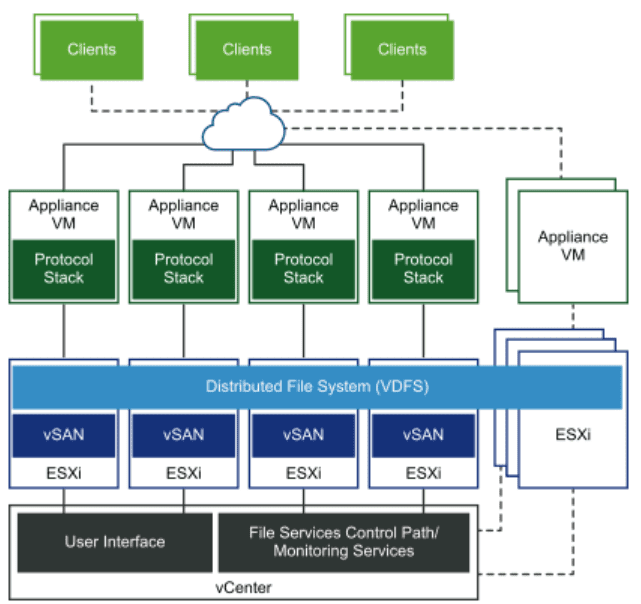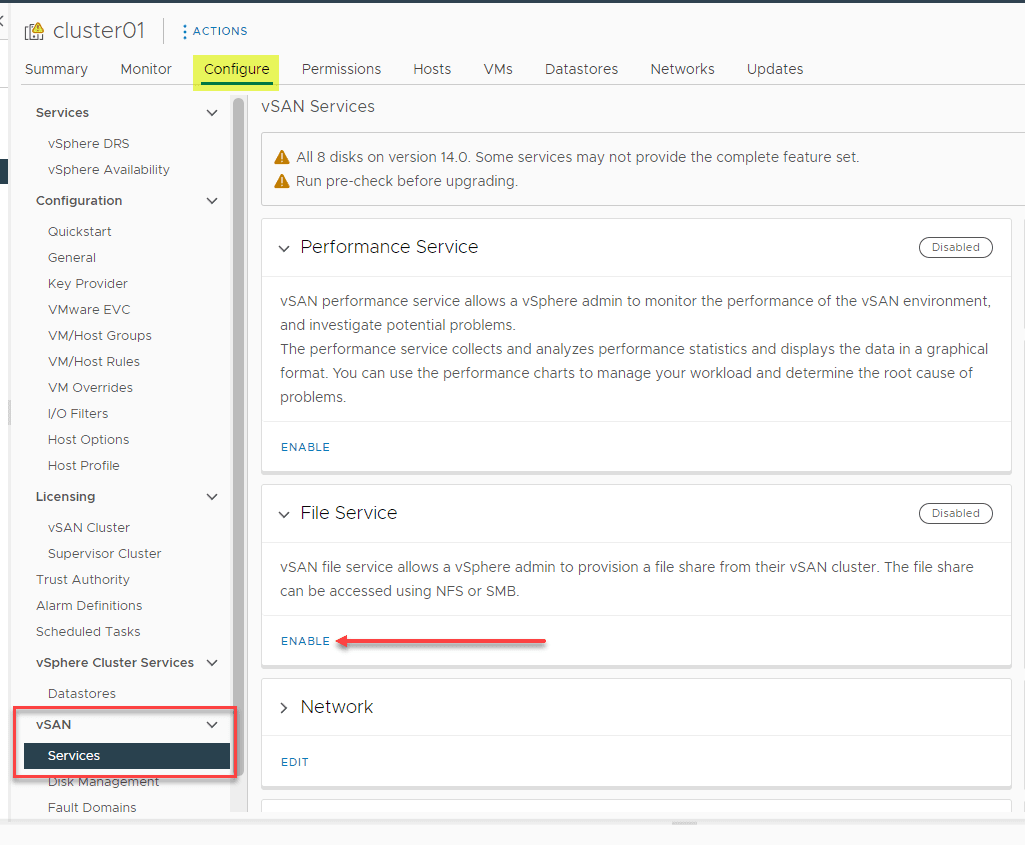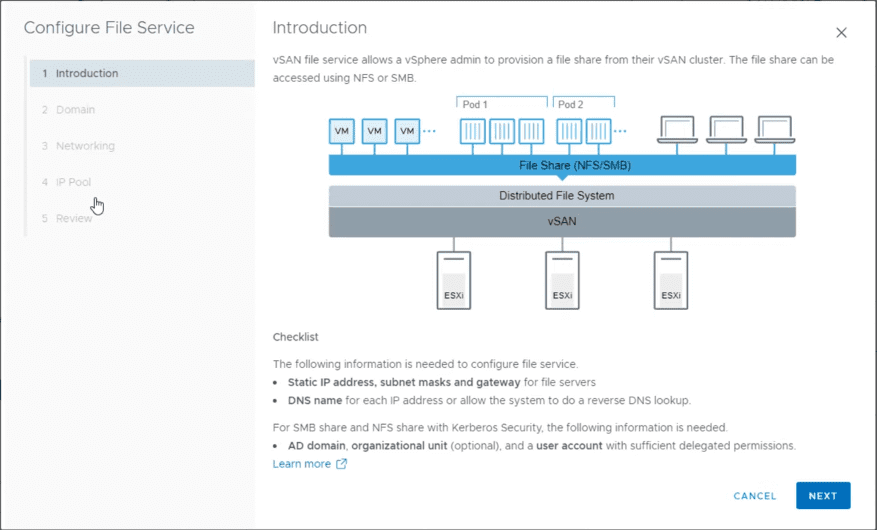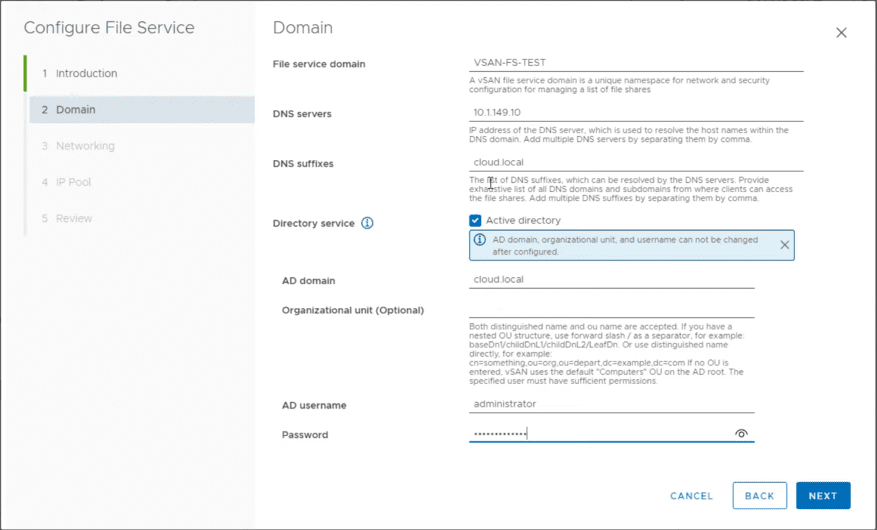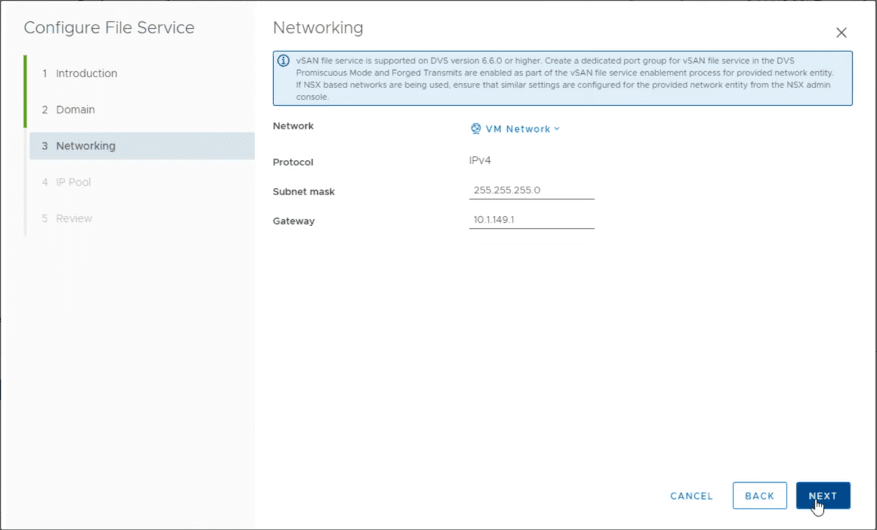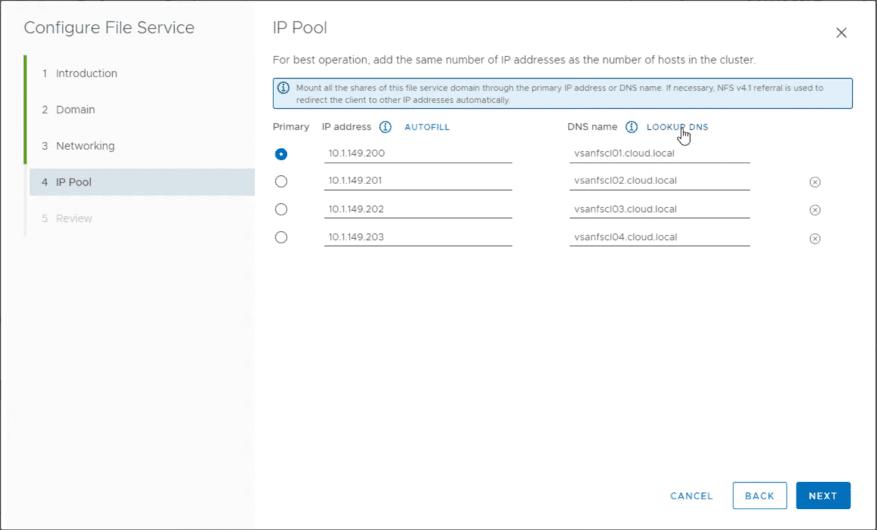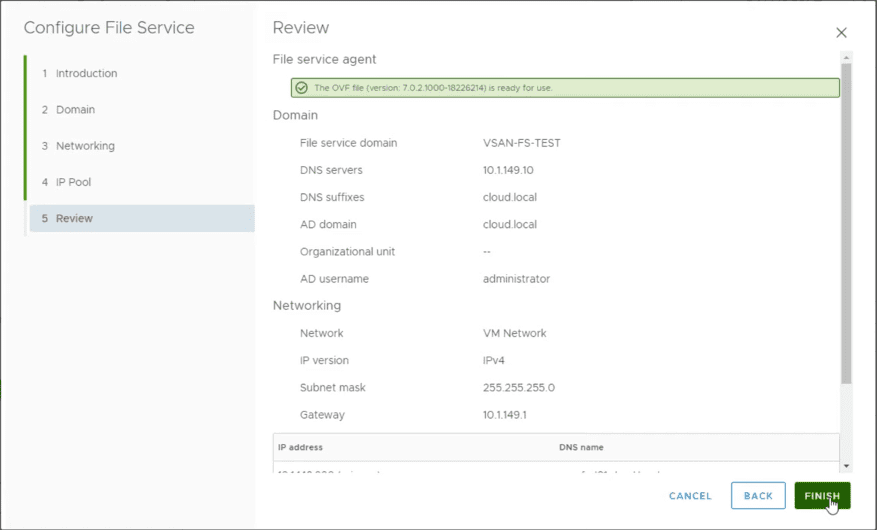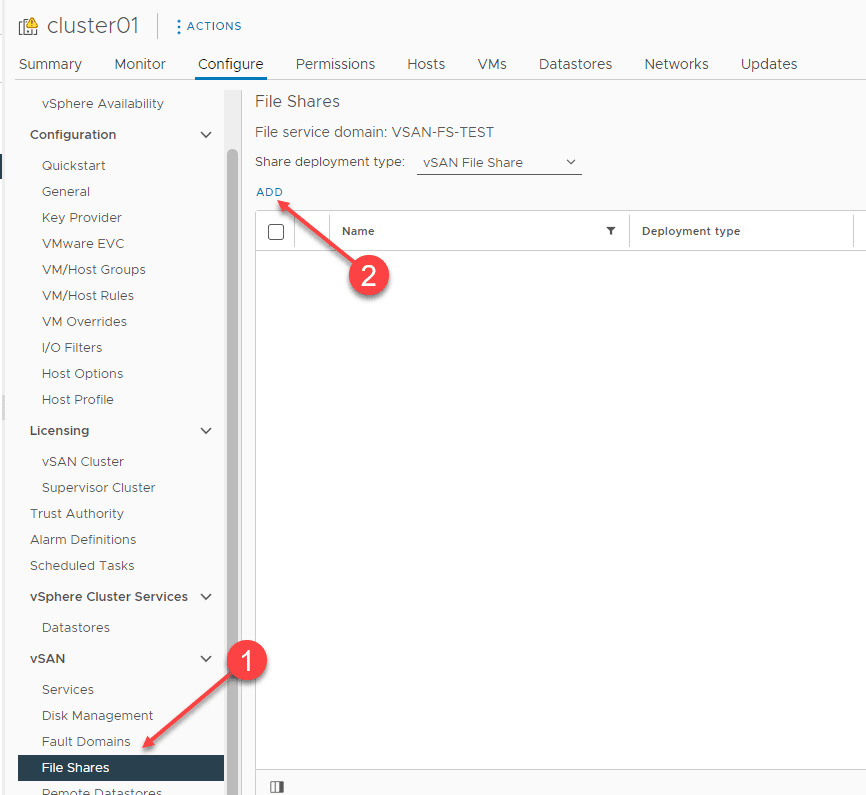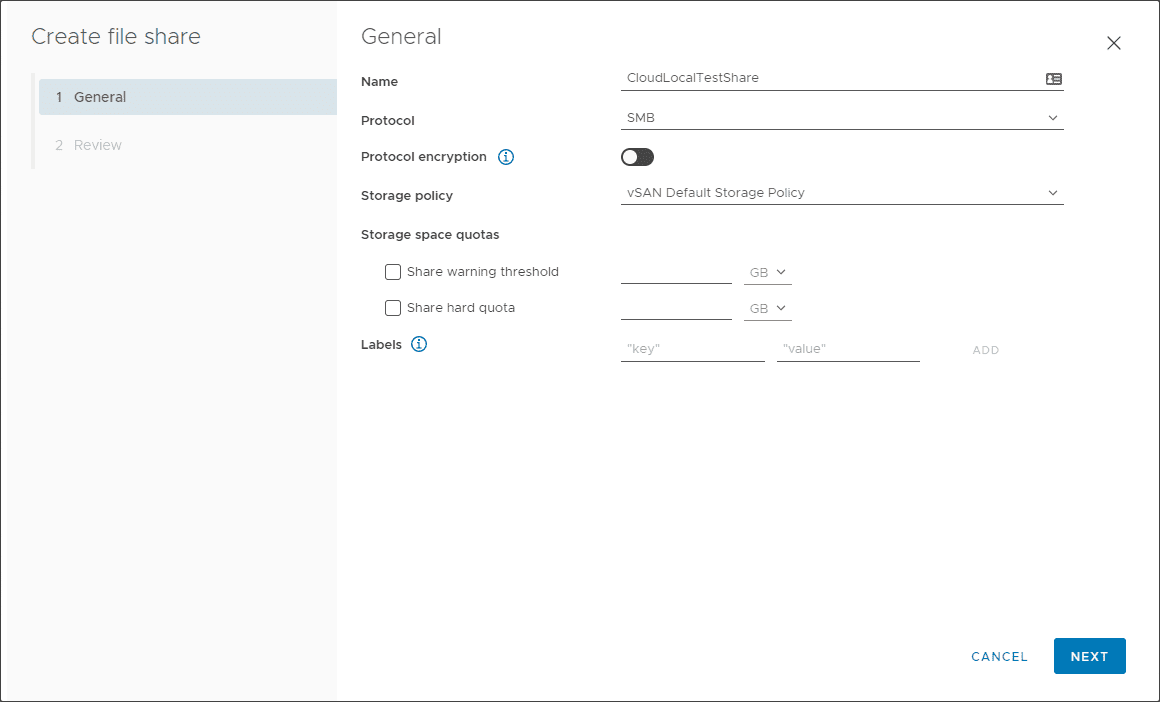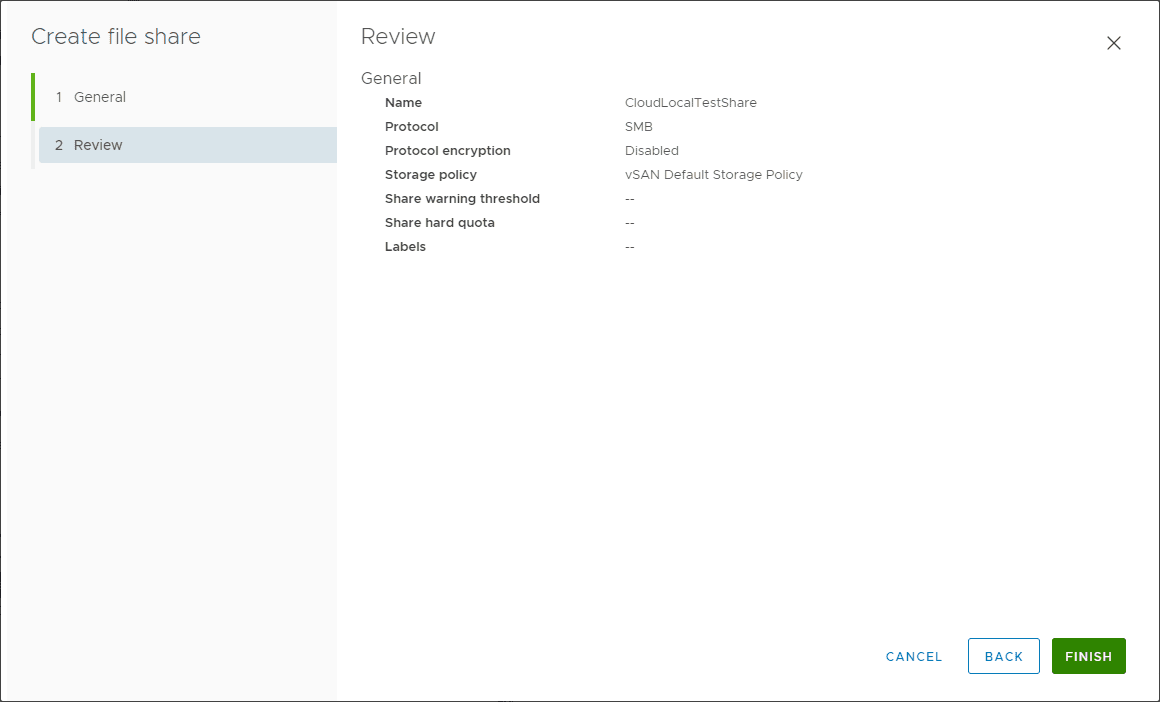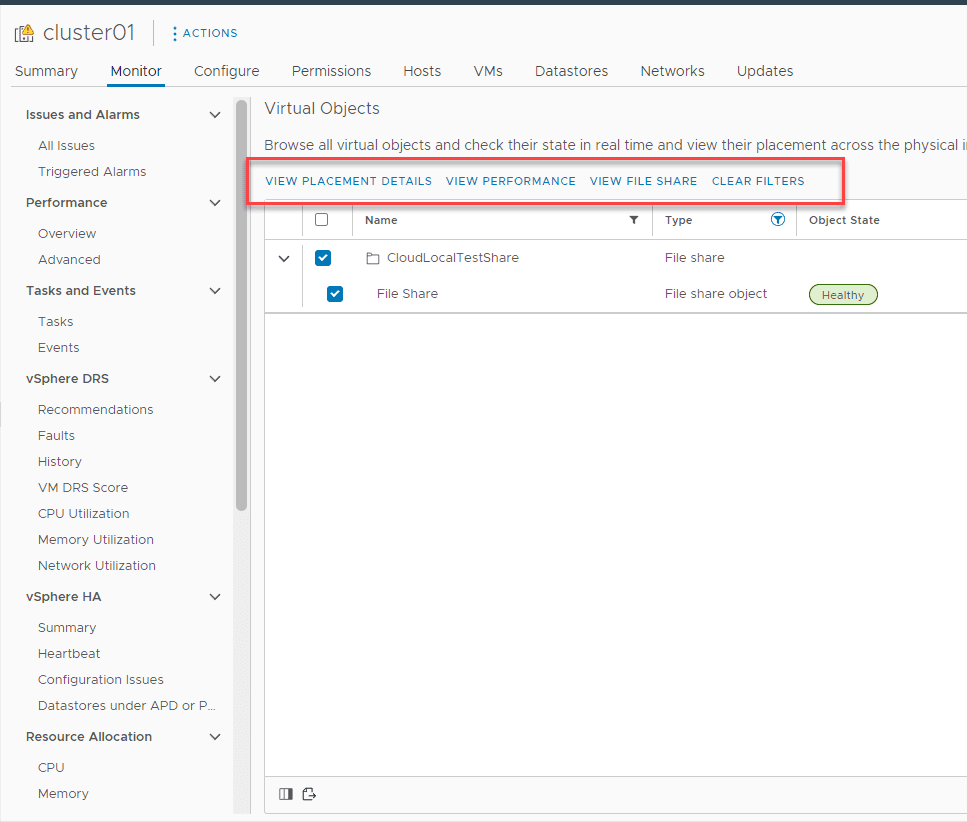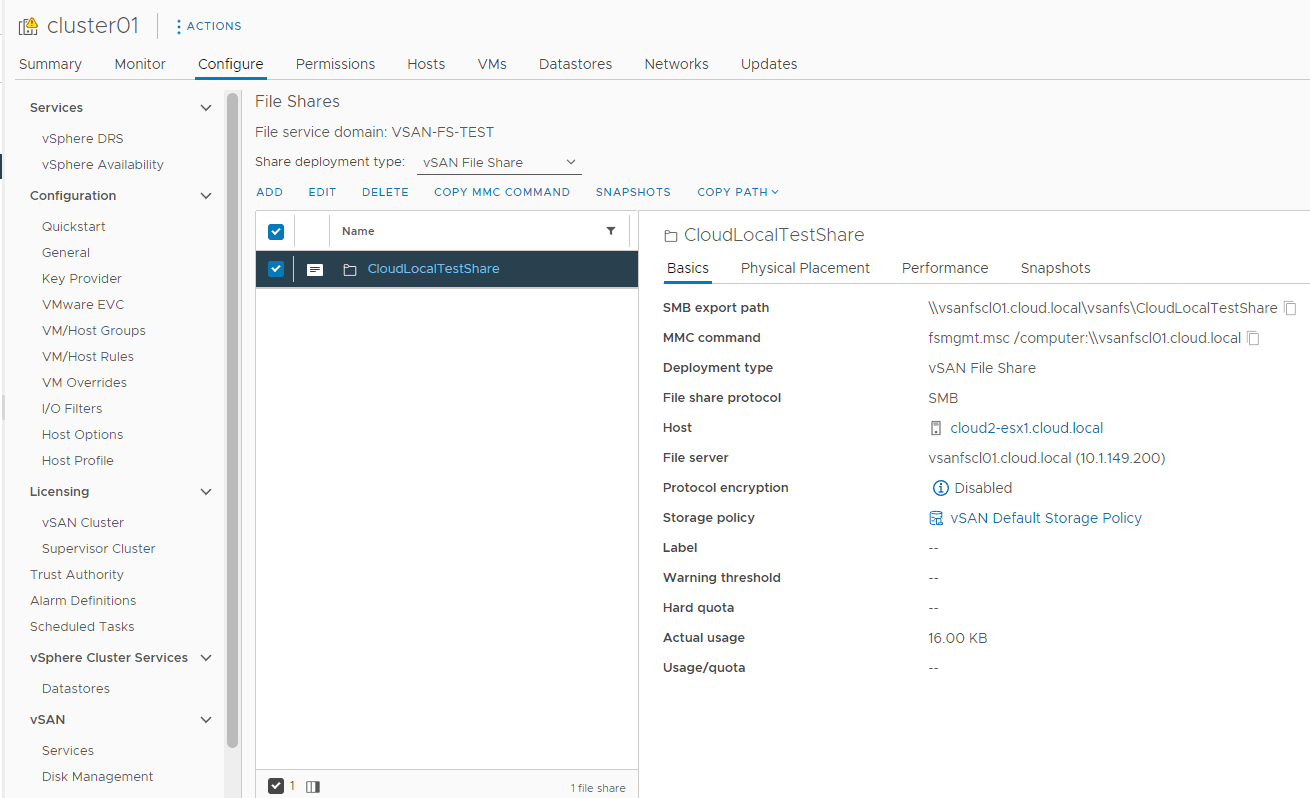vSAN File Share with vSAN File Service Configuration and Setup
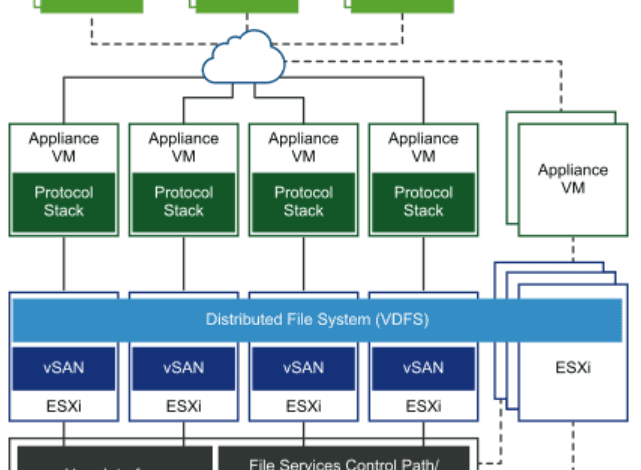
I am a huge fan of VMware vSAN. It is a rock-solid solution to run mission-critical workloads. I also use it to power my VMware home lab. However, one of the features you may not readily think about with VMware vSAN is the ability to run file services, specifically running your files shares on top of VMware vSAN. This post looks at enabling the vSAN File service and creating a vSAN file share and the process required. What are the features and limitations to note with the vSAN file service?
What is the vSAN File Service?
The vSAN File Service is a new feature of VMware vSAN, allowing organizations to create file shares on top of their VMware vSAN storage. You can use vSAN to back your file shares in the environment in a resilient, flexible, scalable, and performant way. One of the great things about VMware vSAN File Service is that you inherit the underlying strengths of vSAN when running your file shares on top of it. These capabilities include Storage Policy-Based Management (SPBM) policies. SPBM policies allow IT admins to choose the resilience and performance of vSAN objects, including objects created with the vSAN File Service.
The vSAN File Service itself runs on top of VMware vSAN as a software layer. It provides common storage protocols for accessing the file storage service, such as SMB, NFSv3, and NFSv4.1, arguably the most common storage protocols for file shares found in the enterprise.
VMware File Service has been updated with many great features in the last couple of vSAN releases. What do these new features include? VMware vSAN File service allows creating a vSAN File Share with the following new features added as of vSAN 7 Update 2:
- Stretched cluster support, data-in-transit encryption, snapshots of your file shares, and many performance & efficiency improvements.
- It also offers support for Active Directory integration and Kerberos support – This feature is important since most enterprise environments today use Microsoft Active Directory Domain Services internally.
vSAN File Service Architecture
The vSAN File Service uses an interesting architecture of infrastructure that provides the connectivity to the vSAN File Service. VMware uses special container host VMs that run containers that serve as the storage endpoint for the storage protocols.
One of the nice things with the solution is the VMs are automatically managed by vSAN. You don’t have to configure or manage these VMs or the containers they run. VMware vSAN takes care of these in the event of failures of a host, storage, etc.
Storage Policy Based Management (SPBM)
Why is Storage Policy Based Management (SPBM) a key characteristic of VMware vSAN in general and, by extension, vSAN File Service for setting up a vSAN file share? The SPBM policies apply a software abstraction that applies a specific level of service to the performance and availability of workloads.
Traditional storage arrays are cumbersome and ineffective at doing this at scale since, typically, these types of specifications are answered at the LUN level. Once a LUN is created and configured with a specific set of performance and availability, that is set until the LUN is rebuilt with different specifications.
With the Storage Policy Based Management (SPBM) policies, VI admins can get as granular as specific objects they want to have a certain level of performance and availability for each vSAN file share. VMware vSAN provides very similar availability and performance-level services as does physical storage infrastructure, such as strip widths, availability levels, capacity configurations, etc.
As mentioned earlier, vSAN File Service can take advantage of the features and capabilities of SPBM policies along with the availability and performance advantages it offers.
vSAN File Share with vSAN File Service Configuration and Setup
Let’s look at the vSAN File Share with vSAN File Service configuration and setup and see the process for getting this configured. It is straightforward in the vSphere Client. Navigate to the cluster Configure > vSAN > Services > File Service > Enable to enable a vSAN file share using vSAN File Services.
It will launch the Configure File Service wizard to walk you through the steps to configure your vSAN File Service. Click Next.
The first configuration screen past the introduction screen is the Domain configuration. Here you setup a File service domain as well as a connection to your Active Directory domain if you plan on using Kerberos authentication tied to Active Directory.
On the Networking screen, choose the virtual network you want to use for the purposes of vSAN File Service. You will select the vSwitch, the subnet mask, and Gateway.
On the IP Pool screen, you will want to have a contiguous set of IP addresses and DNS records already configured. If you have both of these configured and set aside, you can simply click the Autofill button on the IP address side and the Lookup DNS button on the DNS name side. It will populate everything for you.
Creating a vSAN File Share with vSAN File Service
Before we look at creating the vSAN File Share with vSAN File Service, I want to point out that you will see the specialized File Service VMs spun up under the specialized ESX agents resource pool. These VMs are the container hosts for the containers that run the vSAN File Service solution.
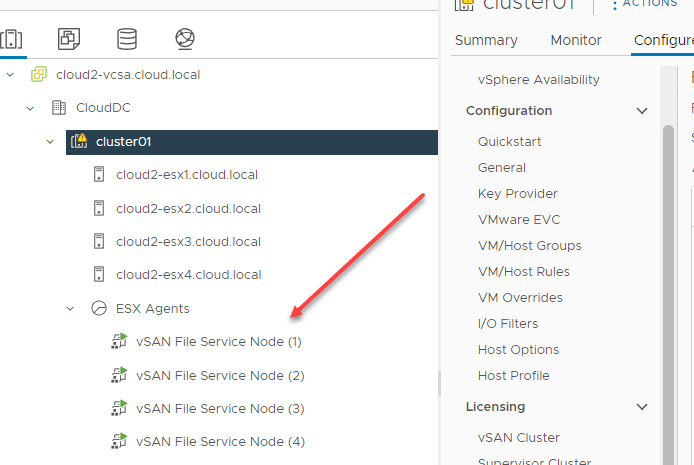
To create the new file share for the vSAN File Service, navigate to Cluster > vSAN > File Shares > Add.
It will launch the Create file share wizard. On the General screen, name the file share, set the protocol version, storage policy, storage space quotas, and labels. Click Next.
On the Review screen, review your configuration settings and click Finish. That’s it!
If you click the vSAN File Share, you will see the options to:
- View Placement Details
- View Performance
- View File Share
- Clear Filters
When you click the View File Share you will see the relevant information about the share, including the SMB export path, host, storage policy, and other information.
vSAN File Service FAQs
- What is vSAN File Service? The vSAN File Service is a native capability of VMware vSAN that allows easily creating standard file shares on top of vSAN storage, without the need to provision a file server. Instead it provides an automated file service VM solution that creates the needed storage protocol endpoints for connectivity to shared storage.
- What are Storage Policy Based Management (SPBM) policies? These are software-defined policies allowing VI Admins to determine the performance and availability of storage objects in vSAN storage. It offers very granular control of the performance and availability of storage objects on vSAN.
- Does vSAN File Service use containers? Yes. However, these are fully managed with the solution. Each File Service VM serves as a container host running the containers that expose the storage protocol endpoints to clients for the respective storage protocol used, such as SMB, NFSv3, or NFSv4.1.
- Is vSAN File Service free? It is not a free service. The vSAN File Service is part of the Enterprise or Enterprise Plus VMware vSAN license.
Video overview of vSAN File Service and creating a vSAN File Share
Final Notes
vSAN File Share with vSAN File Service Configuration and Setup is straightforward and fully managed inside the vSphere Client, making it extremely easy to configure. It allows running standard file shares on top of software-defined storage with the advantages of doing so, such as using Storage Policy Based Management (SPBM) policies.
Learn more about vSAN File Service here: vSAN File Service (vmware.com)