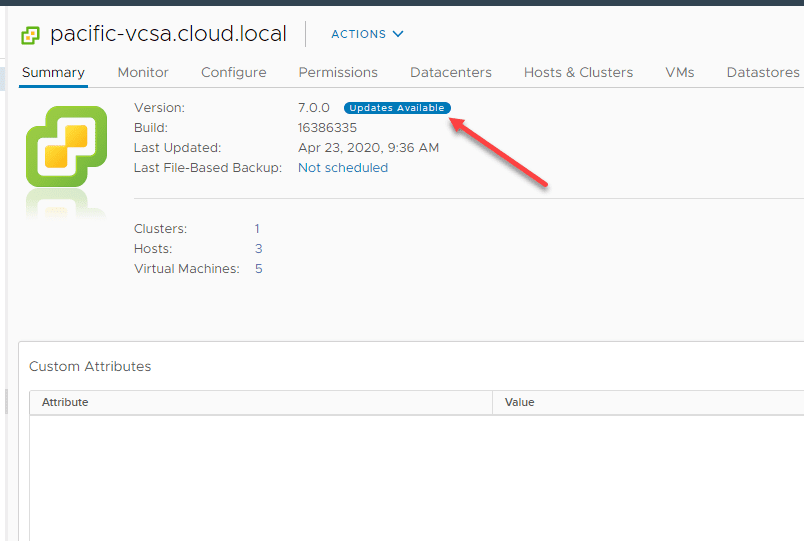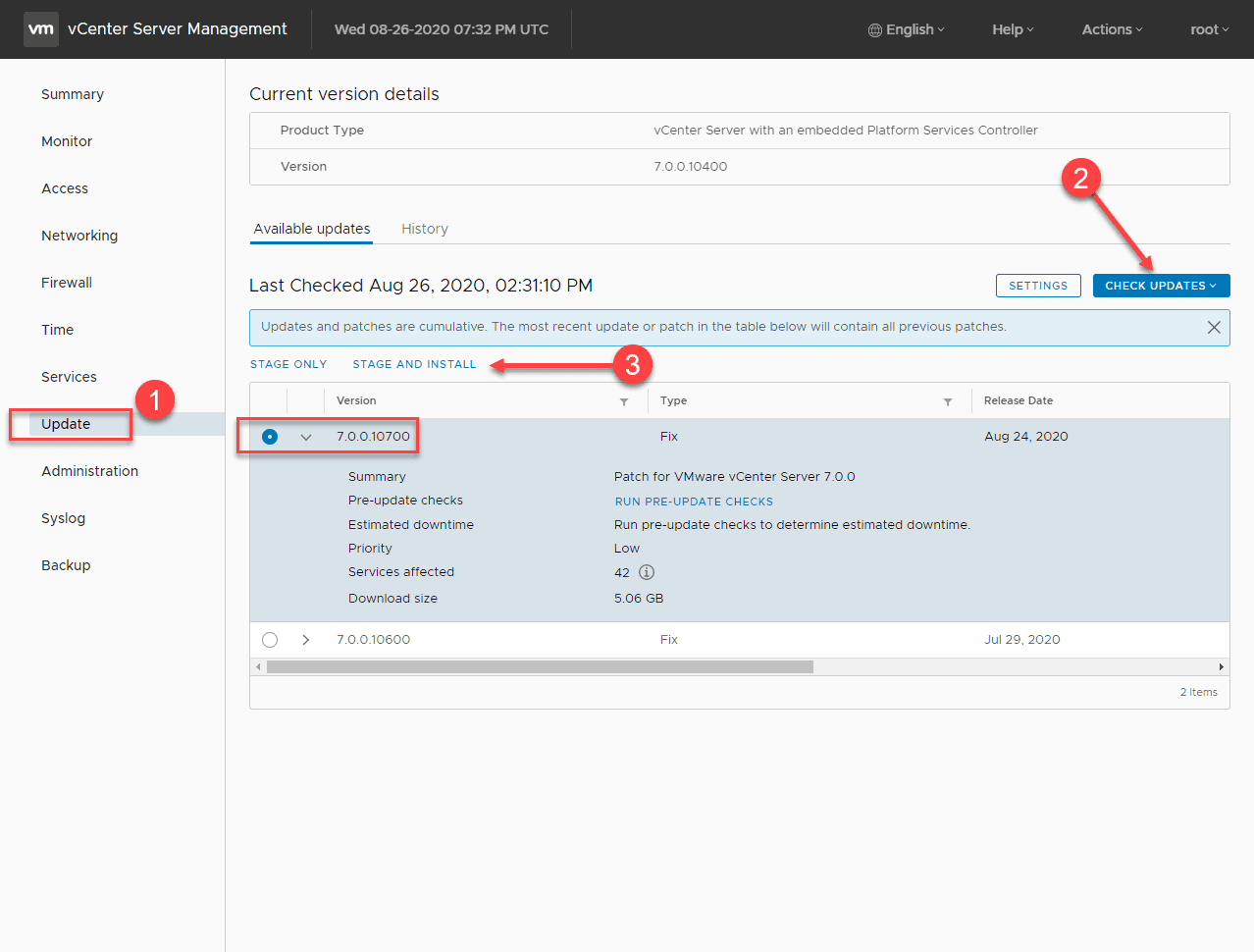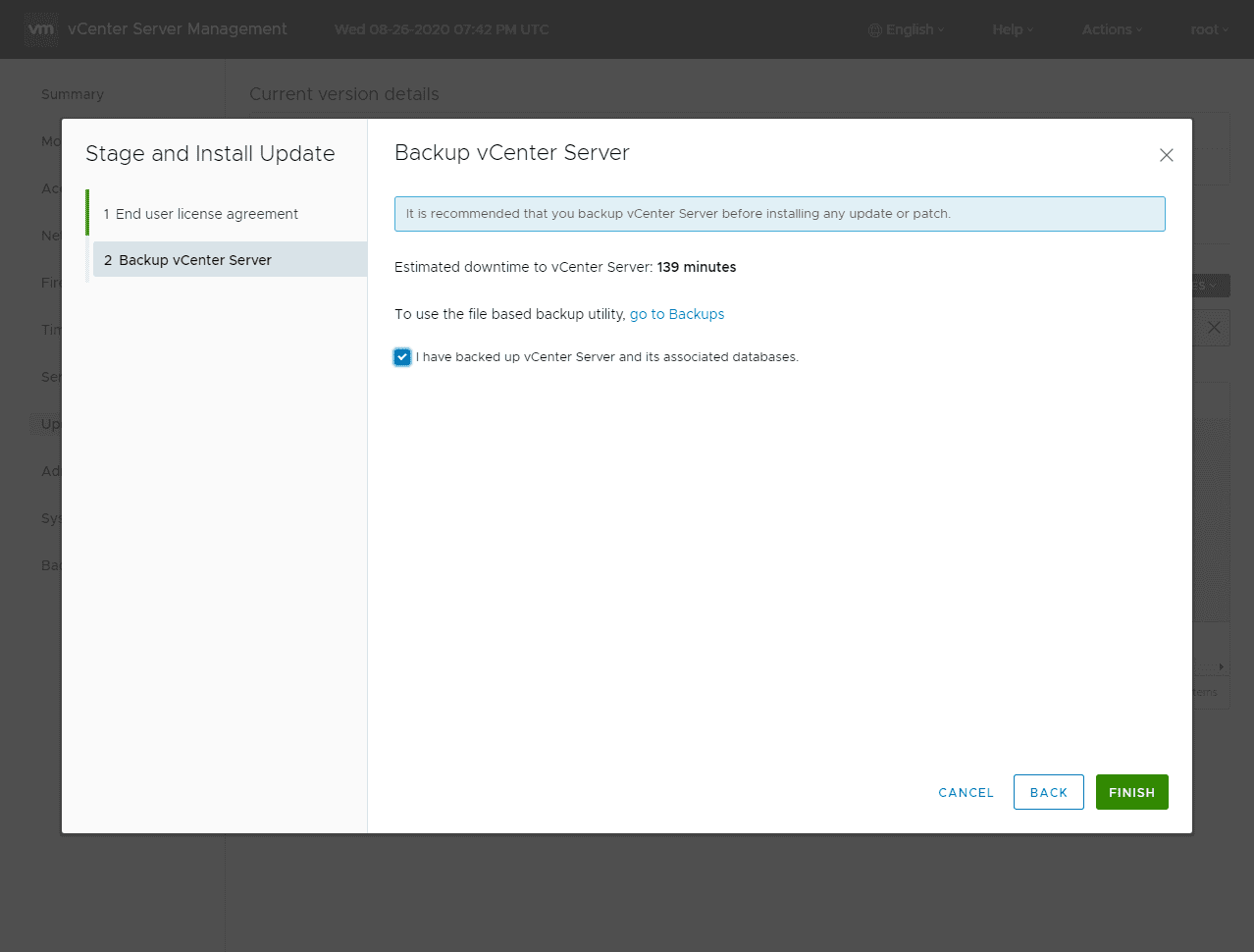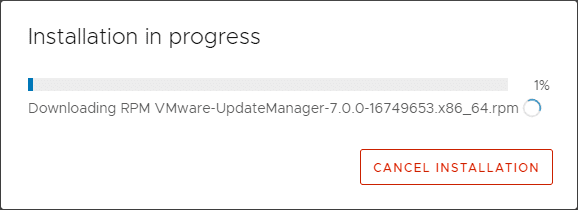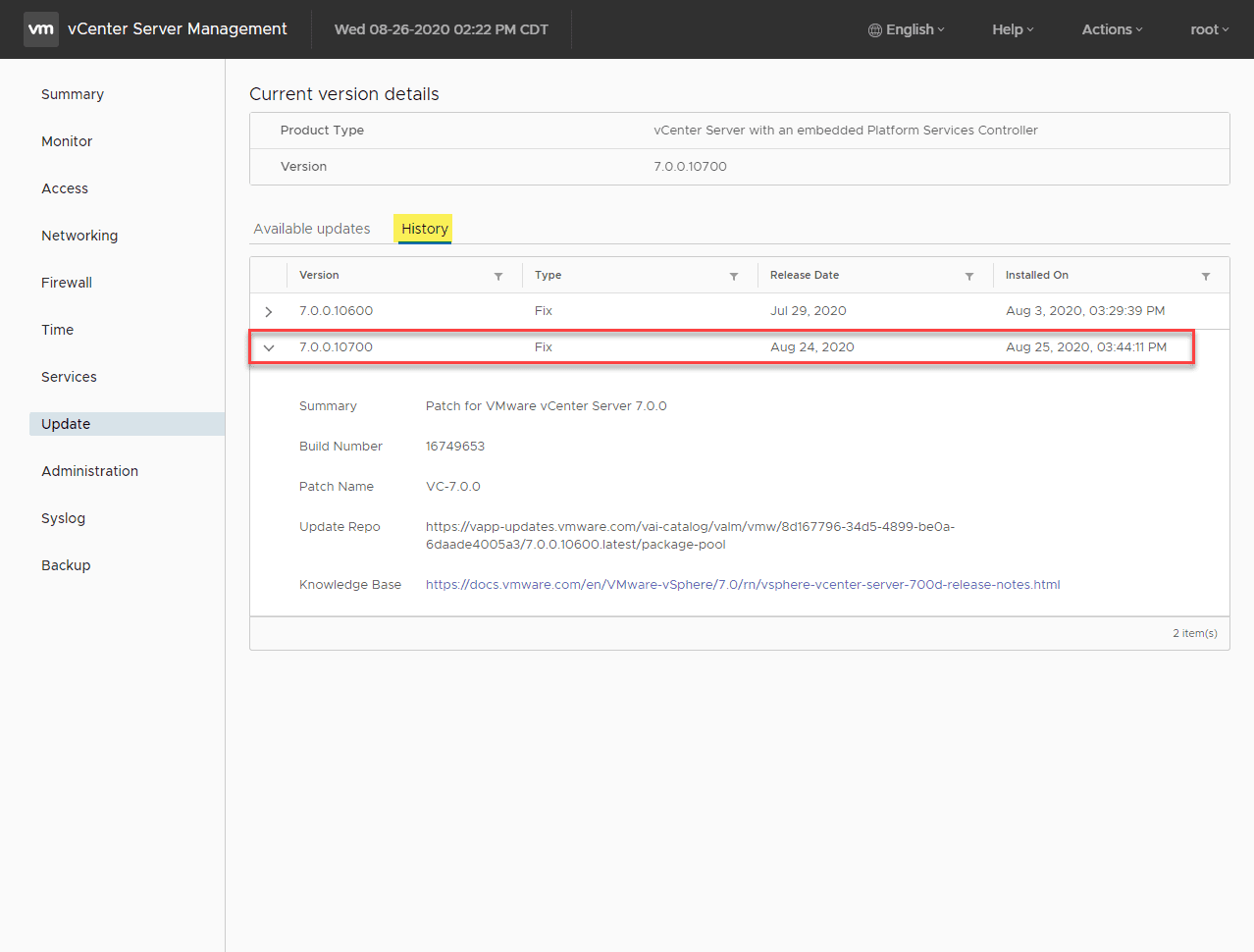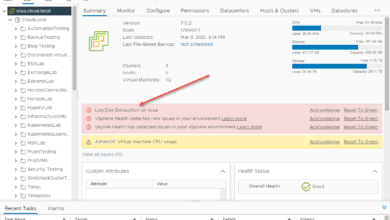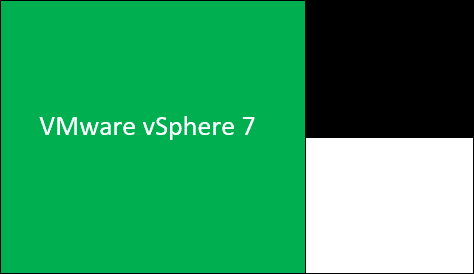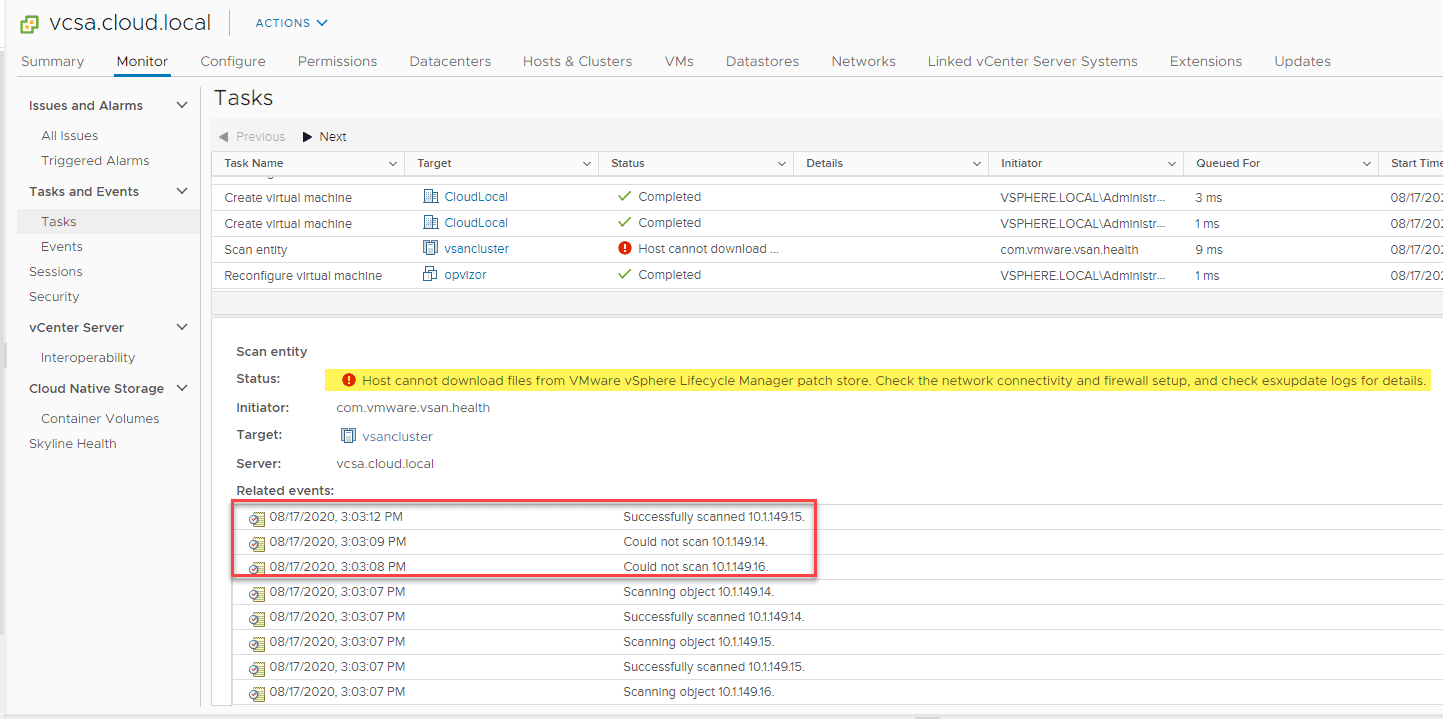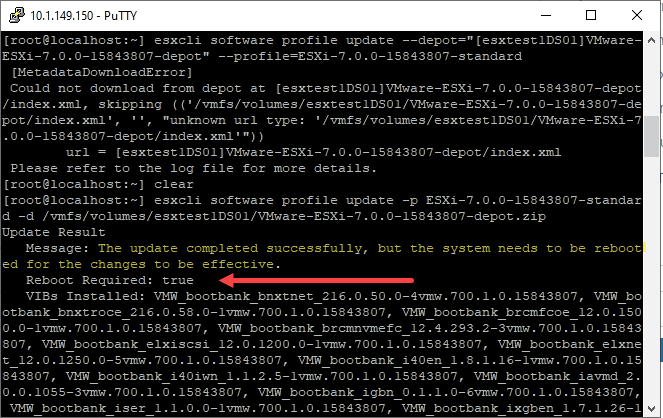VMware vCenter Server 7 High CPU Patch
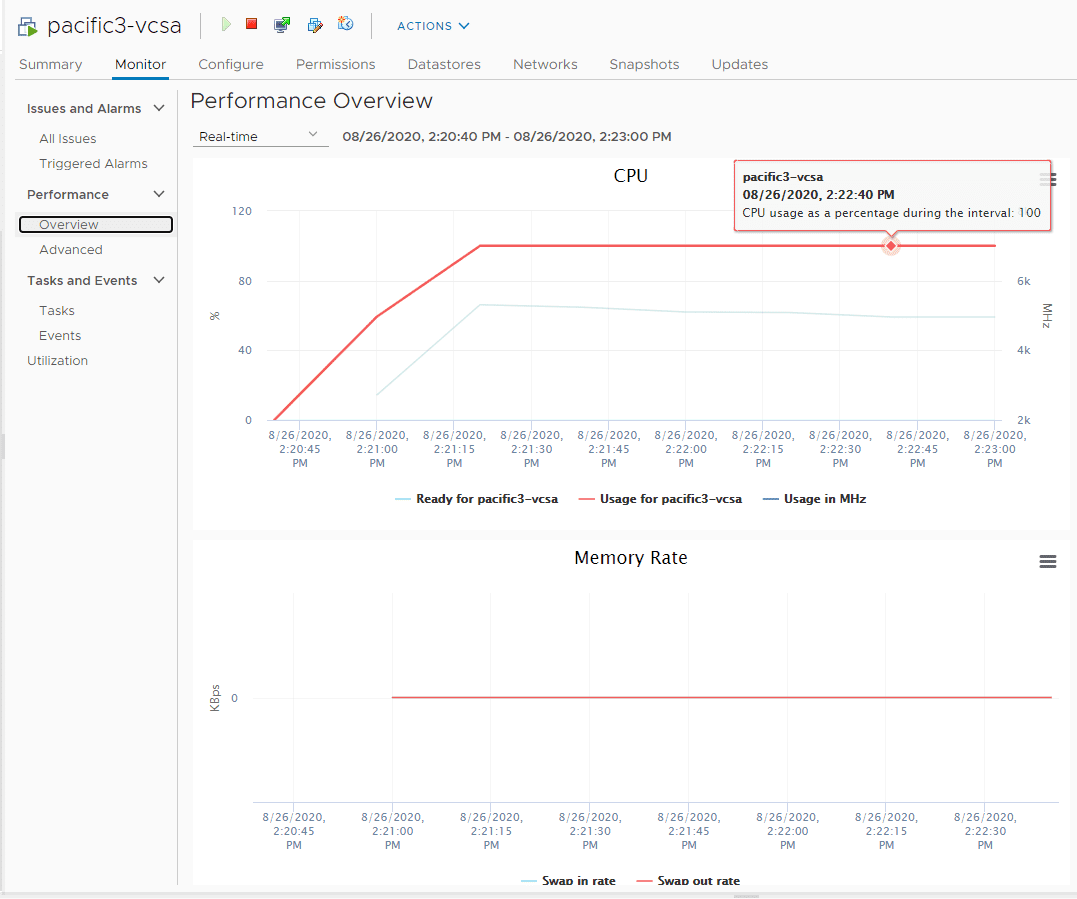
One thing that I have noticed since running VMware vCenter Server 7 in the home lab thus far is an issue where CPU with the VCSA 7 appliance spikes to 100% and stays there for quite a while. This seemed like an issue from the get go, however, VMware has just now addressed this issue with the relese of VMware vCenter Server 7.0.0d by way of a patch dated August 24, 2020. The new patch’s sole purpose is to address the issue of the high CPU metrics in your VCSA appliance running vCenter Server 7.0.0c and below. Let’s take a closer look at VMware vCenter Server 7 High CPU issue and Patch.
VMware vCenter Server 7 High CPU Patch
I have personally seen times when I brought the VCSA 7 appliance up from a powerdown and see the CPUs configured spike to 100% and stay there for quite some time until they later settle down to reasonable levels for the appliance.
The official KB article that has been released to cover the issue is found here:
This is the VMware vCenter Server 7.0.0d patch release. The cause of the high CPU usage for the VMware vCenter Server 7 appliance is stated:
- After you upgrade to vCenter Server 7.0.0c, the CPU usage continuously stays high. VMware noted that you might see this on a single core with CPU usage on that core staying at 100% for hours.
What is the issue of the high CPU usage for VCSA 7? It is due to the Workload Control Plane service. Even without Kubernetes configured, the Workload Control Plane service may cause a high CPU load on a core configured on the VCSA appliance.
Using the vCenter Server Update Planner
You can easily use the vCenter Server 7 Update Planner to facilitate the upgrade to VMware vCenter Server 7.0.0d. Check out my post here on how to use the vCenter Server 7 Update Planner:
VMware has made applying updates to your VMware vCenter Server 7 appliance easier than ever with the combination of the Update Planner and the ever more powerful VAMI appliance management interface.
Using the VAMI appliance interface, you can easily pull down and apply the updates available to you for your VCSA appliance.
Applying the vCenter Server 7.0.0d Update
Let’s look at the process for applying the vCenter Server 7.0.0d update. Simply login to the appliance management, VAMI interface (you have a link to this in the update planner) and navigate to the Update menu.
Then click the Check Updates > Select 7.0.0.10700 > Stage and Install. This will launch the installation/upgrade wizard that will guide you through the rest of the process.
Accept the EULA for the 7.0.0d update.
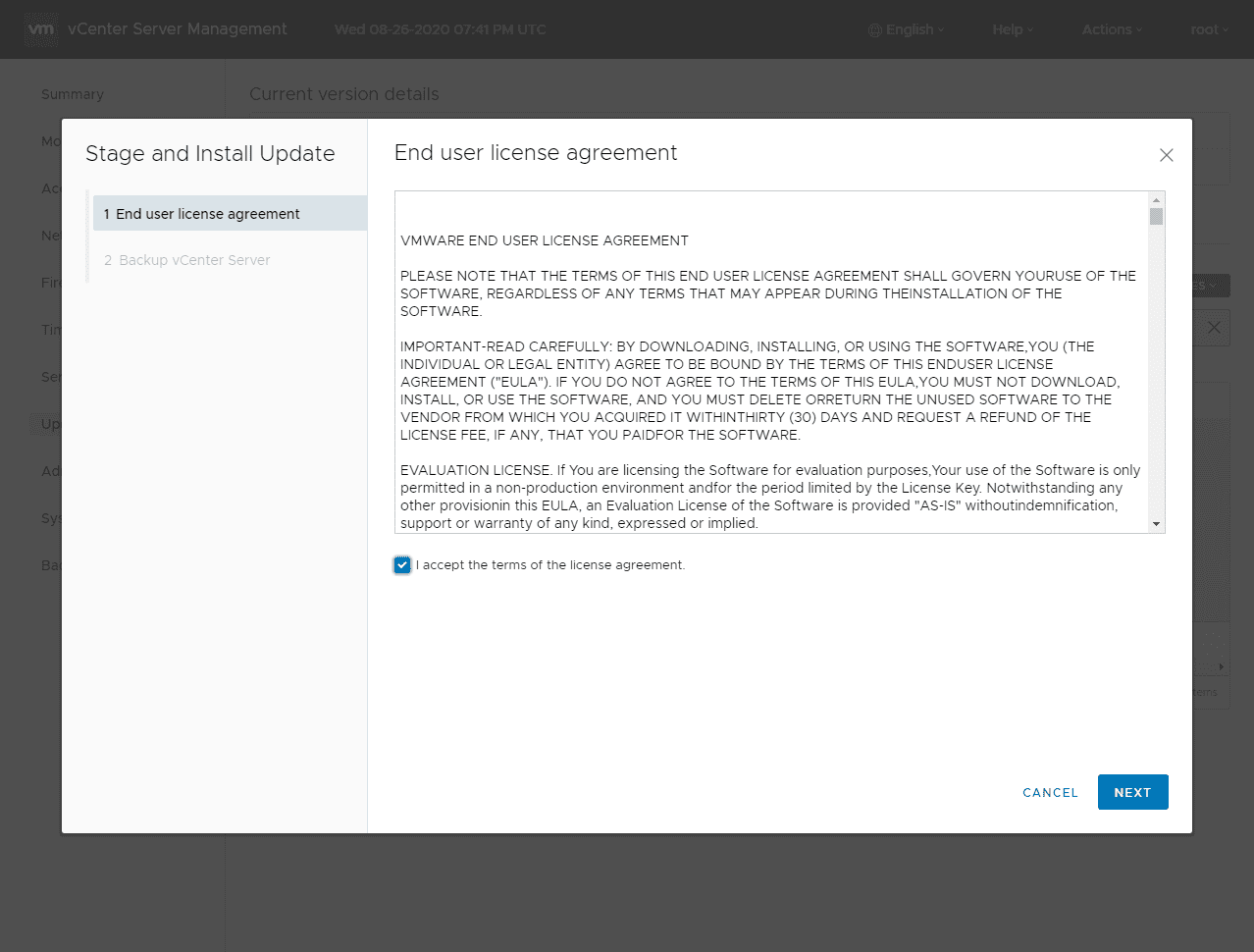
Confirm you have backed up the VCSA appliance and click Finish. I like to take a snapshot of my VCSA appliance at this point to ensure that I can get back to a known good state if something happens during the installation of the update.
Also, another point to note, the estimated downtime is usually way overestimated on this screen on most updates I have ever done. This appliance stated it would take 139 minutes and it literally took 10 minutes. Not sure how VMware is gathering these metrics but they are far from accurate. You guys have no doubt experienced the same.
The installation of the update begins. You will see files copied and services stopped and then started back before the installation completes successfully.
VMware vCenter Server 7.0.0d CPU use after installing
I will say that after installing the vCenter Server 7.0.0d update, I have actually seen CPU utilization go down a bit in general and not just a fix for 100% usage. As you see in the graph below, my appliance was chugging along at roughly 20-25% and now is a third to half of that on average.
As you can see below it has minimized the CPU usage in general for my VCSA 7 appliance.
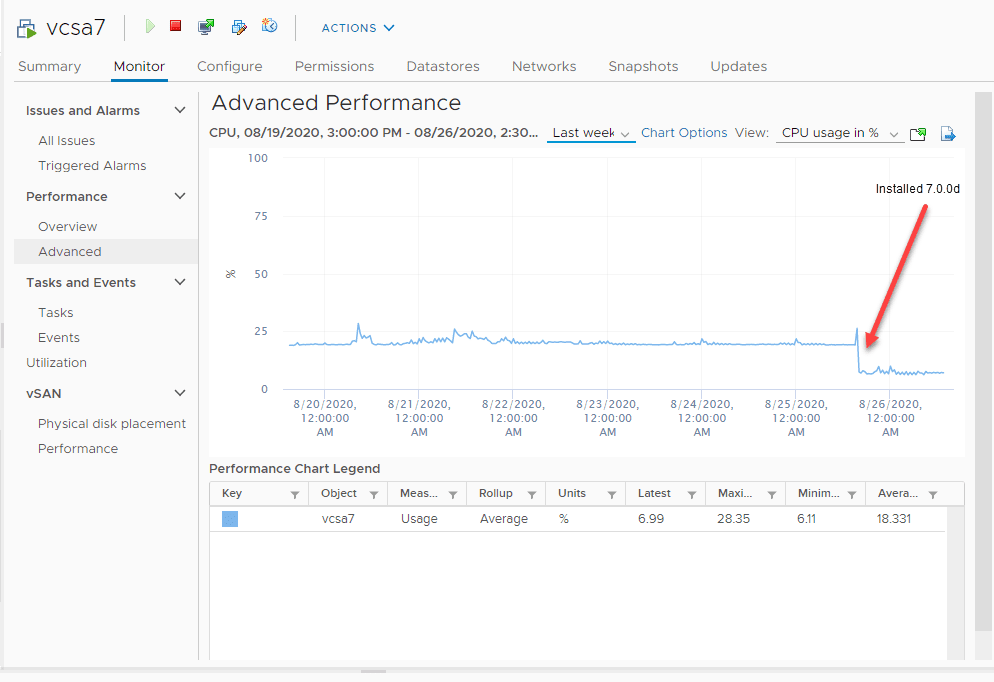
Concluding Thoughts
The new VMware vCenter Server 7 High CPU Patch in the form of 7.0.0d is a new patch that addresses the high CPU use on a VCSA 7.0.0c appliance. The installation of the patch is super easy using the tools available.
From what I have seen, the new patch has resulted in my appliance running much leaner from a CPU perspective, even compared to the “non-100%” level. This is a great patch to get on your appliance quickly if you are running vSphere 7 with the VCSA 7 appliance.