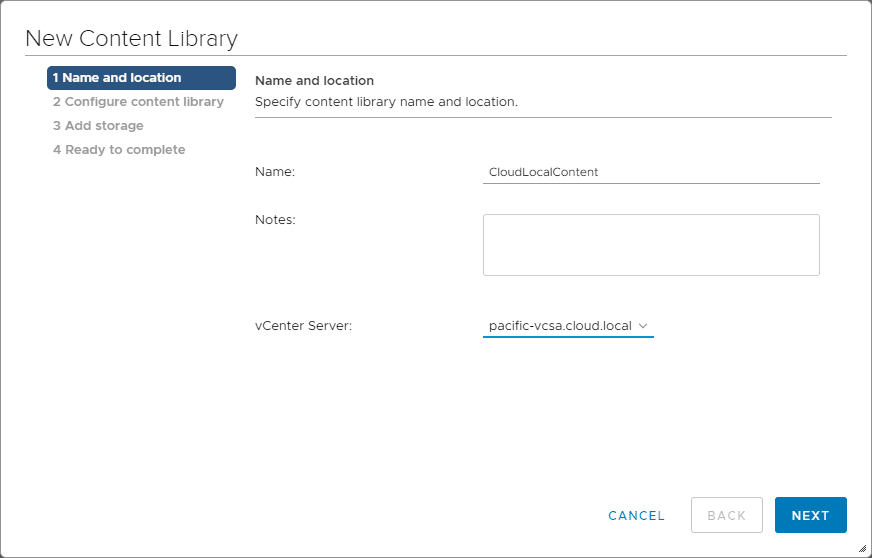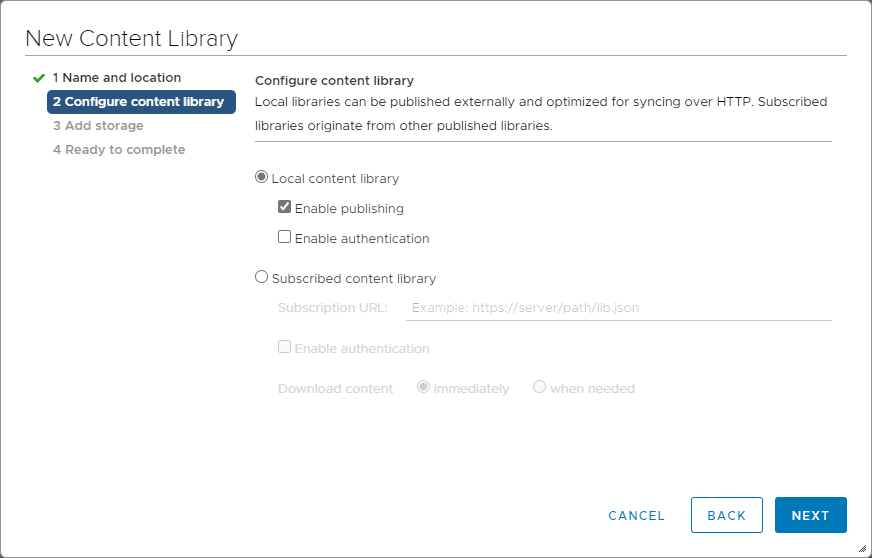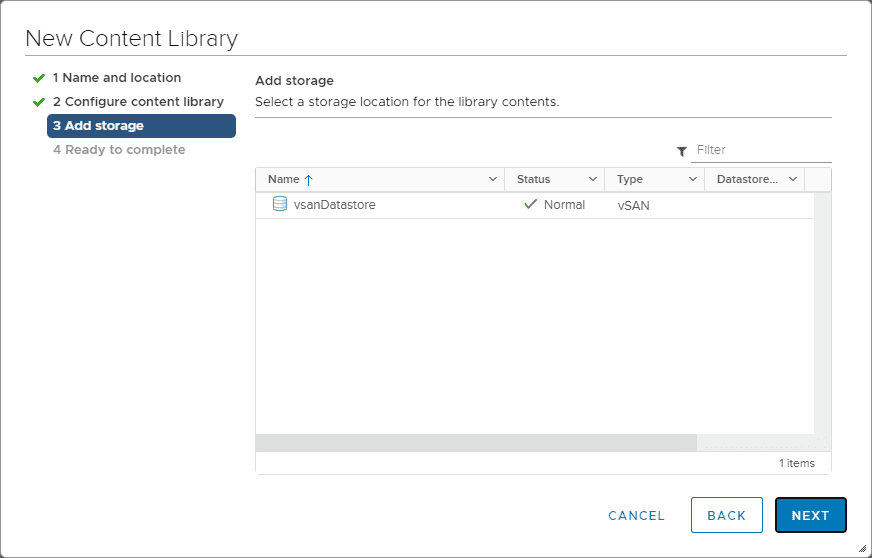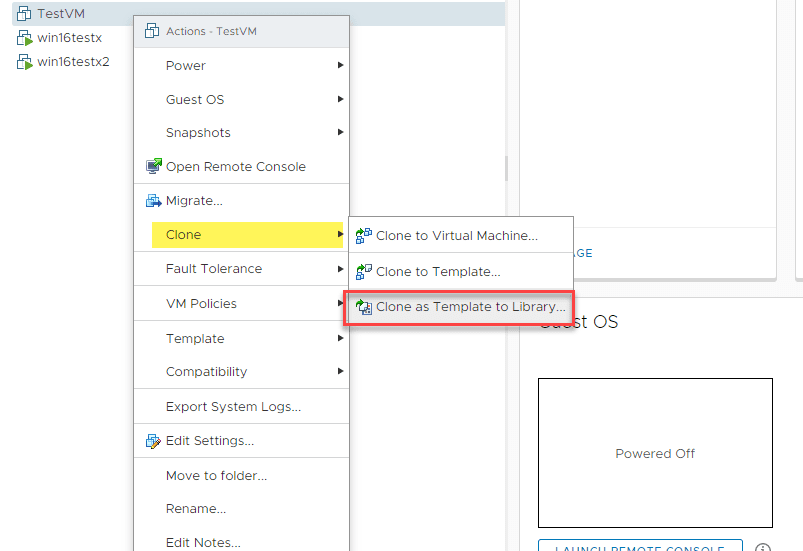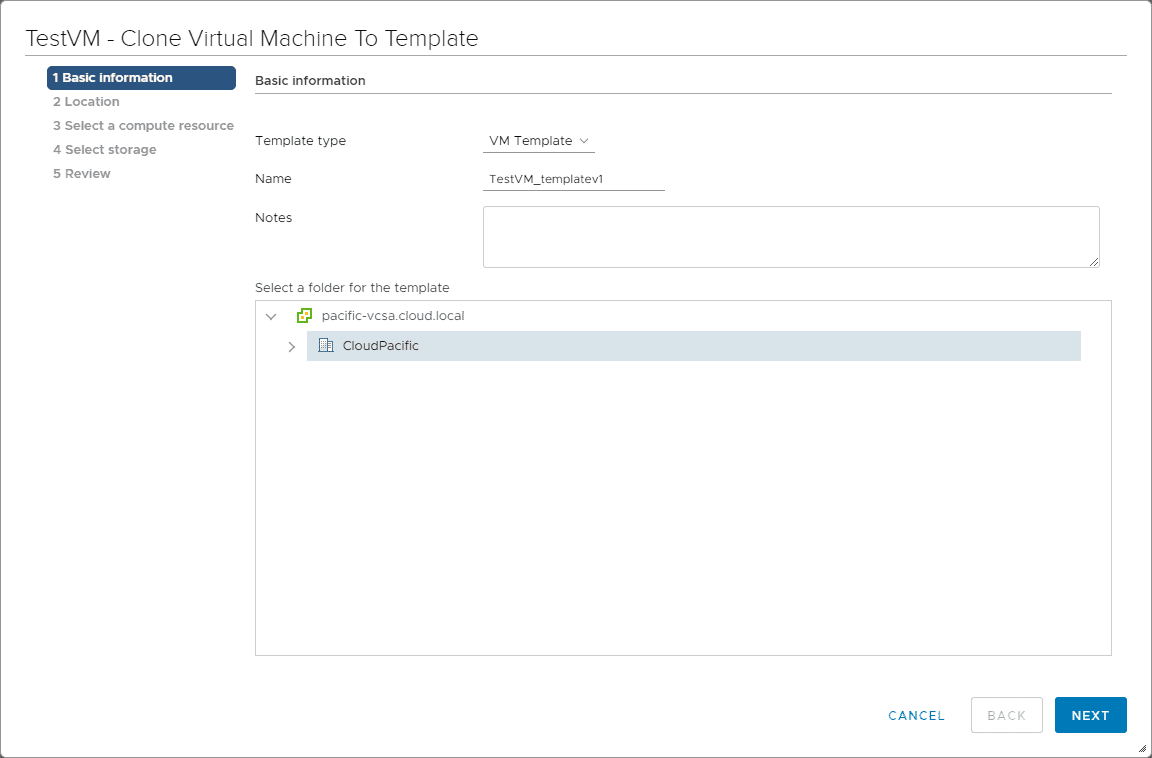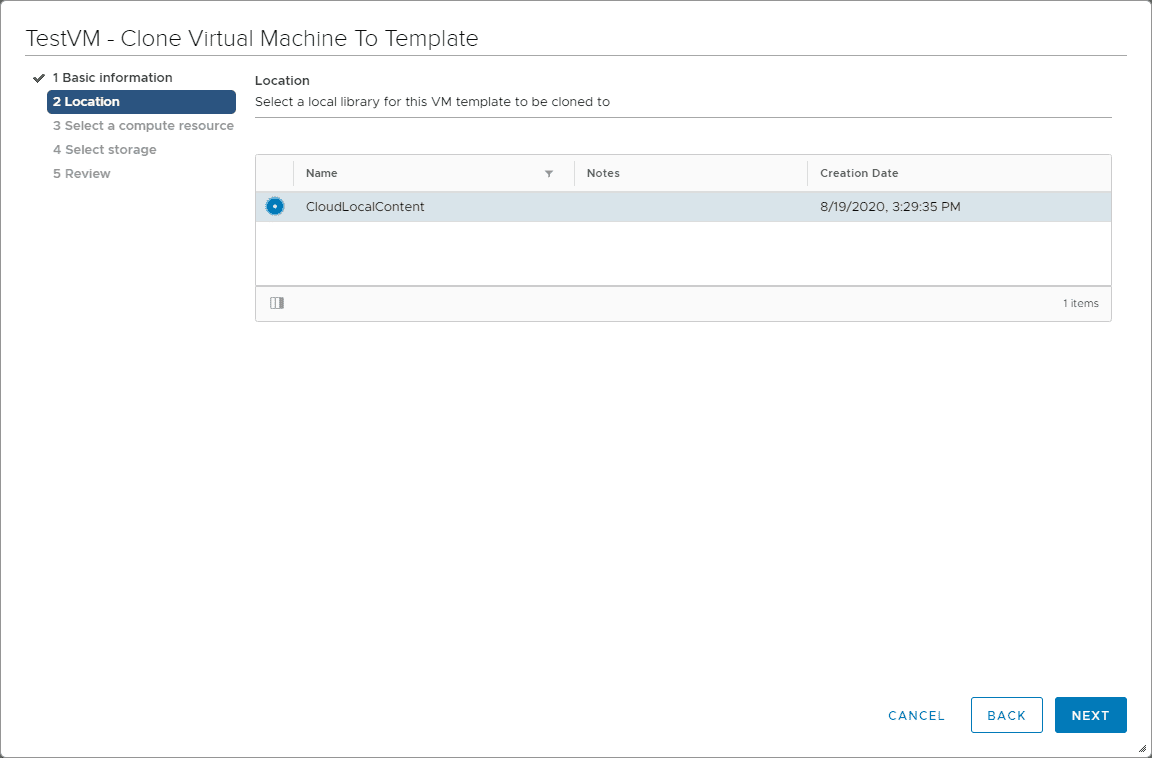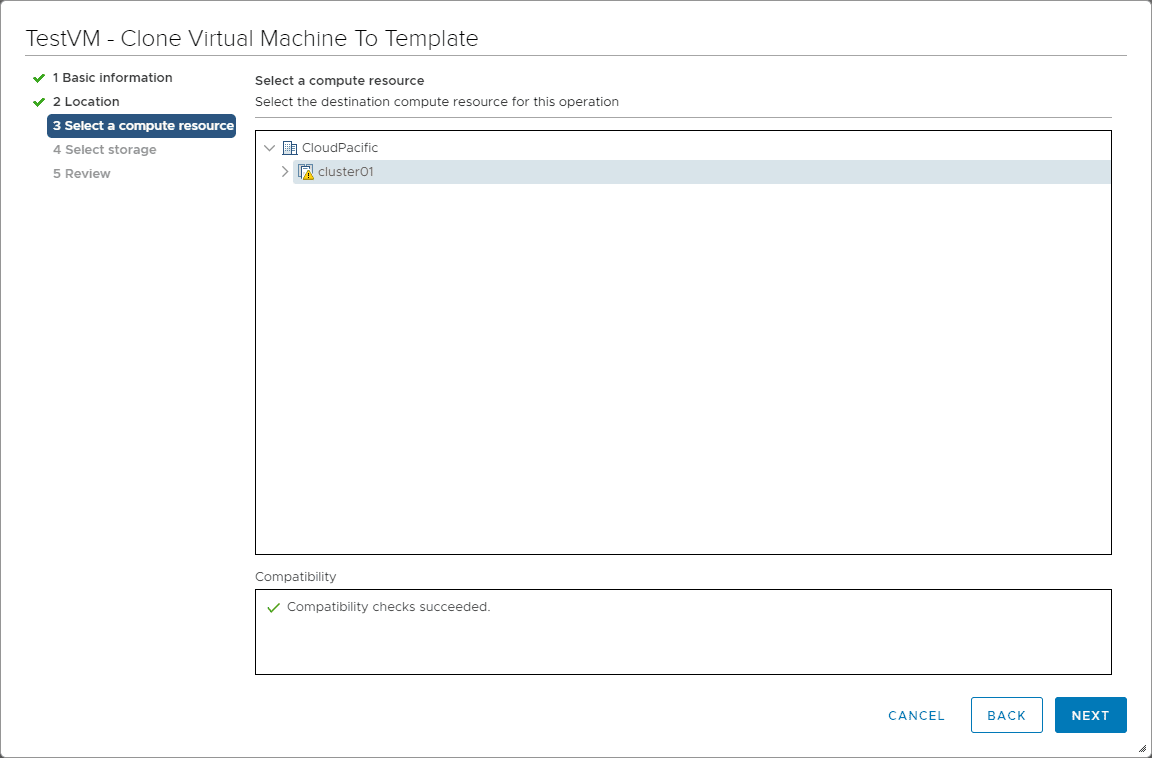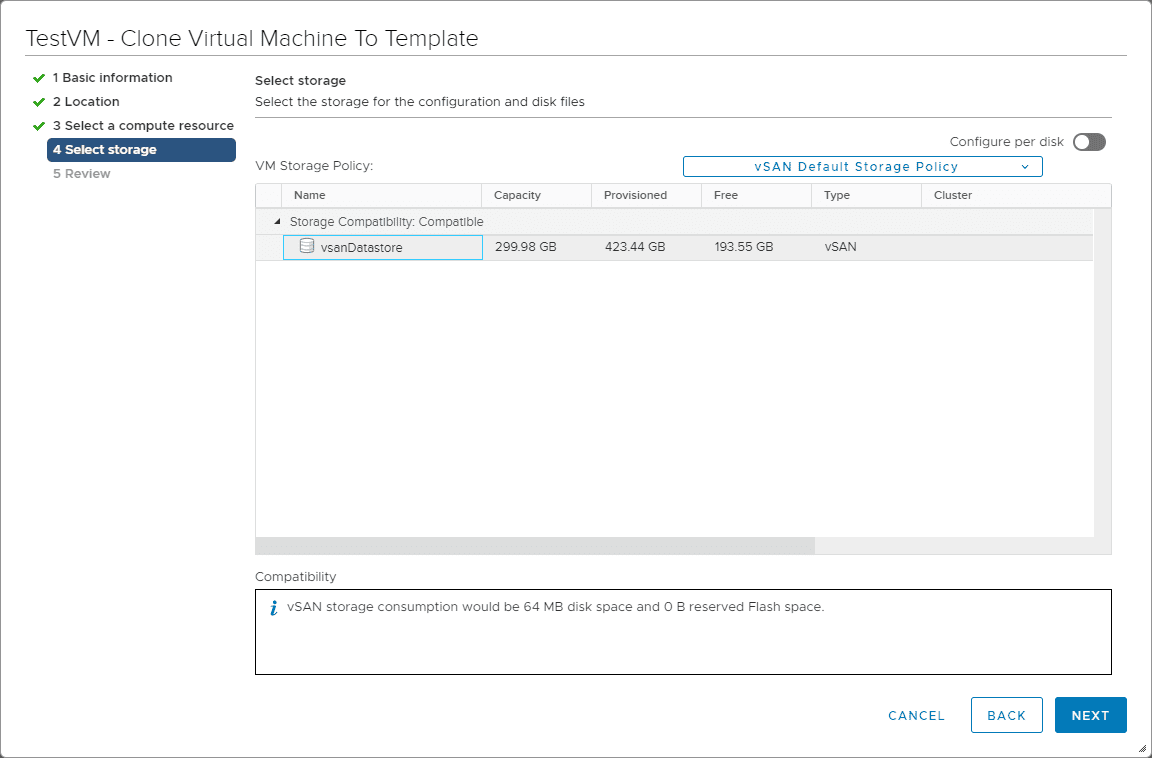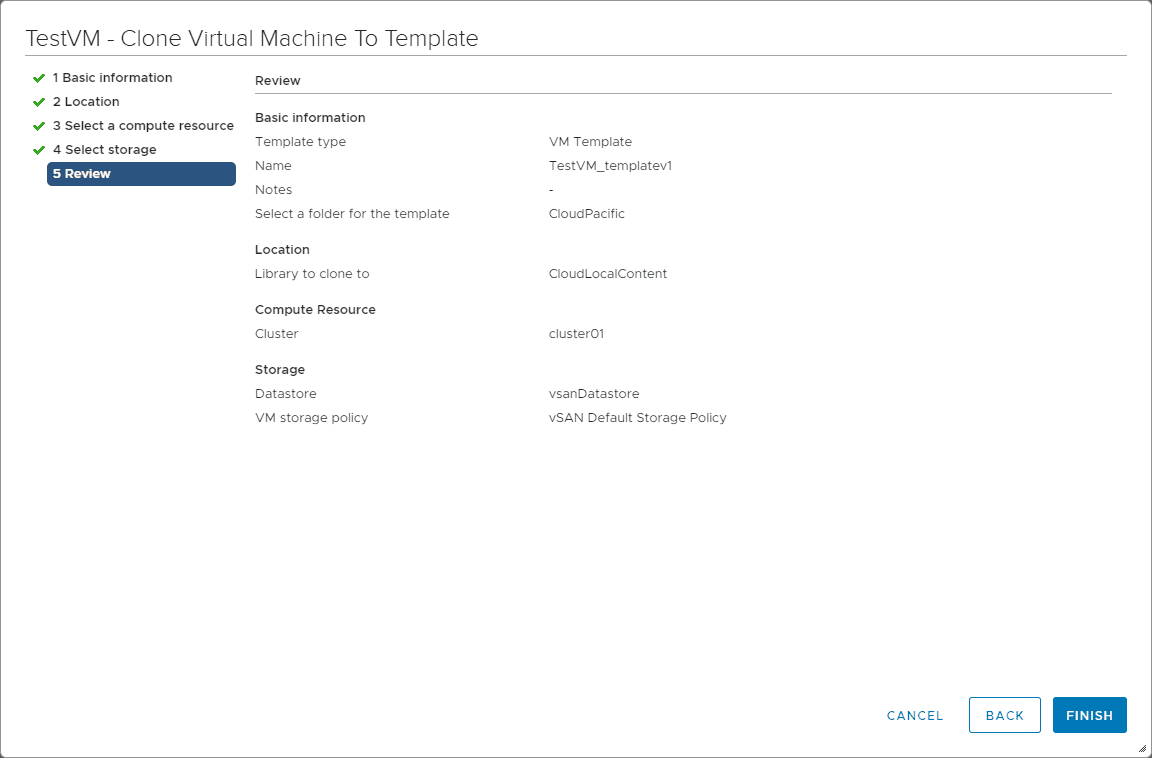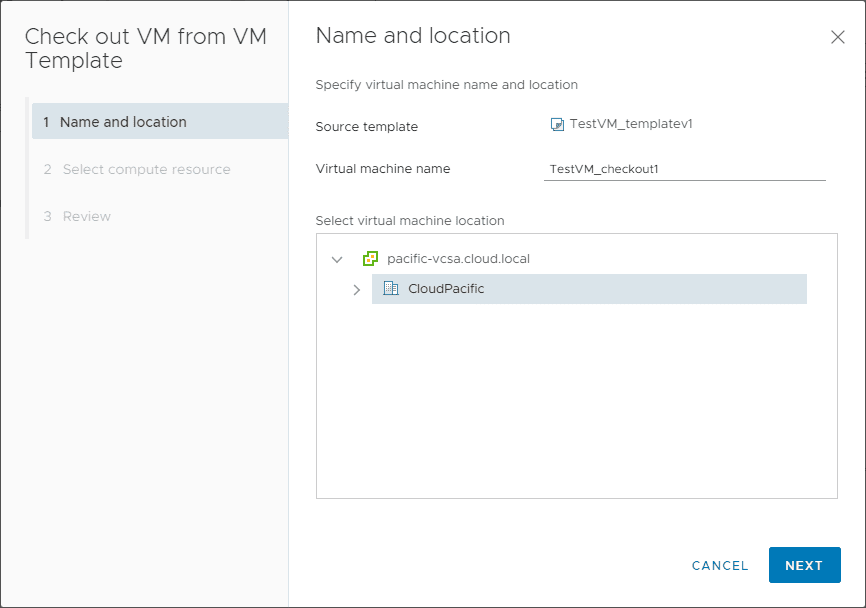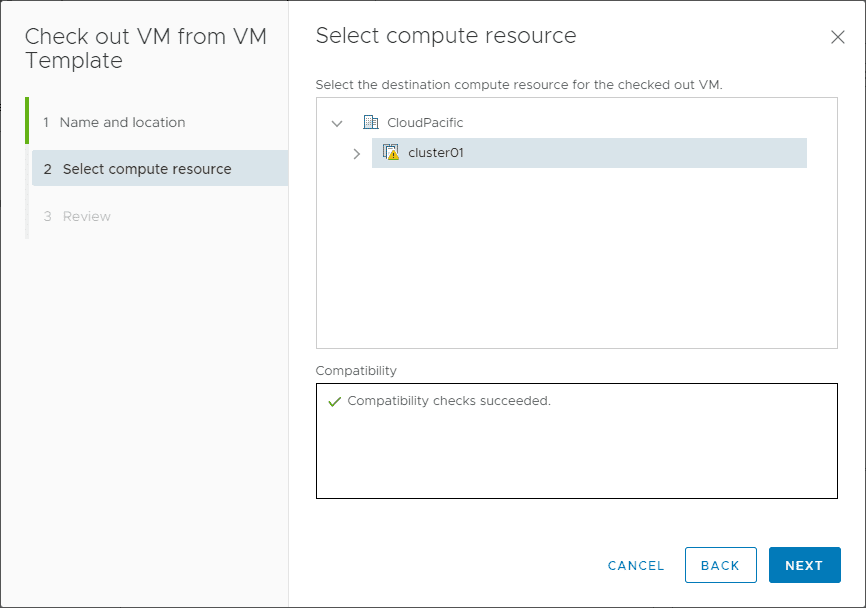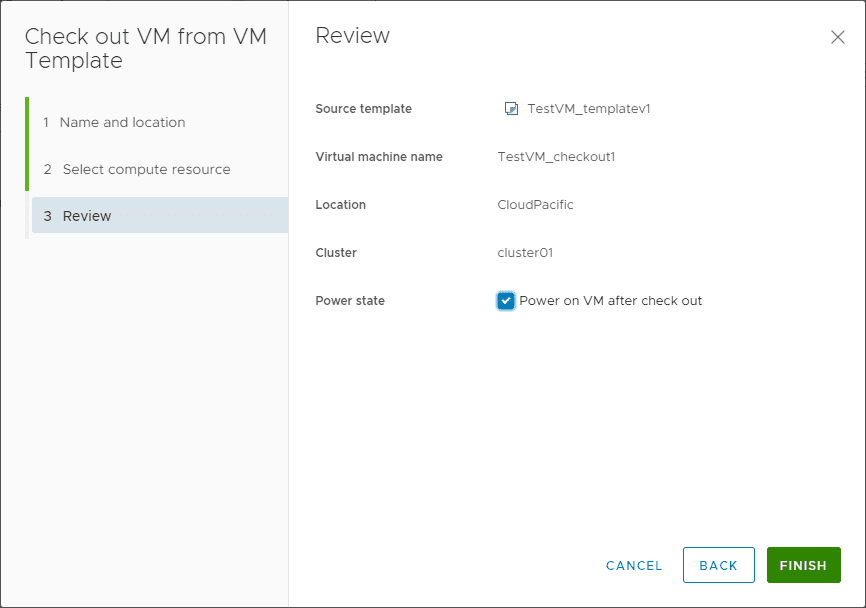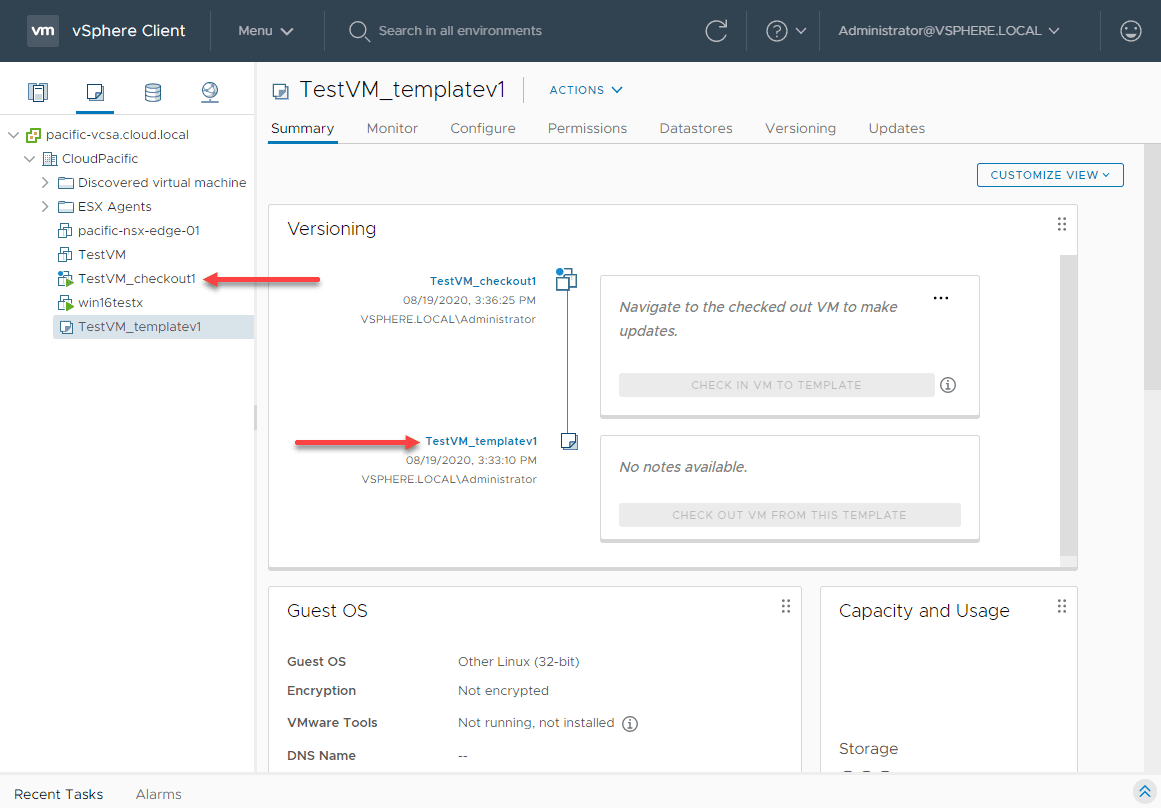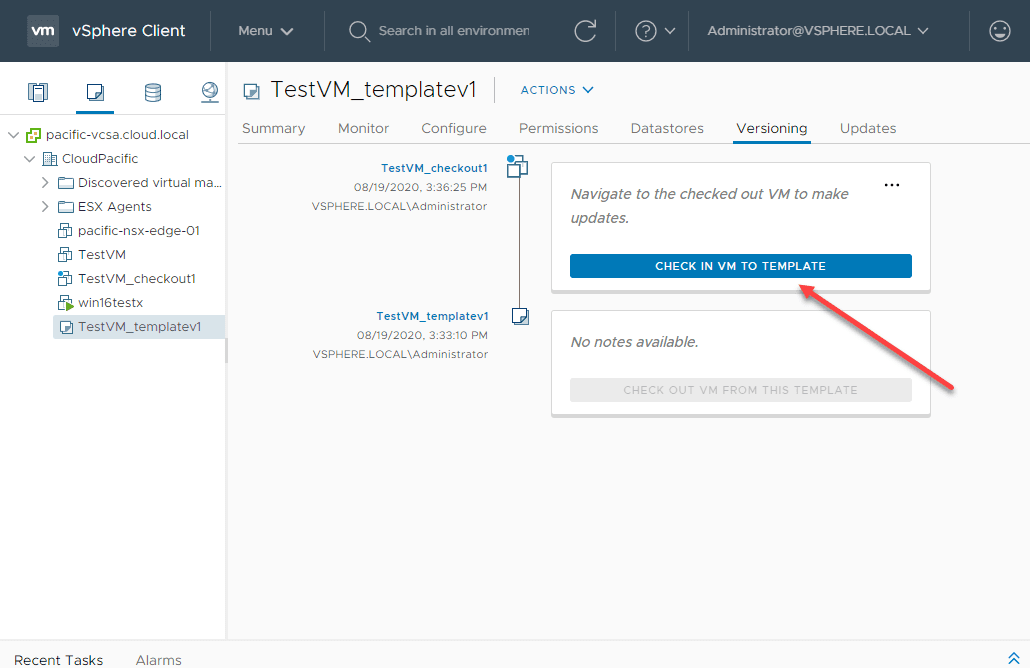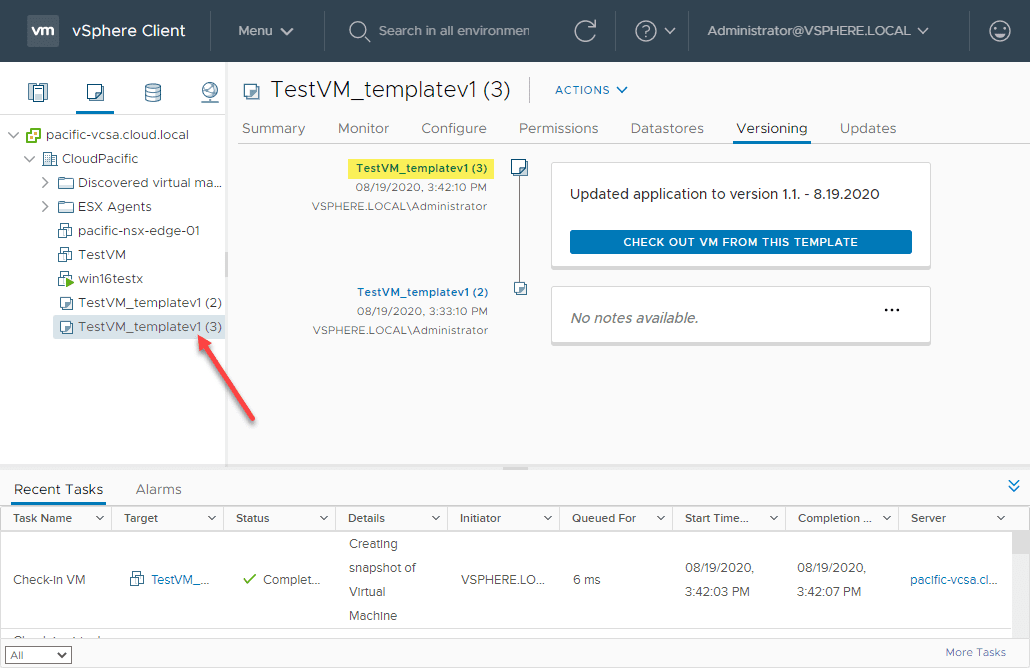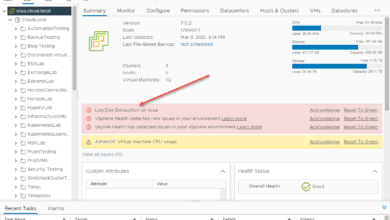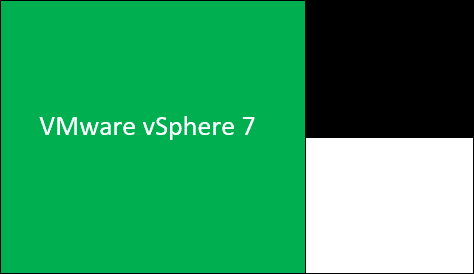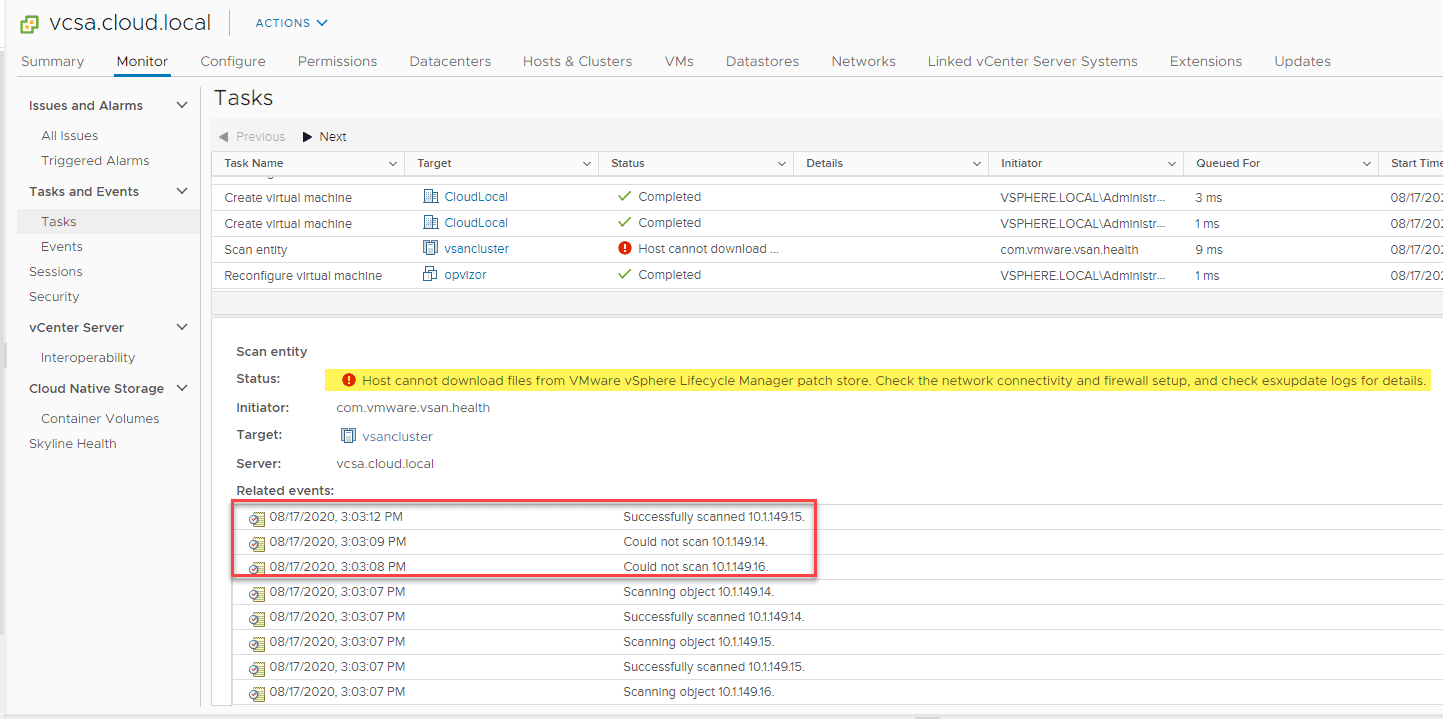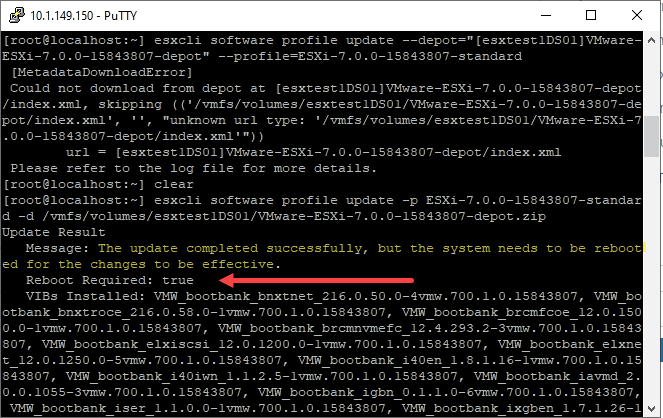VMware vCenter 7 Content Library VM Template Versioning and Management
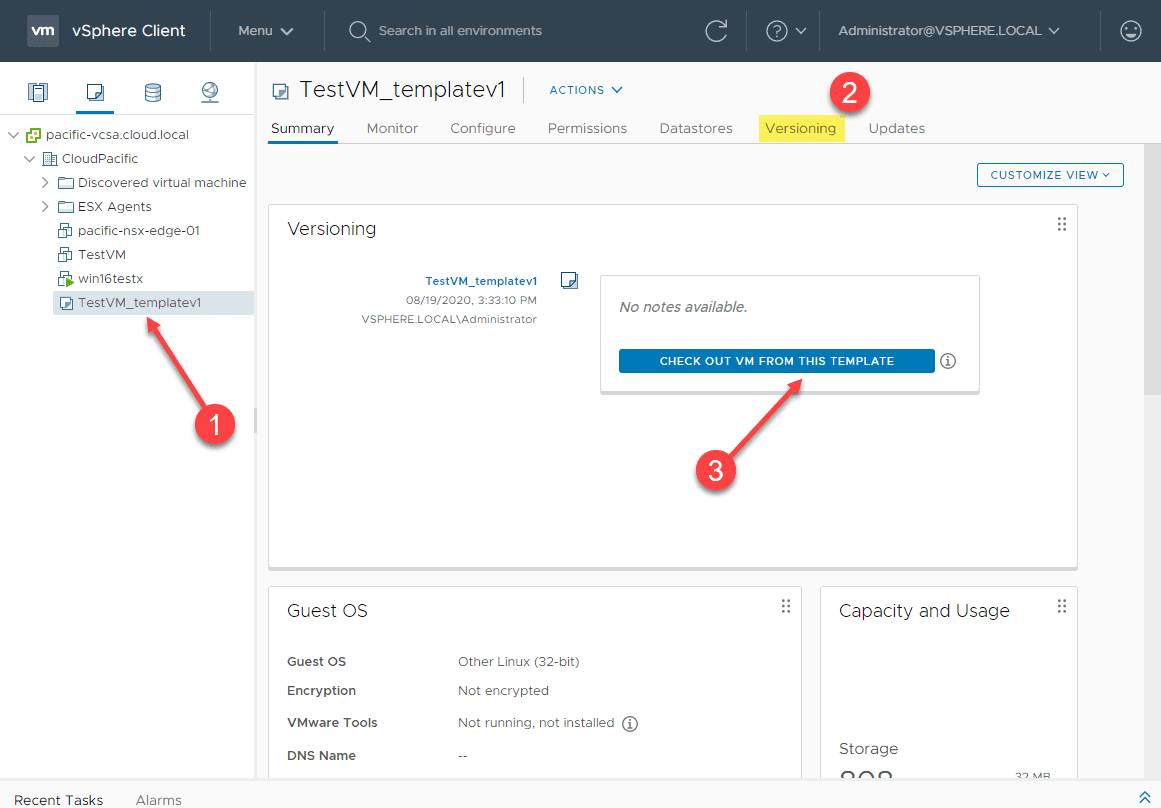
One of the great new features that is included with vSphere 7 and the new vCenter 7 features is VM template management and versioning. Previously to vSphere 7, there was not really a good way to keep templates versioned. Templates were, well, just templates sitting out in inventory. If you didn’t really have an internal way to keep up or track changes, this wasn’t really visible from the vSphere side. Now, this has changed with vSphere 7 to provide really great visibility and control over your template versioning as part of new capabilities of the content library. Let’s look at VMware vCenter 7 content library VM template versioning and management.
What is the Content Library?
As most already know, the content library is a new construct that was introduced in vSphere 6.0. It provides a storage container for storing things like VM templates, scripts, text files and ISO image files.
The library can be either a local library or a subscribed library that is pulled from another environment. VM templates are able to be syncrhonized to other content libraries via the publish feature. Publishing allows syncing a template to a set of subscriber libraries. Also, VMTX files can be stored directly now in the content library and do not have to exist as OVR files.
It has evolved quite a lot from the introduction of the new component in 6.0. Now, with vSphere 7.0, it has evolved even further.
Creating a Content Library
Creating a content library is super easy.
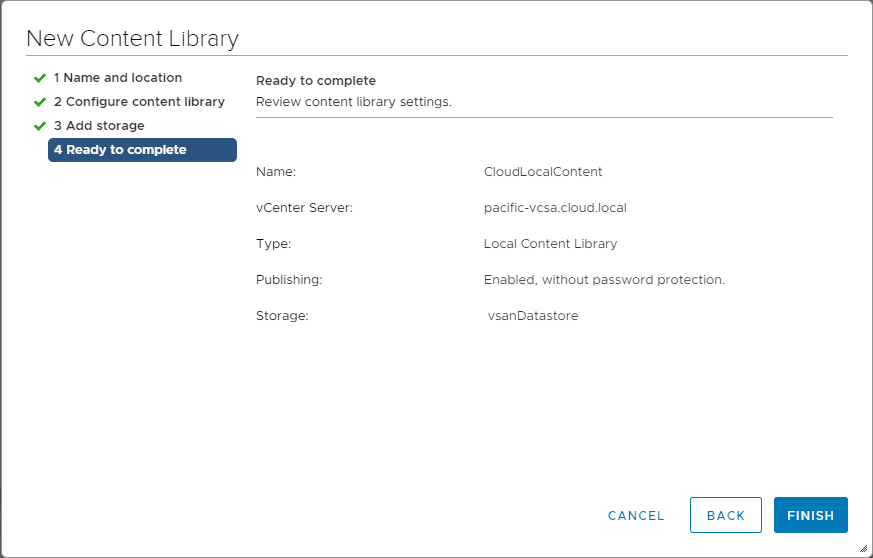
New Content Library Check-In and Check-Out
VMware has embraced the DevOps mentality with vSphere 7. You can take a look at the new desired state methodology of the vSphere Lifecycle Managerd that allows a declarative model for applying updates to your vSphere infrastructure to see how this is the case.
However, this has also made its way to the content library with true versioning controls and visibility for making changes to VMware templates in the environment. This includes a new check-in and check-out feature. Let’s take a closer look at the new check-in and check-out features of the new content library.
The new check-in and check-out feature of the content library makes it much easier to make changes to your VMware templates in the content library. Before the new content library features with vSphere 7, there were a number of things that a vSphere administrator had to do to make changes to a VM template.
This included:
- Converting the VM from a template to a virtual machine
- Create a snapshot to provide a safe rollback
- Make changes
- Convert back to a template
- Re-upload back to the content library
- Delete the old template
Now, with the check-out and check-in process, these steps that used to be required to make changes are no longer required.
Checking Out a VM Template and Checking it back in
To begin the process to check out a template, you need to first clone a template to Library.
This launches the clone wizard to clone it to the Content Library. Select the template type as well as the name. You can also enter notes and select the folder for the template.
Select the content library you want to use to house the VM template.
Select a compute resource for cloning purposes.
Select the storage that will back the VM clone.
Review the settings of the clone to content library operation.
Now, when you view the Verisioning tab for this new template, you will see the ability to Check out VM from this Template. Click the button here to begin the check out process.
This begins the Check out VM from VM Template wizard. Set the name fo the virtual machine that will be provisioned as a result of the check out process.
Select the compute resource.
Review the operation and click Finish.
You will see a new version of the template provisioned and a resulting VM will be spun up in inventory. With this VM, you will make the changes needed. Then when the changes are complete, you will check the VM back into the template.
Click the Check In VM to Template button.
This will create a new version of the template with notes and all the supporting documentation from the process. Very cool!
Wrapping Up
With the new VMware vCenter 7 Content Library VM Template Versioning and Management, vSphere administrators have a great way to keep track of changes made to templates in vSphere 7. It also provides a drastically simplified way to create a new template version than the manual steps required previously.