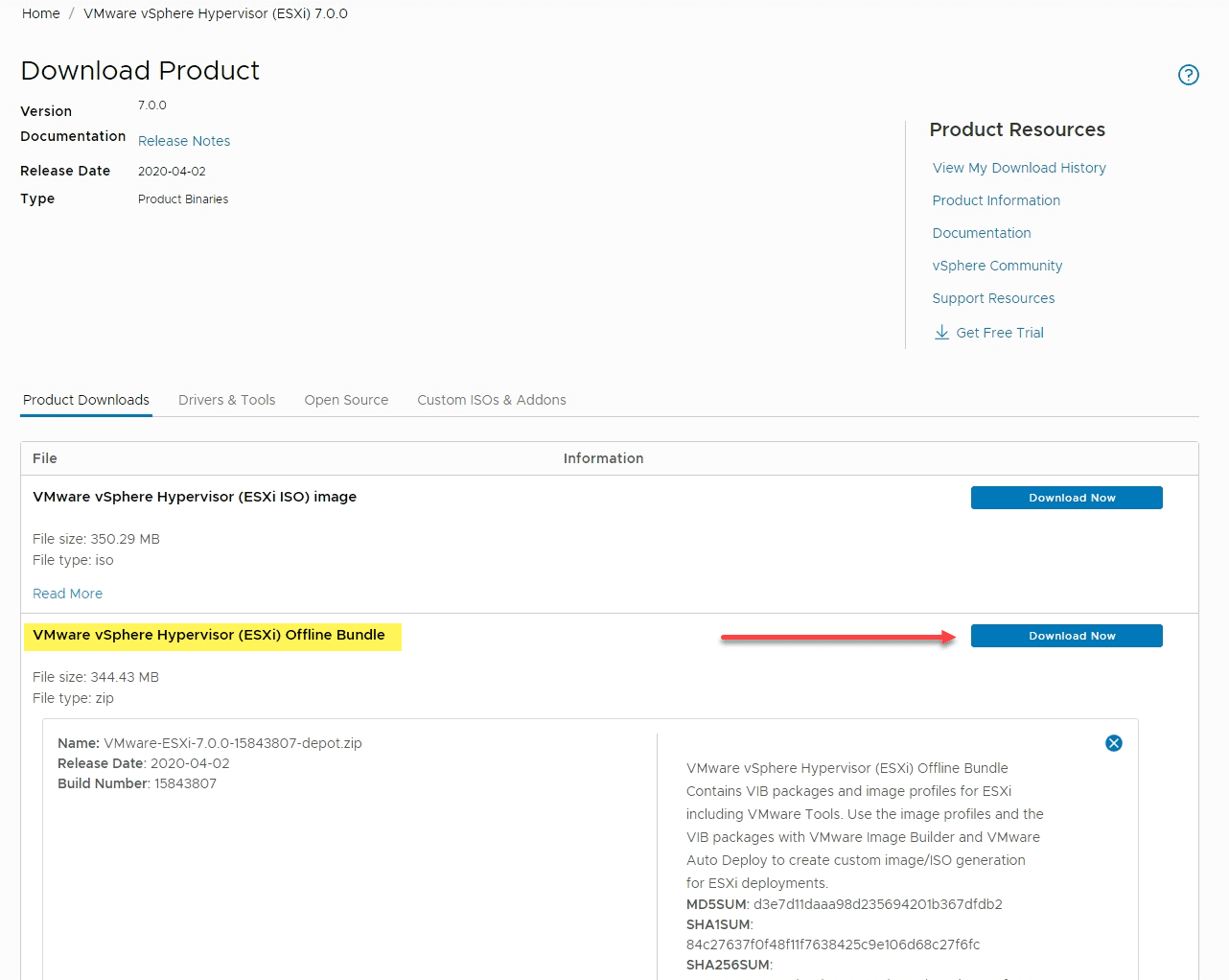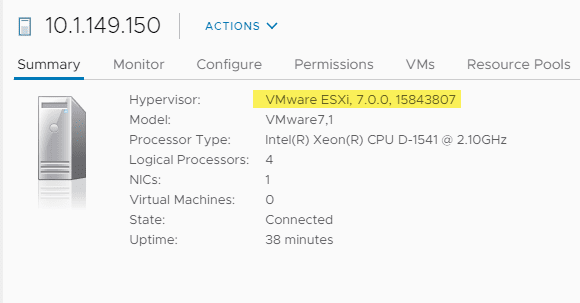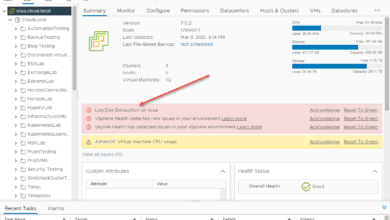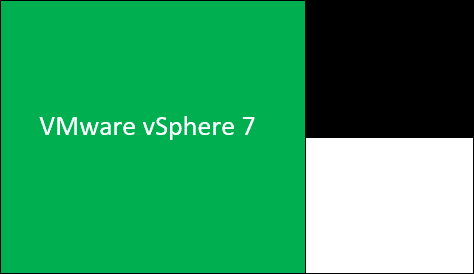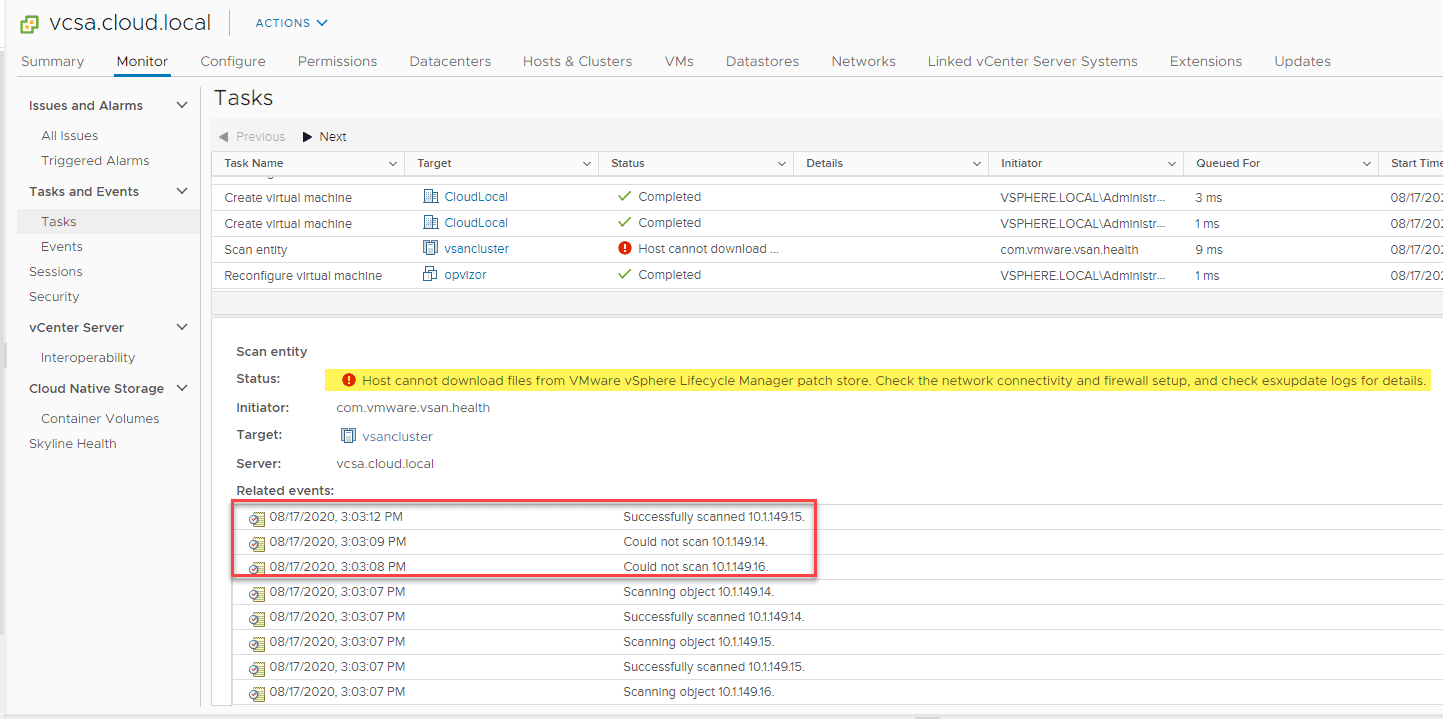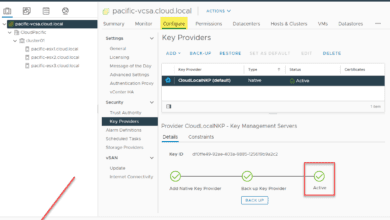Upgrade to ESXi 7 with Commandline using Offline Bundle
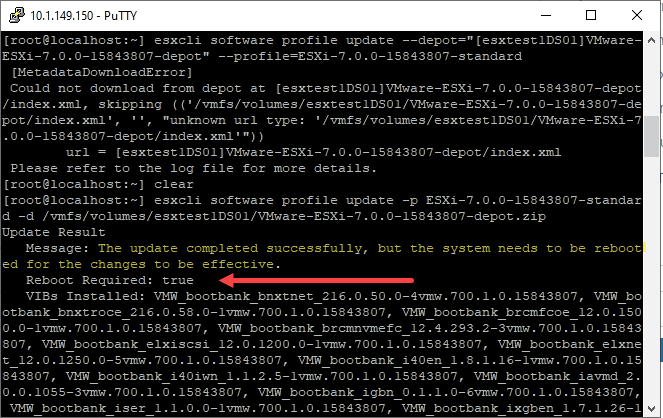
For those with a standalone ESXi host such as in a home lab or other scenario, you may not have the liberty of having access to the vSphere Lifecycle Manager in the new vCenter Server VCSA 7 appliance. Additionally, the server you want to upgrade may not have access to the Internet. This means that you need a way to get the files to the host first, and then perform the upgrade. In that case, you will need to perform an Upgrade to ESXi 7 with commandline using offline bundle. This method is super simple and just involves downloading the offline depot.zip file for ESXi 7, copying to a datastore, and then executing the upgrade.
Commandline Offline Installation Use Cases
I have already alluded to the use cases in the outset, however, just to reiterate what may lead you to using the commandline along with the offline install bundle ZIP file, let’s think about the use cases.
If you have a truly standalone ESXi host, you will need to resort to the commandline to upgrade the host. Since you won’t have access to the vCenter Server vSphere Lifecycle Manager, the commandline makes upgrades and such possible from your standalone host.
Additionally, what if you have an ESXi host that is in an edge environment that is not allowed to connect to the WAN/Internet? You won’t be able to pull updates/upgrades that way. You will need to first download the offline bundle, copy it locally to the host, and then initiate the upgrade.
Download the ESXi 7 Offline Bundle
The first thing you need to do to upgrade to ESXi 7 with commandline using offline bundle is get the offline bundle from VMware. To do that, download the bundle from your My VMware login. It is available along with the ISO download for ESXi 7.
As you can see below, the ZIP file is roughly the same size as the ISO file, around 350 MB. Download the ZIP file, copy it to your local datastore on the ESXi host you want to upgrade.
Upgrade to ESXi 7 with Commandline using Offline Bundle
Next, the easy part. Once you have the offline bundle copied to your ESXi host and ready to go, you point to the offline bundle file with the ESXCLI command to use the file to perform the upgrade.
esxcli software profile update -p ESXi-7.0.0-15843807-standard -d /vmfs/volumes/<your datastore>/VMware-ESXi-7.0.0-15843807-depot.zip
Your ESXi host will “think” on the command for a couple of minutes and then you should see a successful message along with the updated VIBs.
Note, you will see the message: The update completed successfully, but the system needs to be rebooted for the changes to be effective.
Reboot your ESXi host to finish out the ESXi 7 upgrade.
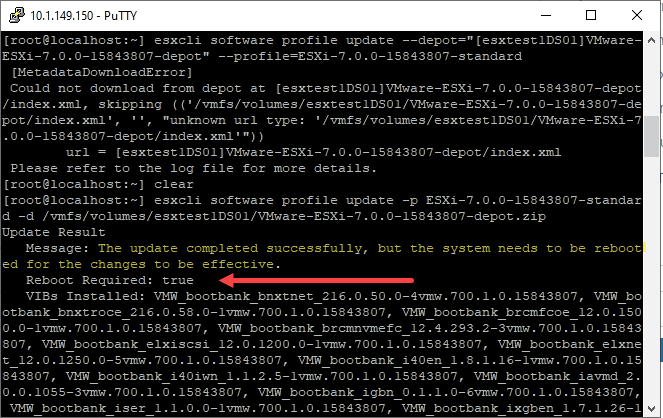
After the host comes back up from the reboot, you should be able to verify under the Summary tab the current version of ESXi which should be ESXi 7, build 15843807.
VMware vSphere 7 Upgrade Resources
I have already put together several resources for vSphere 7 upgrades. Take a look at the following:
- VMware vSphere 7 GA Download Links Now Available
- VMware vSphere 7 Announced New Features and Benefits
- Upgrade to ESXi 7 with vSphere Lifecycle Manager
- Upgrade vCenter Server VCSA 6.7 to VCSA 7
Wrapping Up
It is great that we have options still with vSphere 7 to perform the needed updates, upgrades, and lifecycle management. Additionally, with ESXi 7, we still have the offline bundles that can be used to perform upgrades. With the offline bundle and the commandline, we have options needed to perform these operations on standalone hosts as well as hosts that are not connected to the WAN or allowed for egress traffic out of the network, such as in edge environments.