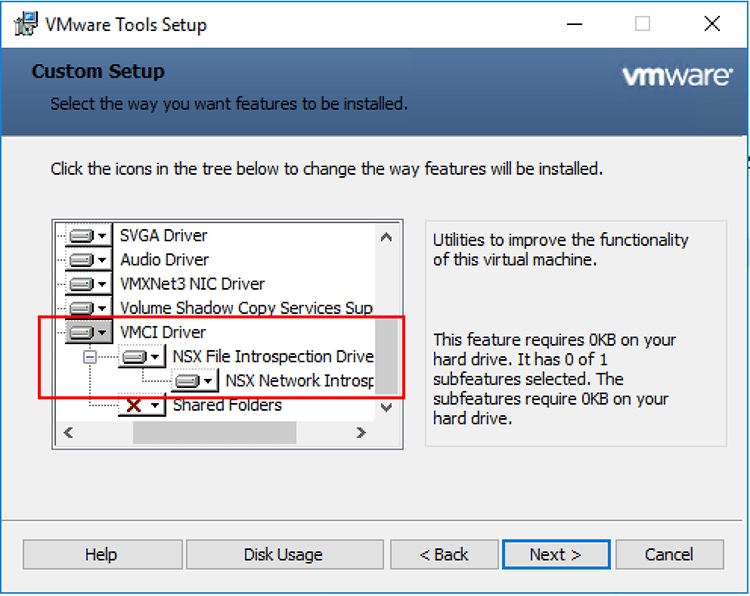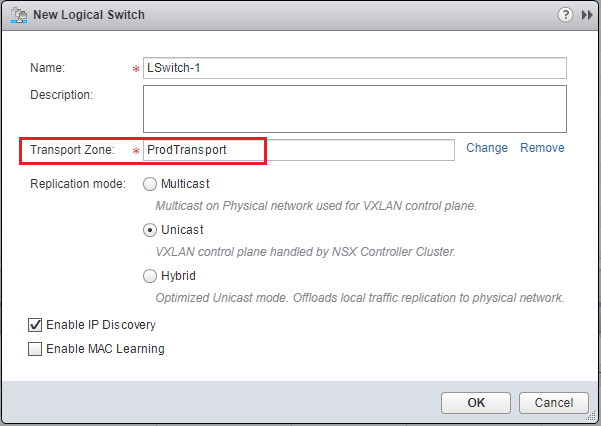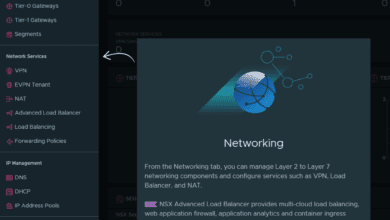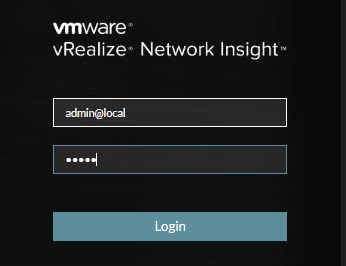Failed to add a vSphere Distributed Switch VMkernel adapter on ESXi Host
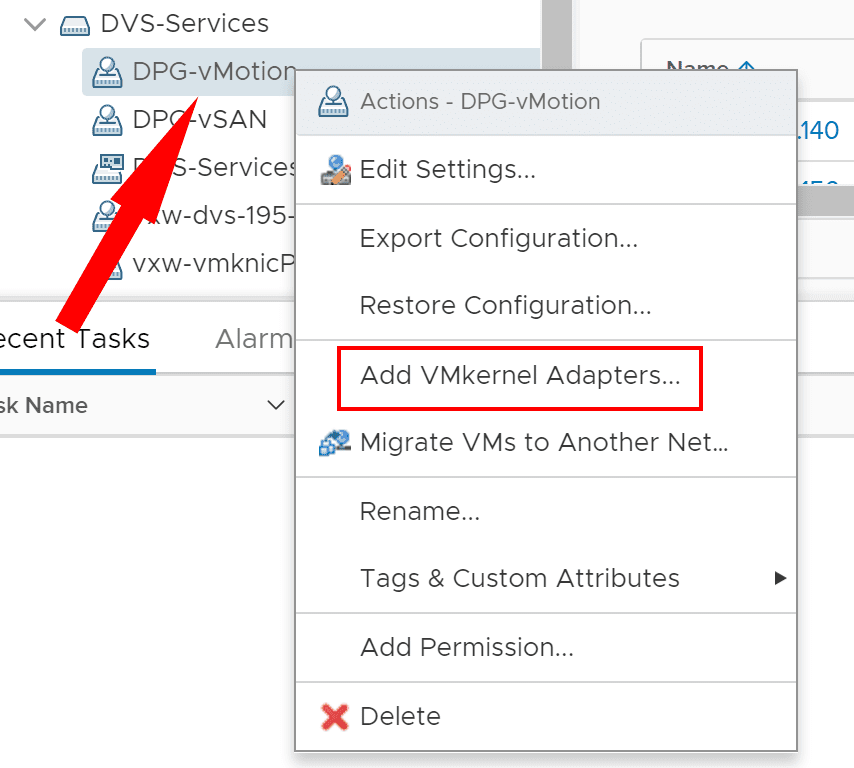
In working with a distributed switch configuration applied to a 3-node nested vSAN cluster in the home lab, I had an issue with the initial installation of a particular vSphere Distributed Switch VMkernel adapter on a particular ESXi host that was created for vMotion. Using the approach of adding a VMkernel adapter from the vSphere Distributed Switch side of adding the VMkernel adapter to a port group and then managing the ESXi hosts and adding the VMkernel that way, two of the hosts added the VMkernel adapter without issue, however, the third host errored out on provisioning VMkernel adapter. In this quick walk through, I will detail what I did to get the VMkernel adapter properly provisioned on the ESXi host and look at a couple of different approaches for adding the VMkernel adapter as well as Failed to add a vSphere Distributed Switch VMkernel adapter on ESXi Host.
Methodologies for Adding vSphere Distributed Switch VMkernel adapters to ESXi Hosts
First off, let’s take a look at the couple of different approaches to adding VMkernel adapters to the ESXi host. Typically, with vSphere Distributed Switches, everything is VDS-centric. This means that you typically do everything from the switch side, and then apply the vSwitch to the particular ESXi host or hosts that you want to add the VDS or VDS portgroup/VMkernel adapter to.
However, while we typically don’t approach it from the host side, in my failure scenario when I had a failed deployment of the VMkernel adapter from the vSwitch side of things, I was able to successfully add the VMkernel adapter by way of configuring the VDS from the host side, adding the VMkernel adapter and attaching it to an existing port group that was synchronized with the host.
So you can:
- Add a VMkernel adapter from the VDS side by managing the host
- Add a VMkernel adapter from the host side in the vSphere client and add the networking (VMkernel adapter) and then attach it to a particular port group
Adding VMkernel Adapters from the vSphere Distributed Switch Management
So, let’s see how you would normally do this from the vSphere Distributed Switch side. Again, this is typically how you manage the vSphere Distributed Switch and apply it to the ESXi host. This allows adding the configuration for the VDS to the selected ESXi hosts. Simply right-click on the specific vSphere Distributed Switch you want to add the VMkernel adapter to and select Add VMkernel Adapters…
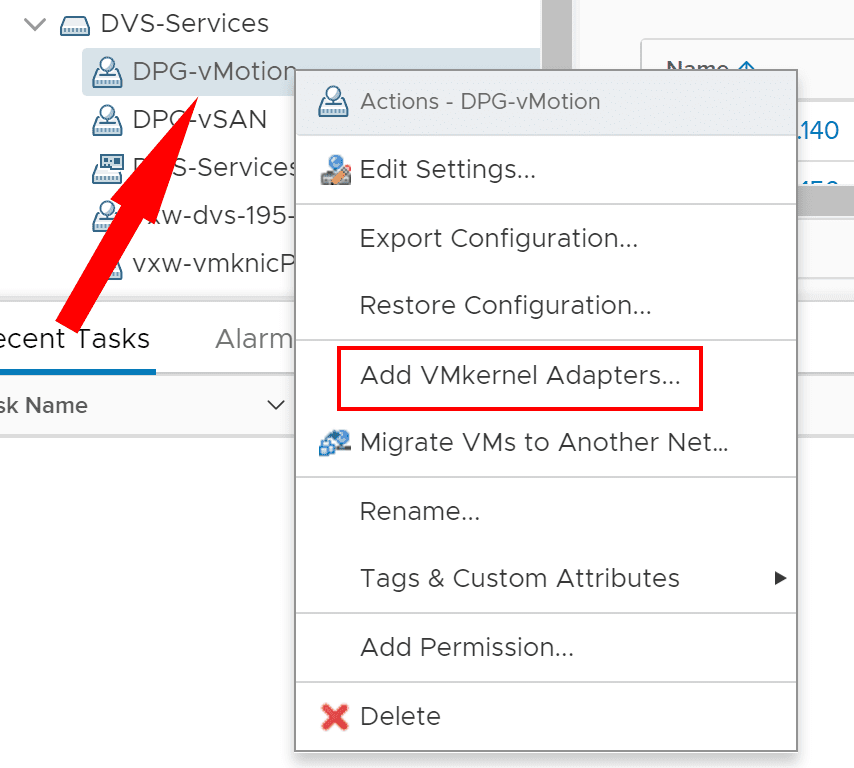
This will bring up the familiar Add and Manager Hosts wizard interface where you can choose which ESXi hosts you want to add the VMkernel adapter to.
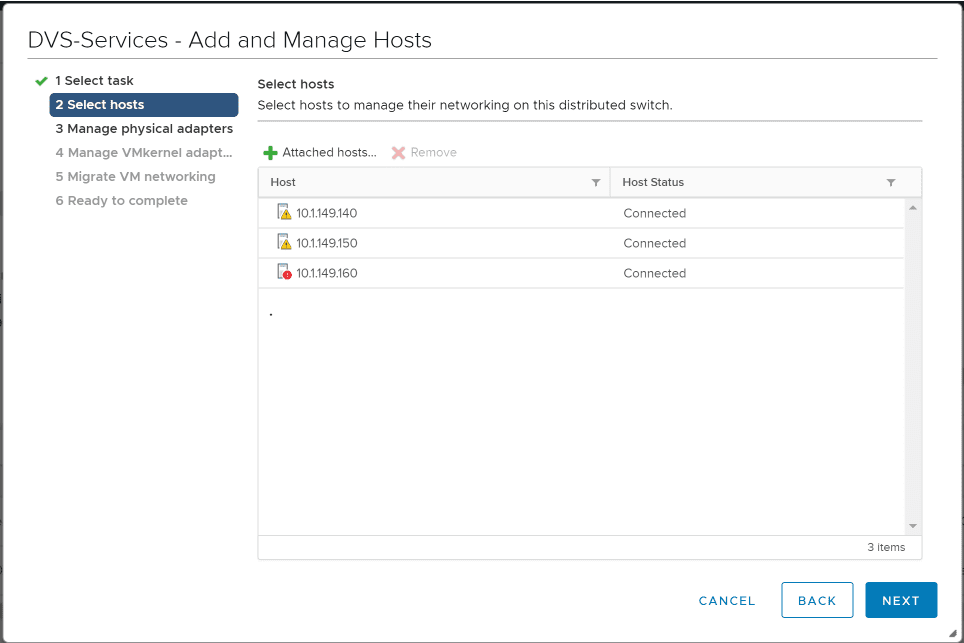
Next, it is a matter of configuring the IPv4 settings to the VMkernel adapter and then assigning the service you want to assign to the the VMkernel adapter.
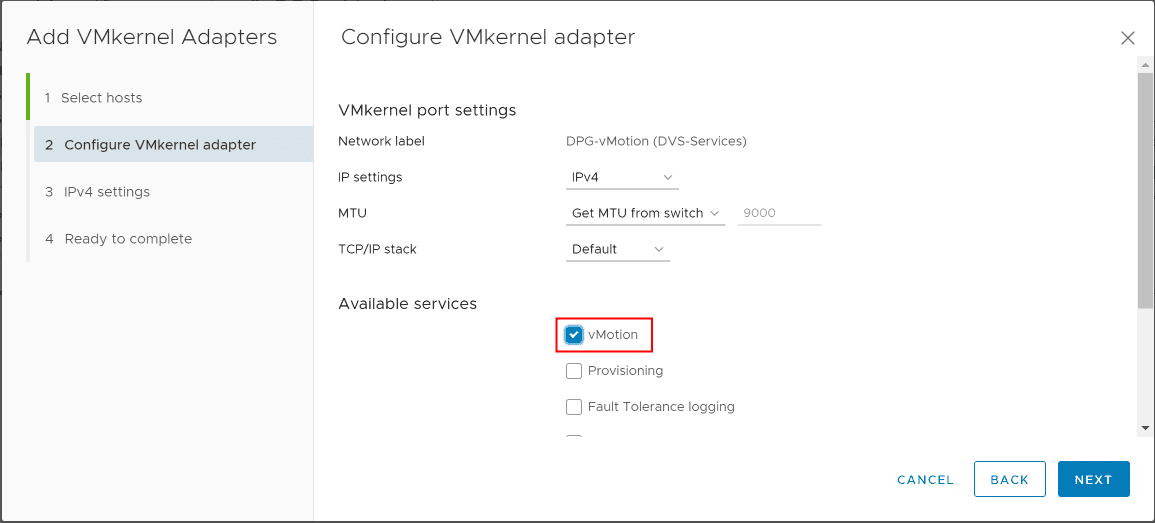
IPv4 settings configuration allows either configuring static IP addresses or using DHCP to configure the IPv4 addressing.
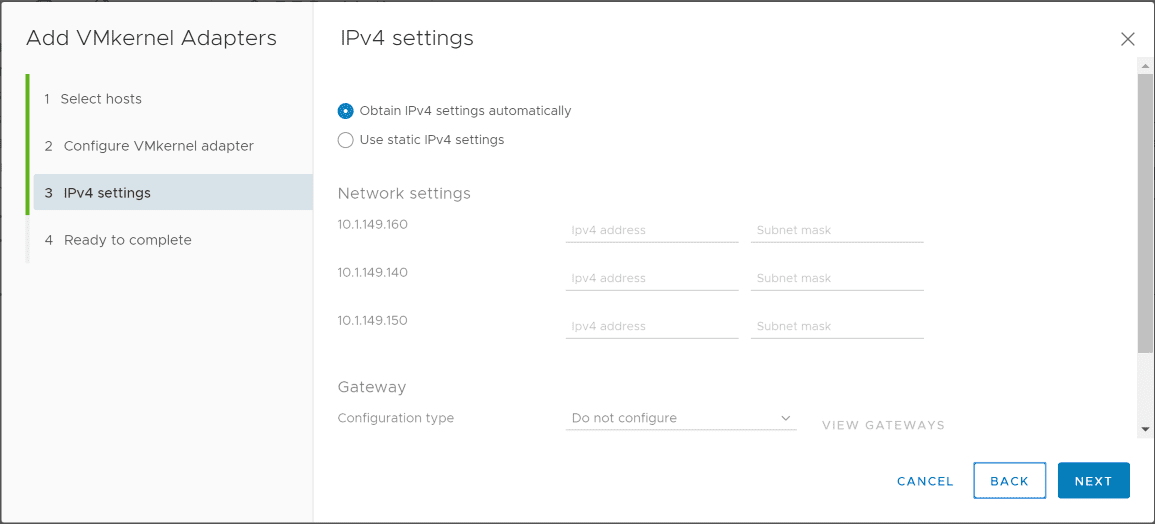
The Add VMkernel Adapters wizard is ready to complete the addition of the new VMkernel adapter to the specific ESXi hosts in the Add and Manage wizard.
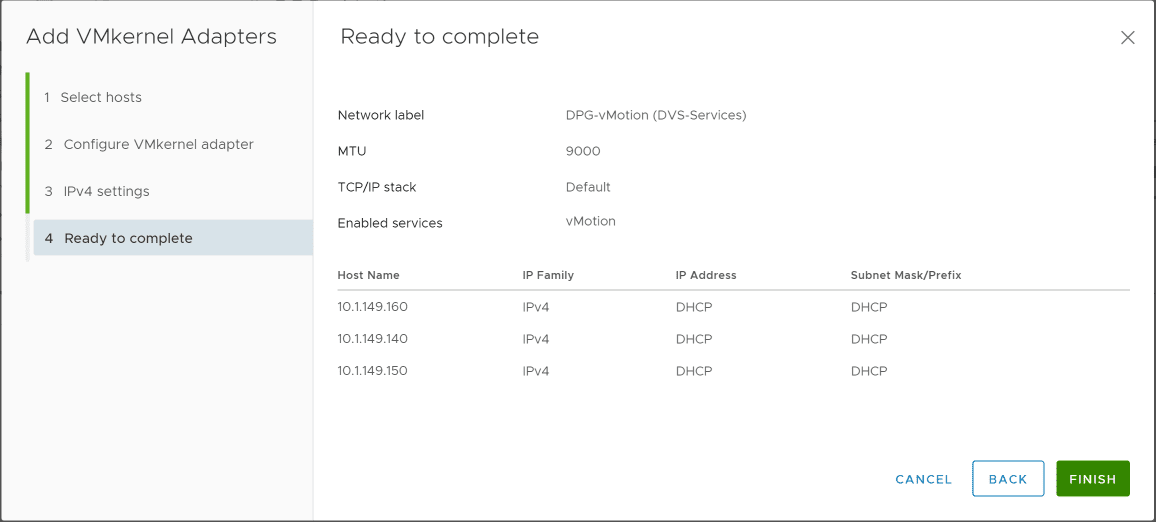
At this point, I had two hosts that were able to successfully add the VMkernel adapter and one host that was not successful. In troubleshooting an ESXi host vSphere Distributed Switch issue, it is often easier to approach it from the host side of things. Even though the vSphere Distributed Switch is driven from the vCenter side of things, you can manage certain aspects of the VDS from the ESXi host configuration side once the VDS is synchronized with the host. Let’s take a look at adding vSphere Distributed Switch VMkernel adapters from the ESXi network configuration side.
Adding vSphere Distributed Switch VMkernel Adapters from the ESXi Network Configuration Side
After I had rebooted the particular ESXi host that failed to add the VMkernel adapter, I went about adding the VMkernel adapter to the specific host from the host network configuration standpoint. This is how you manage vSphere Standard Switches. But as mentioned, this is sometimes easier to troubleshoot a particular ESXi host from the host configuration side of thing for a little better visibility and clarity.
To configure the vSphere Distributed Switch from the ESXi host side, rather than the vSphere Distributed Switch side, you navigate to the configuration of the ESXi host Networking > Virtual switches > Add Networking
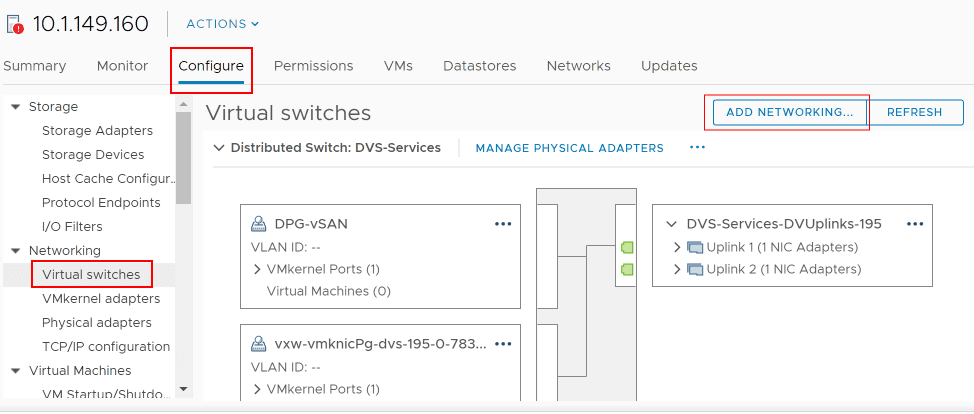
The Add Networking wizard launches with the choice of which type of networking resources you want to add to the ESXi host – VMkernel, Port Group, or Physical Network Adapter.
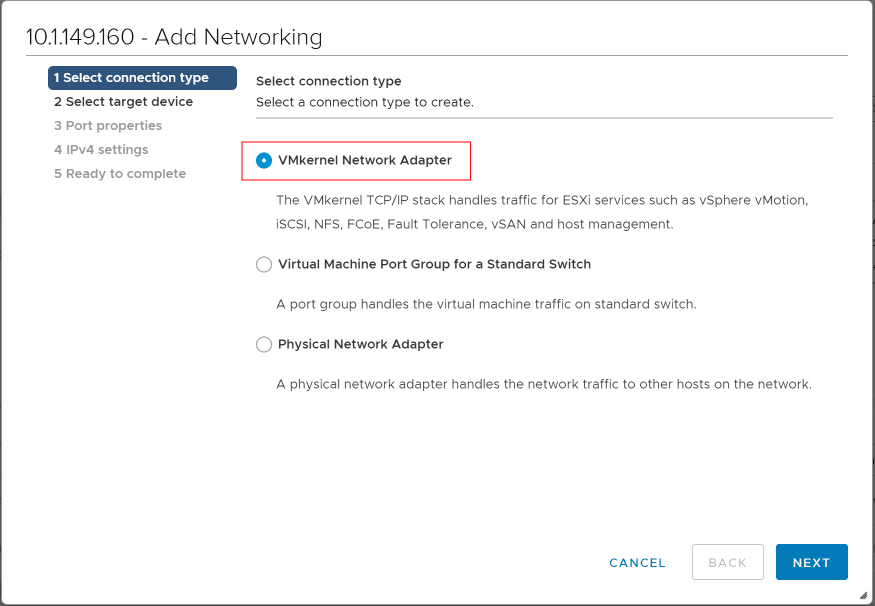
Next, selecting the target device when you select VMkernel, you will need to choose the existing network or port group that you will be attaching the VMkernel adapter to. Click the Browse button and select the port group you want to attach the VMkernel adapter to.
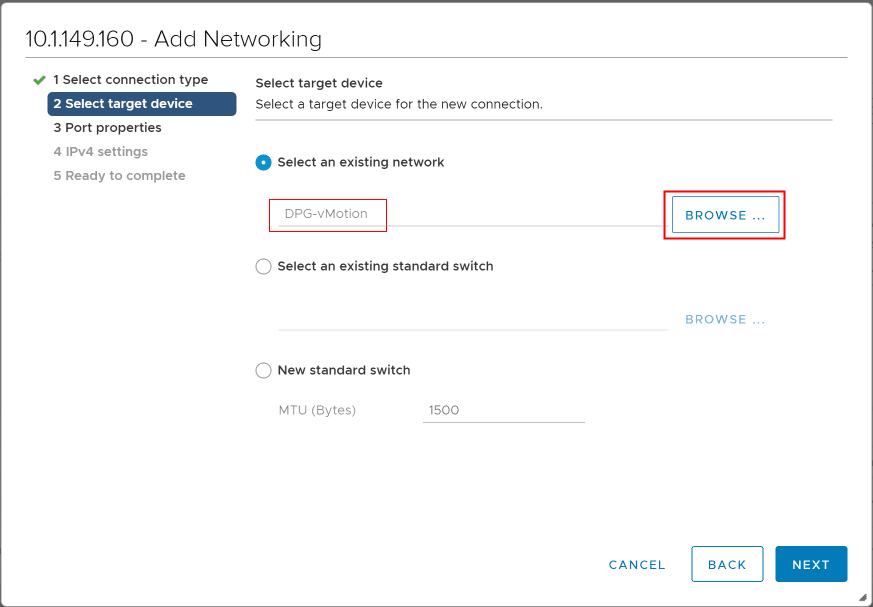
It starts to look very familiar again with the configuration of the IPv4 address settings as well as the services that you want to enable on the particular VMkernel adapter.
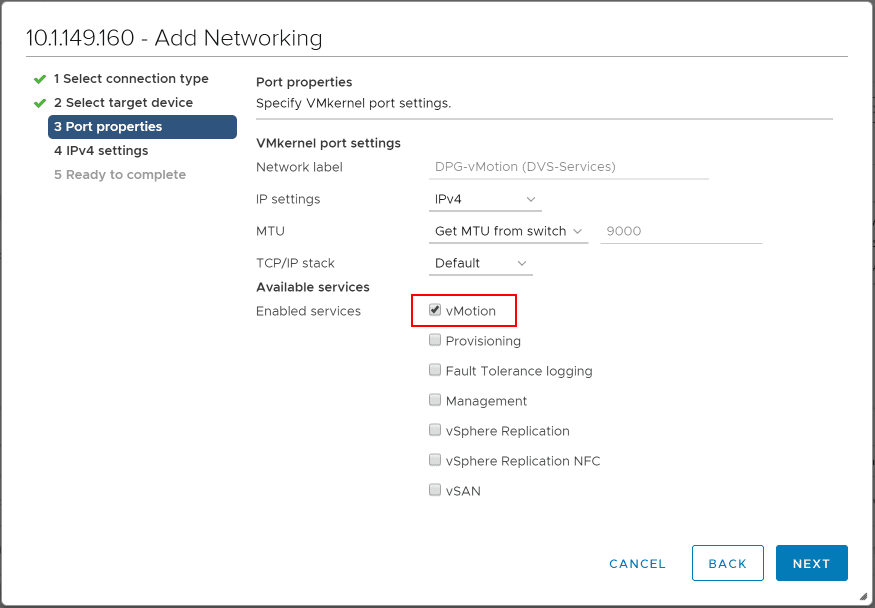
You will then need to configure how the IPv4 addressing will be configured on the new VMkernel adapter – either manually or using DHCP.
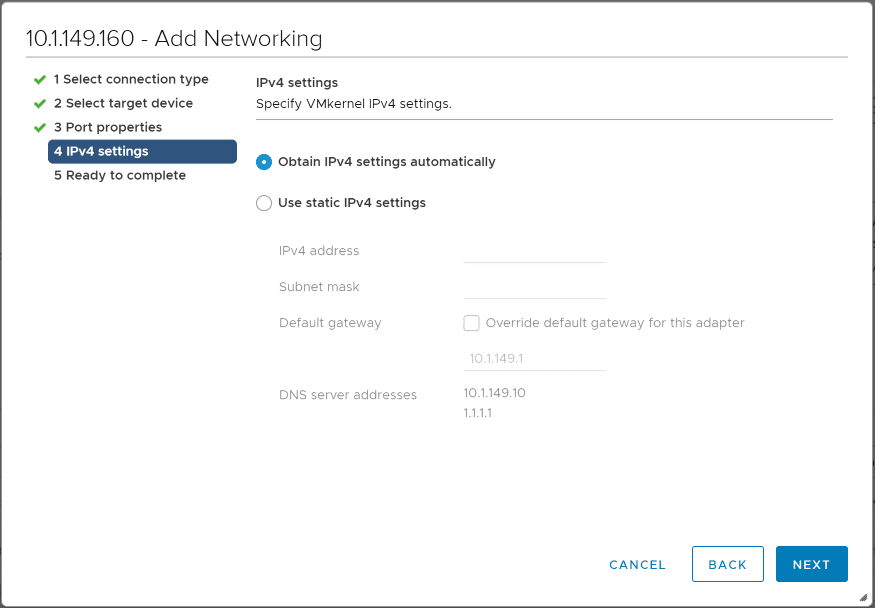
Ready to complete the Add Networking wizard which will add the VMkernel adapter from the ESXi host side.
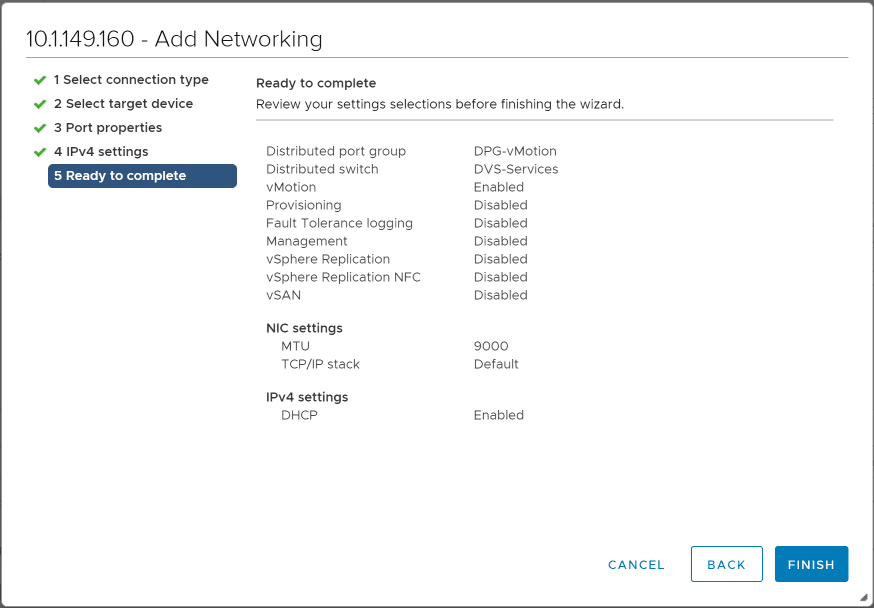
The new VMkernel adapter is added to an existing port group on the ESXi host which we can verify by looking at the Virtual Switch configuration on the ESXi host.
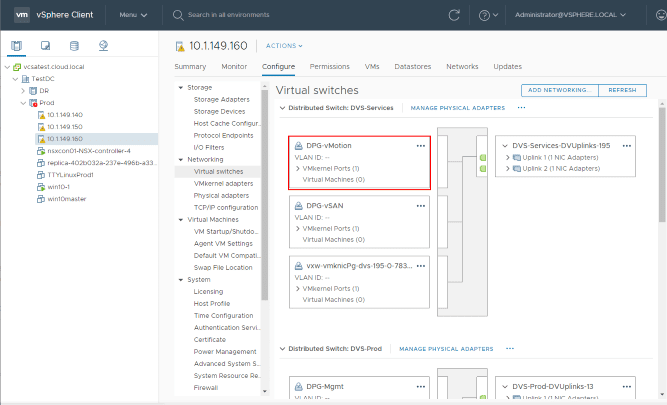
In my case, after the reboot, I was able to go from the ESXi host networking configuration side of things and successfully add the vMotion port group along with the vMotion enabled VMkernel adapter to the ESXi host that was having issues to begin with. Most likely, I would have also been able to add the VMkernel adapter to the host after the reboot using the vSphere Distributed Switch Add Manage Hosts wizard, but again using the ESXi host configuration can sometimes make troubleshooting a bit easier.
Takeaways
The Failed to add a vSphere Distributed Switch VMkernel adapter on ESXi Host scenario I ran into lead to a bit of troubleshooting. In the end, a host reboot and then using the ability to add the VMkernel adapter from the host side was able to get me past the initial failure error in adding the VMkernel port to the vSphere Distributed Switch port group on the host. Keep in mind that you can approach the addition of the VMkernel adapter in a couple of ways, both from the VDS side and the ESXi host configuration side as well.