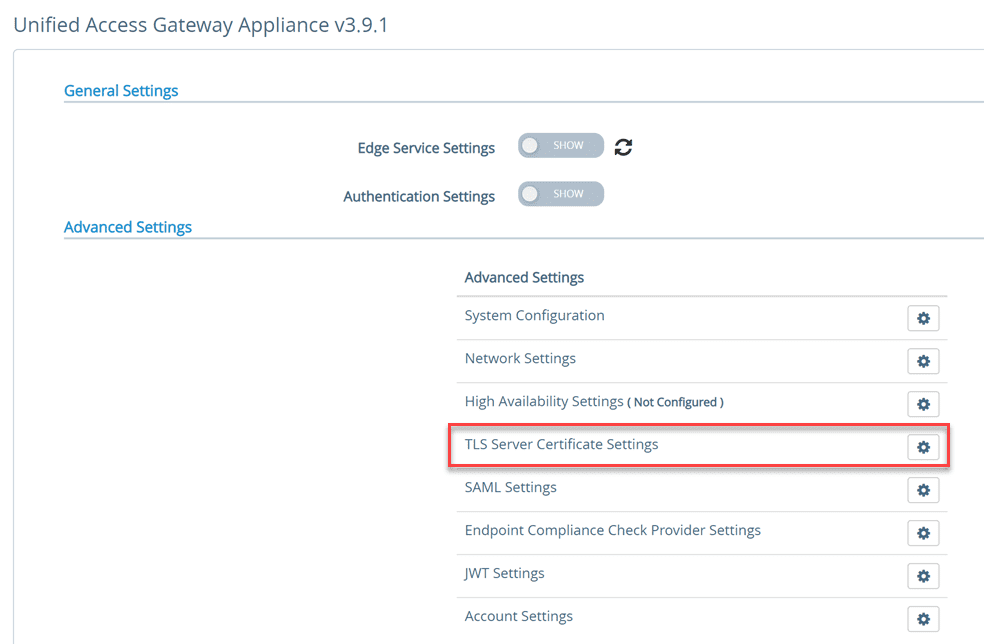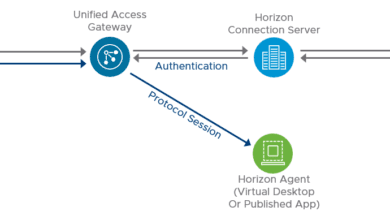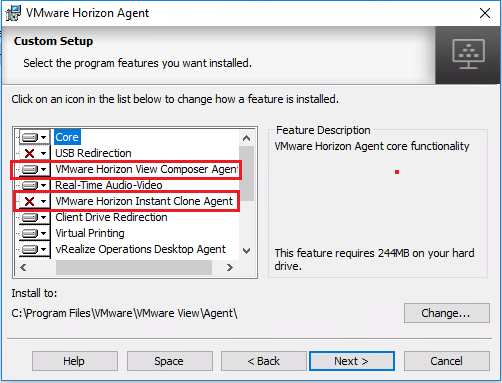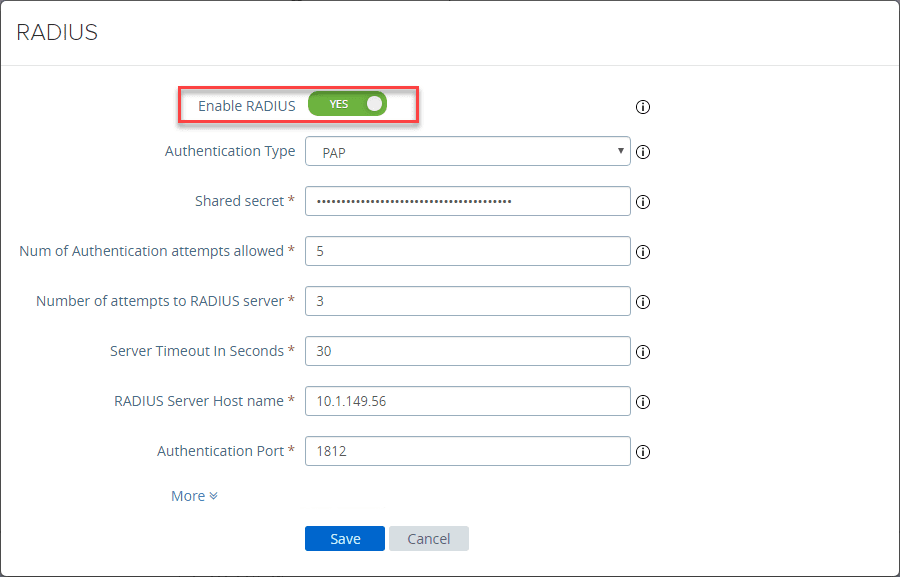VMware Horizon 7.7 Composer Server Installation
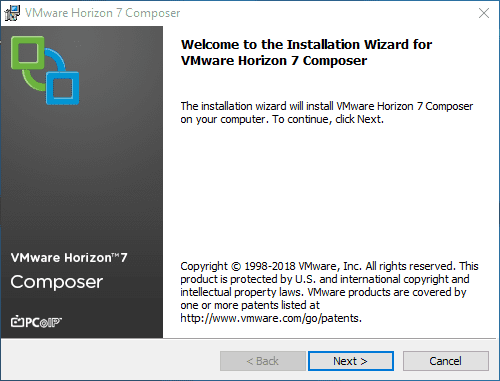
The VMware Horizon infrastructure is made up of various pieces and moving parts to bring together the Horizon infrastructure. VMware Horizon allows making use of various types of cloning technologies and desktop pool management techniques. While using instant clone technology does not require it, the older types of cloning technologies require the use of Horizon View Composer Server. In the last post, we took a look at installing the VMware Horizon 7.7 Connection Server. Today, let’s take a quick look at the VMware Horizon 7.7 Composer Server Installation and see how this process is accomplished.
Horizon View Composer Server Design Considerations
There are a few things to think about when designing out a Horizon infrastructure. A few of these details apply to the Horizon Composer Server as well. Let’s consider a few of the infrastructure pieces that need to be considered with Composer Server.
- You can’t install Horizon Composer Server on the same server as the Horizon Connection Server.
- Make sure to consider the fact that you will need to have a separate server configured for installing Composer Server.
- You will need to have a database server that is external to Composer Server with a database configured for the Composer Server. What is contained in this database?
-
vCenter Server connections
-
Active Directory connections
-
Linked-clone desktops that are deployed by View Composer
-
Replicas that are created by View Composer
-
- There is a one-to-one mapping of View Composer Server to vCenter Server.
- If you are splitting out your Horizon environment with multiple vCenter servers to scale, you will need to keep this consideration in mind with the installation of Composer Server instances
- Each new instance of the Composer Server will need to have its own database
- You must have Horizon Composer Server for the older types of cloning technology, such as linked clones
- The new “instant clone” technology does not require the use of Horizon Composer Server
- By default, View Composer uses a self-signed certificate that is installed out-of-the-box. In production environments, this should be replaced with a valid, trusted certificate from a Certificate Authority
- If you are using an older version of vCenter that only supports TLSv1.0, you may need to enable this on Horizon 7 servers and newer since TLSv1.0 security protocol is disabled by default in the newer versions of Horizon.
- Procedures for enabling TLSv1.0 – https://docs.vmware.com/en/VMware-Horizon-7/7.7/horizon-installation/GUID-1845E4AD-E84A-4304-A7DD-83170B8D21C5.html
Horizon View Composer Server Requirements
There are a few requirements to keep in mind when installing the Horizon View Composer Server instance. Let’s look at a few of these.
What about supported operating systems?
| Operating System | Version | Edition |
|---|---|---|
| Windows Server 2008 R2 SP1 | 64-bit | StandardEnterpriseDatacenter |
| Windows Server 2012 R2 | 64-bit | StandardDatacenter |
| Windows Server 2016 | 64-bit | StandardDatacenter |
A note here about Windows Server 2019. It is not as of yet supported by VMware for any of the Horizon 7.7 server infrastructure. As I mentioned in the last post, I did use Windows Server 2019 in the home lab to host my Horizon 7.7 Connection Server. However, when I attempted to use Windows Server 2019 for the View Composer Server 7.7, the installation failed.
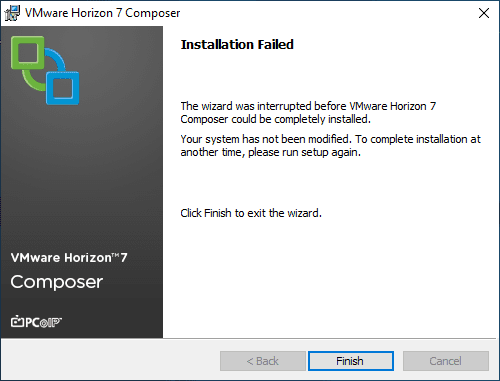
After deploying a Windows Server 2016 server for Composer Server, the installation was successful, service installed, etc.
Hardware requirements include:
| Hardware Component | Required | Recommended |
|---|---|---|
| Processor | 1.4 GHz or faster Intel 64 or AMD 64 processor with 2 CPUs | 2GHz or faster and 4 CPUs |
| Networking | One or more 10/100Mbps network interface cards (NICs) | 1Gbps NICs |
| Memory | 4GB RAM or higher | 8GB RAM or higher for deployments of 50 or more remote desktops |
| Disk space | 40GB | 60GB |
Horizon View Composer Database requirements include:
- https://docs.vmware.com/en/VMware-Horizon-7/7.7/horizon-installation/GUID-5B2266B8-EA3C-4F49-BABB-2D0B91DE6C1D.html
- Use SQL Server authentication
- Supported SQL Versions include: https://www.vmware.com/resources/compatibility/sim/interop_matrix.php#db&260=2483
Additional VMware Horizon 7.7 Composer Server Best Practices to follow as found in the updated Horizon 7.7 Installation PDF from VMware:
- After you create the path and folder information for linked-clone virtual machines, do not change the information in vCenter Server. Instead, use Horizon Administrator to change the folder information. If you change this information in vCenter Server, Horizon 7 cannot successfully look up the virtual machines in vCenter Server.
- Make sure that the vSwitch settings on the ESXi host are configured with enough ports to support the total number of virtual NICs that are configured on the linked-clone virtual machines that run on the ESXi host. n When you deploy linked-clone desktops in a resource pool, make sure that your vSphere environment has enough CPU and memory to host the number of desktops that you require. Use vSphere Client to monitor CPU and memory usage in resource pools.
- In vSphere 5.1 and later, a cluster that is used for View Composer linked clones can contain more than eight ESXi hosts if the replica disks are stored on VMFS5 or later datastores or NFS datastores. If you store replicas on a VMFS version earlier than VMFS5, a cluster can have at most eight hosts.
- Use vSphere DRS. DRS efficiently distributes linked-clone virtual machines among your hosts.
VMware Horizon 7.7 Composer Server Installation
Let’s take a look at the VMware Horizon 7.7 Composer Server installation step-by-step with screenshots. Just a few details of the installation.
- File name: VMware-viewcomposer-7.7.0-11038293
- Size is 49.9 MB
After kicking off the installation, it proceeds in the typical next-next-finish wizard, aside from database configuration.
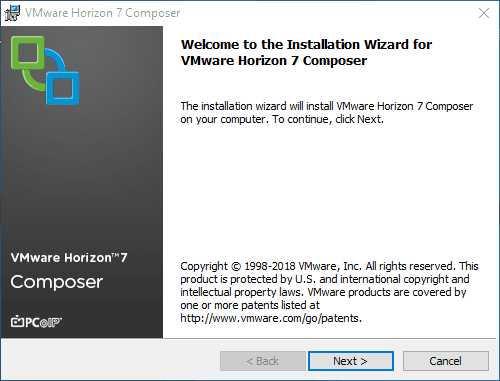
Accept the EULA.
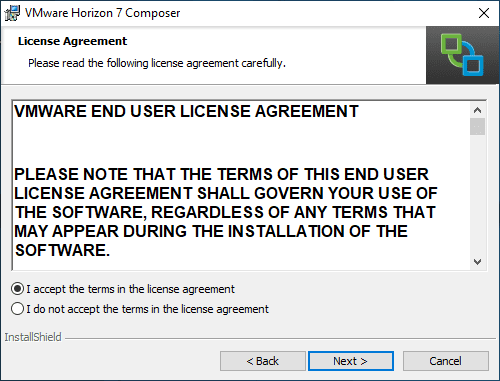
Choose the destination folder for the Horizon Composer Server installation.
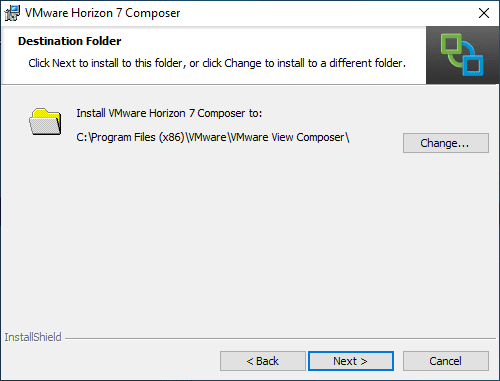
Horizon 7.7 Composer Server database configuration. Here, you will create a ODBC connection to the database that is created for the Composer Server. See the links above for information on the Database requirements. Basically, you will need to create a new DB on a SQL Server or other supported server and a SQL user for connecting the Composer Server to the database server. Click the ODBC DSN Setup button.
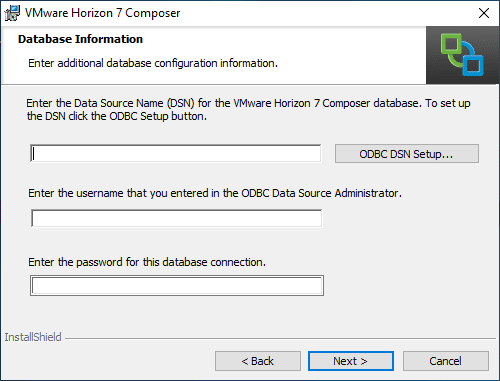
The ODBC Data Source Administrator (64-bit) is launched. Click the System DNS tab and then click the Add button.
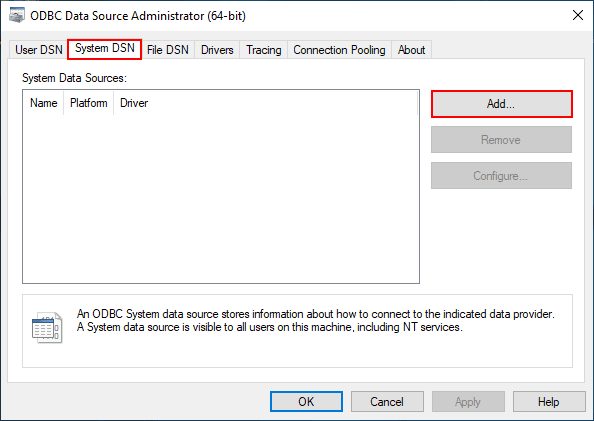
If you haven’t install the SQL Server Native Client, download this for the version of SQL you are using. Install the native client and you will have the option for SQL Server Native Client under the Create New Data Source wizard.
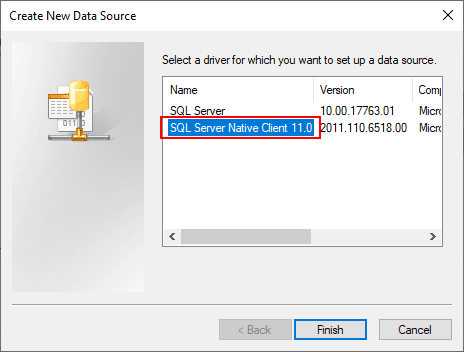
Downloading the SQL Native Client.
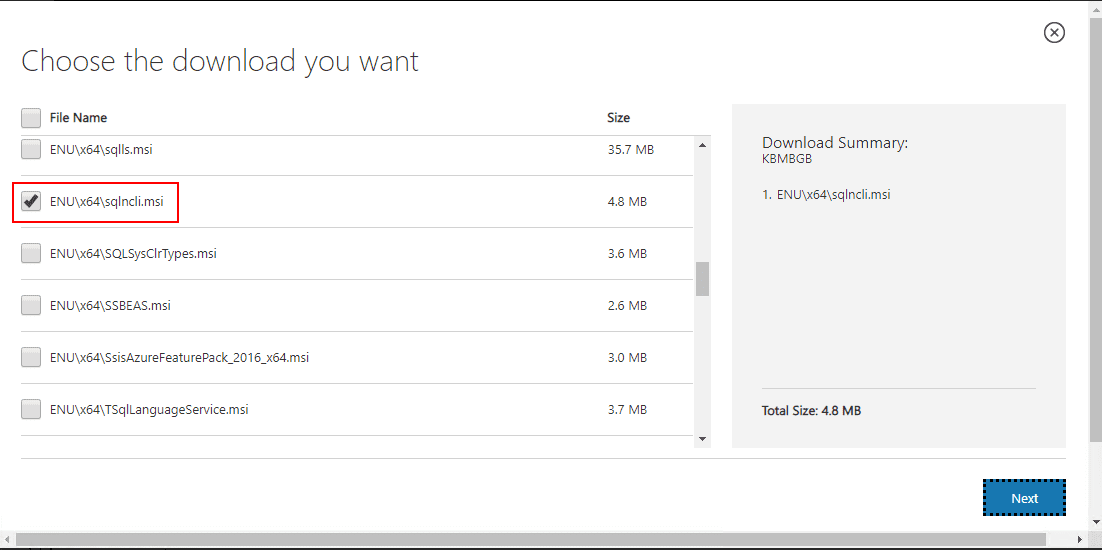
Create the new data source by creating a Name for the ODBC connection and then pointing it to the database server.
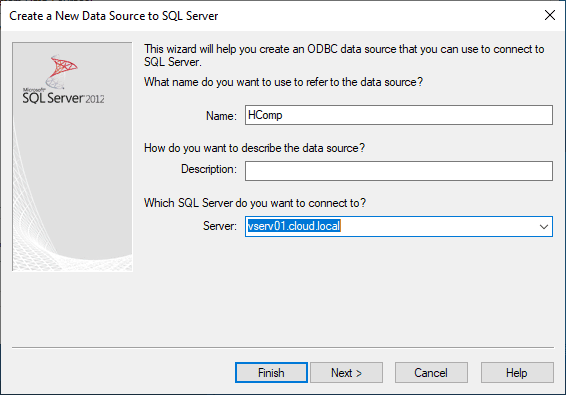
Use SQL Server authentication
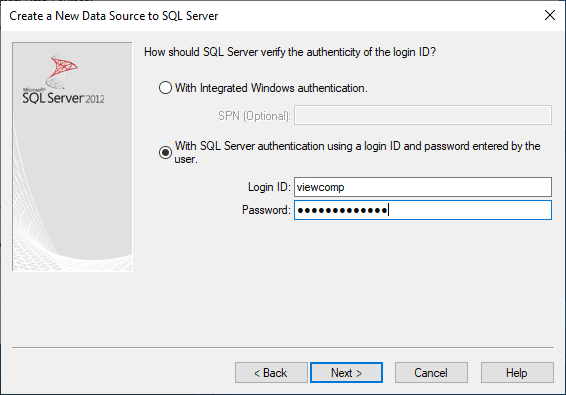
Change the default database to the Horizon Composer database that was created.
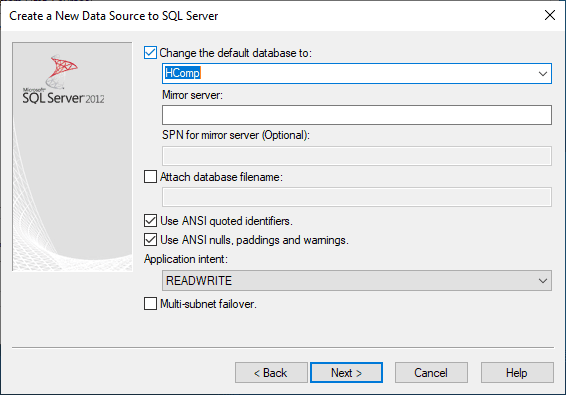
Finish out the new ODBC connection.
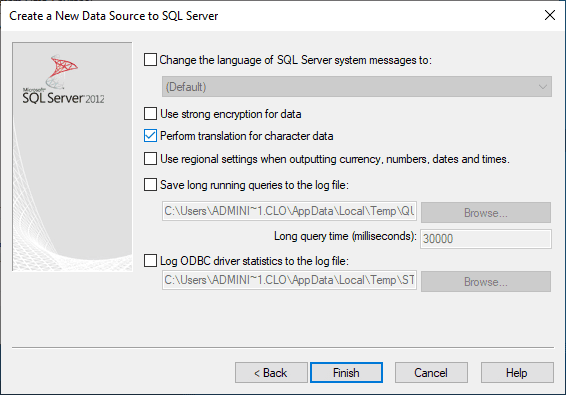
Test the new ODBC connection.
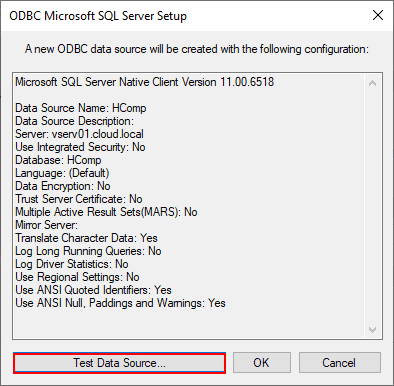
The test should complete successfully.
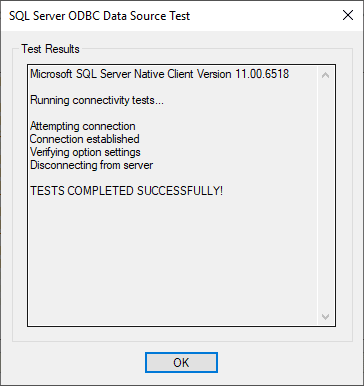
You are returned to the Horizon 7.7 Composer Server installation. Unfortunately the information is not populated for you automatically. Enter the ODBC connection information that was just created.
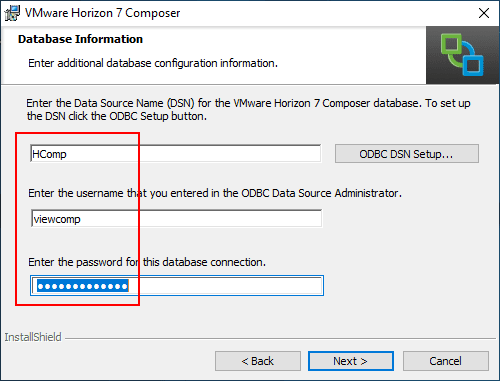
On the port settings screen, the default port should be good for most.
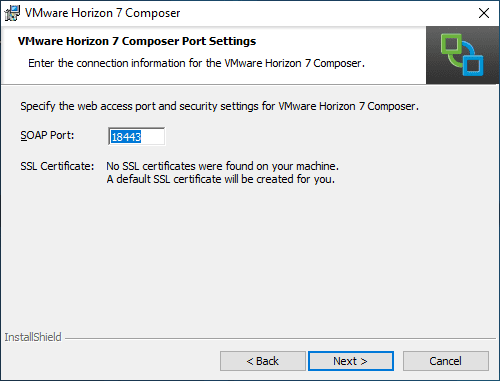
The installation of the Horizon 7.7 Composer Server is ready to begin.
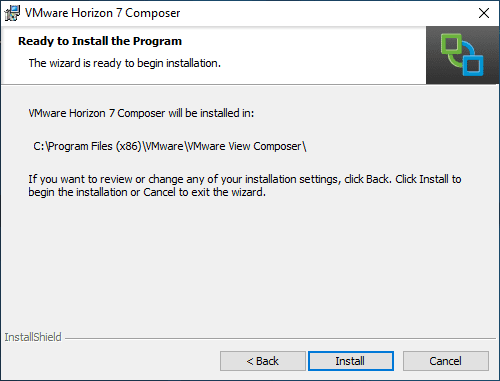
I missed capturing the successful screen in the wizard. However, you should see the installation complete successfully.
Takeaways
The process for VMware Horizon 7.7 Composer Server Installation is fairly straightforward. The main work is in creating the Horizon 7.7 Composer Server database on a supported database platform such as SQL Server. After creating the database and SQL user, you will simply connect to this DB during the Horizon 7.7 Composer Server installation. The Horizon 7.7 Composer Server is required if you are using the older linked-clone technology. The new instant clone technology does not utilize Composer Server, however, you need the Enterprise license to take advantage of instant clones. So for many, the Composer Server will still be a required piece of the Horizon infrastructure. Next in the Horizon installation series, we will take a look at connecting the Horizon 7.7 Connection Server to the vCenter Server and further Connection Server configuration.