Create Samsung NVMe SSD RMA Return Request Online
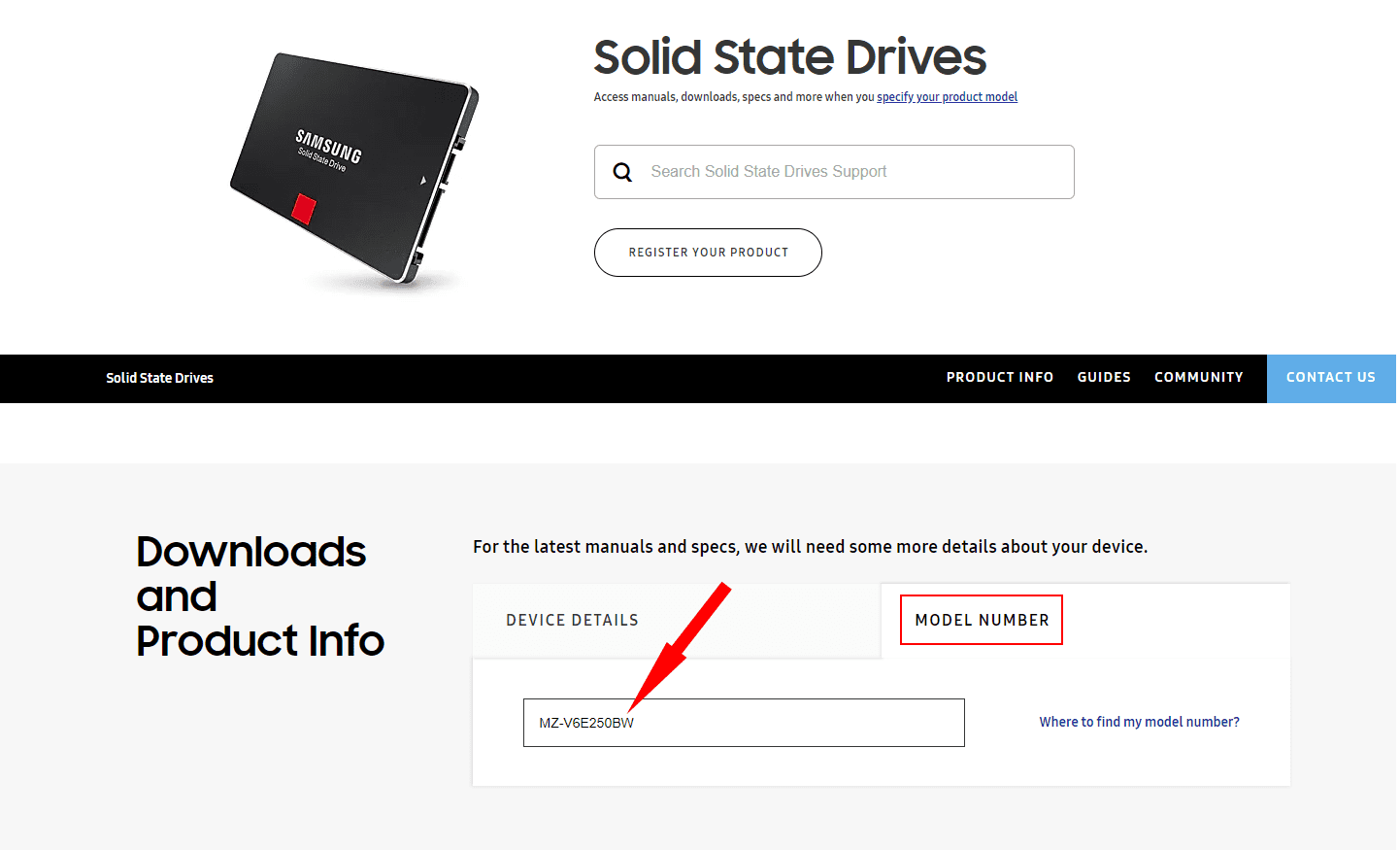
As I had recorded in a previous blog post, I had a Samsung EVO 960 cache drive fail in my home lab VMware vSAN cluster. Since the drive was still well within warranty, I wanted to see if I could get an RMA created for the drive from Samsung so i could hopefully get a new drive sent back to me. In the meantime, I had purchased a new Samsung EVO 970 250 GB NVMe drive as a replacement. VMware vSAN handled the failure beautifully and as soon as I got the drive in and installed, vSAN started synchronizing objects. After synchronizing, the vSAN datastore was once again healthy. However, I ran into some frustration just trying to find the link to create an RMA request with Samsung for the NVMe drive failure. In this post, I would like to document how I was able to get the RMA, “repair request” with Samsung initiated and the process you need to take to create this repair request online. Let’s take a look at how to Create Samsung NVMe SSD RMA Return Request Online.
Create Samsung NVMe SSD RMA Return Request Online
In this walk through, we will take a look at how to effectively create an RMA repair request for a Samsung EVO 960 NVMe drive or any other SSD, etc from what I can tell. Just a disclaimer here as well, I am coming from the US, so will be using Samsung US web links. If you Google Samsung NVMe RMA drives, you are easily lost in a wide range of web links that are returned. The process is less than obvious especially if you have never completed this process with Samsung before.
Okay so let’s look at the workflow of getting a Samsung repair request completed. Things you need:
- A Samsung Account – the web form shows that you can use other accounts such as from Google, however, for me this didn’t work correctly. It would let me appear to login with that information, however, never could get to the point of registering the product.
- The model number of your drive
- The serial number of your drive
- The date of purchase
- A copy of your original purchase receipt
At one point or another in the process, you will need the above pieces of information. To register your product, you will only need the model number and serial number, however, to actually complete the repair request, you will need the other pieces of information.
There are a couple of different links that I was able to get to the appropriate search form for entering the model number to pull up the NVMe drive.
The first (the main support page)
https://www.samsung.com/us/support
Searching for the model number of the Samsung EVO NVMe drive for RMA
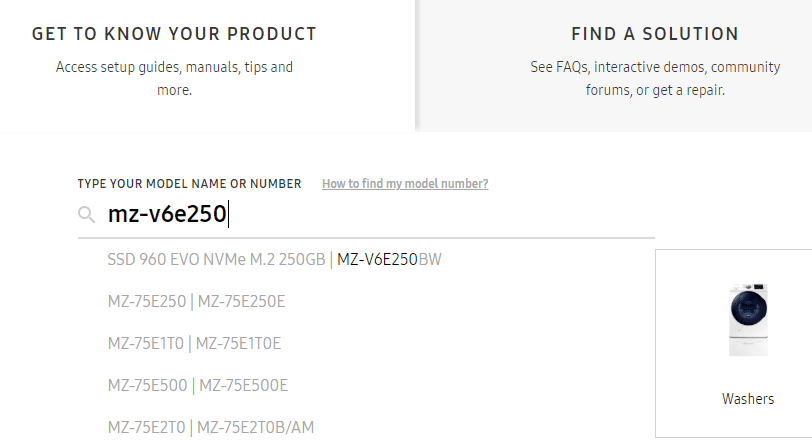
The second (the SSD support page)
https://www.samsung.com/us/support/computing/memory-storage/solid-state-drives
In the above link, you will see the tabs for Device details, and Model Number. Click the Model Number tab. This will allow you to enter the model number of the SSD drive.
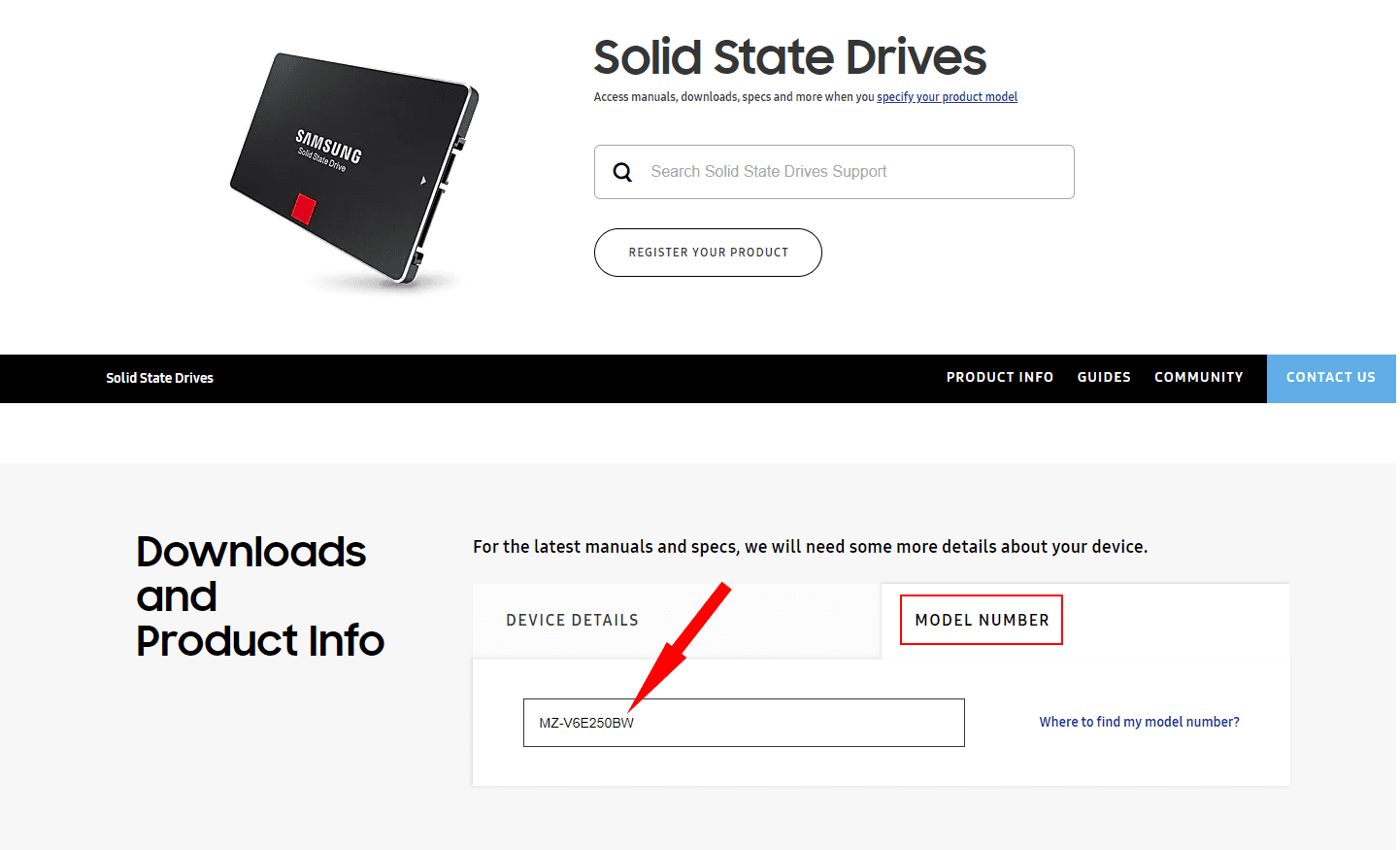
After entering the NVMe drive model number, it pulls up correctly with the model number. The workflow as mentioned is that you will have to register the product first with the serial number before you can create a repair request.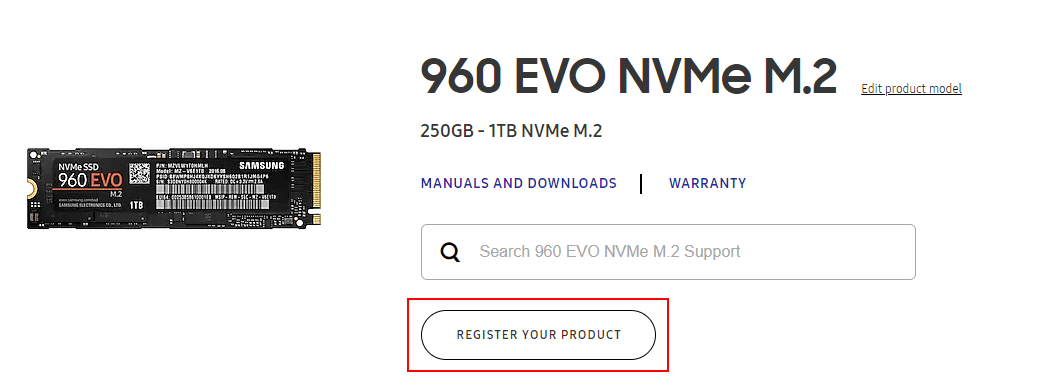
After clicking the Register your product button, you will be able to enter the serial number for your particular drive. This will validate the warranty left on the drive. Enter the serial number and click Verify.
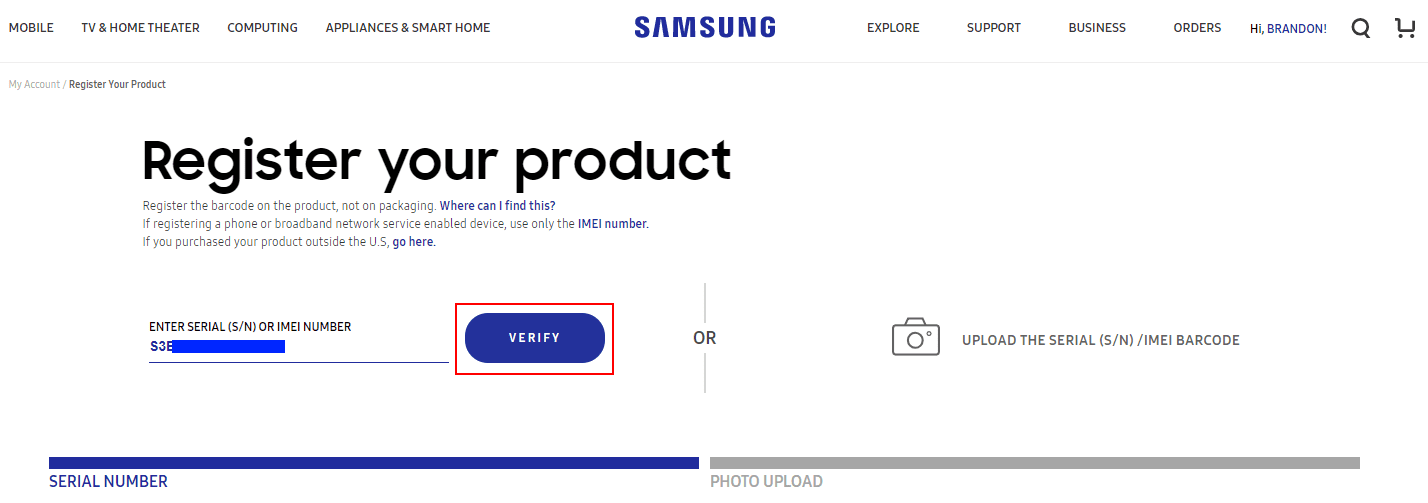
Click on the Confirm button.
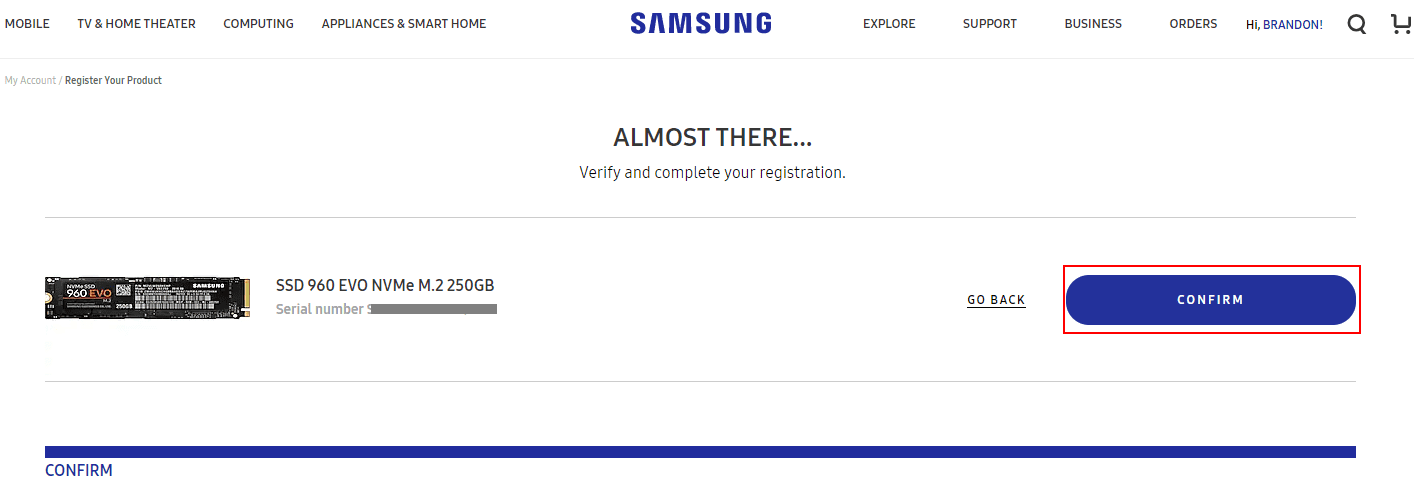
You will see the message that you product is now registered. Click the See your registered products to display the recently registered drive.
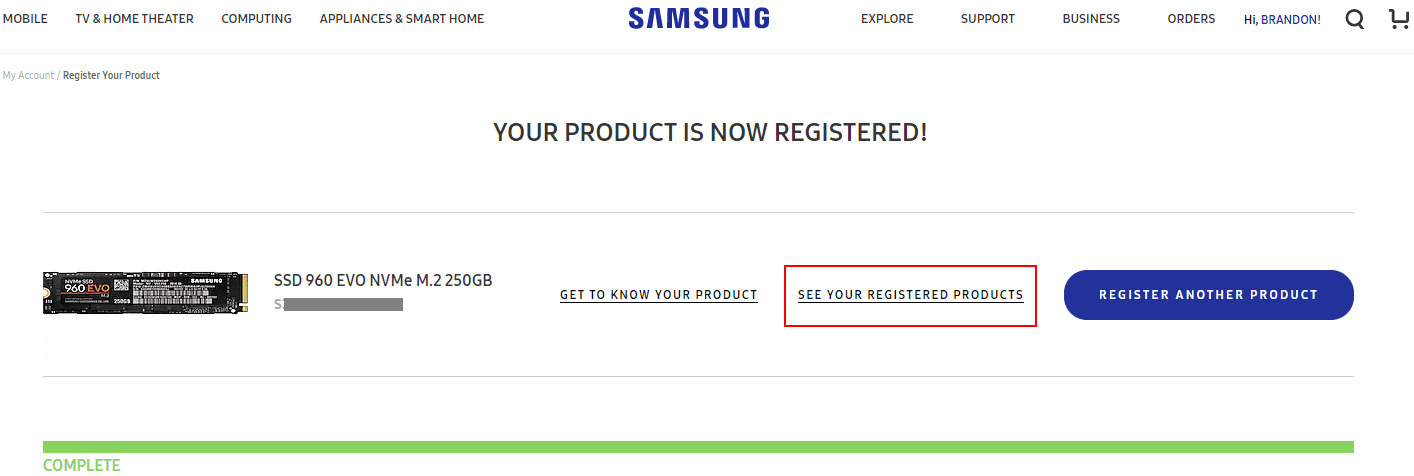
Now, we finally get to the point where we can actually request service on the drive.
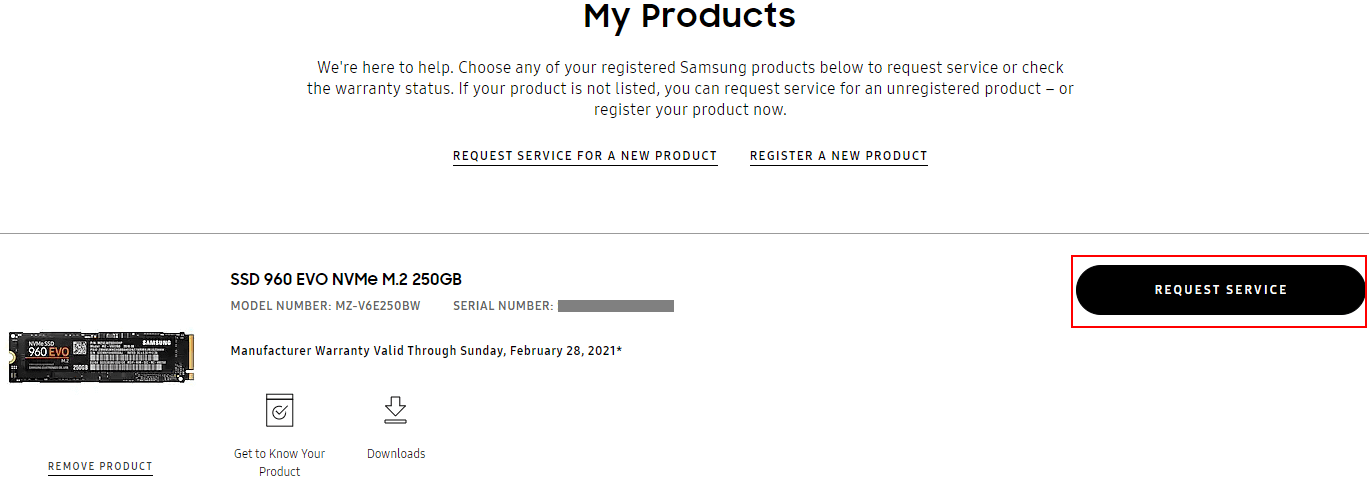
This will launch the Service Request web from. Here you will enter your contact details. Also, you will see the model and serial number of the drive listed. Once again, click the Repair Request button.
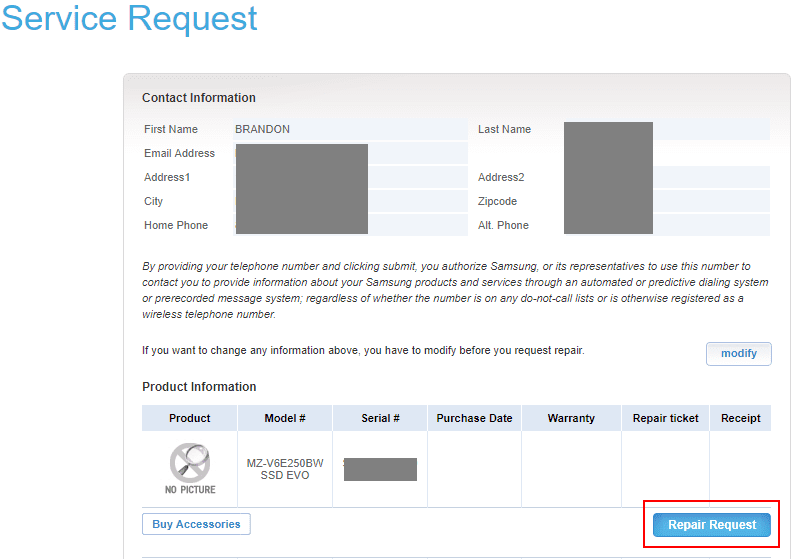
The next part of the form will display your contact information, product information and specifically a couple of pieces of information you will need – the purchase date and the problem description. Also, of interest, you can upload the purchase receipt if you have a copy of this handy. Don’t worry if you don’t, you will be requested to include this in the box with the drive physically. Hit continue on this part of the web form.
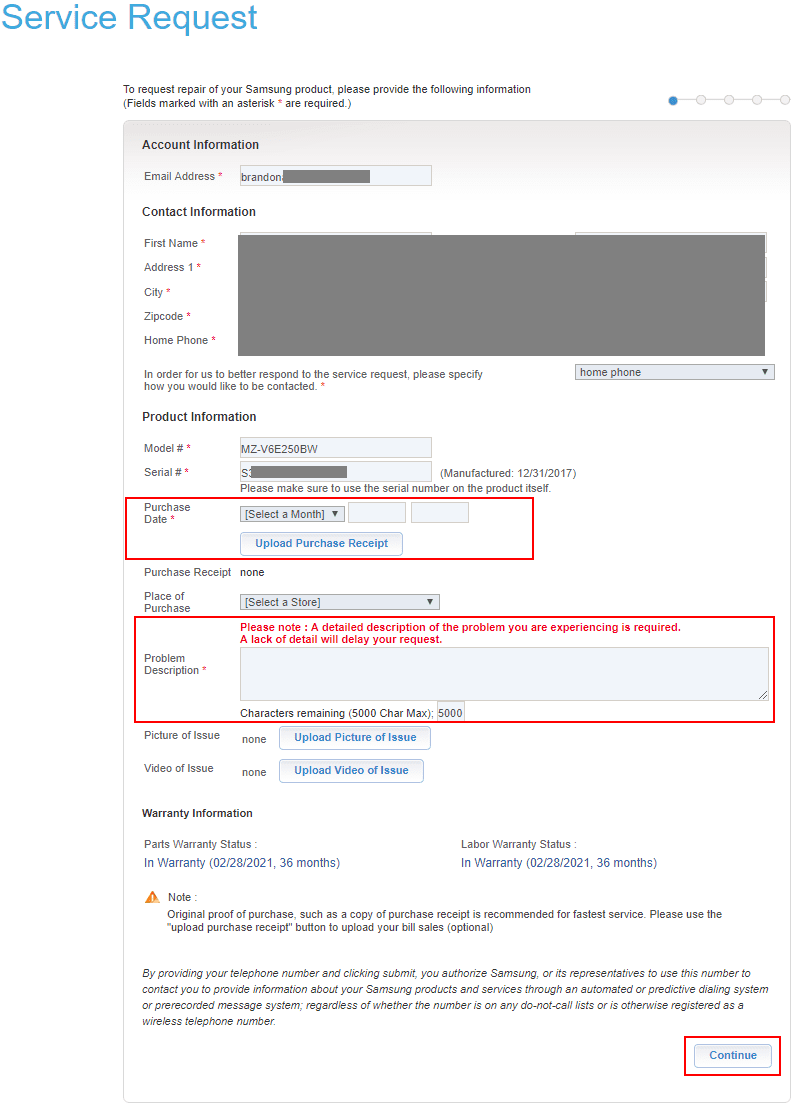
To me, the next part of the form is a bit odd. It is titled Troubleshooting Guides. However, the four drop down boxes don’t really have a troubleshooting guide of sorts. Below are the selections I made that allowed moving forward where I could actually Create Online Service Request.
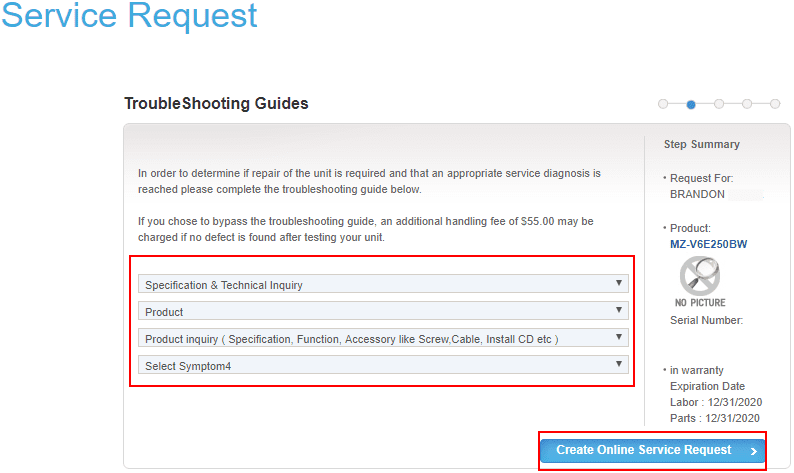
At this point, you should actually be taken to a Ticket Number displayed.
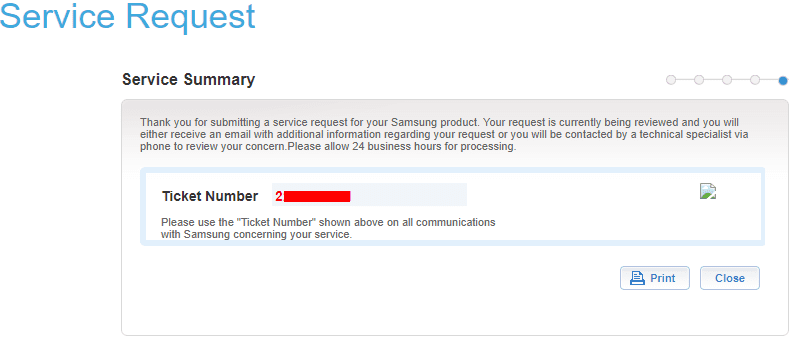
After this point, I received a few emails from Samsung:
- Email confirming the registration of the drive
- Email confirming the repair request ticket number
- Email from UPS Quantum View with a printable UPS label for sending the drive back
- The label was for Second day air which was nice for quickly getting drive to service center
A couple of days later:
- Received email from service center that they had received the drive
- A day or so later received email that repairs had been completed and drive was being shipped
- At this point, I am assuming they are simply shipping a new drive. I am curious if they are shipping another 960 or a 970 as I haven’t received it as of yet, will update this post once I do.
Takeaways
If you have looked at how to Create Samsung NVMe SSD RMA Return Request Online and have been frustrated at the very confusing links and information, hopefully this post will help out a bit. Once you have the process and know where to look on the respective links it is much easier. Samsung has just not made the process that intuitive IMHO. One thing I am very happy with outside of the process to actually get the repair request initiated is the speed of the repair request turn around, the 2-day shipping method, and the speed of the drive repair which I am assuming is simply a new drive being sent back out. Look for an update to the post once I know this for sure.









