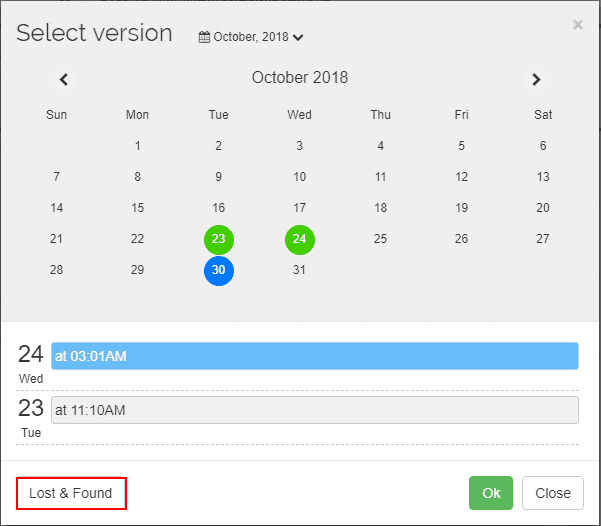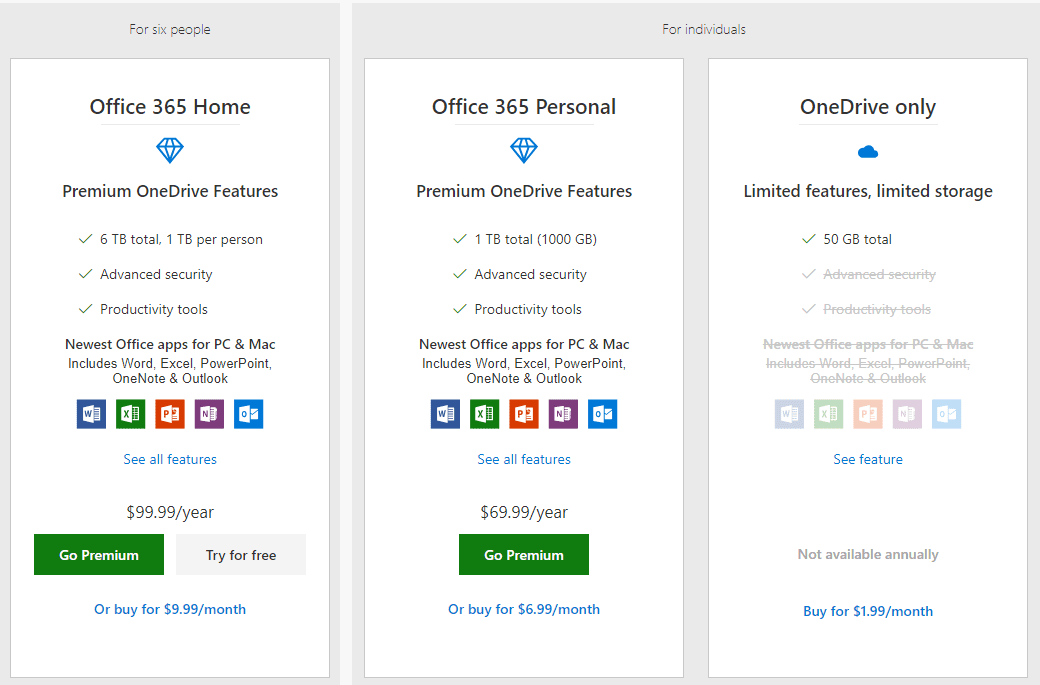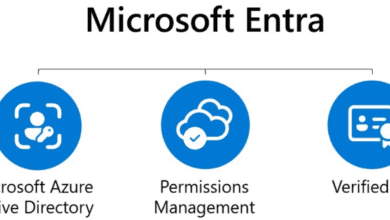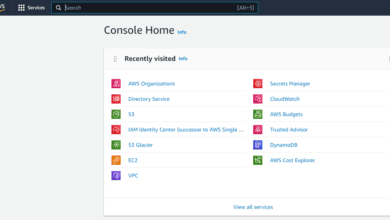Choosing the Best Team Drives Backup Solution
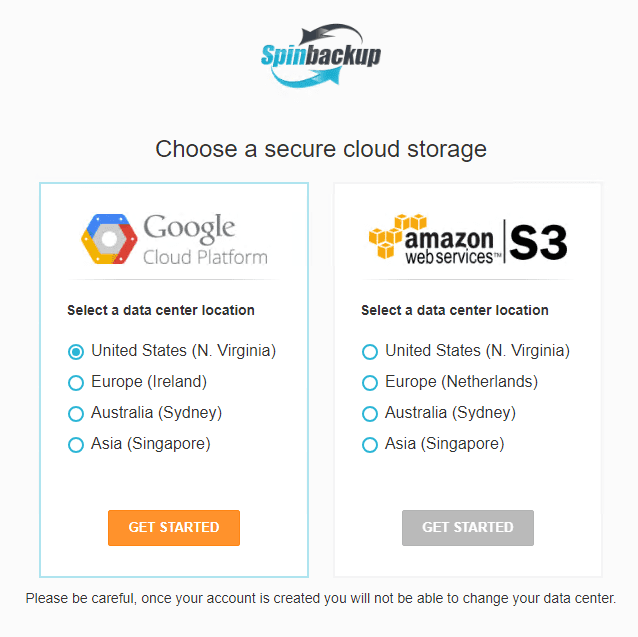
One of the driving forces that is helping to prompt migration to the cloud by masses of businesses, is the ability to more effectively collaborate between team members. Effective collaboration tools enable businesses and team members to be able to communicate and collaborate anytime, anywhere, and despite the platform or device being used. Creating or deploying an on-premises platform that equals the capabilities, scale, connectivity, and collaboration of today’s public cloud solutions would be challenging. One of the robust collaboration platforms available for businesses today is provided by Google’s G Suite Team Drives solution. Many organizations are looking at migrating to or are already using G Suite Team Drives. No matter what technology is being utilized in the public cloud, a critical discussion point regarding business continuity and the cloud is making sure cloud resources are being protected by backups. Since public cloud providers are yet to provide good native backup solutions to protect their offerings, businesses today must take seriously the responsibility to architect a solution to backup their public cloud resources. There are various offerings available by third-party solutions that allow backing up public cloud resources in varying degrees. In my various use of different technologies for backing up public cloud resources, there is one, IMHO, that stands out among its competitors. Choosing the best Team Drives backup solution is critical to ensuring data is not lost due to a disaster scenario affecting public cloud resources such as Team Drives. Let’s take a closer look at both G Suite Team Drives, their capabilities, and the choosing the best Team Drives backup solution.
Choosing the Best Team Drives Backup Solution
Google’s G Suite platform is one of the leading Software-as-a-Service platforms in use in the public cloud today. Most businesses as they look to migrate to public cloud offerings, look to first migrate business-critical services and file storage to the public cloud. The great thing about migrating to the public cloud in this way is that it can be accomplished in a phased approach. Services such as business email and file storage can be transitioned to the public cloud environment and then organizations can look to further move infrastructure and other services there as needed.
Services such as Google’s G Suite Team Drives take the idea of public cloud storage even further by creating a collaborative space that business teams can utilize for being highly productive and carrying out effective communication and collaboration.
Team Drives generally make sense if the files to be stored in the G Suite cloud are to be utilized by most or all team members and if the files all share a consistent theme. Team Drives generally follow best with the project they are supporting. If you have multiple themes throughout the files being collaborated on, multiple Team Drives may be the best option. For businesses looking to make use of Google’s G Suite Team Drives, it should be noted that Team Drives are only available with G Suite Enterprise, Business, and Education editions. Team Drives allows assigning very granular permissions to team members accessing Team Drives.
| Permission | Manager | Content manager | Contributor | Commenter | Viewer |
| Can view files and folders | X | X | X | X | X |
| Can comment on files | X | X | X | X | |
| Can edit files | X | X | X | ||
| Can create and add files, can create folders | X | X | X | ||
| Can add people to specific files | X | X | X | ||
| Can restore files from the Trash (up to 30 days) | X | X | X | ||
| Can move files from My Drive to a Team Drive | X | X | X | ||
| Can move files out of a Team Drive or between Team Drives | X | X | X | ||
| Can move files and folders to the Trash | X | X | X | ||
| Can move files and folders within a Team Drive | X | X | X | ||
| Can add or remove members of a Team Drive | X | X | |||
| Can change member access levels | X | X | |||
| Can permanently delete files in the Trash | X | X |
Google G Suite Team Drives allows assigning granular permissions to team members accessing file resources
Team Drives provide a powerful way for businesses to leverage collaboration on files and resources stored in cloud storage so that all team members are able to make edits, changes, suggest updates, comment, and other features with other team members. This can all be done despite where the team member is located and from which device the team member is accessing. Cloud has changed the way teams are able to efficiently collaborate together.
With the obvious benefits to public cloud storage and collaboration capabilities, businesses who migrate to the public cloud or begin “beta testing” public cloud as solution, can quickly move into public cloud and team drives being considered business-critical services. This can often catch organizations off guard as they have not properly thought through the migration process and how services transition into production services the business relies on.
This can often lead to critical flaws in data protection strategy or no data protection strategy at all which can lead to disaster for organizations who have begun to rely on and have critical data stored in Google’s G Suite Team Drive storage. The same on-premises data protection solutions and methodologies simply do not work to be able to protect files stored in the public cloud such as Team Drives. What are the features and capabilities that organizations need to be aware of when choosing the best team drive backup solution? There are many capabilities that are extremely important to think about. For the most part, organizations need to choose a solution that allows the following:
- Configurable automated daily backups
- Incremental backups that efficiently copy only changed data
- Secure backup storage that allows encrypting data both in-flight and at-rest
- Control over data storage locations so businesses don’t rely on sole cloud providers
- Effective versioning
- Retention control
- Restoring deleted files
- Migrating user data
Are there any natively provided tools by Google’s G Suite SaaS offering that provides data protection? Unfortunately, there are no natively provided G Suite tools that provide the data protection capabilities that come close to what today’s businesses utilizing public cloud for business-critical functions need. Google has introduced the Google Vault solution for eDiscovery and auditory compliance concerns, however, it is not meant to be a backup solution. A couple of limitations stand out when thinking about recovering files. Only the latest file version is maintained in Google Vault. Additionally, the files cannot be restored as such. While the topic for this post is Team Drives, it should be noted that Google Vault does not allow backing up or restoring items for any of the G Suite apps including Drive, Calendar, Sites and Contacts. As mentioned, it is an eDiscovery and archiving solution for legal and other compliance auditing. Its intent and purpose are not data protection.
Spinbackup – A Powerful Team Drive Solution and Much More
Although I have written about the product before, in case you haven’t heard about Spinbackup, it is an incredibly powerful solution that meets all the demands of today’s public cloud data protection needs. If you are housing business-critical resources in the G Suite or Office 365 public clouds, Spinbackup provides the best option IMHO for businesses looking or an effective, powerful, robust, and multi-featured data protection solution for these extremely popular SaaS offerings. In the realm of Google’s G Suite environment, Spinbackup fully protects not only Team Drives, but also Gmail, Calendars, Contacts, and Sites. What data protection functionality do you get with the Spinbackup data protection solution?
- Automated daily backups – 1x to 3x daily which is configurable
- Efficient incremental backups that copy on the data that has changed since the full backup of the environment
- Industry-standard encryption, both in-flight and at-rest
- Provides the most fully-featured, robust choices of where you can store your backup data
- Allows a multi-cloud approach to storing your backup data
- This allows for data diversity and data localization
- Stores versioned copies of files with each backup iteration
- Allows extremely powerful retention that spans from customized retention in months all the way to unlimited retention that keeps everything
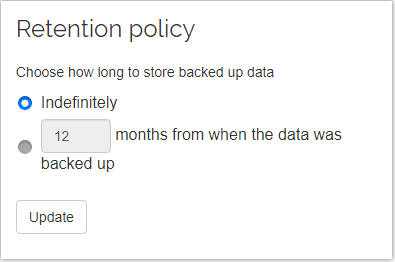
- Restore in “Time Machine” allows recovering deleted files
- Migrating user data – Covering the gap of no built-in mechanism to migrate user data to a different user account, Spinbackup allows easily migrating data from one account over to another account
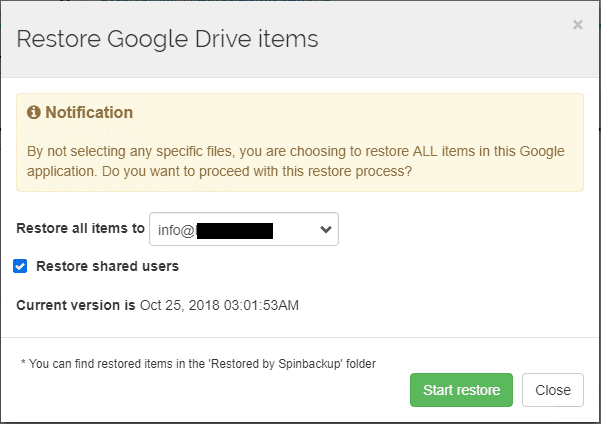
To take a brief moment to dive a bit deeper into one of the most powerful capabilities of the Spinbackup platform for businesses looking to protect their G Suite environments including Team Drives, is the ability to choose not only the location (region) for the backup storage, but also to choose the public cloud vendor you want to utilize the stored backup data. This is powerful as it allows several different key advantages to businesses utilizing cloud. First, it prevents vendor lock in for both production and backup data. It enables not having to depend on the infrastructure of one public cloud vendor for both the production data but also the backup data. Also, it provides the ability to have effective data localization as needed for compliance regulations such as GDPR. In the other backup solutions that I have tested for G Suite, the Spinbackup solution is the only solution that provides not only the ability to choose the region but also the public cloud vendor storage to be utilized.
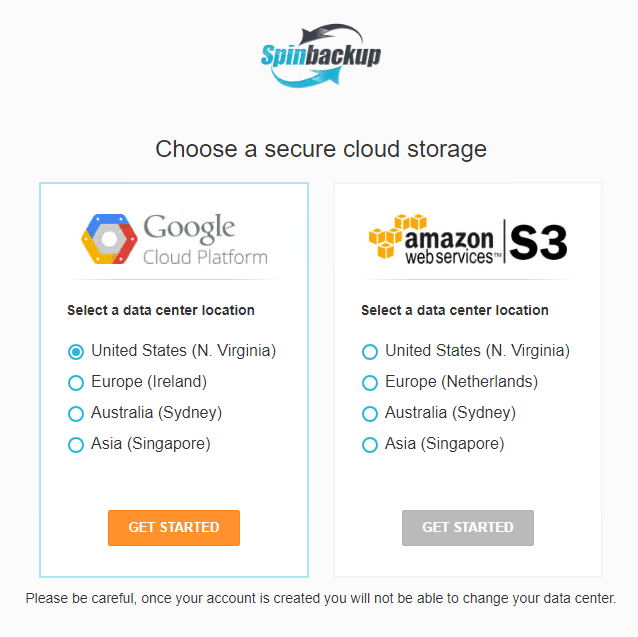
In my testing of Spinbackup with Team Drives, the restores back to Team Drive and other G Suite services such as Gmail couldn’t be easier. The Spinbackup dashboard provides the centralized management tool needed to take charge of all your backup and recovery needs for G Suite. Picking the correct version of the file or resource is as simple as picking the day you want on the calendar displayed in the restore dialog. Migrating data is as simple as picking a different user account as the target for restoring the data.
Much of the business value that comes from the Spinbackup solution is not simply the backup and restore capabilities that you get with protecting your Team Drives (which is powerful in its own right). It is the wide range of other features that helps to not only protect your data but also secure your data. This, to me, is where Spinbackup really starts to shine when looking at its feature set. Not only is it a data protection platform to perform effective backups of your G Suite environment. It is a multi-featured cybersecurity and data leak protection solution as well.
You want an overall solution that not only allows you to restore data that needs to be restored, but also protects you from many of the events that lead to the recovery of data, which is even more powerful. Utilizing machine-learning powered algorithms, Spinbackup is able to intelligently monitor, protect, and even automatically remediate the threats to G Suite Team Drive and other data as they come along.
A few examples of Spinbackup’s cybersecurity platform that uniquely compliments the data protection solution of the G Suite environment include:
- Ransomware protection
- Third-party apps control
- Insider-Threats detection
- Data Leak Protection
- Sensitive Data Control
Ransomware Protection
The Ransomware Protection module is one of the best solutions out there that continuously watches G Suite Team Drives and notices any suspicious changes in files such as those files becoming encrypted. The Ransomware Protection module automatically kills the process responsible for the file encryption. It also starts automatically remediating files back to a “last known good” state. Files are restored using good versions of the files found in the latest backups. This provides one of the best, fully automated solutions that I have seen on the market for remediating ransomware infections in cloud storage. Using the machine-learning intelligence that constantly watches user activity and behavior patterns, ransomware activity is quickly detected and remediated.
Third-party Apps Control
One of the threats that can potentially be concerning for organizations housing data in the public cloud is access from third-party app integrations. End users can blindly allow access permissions to third-party apps from the G Suite marketplace without scrutinizing the intent and purpose. This can certainly open the business up to data leak dangers with unwarranted access to customer or other sensitive data. Spinbackup provides excellent protection for monitoring data access by third-party apps and allowing visibility into the data the third-party applications are accessing. Spinbackup allows revoking access for any risky third-party app as well as blacklisting apps that organizations want to disallow.
Insider-Threats Detection
Cybersecurity threats not only come from the outside, but also the inside. Keeping a close watch on user activity and behavior analysis is key to ensure a secure environment, especially in the realm of public cloud as there is generally less control over the source networks and devices that end users are making connections from. With Spinbackup Insider Threat Detection, machine-learning constantly examines the environment to notice any behavior that is out of the ordinary. This may include logins from strange geolocations, an inordinate number of failed logins, suspicious downloads, etc. By utilizing this “always on” intelligence constantly guarding the environment, it takes the heavy lifting out of the process of monitoring and securing the environment from the inside.
Data Leak Protection
Data Leak is one of the most concerning topics for organizations and their data. No business wants to make headlines due to data leakage. This can be disastrous! Public cloud environments, due to the nature of access, third-party apps, ease of sharing data, and different ways of management mechanisms that on-premises, are arguably more susceptible to potential data leakage. Spinbackup helps organizations with the monumental task of monitoring and securing their data so that data is not leaving the organization in an unauthorized or unknown way. Spinbackup monitors user activity to ensure users are not downloading data to personal storage or copying data to personal cloud environments. Additionally, as mentioned, third-party apps control monitors data that these third-party apps have access to. Under the Data Audit Dashboard allows seeing all data that is shared both internally and externally.
Sensitive Data Control
A specialized type of Data Leak Protection is the Sensitive Data Control module. This allows preventing data that is deemed sensitive from leaving the organization. Examples include credit card numbers or social security numbers. Organizations can also block customized sensitive data patterns of their choosing. By monitoring the pubic cloud environment, such as Team Drives for this type of information, Spinbackup provides a powerful mechanism for preventing data leakage of sensitive data.
These and other security features are provided by Spinbackup for organizations to meet the challenge of securing data in the G Suite environment, including Team Drives. Data protection is essential and security is becoming a common thread that needs to be considered with any endeavor both on-premises and in the cloud.
Thoughts
With Spinbackup you get not only data protection of G Suite Team Drives but also the data security of the data contained within Team Drive storage. Choosing the best Team Drives backup solution is critical for businesses that are looking for migrating data there or are currently leveraging the capabilities of Team Drive. Often, migration of business-critical files to Team Drive storage and collaboration can quickly transition from beta testing into production. This can happen without organizations thoroughly thinking through the data protection strategy used and data can go unprotected or not thoroughly protected in a way that it needs to be. I really like Spinbackup as a company and their solution provides a ton of great functionality both in protecting your data and keeping in secure. The cybersecurity features and capabilities of the product are some of the best out there for securing G Suite. Be sure to check out Spinbackup for backup and security of G Suite and Office 365 environments. For me, choosing the best backup solution for Team Drives and other G Suite services comes down to Spinbackup.