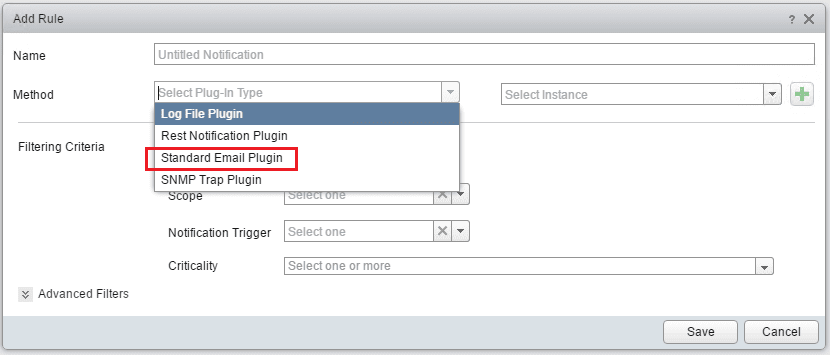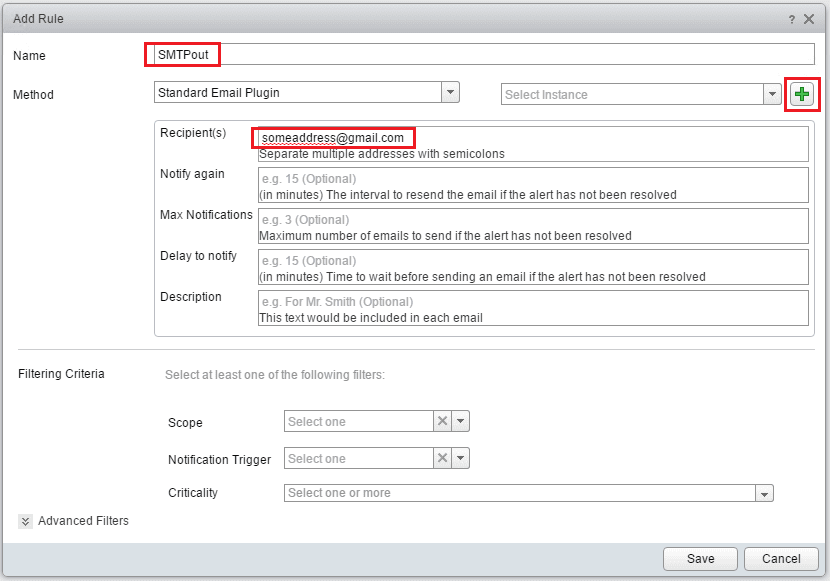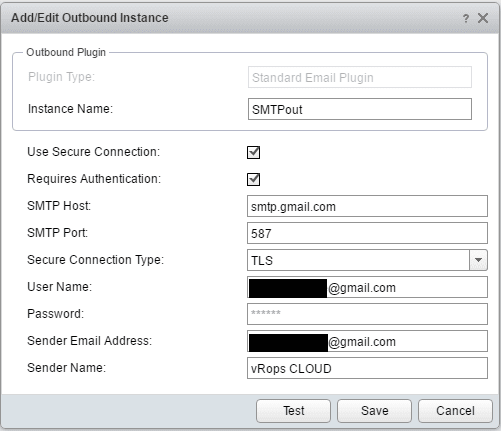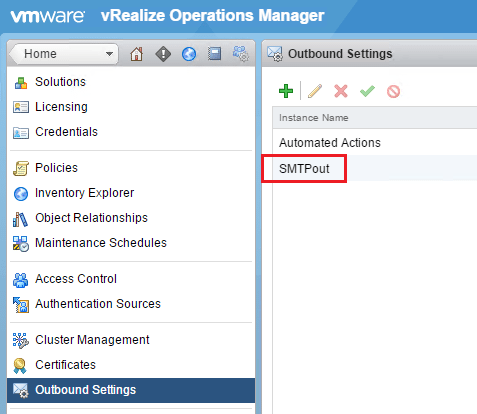Configure vCenter Operations Manager Gmail Email Alerts
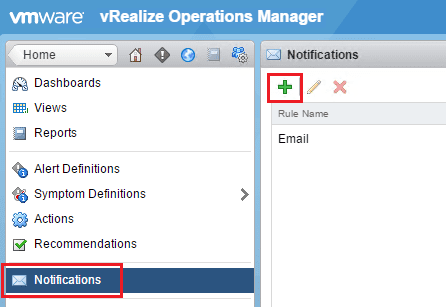
For those running a Home Lab at their house on commodity consumer Internet connections, many ISPs block port 25 outbound for obvious reasons. However, what if you are running vSphere Operations Manager in your home lab environment and would like to receive email alerts? Let’s take a look at how to configure vCenter Operations Manager Gmail email alerts.
Configure vCenter Operations Manager Gmail Email Alerts
To setup your notifications in general in vROPs, navigate to Content >> Notifications and click the “+” sign to add a notification profile.
When you click the plus sign you are taken to the Add Rule screen. If you click the dropdown box in Method, you choose the Standard Email Plugin selection.
Name the Rule and then in the Recipients field, add your Gmail address to the recipients. Also, next to the Select Instance click the green “+” sign.
This opens the Add/Edit Outbound Instances dialog box. In the configuration for the instance your SMTP Host will be smtp.gmail.com, SMTP Port will be 587 and Secure Connection Type should be set to TLS. For Gmail notification to work, you need to set your User Name to your full Gmail email address. Your Password will be your Gmail password. A note on the password field, if you have Two-Factor authentication turned on, you will need to generate an app specific password to use for the password here as you won’t be able to use two factor with the vROPs emails.
Sender Email Address needs to also be set to that same email address. You can specify your Sender Name for the emails in the last field.
You can click the Test button to test your email settings which is highly recommended to verify everything. A note here
If you want to edit your email settings after the fact, this can be found in the Administration >> Outbound Settings menu.
Thoughts
With filtering that happens with consumer Internet connections, it is difficult to use port 25 delivery options for email alerts from home. Hopefully this quick tutorial on how to configure vCenter Operations Manager Gmail email alerts will help any who want to shoot vROPs emails out to their Gmail accounts. Port 587 is not filtered by most ISPs – at least not yet. This method works great for my home lab Gmail notification setup.