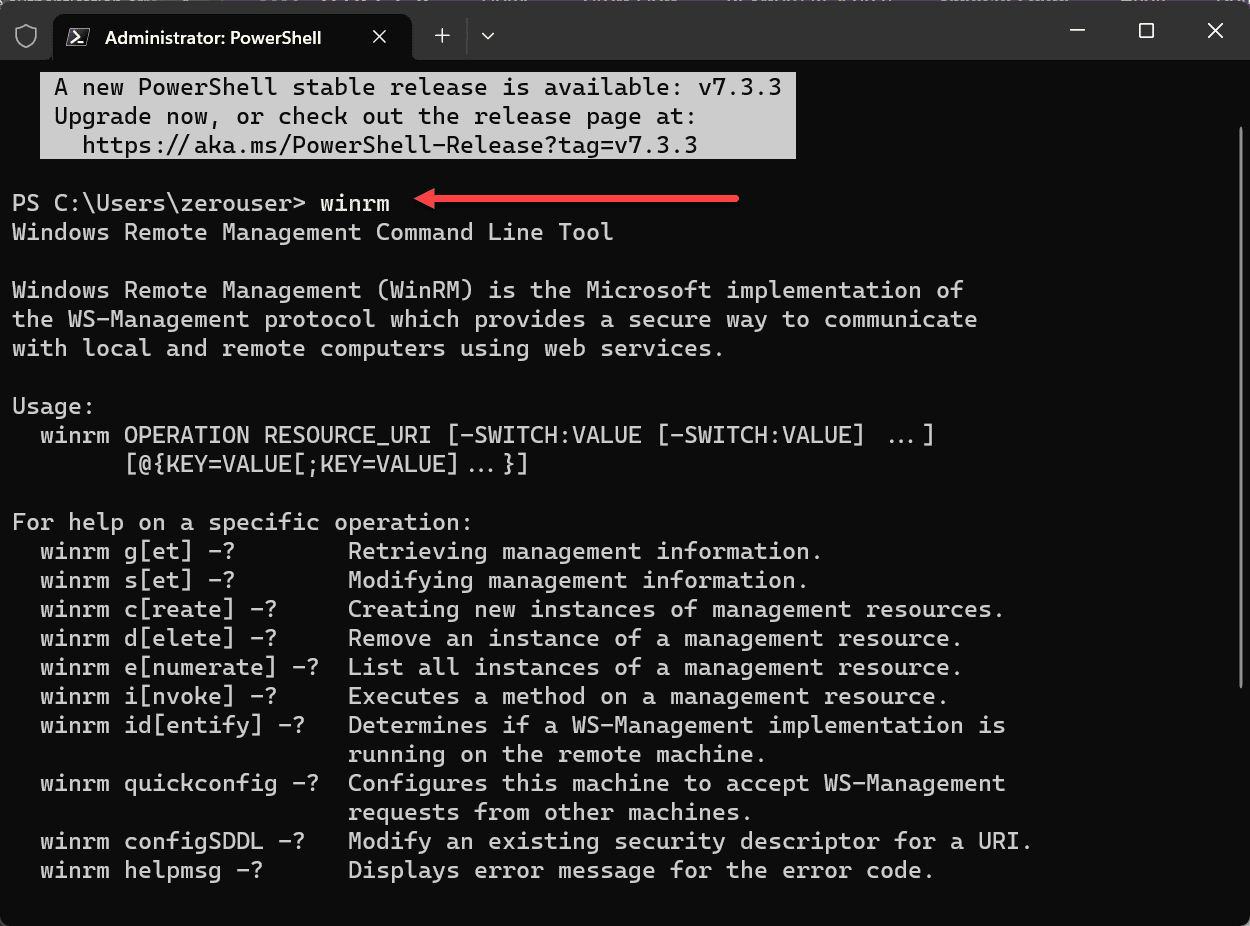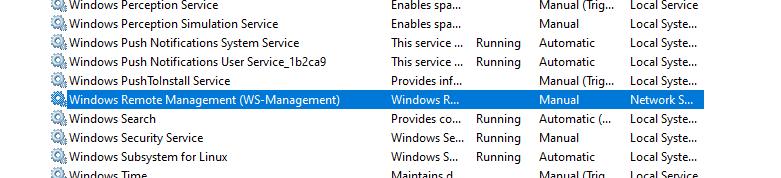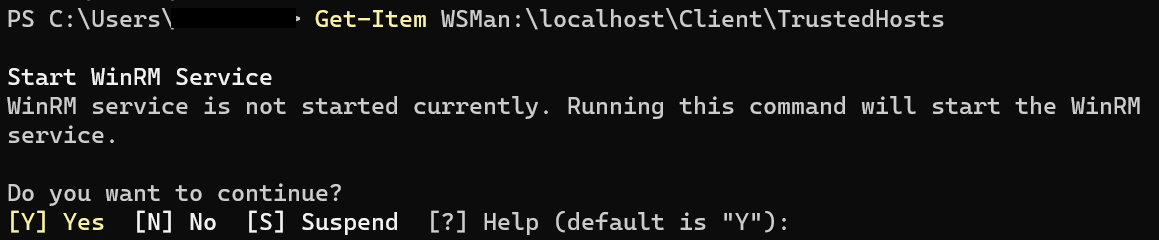Fix WinRM Negotiate Authentication Error
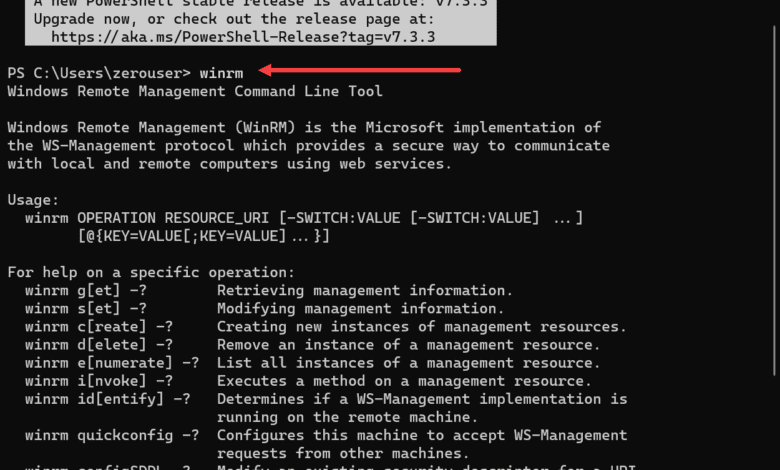
There can be nothing more frustrating that seeing a WinRM negotiate authentication error. The errors can be vague and may not be easy to understand what is going on underneath the hood. Let’s take a look at a number of ways to fix WinRM negotiate authentication error and see how to troubleshoot this step-by-step.
Table of contents
- Understanding the WinRM Service
- Features and Functionality of WinRM Service
- How WinRM Service Operates
- WinRM and Negotiate Authentication
- Common Causes of WinRM Negotiate Authentication Error Message
- Check DNS
- Setting up WinRM Negotiate Authentication
- Resolving Credential Delegation and Windows Firewall Concerns
- Hyper-V Server and Workgroup configs
- Other Troubleshooting Steps
- Best Practices for Using WinRM Service
- Related posts
- Wrapping up
Understanding the WinRM Service
The Windows Remote Management (WinRM) service is part of Microsoft’s WS-Management Protocol. It allows administrators to manage and connect to, for admin purposes, remote computers and servers. Let’s take a closer look at the WinRM service and the features of the protocol, and its role in remote server management.
Take a look at the official WinRM documentation from Microsoft here: Installation and configuration for Windows Remote Management – Win32 apps | Microsoft Learn.
Features and Functionality of WinRM Service
The WinRM service is a protocol that is implemented in many different solutions, tools, and utilities and can help admins to manage their remote computers and servers. Note the following high-level features of the protocol:
Remote Command Execution: Admins can execute PowerShell commands and scripts on remote servers without direct access to the machines, such as standing at the console. In very large environments, the ability to remotely run automation scripts and other tools is a requirement, and WinRM helps with that.
Configuration Management: Especially with server infrastructure, configuration management is a huge part of automating and managing servers. It means you can adjust or modify configurations, settings, and enable and disable features, and more.
Access to Event Logs and Performance Data: You can also use it to access event logs, performance data, and pull other information from remote servers. This can definitely help in troubleshooting and monitoring the environment, as well as auditing.
Security: It has security built into the solution. It allows you to use security protocols and mechanisms like Kerberos. You can also implement role-based access control to keep unauthorized access from happening.
Authentication you can use with WinRM
Basic Authentication
Digest Authentication
Negotiate Authentication
Kerberos Authentication
Client Certificate-based Authentication
How WinRM Service Operates
When you use the WinRM service, it creates what are called “listeners” on the remote host or server. These are responsible for managing the incoming requests from admins and other client computers. You can configure these with different protocols like HTTP or HTTPS (definitely want to choose HTTPS for security) and other authentication protocols like Kerberos, NTLM, or Basic auth.
Admins can enable the WinRM service on a remote server and configure it using winrm command-line tool or the PowerShell Enable-PSRemoting cmdlet. You can use both of these tools to quickly setup winrm for use as it automatically configures the listeners, the firewall rules, and other changes on the system needed for WinRM.
Once configured, you as an admin can use PowerShell, Server Manager, or other remote management tools that can talk to WinRM to manage the remote server.
WinRM and Negotiate Authentication
Negotiate authentication is a way when using WinRM to use either Kerberos or NTML for your authentication mechanism. This will depend on your server and client config. These protocols can sometimes encounter errors that are mainly due to misconfigurations and other problems.
Common Causes of WinRM Negotiate Authentication Error Message
There can be several culprits when looking at the underlying issue with WinRM negotiate authentication message. Take note of the following possibilities:
Make sure the DNS server is reachable and can resolve the remote server’s hostname as DNS issues can cause all kinds of problems. As we know “it’s always DNS”.
Check the time synchronization on your servers. Time differences between the client and server can cause Kerberos authentication failures. You want to make sure you have the client and server pointed at a reliable time source.
Look at the Service Principal Name (SPN) configuration for the server. Incorrect or duplicate SPNs can result in Kerberos authentication issues. Use the
setspncommand-line tool to view and change SPN settings if you need to.Review the Event Viewer logs on the client and server for any error or warning eventIDs that may mean you have a problem with the WinRM configuration
If the error is related to Kerberos authentication you can swap over to NTLM or Basic for a time just to test and see if those work and then swap back to Kerberos
Make sure you have the right remote server credentials as the wrong credentials will definitely lead to errors or issues. You can try to connect with something like Server Manager and your Server Manager configuration should help you know if you have the right credentials.
Check DNS
DNS server configuration ensures clients can properly resolve the remote server’s hostname. To verify the DNS server settings, follow these steps:
Open the DNS Manager on your client’s computer.
Locate the DNS server responsible for resolving the remote server’s hostname.
Ensure the DNS server has the correct records and configuration for the remote server.
If the DNS server configuration is incorrect, update the settings and try connecting to the remote server again.
Setting up WinRM Negotiate Authentication
WinRM negotiate authentication error may be caused by a mismatch between the authentication mechanisms on the client and server. Let’s look at the process to set up WinRM negotiate authentication, and steps to follow below:
Open an admin PowerShell session on the client computer.
Run the command below to view the current WinRM configuration:
Get-Item WSMan:localhostClientTrustedHostsIf the remote server is not listed in the trusted hosts, you can add the server by running the following command:
Set-Item WSMan:localhostClientTrustedHosts -Value "RemoteServerName"Replace “RemoteServerName” with the hostname or IP address of the server.
Verify that the authentication mechanisms on the client and server are correct and they are compatible. You might need to enable basic authentication or disable the negotiate authentication mechanism for a time to troubleshoot.
Set-Item WSMan:localhostClientAuthBasic -Value $trueResolving Credential Delegation and Windows Firewall Concerns
If the WinRM negotiate authentication error comes from credential delegation or the Windows Firewall, do the following steps to address the issue:
On the client computer, open the Group Policy Management Console (GPMC).
Navigate to this path:
Computer Configuration > Administrative Templates > System > Credentials DelegationEnable the “Allow delegating fresh credentials” policy and include the remote server in the list of servers authorized to receive delegated credentials.
If the problem is coming from your Windows Firewall configuration, make sure the ports are open and that the firewall settings permit WinRM traffic.
Hyper-V Server and Workgroup configs
Sometimes the WinRM negotiate authentication error may come up when you are managing Hyper-V servers or servers in a workgroup environment. In these times, you may need to do the following steps:
Make sure that the client computer and remote server are either domain-joined or part of the same workgroup.
If the remote server is a Hyper-V host install the components you need and configurations are in place for remote management.
Update the TrustedHosts list in the WinRM configuration so that it has the remote server
listed
Other Troubleshooting Steps
If the WinRM negotiate authentication error continues to persist despite following the steps mentioned above, consider these further troubleshooting recommendations:
Inspect the Windows Event Log on both the client computer and remote server for pertinent error messages or event IDs.
If you have an error related to WinRM, make a note of the specific error or error codes as this will allow troubleshooting.
You can often find other blog posts or online resources of ones who have encountered similar error messages.
Let’s look at some steps to identify connectivity issues:
Test WinRM connectivity between the client and remote server using the
Test-WSManPowerShell cmdlet. It tests to see whether or not there are communication issues with the remote server.
Test-WSMan -ComputerName RemoteServerName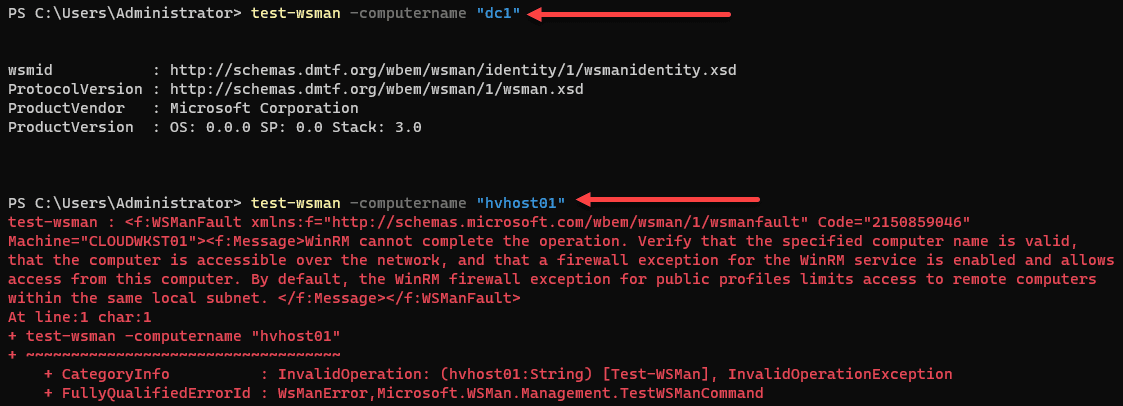
Use your own remote server name where we have “RemoteServerName” with the actual hostname or IP address.
Look at the WinRM configuration on both the client and server. Make sure you have the correct listener settings, authentication set up, and other configuration options are configured correctly set up. Use the “winrm get winrm/config” command to view the current configuration.
Make sure that the required WinRM services are running and operational on the client and server. The WinRM and Windows Remote Management (WS-Management) services should be set to start automatically and be running without any issues.
Make sure you have firewall rules in place to allow WinRM traffic. Oftentimes, firewall rules and filtering can lead to many issues between the client and server trying to make WinRM communicate.
Check the Disallow Negotiate authentication policy setting
This policy setting allows you to manage whether the Windows Remote Management (WinRM) client uses Negotiate authentication.
Navigate to
Regedit > HKLM\SoftwarePolicies\Microsoft\Windows\WinRM\ClientDWORD > AllowNegotiate > 1The WinRM client does not use Negotiate authentication if this policy and setting is enabled.
If you disable the setting or just leave it unconfigured, the WinRM client uses Negotiate authentication.
Best Practices for Using WinRM Service
Try out the following best practices when using WinRM:
It is always best from a security point of view to use encrypted communication (HTTPS) to protect sensitive data during transit.
Use strong authentication like Kerberos to reduce the risk of attack
Update and patch the WinRM service and other system components if patches come out or are needed as this will help mitigate vulnerabilities that are often used in an attack
Configure role-based access control and restrict remote management permissions
Related posts
Wrapping up
WinRM is a powerful management protocol that can be used effectively. But, it can also be frustrating and difficult to configure and lead to many issues and problems in communication. Hopefully the steps and configurations listed in the post will help you get to the bottom of any WinRM issues you run into.