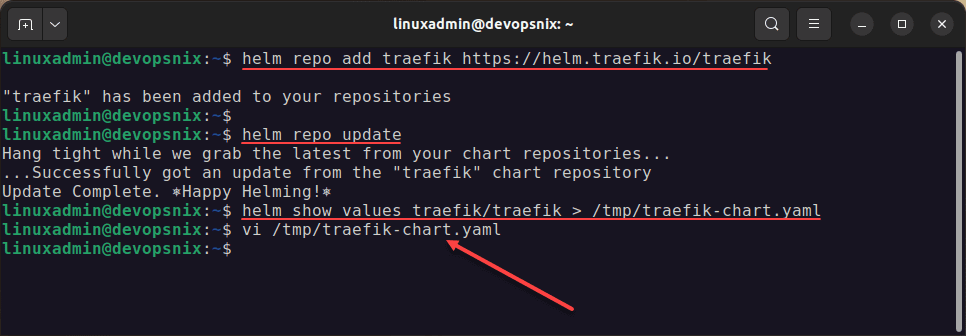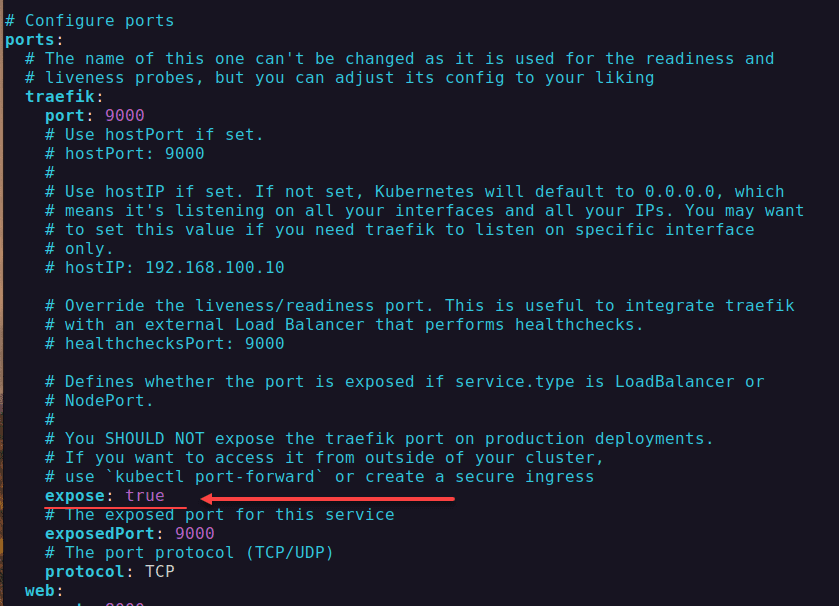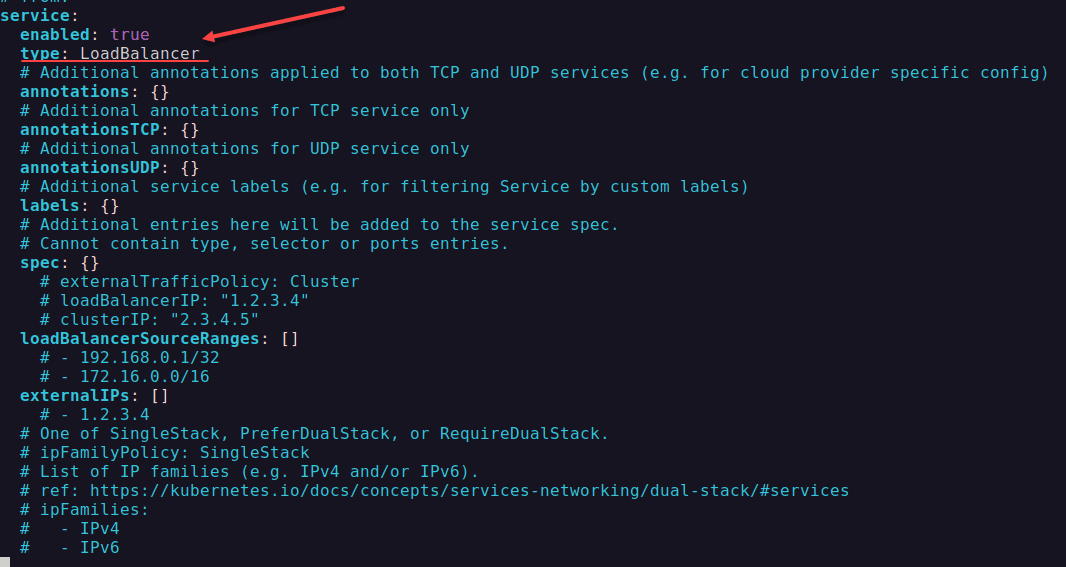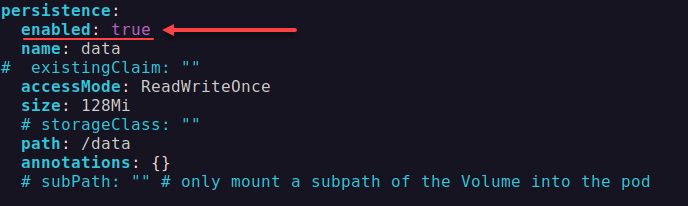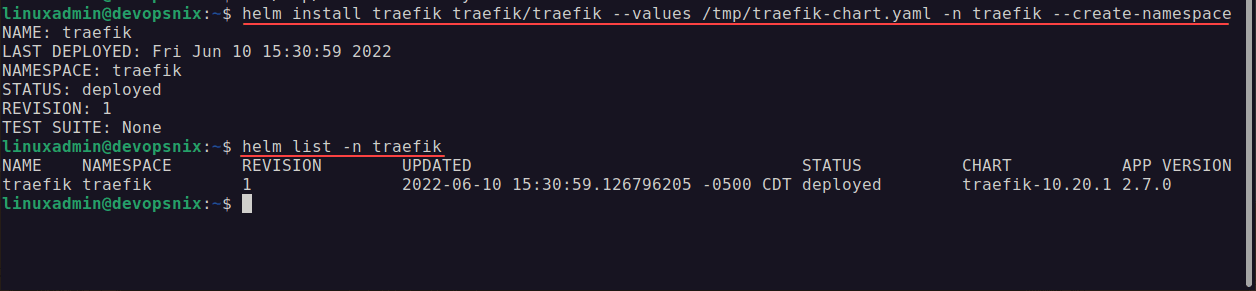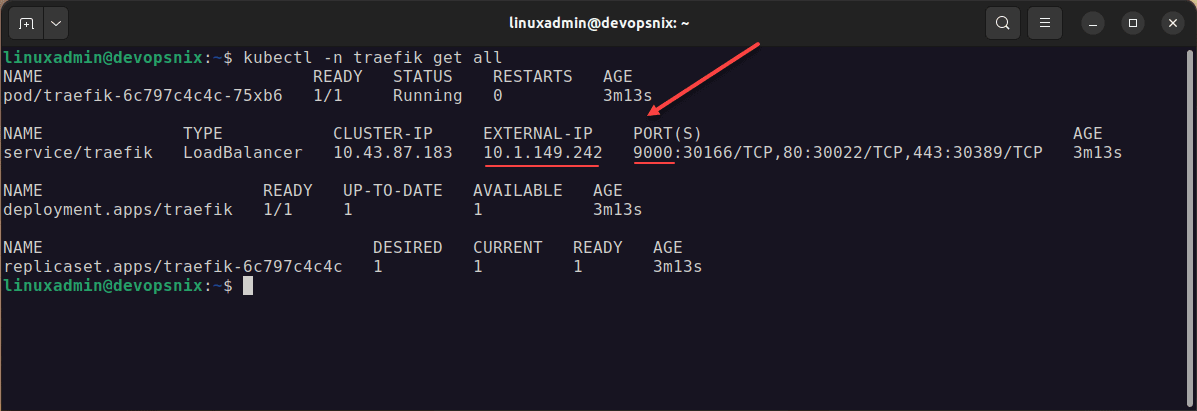Traefik Helm install and configuration
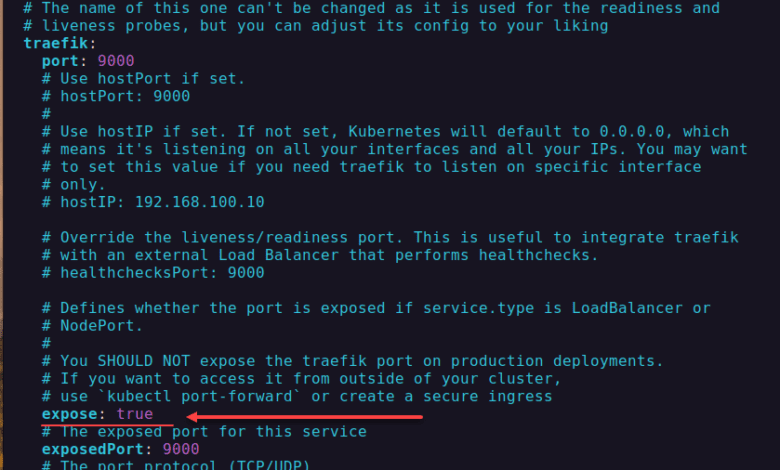
Traefik is a great ingress controller for Kubernetes clusters allowing you to have an L7 ingress routing engine to route ingress traffic to your Kubernetes-hosted services. In this tutorial, we will look at Traefik helm install and configuration to see how you get up and running with Traefik using MetalLB as the load balancer and using helm for installation.
Prerequisites for Traefik Helm install
You can use Node Port to work with Traefik. However, NodePort is cumbersome to manage and does not scale very well, even in a lab environment. There is no harm in using it, as long as you want to take on the management of ports and connectivity ingress via these ports.
However, take a look at my post covering the topic of Kubernetes Install MetalLB Loadbalancer and see how you can easily get MetalLB running and create a simple configuration to hand out IP addresses for Kubernetes services. Using that post, you will have MetalLB configured as the load balancer for your Kubernetes cluster so that you can have IP addresses mapped for your Kubernetes services.
Aside from having MetalLB running, I have a standard 3-node Kubernetes cluster managed by Rancher with helm installed on my Linux management workstation.
Traefik Helm install and configuration
For the most part, I will be following the steps for deploying Traefik using Helm found here: Traefik Installation Documentation – Traefik.
The steps have you add the Helm repo, update the repo, and then install the helm chart. I will first add an extra step to customize the chart before we deploy it using helm. Note the commands below:
helm repo add traefik https://helm.traefik.io/traefik
helm repo update
helm show values traefik/traefik > /tmp/traefik-chart.yamlWe are adding the extra step to save the chart values into a temporary file so that we can edit a few of the values before deploying.
Let’s highlight a few of the configuration values you may want to customize. Below, I am enabling the dashboard by setting the expose value for Port 9000 to true.
Below, the type LoadBalancer is defined by default. I am leaving this as is since I am using MetalLB.
Next, we will set the persistence to true since we are using a persistent volume storage class by means of Longhorn. Check out my post on how to Install Longhorn Rancher for Kubernetes Block Storage for more information on using Longhorn in your Kubernetes cluster.
Now, we can actually deploy the Traefik chart by means of the values file using the syntax:
helm install traefik traefik/traefik --values /tmp/traefik-chart.yaml -n traefik --create-namespace You can list out the helm deployment status using:
helm list -n traefikNow, if you check the Traefik namespace, with a get all, you will see that we have correctly grabbed a LoadBalancer IP address and the proper ports are exposed.
Traefik Helm install and configuration FAQs
Let’s consider the following FAQs around Traefik helm install and configuration:
- What is Helm? You can think of helm like a package manager such as snap, apt, yum, or others for Kubernetes. Helm allows pulling specific installation YAML files called charts to install software inside your Kubernetes clusters.
- What is Traefik? Traefik is a very popular and powerful ingress controller in Kubernetes. Ingress controllers in Kubernetes are layer 7 routing engine API endpoints allowing services to be accessed correctly inside the Kubernetes cluster without additional complexity brought about by other networking constructs. With Traefik, you can route traffic based on hostnames, etc.
- What is MetalLB? MetalLB is a load balancer solution specifically for self-hosted Kubernetes clusters, since most hyperscalers already have a load balancer solution. The MetalLB solution allows an easy way to automatically assign IP addresses to Kubernetes cluster services so that an external IP address can be used to access the internal-only ClusterIP endpoints.
- What is a load balancer? A load balancer provides load balancing and network configuration for Kubernetes services. In the case of MetalLB, it allows having an automatic network IP address configuration engine to expose services to internal ClusterIP resources.
Wrapping up
Traefik is a great tool for exposing services in your Kubernetes clusters. It works well with other Kubernetes tools such as MetalLB to provide a seamless and automated service configuration framework allowing IT admins to expose services in the K8s cluster easily. Hopefully, this Traefik helm install and configuration tutorial helps to unravel some of the questions you may have about getting this setup.