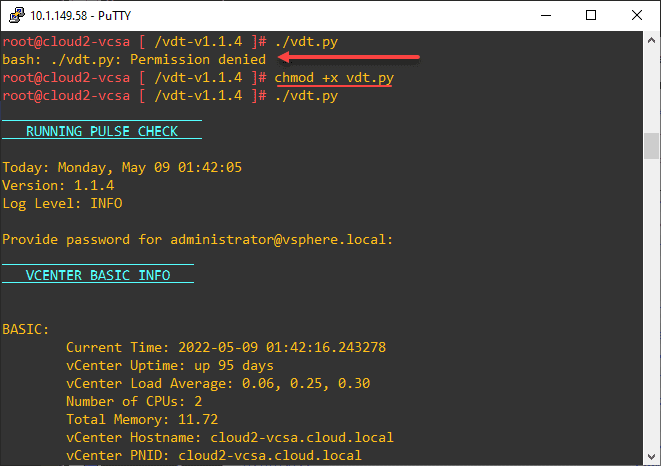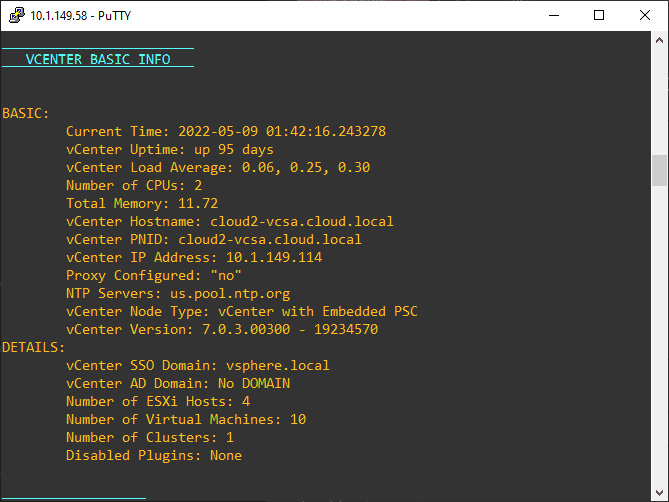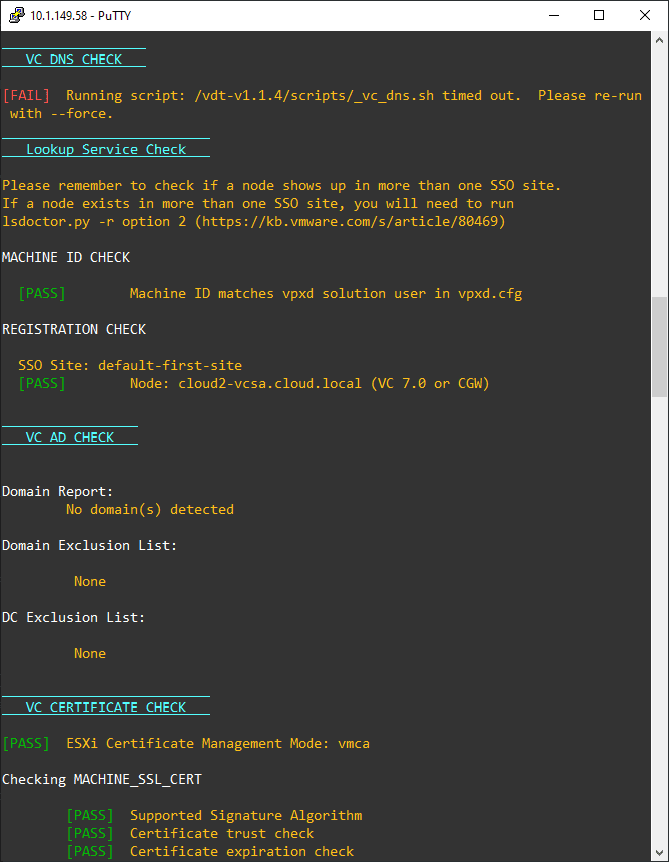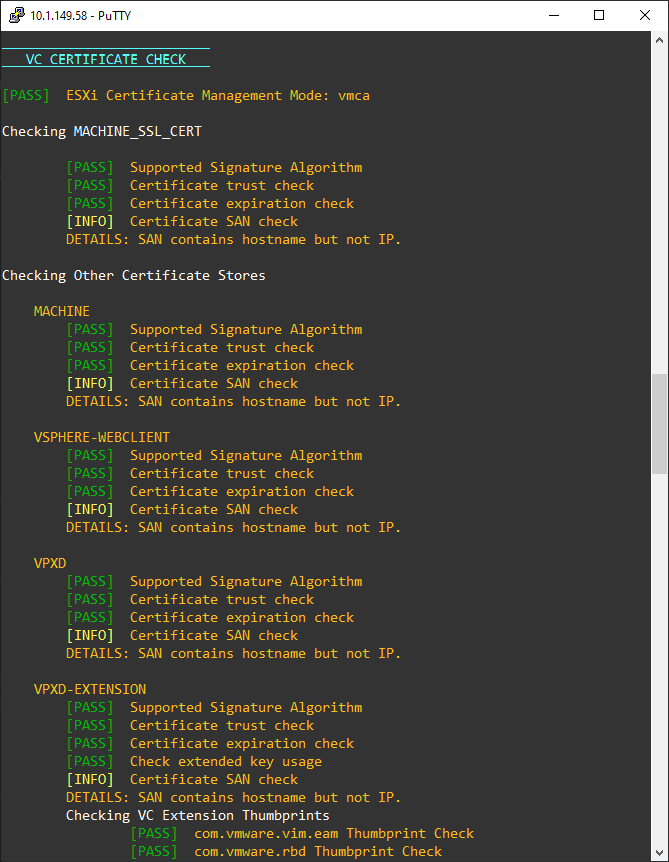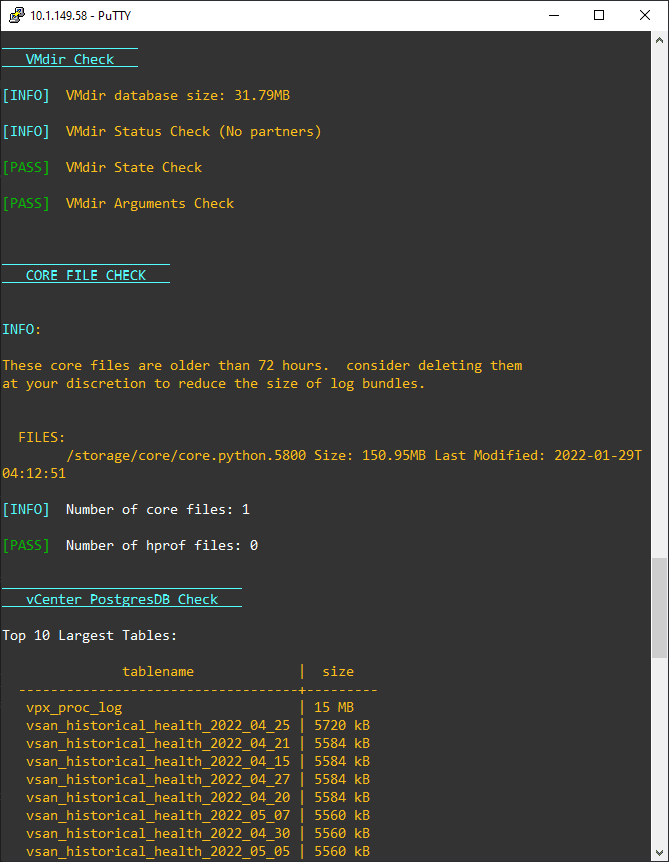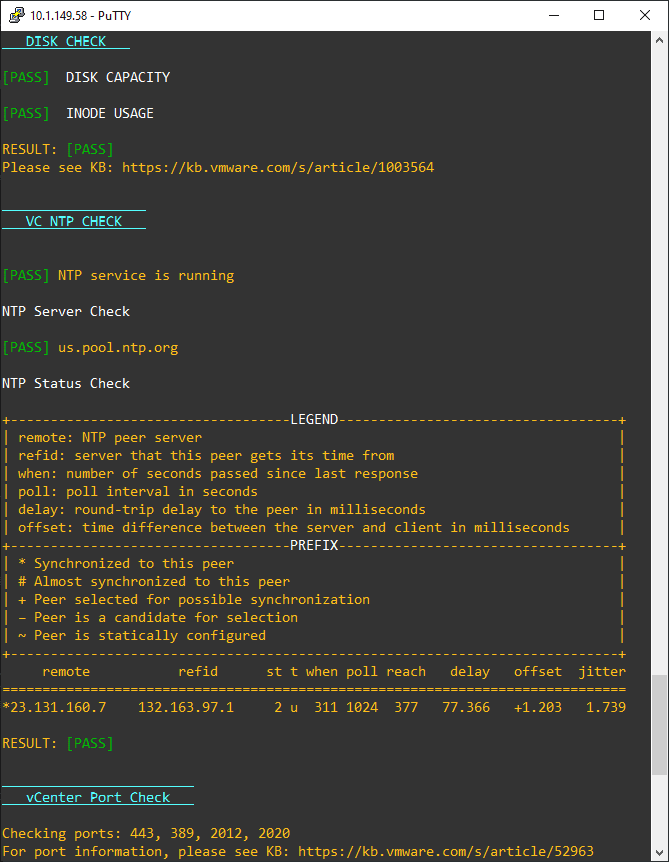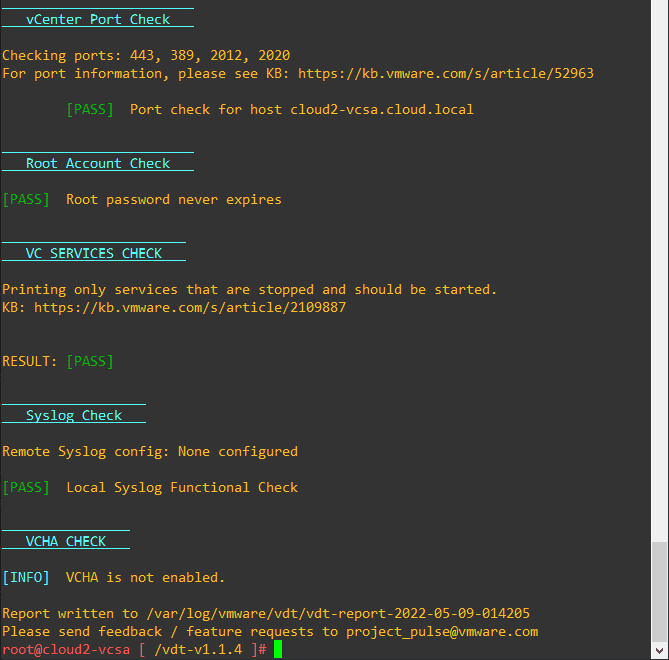Troubleshooting vCenter Appliance with vSphere Diagnostic Tool Fling
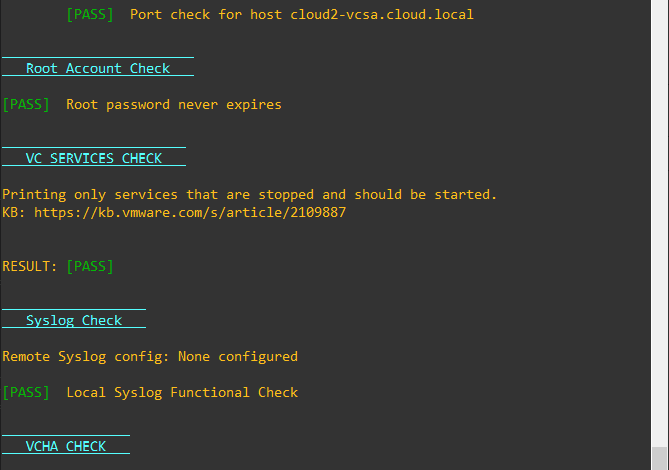
Have you found yourself troubleshooting vCenter Appliance VCSA with various commands, scripts, and tools? Wouldn’t it be nice to have a single utility to troubleshoot vCenter Appliance in the box without outside requirements? The vSphere Diagnostic Tool Fling is just that. It is a one-stop-shop tool for gathering information about your vCenter appliance and presenting it in an easy-to-read output from the command line.
What is the vSphere Diagnostic Tool?
The vSphere Diagnostic Tool is a VMware Fling. If you don’t know what VMware Flings are, they are non-supported tools developed by VMware engineers that can even become supported tools if there is enough interest in the solution. A great example of this is the VMware OS Optimization Tool.
The vSphere Diagnostic Tool is a python script that contains diagnostic commands that run on the Photon Appliance. The VCSA appliance runs on top of the Photon OS, so the script runs commands on the Photon OS that are relevant to the VCSA appliance without any dependencies upstream. It means everything is in-the-box without any additional requirements.
The whole purpose behind the tool is to have a quick and easy way to view multiple key tests of the health of your VCSA appliance. What does the vSphere Diagnostic Tool utility check in the current version? The Python script and bash scripts check the following:
- vCenter Basic Info
- Lookup Service Check
- AD Check
- vCenter Certificate Check
- Core File Check
- Disk Check
- vCenter DNS Check
- vCenter NTP Check
- vCenter Port Check
- Root Account Check
- vCenter Services Check
- VCHA Check
It already has a healthy change log with updates to the features and capabilities and bug fixes:
vdt-v1.1.4.zip – SHA256 – 992F380B2AD0BDB5ACDA0E60A3B3830C806C6B2B8369427FC6A8199CF99A433F
- Now ignores proc
- Fixed issue with special characters in password
- Reformatted output and added external PSC output
- Enhanced core file check
vdt-v1.1.3.zip – SHA256 -f91fdf32fff192cdf26ea664e5b521225fd8e746ba1cf897fc3030341b8aefd3
- Fixed issue with encoding compatability in VC6.5
- Fixed error when root cert has no key usage
vdt-v1.1.2.zip – SHA256 – 60dfaaca9bcc864e0a422bb678bac5fa89e1b68a65e19854969b262bb0632803
- Most tests timeout at 10 seconds by default. Use -f to bypass timeouts
- Title of check now displays before it actually runs
- No longer causes problems when password contains certain special characters
- Resolved issue encountered when cert contains non-ascii characters
vdt-v1.1.1.zip – SHA256 – 390982e6edaf9d04040bea78c79811d9256bc99bf9e57cf5d5a99f2495f05881
- Initial version launched as Fling.
Troubleshooting vCenter Appliance with vSphere Diagnostic Tool Fling
What steps are required for troubleshooting vCenter Appliance with vSphere Diagnostic Tool fling? Very few. You simply download the .zip file, extract it, and then upload the resulting folder to your target vCenter Server appliance. You can also unzip the .zip file directly on your vCenter Server.
I am not sure since I didn’t unzip using the unzip utility if this led to the permissions issue. However, as you see can see below, I received permission denied. This was quickly and easily fixed by running a simple chmod command.
chmod +xThen you simply run the Python script with the command:
./vdt.pyYou will need to log in with the SSO administrator account. After logging in, there is no menu or other selection. It simply starts running and giving you information about your vCenter Server appliance. The first information presented is vCenter Basic Info which gives a good overview of the appliance, including:
- Current time
- vCenter Uptime
- vCenter Load Average
- Numer of CPUs
- Total Memory
- vCenter Hostname
- vCenter PNID
Another look at the basic information. The Details section adds:
- vCenter SSO domain
- vCenter AD domain
- Number of ESXi hosts
- Number of Virtual Machines
- Number of Clusters
- Disabled Plugins
VC DNS Check will check DNS. The Lookup service check follows.
VC Certificate check checks the state of all associated certificates.
VMdir check, Core File Check, and vCenter PostgresDB check. The DB check is a great way to see if you have tables that are out of control.
Disk check and VC NTP check.
vCenter Port check, root account check, and VC Services check. After the VCHA check, the tool’s output finishes, and you are taken back to the command line prompt. You can grab the output of the vSphere Diagnostic tool fling in the /var/log/vmware/vdt folder. Each run creates a new log.
Troubleshooting vCenter Appliance FAQs
- What is the vCenter Server appliance VCSA? With modern versions of vCenter Server, VMware has moved to the Photon OS-based VCSA appliance rather than using a Windows Server to host vCenter Server. It is a much better platform than running in Windows and much more streamlined. The VCSA appliance is the only way forward with modern versions of vSphere, such as vSphere 7 and higher.
- What is Photon OS? Photon OS is a cloud-native operating system that was created to run cloud-native workloads, specifically containers. However, VMware is using Photon OS for many of the core appliances offered in the VMware ecosystem, such as vCenter Server.
- What is the vSphere Diagnostic Tool Fling? It is a relatively new VMware Fling that provides vCenter Server troubleshooting tools at your fingertips using a Python script. The great thing about the script is it does not require additional downloads or other upstream tools. You simply download the tool, run the script, and view the information output. It creates a log file for viewing after each run.
- Does this tool make it easier to troubleshoot vCenter Server? Yes. Using the vSphere Diagnostic Tool Fling allows easily having relevant troubleshooting information at your fingertips. If you are like me, you have had countless times when you had to run a multitude of scripts and other tools to capture all the information captured with the vSphere Diagnostic Tool Fling.
Future of the vSphere Diagnostic Tool Fling
It is great to see the team developing the tool has committed to adding new features and even getting the tool baked into Photon OS and ESXi itself. Note the following quote from the page:
The team are continuing to add new capabilities and checks into this tool as we have a backlog of over 100 new features that we are developing. We have a long term goal to have this tool made available in all current and future VMware products with PhotonOS appliances as well as ESXi.
vSphere Diagnostic Tool | VMware Flings
Video of Troubleshooting vCenter Appliance with the vSphere Diagnostic Tool
Wrapping up
Troubleshooting vCenter Appliance with vSphere Diagnostic Tool Fling is simple, easy, and makes tons of sense. It allows gathering a large amount of relevant troubleshooting data to help resolve issues or even provide quick answers to support. Learn more about the tool here: