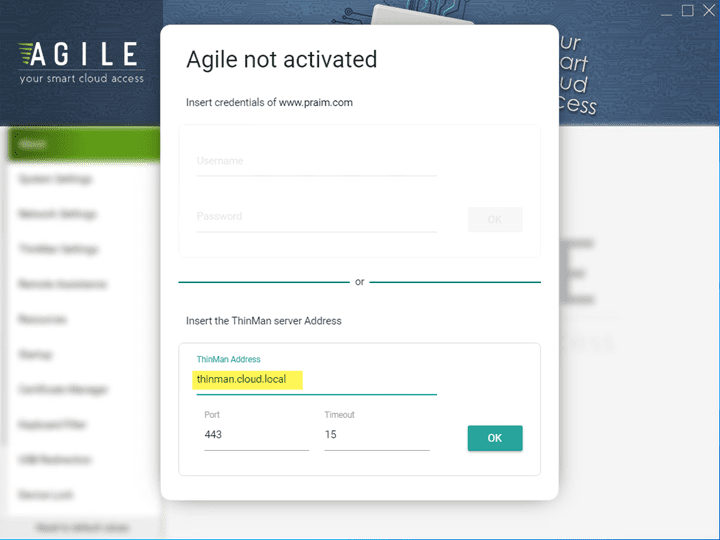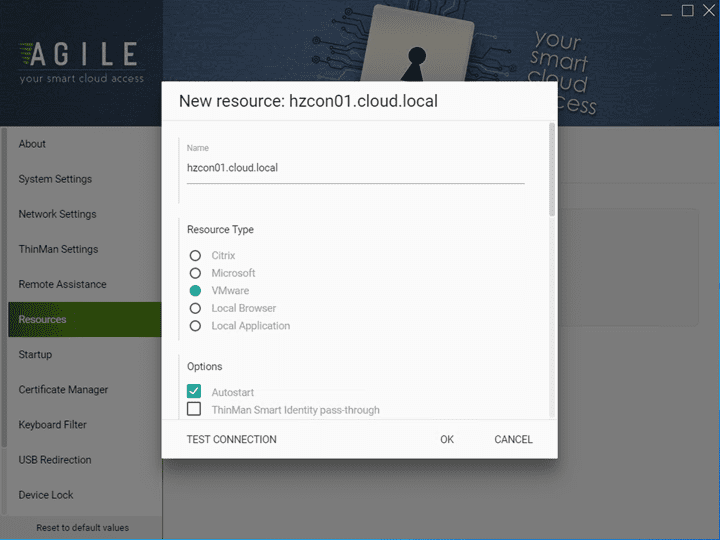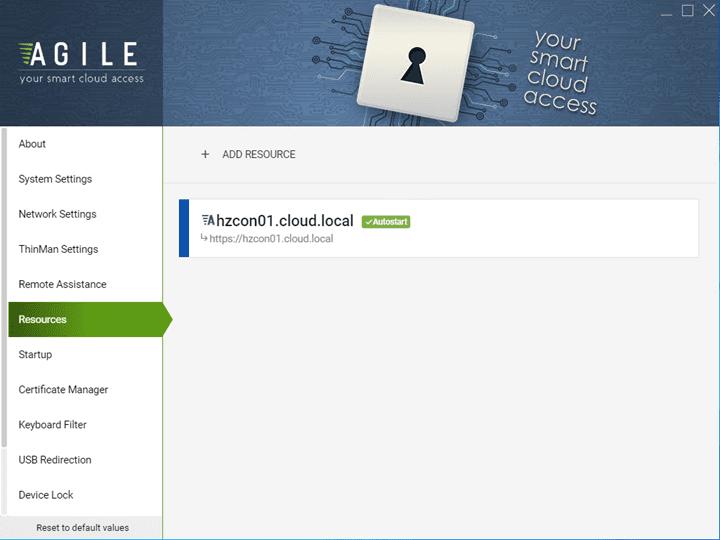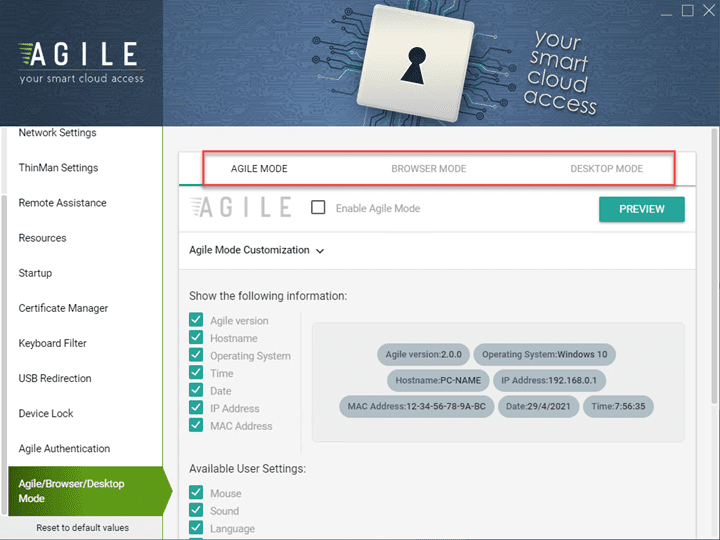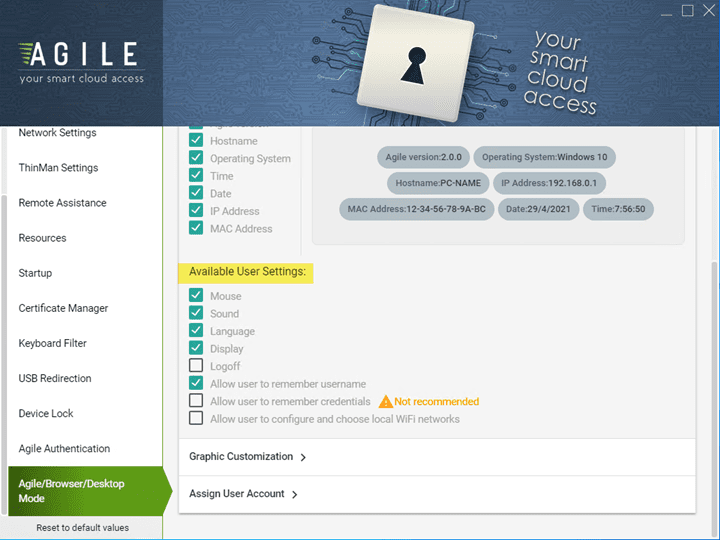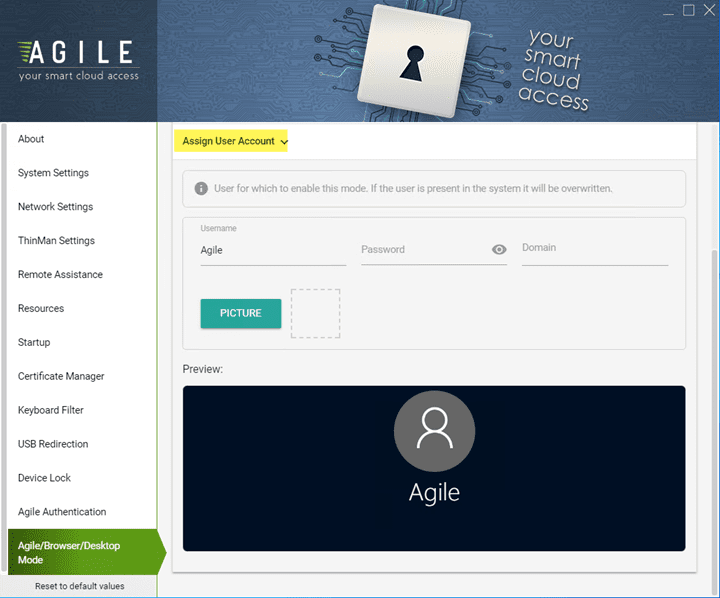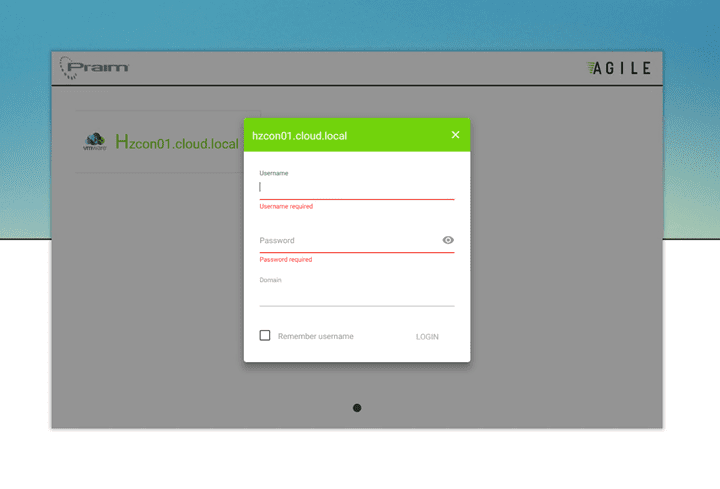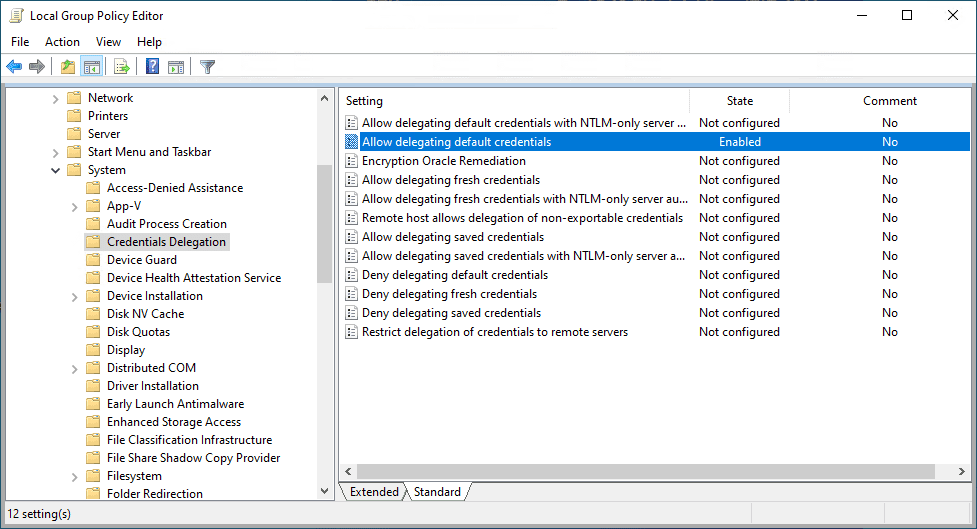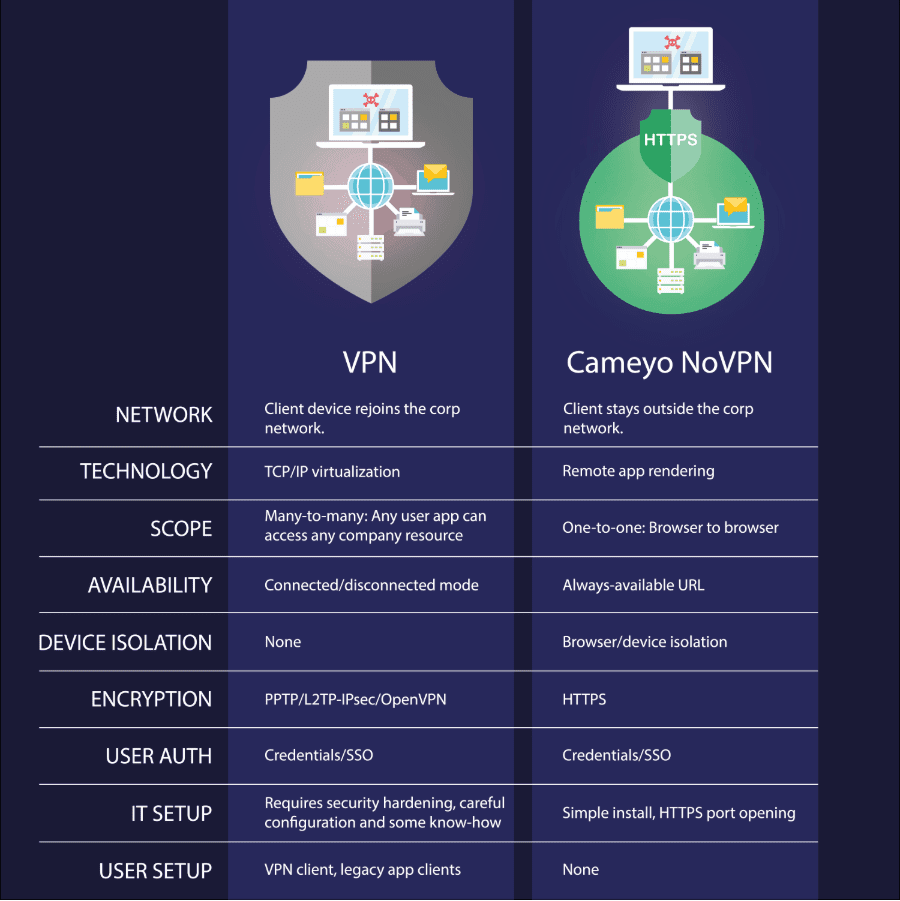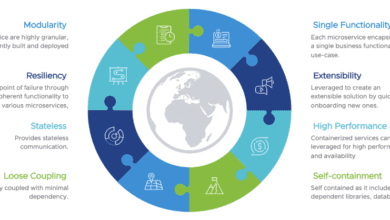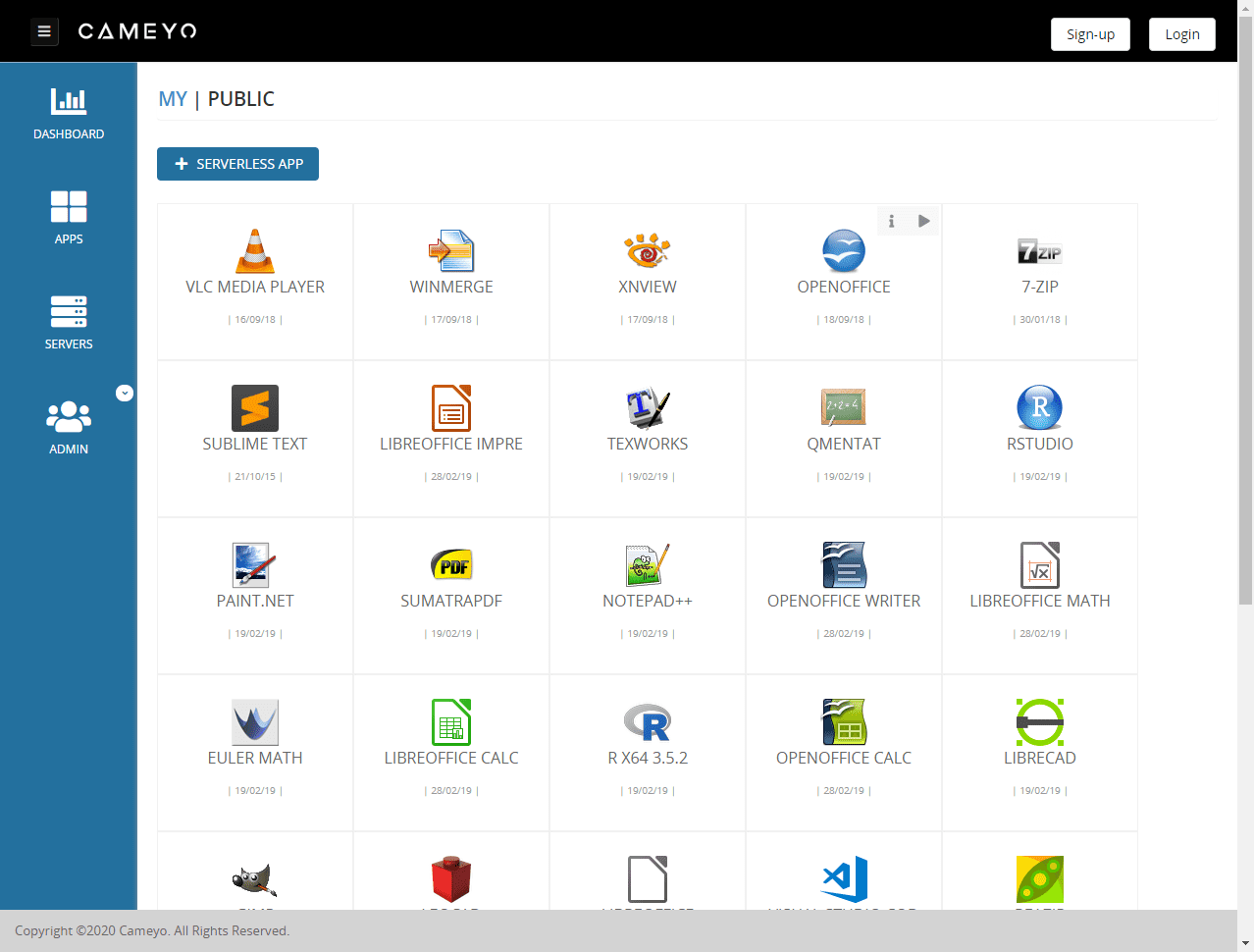How to Create a Kiosk Computer Windows 10
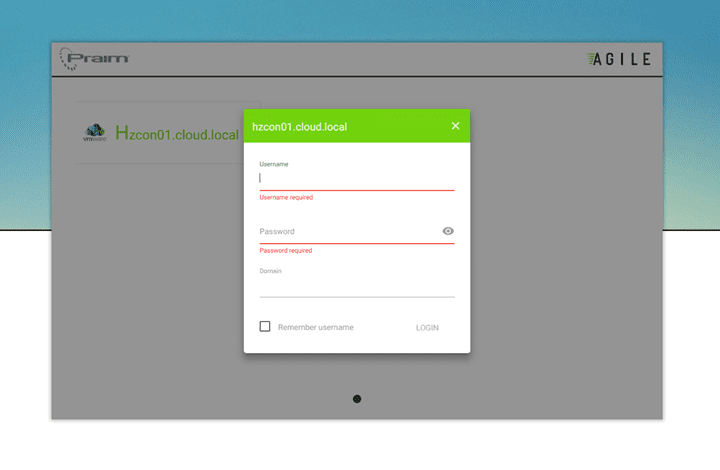
If you have been to an airport, bank, or mall and used a special-purpose computer that allows you to do a specific task such as check-in for your flight, withdraw money, or some other function, you have used a kiosk.
If so, you have seen or used a kiosk. Kiosks are widely used in public areas and provide an effective way to access a streamlined digital interface to backend systems. Let’s look closer at the world of kiosks.
What are they exactly? How are they used? Importantly for businesses, how can they easily be created?
What are kiosks?
Kiosks are small special-purpose computers placed in high-traffic public areas that offer easy access to online resources. Kiosks also allow their users to quickly get information in a self-service manner without talking to someone. It leads to quicker access to information for end-users. It can be a cheap way for businesses to provide services and information without needing an employee at a desk to look up the data and provide this to a guest or client.
What are kiosks used for?
What are common uses for kiosks? It may include checking in at an airport, buying train tickets, viewing a library catalog, withdrawing money, or checking balances. There is no doubt that most of us have used a kiosk to perform many of these actions in different situations. In addition, many businesses find that using kiosks provides a great way to allow customers and others to view the information they need quickly without speaking to someone.
Also, the most effective kiosk interfaces copy the look and feel of the touchscreen mobile interface. This is because users are highly familiar with these interfaces since most use mobile devices such as cell phones and tablets. This fact makes kiosks that copy mobile interfaces intuitive and familiar to most users who need to access their information or services in public locations.
Easy kiosk creation using Praim Agile
Creating a kiosk interface that looks like a mobile device is not as easy as it may seem. Most operating systems on the market today, including Microsoft Windows 10, were designed to be desktop operating systems with all the GUI tools needed for that use. However, it requires a heavily modified Windows client operating system with sometimes hundreds of policy settings to achieve the required locked-down environment for kiosk implementation for most businesses.
Even once a Windows client is secured using policy, the look and feel of the “kiosk-enabled” interface may be less than desirable, looking still very much like a desktop OS with policy restrictions in place. So how can businesses easily enable a kiosk interface with a standard desktop operating such as Windows 10 without Group Policy and other interface challenges?
Praim Agile is a solution that allows organizations to easily configure a kiosk interface using Windows PCs or Raspberry Pi devices. With only a few clicks from start to finish, Praim Agile allows creating an easy mobile-like interface for accessing information and systems, including:
- Banks
- Airports/stations
- Supermarkets/Retail
- Libraries/Education
- Public Administration
- Many others…
How is Praim Agile configured?
Configuring a Kiosk using Agile Mode on a Windows Client
After installing Praim Agile4PC on your Windows client, it is straightforward to configure the installation and effectively enable a kiosk for end-users. The first step is to plugin the ThinMan Server address.
Add the remote resources you want the user to have access to while in Agile mode. Below, we are adding a VMware Horizon connection to the Agile environment.
The VMware Horizon resource was added to Agile.
There are three modes of operation for Agile:
- Agile Mode – Agile mode features the new Praim “mobile device” interface
- Browser Mode – Browser mode presents a web browser in kiosk mode that allows various levels of control for accessing a specific site or allowing users to browse.
- Desktop Mode – Desktop mode features a customized Praim desktop that provides a more traditional desktop look and feel for end-users
You can configure the user accounts that are assigned to the various modes of operation.
After configuring just a few settings, we can preview and launch Agile mode, displaying the interface the end-users will see. Below, the VMware Horizon client is set to launch and provide access to the remote environment automatically. As you can see, the interface is extremely streamlined and very mobile-driven, without the normal desktop interface workflows creating challenges for kiosk implementation.
Wrapping up
Kiosks are used everywhere to help customers, patrons, and end-users alike to have an effective, easy, and efficient way to access needed information. However, configuring effective kiosk environments can be challenging using the built-in tools available in operating systems like Microsoft Windows.
Praim Agile allows creating a kiosk computer to access systems with a streamlined, mobile-like interface. With only a few clicks, IT admins can create secure and streamlined kiosks.
Learn more about how you can use Praim Agile to configure a kiosk in your environment here.