Vembu BDR Suite 4.0 Product Review
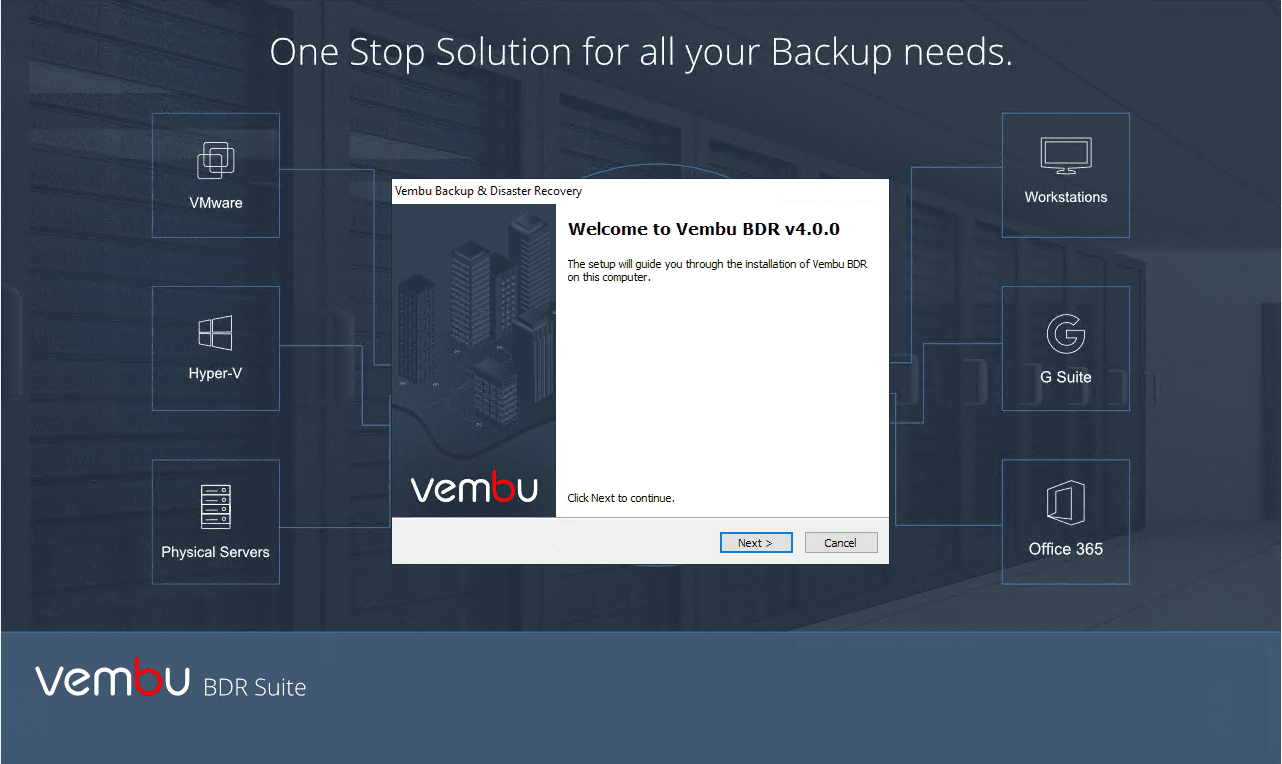
There is certainly a crowded market when it comes to data protection in the enterprise datacenter space. Many vendors are competing for customers who are looking to backup their business-critical workloads residing in various platforms and environments. These primarily include VMware vSphere and Microsoft Hyper-V hypervisor, physical workloads, and then also more are interested in leveraging the public cloud for tiering out data protection stategies so that data is stored in multiple locations and separated by reasonable geographic distances. Vembu is an ever accelerating company that is producing a great product for organizations today that can do just about everything and the kitchen sink in one management console and single pane of glass. I first reviewed the product in version 3.6 back in late 2016 and things have really come a long way for Vembu since then. Now, as of Vembu BDR Suite 4.0 things have really heated up for Vembu with tremendous functionality being included across the board, the latest hypervisors and platforms, as well as at this time, a short list of vendors that are able to backup Hyper-V Clusters properly. In this post, we will step through a Vembu BDR Suite 4.0 Product Review and take a look at some of the major functionality and features that are key in this release of Vembu BDR Suite.
Background of Vembu and Company Information
Vembu’s expertise is in providing software and cloud services to the SMB market. Since 2002, They have engineered a really powerful data protection solution that is used by more than 60,000 businesses worldwide and utilized by a network of more than 4000+ MSPs/VARs & Resellers.
I really like the atmosphere and humble attitude of the company and all in the organization that I have interfaced with over the past few years. They are one of those select few companies that actually listen to customers and their needs and develop products and services based on the actual driving needs of the organizations they service.
This drive for customer satisfaction and solving of use cases has lead to Vembu developing a product that is able to satisfy most of the major use cases that are found in the enterprise datacenter, all under one product umbrella.
One of the great things to see as well from Vembu this past year – they were the first vendor out of all the other major data protection solution vendors on the market that was able to bring forth official support for VMware vSphere 6.7 after its release.
Let’s dive into the Vembu BDR Suite 4.0 Product Review and take a look at the major features that should get your attention and other capabilities and functionalities of the solution worth noting.
Vembu BDR Suite 4.0 Requirements and Installation
Vembu BDR Suite 4.0 is an extremely flexible solution from the standpoint of installing the BDR Suite server. Customers have a wide variety of options to stand up their installation. This can be a Linux platform, Windows, or a virtual appliance, which we have covered in a previous blog. The following Windows versions are supported.
- Microsoft Windows 2019 DC Standard Core
- Microsoft Windows 2016 DC Standard Core
- Microsoft Windows 2012 DC
- Microsoft Windows 2012 Standard
- Microsoft Windows 2012 Essentials
- Microsoft Windows 2012 Foundation
- Microsoft Windows 2012 Standard Core
- Microsoft Windows 2012 Multipoint Server Standard
- Microsoft Windows 2012 R2 DC
- Microsoft Windows 2012 R2 Standard
- Microsoft Windows 2012 R2 Essentials
- Microsoft Windows 2012 R2 Foundation
- Microsoft Windows 2012 R2 Hyper-V Server
- Microsoft Windows 2012 R2 Standard Core
- Microsoft Windows 2008 R2 DC
- Microsoft Windows 2008 R2 Standard
- Microsoft Windows 2008 R2 Enterprise
- Microsoft Windows 2008 R2 Standard Core
- Microsoft Windows 10 Home
- Microsoft Windows 10 Pro
- Microsoft Windows 10 Enterprise
- Microsoft Windows 10 Enterprise LTSB
- Microsoft Windows 10 Education
Just a note for my lab environment, I am running the installation of Vembu BDR Suite 4.0 on a Windows Server 2016 Standard server VM as well as another installation on Windows Server 2019 Standard Edition.
The installation process itself is basically a “next, next, finish” process of running the installation package on your server. Below is a walk through of the Windows installation of Vembu BDR Suite 4.0.
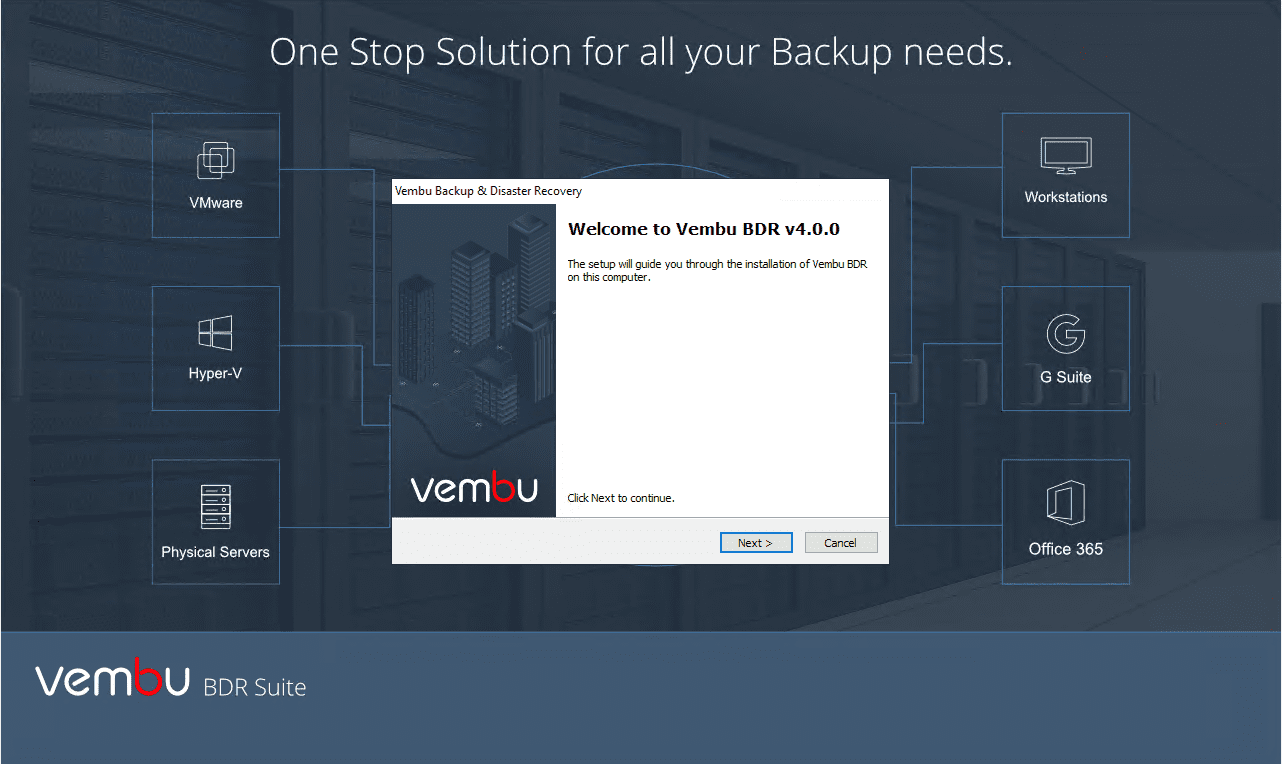
Accept the EULA for the installation.
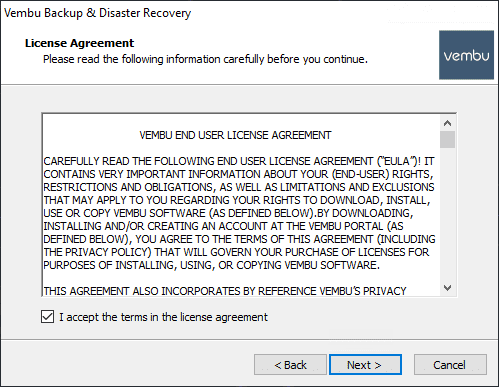
Choose the installation directory for the Vembu BDR Suite 4.0 installation.
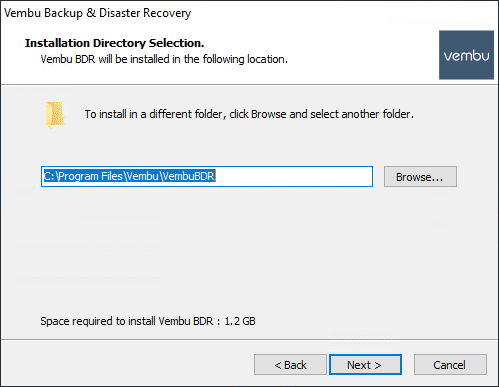
Here, you can customize the installation of Vembu BDR Suite 4.0 or accept the default installation parameters.
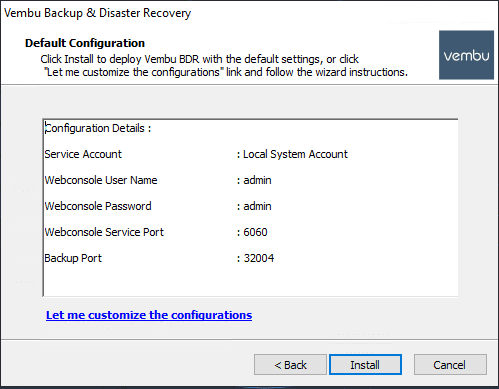
After clicking Install, the installation will begin.
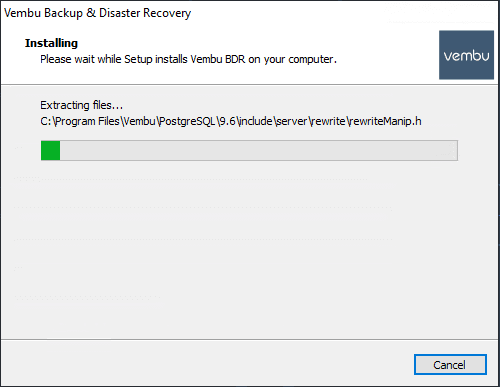
After only a couple of minutes, the installation will finish and defaulting to starting BDR Suite application and opening the web console.
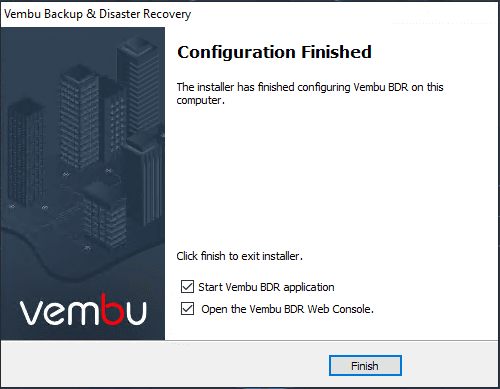
Vembu BDR Suite 4.0 “Swiss Army Knife”
One of the great things about the Vembu BDR Suite solution is the flexibility of the solution to protect many different kinds of workloads all under the same single pane of glass from a management standpoint. This includes the following abilities:
- VMware vSphere
- Microsoft Hyper-V (including Clusters)
- Physical Workloads
- Cloud Storage capabilities
This means you don’t have to log into different management consoles or worry about disjointed functionality to protect business-critical workloads regardless of the underlying infrastructure platform.
Vembu BDR Suite 4.0 Hyper-V Clusters
There are some really great new features to be found in Vembu BDR Suite 4.0, first and foremost of which is exciting new functionality for Hyper-V Clusters. As of Vembu BDR Suite 4.0, Vembu can protect Hyper-V clusters and provide data protection for running Hyper-V VMs that may move between hosts.
Providing Hyper-V protection at the cluster level is essential as most Hyper-V workloads found in the enterprise datacenter will be making use of the high-availability mechanisms found only in Hyper-V cluster configurations. Most organizations will not run business-critical applications in a standalone Hyper-V host configuration for obvious reasons. Disaster recovery must be able to interact properly with the Hyper-V cluster configuration including both properly protecting virtual machines and having the ability to restore them at the Hyper-V cluster level.
As you can see below, using Vembu BDR Suite 4.0, you have the option to protect:
- Hyper-V Cluster
- Hyper-V Server (Standalone)
- SMB Server
In the lab environment, I am using Vembu BDR Suite here to connect to a Windows Server 2019 Storage Spaces Direct Hyper-V Cluster. Vembu makes the interaction with and installation of the required components on the Hyper-V Cluster side extremely easy. Once you add the Hyper-V Cluster name, Vembu will prompt you to proceed with the installation of the Vembu agent on each of the Hyper-V hosts in the Hyper-V Cluster.
Even though we are here installing an agent (Windows service) on each of the Hyper-V hosts, the protection of the virtual machines in the cluster is agentless, so no installation of agents inside the guest operating system of the virtual machines.
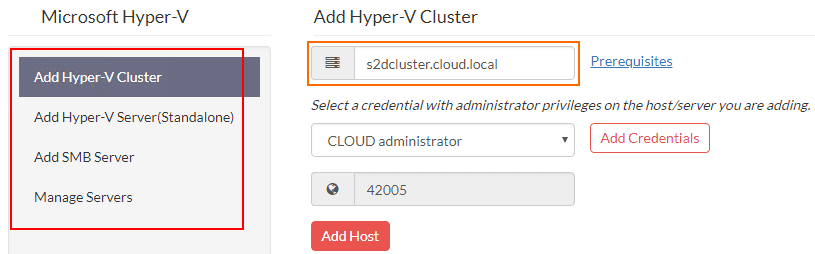
Confirming the installation of Vembu Hyper-V host agent.

Hyper-V host agent installation progressing forward. What is the Vembu agent exactly?
Vembu Integration Service (Windows Service) – is an agent pushed from the Vembu BDR Server to the Hyper-V host for backing up Hyper-V VMs and performs Changed Block Tracking (CBT).
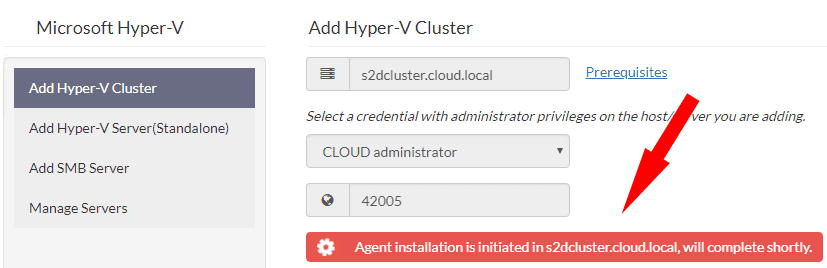
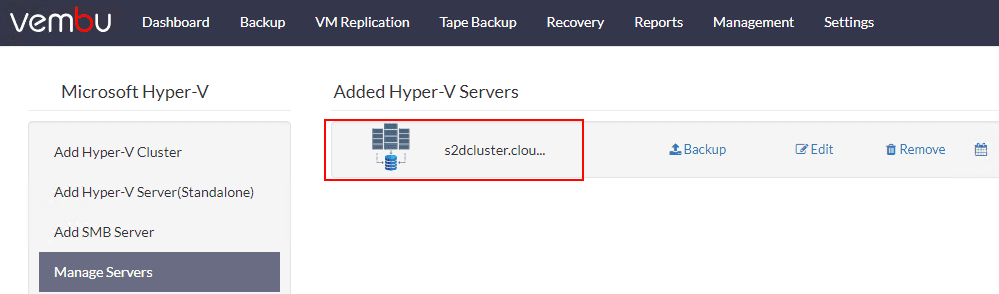
At this point, we have our Hyper-V Cluster added to the Vembu BDR Suite console, ready to choose VM workloads for data protection.
Vembu BDR Suite 4.0 Hyper-V VM Backup
For the following walk through of the functionality, we will backup a virtual machine running on the same Windows Server 2019 Hyper-V Storage Spaces Direct Cluster. With Vembu BDR Suite 4.0, the backup process is a simple “5 step” operation that allows configuring the backup:
- Step 1 – Select the required hosts/VMs that you want to backup. Exclude specific objects like VMs or disks using VM/Disk Exclusion filter
- Step 2 – Enalbe guest processing to ensure application consistency for the application hosted on the VMs
- Step 3 – Select backup window to run backup at regular intervals
- Step 4 – Specify the backup location to store your backed up VMs. Select the number of restore points that you want to retain.
- Step 5 – Click Save to complete.
Selecting the Hyper-V VM to backup in Vembu BDR Suite 4.0 by placing a check next to it in the inventory.
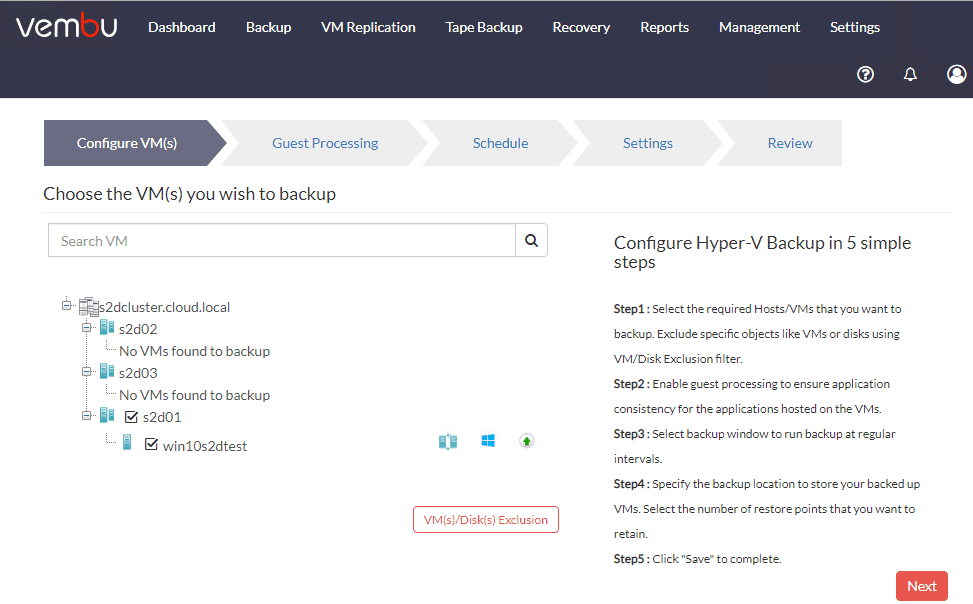
Configuring the application aware toggle switch. Here is where you define the application aware settings.
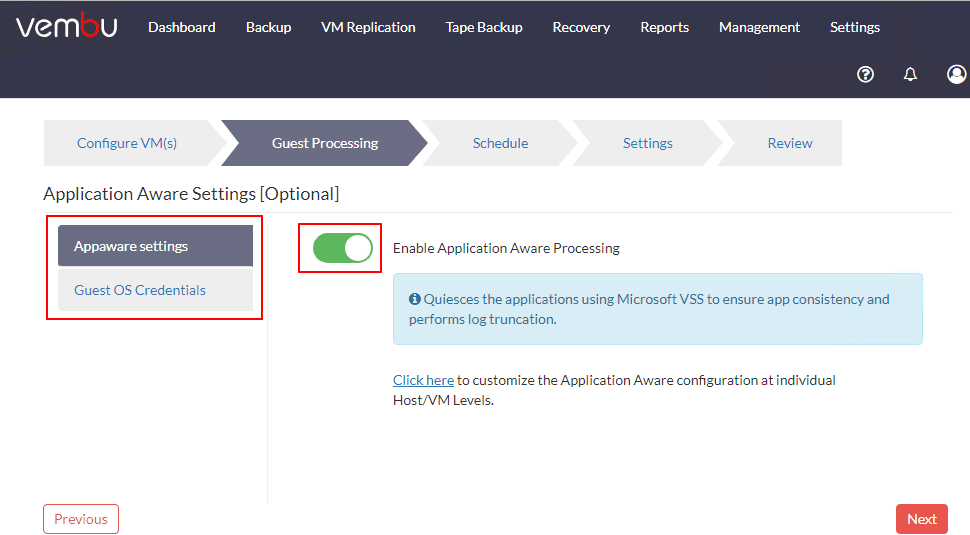
Part of this process is defining Guest OS Credentials. You can select existing credentials or Add Credentials to use.
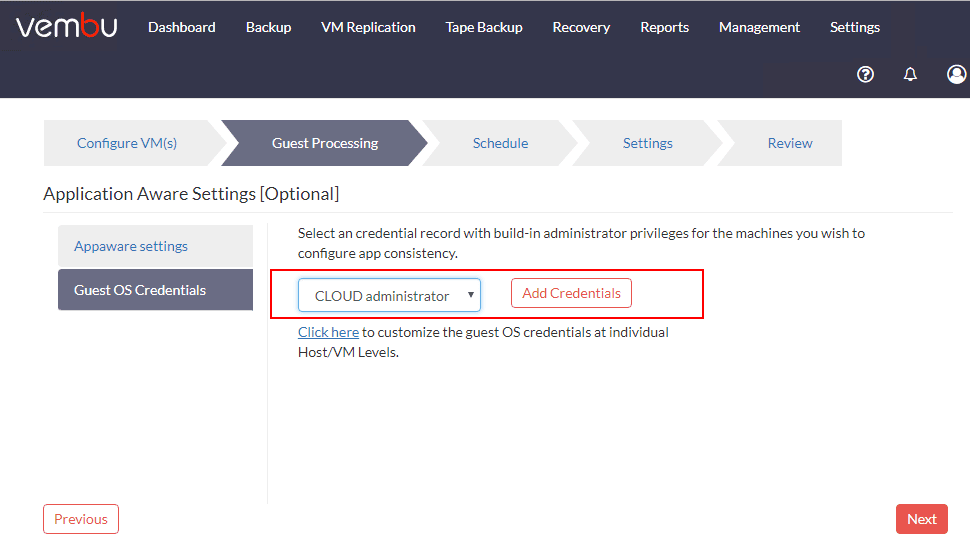
Configure the schedule for the Vembu BDR Suite Hyper-V virtual machine backup. Note you can choose to run additional Full Backups, etc.
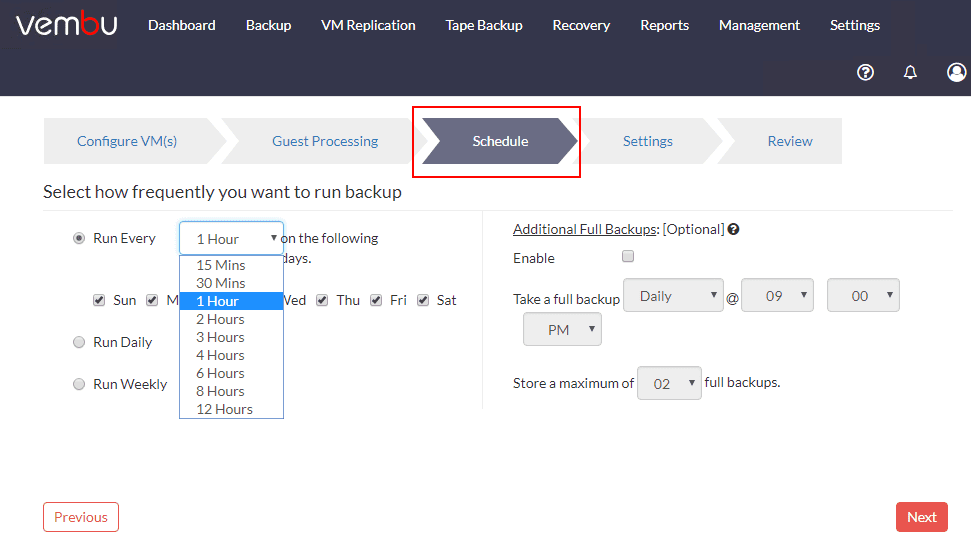
Configure Retention Policies and Encryption for the Hyper-V VM backup job.
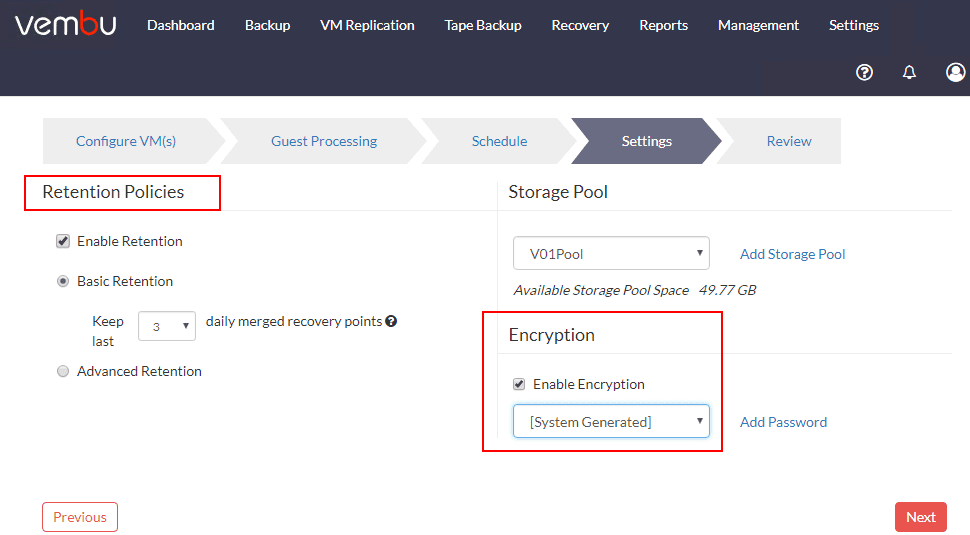
Enabling Advanced Retention for the Hyper-V VM. This allows performing Daily, Weekly, or Monthly merge operations.
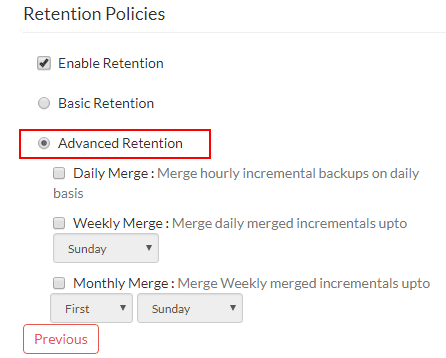
Finally, on the Review screen, review the configured settings and choose whether you want to Run this job immediately after saving.
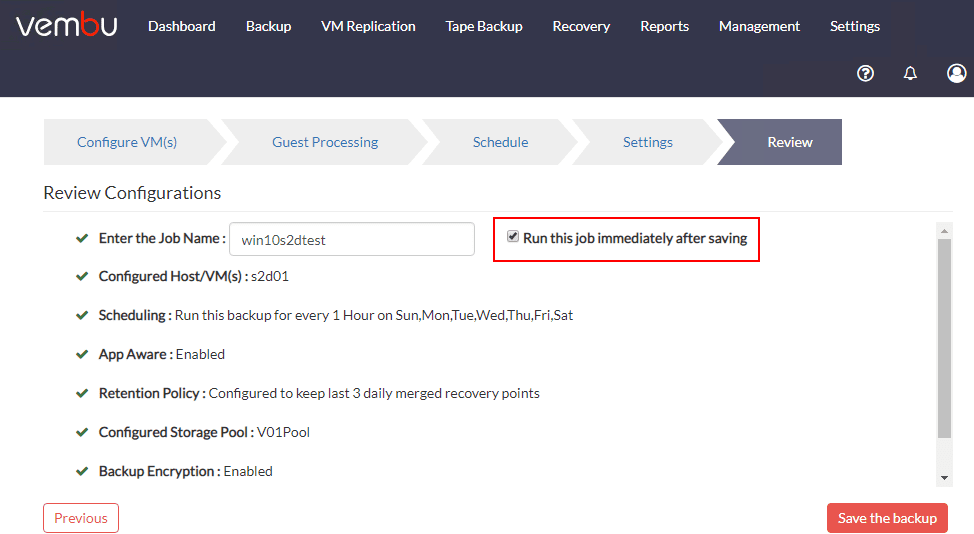
Confirm the configuration and the job run.

The new backup job of the Hyper-V virtual machine begins running.
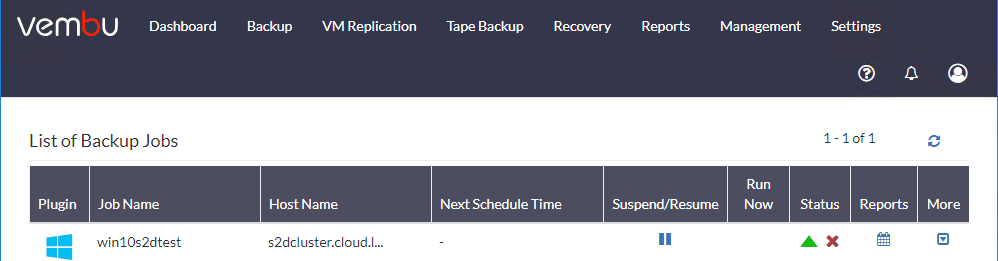
In Hyper-V Manager, you can see the status of the Hyper-V VM as Backing up.

From Vembu, you can monitor the overall progress of the job as well.
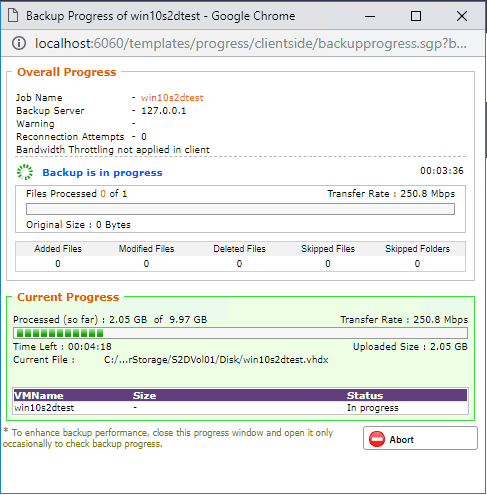
What about migrating the VM to a different Hyper-V host in the cluster? Let’s do that. Here I am choosing to migrate to the second Hyper-V host in the S2D cluster.
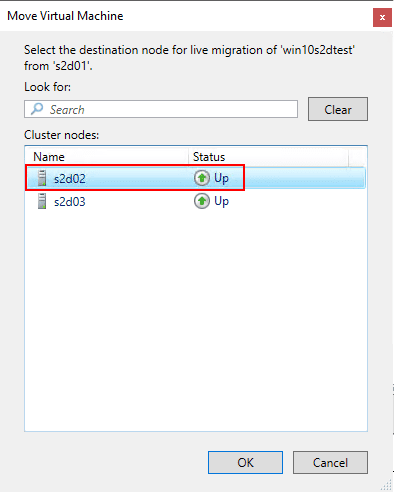
The new Owner Node is the second host which is a different host than the originally configured host when creating the Vembu job.

After migrating the host, I kicked off the job in Vembu once again and the backup job handled the relocated VM smoothly. The new cluster functionality is working as expected.
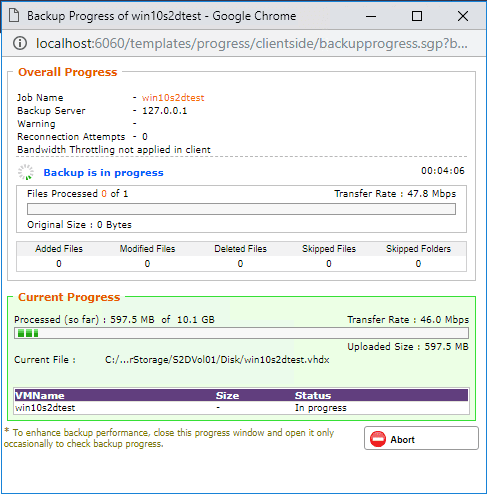
The new Vembu BDR Suite 4.0 functionality works great when protecting Hyper-V clusters and makes the migration of VMs seamless from a BC/DR perspective working with Hyper-V.
Vembu Provides Instant Migration Between Platforms
One of the extremely powerful capabilities of Vembu BDR Suite is the capability to expose backups as many different types of virtual disks instantly, without conversion time and it does this no matter what the source platform.
Typically, with many data protection solutions, backups are only valid for restoring to the source technology. However, with Vembu, your backups are instantly exposed in other major formats so that any backup can be used across platforms, without any conversion time and effort.
Navigate to Recovery and select the Mount folder icon.
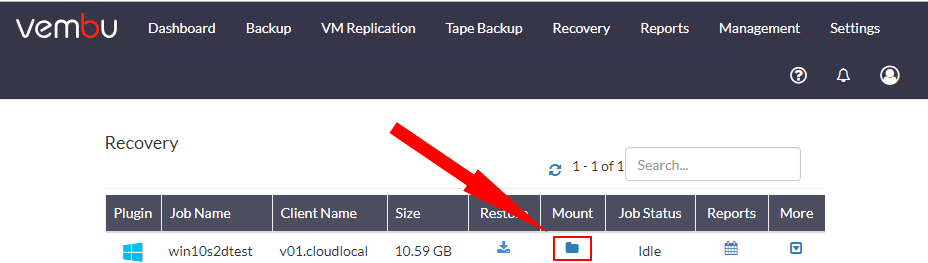
Confirm the mount of the backup data to a virtual drive.
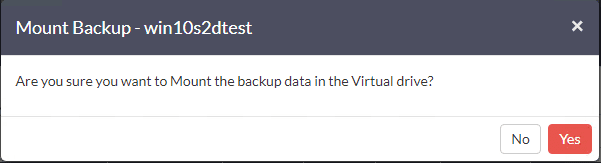
The backup is instantly exposed in other various virtual disk formats. Keep in mind the source in this example is a Hyper-V VM. However, we have access to the VMDK, IMG, and legacy Hyper-V formats in addition to the VHDX that is the same as the source. This makes migrations and other data transformations between platforms extremely easy with Vembu BDR Suite 4.0.
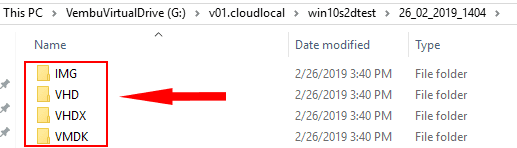
These quick and easy data transformations with Vembu BDR Suite 4.0 are made possible by the VembuHIVE file system which is Vembu’s proprietary file system format used to store backups. In addition to these quick and easy data transformations of backup data, VembuHIVE provides additional features such as built in encryption, compression, and deduplication.
Backup Bare Metal Workloads with Vembu
Running production workloads on bare metal physical servers is still a need for many customers. Either due to extreme performance or other physical interface requirements, physical servers are still found running applications in the enterprise datacenter.
Vembu has customers covered with the ability to protect both physical servers and workstations via Vembu BDR Suite. Additionally, Linux and Mac file resources can be protected by Vembu via agents.
The Windows ImageBackup tool from Vembu allows customers the following capabilities:
- Full Disk Image Backup
- Near Continuous Data Protection
- Retention Policies
- Offsite or Remote Backup Copy
- Bare-metal recovery
- Partition Level Recovery
- VM Migration
- Changed Block Tracking
- Application-aware Iage Backups
- Automated Backup Verification
- Quick VM Recovery
- Instant File Recovery
- Vembu Universal Recovery
Free Backups – Vembu Powerful Version Options
One of the great things about Vembu as a company and product is they listen to customer needs. They have created three really great editions with various feature sets that meet the needs of most customers looking for a cost-effective solution for enterprise data protection features that don’t break the bank. The three editions are as follows:
- Free Edition
- Standard Edition
- Enterprise Edition
The Free Edition is a powerful edition for those with little or no budget for data protection solutions. With the Free Edition, customers can have either of the following:
- Free Backups – Unlimited Virtual Machines
- Unlimited Free Backups – Three Virtual Machines
Customers transition to the free edition out of the 30-day trial once the trial has expired, or they can select to activate the free version at any time.
With Standard Edition, customers get the following enterprise features that fits many customers needs:
- Agentless incremental image-level backups of VMware and Hyper-V
- VMware vSphere agentless protection interacts with the vSphere VMware vStorage APIs (VADP)
- Hyper-V hosts can be backed up agentlessly. Vembu’s Hyper-V CBT driver allows recording Changed Blocks so backups happen efficiently.
- Quick VM recovery
- Vembu functionality that allows booting any incremental VM and physical machine disk image backup instantly, right from the Vembu backup storage!
- Instant File Recovery
- Vembu provides instant File Recovery option for the users to restore specific files and folder of their choice directly the UI
- Efficient Storage Management
- VembuHIVE is a tremendously powerful file system that is configured on top of the Vembu storage repository and allows for instantly gaining access to virtual machine disks in a number of formats
- Cross Platform Migration
- Vembu provides crossplatform mobility. VMware and Hyper-V virtual machine backups can be migrated to the hypervisor of your choice including VMware, Hyper-V and KVM.
- Granular Recovery for Microsoft Applications
- Vembu’s BDR Suite allows for true application aware backups that provides granular recovery of Microsoft Applications such as Exchange Server and SQL Server and ensures the backups from these mission critical applications are consistent, minimizing restore time and RTOs.
- RTOs of less than 15 minutes
- Approaching near CDP (continuous data protection) Vembu RPOs limit data loss to, at most, 15 minutes with the 15 minute restore points backing mission critical VMs
- Unrestricted Storage Scaling
- Vembu’s Storage Pooling allows for aggregating storage across a number of storage devices (DAS, SAN, NAS) and presenting this logical storage volume to Vembu BDR Server to target for backup data
Enterprise Edition includes extended features for tape backup, replication, persistent boot, advanced GFS retention, etc
Flexible Restore Options
A backup is only as good as the ability to restore it. Vembu provides many great flexible restore options that cover the wide range of recovery options needed in the typical enterprise datacenter, including:
- File-level restore
- VM image restore
- VM disk-level restore
- Application item restore
Your backups can be automatically verified as well using the Automated Backup Verification found in Vembu BDR Suite 4.0.
Other New Features
The Vembu BDR Suite 4.0 release is certainly packed full of great new features as already listed. In addition to the major functionality released in this version, there are many other great new features to mention as well:
- Shared VHDX backups – In Hyper-V, VHDX files can be shared between virtual machines such as in the case of guest clustering Windows Server clustering. With v4.0 shared VHDX backups are now possible.
- Hyper-V Checksum Based Incremental backups – Vembu has introduced a new checksum based incremental “changed block tracking”.
- New and Improved Credential Manager – The Credential Manager functionality has been improved, allowing more efficient management of credentials used to connect to virtual machines.
- Newly added disks are automatically added to backups – Any disks that are added to a virtual machine will be detected and automatically added to the data protection in the backup job.
- Separate reports for VM Recovery operations – More granular reporting on the VM Recovery operations.
- Live Recovery to VMware allows Live editing the resulting VM specifications – The VM created can be edited beforehand so that CPU, memory, etc can be changed.
- Vembu now allows reconnection attempts for network failures during a backup job – The job will attempt to reconnect in case a network interruption occurred during backup.
- New APIs and capabilities – New APIs and capabilities allow querying for storage information, etc.
Wrapping Up
In this Vembu BDR Suite 4.0 Product Review we have only scratched the surface of what the newest release of Vembu BDR Suite can do. There are many great new features as shown, notably the new Hyper-V Cluster protection that easily protects the newest Hyper-V Cluster technology such as found in Windows Server 2019 Storage Spaces Direct. Hyper-V workloads are seamlessly protected regardless of the Hyper-V host they reside on, or if they are Live Migrated to different hosts.
Vembu is a great product providing great value for all types of customers looking for effective, efficient, and cost-effective data protection that literally covers every kind of workload that is typically found in the enterprise datacenter. Vembu does this with a single pane of glass view of data protection and recovery operations. There is no question that Vembu is listening to the needs of its customers and the needs of today’s data protection trends in general, including the need for Free VM Backups! Be sure to check out a free trial of Vembu BDR Suite 4.0 here.













