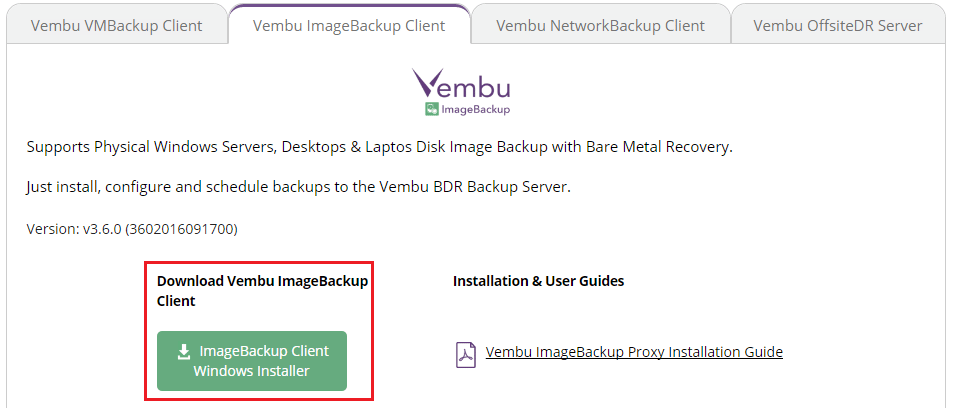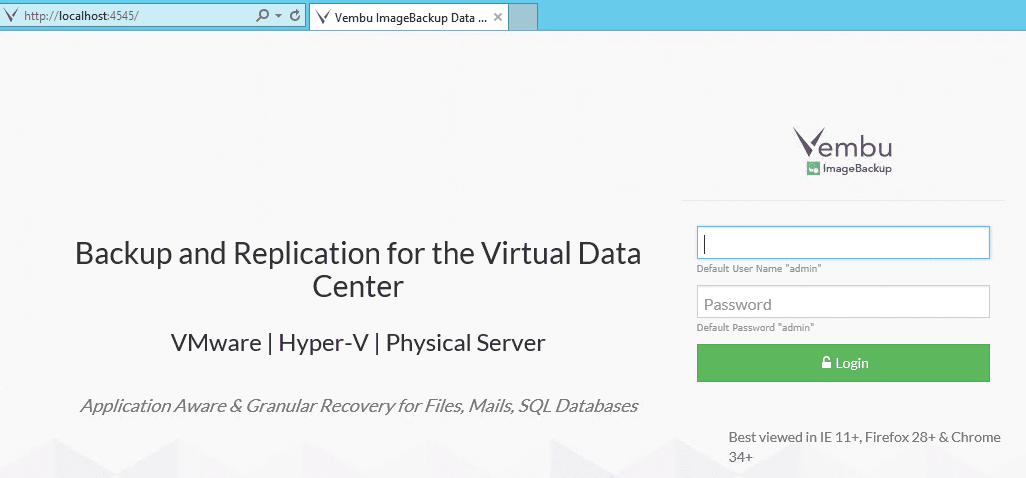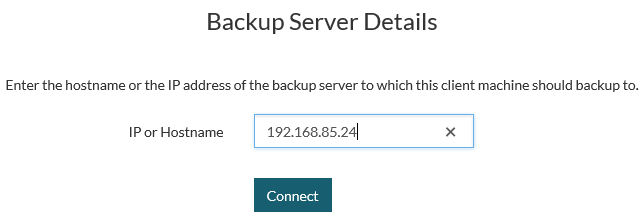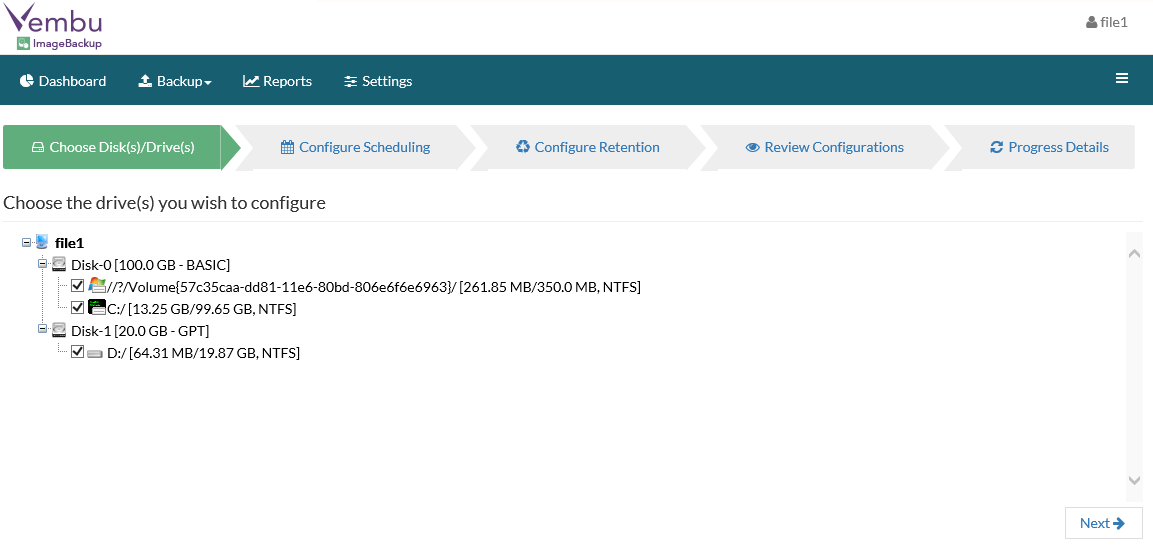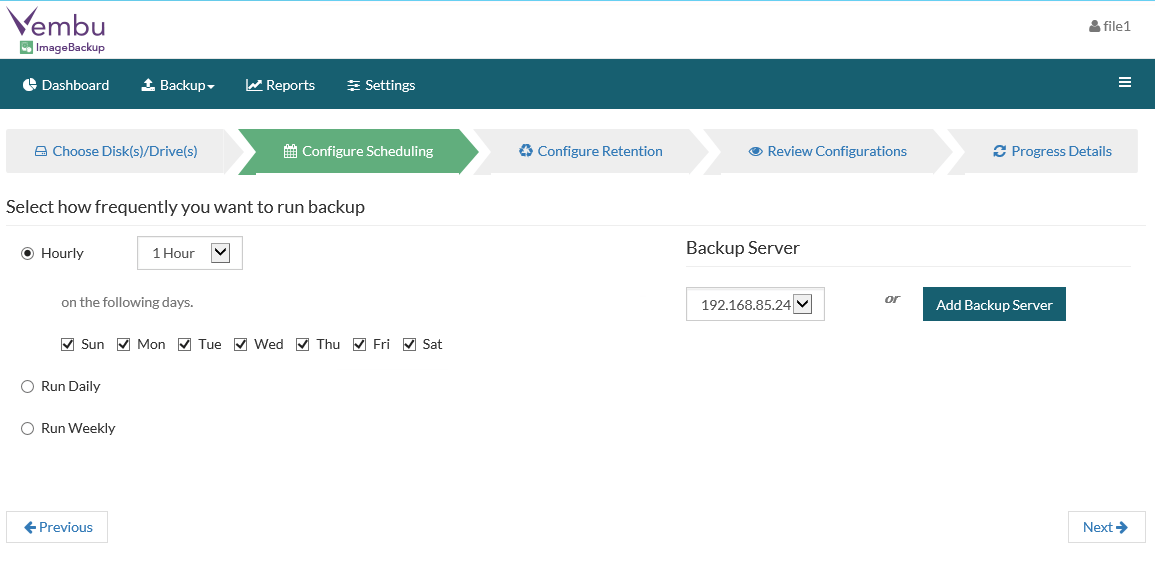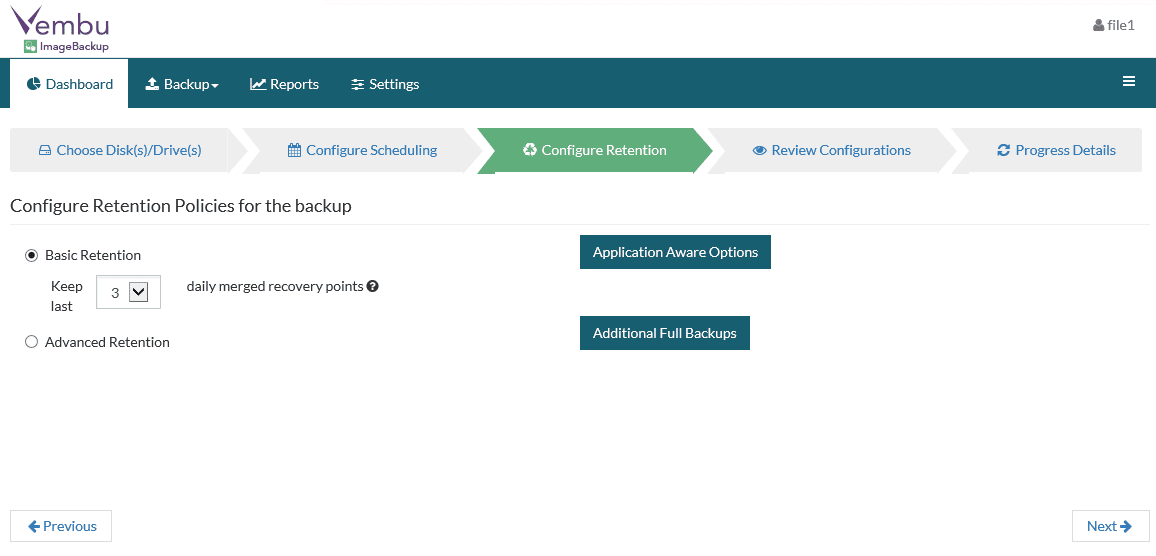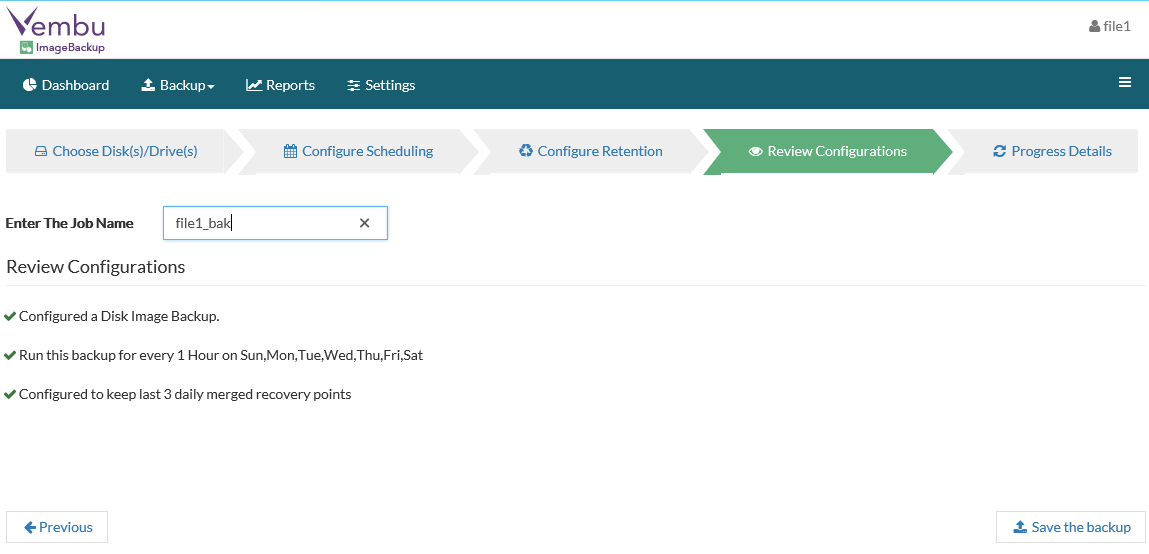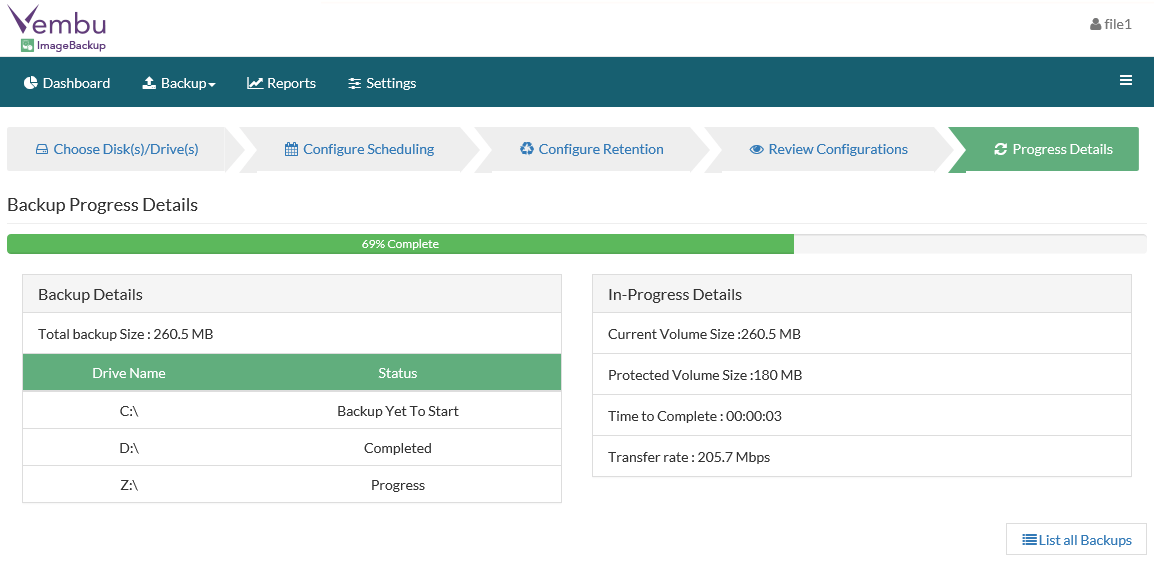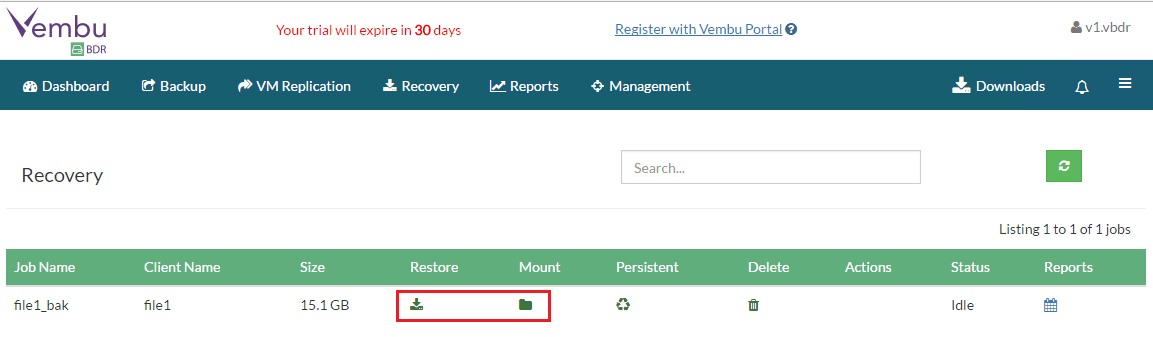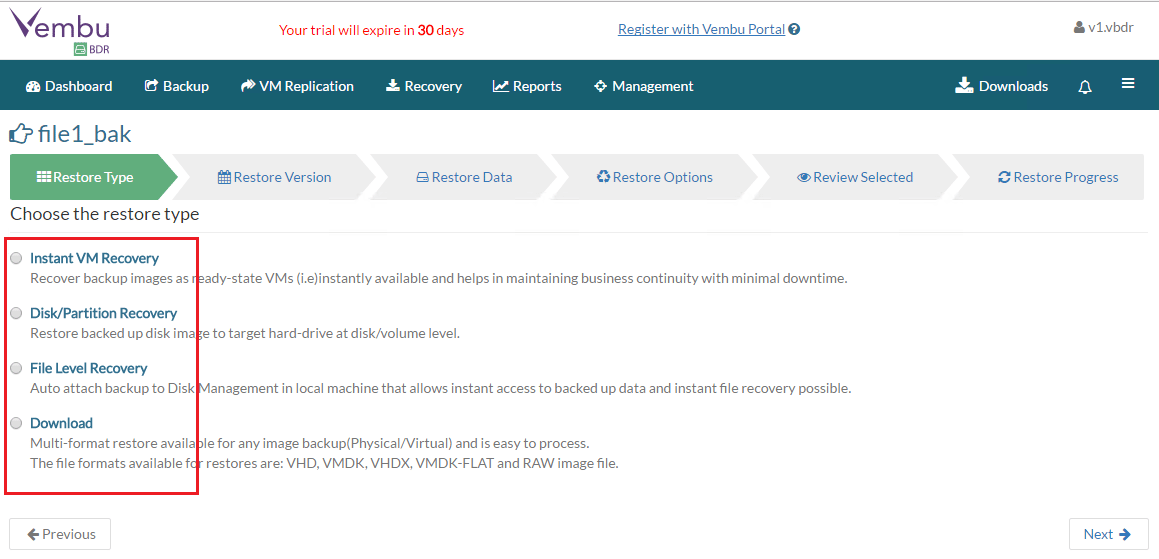Vembu BDR Suite Protecting Virtual and Physical Servers
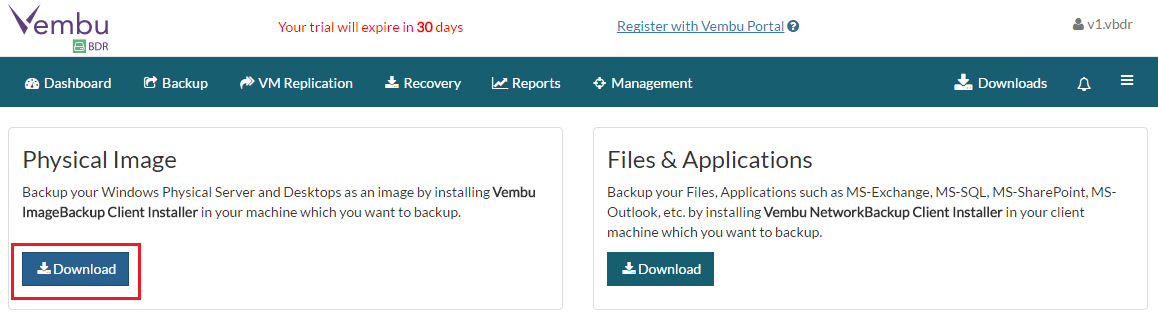
One of the great things about Vembu BDR Suite is the ability to cover all conceivable areas of your IT infrastructure with one product. This includes many different flavors of hypervisors, Office 365 and Google Apps as well as Microsoft Applications backups. One of the areas however, that many backup products miss that are still present in varying degrees in most IT organizations is physical workloads – those physical servers that are still necessary for business-critical applications. With Vembu BDR Suite protecting virtual and physical servers, you have a single solution for both resources. Let’s take a look at the process to use the Vembu Image Backup utility to backup a physical server and the features/functionality in the product for protecting those resources.
Vembu BDR Suite Protecting Virtual and Physical Servers
The first thing we need to do is navigate to the Backup >> Physical Machine menu. We will be taken to the download link for the Vembu ImageBackup Client download. We then download a copy of the ImageBackup Client.
Once we have a copy of the ImageBackup Client, we need to install the client on our physical server that we want to backup. The ImageBackup Client install is very easy and intuitive. Once the software is installed, we are taken to the Backup and Replication local web client that is installed during the process. Here we login using the default credentials and we can begin setting up the backup job for our physical server.
The nice thing about the ImageBackup Client is that we are targeting our Vembu Backup repository with all the benefits of compression and deduplication that exist there.
Now we actually begin the process of setting up the details and configuration of the backup job itself. The first thing we need to do is select which volumes we want to include in the backup job.
Next, we configure the scheduling options for the backup job.
We next select the retention settings we wish to configure along with any application aware configuration and addition GFS settings.
We name our backup job and then review the configuration we have established.
Once the configuration of the backup job is complete, and we choose to save the backup, the backup job will begin its first run.
Once the backup is finished, we have access to the restore options as well as mount options within our Vembu BDR server. The options for recovery are extremely powerful.
As we can see below, we have a wide range of options to restore our “physical” server including, Instant VM Recovery, Disk/Partition Recovery, File Level Recovery, as well as the ability to Download the restore as any number of image formats. These include VHD, VMDK, VHDX, VMDK-flat as well as RAW format.
The performance of the Vembu ImageBackup on a physical server was very impressive as well. The backup was quick and snappy and the CPU and memory overhead on the physical server for the backup operation were extremely low.
Thoughts
Vembu shows that it understands today’s Enterprise environments as it provides a product that covers the entire gamut of possibilities. Physical server workloads often get overlooked in today’s virtual centric infrastructure, however, certain applications or legacy applications may necessitate that organizations continue to maintain these physical resources. Having a product like Vembu ImageBackup that enables you to protect your physical infrastructure along with your virtual environments is a great business value. Check out the Vembu ImageBackup here.