VMware NSX Best Practices with Runecast Analyzer v1.8
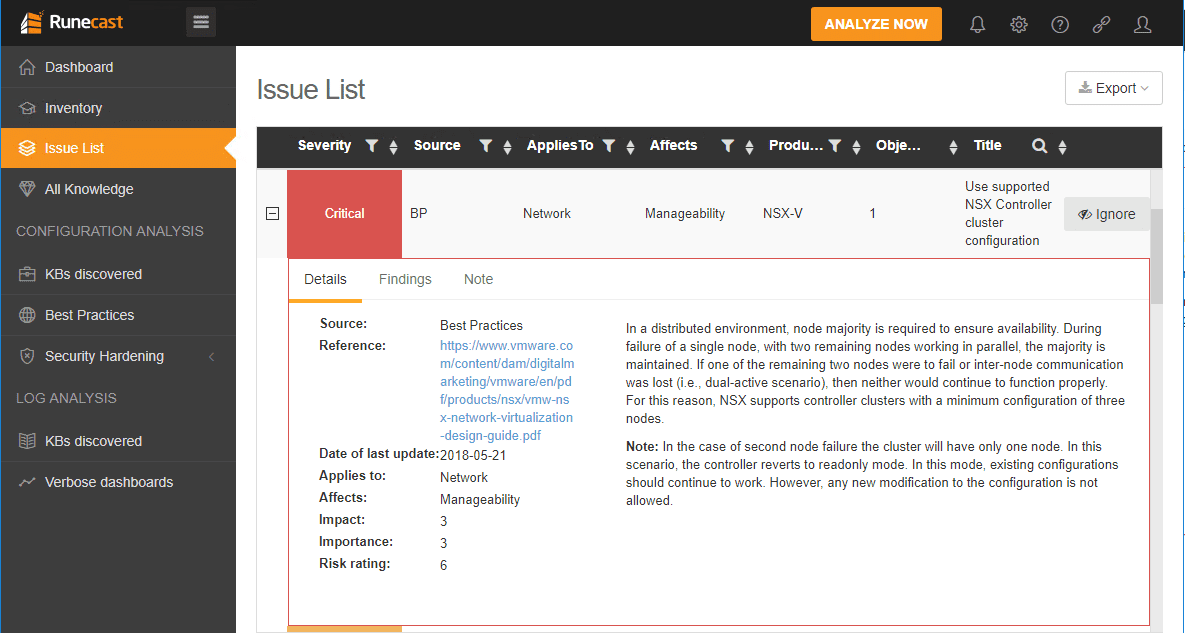
Gaining best practice expertise is often limited to reading through various documentation, piecing together information gained from support calls, reading books, watching various tech videos, and just the plain old adage “from experience”. However, the list for that process for VMware administrators has gotten much smaller with Runecast. Runecast provides automated best practices for VMware vSphere environments. It is an amazing product and is expanding and adding new features at an exciting pace. With the recent release of Runecast Analyzer 1.8.X, Runecast has added the best practices scanning and support to include NSX! VMware NSX is VMware’s powerful software defined network solution that allows creating overlay networks on top of existing physical infrastructure by way of using VMware’s NSX software overlay. Troubleshooting NSX can be a bear, especially for new environments standing up NSX for the first time. You want to make sure NSX is configured as per VMware’s best practices guidelines. Runecast Analyzer makes this very challenging and complex undertaking super simple to accomplish. Additionally, it is equally valuable to provide the continuous scanning and best practice recommendations over time for NSX environments. Let’s take a look at implementing VMware NSX Best Practices with Runecast Analyzer v1.8 and see how Runecast provides tremendous business value for your vSphere environment running VMware NSX.
Why Is It Important to Monitor VMware NSX Best Practices?
As mentioned VMware NSX is VMware’s software defined networking solution that allows overlaying logical networks on top of the physical network infrastructure as well as provide network security and microsegmentation. It sounds simple in concept, however, there are a lot of moving parts and pieces to a working NSX environment. Underneath the hood, there are a lot of complexities that comprise the NSX software defined solution.
As you can imagine managing and configuring VMware NSX brings along an added layer of complexity and settings that must be configured, upgraded, and maintained with skill to keep from inadvertently impacting production workloads.
Runecast Analyzer v1.8 allows automating the best practices configuration of VMware NSX by scanning the critical NSX components, including:
- NSX Manager
- Controller cluster
- Distributed Firewall
- Logical Switch
- Distributed Router
- NSX Edge
In classic Runecast style and form, the proactive analysis of the VMware NSX environment yields actionable items that can be proactively corrected before production environments are impacted adversely.
Upgrading Runecast Analyzer to Include NSX Support
If you haven’t upgraded your Runecast Analyzer appliance to the latest version, chances are you may not be running a previous version of Runecast before NSX support was introduced (v1.8.0). To ensure you are upgraded to the latest version of Runecast available (v1.8.X and higher) which includes NSX support, the process involves logging into the Runecast “VAMI” interface on port 5480 and running the Upgrade process. At the time of this writing, the latest version is v1.8.1.
Navigate to https://<your Runecast appliance IP or FQDN>:5480 and login. Default username/password combo (definitely change this if you haven’t already):
user: rcadmin
pass: admin
Navigate to the Update tab and click the Check Updates button to begin the check for a later version of Runecast. As you can see below, the appliance found the update to v1.8.1.0 from the current installed version of v1.7.5.0.
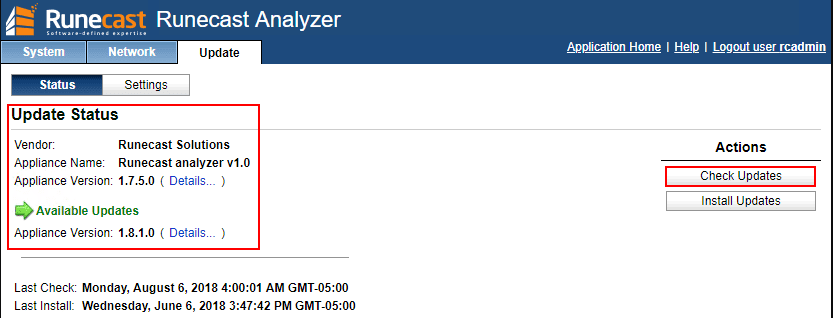
After the Check Updates returns a newer version, click the Install Updates button to begin the installation of the newest version. Click OK to begin installing the newest release.
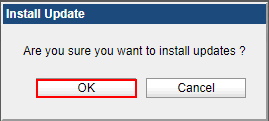
The installation of the new software version begins.
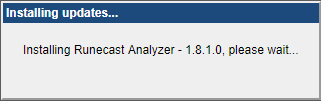
After the installation finishes you will be prompted to reboot. You can do this from the System tab by click the Reboot option.
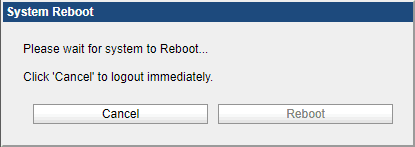
Once the appliance is running the newest version of Runecast supporting VMware NSX, you can now add a vCenter Server NSX connection. To add a new vCenter Server:
- Login
- Navigate to Settings
- Click the vCenter Connection tab if it isn’t selected already
- Click the Add vCenter button
This launches the Add vCenter wizard. On the 1. vCenter connection step, added the name of the vCenter Server, credentials, etc and hit Continue.
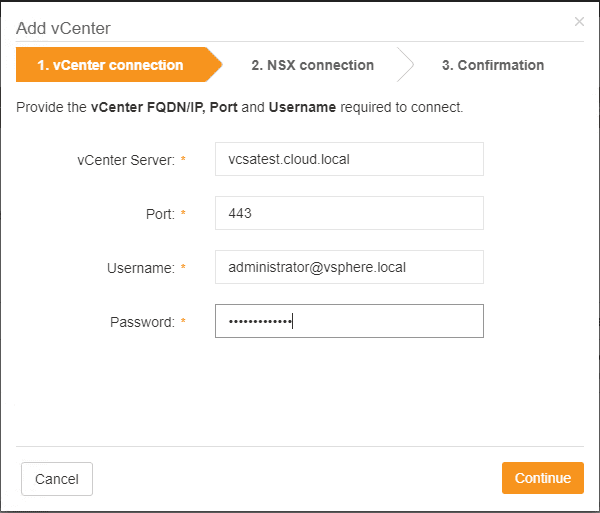
On the 2. NSX connection step, Runecast will prepopulate the NSX Manager address that is registered in vCenter Server, so you should’t have to enter this information in as it is pulled automatically. You can Skip NSX as well if you don’t want to configure this with Runecast for an NSX configured vCenter.
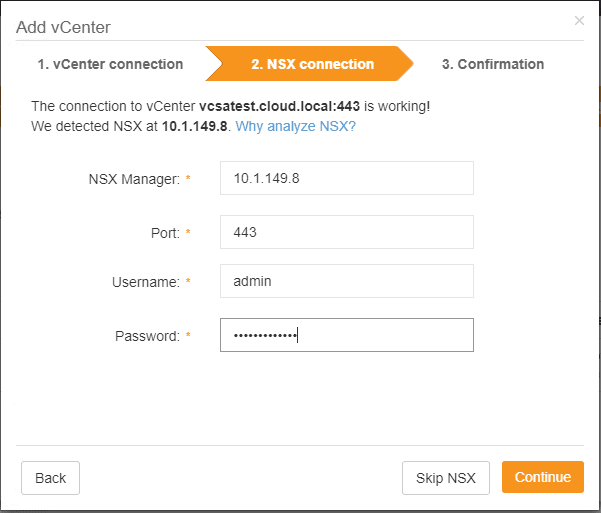
On the 3. Confirmation screen, Runecast will display the connection information that has been configured. Click Finish to finalize the configuration.
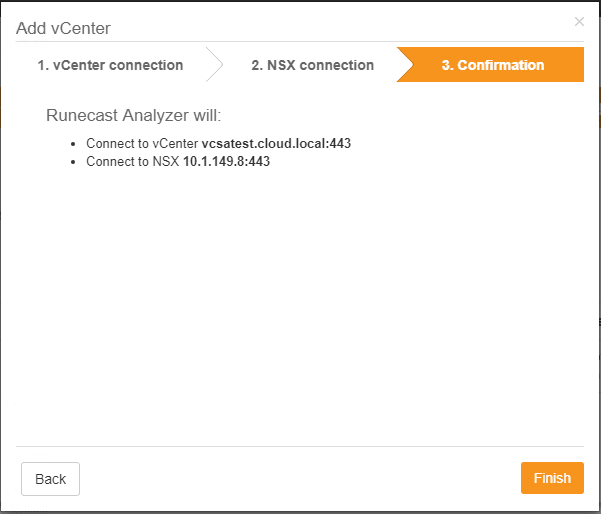
Below, you can see how Runecast displays multiple vCenters configured with NSX configured vs not configured.
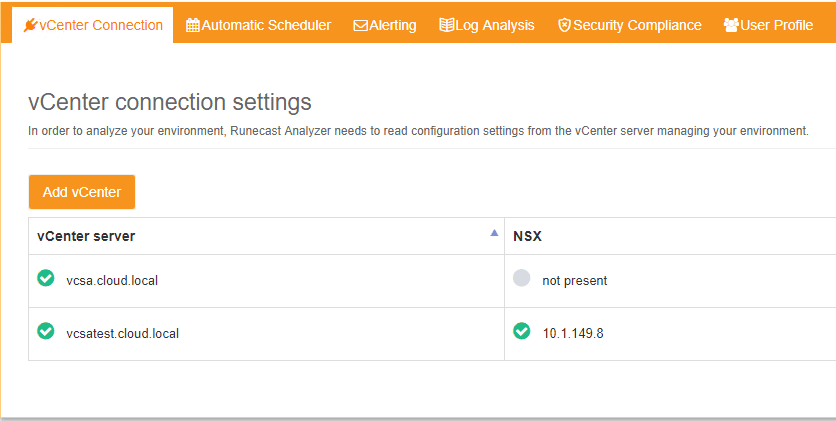
Additionally, you can configure an NSX connection for an existing vCenter connection that you may have added pre-v1.8.0. Next to the vCenter in your Runecast inventory, under the Actions button, you can select the Configure NSX option to configure NSX for an existing vCenter.
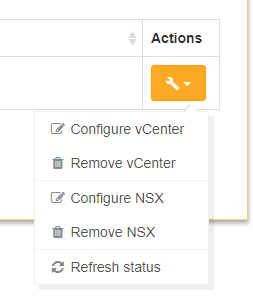
VMware NSX Best Practices with Runecast Analyzer v1.8
A quick scan of the NSX enabled vCenter test environment shows a Critical finding for NSX-V. As you can see below, it flagged the Use supported NSX Controller cluster configuration finding. The great thing about Runecast is you have the hyperlink to the VMware best practice source material the finding is based on.
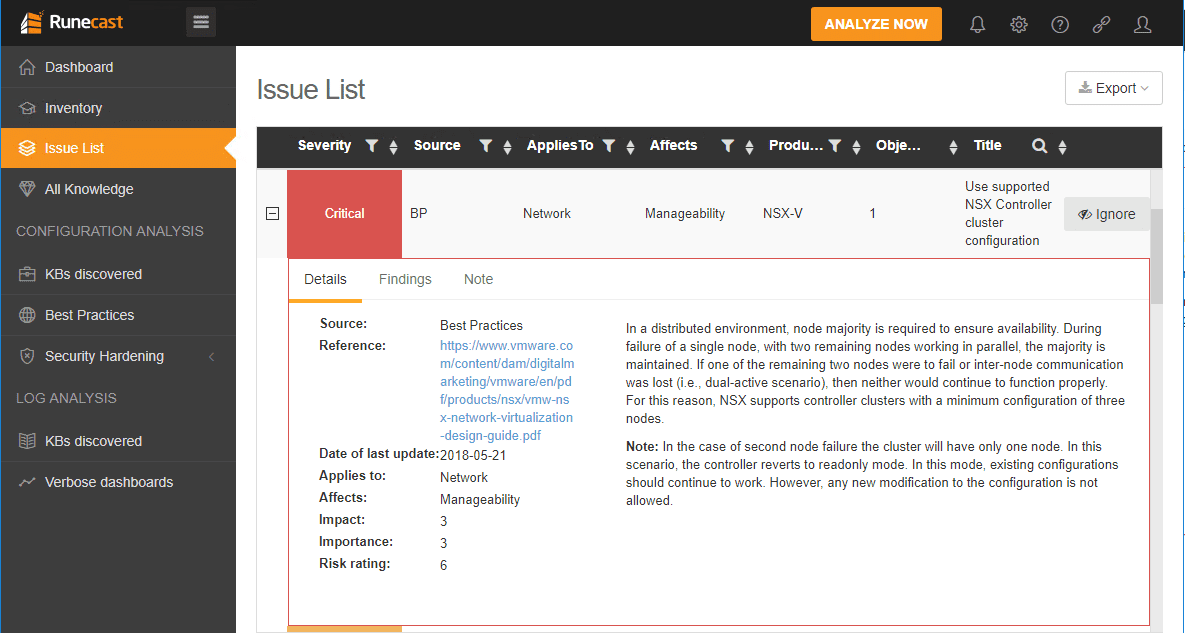
Takeaways
Runecast just continues to hit the ball out of the park with each release getting better and more fully featured. It is great to see a solution to the very complex and time consuming world of best practices. With VMware NSX Best Practices with Runecast Analyzer v1.8, you have a fully automated solution that takes the heavy lifting out of configuring a VMware NSX environment according to official guidance from VMware. This is an extremely welcome addition as NSX bolted on top of vSphere can add a good bit of complexity to the design, configuration, and manageability of the vSphere environment. Great things from Runecast once again. Can’t wait to see what they do next. Be sure to download a trial version of Runecast to check out the best practices automation for yourself.









