Configure HCI Bench for VMware vSAN Performance Testing
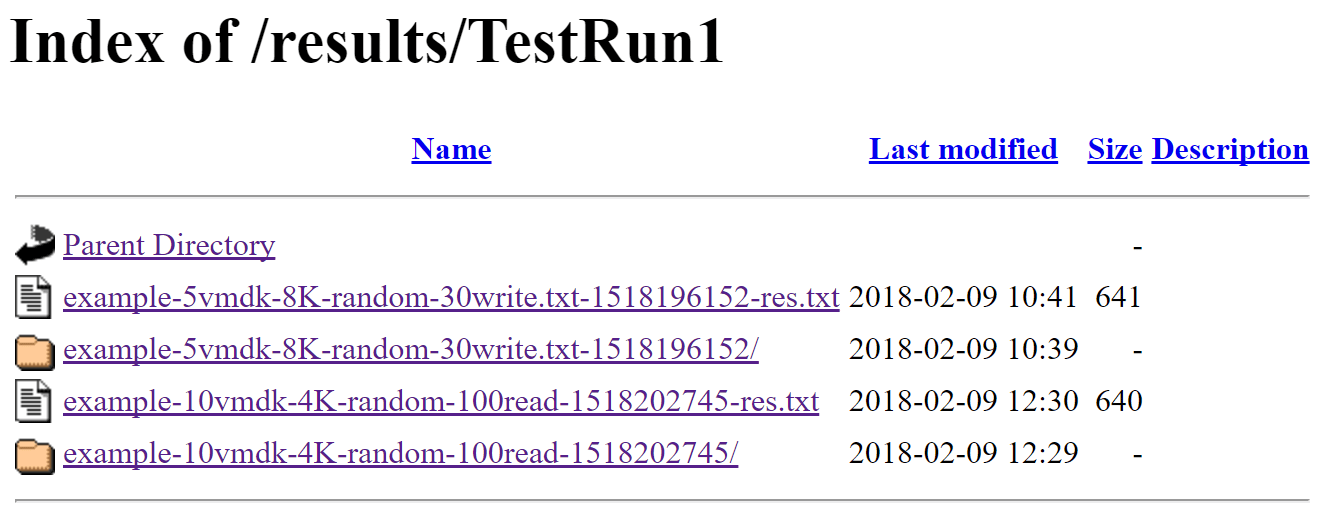
In the previous post, we took a look at what the HCI Bench utility is and how it is installed for testing VMware vSAN performance. It is the preferred tool for VMware vSAN performance testing and is at least the one that VMware mentions in documentation and blog posts as the utility that is recommended to use since the native performance testing tools in the vSAN UI have been removed. Let’s take a further look at how to configure HCI Bench for VMware vSAN performance testing including setting up the utility with Vdbench from Oracle as well as creating or uploading the parameter file that controls the type of disk testing that is performed.
Configure HCI Bench for VMware vSAN Performance Testing
Once you have deployed the HCI Bench control VM that is the management plan for the HCI Benchmark testing environment, you need to browse out to the web interface of the control VM. To connect, simply browse out to either the IP or FQDN of the HCI Bench control VM port 8080.
http://<IP or FQDN>:8080
Below, the screenshots are actually one flowing web page that you scroll through. I have broken this between screenshots for ease of viewing and explanation. The first set of configurables has you configuring the vCenter connection, username and password, datacenter name, and cluster name.
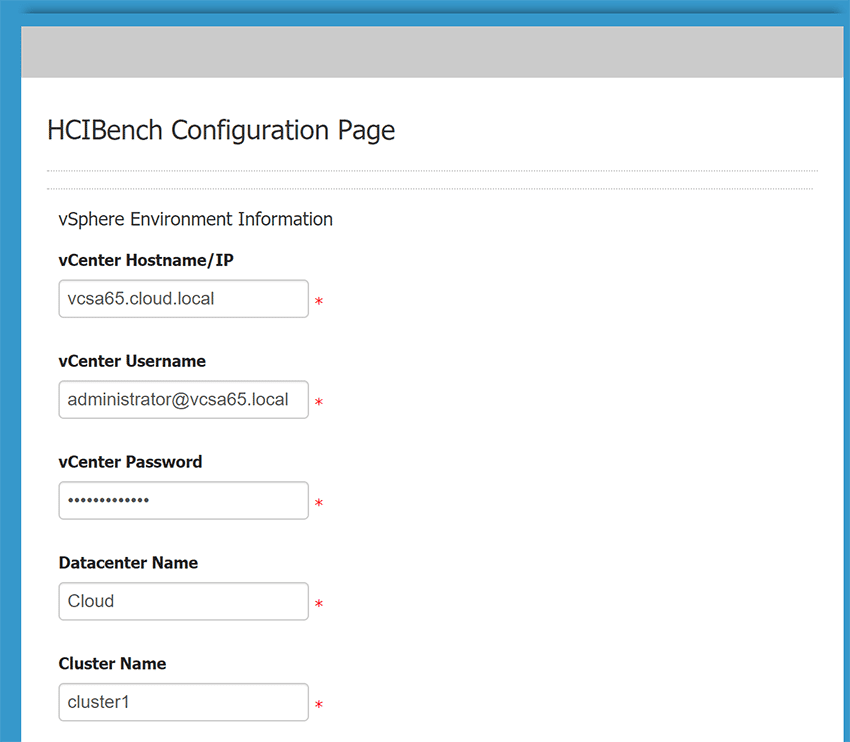
Below, you continue the configuration of the test environment with the configuration of the virtual network switch/portgroup you want to connect the test VMs to that HCI bench provisions. Also, you can configure the vSAN datastore.
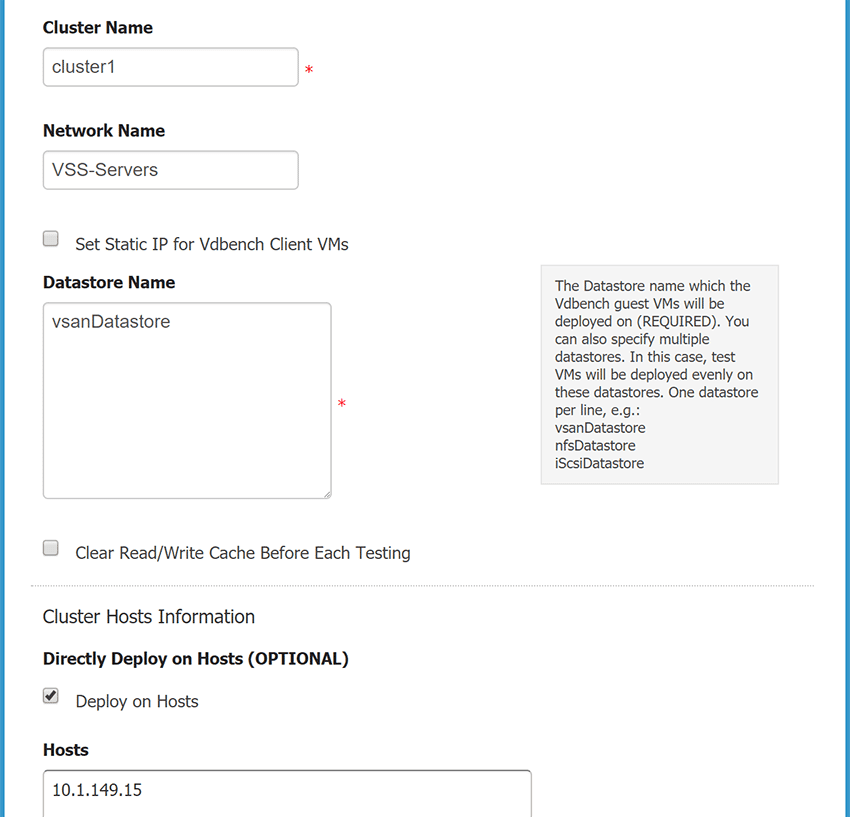
You can configure specific hosts to deploy to as well along with the root password. Selecting the EASY RUN checkbox, allows letting HCI bench simply configure a general parameter file for testing and greatly simplifies the configuration of the test itself. You can also configure the number of VMs, amount of disks provisioned, size of the data disks.
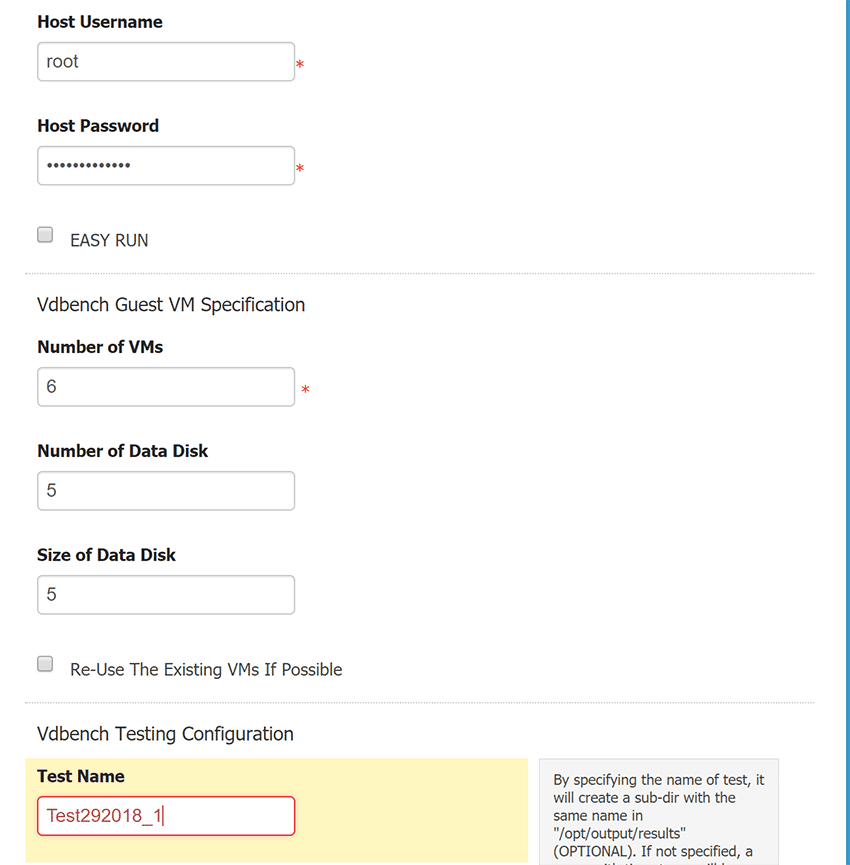
Next we get into the configuration of the actual parameter file. Again, if you selected the EASY RUN, this section won’t be available. However, if you want to manually configure it which most will want to do to tweak down on the parameters of the benchmark run, these are configurable. You can generate a parameter file or upload a parameter file. On this screen there are other housekeeping options.
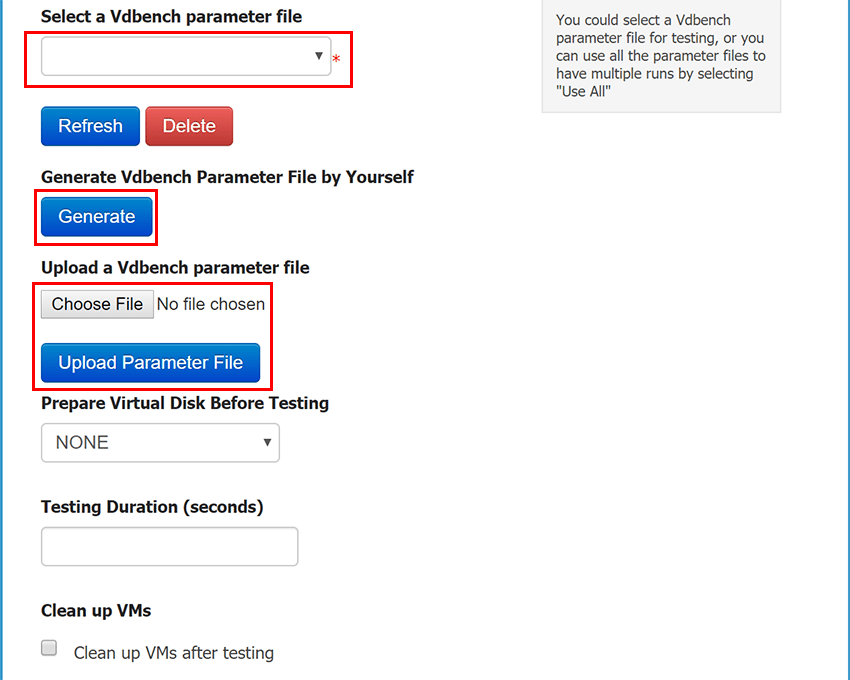
If you choose to generate a vdbench parameter file, you will be taken to another page (new tab will open) that allows configuring the read/write ratios, block size, etc.
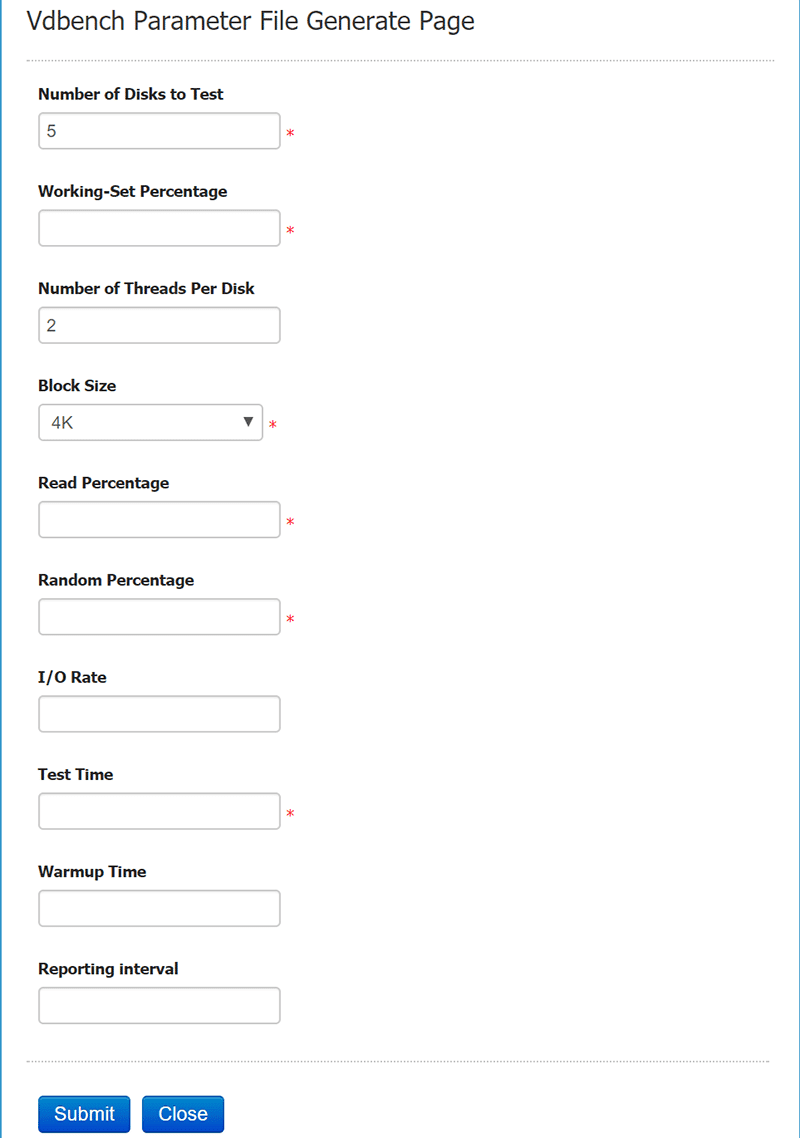
You can also upload a parameter file. If you search around the net, there are already a lot of great preconfigured parameter files available for download that have already been created. You can download these parameter files and tweak as desired and then upload. Simply choose the file and upload it via the interface.
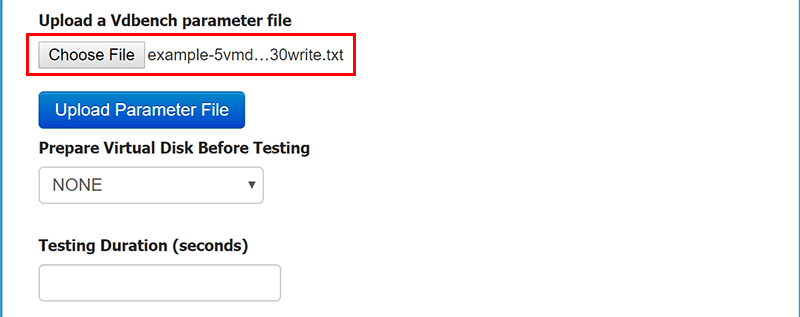
Another item you will need to do is actually download the vdbench utility from Oracle. The software is free to use, but VMware does not have distribution rights to the software, so it requires downloading it from Oracle and then uploading the zip file to the appliance via the interface. Again, the interface is very intuitive for this process. One note here as mentioned in the previous post, vdbench requires you sign up for a free Oracle account which is a bit annoying but a necessary evil.
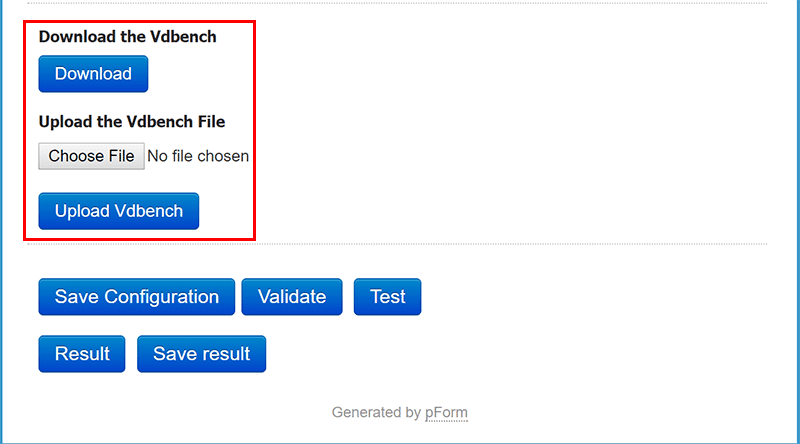
Below, you can see we have uploaded the vdbench zip file.
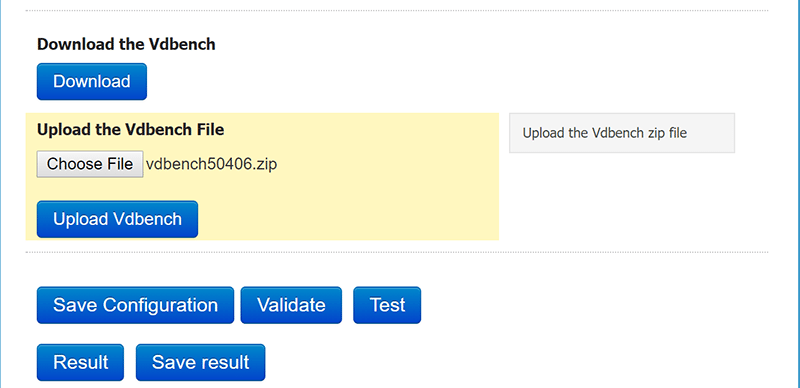
Once nice option with the HCI Bench interface is you can Validate the configuration, parameter file, connection to vCenter, etc. It will display information that looks like the following. This saves time in troubleshooting any errors that may be encountered otherwise.
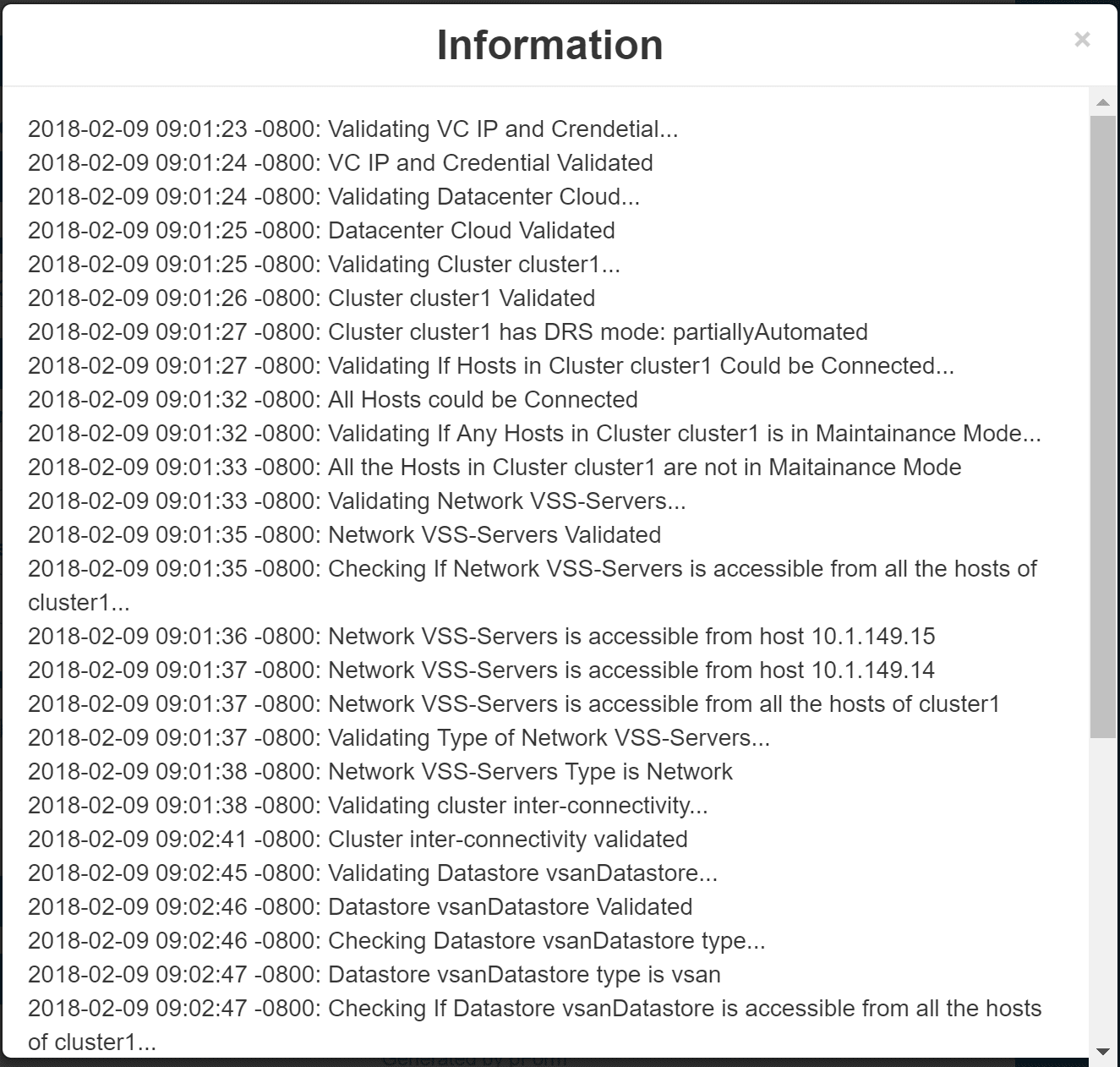
Once you select the Test button, you will see the Deployment Started displayed. At this point, it starts deploying the VM template via vCenter and then will clone the additional machines off the template that is deployed.
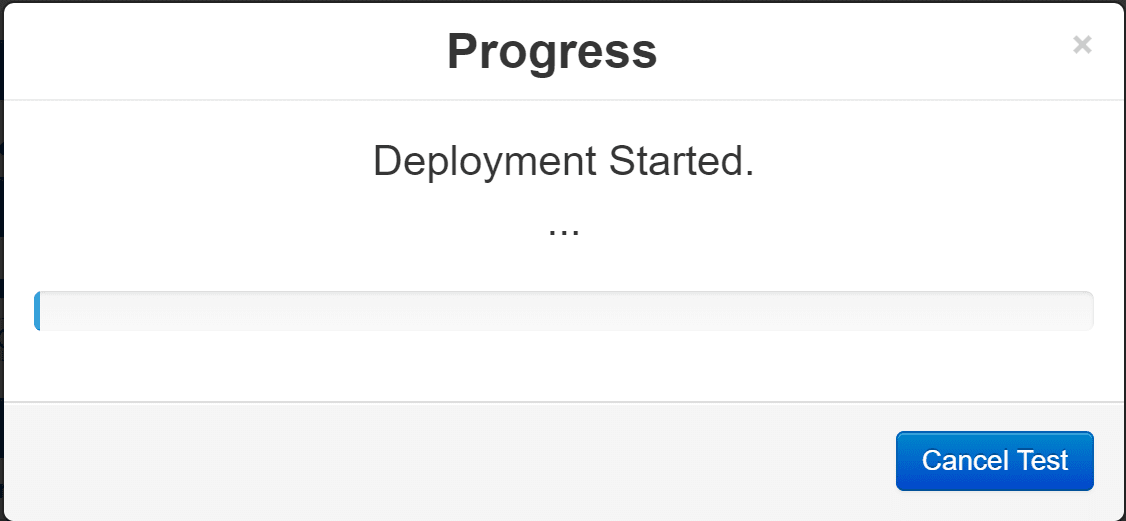
After a while, depending on the options you select, the progress will show Test is finished and you will be able at that point to view the results.
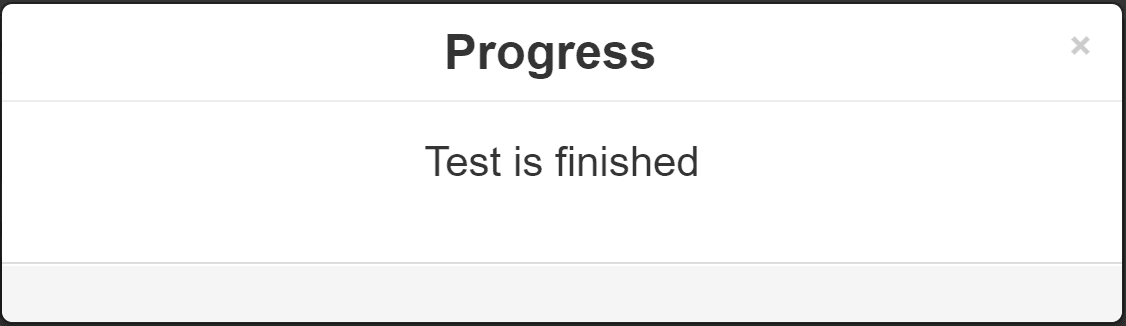
If you click the Results button, you will see the index of the results.
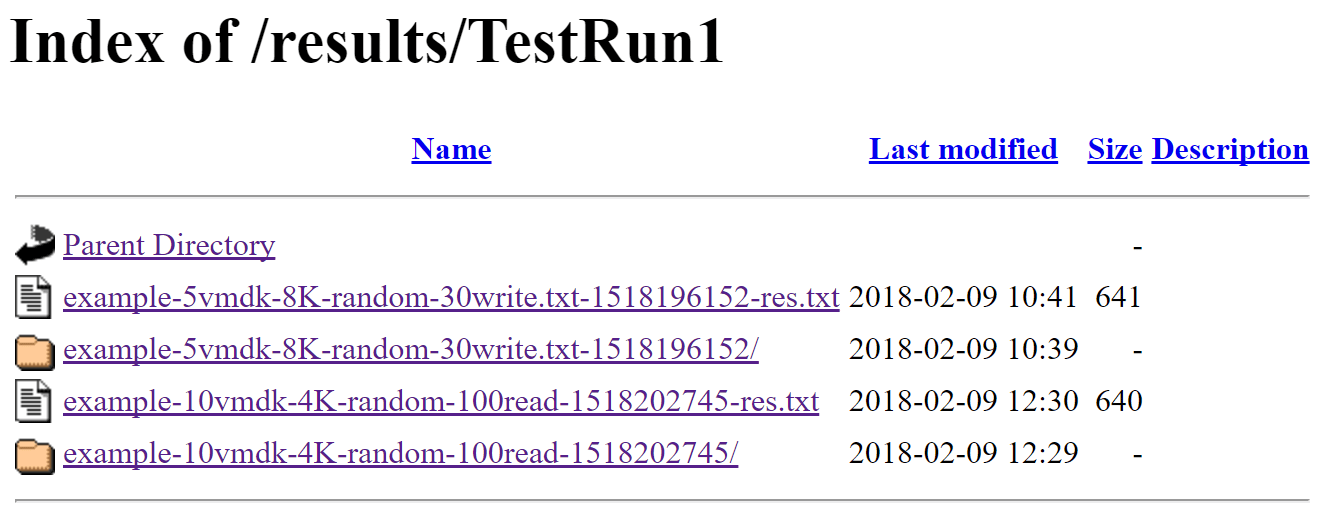
IIfyou click on one of the res.txt files, you will see similar to the following with the output of the IOPs, throughput, latency, etc. Very helpful indeed!
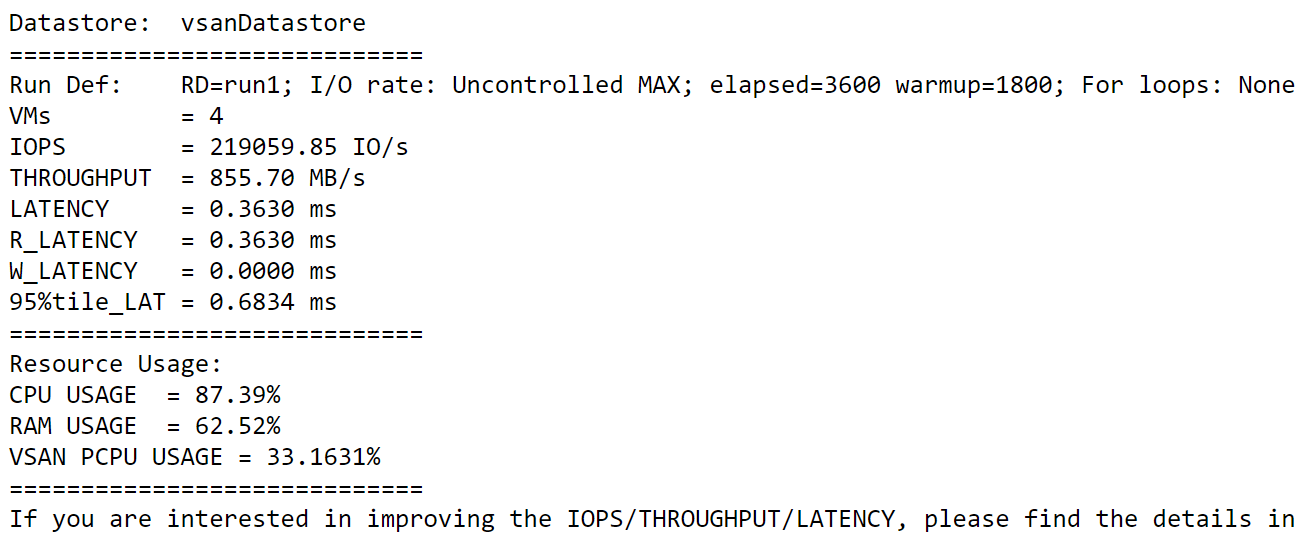
Concluding Thoughts
Hopefully you will find this look at how to configure HCI Bench for VMware vSAN performance testing helpful. The interface is very intuitive and easy to navigate. There are a few cumbersome things such as not having direct access to the vdbench utility, however, this is a purely licensing related issue. Otherwise, the HCI Bench utility is the documented utility that VMware uses to benchmark vSAN datastores. Stay tuned for more HCI Bench and VMware vSAN related posts soon.








